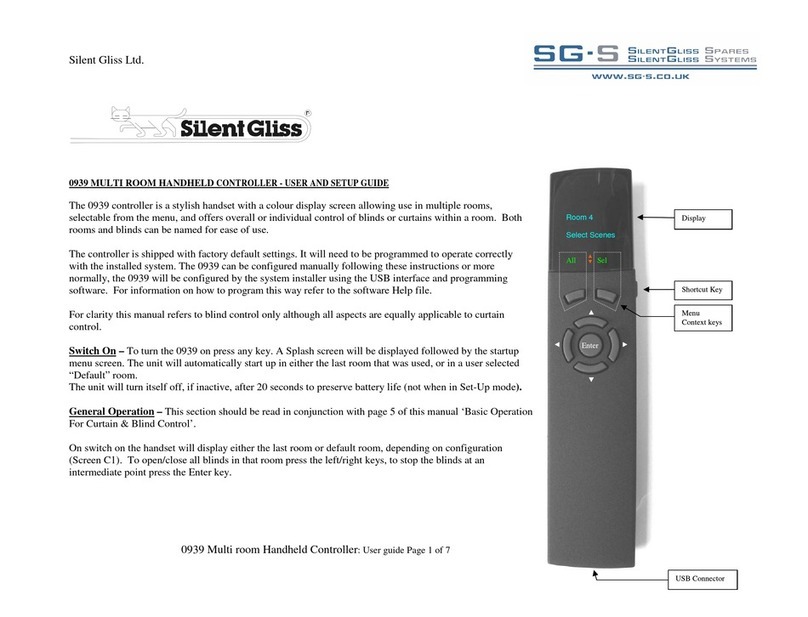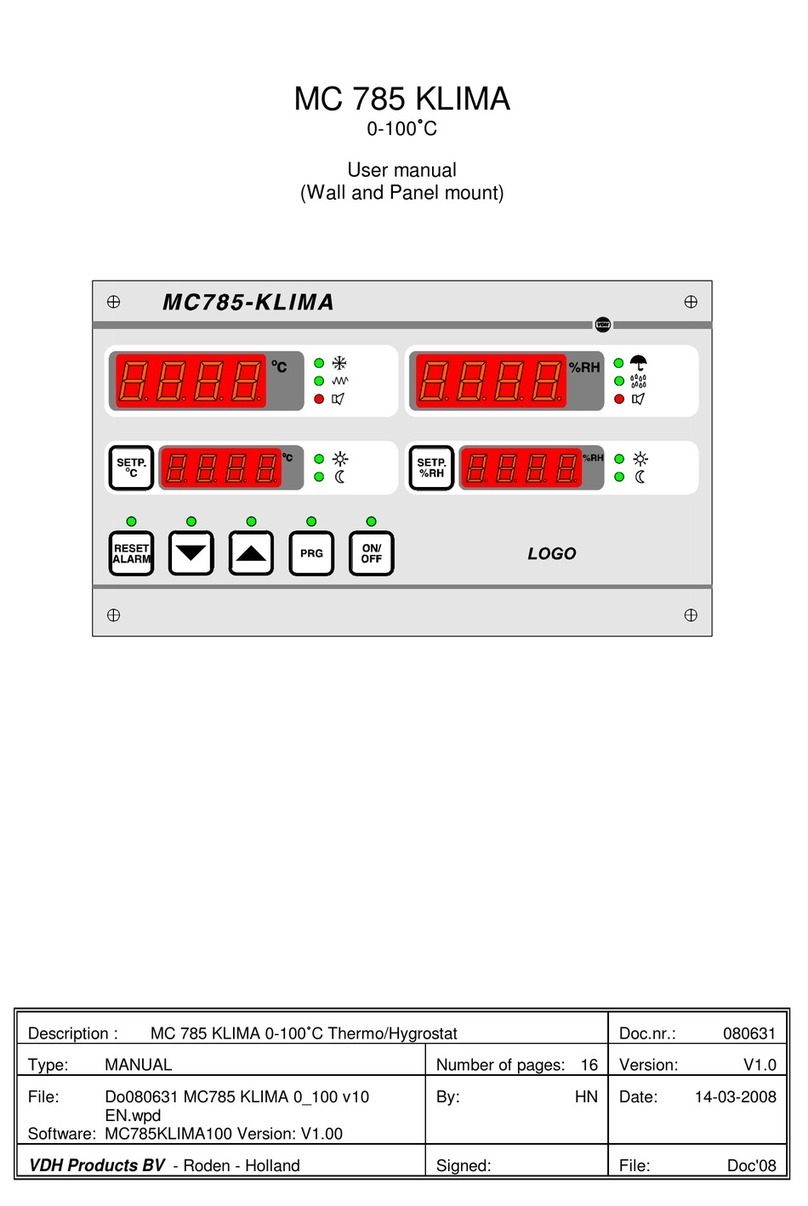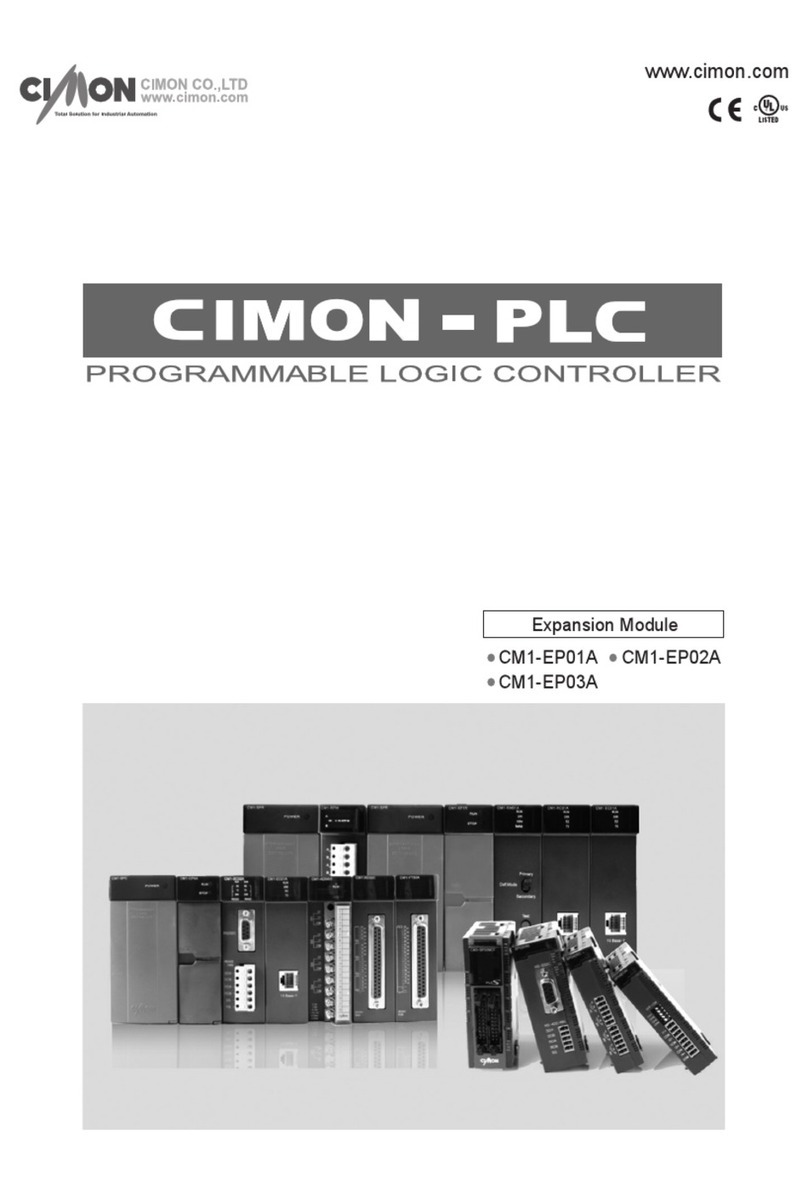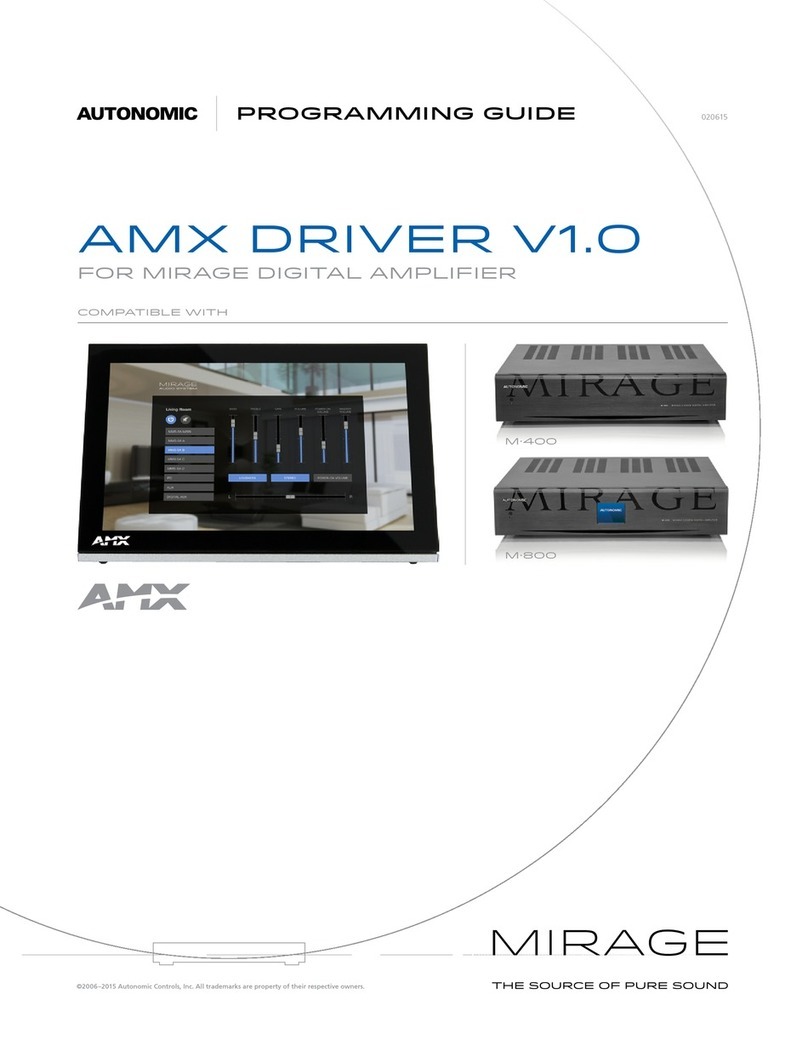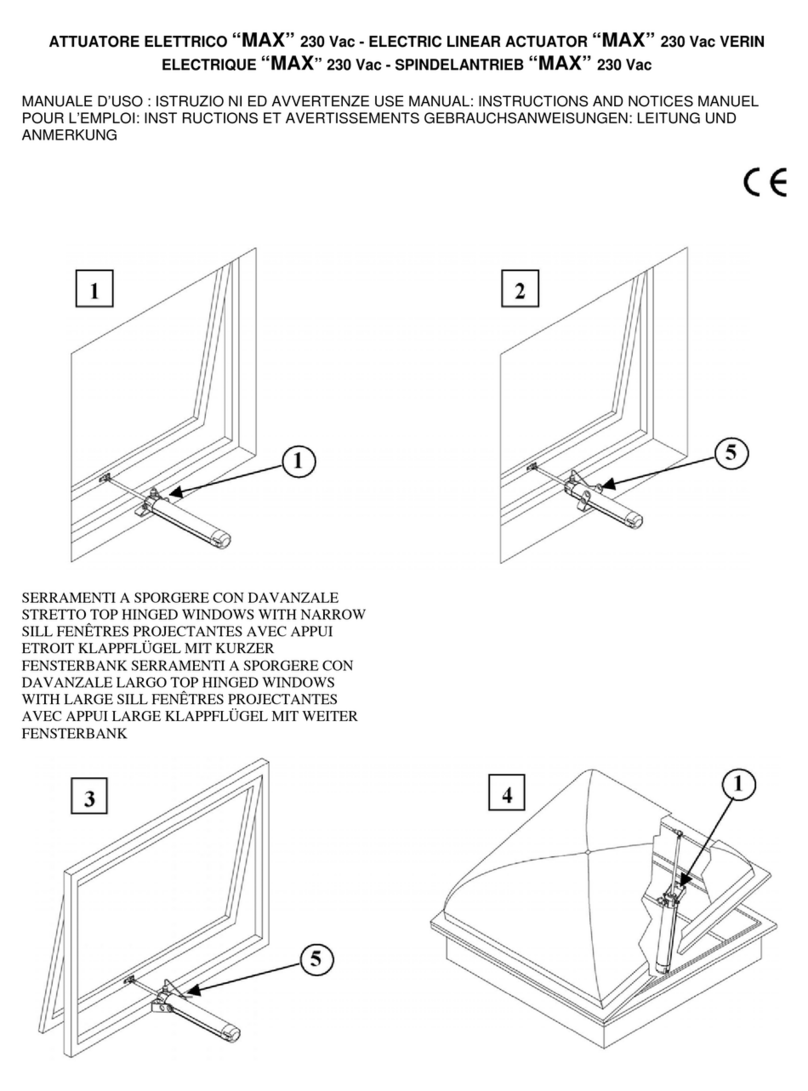Silent Gliss Move User manual

0682
EN Original Operating Instructions
Please keep these operating instructions in a safe
place.

2 | EN
EN The German operating instructions are
the original version.
All documents in other languages are translations of the
original version.
All rights reserved in respect to registrations of patent,
utility model or industrial design.

3 | EN
Table of contents
1 General 4
1.1 Important advice concerning the operating instructions 4
1.2 Standards and guidelines 5
1.3 Intended use 5
1.4 Warranty and liability 6
2 Safety 7
2.1 General safety instructions 7
2.2 Requirements for staff 7
2.3 Safety instructions for operation 7
3 Product description 8
3.1 General 8
3.2 Delivery contents 8
3.3 Bidirectional wireless system 8
3.4 Operating principle 9
3.5 Connections 12
3.6 Move App 13
3.7 Initial log-on to the Move Server 14
3.8 ConguringtheMoveTransmitterStickfor
one or several receivers 16
3.9 Using other devices 20
3.10 ConguringtheMoveServer 21
4 Technical data 37
5 Cleaning and maintaining the device 38
6 EC Declaration of Conformity 38
7 Troubleshooting 39
8 Repair 41
9 Manufacturer’s address 41
10 Disposal/
environmental protection information 42
11 Legal notices 42

4 | EN
1 General
1.1 Important advice concerning the operating
instructions
Read these operating instructions thoroughly before using
theproductforthersttimeandobserveallsafetyadvice!
All activities with and on this appliance may only be per-
formed as described in these operating instructions. Keep
this document describing the Move system in a safe place
for future reference. Make sure you also include these
operating instructions if you pass on the appliance to a dif-
ferent user.
Warning symbols and signal words used in these operating
instructions.
Warning symbols and signal words
Warning!
Riskofelectricshock!
Attention!
Follow the instructions to prevent any injury or
damagetoproperty!
Important:
Followtheinstructions!
Important:
Additional information for use
oftheappliance!
Themanufacturerreservestherighttomakechangesto
the technical data contained in these operating instructions.
Some of this data may differ from your exact model, nev-
ertheless, this will not change the underlying accuracy of

5 | EN
the information contained herein. You can obtain the latest
technical data from the manufacturer at any time. You shall
not be entitled to raise any claims based on these slight
differences in data. It is possible that your appliance differs
from the the texts and images contained in these instruc-
tions; this is due to technical development, features and
accessoriesincludedwiththeappliance.Themanufacturer
can provide you with information on any differences in the
datarelatingtospecialmodelsinthesalesdocuments.This
does not affect other data.
1.2 Standards and guidelines
Thefundamentalhealthandsafetyrequirementsdescribed
in the relevant laws, standards and guidelines were applied
in the design of this appliance. All data relating to safety
contained in these operating instructions are based on the
laws and regulations currently applicable in Germany. All
information contained in these operating instructions must
be fully complied with at all times. Besides the safety infor-
mation provided in these operating instructions, it is manda-
tory to observe and adhere to the regulations on accident
prevention, environmental protection and occupational
safetyapplicableattheplaceofoperation.Theregulations
and standards for safety assessments are contained in the
EC Declaration of Conformity, and the safety of this product
isconrmedtherein.
1.3 Intended use
Theapplianceisintendedforuseinhomeelectricalinstalla-
tions (to control electrically driven roller shutters, marquises,
blinds, roller blinds, electrical lighting and electrical heating).
TheMovehomeautomationsolutionallowsdevicesrun-
ning the Apple iOS operating system (such as iPhone, iPad
or iPad mini), the Android operating system by Google and
the Windows operating system by Microsoft to be linked to
the control systems used in these applications. Move oper-
ates with an existing system (home network with Wi-Fi and

6 | EN
Internetconnection).Thewell-establishedbidirectionalwire-
less system Silent Gliss 9940 ensures smooth operation.
Thesystemallowsuserstooperateanduserollershutters,
blinds, marquises, lighting and similar wireless-operated
appliances whilst at home or when out and about.
Other areas of application must be discussed with the
manufacturer beforehand.
Theoperatorshallbeexclusivelyliableforanydamage
causedbyimproperuseoftheappliance.Themanufacturer
does not accept liability for any personal or material dam-
age caused by misuse, incorrect installation or by improper
handling or commissioning.
All uses not described under the intended purposes ap-
proved by the manufacturer shall be considered as intended
misuse.
1.4 Warranty and liability
Themanufacturer'sGeneralTermsofSaleandDelivery
shall generally apply . Any warranty claims relating to per-
sonal or material damage shall be rejected insofar as they
are based on one or several of the following causes:
• the customer opens the appliance (breaking the seal)
• the appliance is used for an improper purpose
• improper assembly, commissioning or operation of the
appliance
• modicationstotheappliancewithoutwrittenconsent
from the manufacturer
• operation of the appliance with incorrectly installed con-
nections,defectivesafetyttingsorimproperlyattached
safetyorprotectivettings
• failure to adhere to the safety requirements and instruc-
tions contained in these operating instructions

7 | EN
• operation of the appliance outside of the areas described
in the technical data.
2 Safety
Thisapplianceisnotintendedforusebypersons(including
children) with restricted physical, sensory or mental capaci-
tiesorbysuchpersonsaspossessinsufcientexperience
and/or knowledge for its use, unless in cases in which they
are supervised by a person responsible for safety or have
received instruction in the correct use of the appliance.
• Never allow children to operate electrical appliances
unsupervised.
2.1 General safety instructions
Theseoperatinginstructionscontainallsafetyinstructions
needed to avoid or prevent risks when handling the appli-
ance in connection with the drives and components it con-
trols. Safe operation of the appliance is assured, provided
all safety instructions listed herein are observed.
2.2 Requirements for staff
• Each person charged with operating the appliance must
have read the entire operating instructions, and must
have understood the consequent risks, before com-
mencing work with the appliance.
2.3 Safety instructions for operation
• Please check the housing and the wiring for damage
beforeusingtheapplianceforthersttime,andrepeat
these checks on a regular basis thereafter. Never use a
damaged appliance.

8 | EN
3 Product description
3.1 General
Allconnectedbidirectionalreceiverscanbeconguredand
operatedusingtheMoveServerandtheMoveTransmitter
Stick in connection with a smartphone or tablet PC that has
the "Move" app installed.
3.2 Delivery contents
Theproductyouhavepurchasedcontains:
• Move Server
• MoveTransmitterStick
• power socket adapter
• small appliance adapter to use the mains power cable
• small appliance adapter with Europlug
• network cable to connect the Move Server with a home
network
• USB extension cable
• operating instructions summary
3.3 Bidirectional wireless system
Bidirectional wireless systems transmit radio signals to
radio receivers, and allow responses from the radio receiv-
erstothetransmitters.Theradiosignalcanbesentdirectly
to a designated receiver. If this is not possible, the radio
signal is routed via bidirectional subscribers until it reaches
thedesignatedreceiver.Thedesignatedreceiverexecutes
the command and sends an acknowledgement back to the
transmitter.Thismeansthatabidirectionalwirelesssystem
can only work if all components involved in the system can
transmit and receive radio signals.

9 | EN
3.4 Operating principle
TheMoveServerispermanentlyactiveandisintegrated
within the home network.
When activated, the Move app connects with the Move
Server.Allconguredreceiverscanbeoperatedusingthe
Move app and the Move server.
3.4.1 Connections on the Move Server
Side view
Left: Network connection
RJ-45 port to connect with
a compatible router
Right: 2 USB ports
to connect the
MoveTransmitterStick.
Bottom:
2 terminals to connect the
power supply
Locking mechanism (latch)
for the adapter
3.4.2 Status display on the Move Server
Thestatusdisplayonthetopofthehousingshowsthevari-
ous operating modes.
Top Illuminated green light Power supply active
Right Flashing green: depending on the CPU load
Left Illuminated green light: after booting
Illuminated red light: whilst checking for update
Flashing red: during update
Bottom Wi-Fi activity

10 | EN
3.4.3 Move Server power supply
WARNING
Riskofinjuryfromelectricshock!
Always switch the Move Server off before making chang-
es to the cabling, i.e. disconnect the plug.
• Youwillndavarietyofconcealableportswithlocking
mechanisms on the bottom of the Move Server; they are
used to connect the various adapters (to suit regional
specicationsorforsmallappliancepowersupplyca-
bles).
For the power supply, select one of the plug adapters
suppliedandconnecttheLANrst,thenplugintothe
mains.
• Insert the plug adapter into the matching port on the
back of the Move Server. If necessary, you can press on
the locking mechanism to remove the plug adapter.
• A short while after you have connected the power sup-
ply, the status display on the left-hand side will indicate
operational readiness with a continuous green light.
3.4.4 Move Transmitter Stick
TheMoveTransmitterStickpermitsbidirectionalradiocom-
munication with the receivers.
It is inserted in one of the two USB ports on the Move
Server.
Move Transmitter Stick: product features
• 15-channel hand-held radio transmitter for bidirec-
tional communication between the transmitter and the
receiver(s)

11 | EN
Move Transmitter Stick
1. Antenna
2. Channel display
3. OPEN button
4. Status display
5. STOP/P button
6. CLOSE button
7. Select button
3.4.5 Move Transmitter Stick: status display
ThecontinuouslightonthestatusdisplayoftheMove
TransmitterStickindicatesaradiosignal:Thedifferent
colours mean:
Flashing orange Channelisnotconguredforany
receiver
Orange
Flashing fast
Channelinbidirectionalcongura-
tion mode. Operation of currently
conguredchannelsisnotpossible
(unlessbypressingSTOPtocancel
congurationmode).
Every2secondsingroupcongura-
tion mode (even without pressing
the button).
Orange then
green
Receiver has received the signal
Orange then
ashingred
One of the receivers did not receive
the signal.

12 | EN
3.5 Connections
TheMoveServer,whichfunctionsasthecentralcontrol
unit, must be connected to a free LAN port on the router in
order to work properly. Alternatively, it can be connected to
Wi-Fi (see Chapter 3.9.8. Wi-Fi).
Requirements:
• Apple iOS device (e.g. iPhone, iPad, iPad mini) (IOS
version 8.0 or higher)
• Android device with Android (Android version 4.0 or
higher)
• Windows device (Windows version 8.1 or higher)
• Home network with Wi-Fi router if the system is to be
connected via Internet
• Installed Move app.

13 | EN
TheMoveServermustrstberegisteredwithourservice
partner in order to use the mobile Move app outside of your
homenetworkandtocongurethecommunicationsettings.
3.6 Move app
TheMoveappisdownloadedandinstalledfromtheApp
Store, Play Store or from the Windows Store; simply search
for “Move”.
App
You can only log on to the app with your user name and
password.Theyareasfollowswhenyoulogonfortherst
time:
• User name: Admin
• Password: Admin
You are not able to enter the password Admin when you
logonforthersttime.Theappentersthepasswordfor
you.
If you change and then forget the password:
• Delete the account/log-on data in the app.
• Unplug the Move Server, wait approx. 1 minute and then
plug it back in.
• Waituntilthestatusdisplayashesgreentosignal
readiness.
• Search for a new Move Server.
• Connect with the Move Server using the new standard
log-on data.
• You must choose a new password.
You can also go to “User admin” to manage the passwords
for other users.

14 | EN
3.7 Initial log-on to the Move Server
Use a network cable to connect the Move Server to the
Wi-Fi router
Requirements:Thesmartphoneortabletisalreadycon-
nected with the router via Wi-Fi.
1. Download the app from the relevant app store (Apple
App Store, Google Play Store or Windows Store).
2. TheMoveServerisconnectedtotherouterusingthe
(included) network cable.
3. Connect the Move Server to the mains with the power
cable.
4. Waitapproximately3minutes.(TheMoveServeris
establishing a connection.)
5. TheappautomaticallylocatestheMoveServerand
establishes a connection.
6. You are asked to enter a new user password during the
initial log-on. Enter a new password.
7. After successfully setting up the connection you are
asked if the Move Server Wi-Fi should be deactivated.
Tap ‘yes’ to deactivate the internal Move Wi-Fi.The
Move Server Wi-Fi is not required.
3.7.1 Using the iOS app to locate and log on
Requirements:TheiOSdeviceandtheMoveServerare
connected to the same network. Port 4300 is not blocked.
• Open the app and tap on “Change log-on data” It is pos-
sible that the app will then automatically complete the
initial log-on.

15 | EN
• Ifitdoesnot,tapon“+SearchforMoveServer”.The
app attempts to automatically locate the server in the
network.Thisprocessmaytakeafewminutes.Oncea
server is located, tap on “+” to select and connect with
this server.
• Make sure that port 4300 is open. If not, the port can be
openedinyouroperatingsystem’ssecuritysettings.Tap
on ‘+ search Move Server’
• If you are unable to connect after several attempts, tap
on“+Enterdatamanually”toentertheIPaddress.This
will only work if you know the IP address assigned to the
Move Server in your network. Enter a name and the IP
address.
Do not change the user name and password during initial
log-on.
3.7.2 Using the Android app to locate and log on
Requirements:TheAndroiddeviceandtheMoveServerare
connected to the same network. Port 4300 is not blocked.
• Tapon“Startinitiallog-on”.Youcanrepeatthesearch
by tapping on “Search for Move Server”.
• Make sure that port 4300 is open. If not, the port can be
openedinyouroperatingsystem’ssecuritysettings.Tap
on ‘+ search Move Server’
• If you are unable to connect after several attempts, tap
on“+Enterdatamanually”toentertheIPaddress.This
will only work if you know the IP address assigned to the
Move Server in your network. Enter a name and the IP
address, and then tap on “OK”

16 | EN
3.7.3 Using the Windows app to locate and log on
Requirements:TheWindowsdeviceandtheMoveServer
are connected with the same network. Port 4300 is not
blocked.
• Tapon“Startinitiallog-on”.Youcanrepeatthesearch
by tapping on “Search for Move Server”.
• Make sure that port 4300 is open. If not, the port can be
openedinyouroperatingsystem’ssecuritysettings.Tap
on ‘+ search Move Server’
• If you are unable to connect after several attempts, tap
on“+Enterdatamanually”toentertheIPaddress.This
will only work if you know the IP address assigned to the
Move Server in your network. Enter a name and the IP
address, and then tap on “OK”
3.8 Conguring the Move Transmitter Stick for
one or several receivers
Requirements:
• Atleastonereceivermustbeconguredforusewiththe
MoveTransmitterStickinordertocontrolreceiversby
means of the Move app.
Important:
TheMoveTransmitterStickisnotbattery-powered.Itis
necessarytoconnecttheMoveTransmitterStickwitha
USB port using the supplied USB extension cable in order
toconguretheMoveTransmitterStick.TheMoveServer,
a USB port on a PC or a USB charger can be used here.
TheSelectbuttonpermitsachoiceof15channels.Contin-
ue pressing the button until your preferred channel is shown
in the channel display.

17 | EN
1. Switch off the backup, wait several seconds, and then
switch it back on if the receivers are already connected
tothepowersupply.Thereceiverwillthenremainin
congurationmodeforaround5minutes.
2. Hold the STOPbuttonontheMoveTransmitterStick
forapproximately1second.Theshutters/blindswill
then automatically move downwards and then upwards
for roughly 2 minutes to indicate that the receiver is in
congurationmode.
3. Press the OPEN button to immediately acknowledge (no
later than after 1 second) when the shutters/blinds start
torise.Thestatusdisplaylightsupbriey.Theshutters/
blinds stop – resume movement – stop – and then move
toward the CLOSED position.
4. Press the CLOSE button to immediately acknowledge
(no later than after 1 second) when the shutters/blinds
starttodescend.Thestatusdisplaylightsupbriey.The
shutters/blinds stop.
Important:
Youmustrepeatthecongurationprocessiftheshutters/
blinds do not stop.
Thereceiverisconguredontheselectedchannelofthe
MoveTransmitterStick.
TheMoveServerreceivestheinformationconcerningthe
devicesconguredontheMoveTransmitterStickimmedi-
ately after the stick is inserted in the Move Server.
ThismustbeconsideredespeciallyiftheMoveServeris
usedasapowersupplyunitduringtheMoveTransmitter
Stickcongurationprocess.

18 | EN
InthiscasetheMoveTransmitterStickmustbebriey
disconnectedfromtheMoveServeroncethecongura-
tion process is complete and then reconnected in order
totransmitthelatestcongureddatatotheMoveServer.
TheMoveTransmitterStickinsertedintheMoveServercan
then be used to operate the radio receiver.
3.8.1 Programming the intermediate position 1 in the
receiver
Requirements:
Thetransmitter,i.e.thechannel,hasbeencongured.The
endpositionsofthedriveunitaredened.Theshutters/
blinds are located in their upper end position.
1. Use the CLOSE button to move the shutters/blinds to
just above your preferred position.
2. During this movement, keep the button CLOSE de-
pressedandbriey(simultaneously)pressthebutton
STOP/P.Theshutters/blindsstop.Thestatusdisplay
lightsupbriey.
Theintermediateposition1isnowprogrammed.
Programming the intermediate position 2
Requirements:
Thetransmitter,i.e.thechannel,hasbeencongured.The
endpositionsofthedriveunitaredened.Theshutters/
blinds are located in their lower end position.
1. Use the OPEN button to move the shutters/blinds to just
above your preferred position.
2. ThensimultaneouslypresstheSTOP/Pbutton.The
shutters/blindsstop.Thestatusdisplaylightsupbriey.
Theintermediateposition2isprogrammed.

19 | EN
Travel to intermediate position 1
Requirements:
Thetransmitterandthechannelhasbeencongured.
1. BrieypresstheCLOSEbuttontwice.Thestatusdisplay
lightsupbriey.
2. Theshutters/blindstraveltotheprogrammedintermedi-
ateposition.(Theslatsonblindsturnautomaticallywhen
theintermediatepositionisreached.Theshutters/blinds
travel to the lower end position if an intermediate posi-
tion is not programmed.)
Travel to intermediate position 2
Requirements:
Thetransmitterandchannelhasbeencongured.
1. BrieypresstheOPENbuttontwice.Thestatusdisplay
lightsupbriey.
2. Theshutters/blindstraveltotheprogrammedintermedi-
ateposition.(Theslatsonblindsturnautomaticallywhen
theintermediatepositionisreached.Theshutters/blinds
travel to the lower end position if an intermediate posi-
tion is not programmed.)
Deleting intermediate position 1
1. Simultaneously press STOP/Pand CLOSE.
2. Hold this combination of buttons for approximately 3
seconds.Thestatusdisplaylightsupbriey.
Deleting intermediate position 2
1. Simultaneously press STOP/Pand OPEN.
2. Keep this combination of buttons depressed for approxi-
mately3seconds.Thestatusdisplaylightsupbriey.

20 | EN
3.8.2 Deleting the transmitter channel in the receiver
Deleting individual channels
1. Select the channel you wish to delete.
2. Simultaneously press OPEN, STOP/Pand CLOSE for at
least 6 seconds.
3. Thestatusdisplaylightsupbriey.
Thechannelisdeletedinthetransmitter.
Thereisnofunctiontodeletealltransmitter/receivercon-
nectionsintheMoveTransmitterStickatonce.Thisfunc-
tion can only be performed using a separate hand-held
transmitter.
3.8.3 Connecting the Move Transmitter Stick to the
move server
ConnecttheconguredMoveTransmitterStick(directly
or using the enclosed USB extension cable) to one of
the two USB ports on the Move Server.
Theinformationaboutconguredtransmittersistransferred
to the Move Server. You can then use the app to perform
additional operations.
3.9 Using other devices
You can also use other devices that do not run the iOS
orAndroidoperatingsystems.TheMoveServercanbe
controlled by the browser of any device connected to the
network. You need to know the Move Server IP address and
enter it into the browser address bar.
TherouterwillusuallyassignanIPaddress.Itisalsopos-
sible to assign a static IP address (see Chapter 3.9.7 Net-
work interfaces).
Table of contents
Other Silent Gliss Controllers manuals
Popular Controllers manuals by other brands
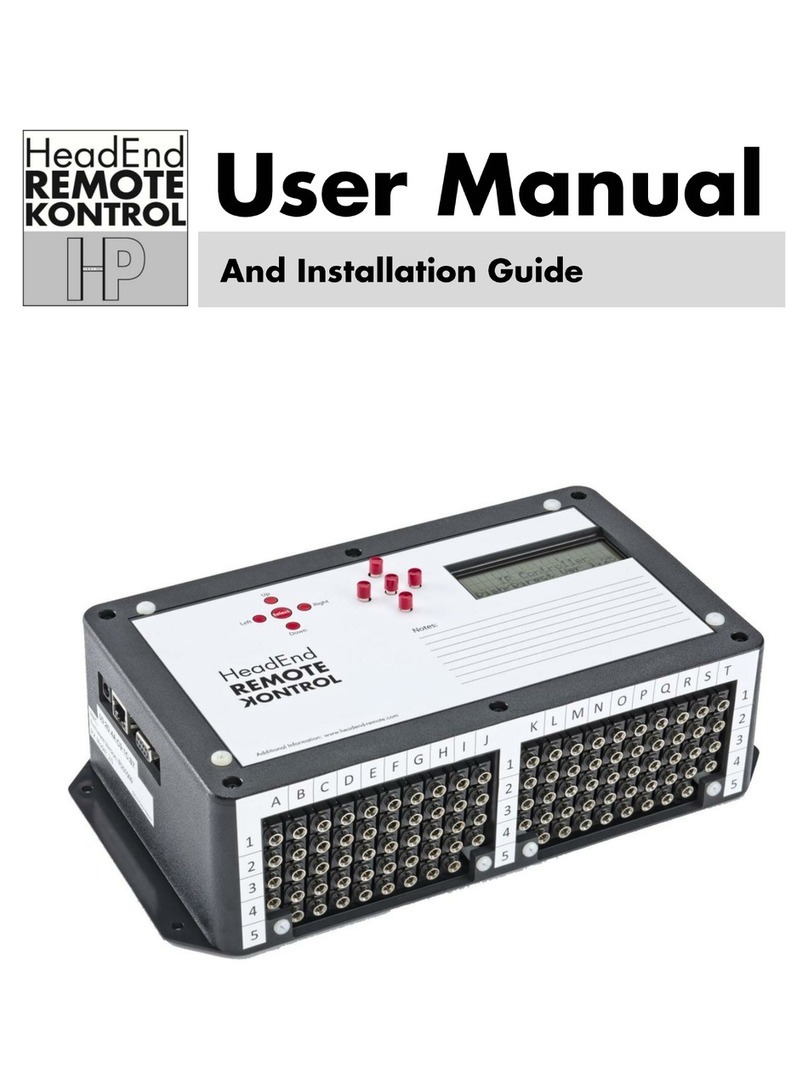
Headend Products
Headend Products Remote Kontrol User manual and installation guide
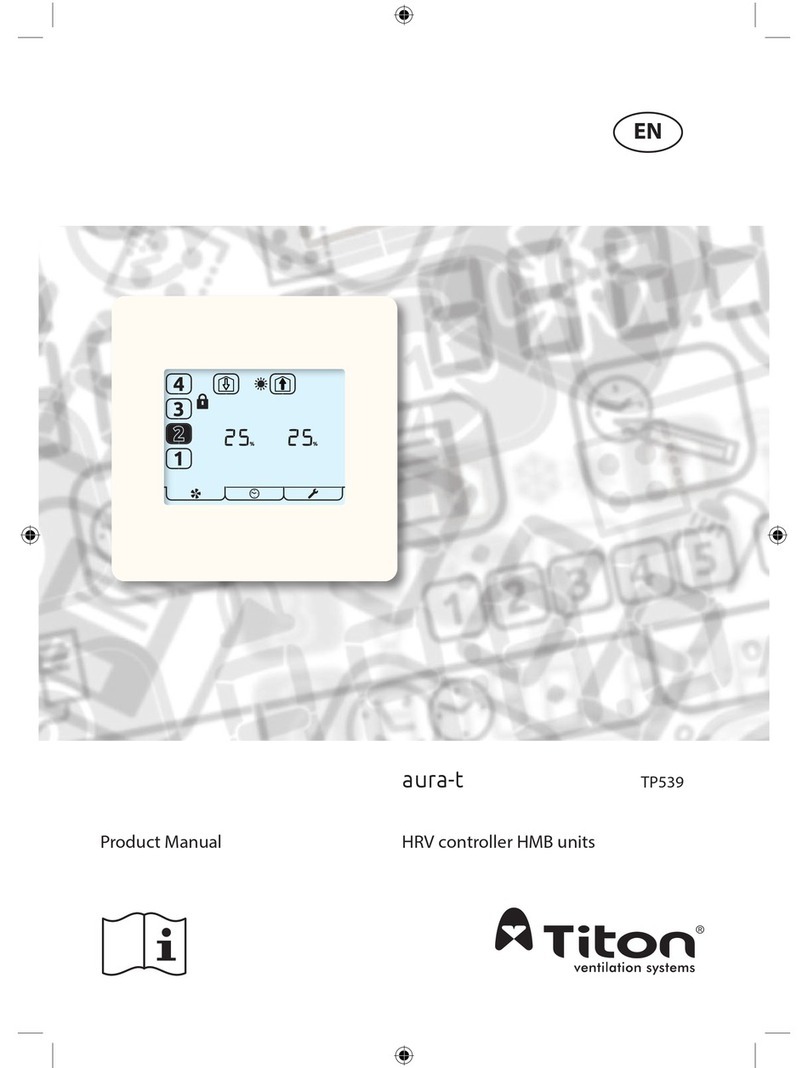
Titon
Titon aura-t TP539 product manual
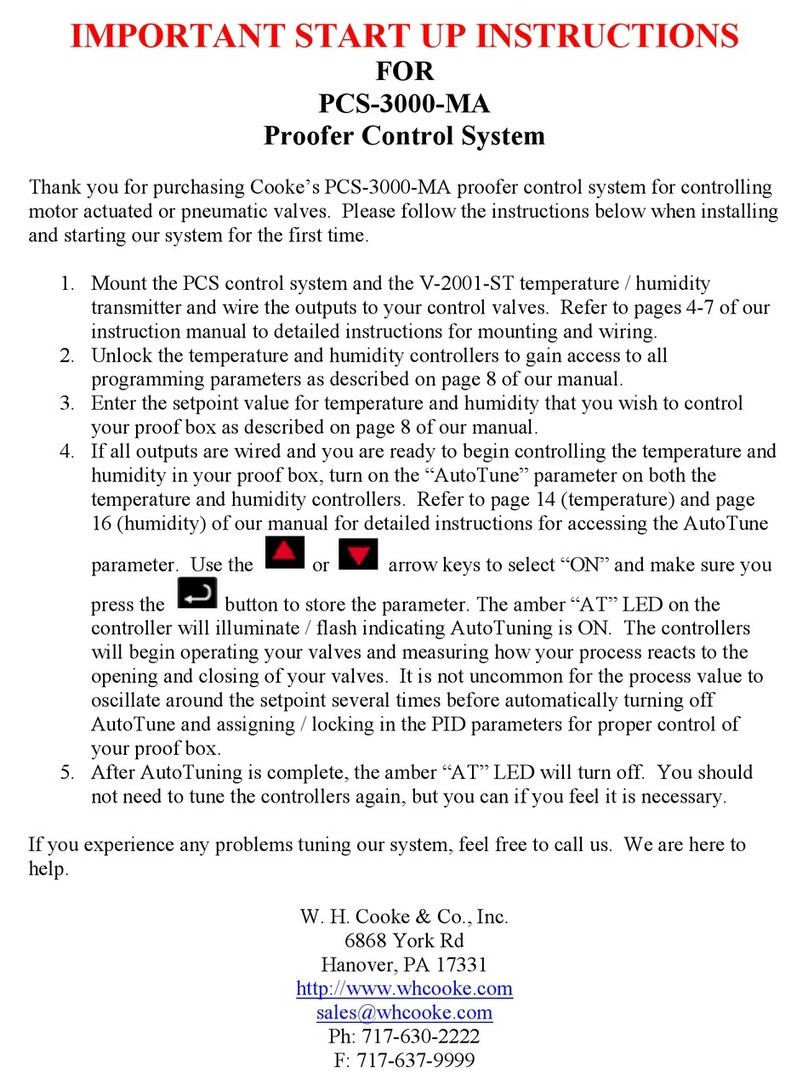
W. H. Cooke
W. H. Cooke PCS-3000-MA Start-up instructions
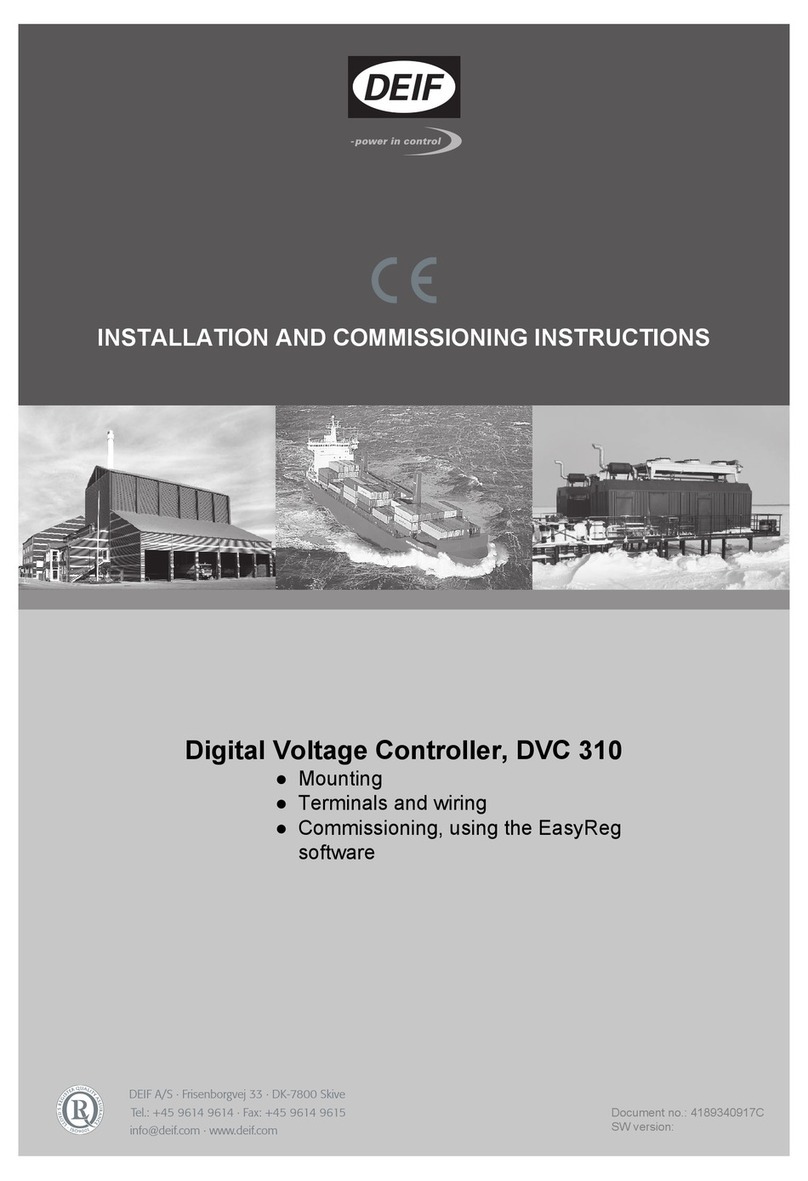
Deif
Deif DVC 310 Installation and commissioning instructions

Siemens
Siemens Simatic S7-300 manual

Vector
Vector MZ3-FU-V11 manual