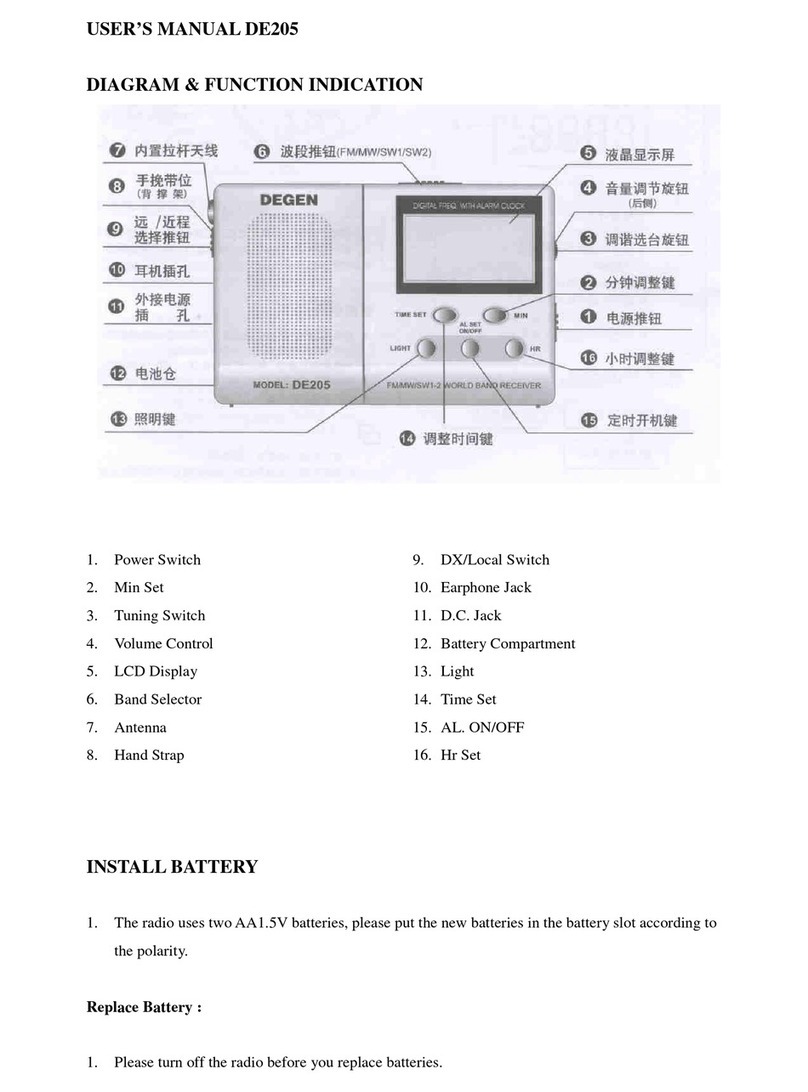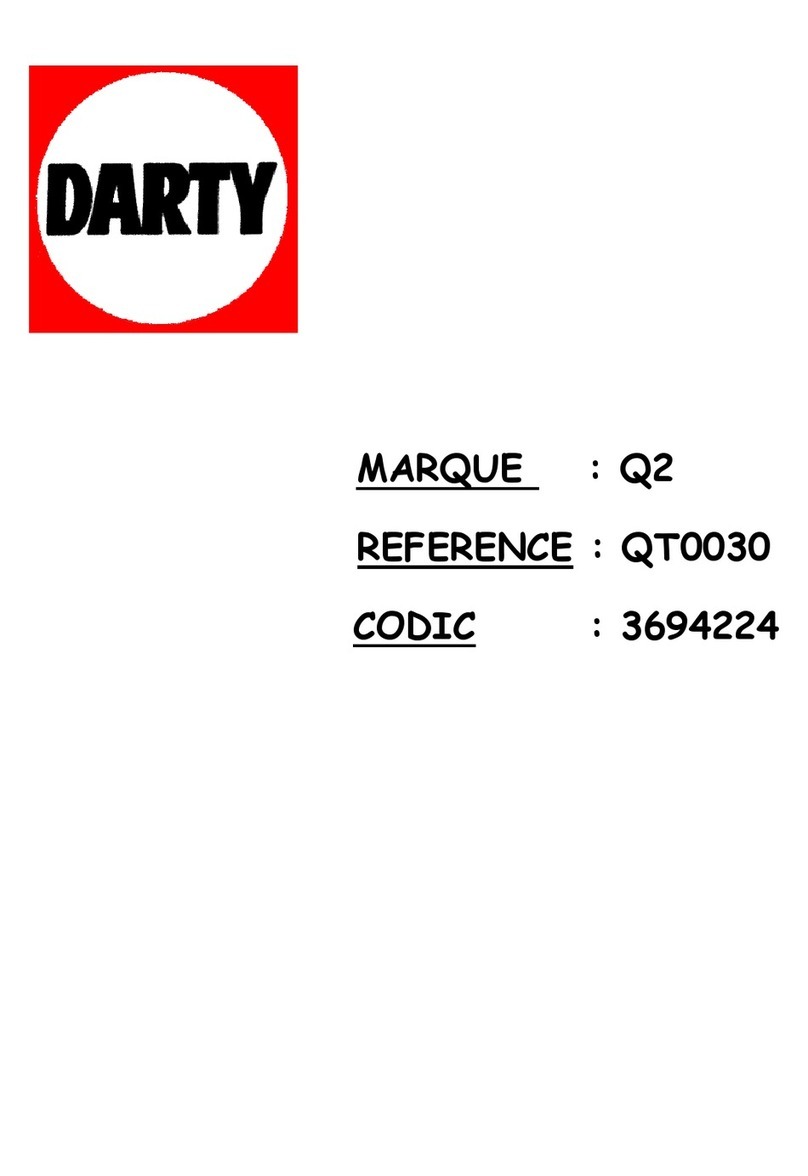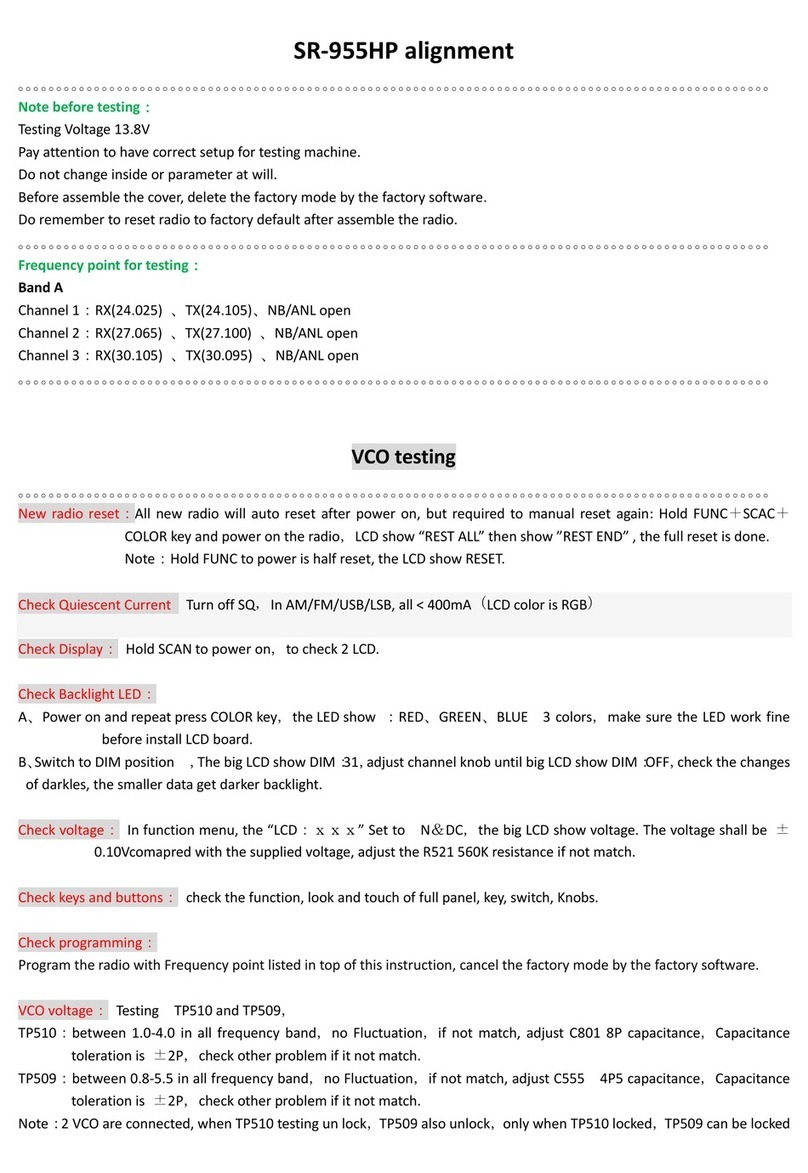DEGEN CY-1 User manual
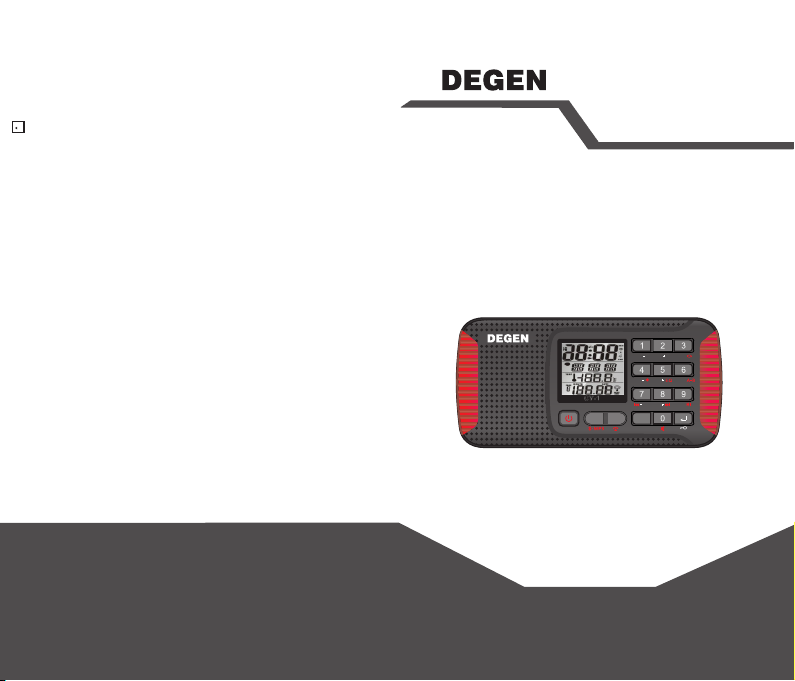
CY-1
OPERATION
FM/MW/SW Digital Radio/
Bluetooth/MP3/Recorder
V V SW
M M MW
AUTO FM
ESCMEN UMOD E
RAD IO
SHENZHEN DEGEN ELECTRONICS CO.,LTD.
Address: Building 26, NO.4 District, Cuigang Industrial Zone,
Fuyong Town, Baoan District, Shenzhen, China
Tel: 86-755-26918409 26912618 26918406
Postal code: 518103 Fax: 86-755-26918325
Website: www.degen.com.cn
MANUAL
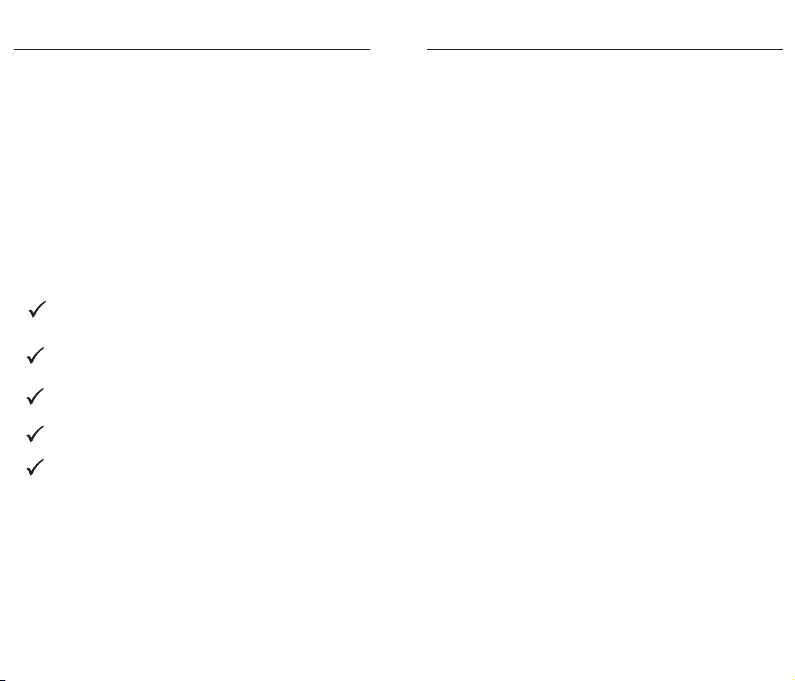
INTRODUCTION
Thank you for purchasing the CY-1 multi-band
radio. Please read the manual thoroughly
before operating and keep this book in a safe
place for future reference.
Thank You
Included Items:
USB Cable
Lithium Battery
Operating Manual
CY-1 Radio
STATEMENT
Our engineers devoted three years to research
and development of this CY-1 emergency outdoor
radio. the world first multi-band dial radio.it’s
perfect for outdoor use and sports activities, as
well as indoor use during power outages or
emergencies. the CY-1 will quickly become an
indispensable entertainment partner, and a helper
during emergencies .
Strap
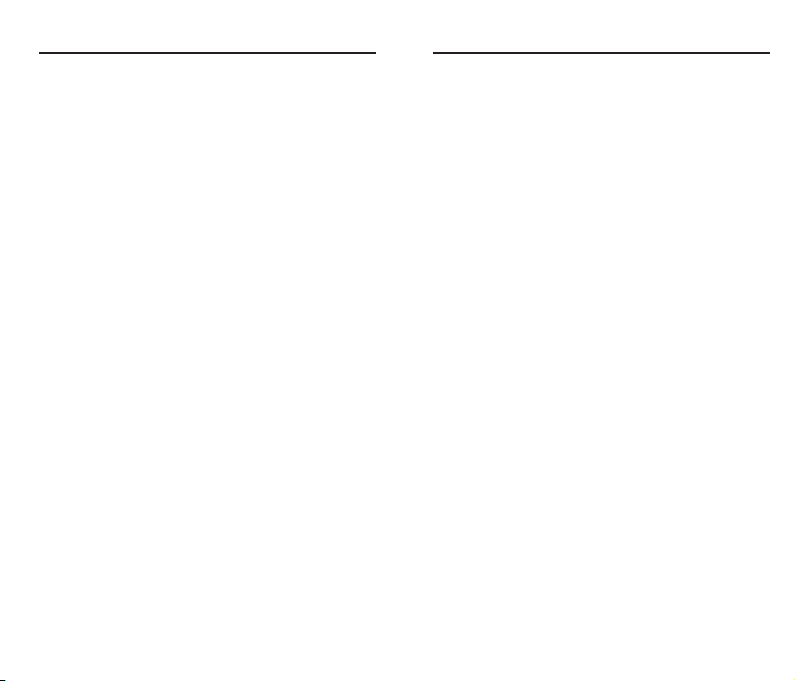
CONTENTS
CONTENTS
LOCATION CONTROLS ............................2
DEFINITION OF KEY OPERATIONS...........4
LITHIUM BATTERY POWER SUPPLY................5
LITHIUM BATTERY POWER SUPPLY................6
BATTERY POWER SUPPLY................................7
MAIN MENU........................................................8
RADIO.................................................................9
LOCATION CONTROLS ............................1
LOCATION CONTROLS ............................3
FM STEREO/MONO SELECTION.............10
VOLUME / MUTE..............................................11
TUNE IN STATIONS.........................................12
TUNE I N S TATIONS.............................................13
TUNE I N S TATIONS.............................................14
RADIO R ECORDING.............................................15
PLAYING MUSIC....................................16
PLAYING MUSIC................................................17
PLAYING MUSIC...........................................18.
PLAYING MUSIC...........................................19
SYSTEM SETTINGS.....................................20
BACKLIGHT TIMER
ALARM SET
CONTRAST SET
FIRMWARE UPGRADE.....................................24
FIRMWARE UPGRADE
LINE-IN
CARE AND MAINTENANCE
BATTERY SAFETY INFORMATION........................28
TROUBLESHOOTING
SPECIFICATIONS
.................................21
...........................................22
.....................................23
...........................25
.................................................26
......................27
...........................29
..................................30
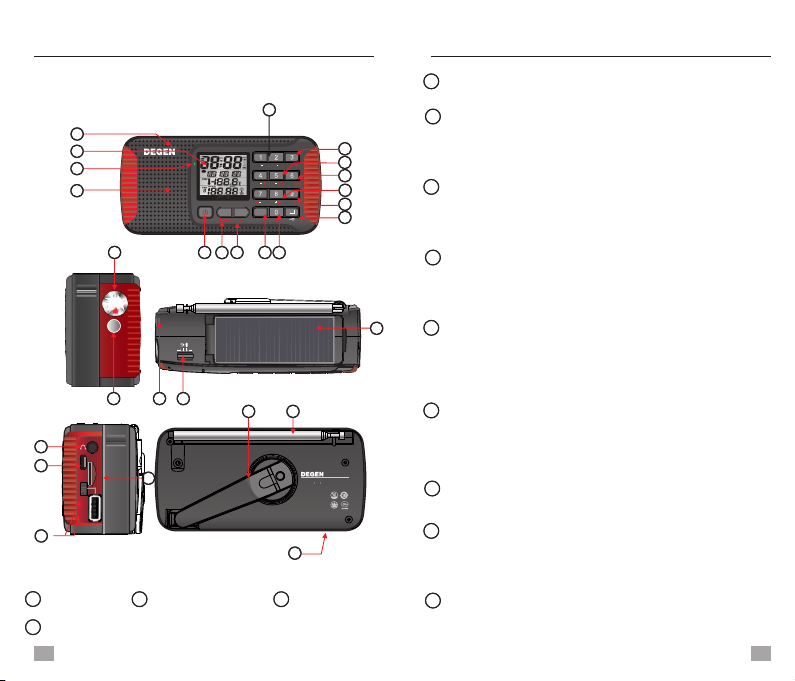
收音机
(调频立体 声 中波 短波数字 调谐全波段
收音音响 /蓝牙/MP3 /录音)
FM/M W/SW Di gital Ra dio/
Blue tooth /MP3/ Recor der
FM: 64 .0/87.0-108 MHz
MW: 522 -1710 kHz
SW: 3.0 0-23. 00MHz
DC: 5V 5 00mA
BATT: 3 .7V Li- ion
深圳市德劲电子有限公司
www.d egen. com.c
CY-1
OUT
5V
OFF
ON
USB T F
Aler t
OFF
V V SW
M M MW
AUT O FM
ESC
MEN UMOD E
LOCATION CONTROLS
LOCATION CONTROLS
1
LOCATION CONTROLS
2
4
16
6
10
8
7
9
27
23
25
26
5
17
19
15 12
13
14
2
3
11
1
24
18
20
17
22
21
RAD IO
Speaker Charge lamp Built-in MIC
Display
Volume knob:Rotate to tune v+/v-
In radio mode: SW button
In music mode: Choose play cycle mode
In radio mode: M+
In music mode: press to select and play EQ
In radio mode: M-,long press to record radio
In other mode: long press to enter MIC
recording
In radio mode: MW button
In music mode: A-B repeat
In radio mode: Frequency-
In music mode: Preview song/fast backward
In radio mode: Frequency+
In music mode: Next song/fast forward
In radio mode: FM button; Press to select FM
stereo/mono
In music mode: Play/Pause
In recording mode: Pause/Continue
In radio mode: Long press to lock/unlock keys
In music mode: Long press to digital switch
NO. Button: 0-9
Escape button: Press to exit
In Main menu: Press to display time
In recoding mode: Press to end recording and
auto store the recorded file into the memory
13
5
4
2
6
7
8
9
10
11
12
13

3
18
19
20 21
22
23
24
25 26
27
LOCATION CONTROLS
Hand Strap
Alarm light / lighting / alarm sound
switch
Solar panel Stereo earphone jack
MICRO SD/TF card slot
Micro USB port (link with computer/
charge)
External charging switch: Only external 5V
charging in “ON", other status in "OFF"
Telescopic antenna
Crank power
Battery compartment
4
DEFINITION OF KEY OPERATIONS
There are 3 operational ways of pressing the
keys: short press, long press and hold on.
Unless expressly stated, all the operations
are short press.
Short press: press the key once, and the
function starts to work.
Long press: press and hold for more than 2
seconds and the function starts to work, and
works only one time.
Hold on: press the key and hold on until stop,
the function works several times in a certain
frequency, such as fast forward/backward.
LOCK/UNLOCK KEYS
Radio/Bluetooth/MP3 mode selection
14
15
In Bluetooth mode: link with mobile device,
short press can answer and hung up
Menu button: Press to enter menu/sub-menu
or confirm
In time set mode: Press to move cursor
Power button
16 17 Flashlight/SOS light
DEFINITION OF KEY OPERATIONS
LOCK: Long press < >, all the keys except
this key will be locked with the “ ” symbol
shown on the display.
UNLOCK: A fter keys locked, long press < >
to unlock keys, and the “ ” symbol disappears.
CY-1 is equipped with a key lock and unlock
function, which you can manually turn on and
off. When the radio is on, this will prevent you
from accidentally pressing the buttons and
changing the station
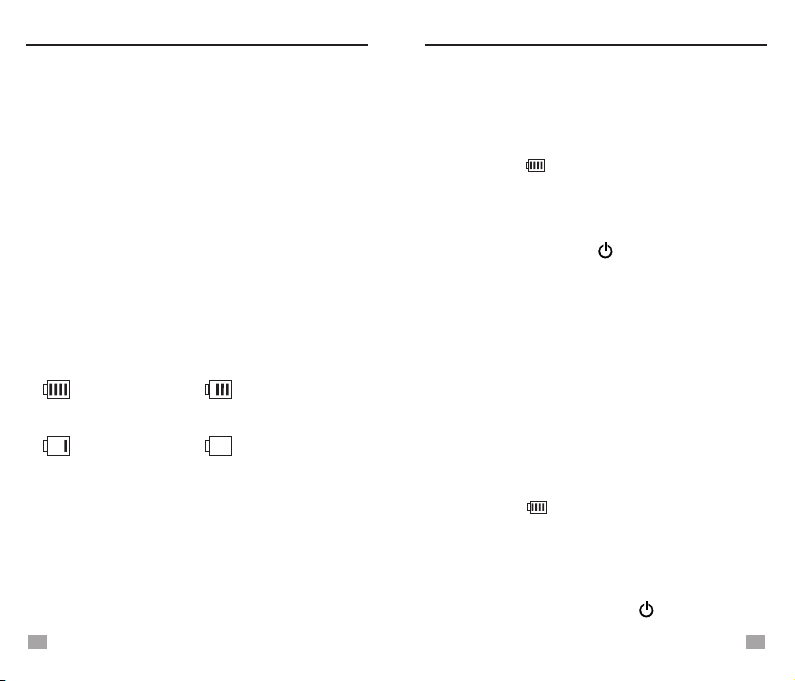
6
Please use the lithium battery approved by Degen
to power this product. A lithium battery is attached
with this product. Do not use of any un-qualified
battery that may cause problems or dangers such
as inflammation or explosion.
INSTALLING THE BATTERY
LITHIUM BATTERY POWER SUPPLY
1. T urn off the radio and open the battery cover.
2. Install the provided lithium battery according
to the battery polarity.
3. Close the battery cover.
CHARGING THE LITHIUM BATTERY
External Adapter (not included)
Please use a matched adapter (5V DC/500mA,
USB port) to charge the radio.
1. Full
4. Exhausted
2. Medium
3. Low
BATTERY CONSUMPTION INDICATOR
1. Install the lithium battery.
LITHIUM BATTERY POWER SUPPLY
2. To charge the battery, connect the Micro-USB
cable to the radio, the other end to a USB
adapter.
3. While charging, the battery symbol shown on
the display moves from right to left, and
stops when the battery is fully charged. Then
disconnect the radio and the adapter.
NOTE:
When charging, press < > to turn on/off the
radio. Alternating current can interfere with the
radio signal, so it is not recommended to use the
radio when charging. Do not use AC adapter or
computer to power the radio to play music or listen
to the radio when the battery is unloaded.
Please remove the battery or fully charge it once
in 2 months if the radio is not used for a long time.
Charged by PC
1. Connect the radio and the computer with the
provided USB cable.
2. While charging, the battery symbol shown on
the display moves from right to left.
3. T he battery symbol stops moving when the
battery is full charged.
NOTE: When charged by PC, a USB symbol shown
on the radio’s display. When Micro SD/TF card or
USB drive is inserted, press < > twice and
select Music Mode to play the music.
5
LITHIUM BATTERY POWER SUPPLY

7
BATTERY POWER SUPPLY
CRANK POWER
When the battery is out of power. Crank the
handle for 360 degrees and charge for the
lithium battery.
NOTE: Set the powe selector to OFF when
r
crank charging the battery. This mode will
charge the battery most efficiently.
SOLAR POWER
Solar panel is designed to run the radio under
sunlight; it can also charge the battery pack
at a very slow rate. So theoretically it will
charge the battery, but it is better to crank
it to charge the battery. Put the radio under
the strong sunlight, and set the power at
OFF, the sunlight will charge the battery,
but you may not note it because it is a very
slow charge. The indoor light may not
charge or run the radio at all.
POWER ON/OFF
Press the < > button to turn on/off the radio.
Auto turn off: T he radio will turn off automatically
in 3 minutes without any operation in Main Menu
mode.
MAIN MENU
In any mode, press <ESC> can go back to Main
Menu.
In Main Menu, press < > or < > to select
either of the below functions and press <MENU>
to enter.
Radio: FM/MW/SW Radio
Music: MP3 music play mode
Text browser (Ebook): Text reading mode
System Settings
Calendar
Main Menu
MAIN MENU
/
-
+/
In Main Menu, select Radio and press <MENU>
to listen to FM, the frequency shows on the
display.
Repeatedly pressing <MODE/MP3> to enter
either Radio or Music Mode.
NOTE:
Press <ESC> in Main Menu to display the time.
When the time is displayed, press <MENU> to go
to Main Menu.
8
Radio

10
RADIO
RADIO mode
Band symbol
Frequency point
89.8
MHz
FM
Battery symbol
Stereo symbol
Unit
NOTE:
Due to current interference, it is not recommended
to use FM radio when the radio is connected to an
external adapter or a computer.
CHOOSE BANDS
In Radio Mode, press <FM/ >, <MW/ >
or <SW/ > to select your desired band.
The display will show the band symbol that
you are listening to.
When listening to SW, press < > to
change <m> bands.
SW/
SELECT FM FREQUENCY RANGE
When listening to FM, press <MENU> to enter
the below sub-menu:
- Save: Store the station into memory manually
- Delete: Delete single memory
- Delete all: Delete all stored memories
- Auto Search: Auto tuning storage
- Ordinary band: 87-108MHz
- Campus radio: 64-108MHz
- Japanese FM: 76-90MHz
- ESC
When listening to FM, press < > to select
stereo/mono listening. If [ ] shows in the display,
stereo listening is selected, press < > again
to change to mono listening and the mono symbol
[ ] will show. You can not active stereo listening
when the radio signal you are receiving is mono.
FM STEREO/MONO SELECTION
Suggestions:
1. Stereo listening is for strong signal broadcasts
and music programs.
2. For weak signal broadcasts or voice programs,
please choose mono. (Because stereo decoding
may produce noises.)
FM/
FM/
FM STEREO/MONO SELECTION
9k/10k A M TUNING STEPS
When listening to MW, press <MENU> to enter
the below sub-menu:
- Save: Store the station into memory manually
- Delete: Delete single memory
- Delete all: Delete all stored memories
- Auto Search: Auto tuning storage
- Stepping switch: When “522” appears in the
display, it indicates 9k step is selected; When it
shows “520”, it indicates 10k steps is selected.
Repeatedly pressing <MENU> to change
between 9k and 10k
- ESC
9
Frequency d isplay
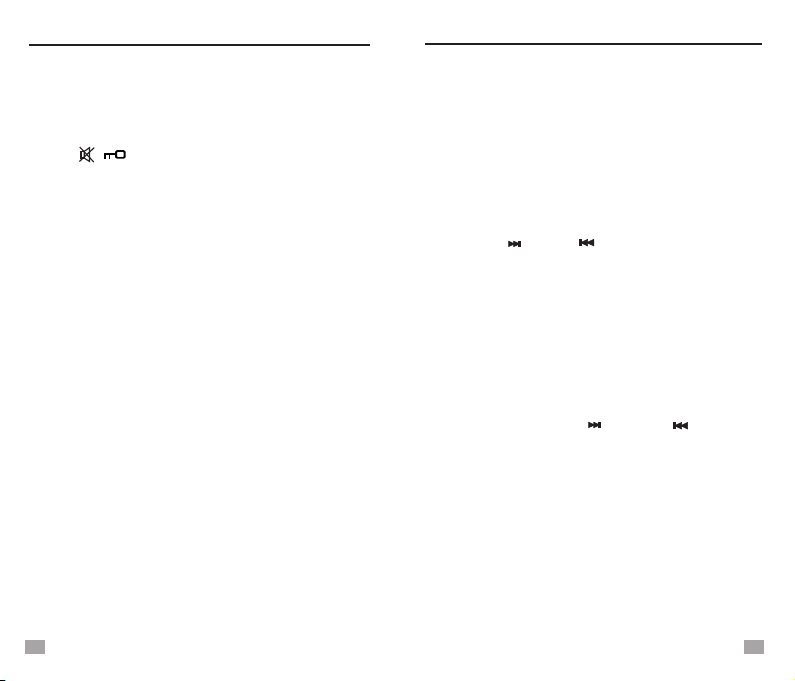
VOLUME / MUTE
To increase volume, press <VOL+>; T o decrease
volume, press <VOL-> , the volume adjustment
will be shown In the display.
Press < / > to mute, press again to restore
the sound.
TUNING IN STATIONS
When attempting to tune in stations, stay away
from electrical equipment and AC power
disturbances. Optimal use of the antenna
improves the signal reception.
Suggestions:
When tuning indoors, stay near the windows for
a better reception.
VOLUME / MUTE TUNE IN STATIONS
Using built-in antenna:
The built-in internal ferrite rod antenna works for
the MW band only. Rotate change the radio position
to get the best reception. So the radio location
affects the MW reception, the good direction of the
radio can get you a much better reception on MW.
Using telescopic antenna:
It only works when listening to FM and SW.
When listening to FM or SW, change the length
of the telescopic antenna according to the signal
intensity to get better reception.
Manual t uning:
1. Turn on the radio and select [Radio] in Main
Menu.
2. A djust the volume to an appropriate level and
choose your desired band.
3. Press < > or < > to tune into a station,
frequency will change a step with each pressing,
stop pressing when you get a satisfactory
station.
Five tuning methods: Manual tuning, A uto tuning,
Direct frequency entry, A uto search (ATS) and
memory recall.
12
the radio reception, please use the internal lithium
battery to power the radio while tuning. It is not
recommended to use the radio when charging
the battery.
11
AC current can interfere with
+/ /
-
Auto tuning:
1. Turn on the radio and select [Radio] in Main
Menu.
2. Adjust the volume to an appropriate level and
choose your desired band.
3. Press and hold < > or < > for about
2 seconds, then release to auto tune into the
next available station. If the auto-tuned station
frequency is inaccurate, please use manual
tuning to find the accurate frequency point.
+/ /
-
Auto search (ATS):
1. T urn on the radio and select [Radio] in Main
Menu.
2. A djust the volume to an appropriate level and
choose your desired band.

TUNE I N S TATIONS
89.8
FM
MHz
M005
Memory location
3. Press <MENU> to open the sub-menu and
select [Auto search], press <MENU> again to
start auto tuning and store all the available
stations into memory.
Memory Locations:
FM: M001 - M440
MW: M001 - M132
SW: M001 - M928
Direct frequency entry
1. Turn on the radio and select [Radio] in Main
Menu.
2. Adjust the volume to an appropriate level and
choose your desired band.
3. Firstly press , and then input the frequency
numbers that corresponds to a station’s
frequency by using the key board, and lastly
press to enter the station you need.
Memory recall
1. Turn on the radio and select [Radio] in Main
Menu.
2. Press <M+/EQ> or <M-/ > to select a station
that stored within the memory.
STORING STATIONS MANUALLY
Select your desired station, press <MENU> to
open the sub-menu and select [Save], press
<MENU> again to confirm. The stored station’s
memory location will be stored into the memory
by the order of the frequency from low to high.
13 14
NOTES:
After storing stations into memory, you can use
Memory Recall to find the stored station quickly.
All the stations that stored manually will be
replaced when using Auto Search (ATS).
RADIO RECORDING
DELETE SINGLE/ALL MEMORIES
Press <MENU> in radio mode, and select either
<Delete> or <Delete all>, then press <MENU>
again to delete single memory or all memories.
While listening to radio broadcast, you can record
the programs by the following steps:
(TF card must be inserted correctly when using
this function, the recorded file will be saved in the
inserted TF card.
1. Tune into the station that you want to record,
long press < > to start recording, the file
will be in .MP3 format.
2. Press < > to pause.
3. Press <ESC> to end recording, the file will be
saved TF card automatically.
FM/
NOTE:
1. While recording, some keys will be disabled.
RADIO RECORDING
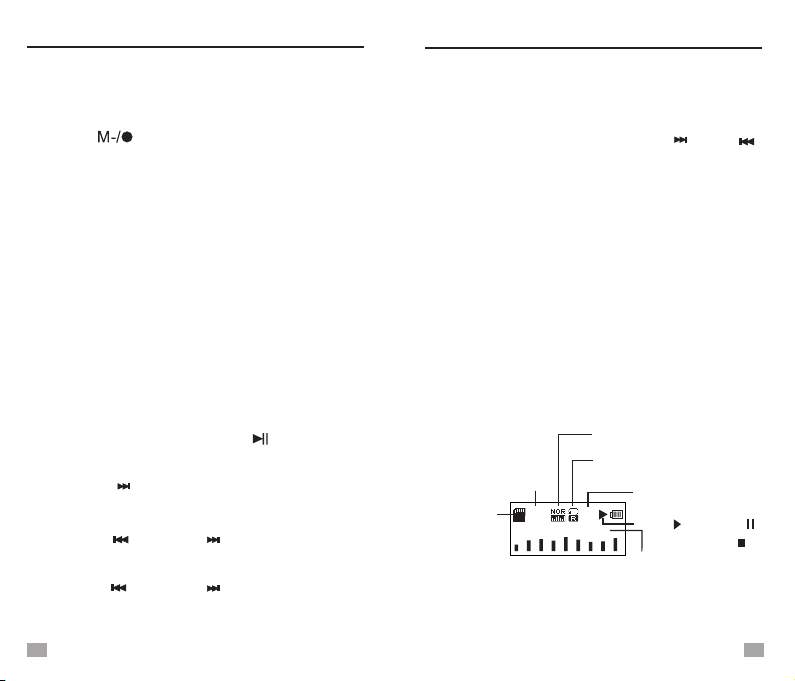
RADIO R ECORDING
MIC RECORDING
In any mode except for radio mode, you can
activate the MIC recording function by long
pressing < >. While recording, please get
the audio source close to the built-in MIC.
Before recording, please make sure TF card
is inserted correctly, the recorded file will be
saved in the card. MP3 format.
Do not pull out or insert TF card when recording
is in the progress to avoid damage.
CALENDAR
Select [Calendar] i n Main Menu, press [MENU]
to display the date, time and day of the week.
Y ou can use <Tuning knob> or < >, < >
to adjust the year, month and day to see the
corresponding day of the week.
When adjusting the date, press <MENU> to
move the cursor.
15 16
+/ /
-
PLAYING MUSIC
In r adio off m ode,i nsert T F card with
MP3/WMA/WAV format music files to the slot on
the radio. T hen turn on the radio and select [Music]
in Main menu, the LCD shows the information of
the song.
In Radio mode, press <Radio/MP3> to directly
switch to Music mode .
Music m ode
000:06
003:55
0009
0025
Music.mp3
File source
(TF card.)
Playing p rocess
Length of the song
Song information
Total a mount of f iles
No. o f t he song
Repeat mode
EQ
Play( ), Pause( ),
Stop ( )
PLAYING MUSIC
LISTENING TO RECORDING FILES
Select [Music] in Main Menu, all the recording
files can be found at the bottom of the list. You
can also input the serial number of the particular
file directly and press [MENU] to play it.
MANAGE THE RECORDING FILES
In order to find out what you recorded, please
follow the steps below to play it back.
Go to MP3 mode, press < >
FM/ to pause
the music, press <MENU> button, you will
see 3 selections:
Press < > button, select [Browse Files]
by turning the main knob, press <MENU> button
to enter music list.
Press < > or < >
+/
/
-+/ button ,you will see
[JLREC] folder name here, select [JLREC] and
press
<MENU> to enter recorded list.
Press < > or < > button, select the
one you recorded and play it by pressing
<MENU> button.
/
-+/

PLAYING MUSIC
NOTES:
Please insert or pull out the TF card when radio is off.
Do not operate them when the music are playing.
If Music mode can not be entered, please check if the
card was inserted correctly.
FM/
FM/
PLAY AND PAUSE
When the music is playing, press < > to
pause, the pause symbol “ ” will show on the
display. Press < > again to resume playing
and the play symbol “ ” appears.
3. Directly input the No. of the music file and
press < > to confirm and the radio will
play the selected file.
SELECT MUSIC FILES
FM/
A-B REPEAT
When the music is playing, press < >
once to set the start point A, [ ] shows on the
display and “B” starts flashing. When the playing
process reaches your desired location, press
< > again to set the ending point B. Now
the radio will repeat playing from A to B. While
repeating, press < > to cancel the
repeating and go on playing the file as normal.
MW/
MW/
MW/
17 18
BLUETOOTH
1. Press <Bluetooth> to enter the Bluetooth
function. Open the mobile devices’
Bluetooth to search radio Bluetooth
<DEGEN> and click it to connect.
2.After the connection is successful, on one
hand, you can play the music of mobile
devices; On the other hand, when mobile
devices are called, you can short press
< MENU / > to answer or hang up. Finally,
press <ESC> to exit this function.
1.Press < > or < > to select music
files, press and hold them to fast rewind or fast
forward.
+/ /
-
2.When the music is playing, press <MENU> to open
the sub- menu and select [File browser], press <MENU>
to enter the folder and find the particular file
by pressing < > or < >.
+/ /
-
REPEAT MODE SELECTION
When the music is playing, press < >
to select repeat mode from the below:
SW/
- Repeat all
- Repeat one
EQUALIZER SELECTION
When the music is playing, press <M+/EQ>
to select equalizer from the below:
- Repeat folder
- Random
- Normal - Pop - Rock
- Jazz - Classic - Bass
PLAYING MUSIC

LYRICS DISPLAY
Support both Chinese and English display.
The lyrics must be in .lrc format, use the same
name as the song and location in the same folder.
Due to many Chinese versions on the market,
you may have some character unreadable.
When pause, press <MENU> to enter the
following settings:
- File browser: Select music file
- Delete file: Delete a single music file
- Delete all: Delete all music files
DELETE MUSIC FILES
To operate the above settings, press <MENU>
to enter or confirm, press < > or
< > for selection.
TEXT BROWSER
- Enter main: Enter Main menu
- ESC
19 20
+/
/
-
Insert the TF card that with .txt format text file,
then you can read the file with the radio.
Select [Text browser] in Main menu, press
<MENU> to enter and select your desired file.
Then press <MENU> to start reading, press
< > or < > to turn pages.
+/ /
-
When reading, press <MENU> to enter below
settings:
- File selection: select a particular file
- Play set: Manual or Auto play selection
- Playback speed
SYSTEM SETTINGS
Select [System Settings] in Main menu, press
<MENU> to enter below settings:
- System time - Backlight
- Language - Tools
- Contrast - Firmware version
- Restore factory settings - ESC
DATE AND TIME SET
Select [System time] in System Settings, press
<MENU> to enter date and time. Press <MENU>
to move the cursor and press < > or
< > to adjust. Press <ESC > to save and
exit when setting finishes.
NOTE: Operating time for each step is about 5
seconds.
Hour: Minute: Second
Year: Month: Date
20 3 -09 -08
00:25:45
Press <ESC > in Main menu can play the time
on the display.
SYSTEM SETTINGS
+/
/
-
PLAYING MUSIC

SLEEP TIMER
In System Settings, select [Tools] - [Sleep timer],
press <MENU> to enter. Press < > or
< > to adjust the auto turn off timer from
00 - 90, select 00 to turn off the sleep timer. Press
<MENU> to confirm and exit.
The radio will turn off automatically when reaches
the preset time.
After setting the sleep timer, [ ] will show on
the display when the time is displayed.
BACKLIGHT TIMER
Select [Backlight] in System Settings, press
<MENU> to enter. Press < > or < >
to adjust the backlight timer from 03-240(seconds),
press <MENU> to confirm and exit.
Select [Language] in System Settings, press
<MENU> to enter language selection mode, press
< > or < > to select your desired
language.
LANGUAGE SELECTION
21 22
BACKLIGHT TIMER
+/ /
-
+/ /
-
+/
/
-
TURN ON/OFF KEY TONE
In System Settings, select [Tools] - [Touch-tune
(off)]. Press <MENU> to turn on the key tone,
and [Keypad tones (on)] shows on the display.
While [Keypad tones (on)] displays, select it and
press <MENU> to turn off the key tone.
ALARM SET
In System Settings, select [Tools] - [Alarm]. Press
<MENU> to enter the below settings:
- Alarm Off
Repeatedly pressing <MENU> to turn on or off
the alarm. [Alarm Off] indicates the alarm is off,
[Alarm ON] indicates the alarm is activated.
- Alarm Cycle
You can select from [Ring Once], [Ring Daily] or
[Ring multi-day].
Ring Once: Press < > or < > to adjust
the Year, Month and day, press <MENU> to move
the cursor, and press <ESC> to save and exit.
Ring Daily: The alarm is effective everyday.
Ring multi-day: Select from Monday to Sunday,
press <MENU> to select and a tick will show.
Press <ESC> to save and exit.
- Alarm Time
Press < > or < > to adjust the Hour and
the Minute, press <MENU> to move the cursor,
and press <ESC> to save and exit.
- Alarm Mode
Ring Embedded: Auto turn on the radio with a
ringtone.
RADIO: Auto turn on the radio with the last radio
station listened to.
ALARM SET
+/ /
-
+/ /
-
Auto turn on the radio with the music file in the
TF card that selected.
Exit
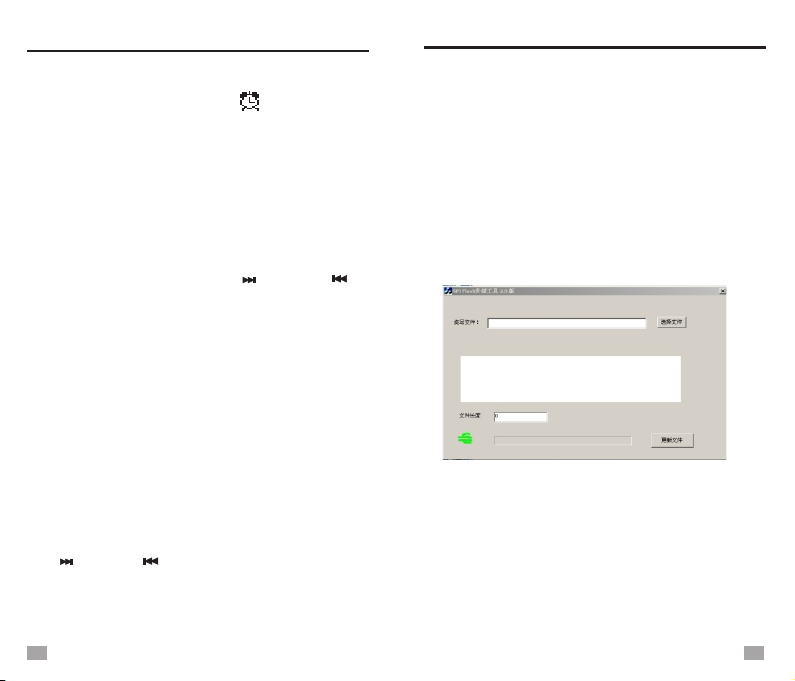
When the alarm is activated, [ ] appears on
the display, the radio will alarm with the selected
mode when reaching the preset time.
If the selected mode is [Ring Embedded], you can
press any button to turn off the ringtone when the
alarm goes off.
RESET
Select [Restore factory settings] in System
Settings, press <MENU> and notice [Restore
factory sett, NO] shows on the display. Press
< > or < > to make [NO] or [YES] shows
alternately. Select [YES] and press <MENU> to
confirm reset.
- ESC
23 24
CONTRAST SET
Select [Contrast] in System Settings, press
<MENU> to enter. Press < > or < > to
adjust from 00-16, press <MENU> to confirm
and exit.
+/ /
-
FIRMWARE VERSION
Select [Firmware version] in System Settings,
press <MENU> to display the firmware version
information.
CONTRAST SET
+/ /
-
The radio supports firmware upgrade, if there is
an updated firmware or the radio system breaks
down, you can update the radio system with the
below steps: (Unload the battery before upgrade)
1. Download the upgraded firmware and update
tool from our website to a computer.
2. Use the provided USB cable to connect the
radio to the computer.
3. Open the downloaded update tool, the below
program appears on the screen. (Picture 1-1)
FIRMWARE UPGRADE
FIRMWARE UPGRADE
4. Click [Select file] (as the arrow pointed to) and
find the downloaded upgraded firmware in your
computer (Picture 1-2), import the file to the
tool. Click [Update file] to start updating. (See
picture 1-3)
5. The process bar will turn from red to green
once the updating finishes. (Picture 1-4)

1-2
1-3
1-4
9
9
9
9
FIRMWARE UPGRADE
25 26

CARE AND MAINTENANCE
BATTERY SAFETY INFORMATION
1. Keep it dry. Rain, humidity and other types of
liquids or moisture can contain minerals that may
cause corrosion to components. If the radio does
accidentally get wet, remove the battery and wait
for the radio to dry completely before placing it
back.
2. Do not use or store in dusty or dirty areas. This
may damage the moving parts and electronic
components.
3. Do not store the radio in overly hot areas.
High temperatures can shorten the life span of
certain components.
4. Do not place the radio in cold environment.
Otherwise, when the surrounding temperature
rises to room temperature, internal moisture may
develop and damage the circuit board.
5. Do not drop, hit or smash the radio.
6. Do not use harsh chemicals, cleaning solvents,
or strong detergent to wash the radio. Use a clean
and dry soft cloth to clean the screen.
CARE A ND MAINTENANCE
1. Use the battery under normal conditions,
temperature: (20±5)°C, relative humidity: 65 ±
20%. Under normal circumstances, the battery
can be charged and discharged about 300 times.
2. Do not expose the battery to heat or high
pressure, do not drop the battery, and prevent
children from playing with the battery.
3. Do not short-circuit the battery, do not open or
amend, do not expose to damp environments.
4. If not using for an extended period of time,
remove the battery and store in a safe manner.
Please use a nonconductive material to wrap the
battery in order to avoid direct contact with metal.
You can avoid damage by keeping the battery
in a cool dry place.
5. Dispose of the battery properly, do not put into
fire or water.
6. Do not use the battery under strong sunlight
to avoid overheating, deformation or smoldering,
which will reduce the performance and life span
of the battery.
BATTERY SAFETY INFORMATION
28
27

TROUBLESHOOTING SPECIFICATIONS
TROUBLESHOOTING
1. Cannot turn on the radio.
Possibly the battery is drained. Please charge
the battery.
2. Cannot be connected to a computer.
Please reconnect in radio off mode.
The USB cable may be damaged, please try
another one.
3. Speaker does not produce sound.
Check the volume level; if too low, turn it up.
4. Cannot play audio from the TF card
Check if the card or the USB drive has poor
compatibility; by trying another card or USB drive.
The file is damaged or with incorrect format,
delete the file and try again.
5. Cannot charge the radio.
Check if the external adapter or the USB cable
is connected correctly.
Check if the adapter or USB cable is damaged.
6. How to reset the radio?
Misuse may lead to errors in the firmware.
Remove the battery for a few minutes and
reload.
SPECIFICATIONS
V.010917
Earphone o utput
Communication standard
≤10mW*2
USB2.0(high speed)
Access rate MP3:16-320Kbps
WMA:8-384Kbps
Unit size Approx.126 x 43 x 62mm
Speaker D40mm
Earphone
D3.5mm
Lithium battery 3.7V
External adapter
Max. current consumption
About 300mA
Max. output (Speaker)
About 600mW
Lithium battery consumption
(Volume is 22 level) Radio: A bout 5 H
Power source
Memory Supports micro-SD card 64M-32G
Frequency range
Music f ormat MP3 W MA W AV
5V 500mA
MP3: A bout 5 H
Charging time
4-6 hours
MW 522-1710KHz
SW 3.0 -23.0MHz
FM 87.0-108MHz
64.0-108MHz
29 30
Table of contents
Other DEGEN Radio manuals