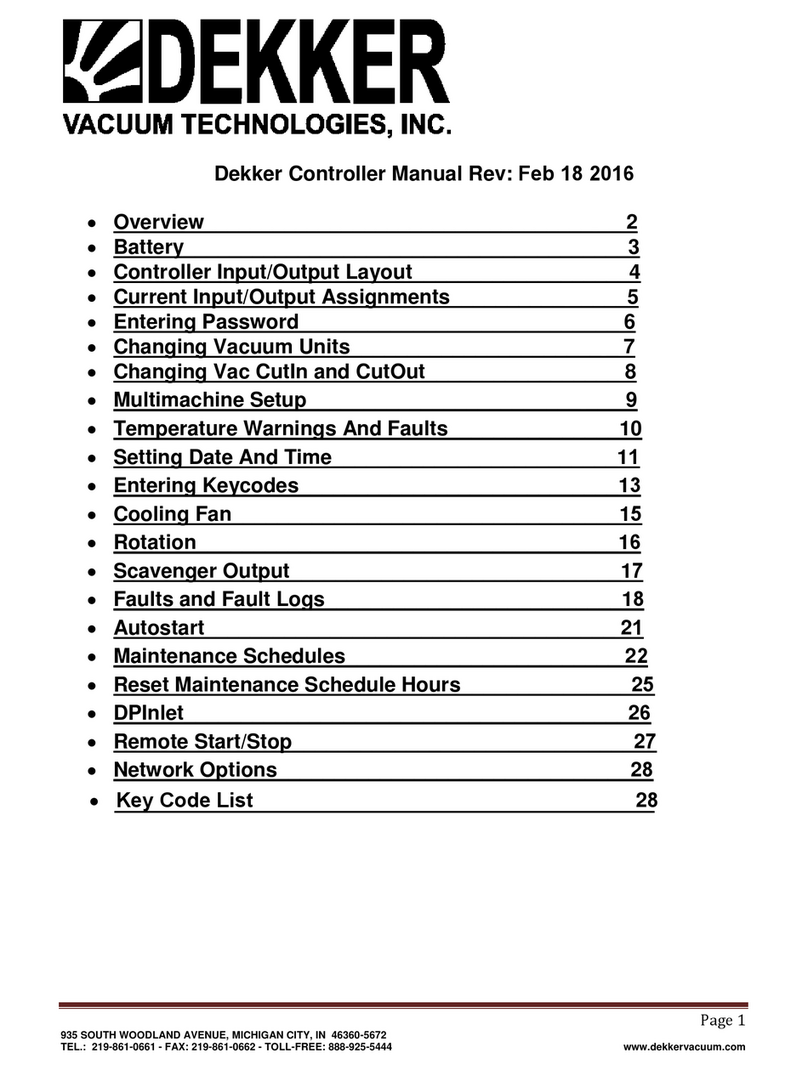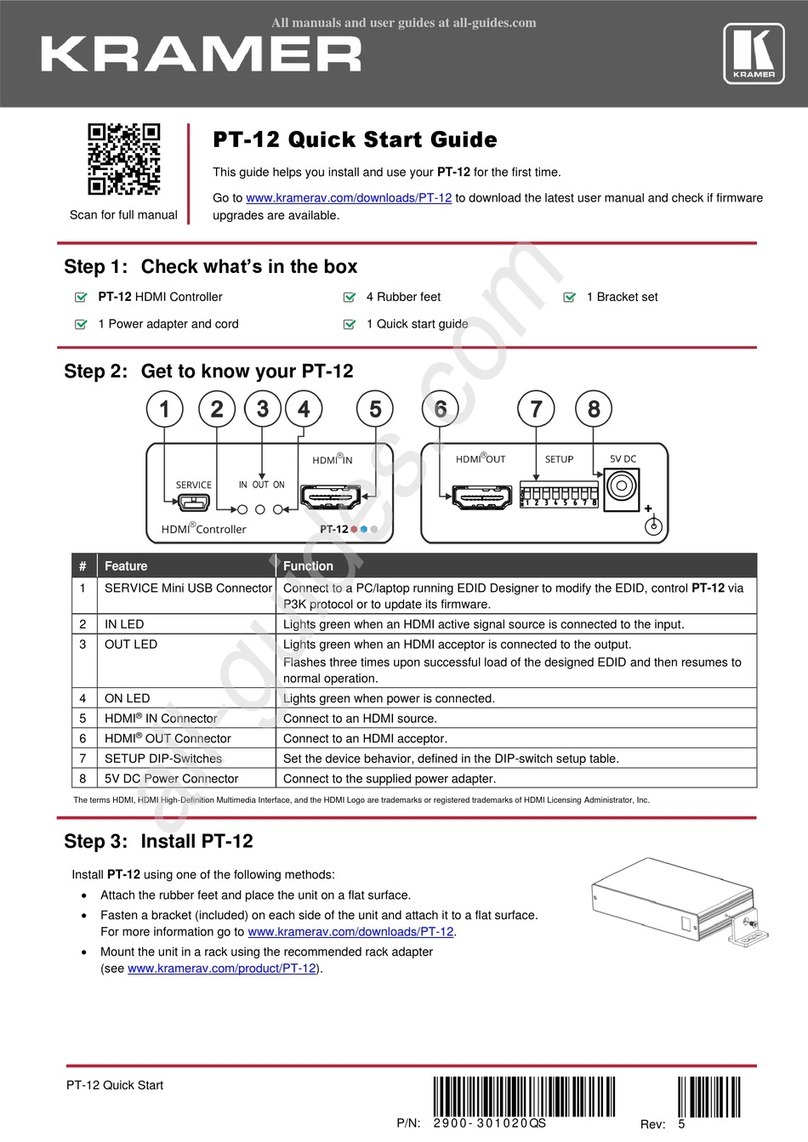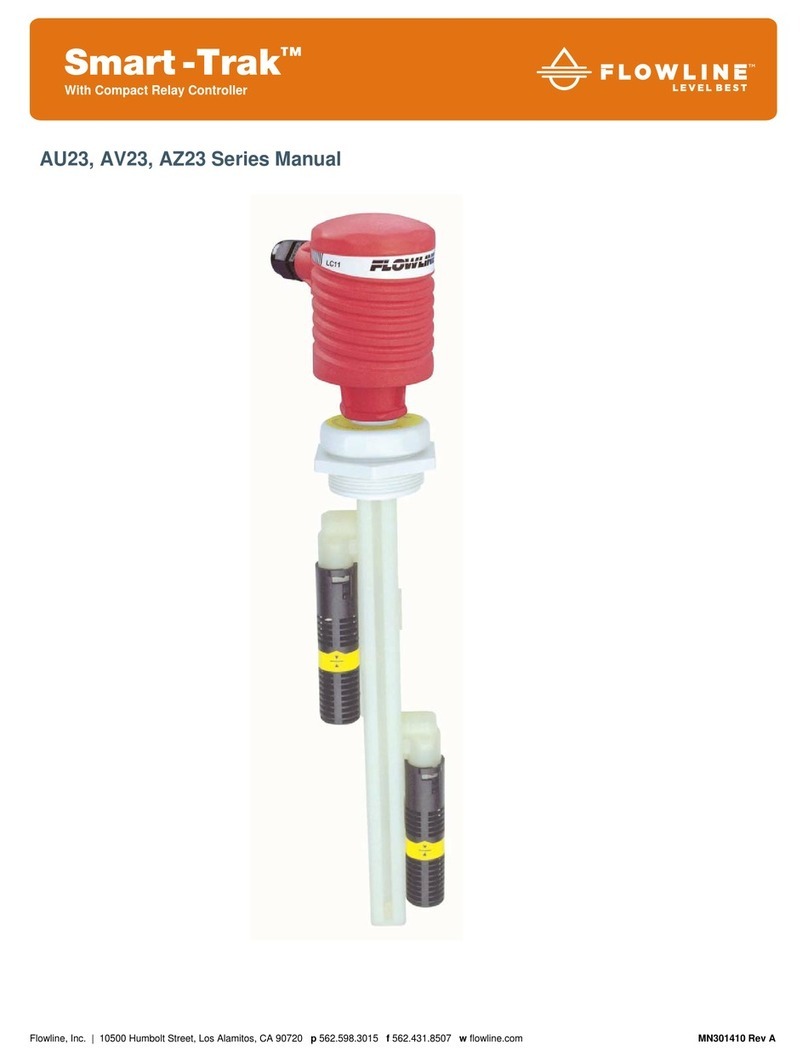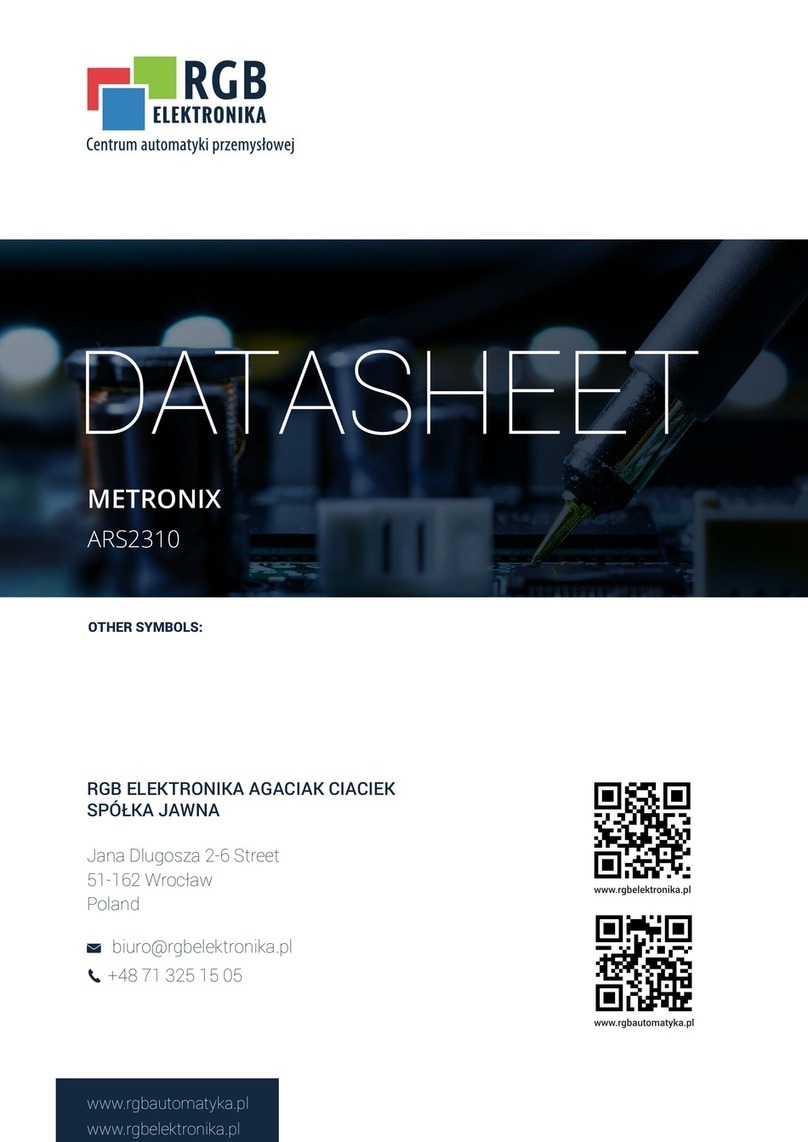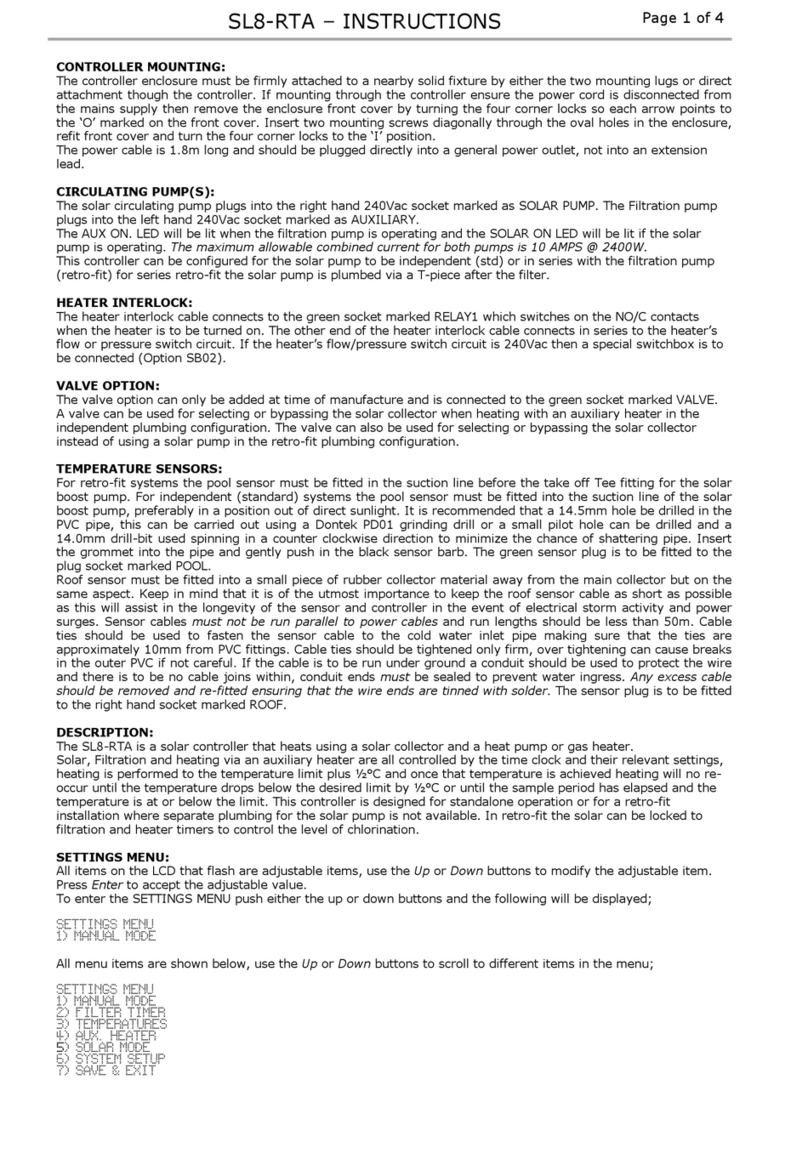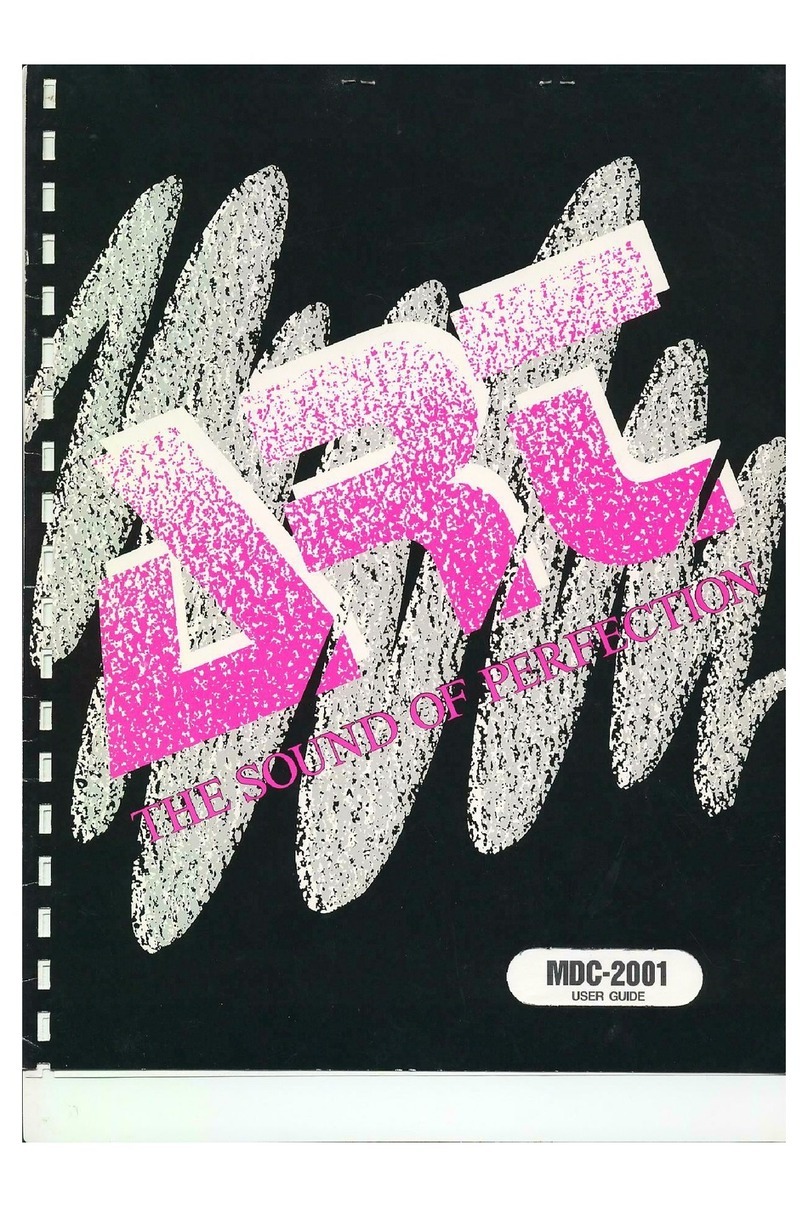Dekker DVW Series User manual

Operation
Manual
DEKKER Controller
Programmable Logic Controller (PLC)
Part No. 9983-0000-E02 September 2019

DEKKER Vacuum Technologies, Inc. Part No. 9983-0000-E02 September 2019
2
DEKKER
C
ONTROLLER
OPERATION MANUAL
TABLE OF CONTENTS
CUSTOMER SERVICE 4
C
ONTACT INFORMATION
4
O
RDER
I
NFORMATION
4
INTRODUCTION 5
DEKKER CONTROLLER KEYPAD 5
BATTERY 6
CONTROLER INPUT/OUTPUT LAYOUT 7
CURRENT INPUT/OUTPUT ASSI NMENTS 8
I
NPUTS
8
O
UTPUTS
8
ENTERIN PASSWORD 9
CHAN IN VACUUM UNITS 10
CHAN IN VACUUM CUTIN AND CUTOUT 12
MULTIMACHINE SETUP 13
TEMPERATURE WARNIN S AND FAULTS 13
SETTIN DATE AND TIME 14
ENTERIN KEYCODES 15
COOLIN FAN 16
ROTATION 17
MANUAL ROTATION 17
SCAVEN ER OUTPUT 18
FAULTS AND FAULT LO 19
AUTOSTART 20
MAINTENANCE SCHEDULES 21

DEKKER Vacuum Technologies, Inc. Part No. 9983-0000-E02 September 2019
3
RESETTIN MAINTENANCE SCHEDULE HOURS 24
DP INLET 25
REMOTE START STOP 25
NETWORK OPTIONS 26

DEKKER Vacuum Technologies, Inc. Part No. 9983-0000-E02 September 2019
4
CUSTOMER SERVICE
Contact information
935 SOUTH WOODLAND AVENUE, MICHIGAN CITY, IN 46360-5672
TEL.: 219-861-0661 – FAX: 219-861-0662 – TOLL-FREE: 888-925-5444
Bus. Hours: 7:30 a.m. – 4:30 p.m. CST
Website: www.DEKKERvacuum.com
Order Information
When calling for service, parts or system information always have the pump or system model number and
serial number(s) ready. Refer to the bill of lading, the gold-colored system information plate attached to the
system (see image below), or the white label on the inner door of the control panel (see image below).
Control panel nameplate label
Parts should be purchased from the nearest authorized DEKKER Vacuum Technologies, Inc. (hereafter
referred to as DEKKER) representative (visit www.dekkervacuum.com to find a distributor near you via the
Distributor Locator) or from the vacuum pump system supplier. If, for any reason parts, cannot be obtained in
this manner, contact the factory directly.

DEKKER Vacuum Technologies, Inc. Part No. 9983-0000-E02 September 2019
5
INTRODUCTION
The Dekker Controller provides for system control as well as monitoring of system status. Service functions
include display of spare parts list, maintenance schedules, service history, and logging of fault conditions.
The Dekker Controller includes a 4-line large-font LCD (Liquid Crystal Display), a durable Lexan membrane
keypad, and multiple status LEDs. Communication between controllers is via RS-485 for multimachine systems.
An Ethernet port provides for remote monitoring and control via TCP IP protocols and can be enhanced with
the use of Dekker’s OnDek Software (optional and purchased separately as Item# 9985-2000-000).
Input Output (I O) includes 9 digital (24VDC) inputs and 7 dry relay contact outputs. Analog I O includes 2
RTD (Resistance Temperature Detectors) inputs, four 0-10VDC 4-20mA inputs, one 0-10VDC output, and
one 4-20mA output. Power input to the controller is 24VDC.
DEKKER CONTROLLER KEYPAD
The Dekker Controller text display, buttons, and LEDs are described below.
4 line LCD Display
UP/DOWN arrow button is used to navigate menus and change values for setpoints, real-time clock,
vacuum units, and temperature units.
ENTER button is used to select menu items, menus and values.
HAND/AUTO LED is used to identify the run status of the system. Orange = Hand (manual
operation). Green = Auto.
HAND/AUTO button is used to alternate between Hand (manual operation) and Auto mode.
POWER ON LED is used to indicate if the controller power is on. Red = Controller power is
on.
POWER button is used to turn the controller on and off.

DEKKER Vacuum Technologies, Inc. Part No. 9983-0000-E02 September 2019
6
ON LED is used to display if the system is running or in standby mode. Green =
System is either running or in Standby mode.
ON button is used to start the system.
OFF button is used to stop the system.
OFF LED is used to display if the system is stopped. Red = System is stopped.
RUN STATUS LED is used to display the current run status. Green = System is
running. Orange = System is in Standby or Auto mode. Red = System is stopped.
RESET button is used to reset faults. Note: Fault condition must be cleared before the Reset
button will reset the fault.
LO button is used to access the Fault History Log menu.
MAINTENANCE button (MAIN) is used to access menu for the Spare Parts List, Maintenance
Schedule and Service History.
PRO RAM button (PROG) is used to access the Programming menu for Setpoints,
Clock, Vacuum Units, Temperature Units and other keycode options that are
purchased after the original sale (such as hi or low-level switches, backpressure, etc).
ESCAPE button (ESC) is used to return to the Run Standby Stopped screen.
BATTERY
The Dekker Controller may be shipped with a battery protector placed between the battery clip and the
surface of the battery, it may be a rubber sleeve around the clip or a small plastic insulator between the
clip and battery. This must be removed before applying power to the controller. If not removed the
controller will not retain Date, Time and other values that are written to the controller for setup. The
controller cannot be flashed with new firmware until this is removed. To remove, use a pair of needle
nose pliers and pull from clip.

DEKKER Vacuum Technologies, Inc. Part No. 9983-0000-E02 September 2019
7
CONTROLER INPUT/OUTPUT LAYOUT

DEKKER Vacuum Technologies, Inc. Part No. 9983-0000-E02 September 2019
8
CURRENT INPUT/OUTPUT ASSI NMENTS
Inputs
Digital Inputs Analog Inputs RTD Inputs
E-Stop Vacuum RTD1 – Aux Temp
Overloads Backpressure RTD2 – Discharge Temp
Aux Contact Vac Pump Circ Pump Pressure
Low Fluid Level Diff Pressure
High Fluid Level
Remote Start
Remote Stop
Circ Pump Overload
External Warning
Note: Analog input 4 is a 0-15 psia transducer used in conjunction with Analog input 1 transducer to measure
the difference in vacuum across an inlet filter.
Outputs
Relay Outputs
C1 NO = Vac Pump Motor Starter
C2 NO = Local Lag Light
C3 NO = Horn Output
C4 NO = Remote Lag Light
C5 NO = All Fault Out
C6 NO = Scavenger Valve Out
C7 NO = Cooling Fan

DEKKER Vacuum Technologies, Inc. Part No. 9983-0000-E02 September 2019
9
ENTERIN PASSWORD
The Dekker Controller provides password protected settings and variables. To access these protected areas, a
password needs to be entered.
Press and hold the ESC button until Password 0 appears at the bottom of the screen.
Press the MAINT button twice, which enters the password 33, and then press ENTER. You now have access to
change the Controller settings.
To restore Basic Access, press and hold the ESCAPE (ESC) button for two seconds. The screen will display the
words Access Locked. Basic Access is also restored upon powering the controller off and on. If the DEKKER
Controller has no activity (no buttons pushed) for 5 minutes, it will default back to Basic Access.

DEKKER Vacuum Technologies, Inc. Part No. 9983-0000-E02 September 2019
10
CHAN IN VACUUM UNITS
Enter Password
If the system is STOPPED or RUNNING press the PROG button once to view the Setpoints screen. If HgV is
already set for vacuum units, you will see VAC CUTIN and VAC CUTOUTt in HgV units.

DEKKER Vacuum Technologies, Inc. Part No. 9983-0000-E02 September 2019
11
To change to another type of unit, use the DOWN arrow to scroll to Vacuum Unit then press ENTER.
Using the UP arrow to change unit, you will have a choice of TORR, HgV or Millibars. Once selection is made,
press ENTER to save.

DEKKER Vacuum Technologies, Inc. Part No. 9983-0000-E02 September 2019
12
CHAN IN VACUUM CUTIN AND CUTOUT
Enter Password
If the system is STOPPED or RUNNING press the PROG button once to view the Setpoints screen.
Press the UP or DOWN button if necessary to select VAC CUTIN then press ENTER. Once ENTER is pressed,
use UP or DOWN arrows to change the value and then press ENTER to save. Repeat for VAC CUTOUT.

DEKKER Vacuum Technologies, Inc. Part No. 9983-0000-E02 September 2019
13
MULTIMACHINE SETUP
Multimachine allows two or more Controllers to communicate and rotate Lead and Lag pumps based on hours
Run. When rotation occurs the pump with the least hours will rotate to Lead. This helps to keep the run hours
balanced amongst the networked pumps. To set up for multimachine CAT5 Ethernet cables are run from panel to
panel. Cables must be run before setting the Controller for multimachine operation. nce cables are run go to first
Controller and Enter Password.
•Enter the password on the first controller
•Press PR G button twice to view System ptions Screen
•Press D WN arrow until Multimachine is selected
•Press ENTER
•Even though multimachine may already be set for 1 use UP button to move to 2 then back to 1
•Press ENTER and the controller will reboot
•Enter the password on the second controller
•Follow the same steps as for the first controller but set the multimachine to 2
•Continue this process for all networked systems
After the controllers reboot they should show Units Found. The number of units found should match the number
of systems networked.
TEMPERATURE WARNIN S AND FAULTS
Temperature warnings and faults are factory set, It is not recommended to change these settings without
consulting with a Dekker Service Technician.

DEKKER Vacuum Technologies, Inc. Part No. 9983-0000-E02 September 2019
14
SETTIN DATE AND TIME
Enter Password
Press PROG once to view Setpoints screen
Using the DOWN arrow to scroll to the Date and press ENTER
Use UP and DOWN arrows to change Date, press ENTER to save.
Use UP and DOWN arrows to scroll to the Time and press ENTER
Use UP and DOWN arrows to change Date, press ENTER to save.

DEKKER Vacuum Technologies, Inc. Part No. 9983-0000-E02 September 2019
15
ENTERIN KEYCODES
Keycodes are used to enable available options. Keycodes are 7 digits. All keycodes are entered with 2 leading 0s.
Enter Password
Using the DOWN key, find the option needed and press ENTER. Keycode will appear with one 0. To
enter the keycode for this option use the UP DOWN keys to scroll to the required value for the digit
and press ENTER. Continue this process until the entire keycode is entered. Upon pressing ENTER for
the last digit, the option previously displaying N A will change to YES.
Option Description
Keycode
Hi Level Switch
001159823
Low Level Switch
001146833
Temperature Switch
001117934
Vacuum Switch
001134688
Auxiliary RTD Temperature
001182214
Differential Pressu
re Inlet Filter
001114236
Back Pressure Transducer
001196511
Multimachine
001127744
Remote Start Stop
001169856
Cooling Fan
001149877

DEKKER Vacuum Technologies, Inc. Part No. 9983-0000-E02 September 2019
16
COOLIN FAN
The Dekker Controller is equipped with a temperature control to operate a cooling fan when applicable. This
feature requires a cooling fan keycode to be entered (see entering keycodes above). Once the cooling fan keycode
is entered press the PROG button until you see the SETPOINT screen.
Use DOWN arrow to scroll to FAN CUTON and FAN CUTOFF. These are the setpoints to turn the fan on and
off. They can be changed by entering password, scroll back to the settings. Press ENTER then use UP DOWN
arrows to change values. You must press ENTER again to save. Normally Open Output C7 is used for this
purpose.

DEKKER Vacuum Technologies, Inc. Part No. 9983-0000-E02 September 2019
17
ROTATION
When set up for multimachine the system will rotate pumps every 24 hours if needed. For rotation to occur, the
Lead pump must have the most run hours. When this condition is met and the time for rotation occurs, the Lag
pump will become the lead pump. If this condition is not met rotation will not occur. If a triplex or higher system
rotation for each pump will occur in order based on run hours of each pump.
MANUAL ROTATION
The pumps can be rotated manually, but the same condition above applies, the Lead must have the most hours.
To rotate pumps manually, on the Lead pump, press and hold RESET button until you see the text
“Manual Transfer” appear on the screen, then release the button. Wait a few seconds and you will see
the upper text “LD” move to the opposite controller, the text “LG1” will move to where the “LD” was
previously.

DEKKER Vacuum Technologies, Inc. Part No. 9983-0000-E02 September 2019
18
SCAVEN ER OUTPUT
Output 6 on the controller is used for a bleed valve. This output cycles on for 30 Secs and off for 9 minutes based
on vacuum level. The vacuum level for cycling to occur is adjustable via the Setpoint menu on the Dekker
Controller.
•Enter password
•Press PROG until Setpoints screen is shown.
•Using DOWN arrow scroll to SCAV LVL
•Press ENTER
•Use UP DOWN arrows to change value
•Press ENTER to save.

DEKKER Vacuum Technologies, Inc. Part No. 9983-0000-E02 September 2019
19
FAULTS AND FAULT LO
If a fault occurs the fault will be displayed on the screen and recorded in the fault log. Faults include Overload,
Temperature and in some versions of firmware Back Pressure. The Temperature and Back Pressure faults are
adjustable from the setpoint screen, but it is not recommended to change these without consulting with a Dekker
Technician. Changing these values could result in pump damage. Below is what is shown on the screen when a
temperature fault occurs. The Run Status light will also turn red and flash so you can see a fault has occurred from
a distance. Faults are cleared using the Reset button, but will not clear until the condition that caused the fault is
cleared.
When the fault occurs, it is recorded in the fault log. The fault log will record up to 10 faults. When this is reached
the most recent fault is recorded at the top of the list and fault at the bottom of the list is removed. To view the
fault log press the Log button.
Each fault can be selected to view what values such as Vacuum, Back Pressure etc… were at the time of the fault
and up to 10 minutes prior to the fault.
To view this detail use UP or DOWN key to select the fault.
Then press ENTER. The first screen shows what was occurring at the time of the fault, use DOWN arrow to view
more information. Press ENTER again to view what was occurring 1 minute prior to fault. Press again for 2
minutes prior. You can continue pressing ENTER to view up to 10 minutes prior to fault.

DEKKER Vacuum Technologies, Inc. Part No. 9983-0000-E02 September 2019
20
AUTOSTART
The Dekker controller is equipped with Autostart. This feature allows automatic restart of system when power
returns from a power loss. To enable this feature press PROG button to show SETPOINTS screen. Use DOWN
arrow to select Autostart. Press ENTER. Use UP arrow to change to ON. Press ENTER to save. If system is
multimachine, this must be set on all controllers.
This manual suits for next models
1
Table of contents
Other Dekker Controllers manuals
Popular Controllers manuals by other brands
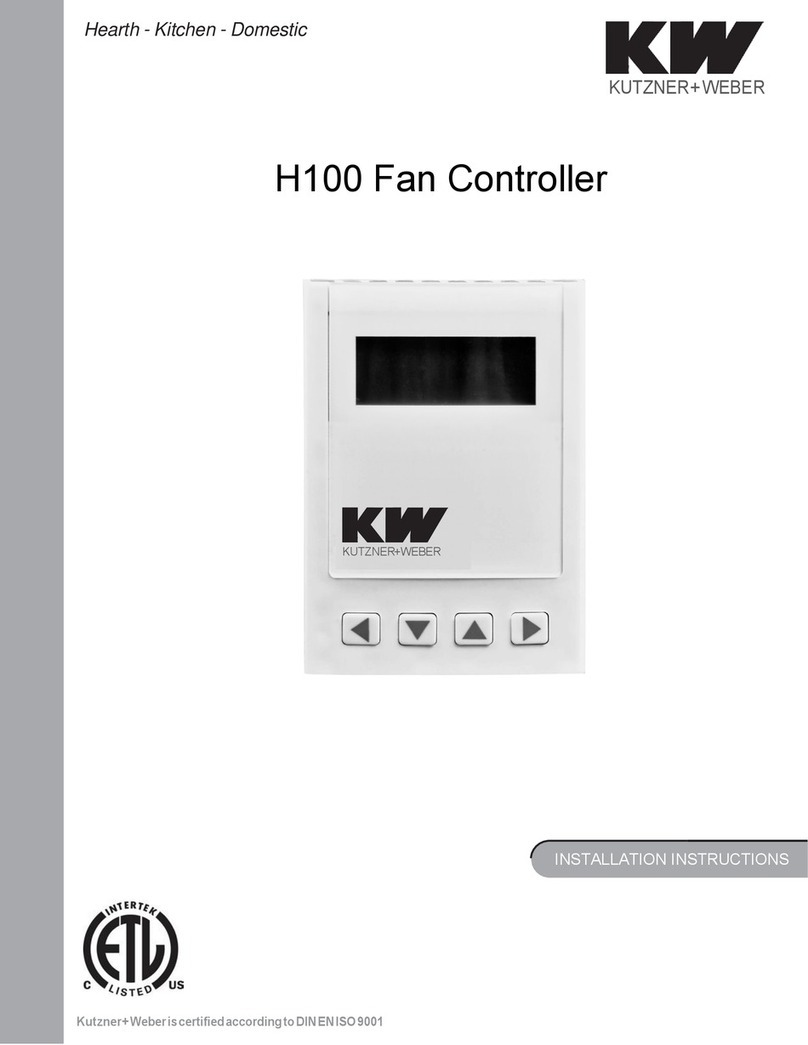
Kutzner + Weber
Kutzner + Weber H100 installation instructions
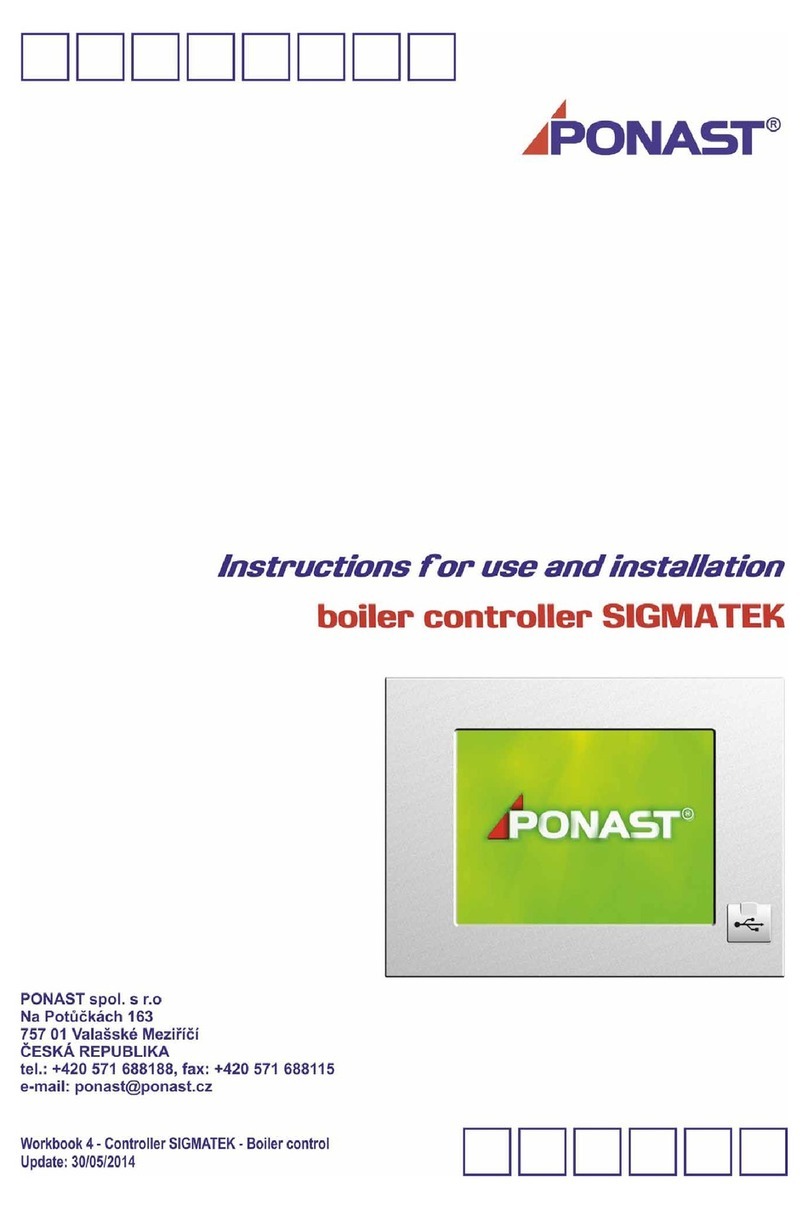
Ponast
Ponast Sigmatek Instructions for use and installation
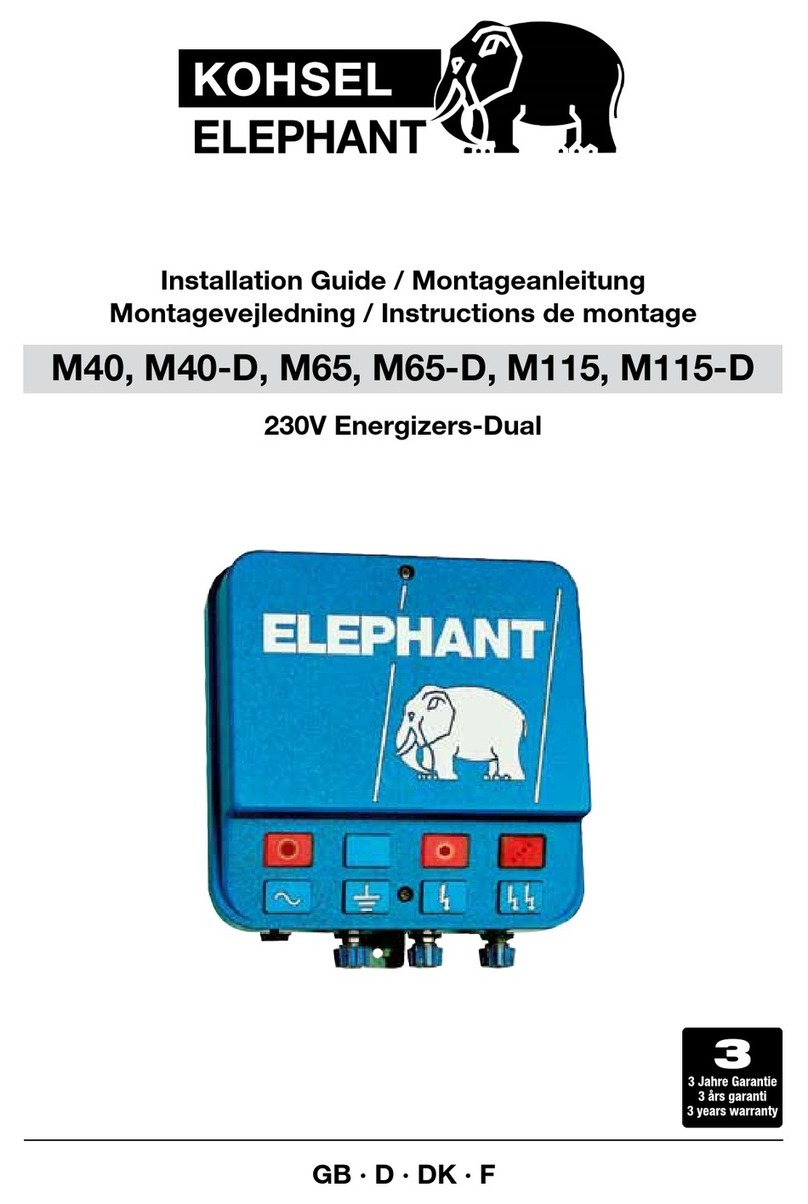
KOHSEL ELEPHANT
KOHSEL ELEPHANT M40 installation guide

Stahl
Stahl 8264 operating instructions
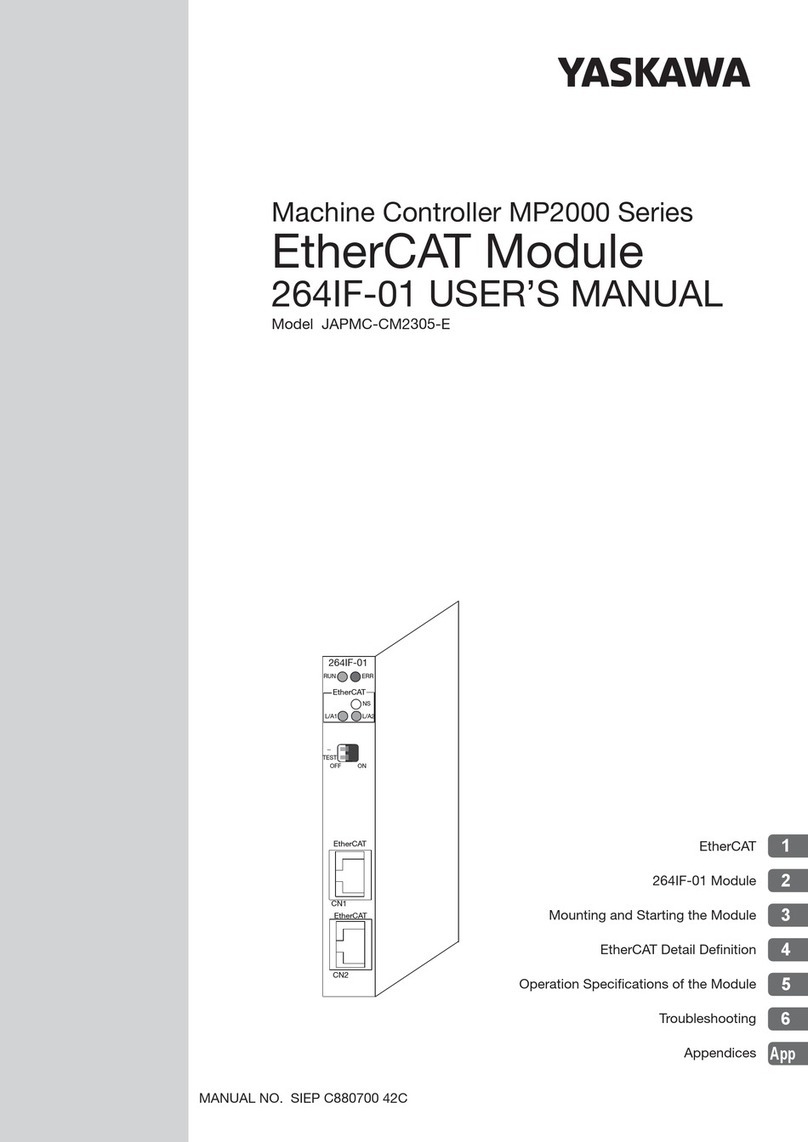
YASKAWA
YASKAWA 264IF-01 user manual

Titan Controls
Titan Controls Helios 3 instruction manual