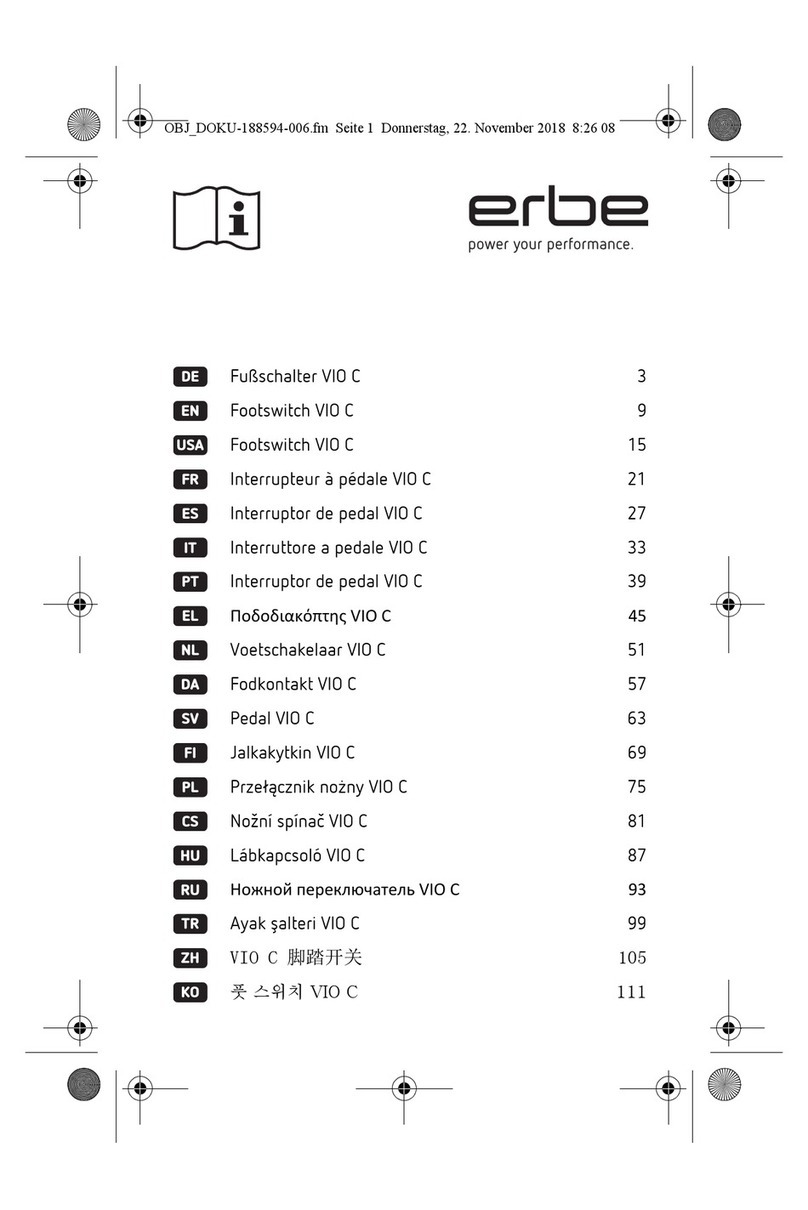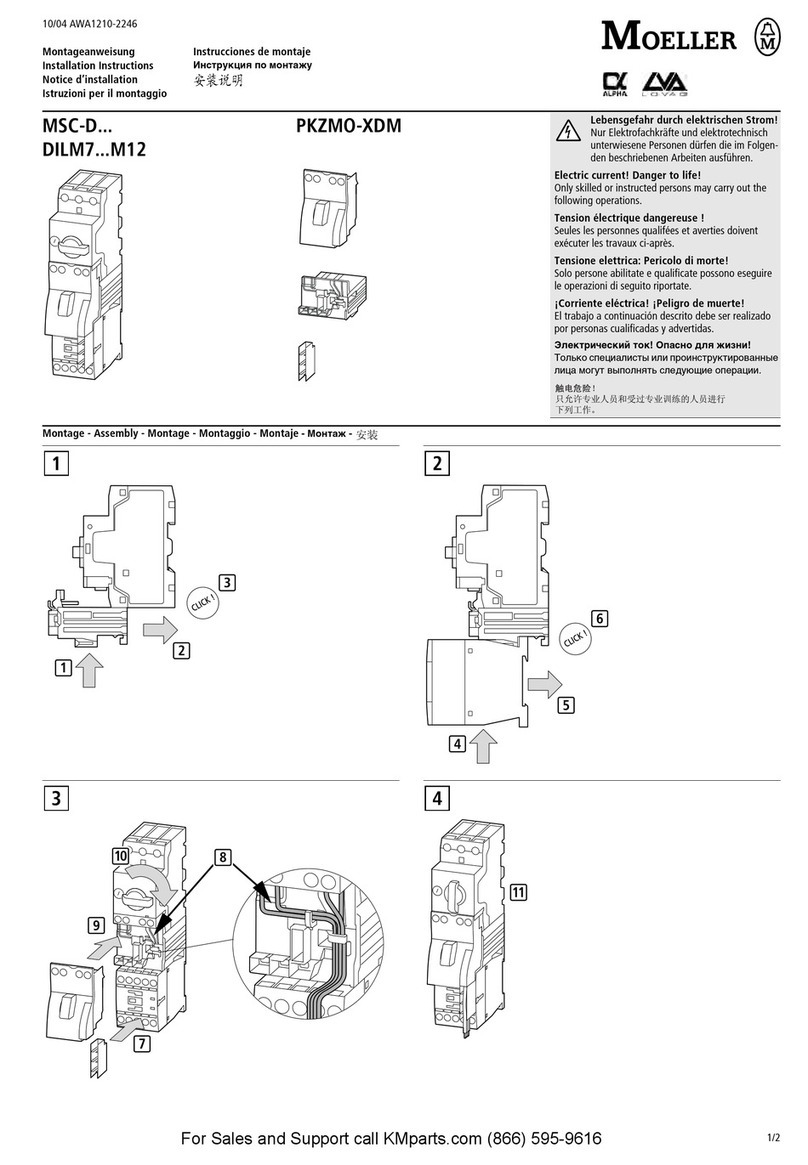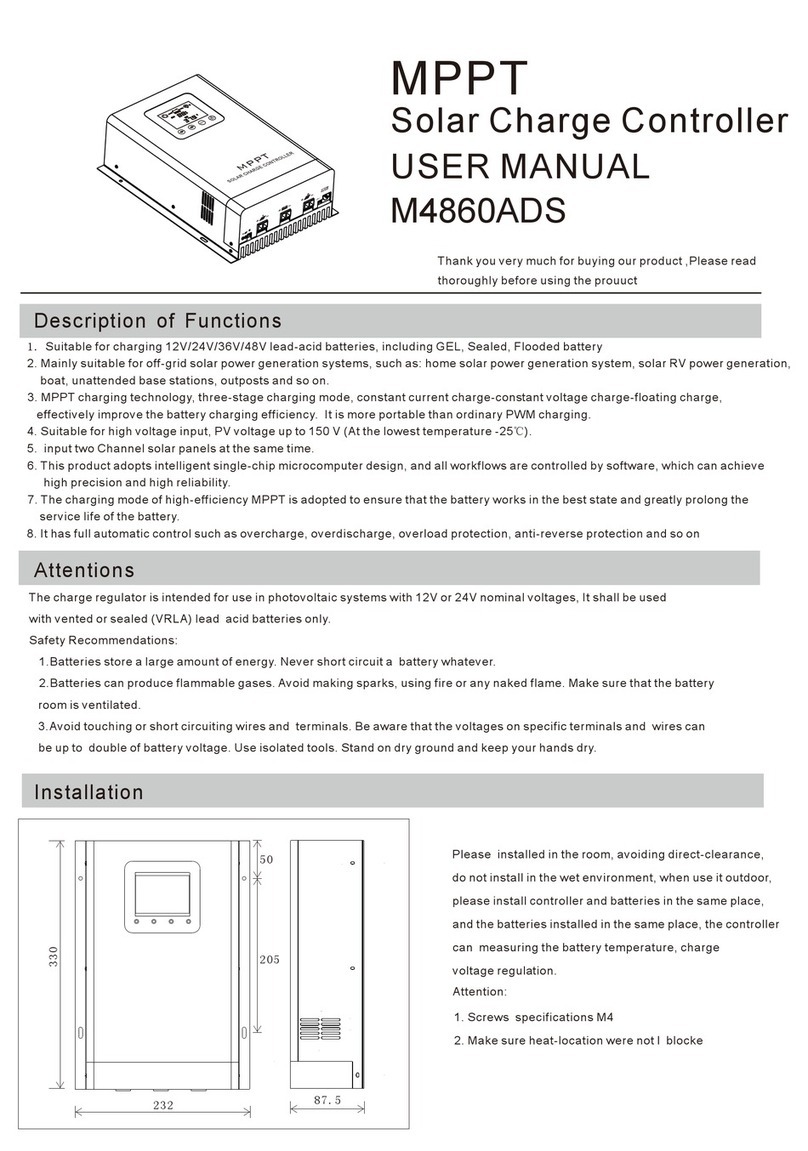Dekker OnDek Controller User manual

Page 1
935 SOUTH WOODLAND AVENUE, MICHIGAN CITY, IN 46360-5672
TEL.: 219-861-0661 - FAX: 219-861-0662 - TOLL-FREE: 888-925-5444 www.dekkervacuum.com
Dekker Controller Manual Rev: Feb 18 2016
Overview__________________________________ __ 2
Battery_______________________________________3
Controller Input/Output Layout___________________4
Current Input/Output Assignments__________ _____5
Entering Password____________________________ 6
Changing Vacuum Units______________________ _ 7
Changing Vac CutIn and CutOut_________________ 8
Multimachine Setup________________________ ___ 9
Temperature Warnings And Faults_______________10
Setting Date And Time_________________________11
Entering Keycodes____________________________13
Cooling Fan__________________________________15
Rotation_____________________________________16
Scavenger Output_____________________________17
Faults and Fault Logs__________________________18
Autostart____________________________________ 21
Maintenance Schedules________________________ 22
Reset Maintenance Schedule Hours_______________25
DPInlet_______________________________________26
Remote Start/Stop______________________________27
Network Options_______________________________28
Key Code List 28

Page 2
935 SOUTH WOODLAND AVENUE, MICHIGAN CITY, IN 46360-5672
TEL.: 219-861-0661 - FAX: 219-861-0662 - TOLL-FREE: 888-925-5444 www.dekkervacuum.com
DEKKER CONTROLLER OVERVIEW
Dekker’s Controller is standard on the Vmax models. The Dekker Controller provides for system control
as well as monitoring of system status. Service functions include display of spare parts list, maintenance
schedules, and service history, along with logging of fault conditions.
The Dekker Controller includes a 4-line large-font liquid crystal display, a durable Lexan membrane
keypad, and multiple status LEDs. Communication between controllers is via RS-485 for multi-machine
systems. An Ethernet port provides for remote monitoring and control via TCP/IP protocols and can be
enhanced with the use of Dekker’s OnDek Software (optional and purchased separately). Input and
output (I/O) includes 9 digital (24VDC) inputs and 7 dry relay contact outputs. Analog I/O includes 2 RTD
(Resistance Temperature Detectors) inputs, four 0-10VDC/4-20mA inputs, one 0-10VDC output, and one
4-20mA output. Power input to the controller is 24VDC.
DEKKER CONTROLLER KEYPAD
The Dekker Controller text display, buttons, and LEDs are described below. Refer to the diagram below
that shows this information.
4 line LCD Display
ESCAPE BUTTON RETURNS TO
RUN/STANDBY/STOPPED SCREEN
PROGRAM BUTTON PROGRAM MENU
FOR SETPOINTS, CLOCK, UNITS
MAINT BUTTON MENU FOR: SPARE
PARTS LIST MAINTENANCE SCHEDULES
SERVICE HISTORY
LOG BUTTON FAULT HISTORY LOG
MENU
RESET BUTTON RESETS FAULTS
RUN STATUS LED GREEN = SYSTEM
RUNNING ORANGE = STANDBY/AUTO
MODE RED = SYSTEM STOPPED
OFF LED RED = SYSTEM STOPPED
OFF BUTTON STOPS SYSTEM
ON BUTTON STARTS SYSTEM
GREEN= SYSTEM RUNNING
OR IN STANDBY
POWER ON BUTTON
TURNS CONTROLLER ON
AND OFF
POWER ON LED
RED=CONTROLLER
RPOWER ON
HAND/AUTO
BUTTON
ALTERNATES
BETWEEN
HAND AND
AUTO
MODES
HAND/AUTO
LED
ORANGE=HAND
GREEN=AUTO
ENTER
BUTTON
SELECT
MENU ITEMS
MENUS AND
VALUES
UP / DOWN –ARROW/ - BUTTON
NAVIGATE MENUS AND CHANGE
VALUES

Page 3
935 SOUTH WOODLAND AVENUE, MICHIGAN CITY, IN 46360-5672
TEL.: 219-861-0661 - FAX: 219-861-0662 - TOLL-FREE: 888-925-5444 www.dekkervacuum.com
The OnDek Dekker Controller
Battery
The Dekker Controller is shipped from supplier with a battery protector placed between the battery clip
and the surface of the battery, it may be a rubber sleeve around the clip or a small plastic insulator
between the clip and battery. This must be removed before applying power to the controller. If not
removed the controller will not retain Date, Time and other values that are written to the controller for
setup. The controller cannot be flashed with new firmware until this is removed. To remove use a pair of
needle nose pliers and pull from clip.
Battery

Page 4
935 SOUTH WOODLAND AVENUE, MICHIGAN CITY, IN 46360-5672
TEL.: 219-861-0661 - FAX: 219-861-0662 - TOLL-FREE: 888-925-5444 www.dekkervacuum.com
Controller Input/Output Layout
987654321
Digital Inputs
Relay Outputs C1 - C7
24 VDC
RTD1
RTD2
Analog In 4
Analog In 3
Analog In 2
Analog In 1
NC C7 NO | NC C6 NO
NC C5 NO | NC C4 NO
C3 NO | C2 NO | C1 NO
RS232 Port
4-20MA Calibration Switches
4-20MA Out
0-10 VDC Out
Ethernet Port

Page 5
935 SOUTH WOODLAND AVENUE, MICHIGAN CITY, IN 46360-5672
TEL.: 219-861-0661 - FAX: 219-861-0662 - TOLL-FREE: 888-925-5444 www.dekkervacuum.com
Current Input/Output Assignments
Digital Inputs Analog Inputs
1. E-Stop 1. Vacuum
2. Overloads 2. Backpressure
3. Aux Contact Vac Pump 3. Circ Pump Pressure
4. Low Fluid Level 4. Diff Pressure
5. High Fluid Level
6. Remote Start RTD Inputs
7. Remote Stop RTD1 –Aux Temp
8. Circ Pump Overload RTD2 –Discharge Temp
9. External Warning
(Note: External warning is used to give a warning on the screen from an external device.)
(Analog input 4 is a 0-15 psia transducer used in conjunction with Analog input 1 transducer to
measure the difference in vacuum across the inlet filter)
Relay Outputs
C1/NO = Vac Pump Motor Starter
C2/NO = Local Lag Light
C3/NO = Horn Output
C4/NO = Remote Lag Light
C5/NO = AllFault Out
C6/N0 = Scavender Valve Out
C7/NO = Cooling Fan
All inputs and outputs are 24VDC
Analog inputs are 0-10 Vdc by default, but configurable for 4-20ma
C5 Allfault output is used to for a remote indicator for any shutdown fault.
C6/NO Scavenger only10 Minute Run times were changed to a minium of 30 Minutes and adjustable to
90 Minutes in firmware version 1.12d all prior versions were 0 - 10 applies to firmware versions prior to
v 1.12d

Page 6
935 SOUTH WOODLAND AVENUE, MICHIGAN CITY, IN 46360-5672
TEL.: 219-861-0661 - FAX: 219-861-0662 - TOLL-FREE: 888-925-5444 www.dekkervacuum.com
Entering Password
Press and hold ESC button until Password 0 appears at bottom of screen.
Press MAINT button twice which enters the password 33 Then press ENTER
You now have access to change Controller settings.
ESC button
Password 0
MAINT
ENTER

Page 7
935 SOUTH WOODLAND AVENUE, MICHIGAN CITY, IN 46360-5672
TEL.: 219-861-0661 - FAX: 219-861-0662 - TOLL-FREE: 888-925-5444 www.dekkervacuum.com
Changing Vacuum Units
Enter Password
If current screen is STOPPED or RUNNING press PROG once to view Setpoints screen. If HgV is already
set for vacuum units you will see Vac CutIn and Vac CutOut in HgV units.
PROG

Page 8
935 SOUTH WOODLAND AVENUE, MICHIGAN CITY, IN 46360-5672
TEL.: 219-861-0661 - FAX: 219-861-0662 - TOLL-FREE: 888-925-5444 www.dekkervacuum.com
To change to another Unit use DOWN arrow to scroll to Vacuum Unit Then press ENTER.
Once you press ENTER use UP arrow to change unit, you will have a choice of TORR, HgV or Millibars.
Once selection is made you must press ENTER again to save.
Changing Vac CutIn and CutOut
Enter Password
If current screen is STOPPED or RUNNING Press PROG once to view Setpoints screen.
Press UP or DOWN button if necessary to select Vac CutIn then press ENTER
DOWN
ENTER
Vacuum Unit
UP
PROG

Page 9
935 SOUTH WOODLAND AVENUE, MICHIGAN CITY, IN 46360-5672
TEL.: 219-861-0661 - FAX: 219-861-0662 - TOLL-FREE: 888-925-5444 www.dekkervacuum.com
Once ENTER is pressed use UP or DOWN arrows to change value then press ENTER to save. Using
UP/DOWN arrows repeat for Vac CutOut and save again by pressing ENTER
NOTE: When set up for multimachine, controller must be in STOPPED mode when changing Setpoints.
Multimachine Setup
Multimachine allows two or more Controllers to communicate and rotate Lead and Lag pumps based on
hours Run. When rotation occurs the pump with the least hours will rotate to Lead if the hours are
imbalanced. This keeps from putting all the run hours on one pump. To set up for multimachine CAT5
Ethernet cables are run from the RS485 jack mounted inside the panel. The cable is plugged into the jack
in the first panel, then routed to the second panel and plugged in. Each panel has two jacks so that you
can run cables to each machine if more than two. Cables must be run before setting the Controller up
for multimachine. Once cables are run go to first Controller and Enter Password.
Now press PROG button twice to view System Options Screen
Press DOWN arrow until Multimachine is selected.
Press ENTER.
Even though multimachine may already be set for 1 use UP button to move to 2 then back to 1
DOWN
ENTER
UP

Page 10
935 SOUTH WOODLAND AVENUE, MICHIGAN CITY, IN 46360-5672
TEL.: 219-861-0661 - FAX: 219-861-0662 - TOLL-FREE: 888-925-5444 www.dekkervacuum.com
And press ENTER. Controller will reboot.
Go to second Controller Enter Password and follow same steps above only change multimachine to 2
and press ENTER.
If there are three controllers on the third set multimachine for 3. Do this for all Controllers each with a
different multimachine number starting with the first they should be, 1,2,3,4 etc.. When Controllers
power back up on each Controller it should show Units Found which will be the number of Units found
on the RS485 Bus. This should match the number of Controllers, if a Duplex 2, if a Triplex 3 etc..
Temperature Warnings And Faults
Temperature warnings and faults are factory set, It is not recommended to change these settings
without consulting with a Dekker Service Tech.

Page 11
935 SOUTH WOODLAND AVENUE, MICHIGAN CITY, IN 46360-5672
TEL.: 219-861-0661 - FAX: 219-861-0662 - TOLL-FREE: 888-925-5444 www.dekkervacuum.com
Setting Date And Time
Enter Password
Press PROG once to view Setpoints screen.
Using Down Arrow scroll to Date and Press ENTER key.
Use Up / Down arrows to change Date, press ENTER again to save.
Use Up / Down key to select Time.
Press Enter
PROG
UP
DOWN
ENTER

Page 12
935 SOUTH WOODLAND AVENUE, MICHIGAN CITY, IN 46360-5672
TEL.: 219-861-0661 - FAX: 219-861-0662 - TOLL-FREE: 888-925-5444 www.dekkervacuum.com
Use UP / DOWN key to change
Press ENTER to save.
UP
DOWN
ENTER

Page 13
935 SOUTH WOODLAND AVENUE, MICHIGAN CITY, IN 46360-5672
TEL.: 219-861-0661 - FAX: 219-861-0662 - TOLL-FREE: 888-925-5444 www.dekkervacuum.com
Entering Keycodes
Keycodes are used to enable available options. Keycodes are 7 digits. All keycodes are entered with 2 leading 0s.
Enter Password
Press DOWN key to find option needed
PROG
DOWN
From STOPPED or RUNNING screen press PROG
button once to get to SETPOINTSs Screen
Press PROG button once more to get to
SYSTEM OPTIONS Screen
PROG

Page 14
935 SOUTH WOODLAND AVENUE, MICHIGAN CITY, IN 46360-5672
TEL.: 219-861-0661 - FAX: 219-861-0662 - TOLL-FREE: 888-925-5444 www.dekkervacuum.com
.
ENTER
ENTER
ENTER
Once selected press ENTER. Keycode will
appear with one 0
Once selected press ENTER. Keycode will
appear with two 0s
Press ENTER again then use UP/DOWN keys to enter
third digit of keycode
Press ENTER again then use UP/DOWN keys to enter
fourth digit of keycode
Press ENTER after each entry and continue until
all digits of keycode are entered
Then press ENTER one last time. The N/A will
change to Yes enabling the option chosen.
ENTER
ENTER
ENTER

Page 15
935 SOUTH WOODLAND AVENUE, MICHIGAN CITY, IN 46360-5672
TEL.: 219-861-0661 - FAX: 219-861-0662 - TOLL-FREE: 888-925-5444 www.dekkervacuum.com
Cooling Fan
The Dekker Controller is equipped with a temperature control to operate a cooling fan when applicable.
This feature requires a cooling fan keycode to be entered (see entering keycodes above). Once the
cooling fan keycode is entered press the PROG button until you see the SETPOINT screen.
Use DOWN arrow to scroll to Fan CutOn and Fan CutOff. These are the setpoints to turn the fan on and
off. They can be changed by entering password, scroll back to the settings. Press ENTER then use UP /
DOWN arrows to change values. You must press ENTER again to save. Normally Open Output C7 is used
for this purpose.
PROG

Page 16
935 SOUTH WOODLAND AVENUE, MICHIGAN CITY, IN 46360-5672
TEL.: 219-861-0661 - FAX: 219-861-0662 - TOLL-FREE: 888-925-5444 www.dekkervacuum.com
Rotation
When set up for multimachine the system will rotate pumps every 24 hours if needed. For rotation to
occur, the Lead pump must have the most run hours. When this condition is met and the time for
rotation occurs, the Lag pump will become the lead pump. If this condition is not met rotation will not
occur. If a triplex or higher system rotation for each pump will occur in order based on run hours of each
pump.
Manual Rotation
The pumps can be rotated manually, but the same condition above applies, the Lead must have the
most hours.
To rotate pumps manually, On the Lead pump, press and hold RESET button until you see the text
“Manual Transfer” appear on the screen, then release the button. Wait a few seconds and you will see
the upper text “LD” move to the opposite controller, the text “LG1” will move to where the “LD” was
previously.
RESET
RUN HOURS

Page 17
935 SOUTH WOODLAND AVENUE, MICHIGAN CITY, IN 46360-5672
TEL.: 219-861-0661 - FAX: 219-861-0662 - TOLL-FREE: 888-925-5444 www.dekkervacuum.com
Scavenger Output
Output 6 on the controller is used for a bleed valve. This output cycles on for 30 Secs and off for 9
minutes based on vacuum level. The vacuum level for cycling to occur is adjustable via the Setpoint
menu on the Dekker Controller.
Enter password
Press PROG until Setpoints screen is shown.
Using DOWN arrow scrool to Scav Lvl
Press ENTER
Use UP/DOWN arrows to change value
Press ENTER to save.
ENTER

Page 18
935 SOUTH WOODLAND AVENUE, MICHIGAN CITY, IN 46360-5672
TEL.: 219-861-0661 - FAX: 219-861-0662 - TOLL-FREE: 888-925-5444 www.dekkervacuum.com
Faults and Fault Log
If a fault occurs the fault will be displayed on the screen and recorded in the fault log. Faults include
Overload, Temperature and in some versions of firmware Back Pressure. The Temperature and Back
Pressure faults are adjustable from the setpoint screen, but it is not recommended to change these
without consulting with a Dekker Technician. Changing these values could result in pump damage.
Below is what is shown on the screen when a temperature fault occurs. The Run Status light will also
turn red and flash so you can see a fault has occurred from a distance. Faults are cleared using the Reset
button, but will not clear until the condition that caused the fault is cleared.
RESET
RUN STATUS LIGHT

Page 19
935 SOUTH WOODLAND AVENUE, MICHIGAN CITY, IN 46360-5672
TEL.: 219-861-0661 - FAX: 219-861-0662 - TOLL-FREE: 888-925-5444 www.dekkervacuum.com
When the fault occurs it is recorded in the fault log. The fault log will record up to 10 faults. When this ir
reached the most recent fault is recorded at the top of the list and fault at the bottom of the list is
removed. To view the fault log press the Log button.
Each fault can be selected to view what values such as Vacuum, Back Pressure etc… were at the time of
the fault and up to 10 minutes prior to the fault.
To view this detail use UP or DOWN key to select the fault.
LOG
UP
DOWN

Page 20
935 SOUTH WOODLAND AVENUE, MICHIGAN CITY, IN 46360-5672
TEL.: 219-861-0661 - FAX: 219-861-0662 - TOLL-FREE: 888-925-5444 www.dekkervacuum.com
Then press ENTER. The first screen shows what was occurring at the time of the fault, use DOWN arrow
to view more information. Press ENTER again to view what was occurring 1 minute prior to fault. Press
again for 2 minutes prior. You can continue pressing ENTER to view up to 10 minutes prior to fault.
ENTER
Table of contents
Other Dekker Controllers manuals