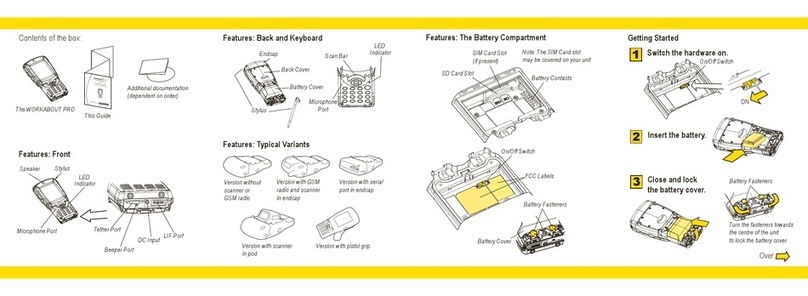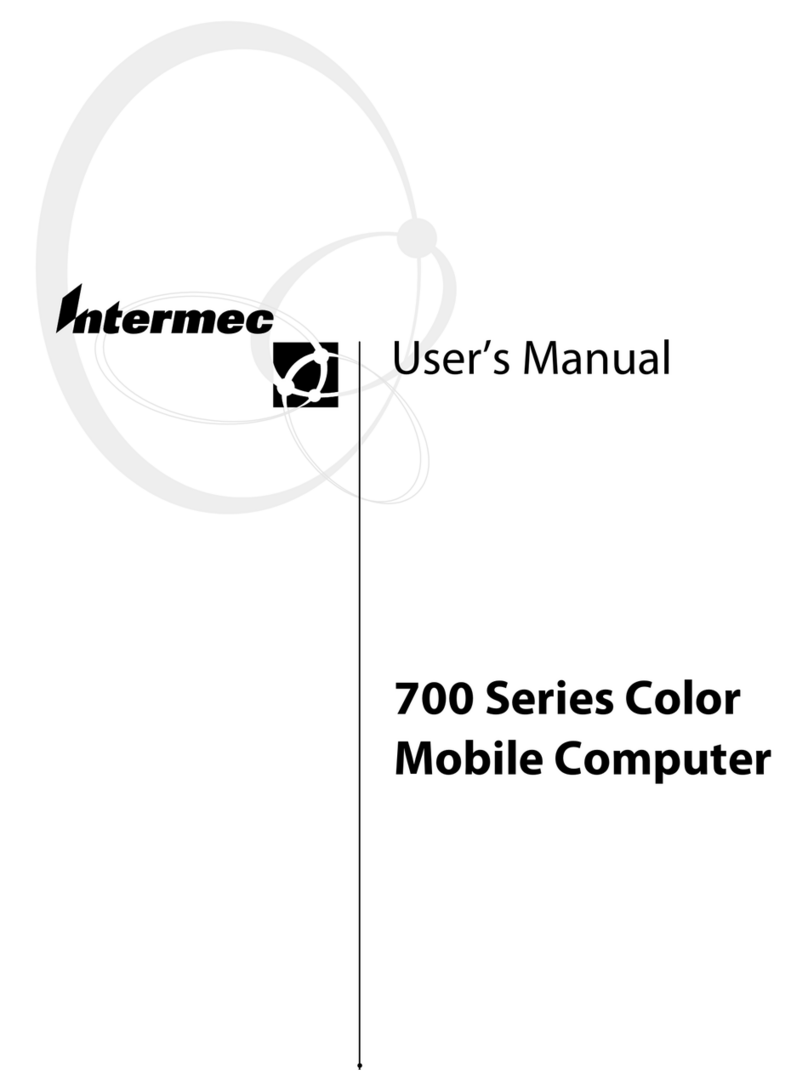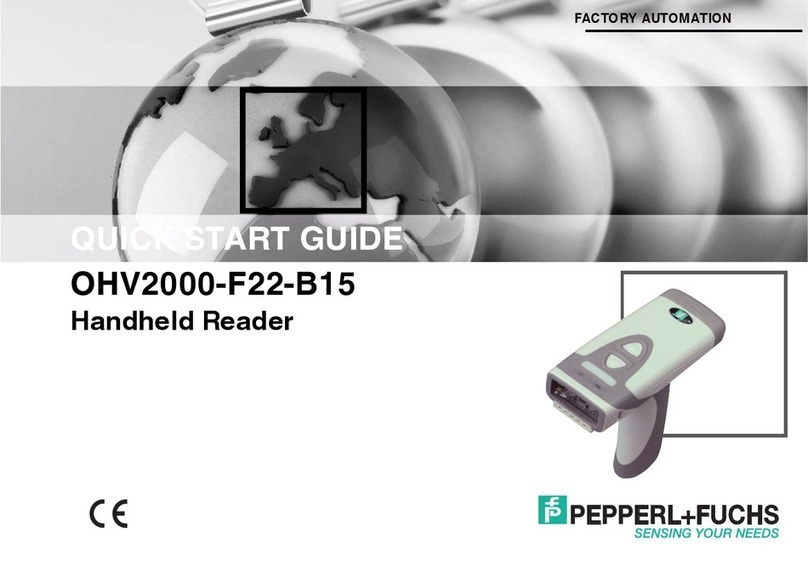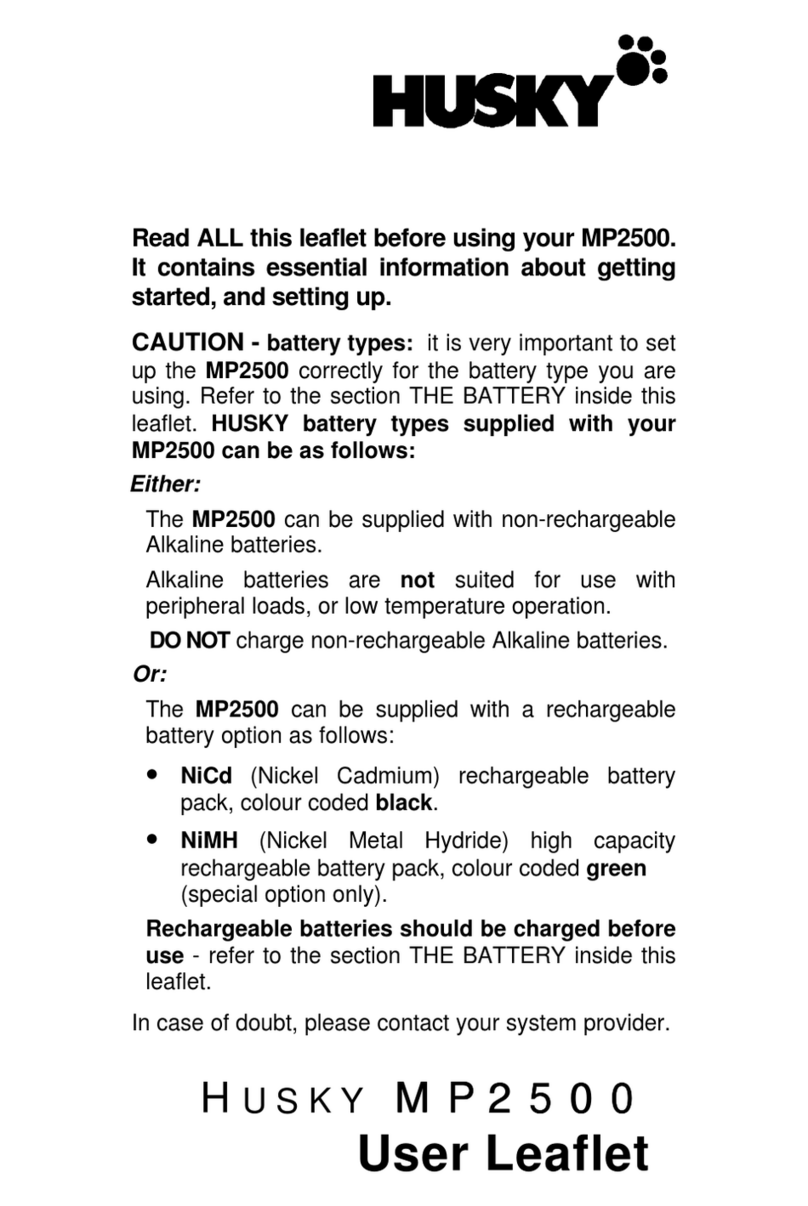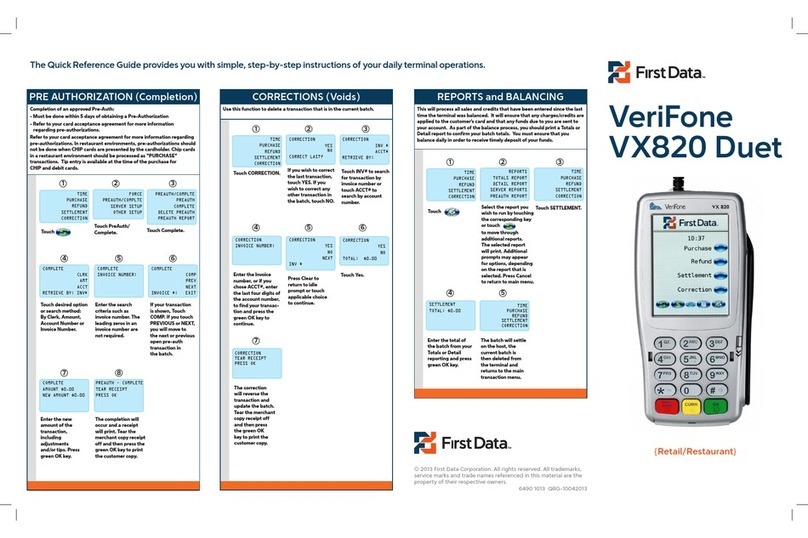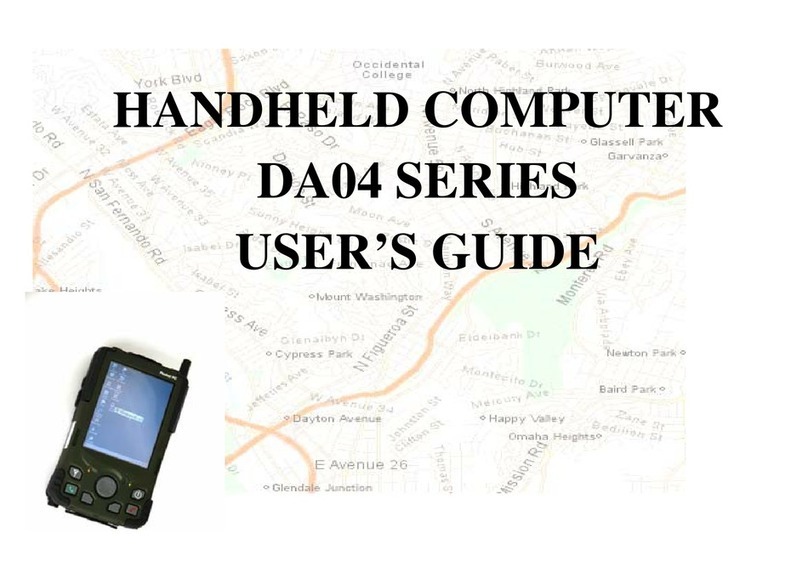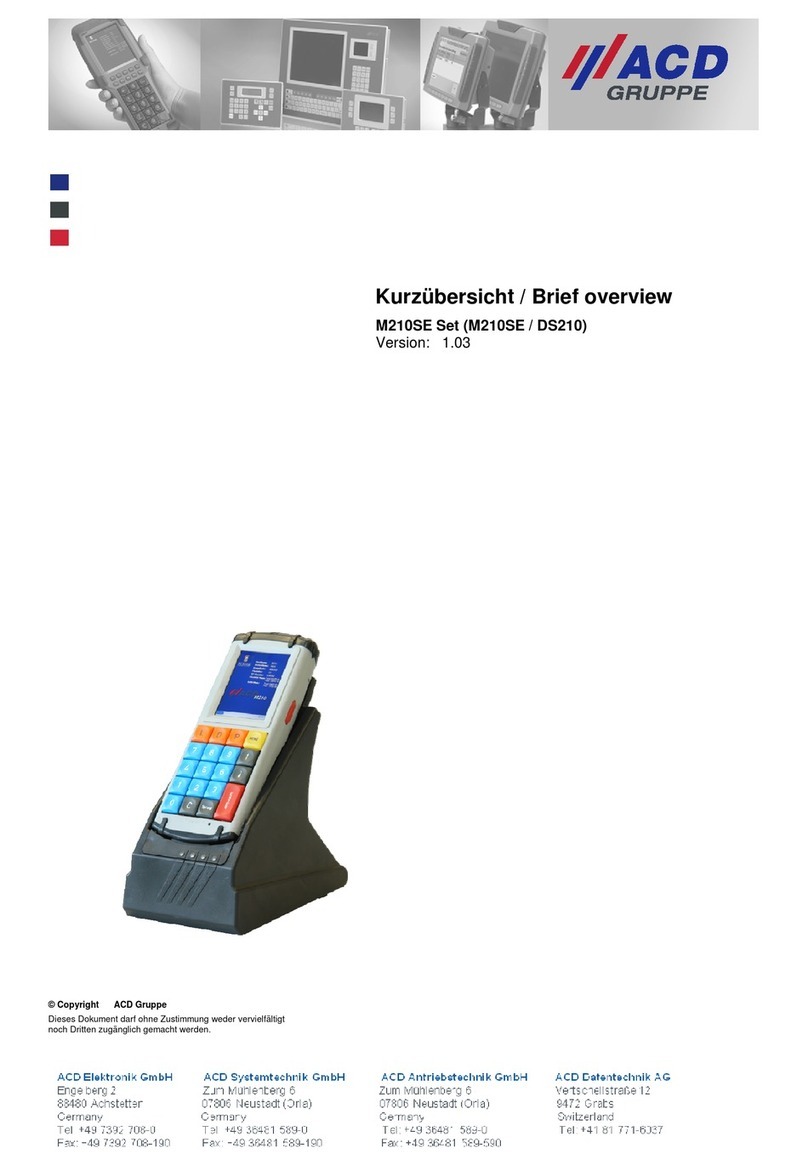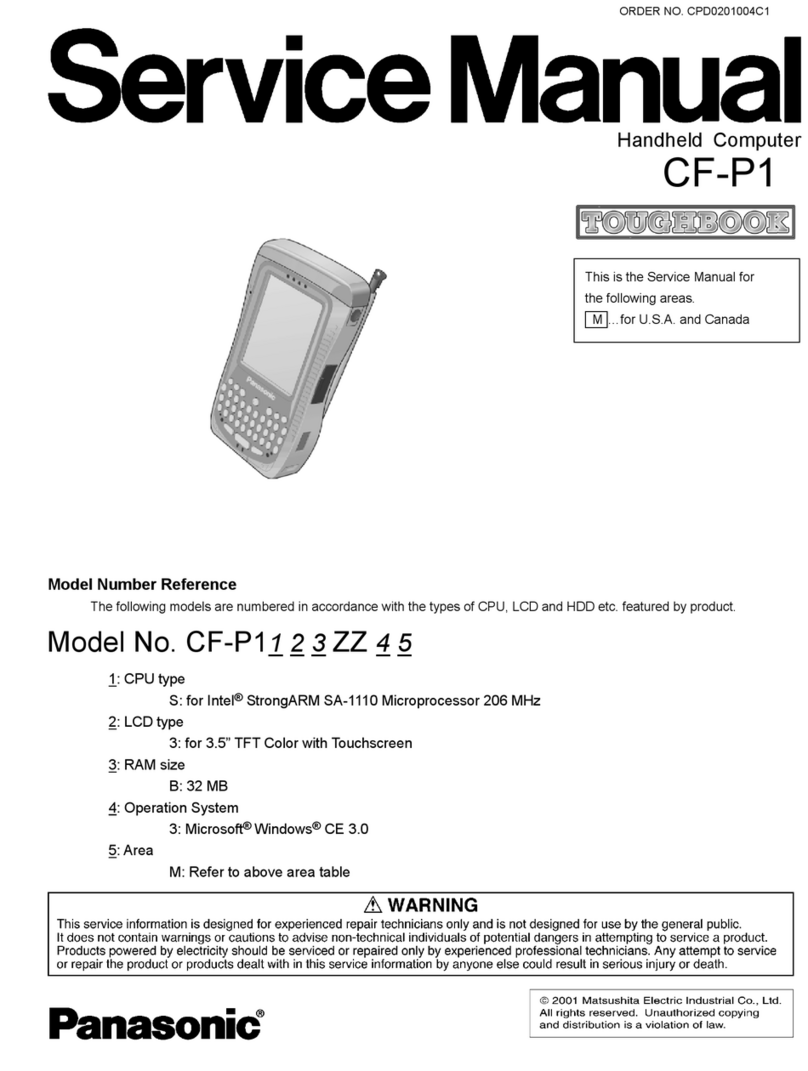Delfi Mira User manual

Mira
Mobile Computer
User’s Manual

Delfi Technologies A/S
Galoche Alle 1
4600 Køge
Denmark
Telephone: +45 70 222 555
An Unpublished Work - All rights reserved. No part of the contents of this documentation or
the procedures described therein may be reproduced or transmitted in any form or by any
means without prior written per-mission of Delfi Technologies A/S. Owners of Delfi products
are hereby granted a non-exclusive, revocable license to reproduce and transmit this
documentation for the purchaser's own internal business purposes. Purchaser shall not
remove or alter any proprietary notices, including copyright notices, contained in this
documentation and shall ensure that all notices appear on any reproductions of the
documentation.
Electronic versions may either be downloadable from the Delfi website (www.delfi.com) or
provided on appropriate media.
Disclaimer
Delfi has taken reasonable measures to provide information in this manual that is complete
and accurate, however, Delfi reserves the right to
change any specification at any time without prior notice.
All other brand and product names may betrademarks oftheir respective owners.
Patents
This product may becovered byone or more of the following patents:
Design patents: AU310182, EP0469143, EP1582024, EP2247700, HK0601962.6, JP1325117,
KR30/0466667, TWD118829, USD574830, USD643034, USD658174, ZL200630124857.0
Utility patents: EP0681257B1, EP0789315B1, EP1128315B1, EP1396811B1, EP1413971B1,
IT1396943, US5992740, US6808114, US6997385, US7387246.

iii
CONTENTS
REFERENCES .............................................................................................V
Conventions .................................................................................................. v
Reference Documentation ............................................................................ v
Services and Support .................................................................................... v
GENERAL VIEW .........................................................................................VI
1INTRODUCTION ..........................................................................................1
1.1 Mira Description............................................................................................ 1
1.2 Available Models ........................................................................................... 3
1.3 Package Contents ......................................................................................... 4
1.4 Inserting a MicroSD Card .............................................................................. 5
1.5 Removing the MicroSD Card ........................................................................ 8
1.6 Accessories ................................................................................................... 9
2BATTERIES AND MAINTENANCE ...........................................................10
2.1 Charging the Battery Pack .......................................................................... 10
2.2 Replacing the Battery Pack ......................................................................... 12
2.3 Cleaning the Mobile Computer .................................................................... 16
3CONNECTIONS .........................................................................................17
3.1 USB Connection ......................................................................................... 17
3.2 Connection Cables ...................................................................................... 19
3.3
4USE AND FUNCTIONING..........................................................................22
4.1Startup ........................................................................................................ 22
4.1.1 Using the Stylus .......................................................................................... 24
4.2 Data Capture ............................................................................................... 25
4.2.1 Linear Imager Data Capture ........................................................................ 26
4.3 Description of the Keyboards ...................................................................... 28
4.3.1 Resetting the Mira ...................................................................................... 31
4.4 Status Indicators ......................................................................................... 33
4.4.1 LED Status .................................................................................................. 33
4.4.2 Taskbar ....................................................................................................... 34
4.5 Control Panel .............................................................................................. 35
4.5.1 Data Capture Configuration ........................................................................ 36
4.5.2 Configure .................................................................................................... 37
Wireless and Frequencies Warnings........................................................... 20

iv
4.5.3 Capture ....................................................................................................... 39
4.5.4 DL Buttons .................................................................................................. 40
4.5.5 Registry ....................................................................................................... 46
4.5.6 Files Admin ................................................................................................. 47
4.5.7 Stylus Calibration ........................................................................................ 50
4.5.8Audio Settings ............................................................................................. 53
4.6 Connecting to other Computers .................................................................. 55
4.6.1 Windows Mobile® Device Center ................................................................ 55
4.6.2FTP Server Setup ....................................................................................... 56
4.7 Backup Directory File Management ........................................................... 57
5TECHNICAL FEATURES.......................................................................... 58
5.1 Technical Data ........................................................................................... 58
5.2 Reading Diagrams ..................................................................................... 58
6TEST CODES............................................................................................62
REGULATORY INFORMATION................................................................65
General Safety Rules ................................................................................. 65
Power Supply ............................................................................................. 65
LED Class .................................................................................................. 72
Radio Compliance ...................................................................................... 72
FCC Compliance ........................................................................................ 77
Industry Canada Compliance ..................................................................... 79
SAR Compliance ........................................................................................ 81
WEEE Compliance .................................................................................... 82
GLOSSARY...............................................................................................84
INDEX........................................................................................................88

v
REFERENCES
CONVENTIONS
This manual uses the following conventions:
“User” refers to anyone using a Mira mobile computer.
“mobile computer” and "Mira" refer to Mira mobile computer.
“You” refers to the System Administrator or Technical Support person using
this manual to install, configure, operate, maintain or troubleshoot a Mira mobile
computer.
“Single Dock” refers to the Mira Single Slot Dock.
The label artworks may be only a draft. Refer to the product labels for more
precise information.
SERVICES AND SUPPORT
Delfi provides several services as well as technical support through its website.
Please check our website at www.delfi.com/en for further information.

1
vi
GENERAL VIEW
A)
QVGA 64K Color Display
*
B)
ON/OFF Power Key
C)
Speaker
D)
LEDs
E)
Scan Key
F)
Keyboard
G) Guitar Pick Stylus
H)
Microphone
I)
Laser Safety Label
J)
Rear Speaker
K)
Product Label (under battery)
L)
Battery Cover
M)
Side scan key (on both sides of
the Delfi Mira)
F
G
E
A
D
C
B
H
I
K
L
M
J

vii
N) Data Capture Window
*
O) DC Charger Connector
P) Communication/Charger Connector
(through cradle)
Q) Micro USB Communication
Connector (through cable)
*Remove protective film cover before use
N
P
Q
O

1
viii

INTRODUCTION
1
1
1 INTRODUCTION
1.1 MIRA DESCRIPTION
Following the Delfi Mira in the compact segment of Portable Data Terminals, the
Mira mobile computer is Delfi’s ultimate solution offering ease of use, power and
durability in a pocketable form factor.
The Mira features a bigger and crisper display (2.4”) and longer-lasting
batteries (1430 and 2300 mAh) in a form factor that has the same shape (only
3mm longer) and the same weight as its predecessor.
The Mira is built on the microprocessor XScale™ PXA310, working with a clock
speed of 624 MHz. The RAM and Flash Memory is 128 Mb and 512 Mb in order
to offer more space for running simultaneous applications, for managing large
databases, or for use with asynchronous/thick clients when off-line autonomy is
required. Moreover, the memory storage capacity can be further increased
through the user accessible Micro SD Card Slot.
The Mira computer architecture is paired with Microsoft Windows CE 6.0
operating system, offered in 1 versions: Windows CE 6.0 Core, bundled in a lighter
package without browser and with a lighter set of features (e.g. no RDP, no
WordPad, no AYGShell).
Durability ratings protect the computing investment against accidental drops and
occasional exposure to liquids and dust. A Gorilla Glass 2 makes the scan window
in front of the CCD engines resistant to accidental scratching and damage.

MIRA
2
1
The Wavelink® maintenance and management tools make the Delfi Mira a simple
device to both deploy and maintain.

INTRODUCTION
3
1
1.2 AVAILABLE MODEL
The Mira is available in one model:
•Communication: Batch
•Data capture: CCD linear imager
•Operating system:Windows CE 6.0 Core
For further details about the Mira models refer to the web site:
http://www.delfi.com.
For further information regarding Windows CE refer to the website:
http://www.microsoft.com/windowsembedded.
The currently available model is:
•7398475 Delfi Mira, Batch, 128 MB RAM/512 MB Flash, 624 MHz, 25-
key Numeric, Linear Imager with Green Spot, Windows CE Core 6.0

MIRA
4
1
1.3 PACKAGE CONTENTS
− 1 Mira mobile computer
− 1 AC/DC power supply
− 1 plug kit
− 1 standard Micro USB cable
− 1 guitar pick + cord
Remove all the components from their packaging; check their integrity and compare
them with the packing documents.
Keep the original packaging for use when sending products to the
technical assistance center. Damage caused by improper
packaging is not covered under the warranty.
CAUTION
Rechargeable battery packs are not initially fully charged. Therefore
the first operation to perform is to charge them. See section 2.1.
NOTE

INTRODUCTION
5
1
1.4 INSERTING AMICROSD CARD
The Mira supports microSD memory cards. To access the microSD card slot and
insert the card, proceed as follows:
1. Turn off the Mira.
2. Press the latch release button and pull the latch down; then remove the cover
and the battery pack:
3. Open the microSD card slot by lifting up the locking plate:

MIRA
6
1
4. Shift the cardholder upwards and then pull it up:
5. Insert the microSD card with the written part upward:
6. Lock the card into place by pushing the cardholder down and then shifting it
downwards; push the locking plate down:

INTRODUCTION
7
1
7. Reinsert the battery cover. First insert first the upper side and then press the
latch release button and pull the latch down to insert the bottom. Push the
knurled section of the latch upward to close the cover.

MIRA
8
1
1.5 REMOVING THE MICROSD CARD
To remove the microSD card, follow the steps above to access the SD area, and
remove it from its slot.
Follow proper ESD precautions toavoid damaging
the microprocessors in the Mira or the microSD card itself.
Proper ESD precautions include, but are not limited to, working on
an ESD mat and ensuring that the operator is properly grounded.
Do not force the card. If you feel resistance, remove the card, check
the orientation, and reinsert it.
Do not use the microSD card slot for any other accessories.
CAUTION

INTRODUCTION
9
1
1.6 ACCESSORIES
Cradles
7398476 DOCK, SINGLE SLOT, MIRA w AUX. SLOT
7398528 DOCK, ETHERNET SINGLE SLOT
7398307 CHARGER, 4 SLOT DOCK
Batteries
7398551 STANDARD BATTERY
7398598 LARGE CAPACITY BATTER
Power Supply
3649720 PG5-30P35 AC/DC POWER SUPPLY EU/USA PLUG
3653729 PG5-30P35 EU. PLUG ADAPTER
Cables
7398474 Cable, Micro USB, Client
Use only Delfi approved power supply and cables. Use of an
alternative power supply will invalidate any approval given to
this device and may be dangerous.
NOTE

MIRA
10
2
2 BATTERIES AND MAINTENANCE
Rechargeable backup batteries and battery packs are not initially
fully charged. Therefore the initial operation to perform is to charge
them. See below.
NOTE
By default, the main battery pack is disconnected at the factory to
avoid damage due to excessive draining.
NOTE
Annual replacement of rechargeable battery pack avoids possible
risks or abnormalities and ensures maximum performance.
CAUTION
2.1 CHARGING THE BATTERY PACK
The battery pack autonomy varies according to many factors, such
as the frequency of barcode scanning, RF usage, battery life,
storage, environmental conditions, etc.
NOTE
The battery icon on the Taskbar indicates when the battery pack is low.
It is possible to recharge the battery pack by connecting the power supply directly
to the Mira.
Alternatively, it is also possible to recharge the battery pack by inserting the Mira
into the single slot dock or into the four slot dock.
During the charging process the LED positioned at the right side of the display glows
red constantly. Once the charging process has been completed this LED glows green
constantly (see par. 4.4).
The stand alone battery pack may be recharged outside a Mira using the spare
battery charging slot on the back of the single slot dock or the multi battery charger.

BATTERIES AND MAINTENANCE
11
2
Do not use the Mira until batteries are charged for minimum 4
hours.
CAUTION
Risk of explosion if battery is replaced by an incorrect type.
Dispose of used batteries according to the instructions.
CAUTION
Il y a risque d’explosion si la batterie est remplacée par une batterie
de type incorrect.
Mettre au rebut les batteris usagées confor mément aux instructions.
CAUTION
Avoid storing batteries for long periods in a state of full charge or very
low charge.
We recommend charging the battery pack every two to three months
to keep its charge at a moderate level to maximize battery life.
CAUTION
Even if the storage temperature range is wider, in order to achieve
the longest battery life, store the terminal and the spare batteries
between 20 to 30º C (68 to 86º F).
Mira (including spare battery) should be charged at an ambient
temperature between 0° to +36 °C (+32° to +97 °F) to achieve the
maximum charging rate. Never charge the main device or spare
batteries in a closed space where excessive heatcan build up.
NOTE
The battery level may display incorrectly for several minutes after
the Mira is disconnected from its charger if the charging cycle is
not completed.
NOTE
The Mira may get warm during charging; this isnormal and does
not mean a malfunction.
NOTE

MIRA
12
2
2.2 REPLACING THE BATTERY PACK
To correctly replace the battery pack, proceed as follows.
1. Turn off the Mira.
2. Press the latch release button and pull the latch down; then remove the battery
cover:
3. Install the new battery pack, first insert the upper side (contacts), then the
bottom side of the battery pack into the slot:
Table of contents