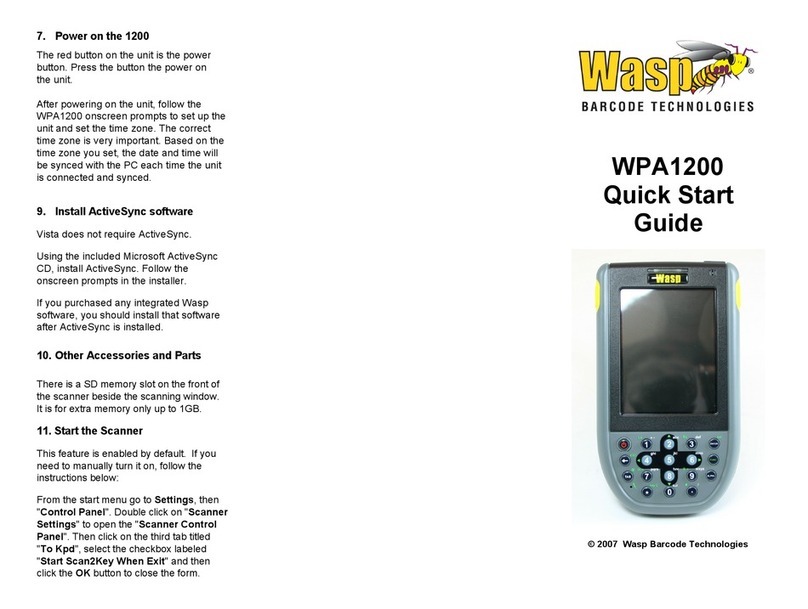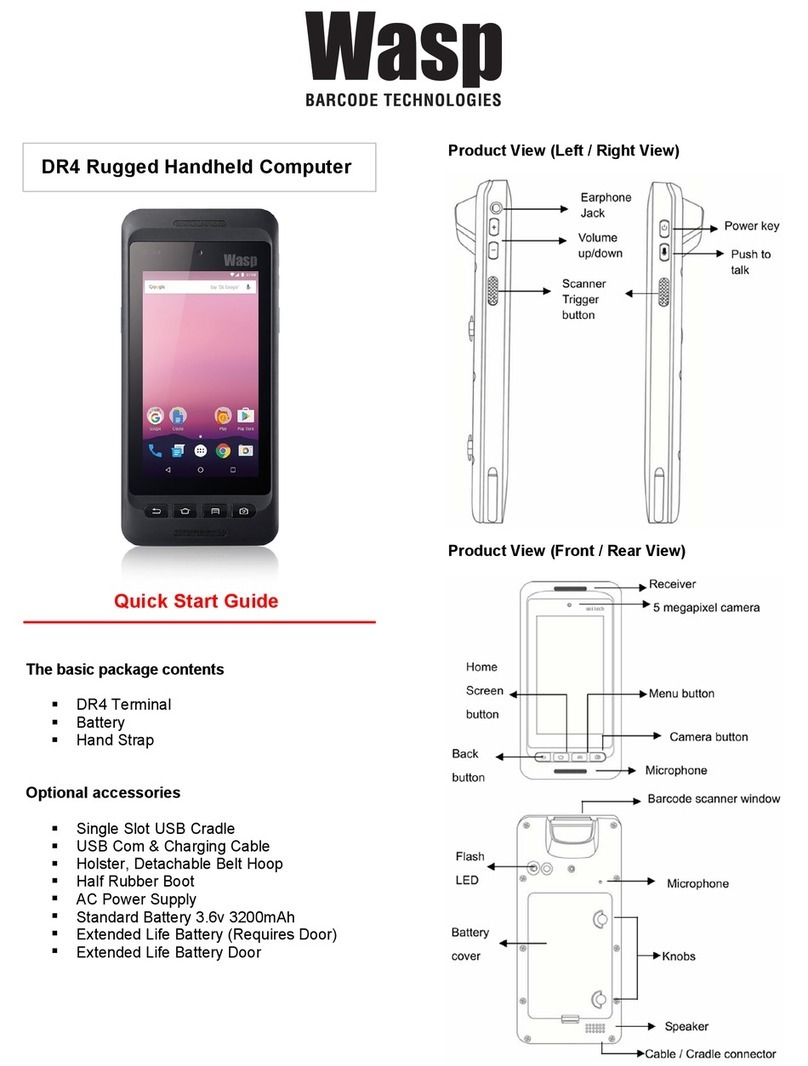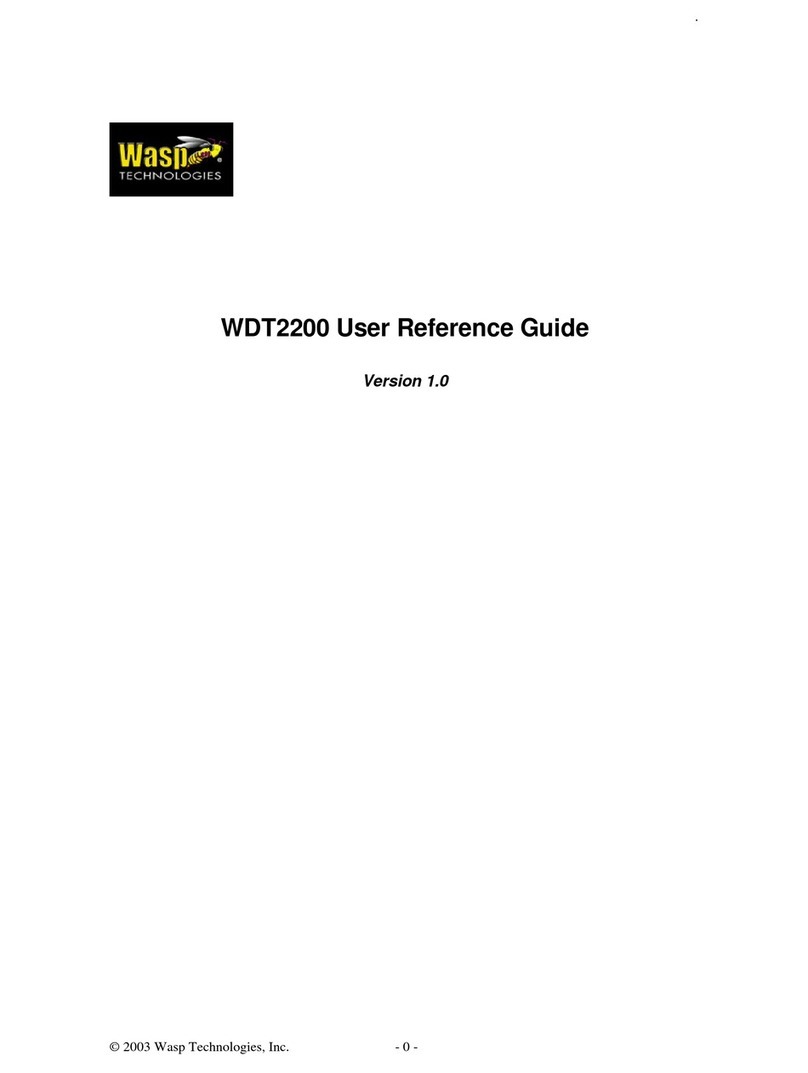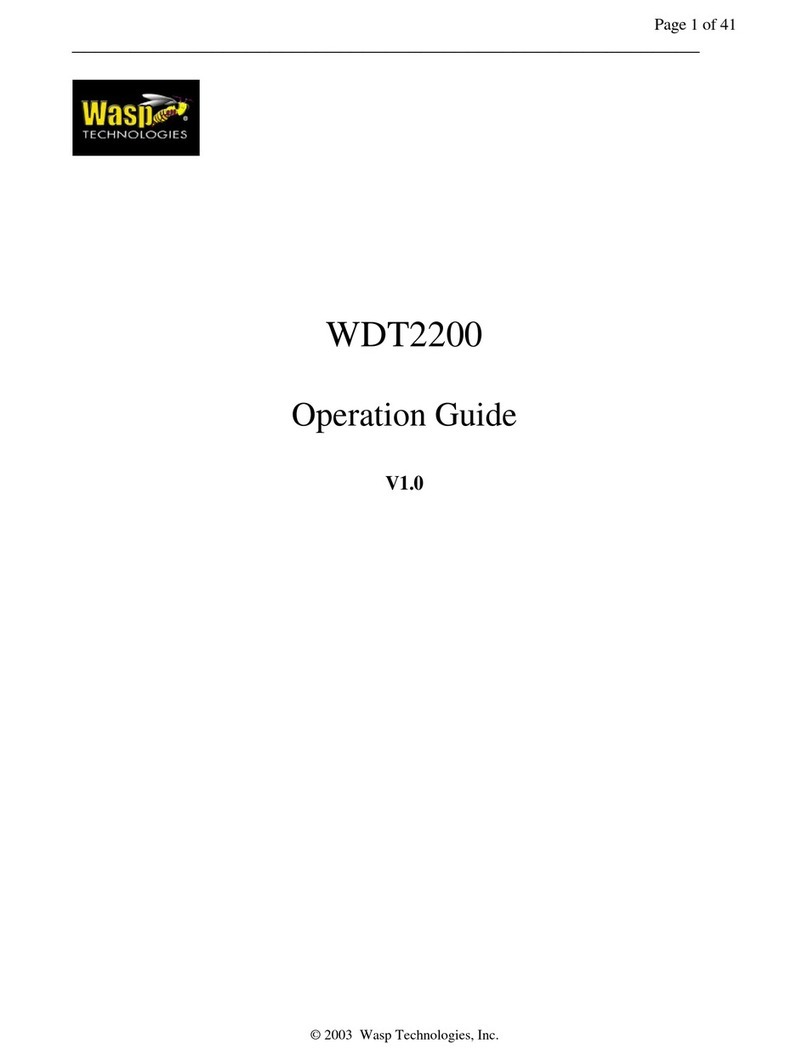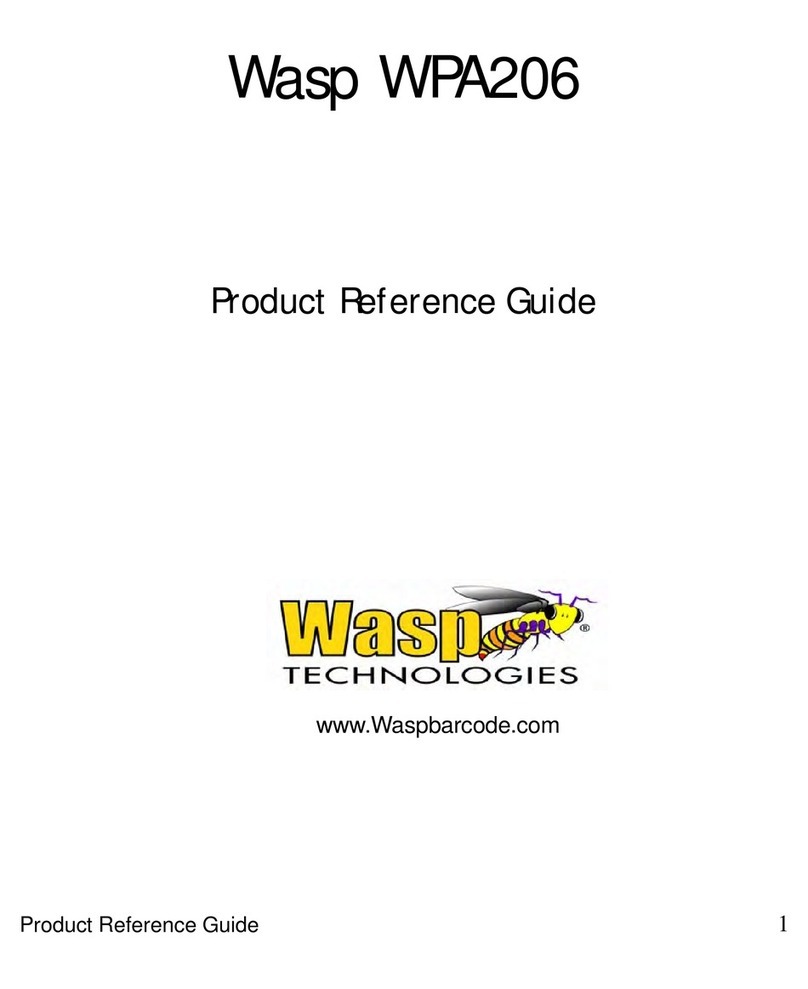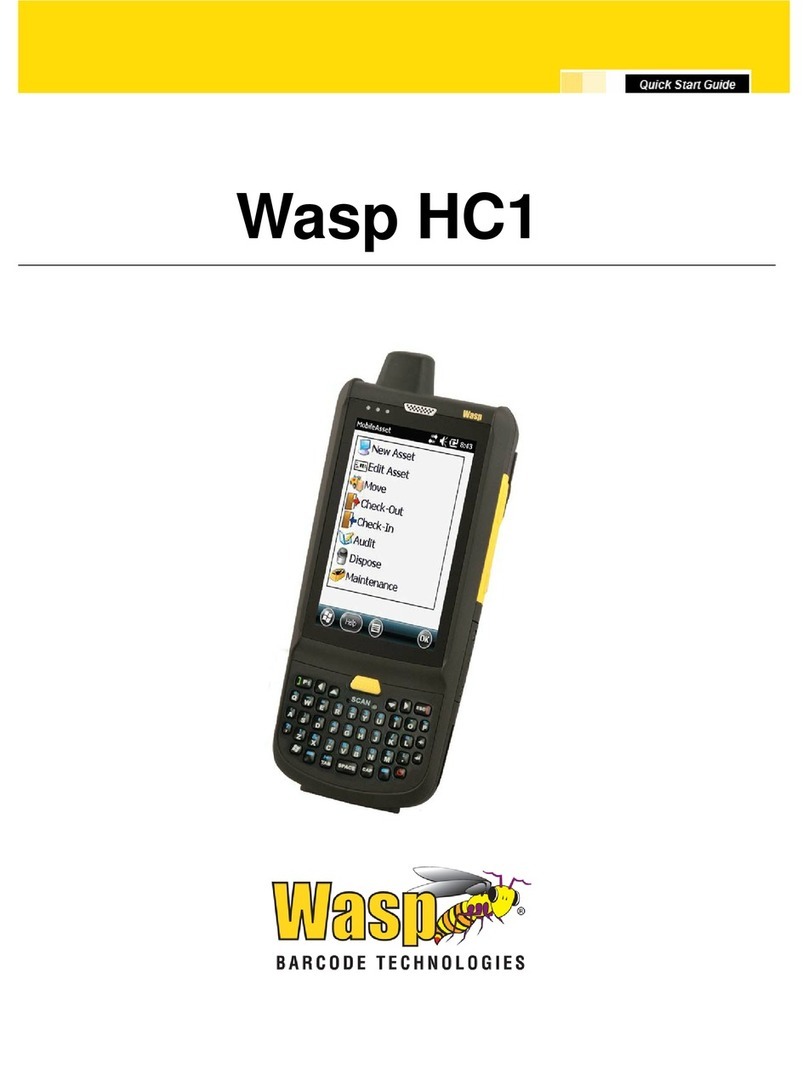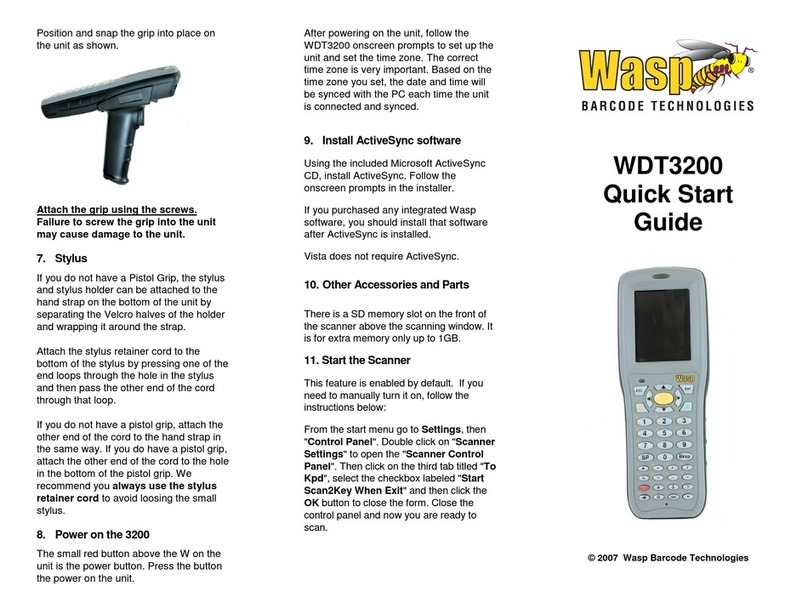Table of contents
Table of contents............................................................................................2
1. Package Contents......................................................................................3
2. Getting started ...........................................................................................4
2.1 Device overview...................................................................................4
2.2 Assembly..............................................................................................6
Accessing battery and Micro SD card.....................................................6
2.3 Charging the battery.............................................................................7
2.4 Data Communicating with PC Device...................................................7
2.5 LED status............................................................................................8
2.6 To check the battery level and to access the battery usage menu .......8
3. Basic Operation .......................................................................................10
3.1 Accessing and using applications.......................................................10
To open the Application screen.............................................................10
To browse the Application screen .........................................................10
To create a shortcut to an application on the Home screen..................10
To Remove a shortcut of an application on the Home screen...............10
3.2 Barcode Scanning..............................................................................11
4. Specifications......................................................................................12-12
Appendix / Worldwide Support.....................................................................14