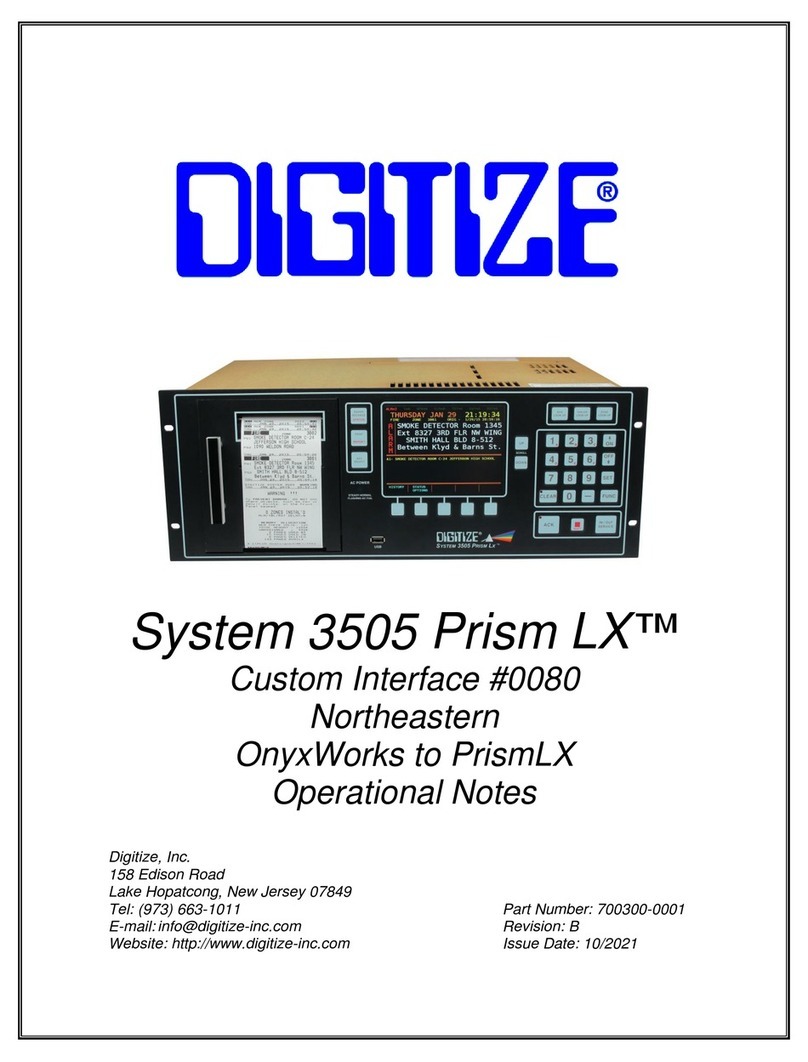Deliberant DLB2300 User manual

Wireless LAN Device Series
WLAN Outdoor Bridge
DLB2300/DLB2310/DLB2319
User Manual
Version. 1.0.0 (06.01.2006)

1
TABLE OF CONTENTS
PREFACE.........................................................................................................................................3
FCC Information.......................................................................................................................3
Installation Requirements..........................................................................................................4
CH 1. DEVICE INSTALLATION....................................................................................................5
PACKING LIST.................................................................................................................................5
CH 2. FIRST TIME CONFIGURATION........................................................................................5
BEFORE START TO CONFIGURE ........................................................................................................5
KNOWING THE NETWORK APPLICATION...........................................................................................6
ADVANCED SETTINGS ...................................................................................................................29
CONFIGURING WIRELESS SECURITY ..............................................................................................32
CONFIGURING AS WLANCLIENT ADAPTER...................................................................................35
QUICK START TO CONFIGURE .........................................................................................................35
CONFIGURING UNIVERSAL REPEATER............................................................................................38
CH 3. CONFIGURINGWDS.........................................................................................................40
WDS NETWORK TOPOLOGY...........................................................................................................40
WDSAPPLICATION.......................................................................................................................42
CH 4. ADVANCED CONFIGURATIONS .....................................................................................44
CONFIGURING LAN TO WAN FIREWALL........................................................................................44
PORT FILTERING ...........................................................................................................................44
IPFILTERING ................................................................................................................................44
MAC FILTERING...........................................................................................................................45
CONFIGURING PORT FORWARDING (VIRTUAL SERVER) ...................................................................45
MULTIPLE SERVERS BEHIND NATEXAMPLE: ..............................ERROR!BOOKMARK NOT DEFINED.
CONFIGURING DMZ .....................................................................................................................46
CONFIGURING WAN INTERFACE....................................................................................................46
STATIC IP .....................................................................................................................................48
DHCPCLIENT (DYNAMIC IP)........................................................................................................49
PPPOE.........................................................................................................................................49
PPTP ...........................................................................................................................................50
CONFIGURING CLONE MACADDRESS...........................................................................................51
CONFIGURING DHCPSERVER .......................................................................................................53
BANDWIDTH CONTROL .................................................................................................................54
QOS(QUALITY OF SERVICE)..........................................................................................................56
STATIC ROUTE SETUP....................................................................................................................60
DYNAMIC ROUTE SETUP ...............................................................................................................61

2
VPN PASS-THROUGH ....................................................................................................................62
USING CLI MENU.........................................................................................................................62
THE SYSTEM MANAGEMENT .........................................................................................................64
SNMPAGENT ..............................................................................................................................65
FIRMWARE UPGRADE....................................................................................................................67
CONFIGURATION DATA BACKUP &RESTORE ..................................................................................68
AUTO DISCOVERY TOOL ...............................................................................................................69

3
Preface
FCC Information
Electronic Emission Notices
This device complies with CFR 47 Part 15 of the FCC rules.
Operation is subject to the following two conditions:
•This device may not cause harmful interference.
•This device must accept any interference received, including interference that may cause
undesired operation.
FCC Frequency Interference Statement
This equipment has been tested and found to comply with the limits for a Class B digital device,
pursuant to CFR47 Part 15. These limits are designed to provide reasonable protection
against harmful interference when the equipment is operated in a residential environment, not
withstanding use in commercial, business and industrial environment,. This equipment generates,
uses and can radiate radio frequency energy and, if not installed and used in accordance with the
instructions, may cause harmful interference to radio communications. However, there is no
guarantee that interference will not occur in a particular installation. If this equipment does cause
harmful interference to radio or television reception, which can be determined by turning the equipment
off and on, the user is encouraged to try to correct the interference by one or more of the following
measures:
•Reorient or relocated the receiving antenna.
•Increase the separation between the equipment and receiver.
•Connect the equipment into an outlet on a circuit different that to which the receiver is
connected.
•Consult the dealer or an experienced radio/TV technical for help.
Changes or modifications to this equipment not expressly approved by the party responsible for
compliance could void the user’s authority to operate the equipment.
FCC Radiation Exposure Statement
To comply with FCC RF exposure requirements in section 1.1307, a minimum separation
distance of 0.4-meters (15.75-inches) is required between the antenna and all persons.
Antenna Installation
WARNING: It is installer’s responsibility to ensure that when using the outdoor antenna in the United
States (or where FCC apply), only those antennas certified with the product are used. The use of any
antenna other than those certified with the product is expressly forbidden in accordance to FCC

4
rules CFR47 part 15.204.
The installer should configure the output power level of antennas, according to country regulations and
per antenna type. Professional installation is required of equipment with connectors to ensure
compliance with health and safety issues.
Installation Requirements
This guide is for the networking professional who installs and manages the Deliberant
DLB-2300/DLB2310/DLB2319 outdoor product hereafter referred to as the “device”.
To use this guide, you should have experience working with the TCP/IP configuration
and be familiar with the concepts and terminology of wireless local area networks.
Note: Only those antennas that are of the same type with lesser gain than those
that are certified with these devices may be used legally by the installer!
The following antennas have been tested with the DLB23xx:
Microcom Technologies 19dbi Panel Antenna (Model: 24EI19-SAF)
Superpass 14dbi Panel Antenna (Model: SPLG22)
Hyperlink Technology 12dbi Omni Antenna (Model: HG2412U)

5
Ch 1. Device Installation
Packing List
Before you start to install the ODU, make sure the package contains the
following items
●Wireless Outdoor Bridge unit * 1
●Mounting Kit * 1
●Power Over Ethernet Kit * 1
Ch 2. First Time Configuration
Before Start to Configure
There are two ways to configure the device, one is through web-browser, and
the other is through Secure Shell CLI interface. To access the configuration
interfaces, make sure you are using a computer connected to the same
network as the device. The default IP address of the device is 192.168.2.254,
and the subnet-mask is 255.255.255.0.
The device has three operation modes (Router/Bridge/WISP). In bridge mode,
also known as AP Client, you can access the device by both WLAN (Wireless
Local Area Network) and wired LAN. And in router/WISP modes, the device
can be accessed by both WLAN and WAN. The default IP addresses for the
device are 192.168.2.254(for LAN), 172.1.1.1(for WAN), so you need to make
sure the IP address of your PC is in the same subnet as the device, such as
192.168.2.X (for LAN), 172.1.1.X (for WAN).
Please note that the DHCP server inside the device is default to up and
running. Do not have multiple DHCP servers in your network environment,
otherwise it will cause abnormal situation.
We also provide an auto-discovery tool which is for finding out the IP of the
device. In case, you’ve forgot the IP of the device or the IP of the device has
been changed, you can use the tool to find out the IP of the device even your

6
PC is not in the same subnet as the device is.
Knowing the Network Application
DLB2300/DLB2310/DLB2319 can act as the following roles, and it supports
WDS (Wireless Distribution System) function.
zAccess Point
zWDS (Wireless Repeater)
zBridge/Router
zWISP
zAP Client
The device provides 3 different operation modes and the wireless radio of device can
act as AP/Client/WDS. The operation mode is about the communication mechanism
between the wired Ethernet NIC and wireless NIC, the following is the types of
operation mode.
Router
The wired Ethernet (WAN) port is used to connect with ADSL/Cable modem and the
wireless NIC is used for your private WLAN. The NAT is existed between the 2 NIC
and all the wireless clients share the same public IP address through the WAN port to
ISP. The default IP configuration for WAN port is static IP. You can access the web
server of device through the default WAN IP address 172.1.1.1 and modify the
setting base on your ISP requirement.
Bridge
The wired Ethernet and wireless NIC are bridged together. Once the mode is selected,
all the WAN related functions will be disabled.
WISP (Wireless ISP)
This mode can let you access the AP of your wireless ISP and share the same public
IP address form your ISP to the PCs connecting with the wired Ethernet port of the
device. To use this mode, first you must set the wireless radio to be client mode and
connect to theAP of your ISP then you can configure the WAN IP configuration to
meet your ISP requirement.
The wireless radio of the device acts as the following roles.
AP (Access Point)
The wireless radio of device serves as communications “hub” for wireless clients and
provides a connection to a wired LAN.

7
APClient
This mode provides the capability to connect with the other AP using
infrastructure/Ad-hoc networking types. With bridge operation mode, you can
directly connect the wired Ethernet port to your PC and the device becomes a
wireless adapter. And with WISP operation mode, you can connect the wired
Ethernet port to a hub/switch and all the PCs connecting with hub/switch can share
the same public IP address from your ISP.
WDS (Wireless Distribution System)
This mode serves as a wireless repeater; the device forwards the packets to another
AP with WDS function. When this mode is selected, all the wireless clients can’t
survey and connect to the device. The device only allows the WDS connection.
WDS+AP
This mode combines WDS plus AP modes, it not only allows WDS connections but
also the wireless clients can survey and connect to the device.
The following table shows the supporting combination of operation and wireless
radio modes.
Bridge Router WISP
AP V V X
WDS V V X
Client V X V
AP+WDS V V X
Hereafter are some topologies of network application for your reference.

8
Bridge Mode
With
AP
Bridge Mode
With
WDS + AP
Bridge Mode
Router Mode
With
WDS + AP
WISP Mode
Internet
Broadband
Modem

9
Examples of Configuration
This example demonstrates how to set up a network with different device
configurations. There are 2 DHCP servers (DEV1/DEV4) in the network to control
the IP configuration of 2 domains (192.168.2.x/192.168.3.x). Once the setting is
done, all the PCs can visit Internet through DEV1.
We assume all the devices keep the factory default setting. To make sure that user can
continuing press the rest button for more than 5 seconds to restore the factory default
setting.
The following descriptions show the steps to configure DEV1 to DEV5.
Configure DEV1:
1. Connect the ADSL modem to Ethernet port of device using Ethernet cable.
2. Access the web server (http://192.168.2.254) of device from the wireless
station.
3. Use Wizard page to setup device.

10
4. Press “Next>>” button then set the “Operation Mode” to “Router” mode.
5. Press “Next>>” button then disable “Time Zone” function.
6. Press “Next>>” button then set the IP address of LAN interface.
7. Press “Next>>” button then select the “PPPoE” for “WAN Access Type” and
fill in the “User Name” and “Password” fields.

11
8. Press “Next>>” button then select the “AP+WDS” for “mode” and change the
SSID to “DEV1”.
9. Press “Next>>” button then select “None” for “Encryption” then press
“Finished” button.
10. Wait for refreshing web page.
11. Use “WDS Settings” page to configure WDS.

12
12. Enable WDS function and add the BSSID of DEV2 to “Current WDS AP List”.
13. Since we access the device by wireless connection, it may temporarily
disconnect when applying the WDS setting. After re-connecting to the device,
use the “Status” page to check the settings.

13
Configure DEV2:
1. Access the web server (http://192.168.2.254) of device from the Ethernet port.
Caution
If you configure multiple devices in the same PC, since the devices
have the same default IP address but different MAC addresses, it may
cause you not able to access the web server of device. If the situation
happens, please try to clean the ARP table of your PC by DOS
command “arp –d” then you can access the web server of device
using the default IP address.
2. Use Wizard page to setup device.
3. Press “Next>>” button then set the “Operation Mode” to “Bridge” mode.
4. Press “Next>>” button then disable “Time Zone” function.

14
5. Press “Next>>” button then set the IP address of LAN interface.
6. Press “Next>>” button then select the “AP+WDS” for “mode” and change the
SSID to “DEV2”.
7. Press “Next>>” button then select “None” for “Encryption” then press
“Finished” button.
8. Wait for refreshing web page.

15
9. Access the web server by new IP address “192.168.2.202” then use “LAN
Interface” page to disable DHCP Server.
10. Wait for refreshing web page.
11. Use “WDS Settings” page to configure WDS.

16
12. Enable WDS function and add the BSSID of DEV1 to “Current WDS AP List”.
13. Use the “Status” page to check the settings.

17
Configure DEV3:
1. Access the web server (http://192.168.2.254) of device from the Ethernet port.
Caution
If you configure multiple devices in the same PC, since the devices have the
same default IP address but different MAC addresses, it may cause you not
able to access the web server of device. If the situation happens, please try to
clean the ARP table of your PC by DOS command “arp –d” then you can
access the web server of device using the default IP address.
2. Use “LAN Interface” page to set the IP address of LAN interface and disable
DHCP server.
3. Wait for refreshing web page.

18
4. Access the web server by new IP address “192.168.2.203” then use “Basic
Settings” page to change SSID and CHANNEL.
5. Use the “Status” page to check the settings.

19
Configure DEV4:
1. Access the web server (http://192.168.2.254) of device from the Ethernet port.
Caution
If you configure multiple devices in the same PC, since the devices have the
same default IP address but different MAC addresses, it may cause you
unable to access the web server of device. If the situation happens, please try
to clean the ARP table of your PC by DOS command “arp –d” then you can
access the web server of device using the default IP address.
2. Use Wizard page to setup device.
3. Press “Next>>” button then set the “Operation Mode” to “Wireless ISP” mode.
4. Press “Next>>” button then disable “Time Zone” function.
5. Press “Next>>” button then set the IP address of LAN interface.
This manual suits for next models
2
Table of contents
Popular Network Hardware manuals by other brands
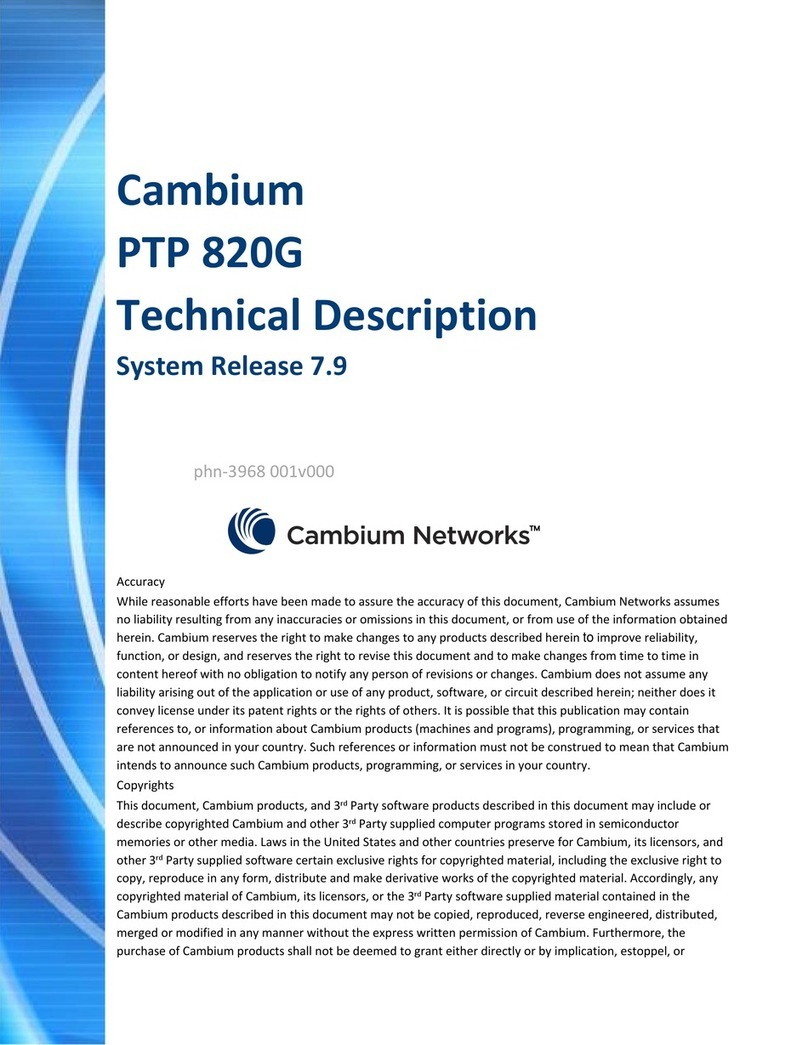
Cambium Networks
Cambium Networks PTP 820G Technical description
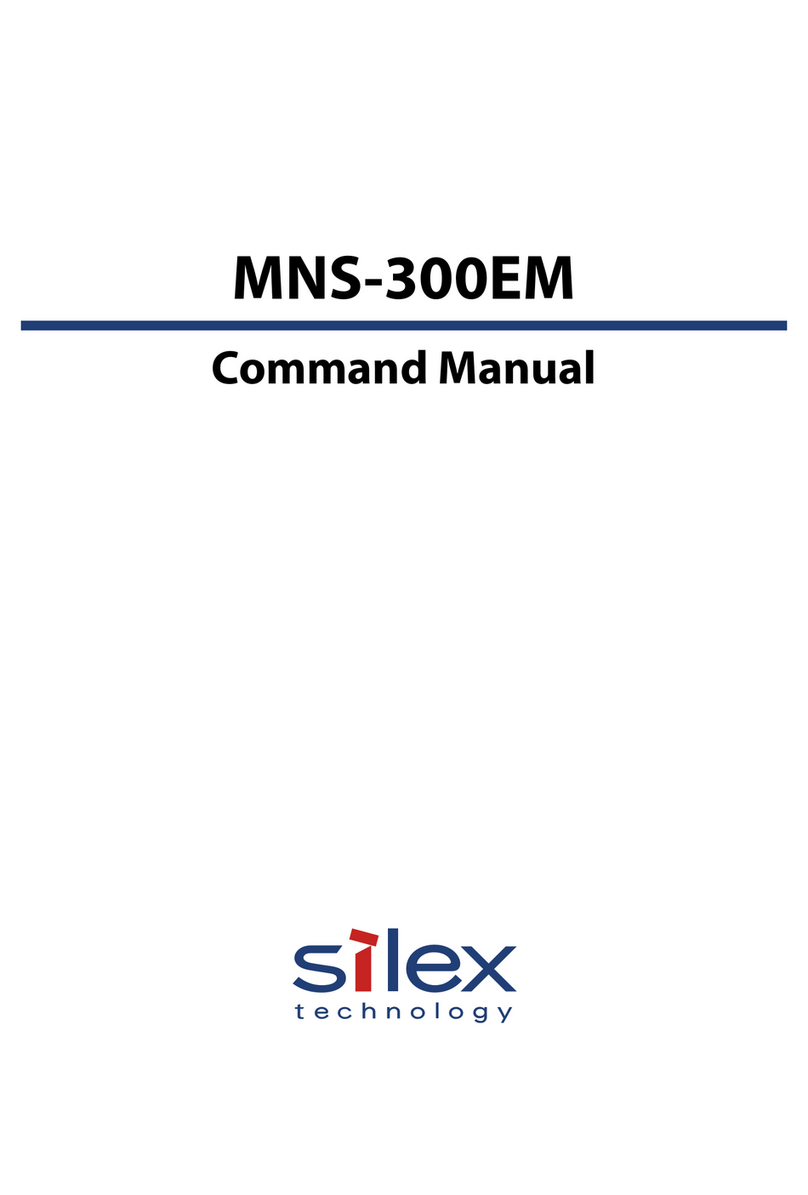
Silex technology
Silex technology MNS-300EM Command manual
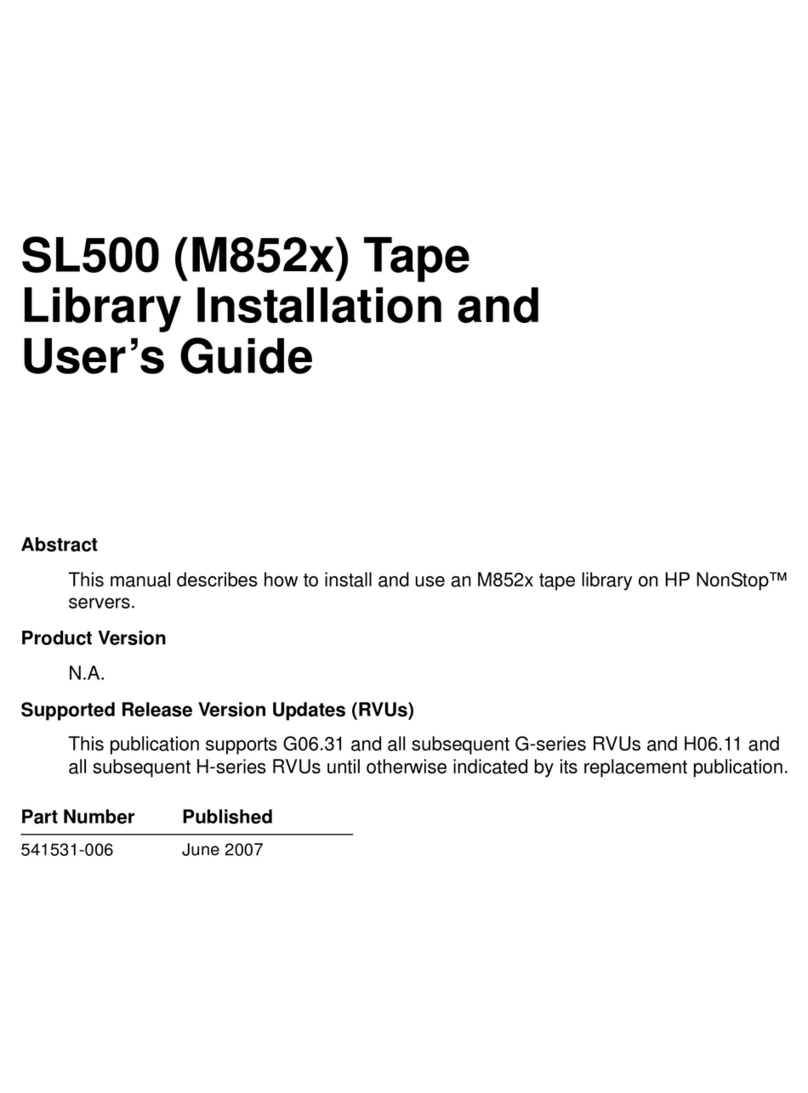
HP
HP SL500 (M852x) user guide

Nortel
Nortel Norstar Compact Plus quick start guide

DPS Telecom
DPS Telecom NetGuardian 216F user manual

Grandstream Networks
Grandstream Networks GXV3504 quick start guide
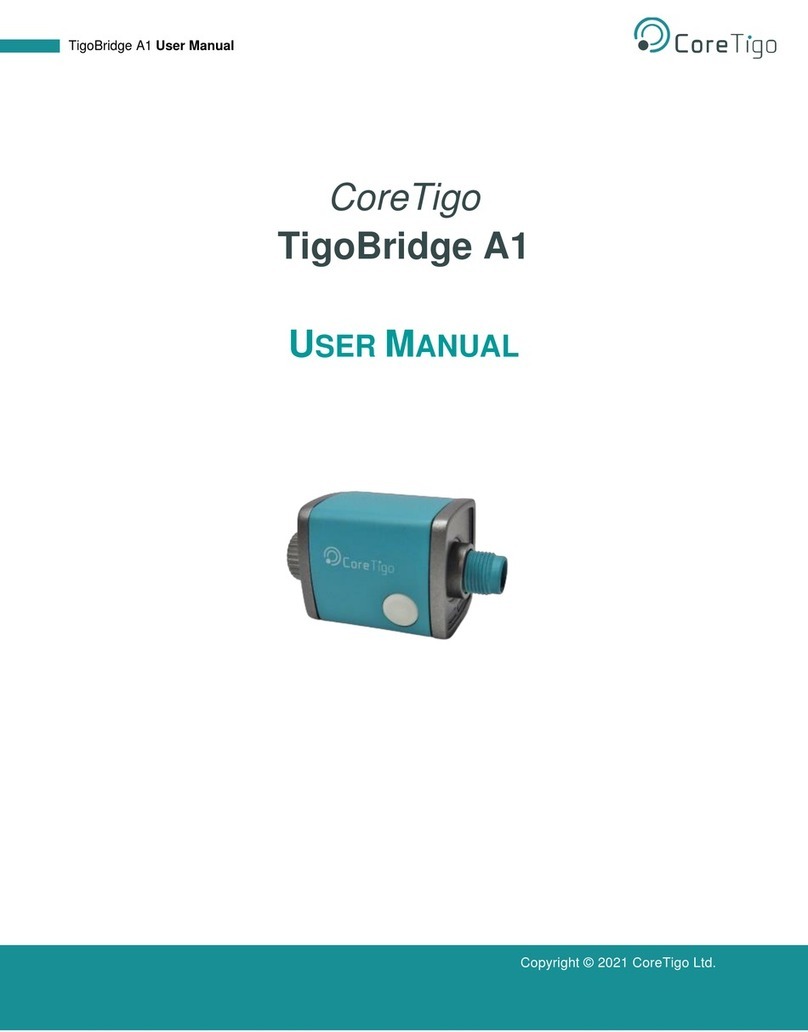
CoreTigo
CoreTigo TigoBridge A1 user manual
Cypress Semiconductor
Cypress Semiconductor LUPA user guide
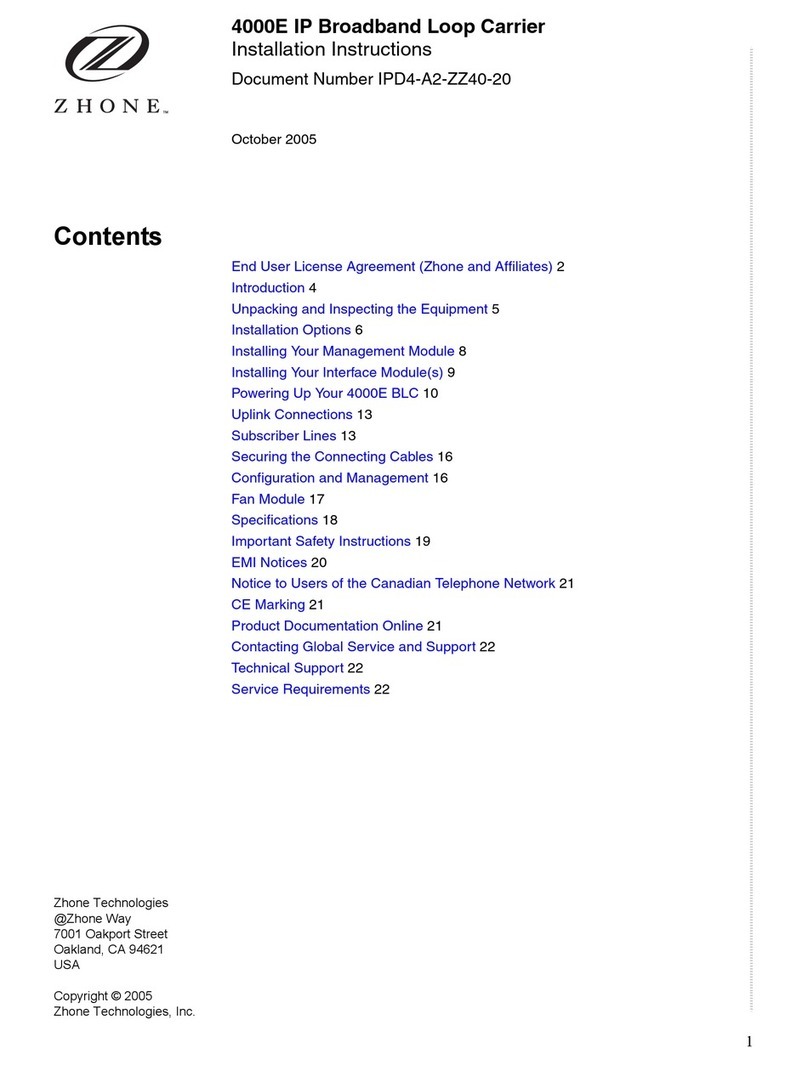
Zhone
Zhone 4000E installation instructions
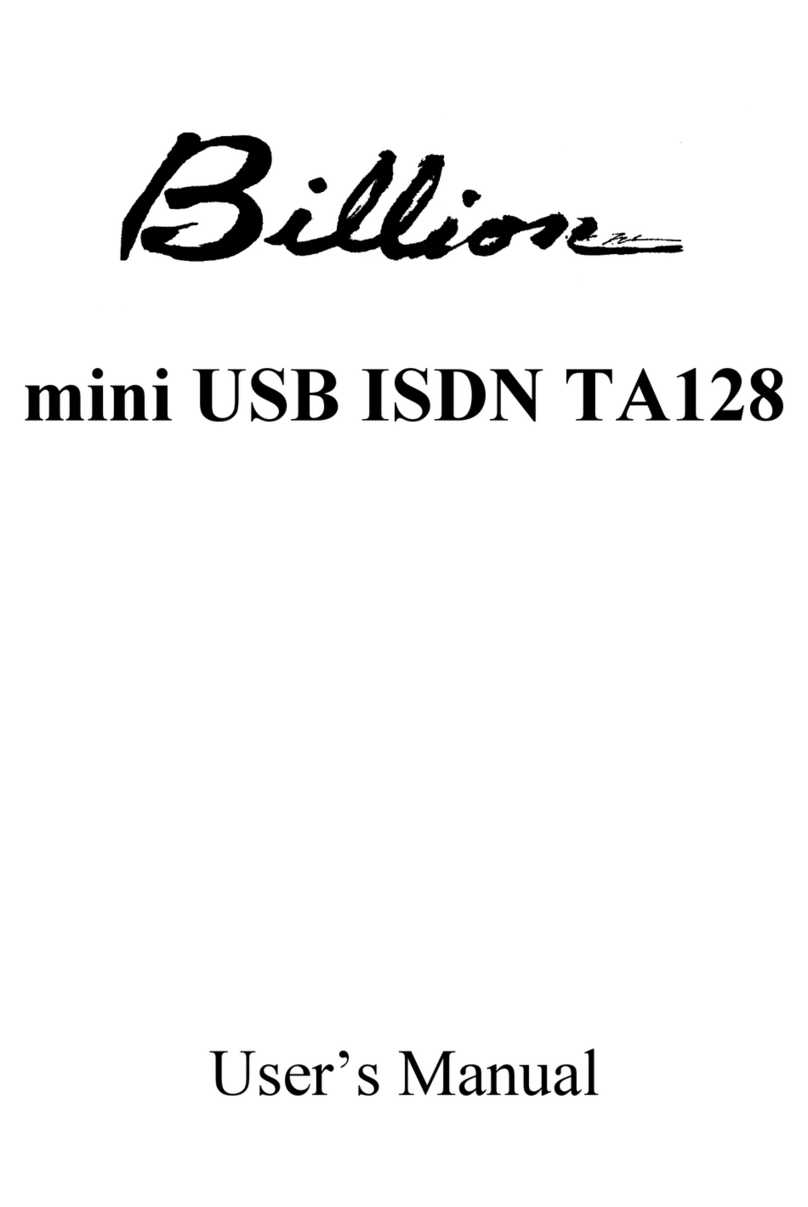
Billion
Billion USB ISDN TA128 USBTAQG user manual
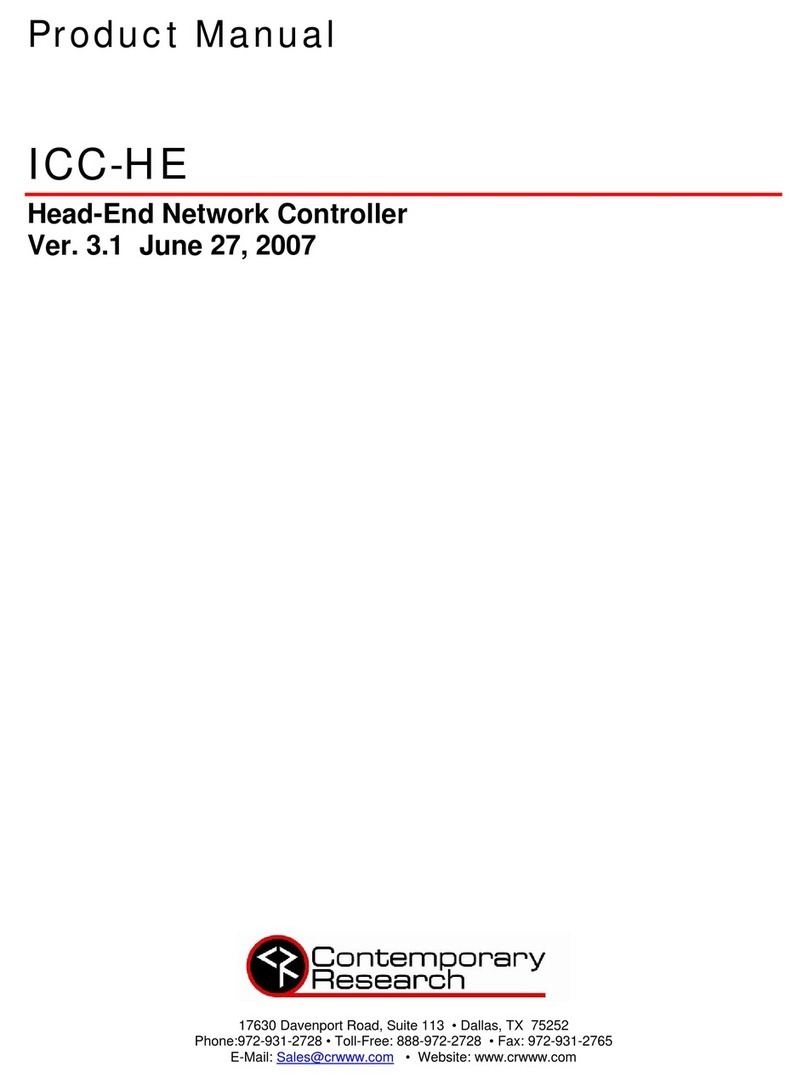
Contemporary Research
Contemporary Research ICC-HE product manual

Matrix Switch Corporation
Matrix Switch Corporation MSC-2HD2432L product manual