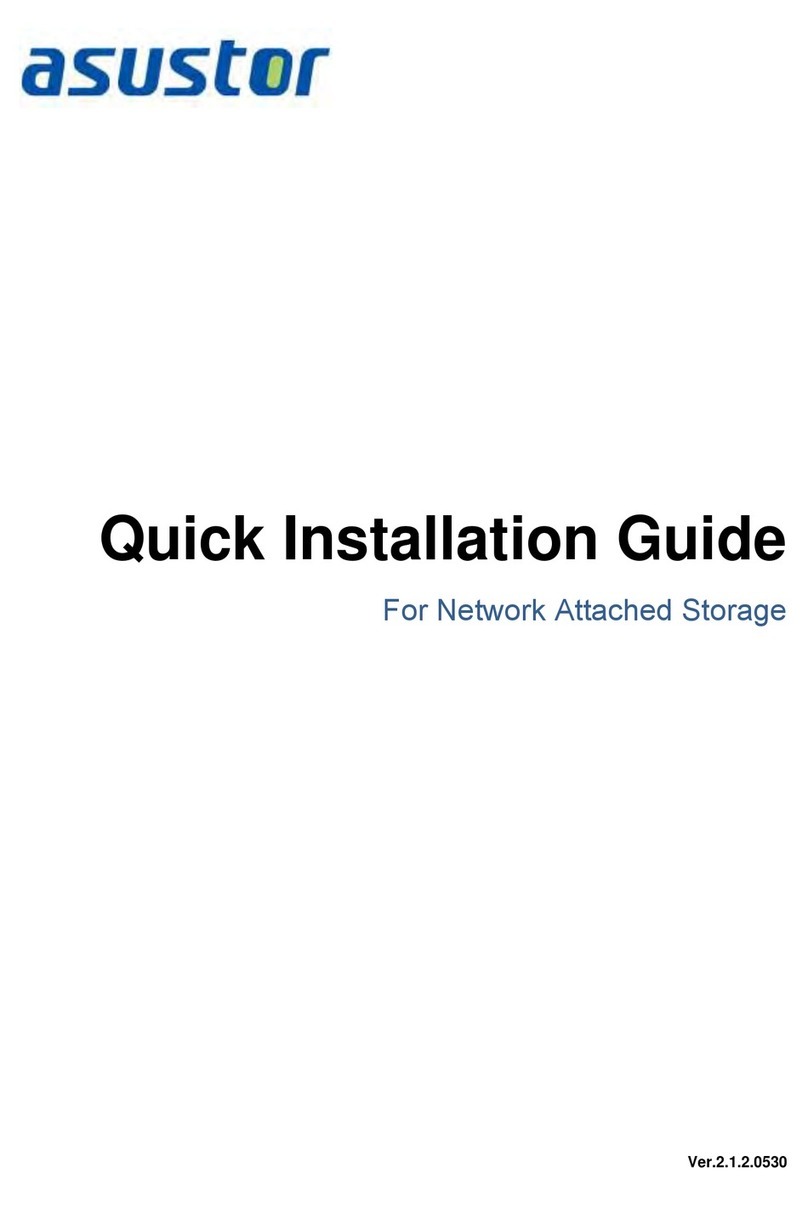ASUSTOR NAS Quick Installation Guide
Page 10 of 24
3.3 Upgrading System Memory
3
3.
.3
3.
.1
1
N
No
ot
te
es
s
a
an
nd
d
P
Pr
re
ec
ca
au
ut
ti
io
on
ns
s
All AS 6 Series NAS devices support up to 3GB of memory. Before adding or removing
memory modules, please read the following precautions thoroughly.
Your NAS and memory modules use high precision components and electronic connector
technology. To avoid invalidation of the warranty during your product warranty period, we
recommend that:
You should contact your dealer to install a new memory module.
You should not install a memory module by yourself, if you are not familiar with
upgrading memory on a computer.
You should not touch the connectors or open the memory module compartment cover.
Addition or removal of memory modules by yourself may result in an accident or
malfunction of your NAS caused by breakage of the slot and module or a connection
mistake. In this case, a repair fee will be charged.
Be careful not to injure your hands or fingers with sharp edges of the memory module,
inner components, or circuit boards of your NAS.
ASUSTOR does not guarantee that third party memory modules will work in your NAS.
Be sure to turn off your NAS and peripherals and disconnect all attachments and
connection cables before adding or removing memory modules.
To prevent damage from electrostatic discharge to memory modules, follow the
instructions below:
Do not work at a location that produces static electricity easily, such as on a carpet.
Before adding or removing memory modules, touch an external metal object other
than your NAS to ground yourself and eliminate static electricity. Do not touch any
metal parts inside the NAS.
Do not insert a memory module into the slot facing in the wrong direction. It may cause
damage to the module or slot, or cause the circuit board to catch fire.
Use a screwdriver that matches the size of the screws.
Do not remove or loosen screws that are not specified to be removed.
3
3.
.3
3.
.2
2
P
Pa
ar
rt
ts
s
a
an
nd
d
T
To
oo
ol
ls
s
N
Ne
ee
ed
de
ed
d
Phillips head screwdriver
Compatible Memory (DDR3 1333MHz SO-DIMM )