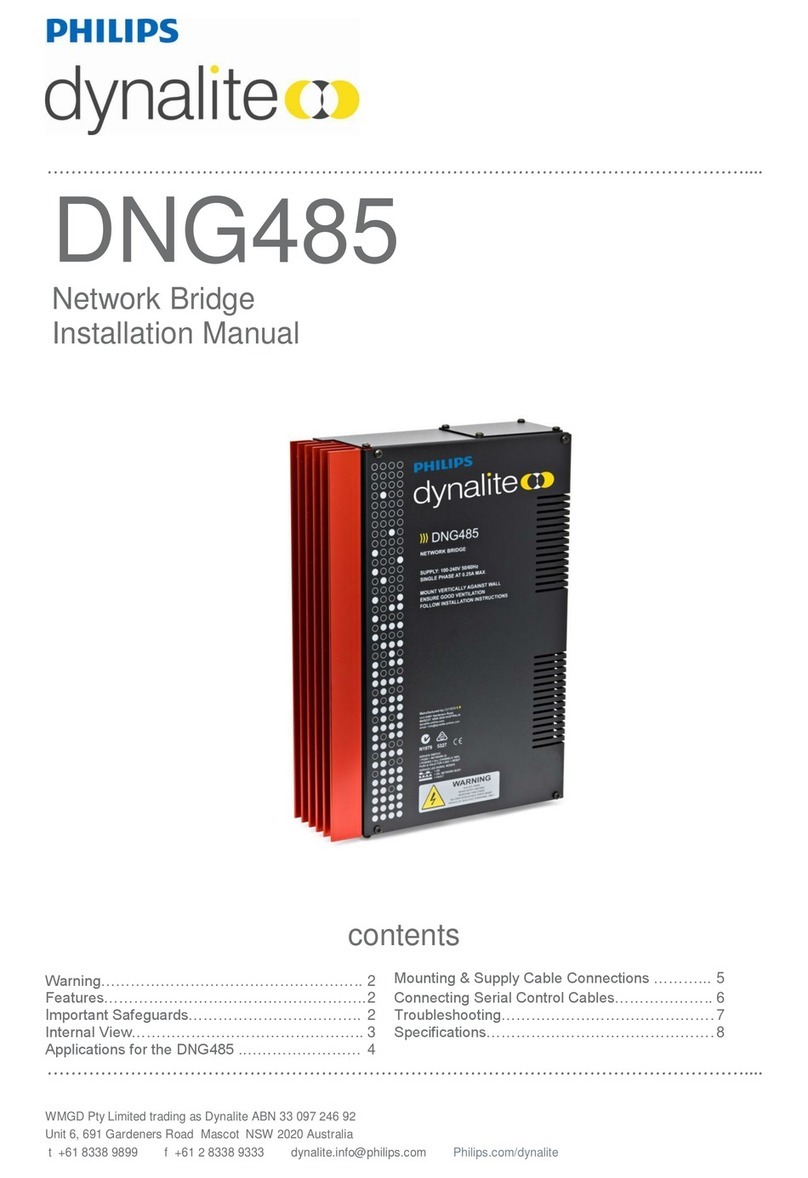iv
Contents
Understanding the Radius of Coverage (RoC) Metric. . . . . . . . . . . . . . . . . . . 2-4
Determining the Number of Patient-worn Transceivers to be Supported. . . 2-5
Determining AP Installation Locations. . . . . . . . . . . . . . . . . . . . . . . . . . . . . . . 2-6
Symmetrical Patient Room Layout. . . . . . . . . . . . . . . . . . . . . . . . . . . . . . . . 2-6
Asymmetrical Patient Room Layout. . . . . . . . . . . . . . . . . . . . . . . . . . . . . . . 2-7
Placing RoC Cells on a Floorplan . . . . . . . . . . . . . . . . . . . . . . . . . . . . . . . . . 2-7
Core AP Placements . . . . . . . . . . . . . . . . . . . . . . . . . . . . . . . . . . . . . . . . . . . 2-8
Access Point Placement Guidelines. . . . . . . . . . . . . . . . . . . . . . . . . . . . . . 2-10
Determining the Required Number of APCs . . . . . . . . . . . . . . . . . . . . . . . . . 2-11
Locating Equipment Closets. . . . . . . . . . . . . . . . . . . . . . . . . . . . . . . . . . . . . . 2-11
Planning Cable Runs. . . . . . . . . . . . . . . . . . . . . . . . . . . . . . . . . . . . . . . . . . . . 2-12
Defining the UPS Deployment . . . . . . . . . . . . . . . . . . . . . . . . . . . . . . . . . . . . 2-13
Planning the Sync Network Layout. . . . . . . . . . . . . . . . . . . . . . . . . . . . . . . . . . . . 2-14
Daisy-chained Topology . . . . . . . . . . . . . . . . . . . . . . . . . . . . . . . . . . . . . . . . . 2-15
Star Topology Sync Network. . . . . . . . . . . . . . . . . . . . . . . . . . . . . . . . . . . . . . 2-16
Hybrid Sync Network Topology. . . . . . . . . . . . . . . . . . . . . . . . . . . . . . . . . . . . 2-17
Planning Your AP Groupings . . . . . . . . . . . . . . . . . . . . . . . . . . . . . . . . . . . . . . . . . 2-17
Configuration Groups in the Config Wizard (IIC) . . . . . . . . . . . . . . . . . . . . . . 2-17
Configuration Groups in the IntelliVue Telemetry System . . . . . . . . . . . . . . 2-17
Performing an RF Assessment . . . . . . . . . . . . . . . . . . . . . . . . . . . . . . . . . . . . . . . 2-19
Understanding RF Coexistence Issues in the 2.4 GHz Spectrum . . . . . . . . 2-19
Transient Noise in the 2.4 GHz Spectrum. . . . . . . . . . . . . . . . . . . . . . . . . . . 2-19
Microwave Ovens . . . . . . . . . . . . . . . . . . . . . . . . . . . . . . . . . . . . . . . . . . . . 2-19
Bluetooth Devices . . . . . . . . . . . . . . . . . . . . . . . . . . . . . . . . . . . . . . . . . . . . 2-20
Other Transient Devices . . . . . . . . . . . . . . . . . . . . . . . . . . . . . . . . . . . . . . . 2-20
Continuous Noise in the 2.4 GHz Spectrum . . . . . . . . . . . . . . . . . . . . . . . . . 2-20
802.11/WiFi Devices . . . . . . . . . . . . . . . . . . . . . . . . . . . . . . . . . . . . . . . . . 2-20
Cordless Phones and Headsets . . . . . . . . . . . . . . . . . . . . . . . . . . . . . . . . . 2-21
Wireless Security Devices. . . . . . . . . . . . . . . . . . . . . . . . . . . . . . . . . . . . . . 2-21
ZigBee Devices . . . . . . . . . . . . . . . . . . . . . . . . . . . . . . . . . . . . . . . . . . . . . . 2-21
RF Site Survey Guidelines . . . . . . . . . . . . . . . . . . . . . . . . . . . . . . . . . . . . . . . 2-22
Survey Objectives . . . . . . . . . . . . . . . . . . . . . . . . . . . . . . . . . . . . . . . . . . . . 2-22
Using the Spectrum Analyzer Tool . . . . . . . . . . . . . . . . . . . . . . . . . . . . . . . 2-22
Determining Measurement Locations . . . . . . . . . . . . . . . . . . . . . . . . . . . . 2-22
Assigning 2.4 GHz ITS Channels. . . . . . . . . . . . . . . . . . . . . . . . . . . . . . . . . . . . . . 2-23
Avoiding WiFi Interference . . . . . . . . . . . . . . . . . . . . . . . . . . . . . . . . . . . . . . . 2-23
2.4 GHz ITS Frequency Plans . . . . . . . . . . . . . . . . . . . . . . . . . . . . . . . . . . . . . 2-24
Frequency Plan 1,6,11 . . . . . . . . . . . . . . . . . . . . . . . . . . . . . . . . . . . . . . . . 2-24
Frequency Plan 1,7,13 . . . . . . . . . . . . . . . . . . . . . . . . . . . . . . . . . . . . . . . . 2-24
Using “Advanced” 2.4 GHz ITS Channel Configurations . . . . . . . . . . . . . . . 2-24
Completing ITS Installation Worksheets . . . . . . . . . . . . . . . . . . . . . . . . . . . . . . . 2-25
ITS Infrastructure Equipment Summary Table . . . . . . . . . . . . . . . . . . . . . . . 2-26
ITS Access Point Equipment Summary Table . . . . . . . . . . . . . . . . . . . . . . . . 2-26