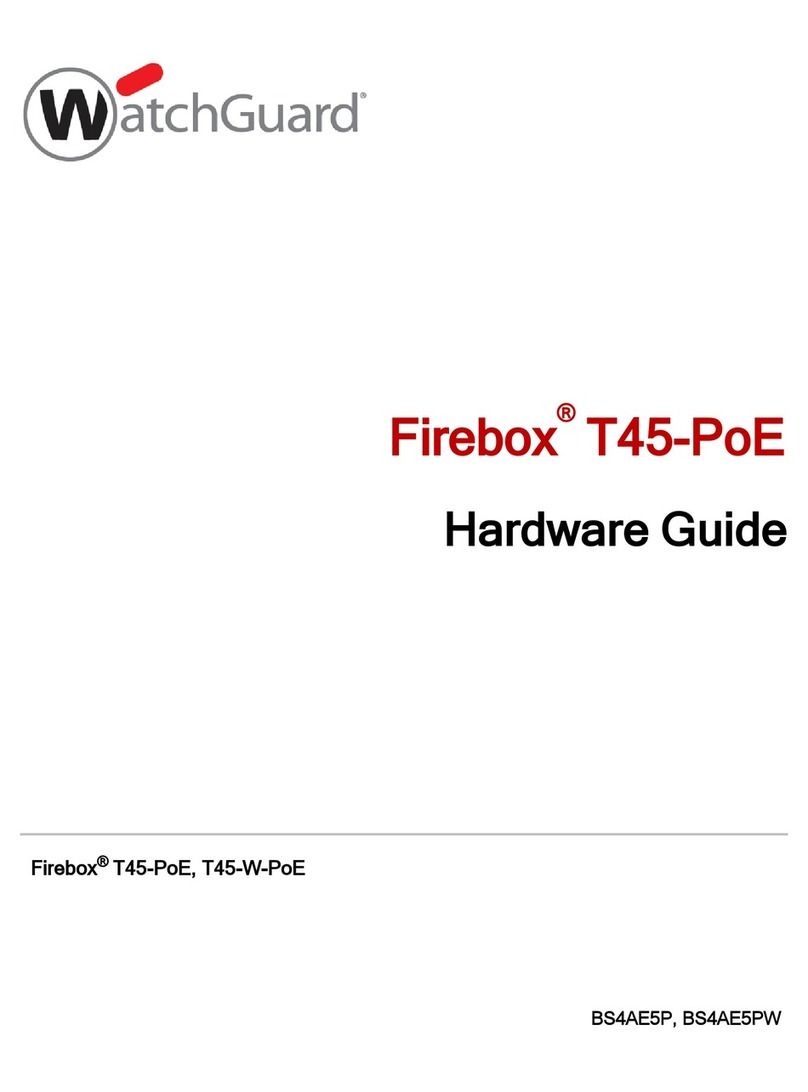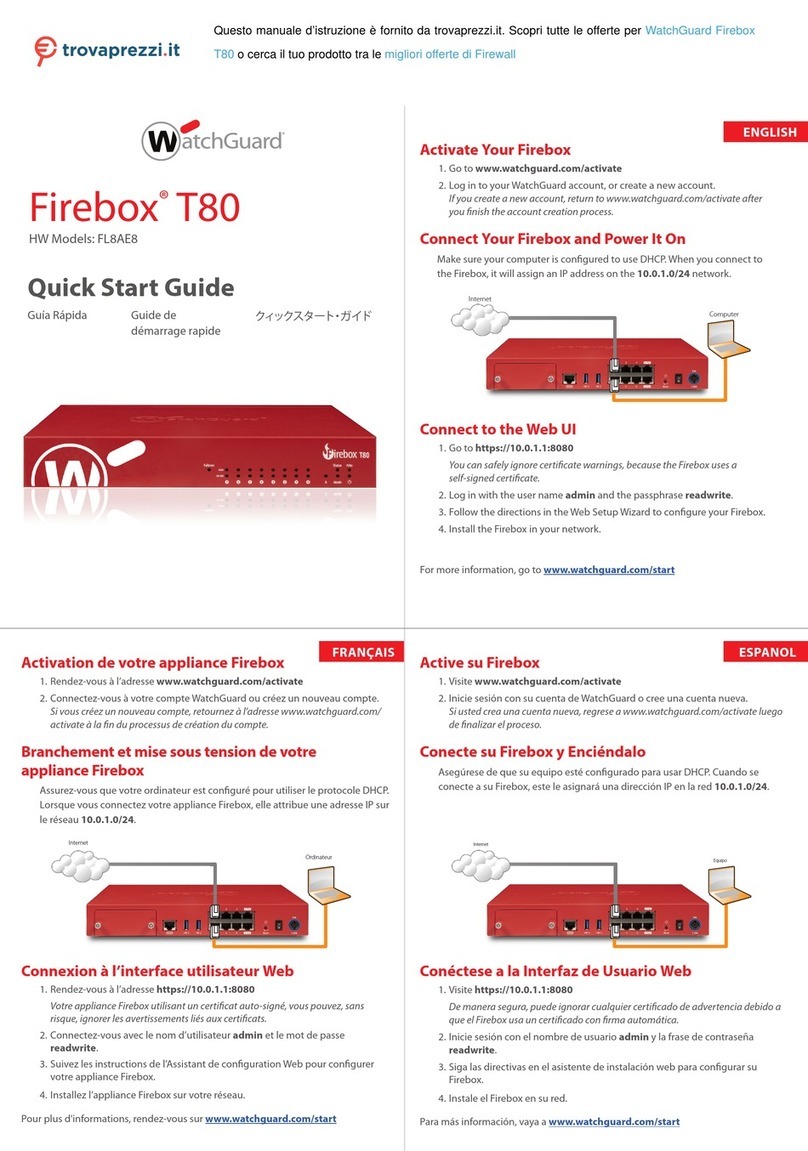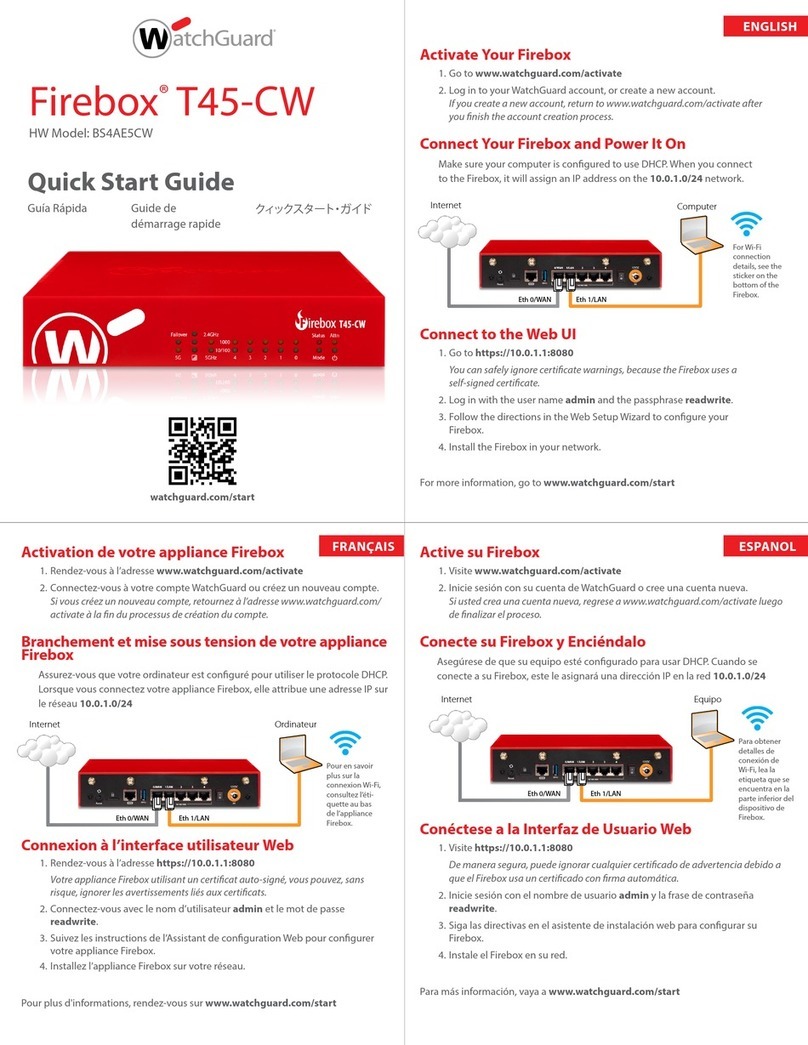Watchguard Firebox T85-PoE Installation instructions
Other Watchguard Network Hardware manuals

Watchguard
Watchguard Firebox M290 User manual

Watchguard
Watchguard Firebox T80 Installation instructions
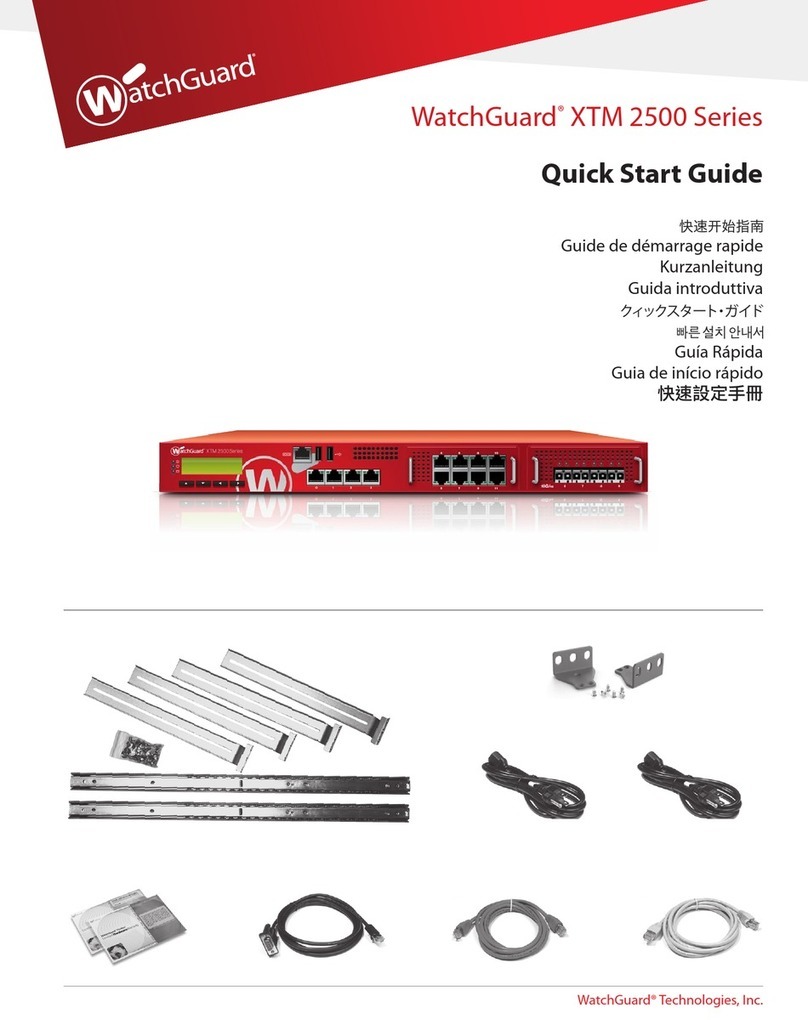
Watchguard
Watchguard XTM 2500 Series User manual
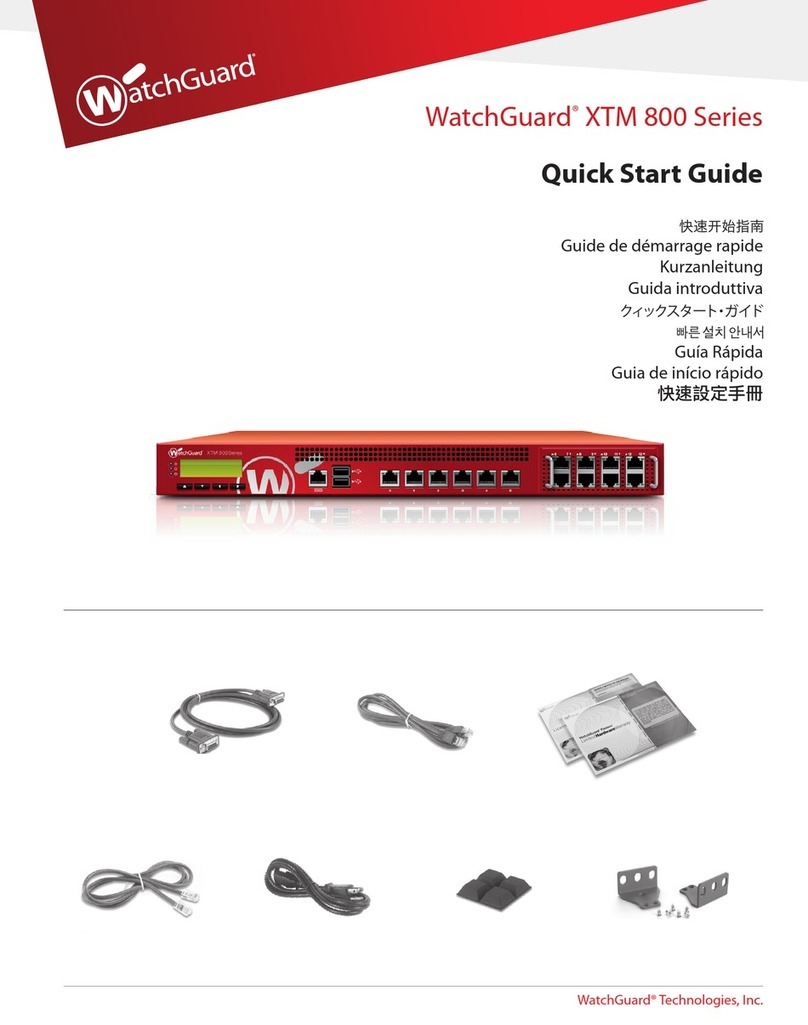
Watchguard
Watchguard XTM 800 Series User manual
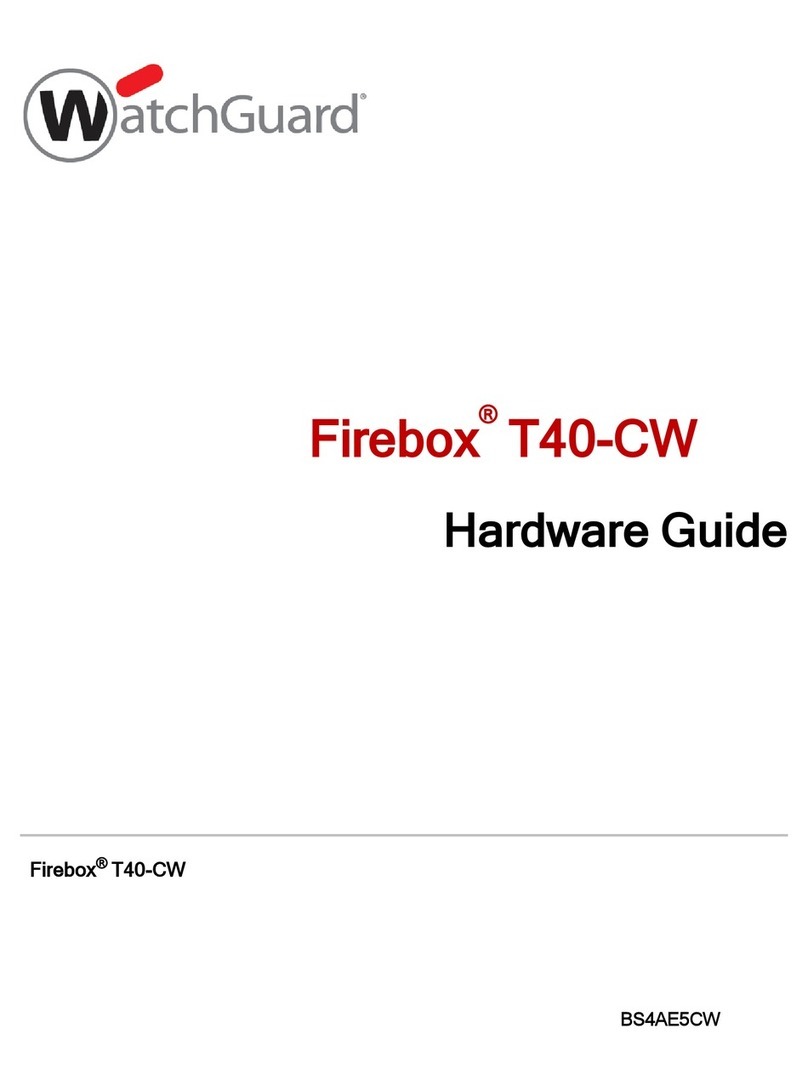
Watchguard
Watchguard Firebox T40-CW Installation instructions

Watchguard
Watchguard Firebox M270 User manual
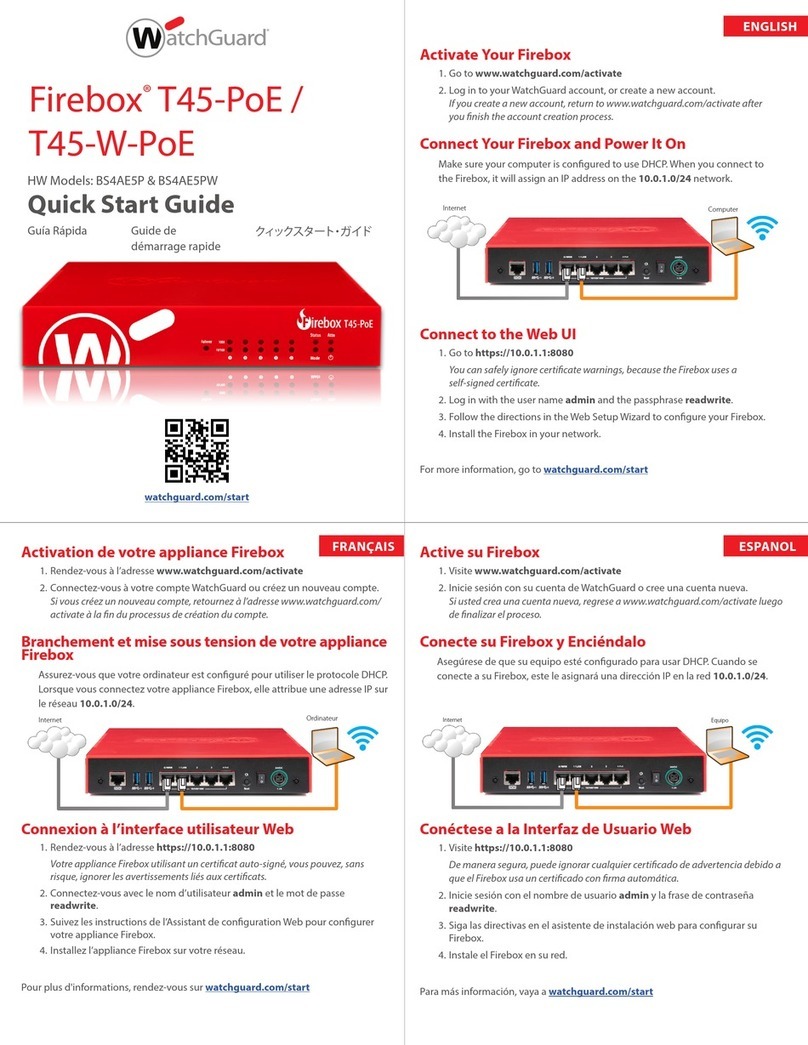
Watchguard
Watchguard Firebox T45-W-PoE User manual
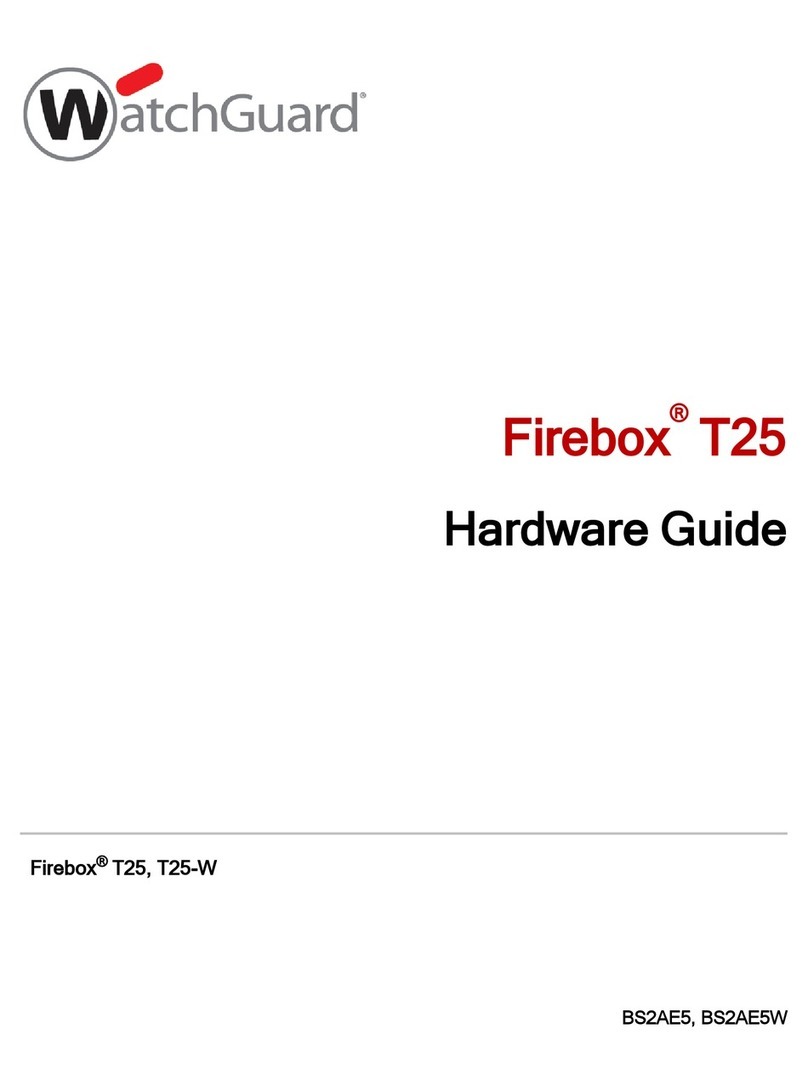
Watchguard
Watchguard Firebox T25 Installation instructions
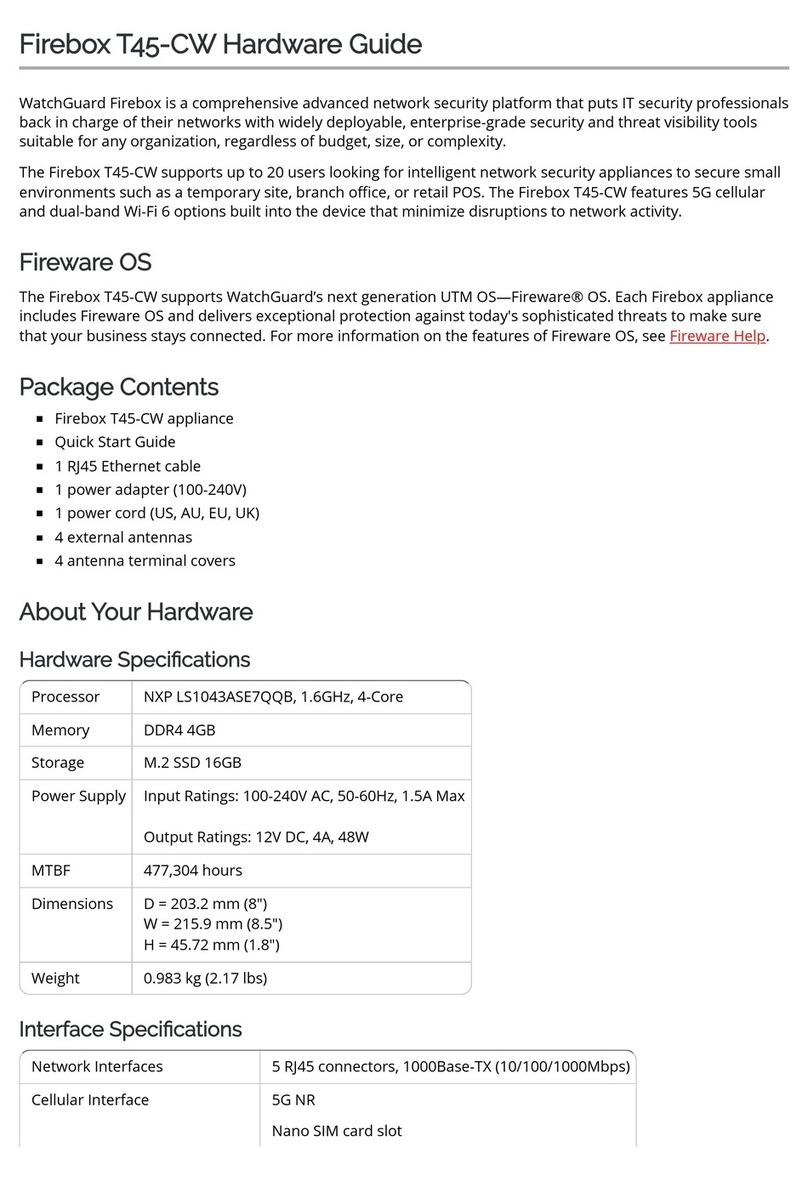
Watchguard
Watchguard Firebox T45-CW Installation instructions

Watchguard
Watchguard Transfer Station II User manual
Popular Network Hardware manuals by other brands

Cisco
Cisco CGR 1000 Series Getting connected guide

Matrix Switch Corporation
Matrix Switch Corporation MSC-HD161DEL product manual

National Instruments
National Instruments NI 653x user manual

B&B Electronics
B&B Electronics ZXT9-IO-222R2 product manual

Yudor
Yudor YDS-16 user manual

D-Link
D-Link ShareCenter DNS-320L datasheet