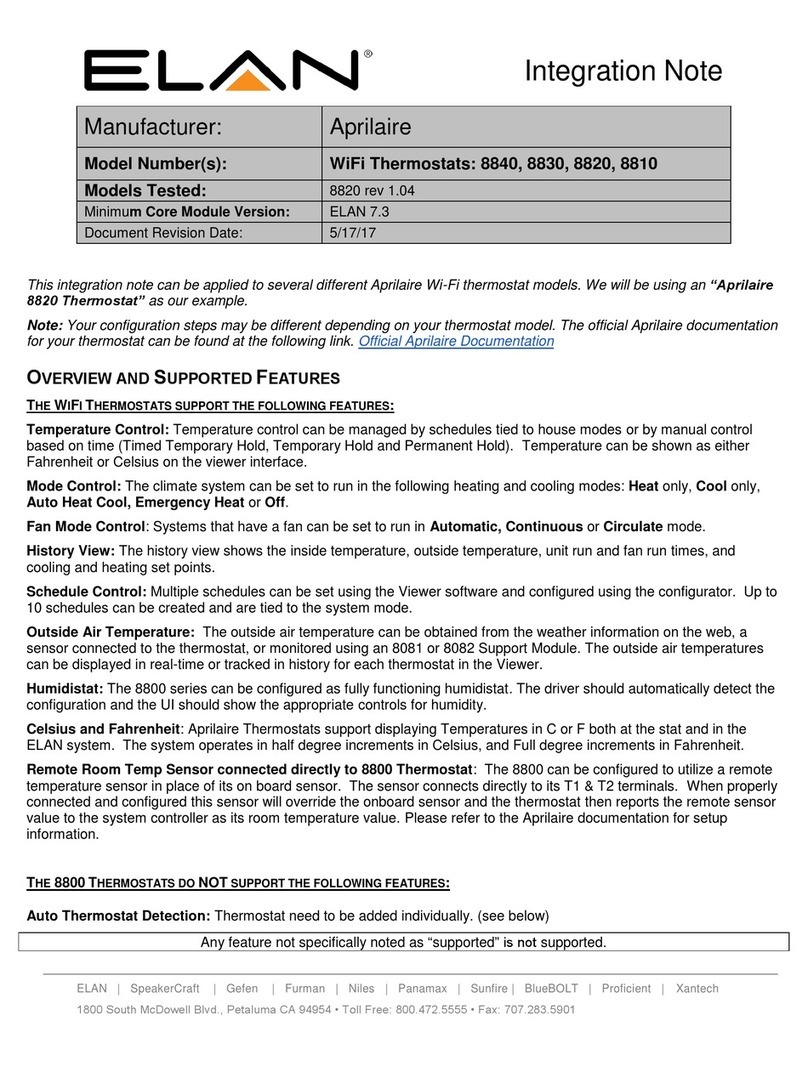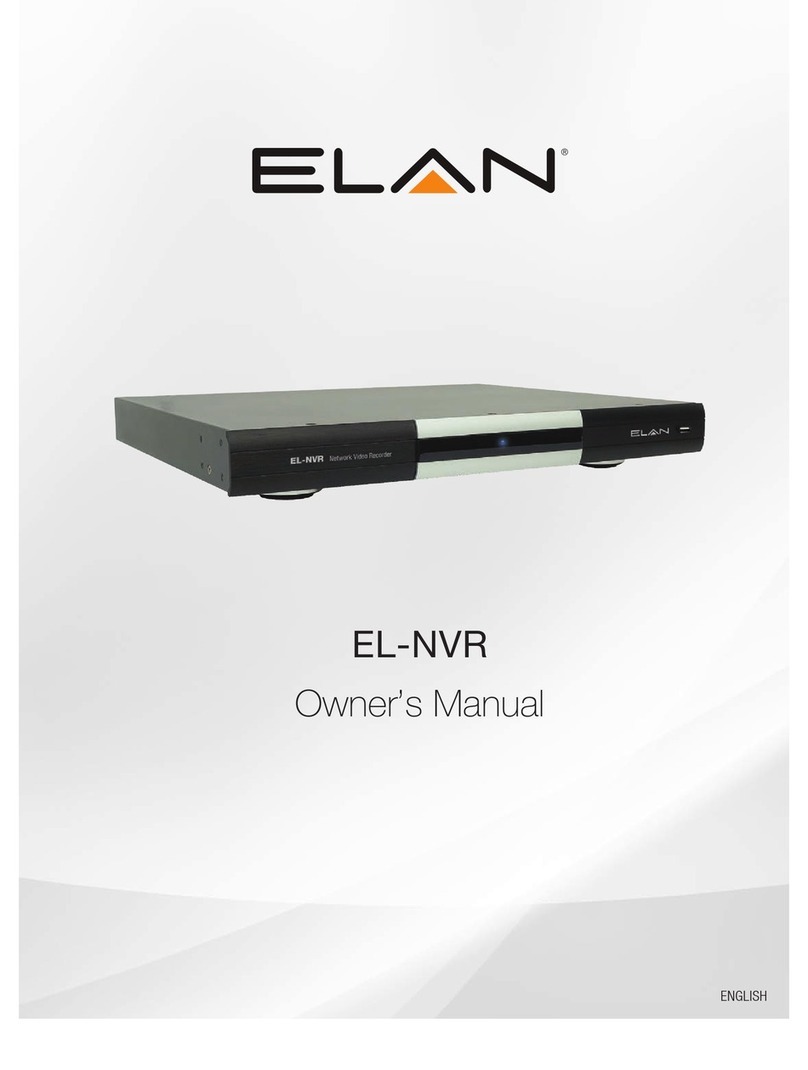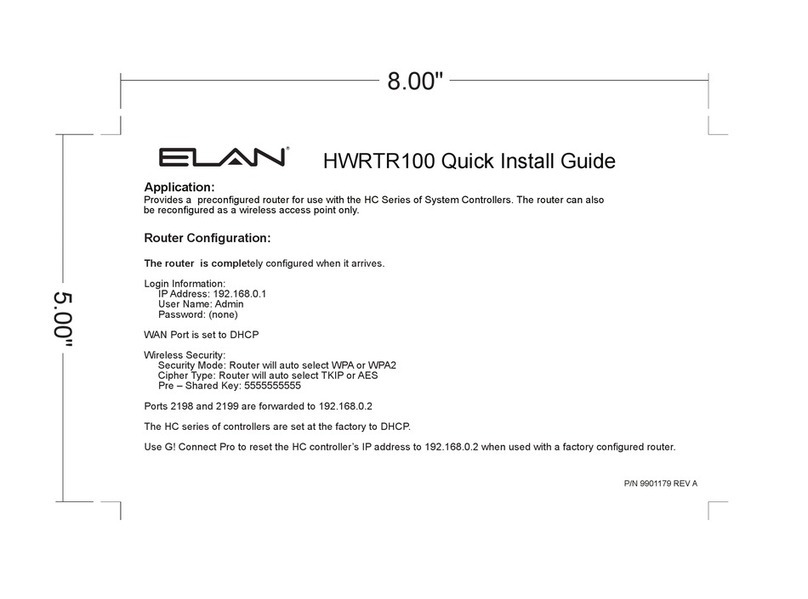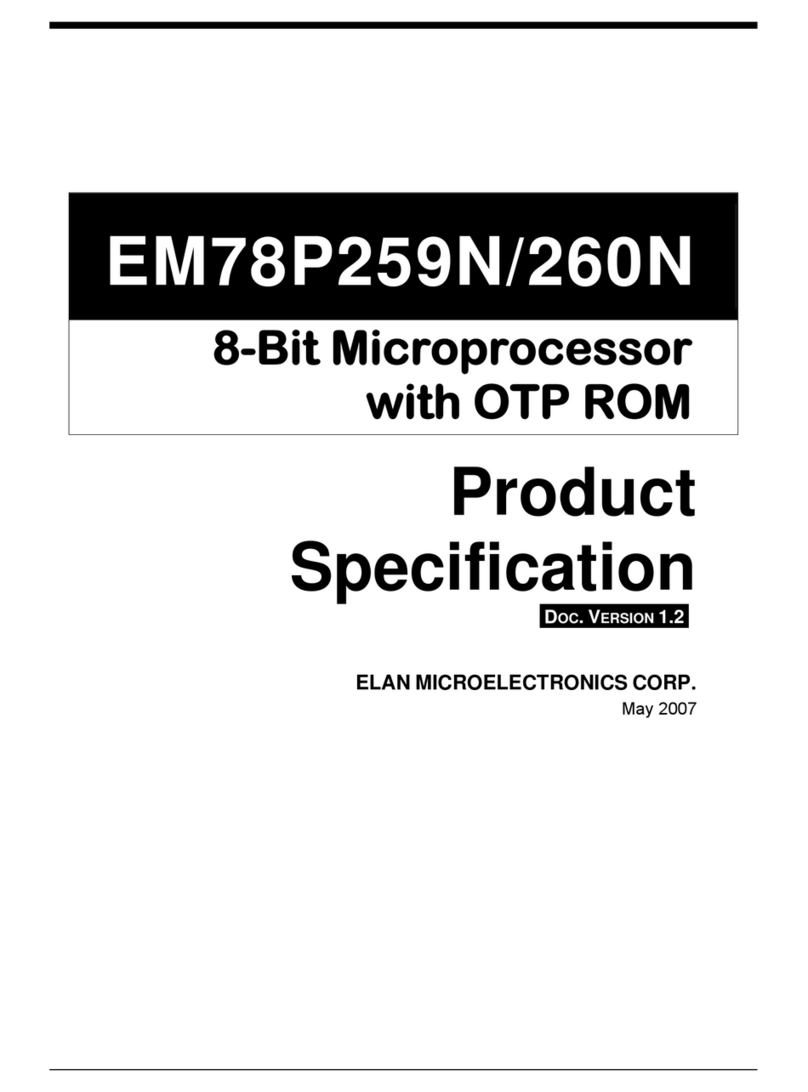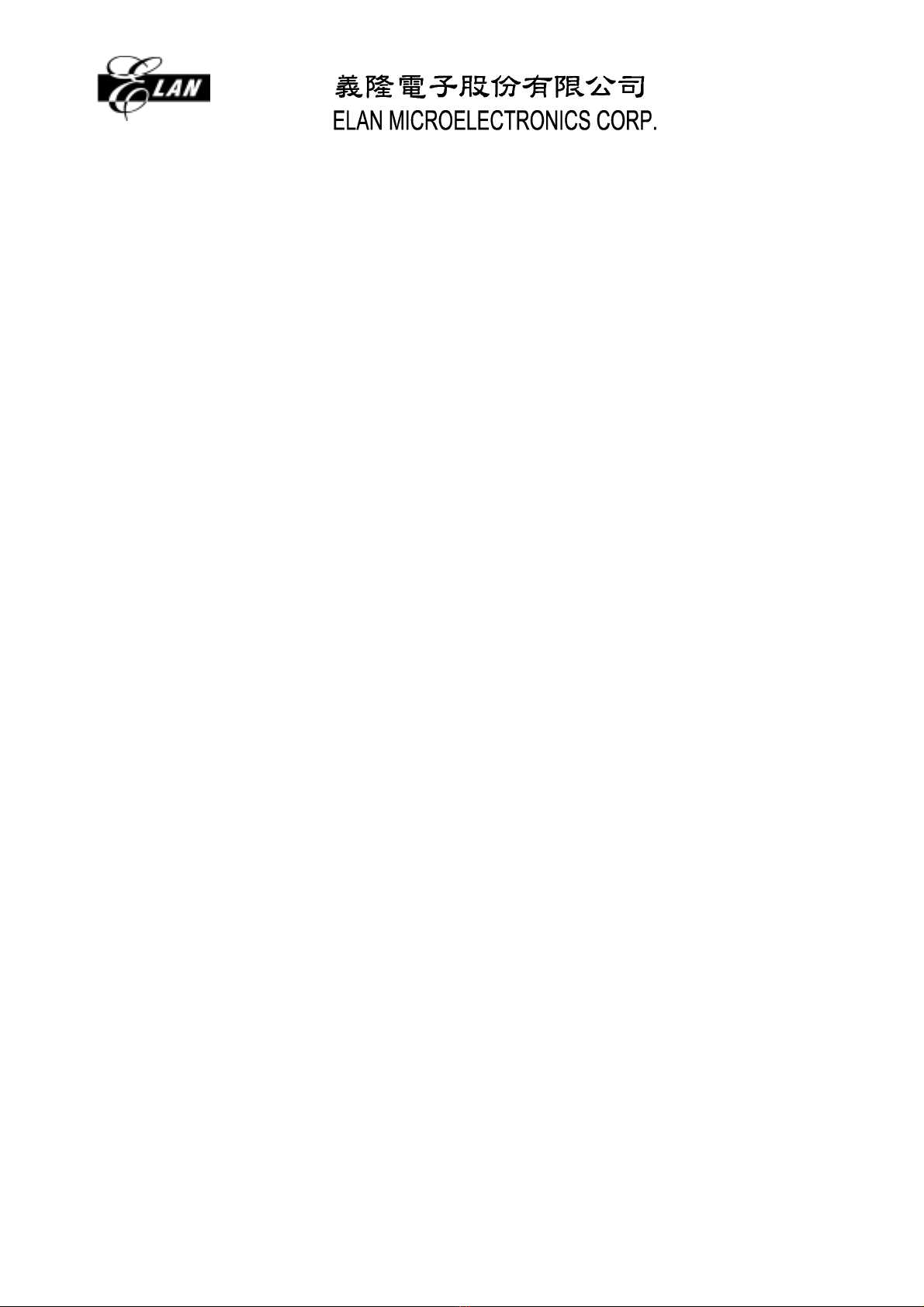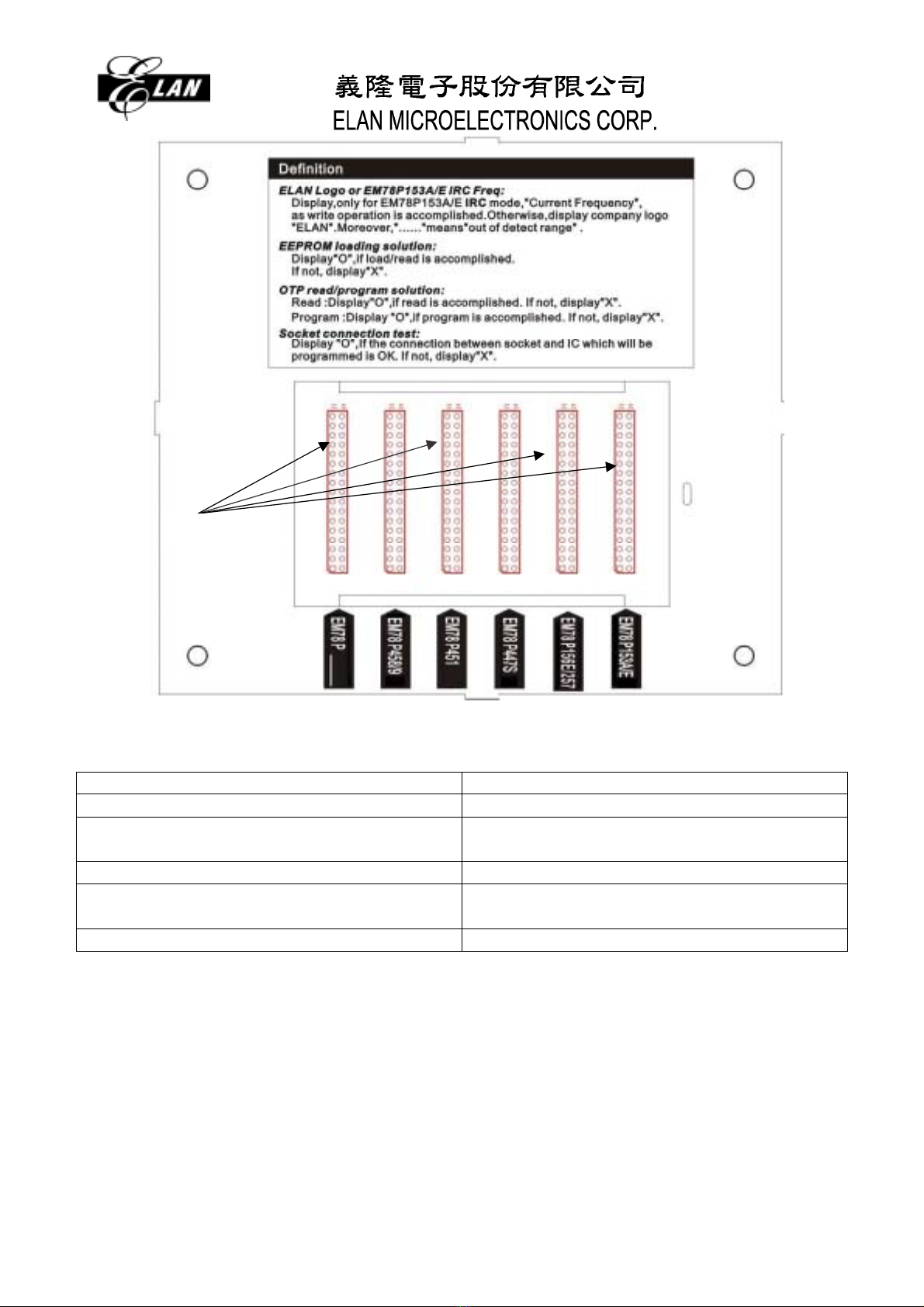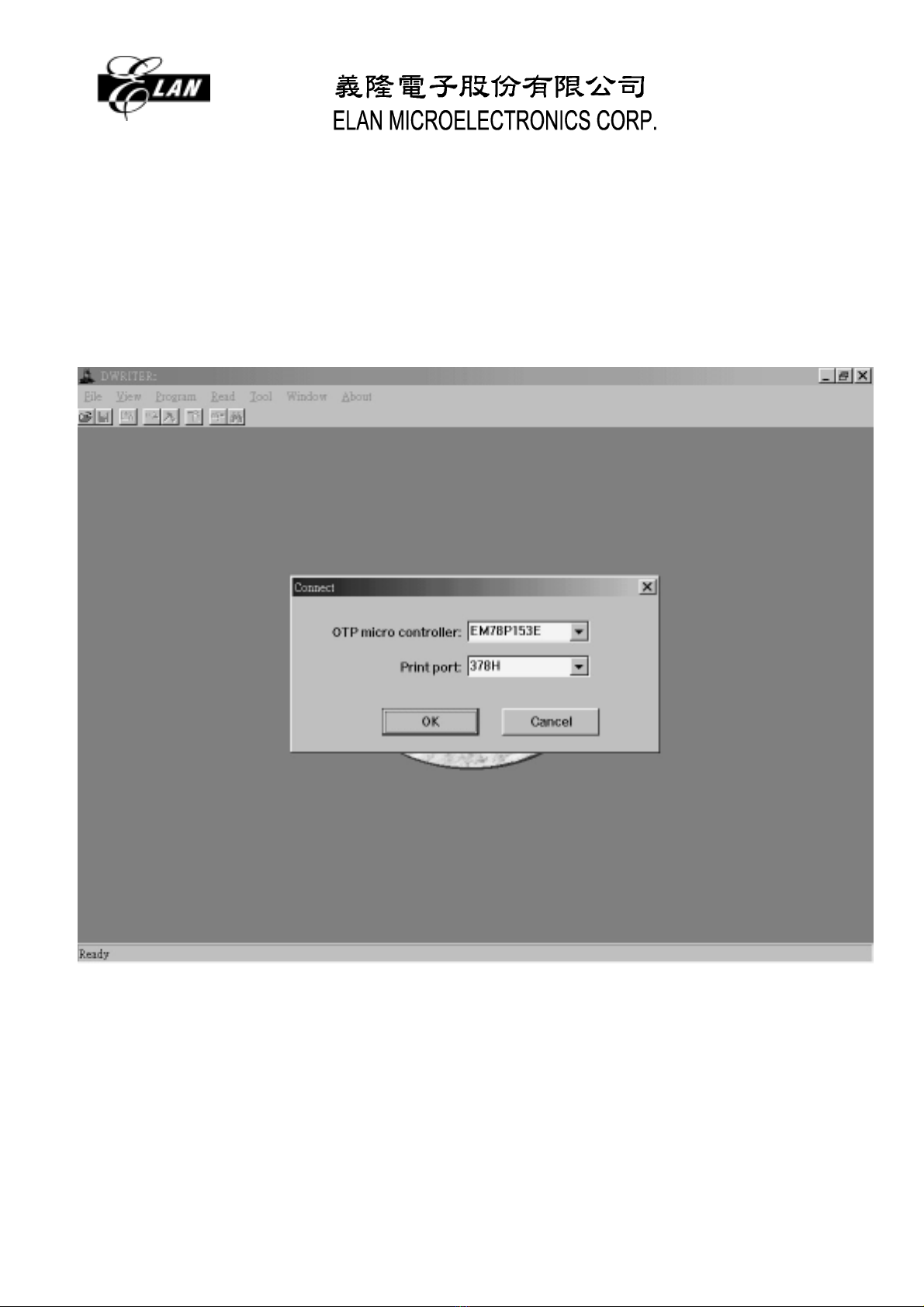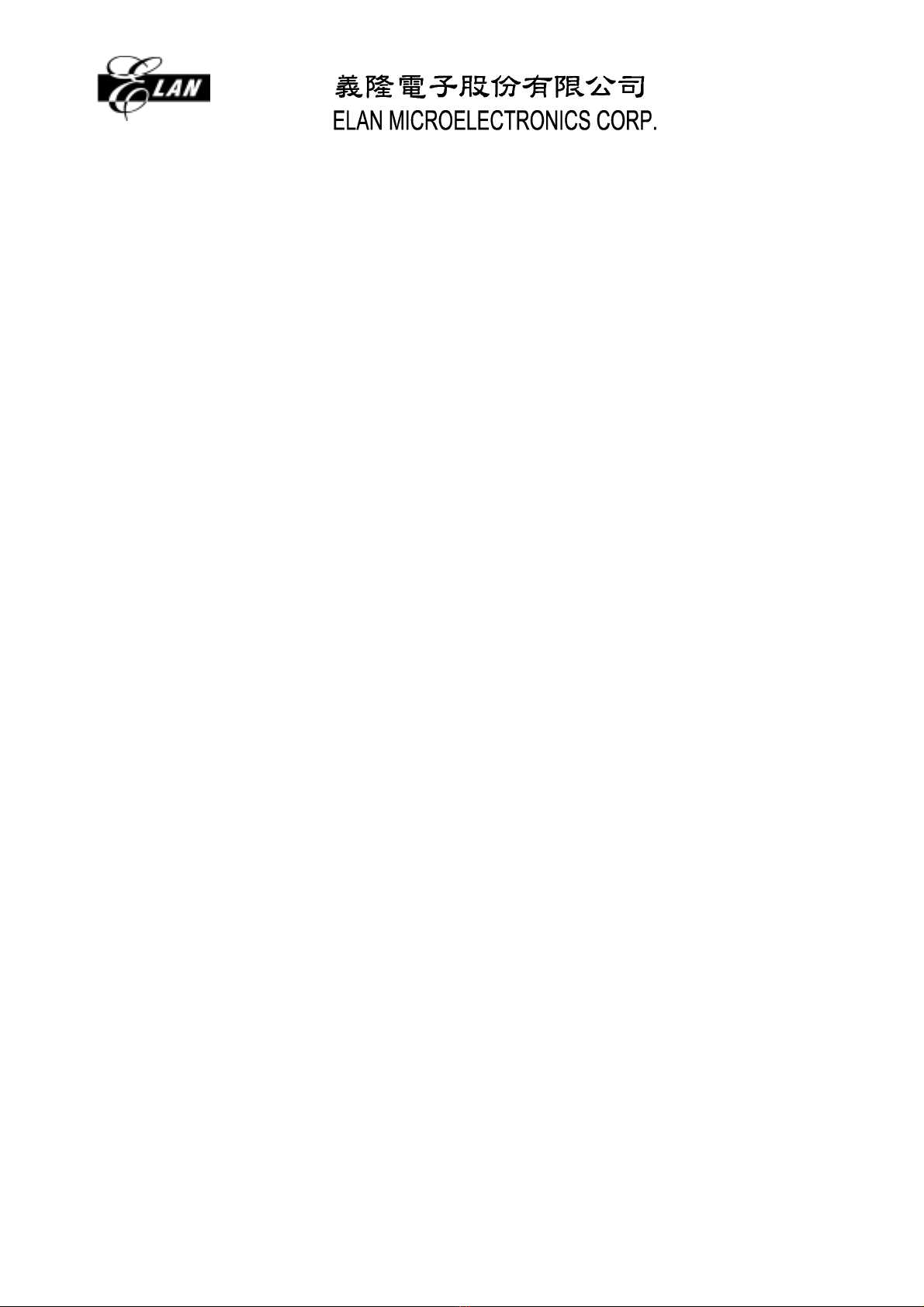
Contents
Contents.......................................................................................................1
Chapter 1 Introduction........................................................................................2
1. Features...................................................................................................2
2. Package checklist.....................................................................................2
Chapter 2 Installation..........................................................................................3
1. ELAN Display writer .................................................................................3
2. Hardware requirements............................................................................6
3. Hardware Installation................................................................................7
4. Software Installation.................................................................................7
5. What is the self-diagnosis? ......................................................................7
Chapter 3 Introduction of the DWTR environment .............................................8
1.Getting start...............................................................................................8
Procedure 1: Start DWTR ......................................................................8
Procedure 2: Open a CDS file................................................................9
Procedure 3: Program..........................................................................11
2.Introduction of environment.....................................................................12
(1) Menu...............................................................................................12
(2) Tool bar...........................................................................................12
(3) File menu........................................................................................13
(4) View menu......................................................................................16
(5) Program menu................................................................................17
(6) Read menu .....................................................................................19
(7) Tool menu.......................................................................................21
(8) Window...........................................................................................22
(9) About ..............................................................................................22
3.IRC Frequency Calibration......................................................................23
4.Error message.........................................................................................24
Chapter 4 Q & A ..........................................................................................28
1. How to check a failed buffer?.................................................................28
2. What is “Frequency Mode”?...................................................................28
3. What is “Code Protected”?.....................................................................28
4. What is status of LED?...........................................................................28
5. How to update your DWTR window software?.......................................28
1