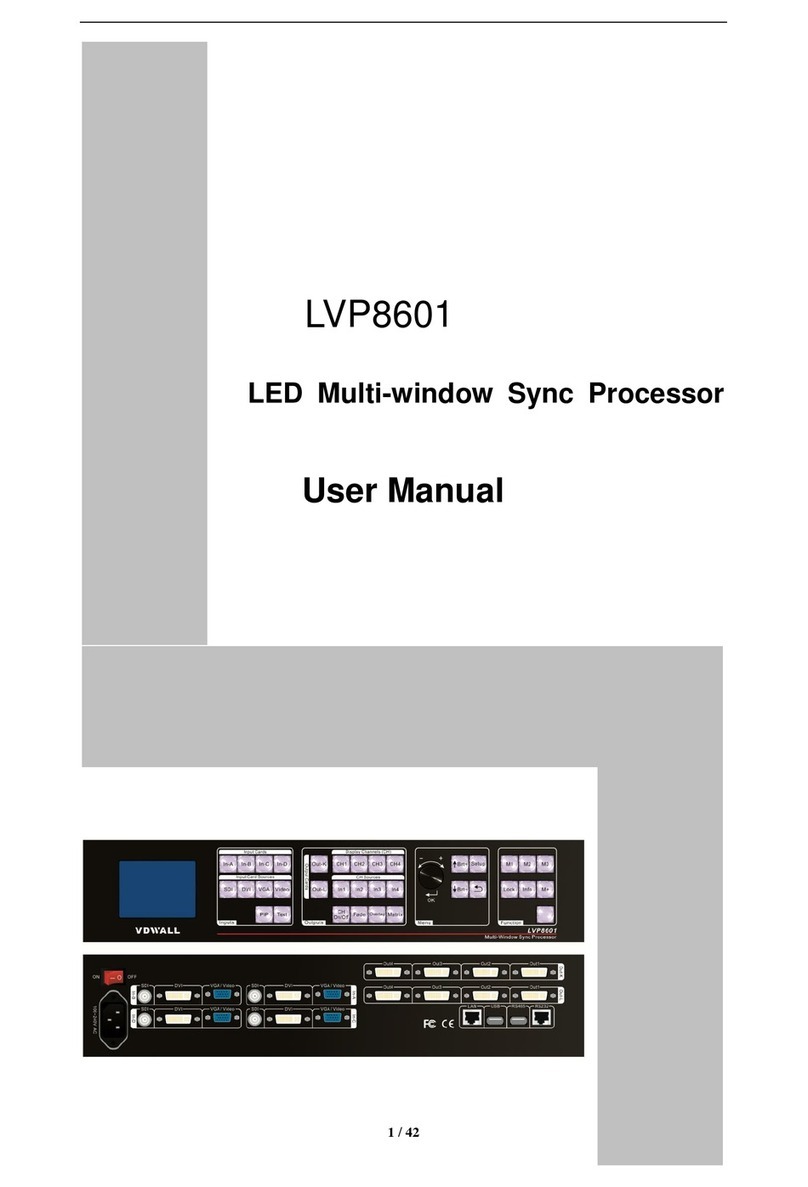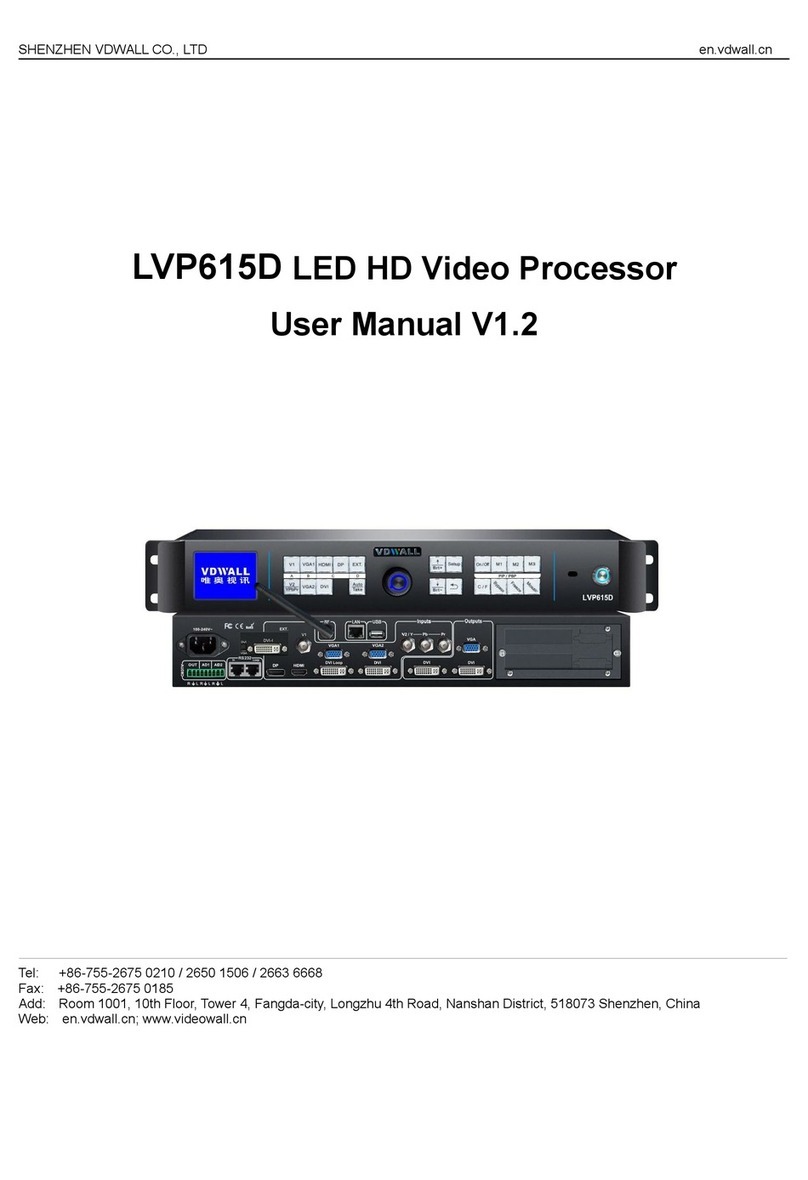LVP7000
series user manual
2
Chapter 1: Safety precautions..............................................04
Chapter 2: Packing list........................................................05
Chapter 3: Hardware connection.........................................06
3-1 Rear panel signal port picture..............................06
3-2 Port description .....................................................06
3-3 Hardware connection diagram ............................08
3-4 Technical specification ..........................................09
3-5 Installation dimension drawing............................11
Chapter 4: Frontal panel button description ....................13
4-1 Frontal panel button sketch map.........................13
Chapter 5: Application mode and function introduction .18
5-1 AppM1 (4 channels splicing or 4:4 matrix).........19
5-2 AppM2 (4:2 seamless switching ).........................21
5-3 AppM 7(2 channels dual picture )........................22
5-4 AppM 6(4 pictures)….............................................23
Chapter 6: User basic operation instruction .....................25
6-1 Input card operation …..........................................25
6-2 Output card operation ..........................................28
6-3 Another function operation …..............................32
Chapter 7: User setup menu instruction ............................35
7-1 Input card setup.....................................................36
7-2 Output card setup..................................................40
7-3 System setup .........................................................46
7-4 Language setup…..................................................48
Chapter 8: System maintenance and relative operation