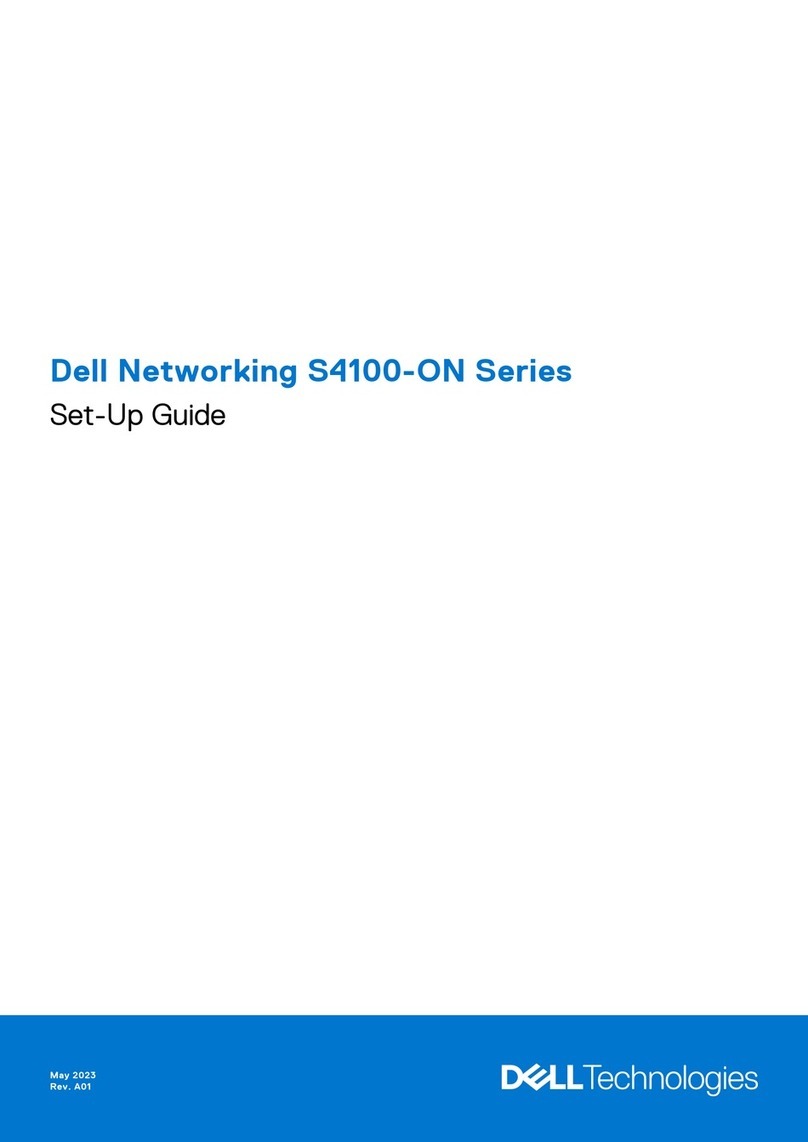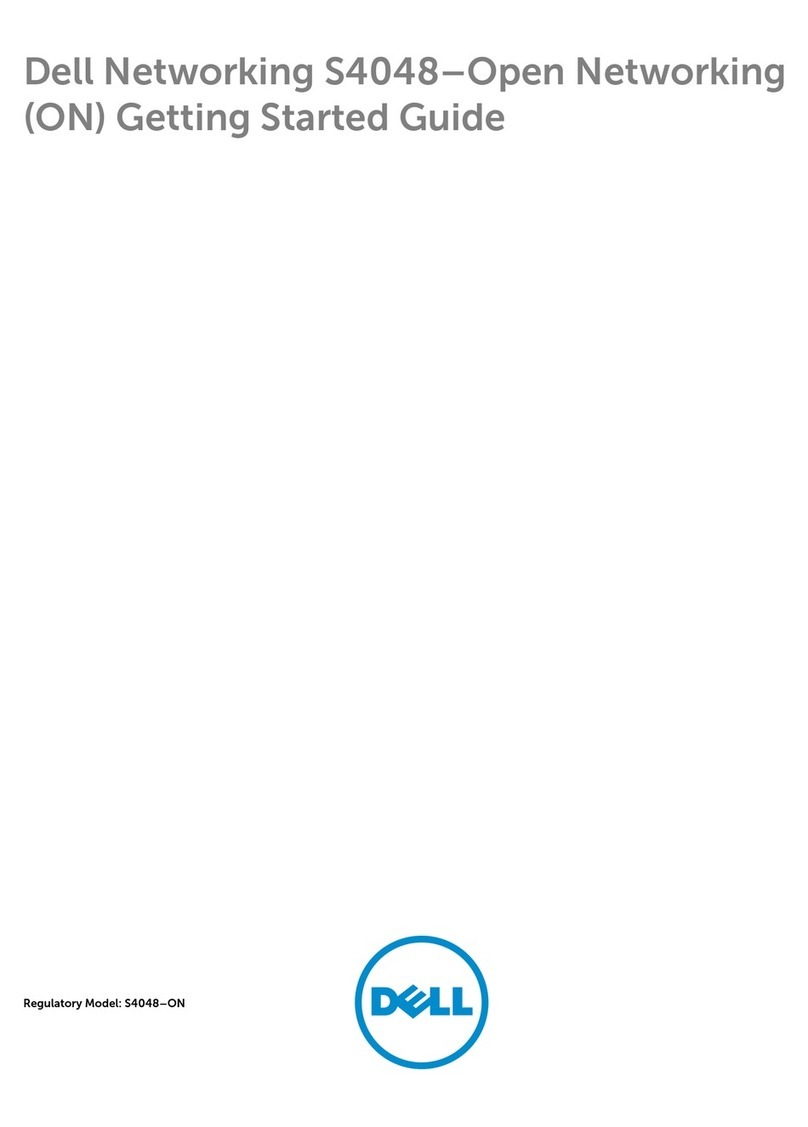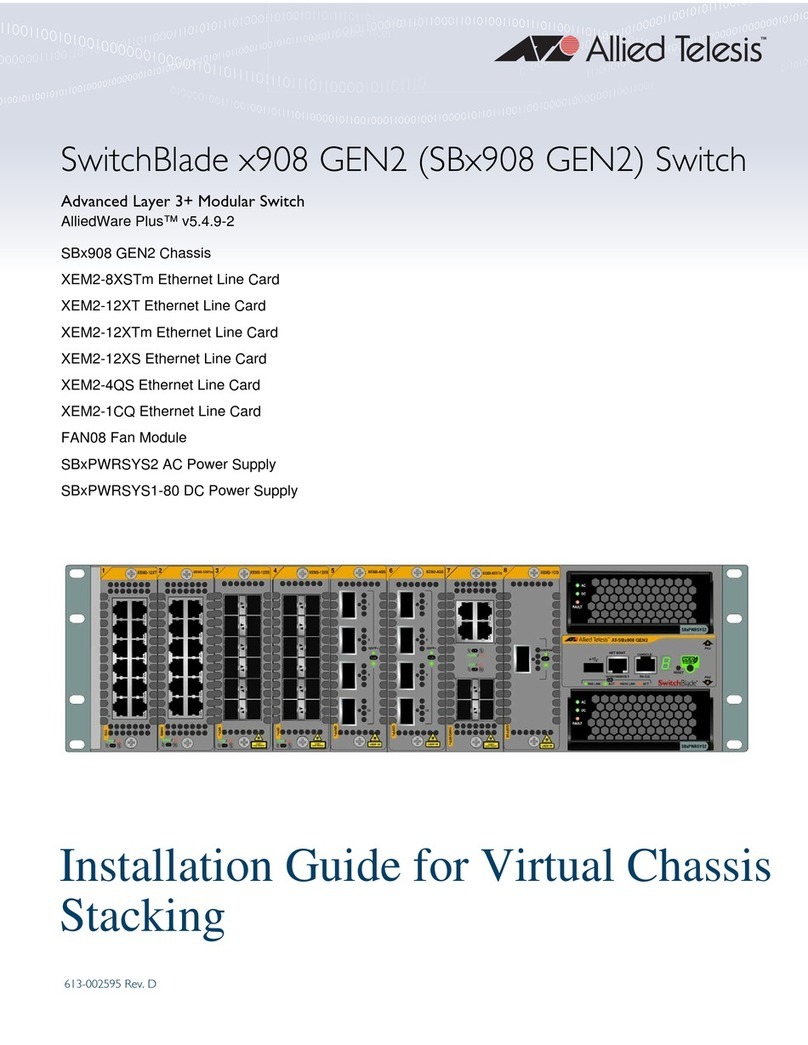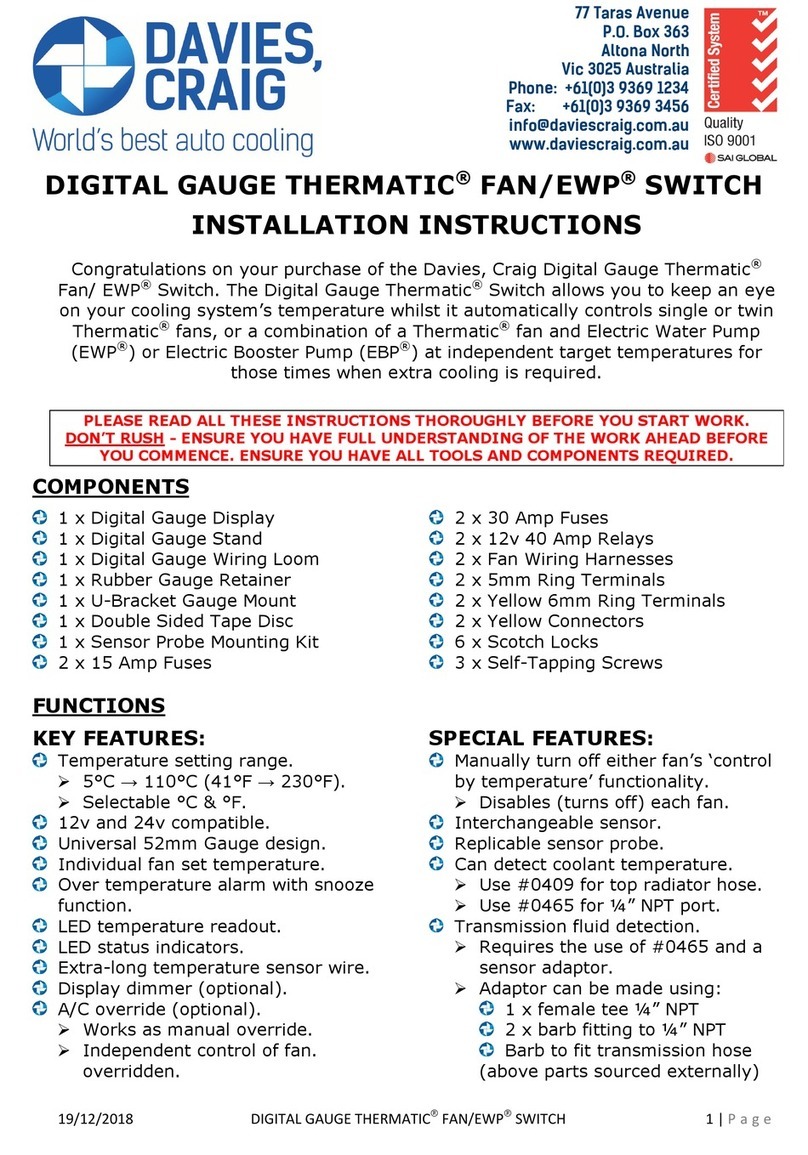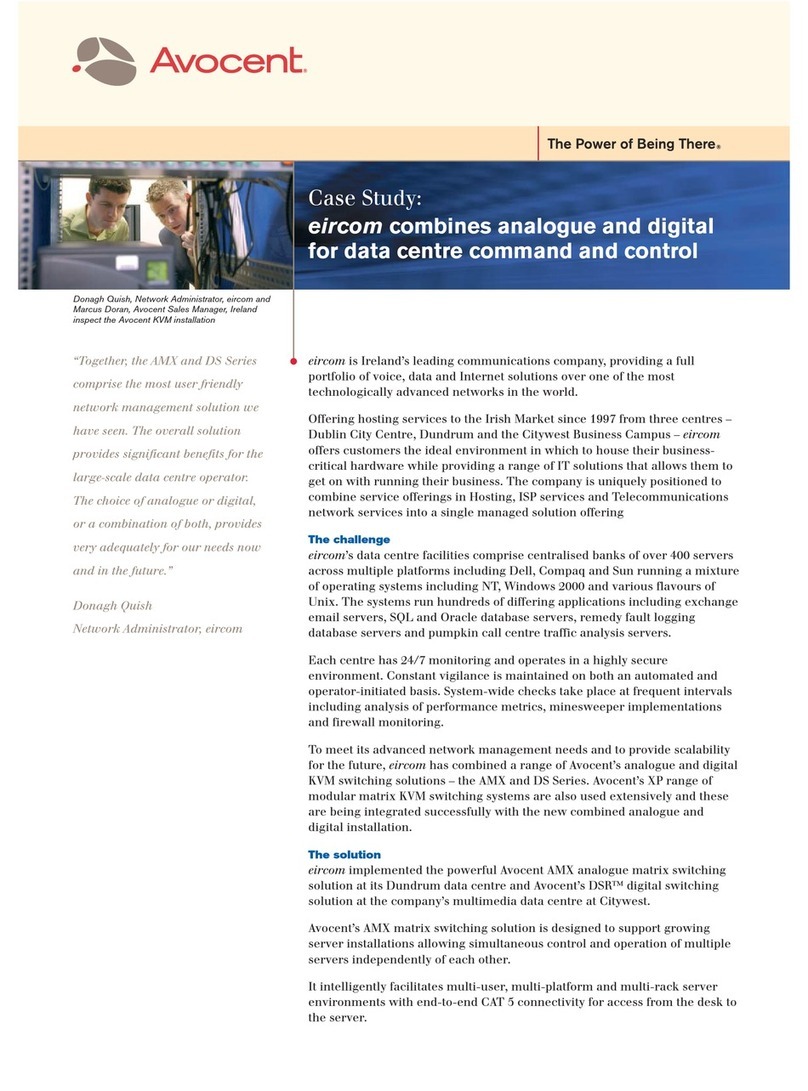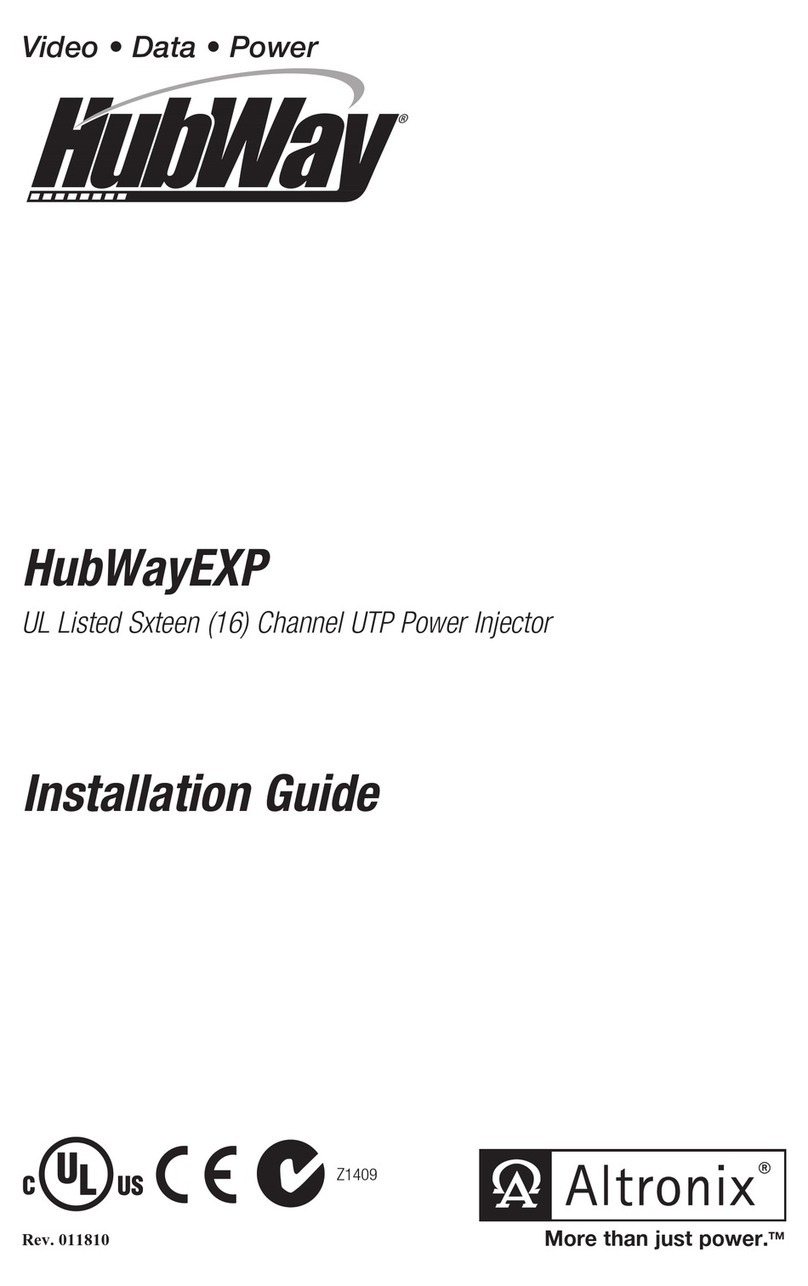Dell Networking S4100-ON Series User manual

Dell Networking S4100-ON Series Set-Up Guide
July 2017

Notes, cautions, and warnings
NOTE: A NOTE indicates important information that helps you make better use of your product.
CAUTION: A CAUTION indicates either potential damage to hardware or loss of data and tells you how to avoid the problem.
WARNING: A WARNING indicates a potential for property damage, personal injury, or death.
Copyright ©2017 Dell Inc. or its subsidiaries. All rights reserved. Dell, EMC, and other trademarks are trademarks of Dell Inc. or its subsidiaries. Other
trademarks may be trademarks of their respective owners.
2017 - 07
Rev. A00

Contents
1 About this guide............................................................................................................................................. 4
Related documents............................................................................................................................................................ 4
Information symbols...........................................................................................................................................................4
2 Site preparations........................................................................................................................................... 6
Site selection.......................................................................................................................................................................6
Cabinet placement............................................................................................................................................................. 6
Rack mounting....................................................................................................................................................................7
System ground....................................................................................................................................................................7
Fans and airow..................................................................................................................................................................7
Fan combinations......................................................................................................................................................... 7
Power...................................................................................................................................................................................7
Storing components...........................................................................................................................................................8
3 S4100–ON Series installation........................................................................................................................ 9
Unpack the system............................................................................................................................................................ 9
Unpack...............................................................................................................................................................................10
Rack or cabinet installation..............................................................................................................................................10
Rack mount safety considerations........................................................................................................................... 10
ReadyRails installation...................................................................................................................................................... 10
1U Tool-less mount installation......................................................................................................................................... 11
Two-post ush-mount installation.................................................................................................................................. 12
Two-post center-mount installation............................................................................................................................... 13
Four-post threaded installation....................................................................................................................................... 14
S4100-ON Series system installation............................................................................................................................. 15
1U front-rack installation.................................................................................................................................................. 15
Optics installation..............................................................................................................................................................17
Optics removal.................................................................................................................................................................. 18
System power-up............................................................................................................................................................. 18
Power up sequence....................................................................................................................................................18
After system installation...................................................................................................................................................18
4 Specications...............................................................................................................................................19
Chassis physical design....................................................................................................................................................19
5 Dell support..................................................................................................................................................21
Contents 3

About this guide
This guide provides site preparation recommendations, step-by-step procedures for rack mounting and desk mounting, inserting modules,
and connecting to a power source.
CAUTION: To avoid electrostatic discharge (ESD) damage, wear grounding wrist straps when handling this equipment.
WARNING: Only trained and qualied personnel can install this equipment. Read this guide before you install and power up this
equipment. This equipment contains two power cords. Disconnect both power cords before servicing.
WARNING: This equipment contains optical transceivers, which comply with the limits of Class 1 laser radiation.
Figure 1. Class 1 laser product tag
WARNING: When no cable is connected, visible and invisible laser radiation may be emitted from the aperture of the optical
transceiver ports. Avoid exposure to laser radiation. Do not stare into open apertures.
Topics:
• Related documents
• Information symbols
Related documents
For more information about the S4100–ON Series, see the following documents:
•Dell Networking OS10 Enterprise Edition Release Notes
•Dell Networking OS10 Enterprise Edition User Guide
•Dell Networking S4100–ON Series Setup Guide
•Dell Open Networking Hardware Diagnostic Guide
•Dell S4100–ON Series Release Notes
NOTE: For the most recent documentation, visit Dell Support: www.dell.com/support.
Information symbols
This book uses the following information symbols:
NOTE: The Note icon signals important operational information.
CAUTION: The Caution icon signals information about situations that could result in equipment damage or loss of data.
1
4 About this guide

WARNING: The Warning icon signals information about hardware handling that could result in injury.
WARNING: The ESD Warning icon requires that you take electrostatic precautions when handling the device.
About this guide 5

Site preparations
The S4100–ON Series is suitable for installation as part of a common bond network (CBN).
You can install the system in:
• Network telecommunication facilities
• Data centers
• Other locations where the National Electric Code (NEC) applies
For more information about the S4100–ON Series specications, see Specications.
NOTE: Install the S4100–ON Series switch into a rack or cabinet before installing any optional components.
Topics:
• Site selection
• Cabinet placement
• Rack mounting
• System ground
• Fans and airow
• Power
• Storing components
Site selection
Install Dell equipment in restricted access areas.
A restricted access area is one where service personnel can only gain access using a special tool, lock, key, or other means of security. The
authority responsible for the location controls access to the restricted area.
Ensure that the area where you install your S4100–ON Series switch meets the following safety requirements:
• Near an adequate power source. Connect the system to the appropriate branch circuit protection according to your local electrical
codes.
• Environmental—switch location—continuous temperature range is from 50° to 104°F (from 5° to 40°C).
• Operating humidity is from 5 to 85 percent noncondensing, continuous.
• In a dry, clean, well-ventilated, and temperature-controlled room, away from heat sources such as hot cooling vents or direct sunlight.
• Away from sources of severe electromagnetic noise.
• Positioned in a rack or cabinet, or on a desktop with adequate space in the front, back, and sides for proper ventilation and access.
For more information about switch storage and environmental temperatures, see Specications.
Cabinet placement
Install the S4100–ON Series only in indoor cabinets designed for use in a controlled environment.
Do not install the S4100–ON Series in outside cabinets. For cabinet placement requirements, see Site selection.
2
6 Site preparations

The cabinet must meet minimum size requirements. Airow must be in accordance with the Electronic Industries Alliance (EIA) standard.
Ensure that there is a minimum of 5 inches (12.7 cm) between the intake and exhaust vents and the cabinet wall.
Rack mounting
When you prepare your equipment rack, ensure that the rack is grounded. Ground the equipment rack to the same ground point the power
service in your area uses. The ground path must be permanent.
System ground
Dell recommends grounding your system. Use the S4100–ON Series switch in a CBN.
Fans and airow
The fans on the S4100–ON Series support two airow options: normal and reverse.
Fan combinations
Fan installation is done as part of the factory install based on SKU type. The S4100–ON Series has stock keeping units (SKUs) that support
the following congurations:
• AC PSU with fan airow from the I/O to the PSU—normal
• AC PSU with fan airow from the PSU to the I/O—reverse
• DC fan unit with airow from the I/O to the PSU—normal
• DC fan unit with fan airow from the PSU to the I/O—reverse
Be sure to order the fans suitable to support your site’s ventilation. Use a single type of airow fan in your system. Do not mix reverse and
normal airows in a single S4100-ON Series switch.
For proper ventilation, position the S4100–ON Series switch in an equipment rack or cabinet with a minimum of 5 inches (12.7 cm) of
clearance around the exhaust vents. The fan speed varies based on internal temperature monitoring. The S4100–ON Series never
intentionally turns o the fans.
Power
To connect the switch to the applicable power source, use the appropriate power cable. An AC power cable is included with the system.
When installing AC or DC systems, follow the requirements of the National Electrical Code ANSI/NFPA 70, where applicable.
The system is powered-up when the power cable is connected between the system and the power source.
CAUTION: Always disconnect the power cable before you service the power supply slots.
CAUTION: On the AC system, use the power supply cable as the main disconnect device. Ensure that the socket-outlet is
located/installed near the equipment and is easily accessible.
NOTE: Module power is software controlled. You do not see module LEDs when the system powers up in ONIE.
Site preparations 7

Storing components
If you do not install your S4100–ON Series swtich and components immediately, Dell recommends properly storing the switch and all
optional components following these guidelines:
• Storage location temperature must remain constant. The storage range is from -40° to 149°F (-40° to 65°C).
• Store on a dry surface or oor, away from direct sunlight, heat, and air conditioning ducts.
• Store in a dust-free environment.
NOTE: ESD damage can occur when components are mishandled. Always wear an ESD-preventive wrist or heel ground strap
when handling the S4100–ON Series switch and its accessories. After you remove the original packaging, place the S4100–ON
Series switch and its components on an anti-static surface.
8 Site preparations

S4100–ON Series installation
To install the S4100–ON Series, Dell recommends completing the installation procedures in the order presented in this section.
Always handle the S4100–ON Series switch and its components with care. Avoid dropping the system or any eld replaceable units (FRUs).
NOTE: ESD damage can occur if components are mishandled. Always wear an ESD-preventive wrist or heel ground strap when
handling the S4100–ON Series switch and its components. As with all electrical devices of this type, take all the necessary safety
precautions to prevent injury when installing this system.
NOTE: For more information, see the
Open Networking Hardware Diagnostic Guide
.
Topics:
• Unpack the system
• Unpack
• Rack or cabinet installation
• ReadyRails installation
• 1U Tool-less mount installation
• Two-post ush-mount installation
• Two-post center-mount installation
• Four-post threaded installation
• S4100-ON Series system installation
• 1U front-rack installation
• Optics installation
• Optics removal
• System power-up
• After system installation
Unpack the system
NOTE: Before unpacking the system, inspect the container and immediately report any evidence of damage.
When unpacking the S4100–ON Series switch, make sure that the following items are included:
• One S4100–ON Series switch
• One RJ-45 to DB-9 female cable
• Two sets of rail kits, no tools required
• Two PSUs
• Three or four fan units
• Two country- and region-specic AC power cords
•Dell Networking S4100–ON Series Setup Guide
•Safety and Regulatory Information
•Warranty and Support Information
3
S4100–ON Series installation 9

Unpack
1 Place the container on a clean, at surface and cut all straps securing the container.
2 Open the container or remove the container top.
3 Carefully remove the switch from the container and place it on a secure and clean surface.
4 Remove all packing material.
5 Inspect the product and accessories for damage.
Rack or cabinet installation
You may either place the switch on a rack shelf or mount the switch directly into a 19" wide, EIA-310- E-compliant rack. Rack mounting
includes four-post, two-post, round threaded holes, or square holes. The Dell ReadyRails system is provided for 1U front-rack and two-post
installations.
The ReadyRails system includes two separately packaged rail assemblies. To begin installation, separate each rail assembly by sliding the
inside rail out of the outside rail.
WARNING: This guide is a condensed reference. Read the safety instructions in your
Safety, Environmental, and Regulatory
information booklet before you begin.
NOTE: The illustrations in this section are not intended to represent a specic switch.
NOTE: Do not the use the mounted ReadyRails as a shelf or a workplace.
Rack mount safety considerations
• Rack loading—Overloading or uneven loading of racks may result in shelf or rack failure, possibly damaging the equipment and causing
personal injury. Stabilize racks in a permanent location before loading begins. Mount the components starting at the bottom of the rack,
then work to the top. Do not exceed your rack’s load rating.
• Power considerations—Connect only to the power source specied on the unit. When you install multiple electrical components in a
rack, ensure that the total component power ratings do not exceed the circuit capabilities. Overloaded power sources and extension
cords present re and shock hazards.
• Elevated ambient temperature—If you install the switch in a closed rack assembly, the operating temperature of the rack environment
may be greater than the room ambient temperature. Use care not to exceed the 45°C maximum ambient temperature of the switch.
• Reduced air ow—Do not compromise the amount of airow required for safe operation of the equipment. Install the equipment in the
rack so that the equipment constantly has the correct amount of airow surrounding it.
• Reliable earthing—Maintain reliable earthing of rack-mounted equipment. Pay particular attention to the supply connections other than
the direct connections to the branch circuit, for example: use of power strips.
• Do not mount the equipment with the fan panel facing in the downward position.
ReadyRails installation
To easily congure your rack for installation of your S4100–ON Series system, use the ReadyRails rack mounting system provided.
You can install the ReadyRails system using the 1U tool-less square-hole method or one of three possible 1U threaded round-hole methods.
The tooled installation methods include two-post ush mount, two-post center mount, or four-post threaded mount.
To begin installation, separate each rail assembly by sliding the inside rail out of the outside rail.
NOTE: For more installation instructions, see the installation labels attached to the rail assembly.
10 S4100–ON Series installation

Figure 2. Separate rails
1U Tool-less mount installation
NOTE: For more installation instructions, see the installation labels attached to the rail assembly.
1 Face the ReadyRails ange ears facing outward. Place one rail between the left and right vertical posts. Align and seat the back ange
rail pegs in the back vertical post ange.
The center extractions show how the pegs appear in both the square and nonthreaded round holes.
S4100–ON Series installation 11

Figure 3. 1U tool-less installation
2 Align and seat the front ange pegs in the holes on the front side of the vertical post.
NOTE: Be sure that the rails click into place and are secure.
3 Repeat this procedure for the second rail.
4 To remove each rail, pull on the latch release button on each ange ear and unseat each rail.
Two-post ush-mount installation
NOTE: For more installation instructions, see the installation labels attached to the rail assembly.
1 For this conguration, remove the latch castings from the front side of each ReadyRails assembly, item 1.
To remove the two screws from each front ange ear on the switch side of the rail and remove each latch casting, use a Torx
screwdriver. Retain the latch castings for future rack requirements. It is not necessary to remove the back ange castings.
12 S4100–ON Series installation

Figure 4. Two-post ush-mount installation
2 Attach one rail to the front post ange with two user-supplied screws, item 2.
3 Slide the plunger bracket forward against the vertical post and secure the plunger bracket to the post ange with two user-supplied
screws, see item 3.
4 Repeat this procedure for the second rail.
Two-post center-mount installation
NOTE: For more installation instructions, see the installation labels attached to the rail assembly.
1 Slide the plunger bracket rearward until it clicks into place and secure the bracket to the front post ange with two user-supplied
screws, item 1.
S4100–ON Series installation 13

Figure 5. Two-post center-mount installation
2 Slide the back bracket towards the post. Secure it to the post ange with two user-supplied screws, items 2 and 3.
3 Repeat this procedure for the second rail.
Four-post threaded installation
NOTE: For more installation instructions, see the installation labels attached to the rail assembly.
1 Remove the latch castings from each end of the ReadyRails assemblies. To remove the two screws each latch casting, use a Torx
driver.
Retain the latch castings for future rack requirements.
14 S4100–ON Series installation

Figure 6. Four-post threaded installation
2 For each rail, attach the front and back anges to the post anges with two user-supplied screws at each end.
S4100-ON Series system installation
You can mount the system in the 1U front-rack two-post, ush, or center conguration or a four-post conguration. The following is an
example of a front-rack conguration:
For the 1U two-post congurations, slide the system into the rails in the same manner as the four-post congurations.
1U front-rack installation
Congure the rails that are attached to the system.
1 NOTE: For more information, see the installation instruction labels on the rail.
Attach the inner switch rails to the S4100–ON Series switch.
Line up the rail with the mounting heads and attach the rail to the chassis. Slide the rail back until it locks into place. The following
shows the detail of the front stando with the locking tab:
S4100–ON Series installation 15

Figure 7. Switch rail attachment
2 After you install both rails, line them up on the ReadyRails. Slide the switch in until it is ush with the front of rack.
About three inches before you fully insert your system, the rail locking feature engages to keep the switch from inadvertently sliding
out and falling.
16 S4100–ON Series installation

Figure 8. Front rack installation
NOTE: Do not the use the mounted Ready-Rails as a shelf or a workplace.
3 Tighten the two thumb screws and rack screws.
To remove the chassis from the rack or cabinet, press in the two side-release bars on the chassis at the same time and slide the chassis
forward.
Optics installation
For a list of supported optics, see the S4100–ON Series data sheet at www.dell.com/support or contact your Dell representative.
CAUTION: ESD damage can occur if components are mishandled. Always wear an ESD-preventive wrist or heel ground strap
when handling the S4100–ON Series and its components.
WARNING: When working with optical bers, follow all warning labels and always wear eye protection. Never look directly into
the end of a terminated or unterminated ber or connector as it may cause eye damage.
1 Position the optic so it is in the correct position.
The optic has a key that prevents it from being inserted incorrectly.
2 Insert the optic into the port until it gently snaps into place.
NOTE: When you cable the ports, be sure not to interfere with the airow from the small vent holes above and below
the ports.
S4100–ON Series installation 17

Optics removal
Remove an optic by pushing the tab on the optic and sliding the optic from the port.
When removing optics with direct attach cables (DACs) from the port, pull the release tab rmly and steadily. Before pulling the release tab,
you may need to gently push the optic into the port to ensure that it is seated properly. Do not jerk or tug repeatedly on the tab.
System power-up
Supply power to the S4100–ON Series switch after you mount it in a rack or cabinet.
Dell recommends reinspecting your system before powering up. Verify the following:
• The equipment is properly secured to the rack. Dell recommends properly grounding the switch.
• The ambient temperature around the unit, which may be higher than the room temperature, is within the limits specied for the S4100–
ON Series, see Specications.
• There is sucient airow around the unit.
• The input circuits are correctly sized for the loads and that you use sucient overcurrent protection devices.
• All protective covers are in place.
• Blank panels are installed if you do not install optional modules.
CAUTION: Do not power up the switch if you did not install a fan module.
NOTE: A US AC power cable is included for powering up an AC power supply. You must order all other power cables separately.
NOTE: ESD damage can occur if components are mishandled. Always wear an ESD-preventive wrist or heel ground strap when
handling the S4100–ON Series switch and its components.
Power up sequence
When the switch powers up, the fans immediately come on at high speed. The fan speed slows as the system continues to boot up.
After system installation
To congure your system, after you have securely installed and powered on the S4100–ON Series switch, see your open network
installation environment (ONIE)-compatible operating system documentation at www.onie.org.
18 S4100–ON Series installation

Specications
This section lists the S4100–ON Series system specications.
CAUTION: Operate the product at an ambient temperature not higher than 113°F—45°C.
CAUTION: Lithium Battery Caution: There is a danger of explosion if the battery is incorrectly replaced. Replace only with same
or equivalent type of battery. Dispose of the batteries according to the manufacturer's instructions.
Chassis physical design
Table 1. Chassis physical design
Parameter Specications
Height 1.73 inches (44 mm)
Width 17.1 inches (434 mm)
Depth 18.2 inches (462 mm)
Handle: 1.57 inches (40 mm)
Chassis weight with factory-installed components 19 lbs (2* PSUs)
8.62 kg (2* PSUs)
Rack clearance required Front: 5 inches (12.7 cm)
Back: 5 inches (12.7 cm)
Table 2. Environmental parameters
Parameter Specications
Operating temperature 5° to 40°C (50°F to 104°F) continuously
-5°C to 45°C (23°F to 113°F) short term
Short term is </= 1% of operational hours per year.
NOTE: Reduce maximum temperature by 1°C/125 meters
(1°F/228 feet) above 950 meters (3,117 feet).
Operating humidity 5% to 85% (RH), non-condensing, continuously
5% to 90% (RH), non-condensing, short term
Short term is </= 1% of operational hours per year.
Storage temperature –40° to 65°C (–40° to 149°F )
Storage humidity 5% to 95%, non-condensing
4
Specications 19

Parameter Specications
Maximum thermal output 600 W = 2047 BTU/Hr
Maximum operational altitude 10,000 feet (3,048 meters)
Maximum non-operational altitude 39,370 feet (12,000 meters)
Shock SV0115 — ODM
Table 3. AC power requirements
Parameter Specications
Power supply 100–240 VAC 50/60 Hz
Maximum current draw per system 6A/5A at 100/120V AC 3A/2.5A at 200/240V AC
Maximum power consumption 600 Watts
Typical power consumption 300 Watts
Table 4. DC power requirements
Parameter Specications
Minimum and maximum input voltage range −40.5, –60V DC, 15A Max
Maximum Input current −40.5V/15A, −48V/12.5A, −60V/10A (without fan)
Start up VDC 39.0 ± 1.5 V
Start o VDC 37.5 ±1.5 V
20 Specications
Table of contents
Other Dell Networking Switch manuals
Popular Switch manuals by other brands

Danfoss
Danfoss KP 1A instructions

LEGRAND
LEGRAND Galion 282418-C1 Technical data sheet

Cisco
Cisco Nexus 93108TC-FX3P Hardware installation guide
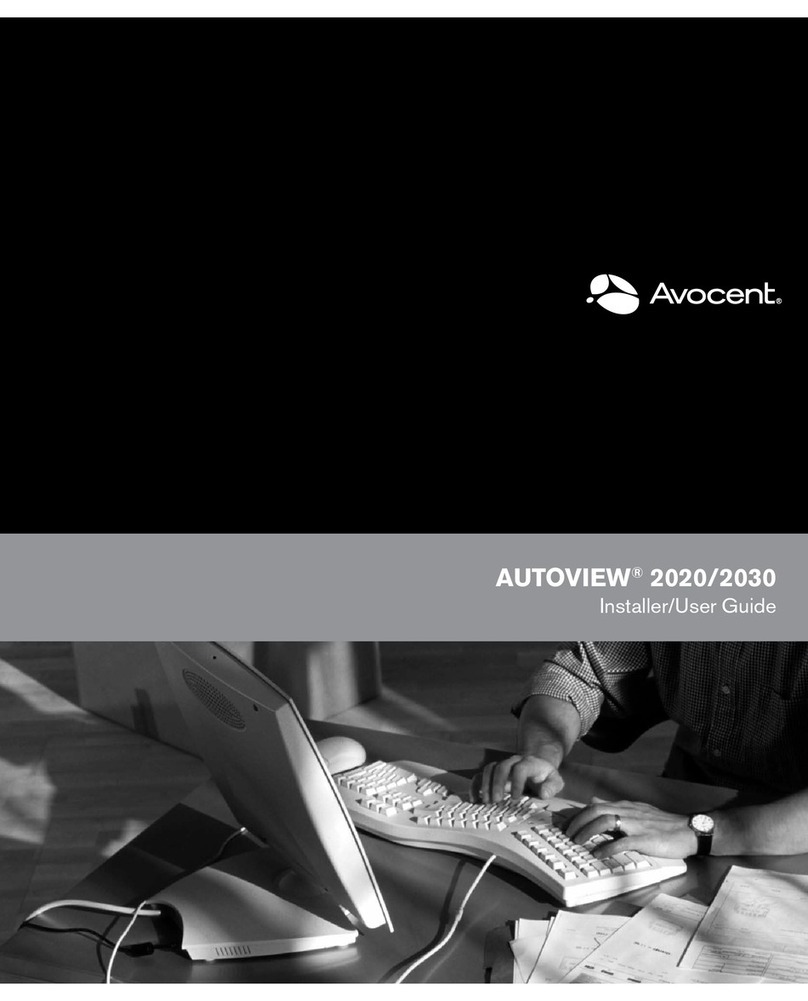
Avocent
Avocent AutoView 2020 Installer/user guide

Frequency Central
Frequency Central Where Build documentation
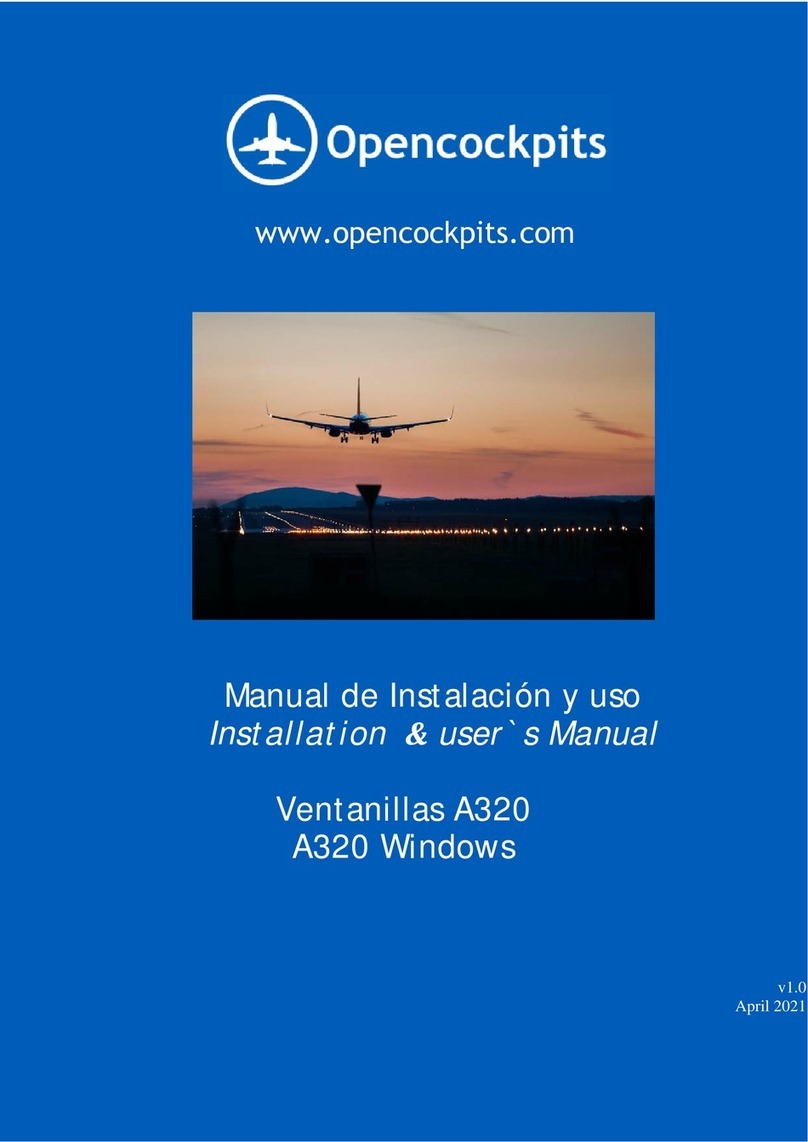
Opencockpits
Opencockpits A320 Sidestick PRO Installation & user manual
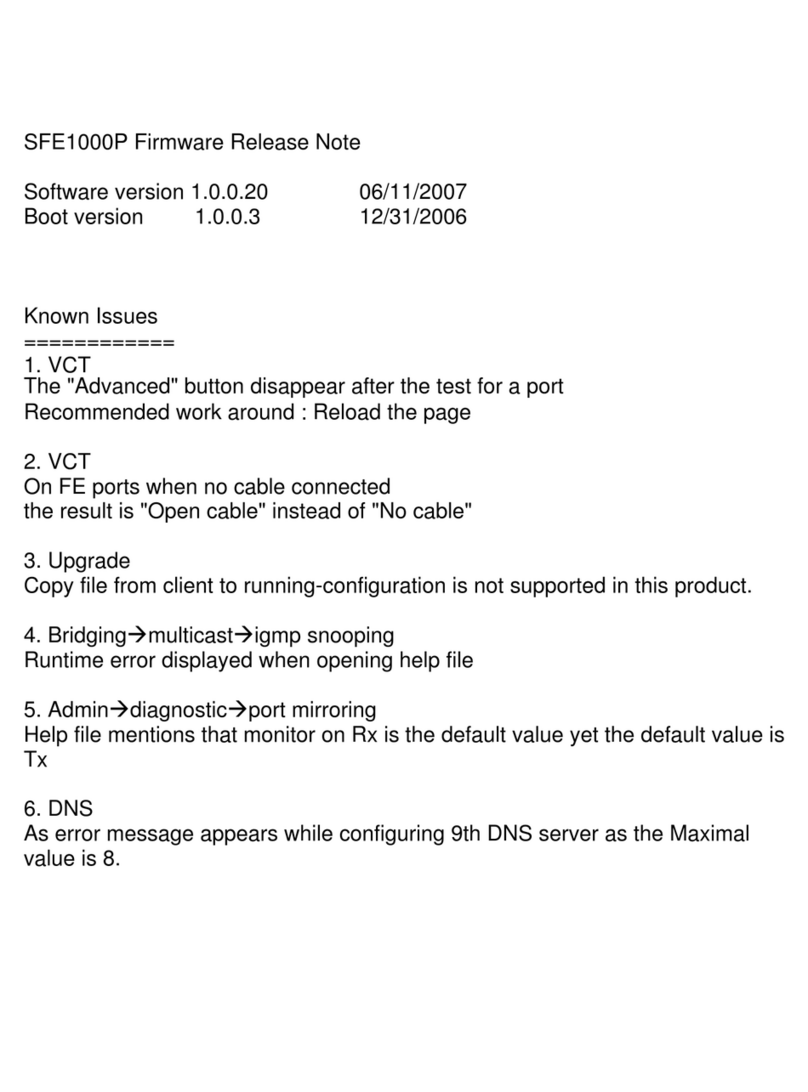
Cisco
Cisco SFE1000P - Small Business Managed Switch release note

AK-NORD
AK-NORD AK-SecurePowerSwitch manual
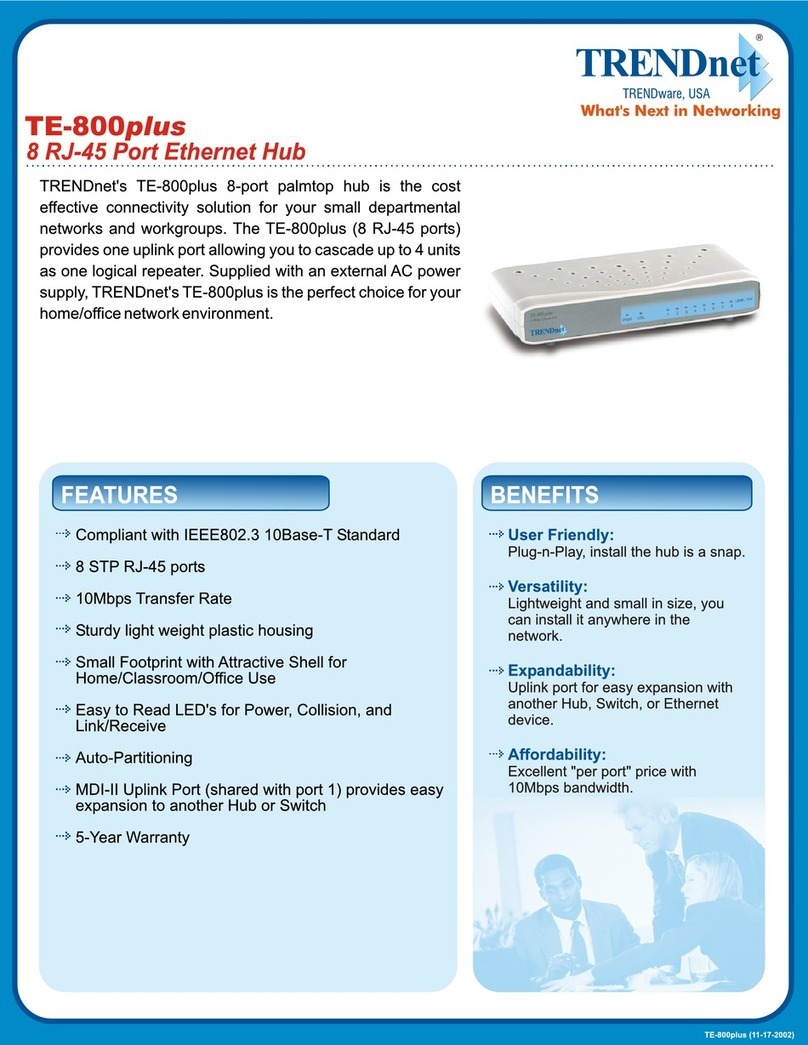
TRENDnet
TRENDnet TE-800plus Specifications
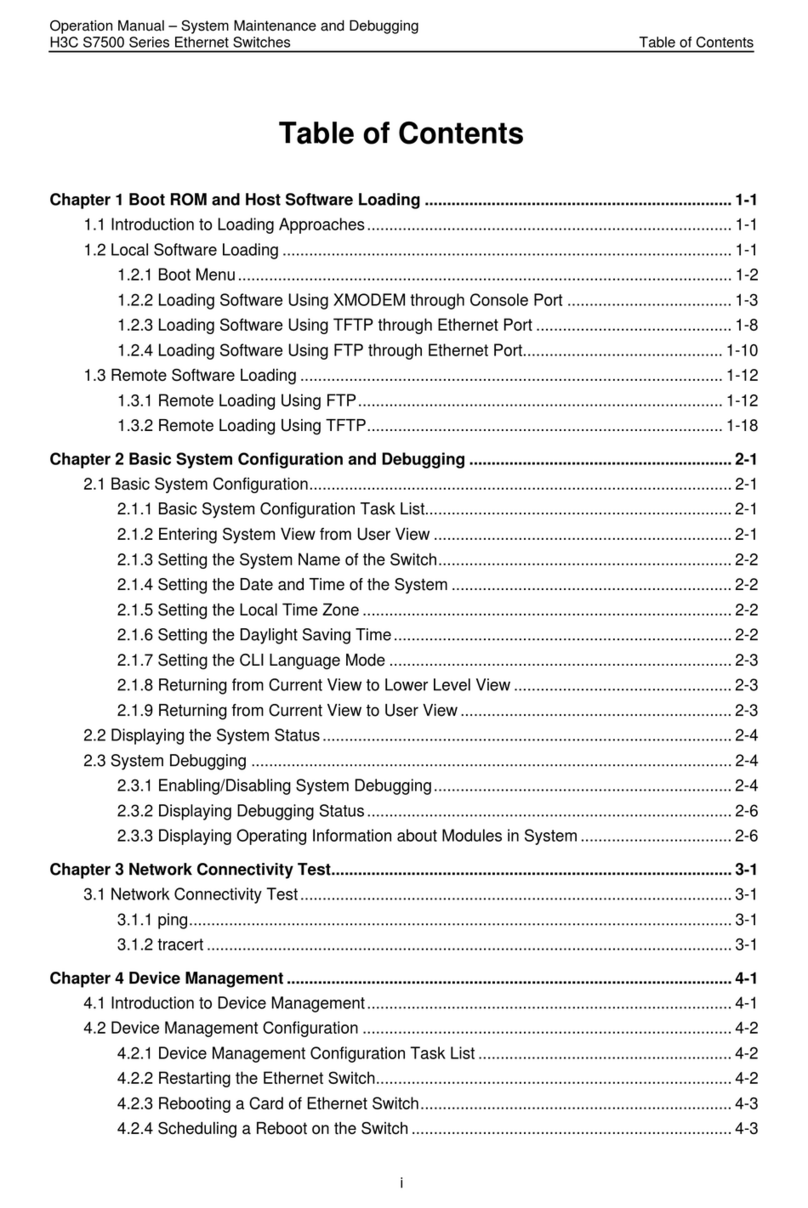
H3C
H3C S7500 Series Operation manual

Stealth Products
Stealth Products IC12F-1 owner's manual

Warmup
Warmup konekt WIRELESS KW-UKHUB Installation and operating manual