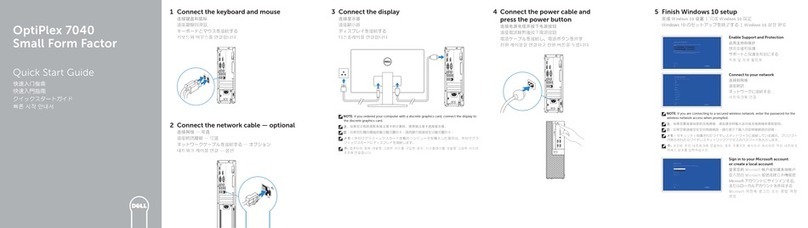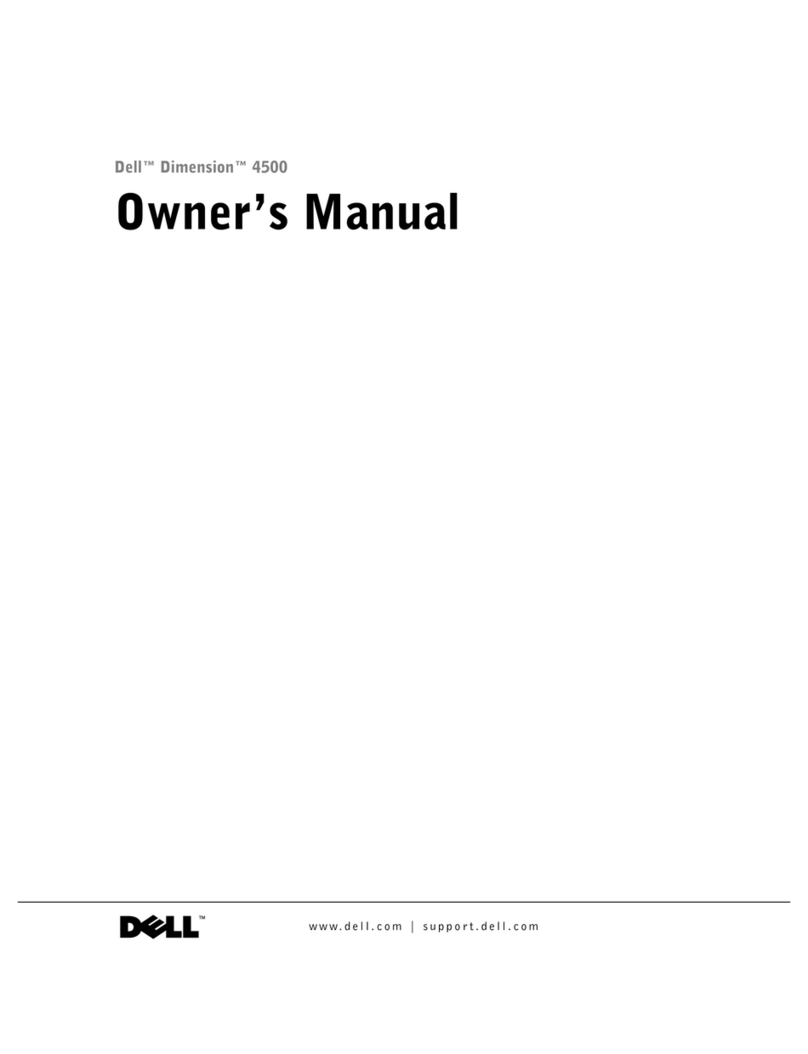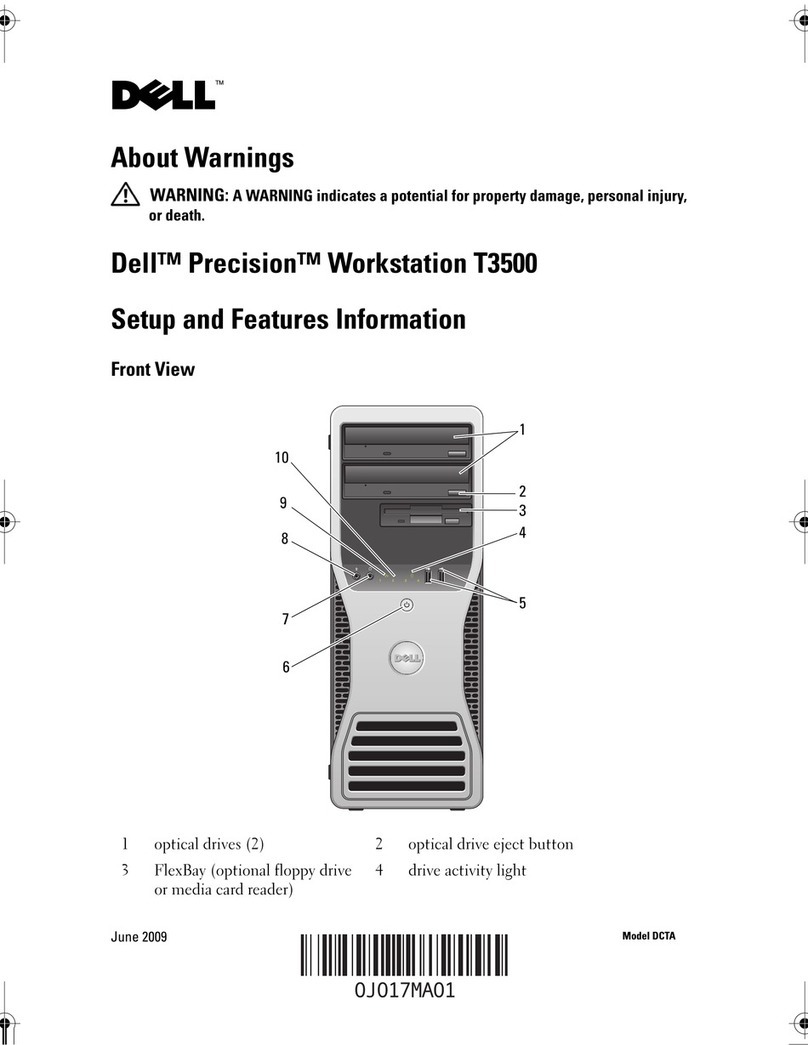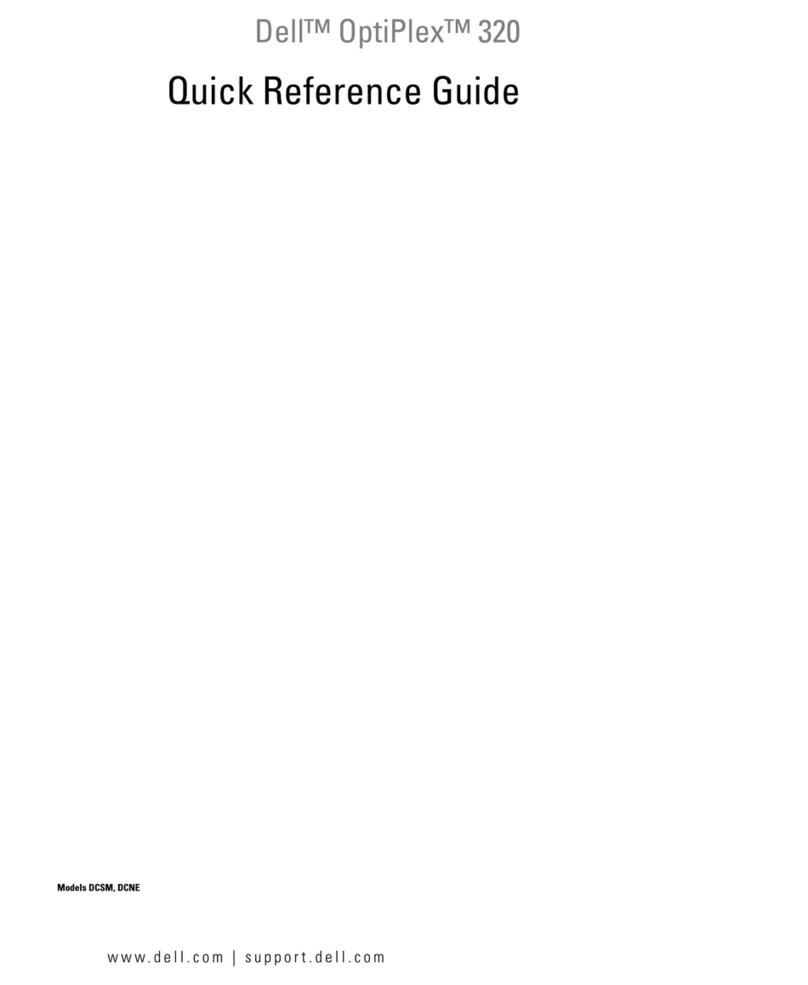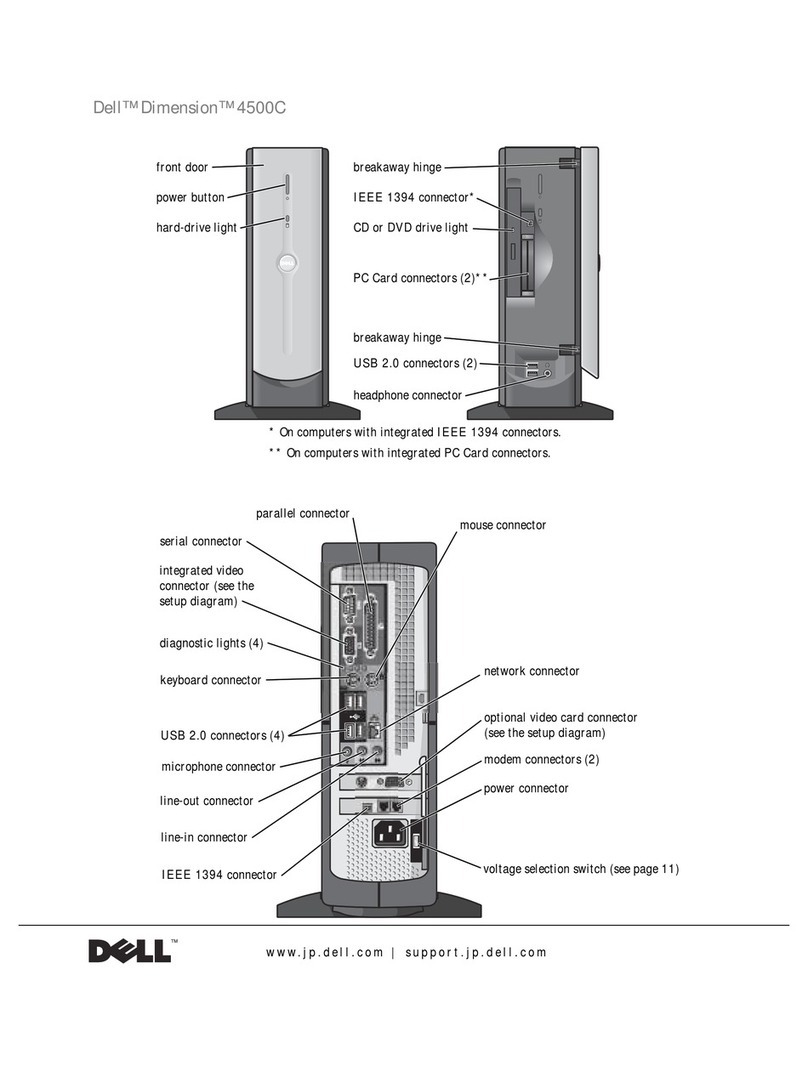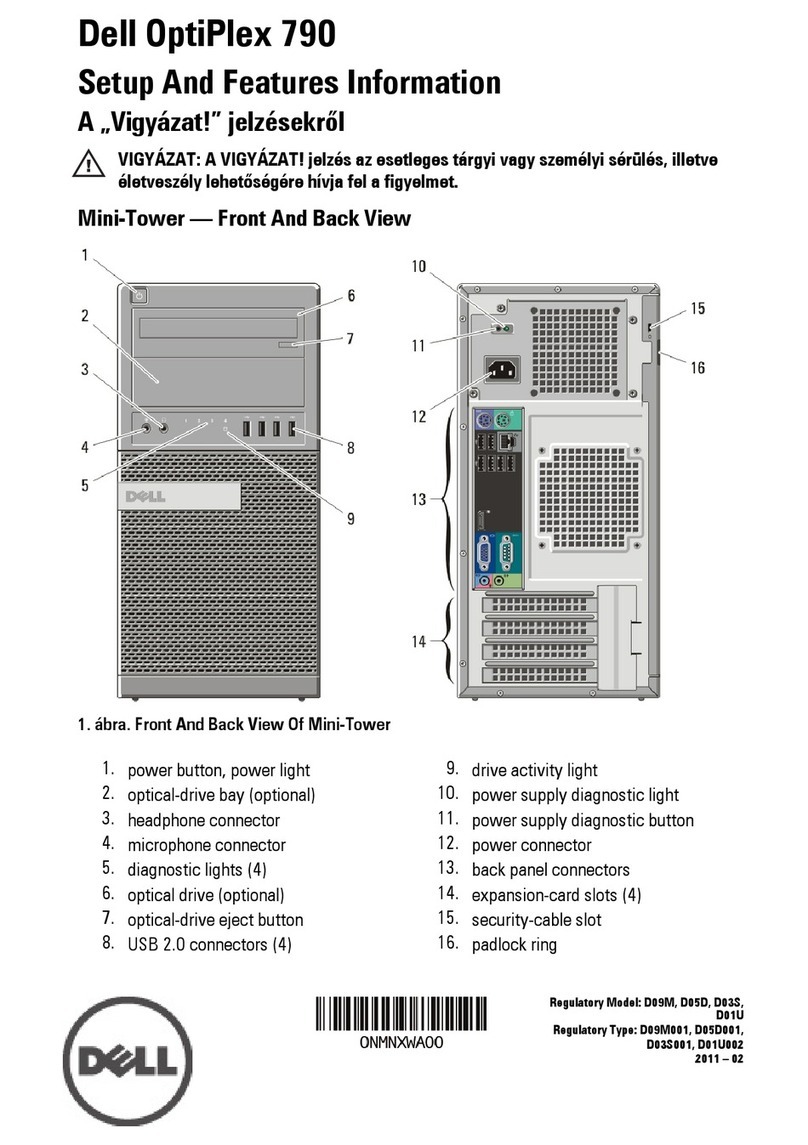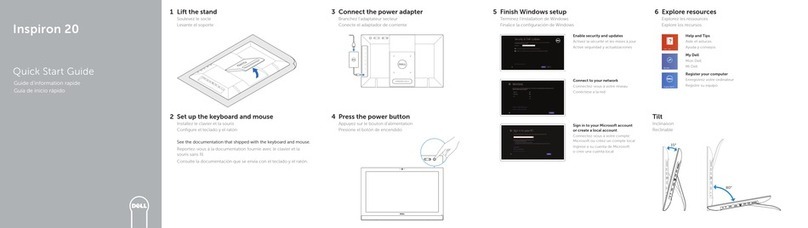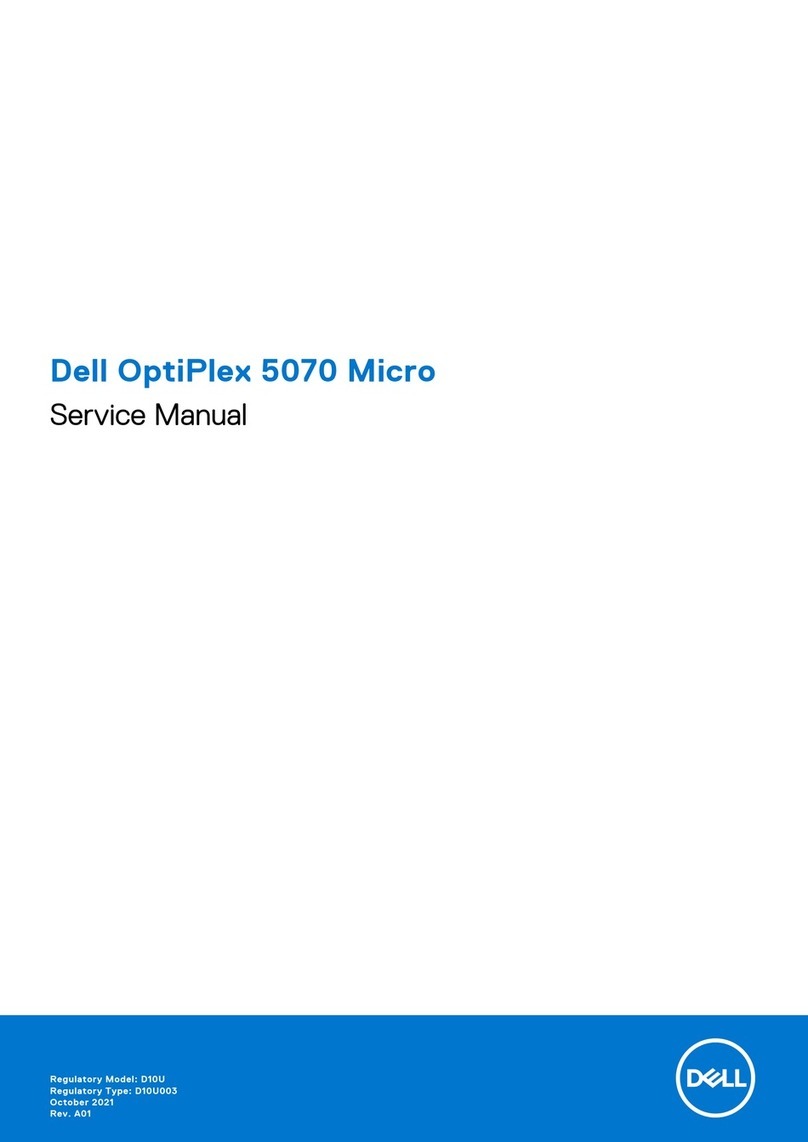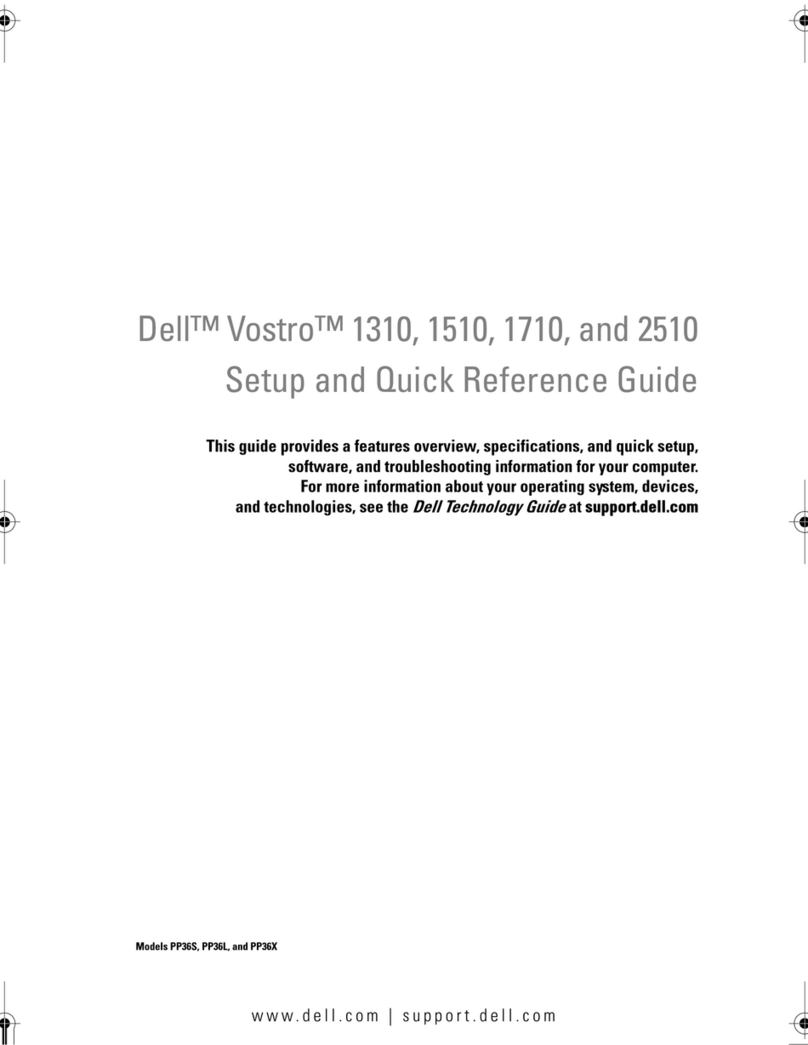E.) GPU monitor connectivity:
The Nvidia Quadro P4000, P2000 graphics cards have four Display-Port ports. The P1000 has 4 mini-display
ports. All 4 ports can be used simultaneously.
The AMD WX7100 and WX5100 graphics cards have four full size display ports.
(Important: Display-ports
are not
HDMI ports; at first glance they do look very similar to HDMI ports)
F.) Serial Port Deck Control
The Dell 5820 workstation does have an embedded serial port. The embedded serial-port has been qualified by
Avid and will maintain frame accuracy in Avid environments. Primary or secondary / additional serial port deck
control can be established via two methods (both of which have been qualified by Avid and will maintain frame
accuracy in Avid environments)
1. Addenda model
RS-USB / 4
direct USB-to-RS422 serial adapter. This is a simple device which connects directly
from a USB port to the RS422 port of a deck.
http://www.addenda.com/addenda-elect/products/rsUSB4.php
2. Combination of a Keyspan (Tripp-Lite) Model USA-19HS USB-to-serial-port adapter with Addenda
Rosetta Stone model RS –2/8 RS232-to-RS422 converter
- Keyspan (Tripp-Lite) Model USA-19HS (AVIDP/N 7080-20013-01)
http://www.tripplite.com/en/products/model.cfm?txtSeriesID=518&EID=13384&txtModelID=3914
- Addenda Rosetta Stone (or equivalent) model RS –2/8 RS232-to-RS422 converter (AVID
P/N 7070-00507-01)
http://www.addenda.com/addenda-elect/products/rs28.php
To connect the Keyspan 19HS / Addenda RS -2/8 combination:
- Install the Keyspan 19HS driver before plugging the device into USB port.
- Once the Keyspan 19HS driver is installed then plug the Keyspan 19HS into a USB port.
- The Keyspan 19HS will now show up in device driver.
- Using a serial cable, connect the 9-pin serial port of the Keyspan 19HS USB adapter to the port of
the Addenda marked RS232 from PC
- Using a 2
nd
serial port cable connect the port of the Addenda marked “RS422 to VTR”to the deck control
serial port of the deck.
G.) O.S. setting recommendations for optimum performance with Avid Editing applications:
The following links provide O.S. setting suggestions for ensuring optimum performance when working
with your Avid editing application with a Windows operating system.
- Optimizations for Video Editors - Windows 7, windows 10
http://avid.force.com/pkb/articles/en_US/troubleshooting/en349411
H.) Set Windows “Visual Effects”for “best performance”: