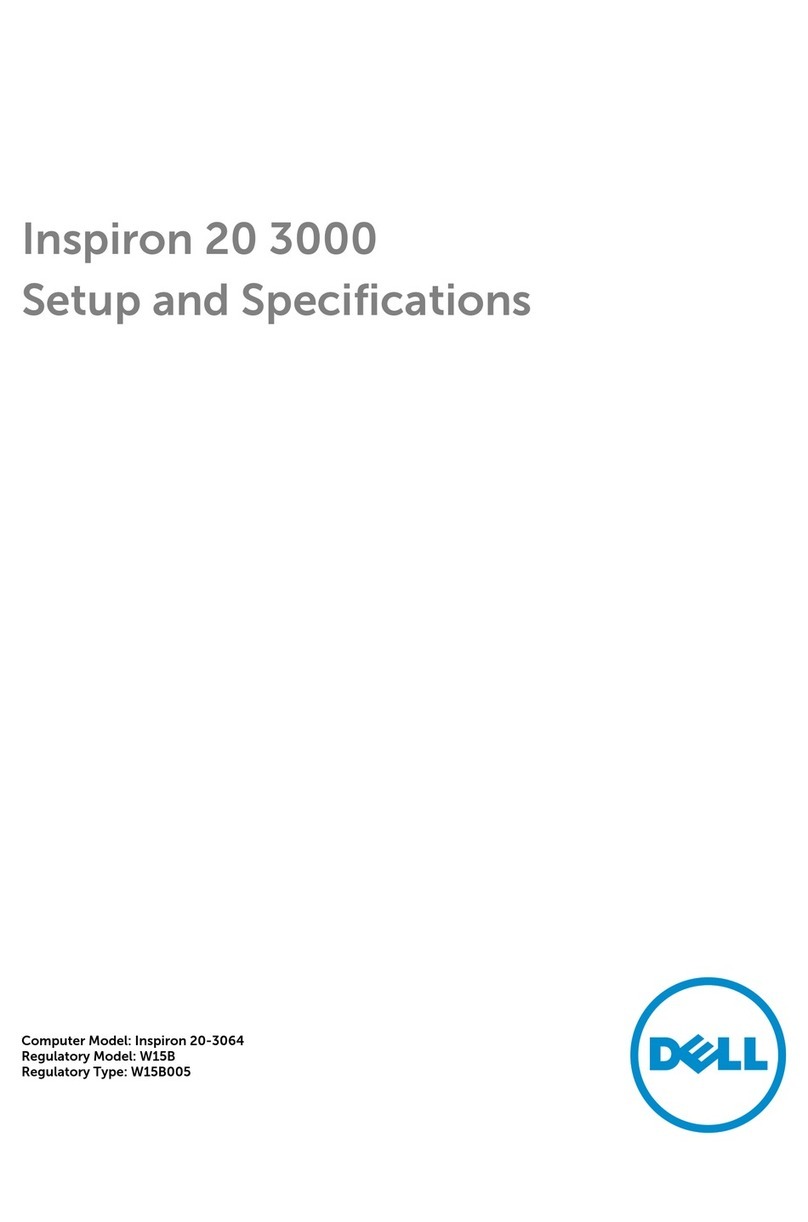Dell Dimension 4700C User manual
Other Dell Desktop manuals
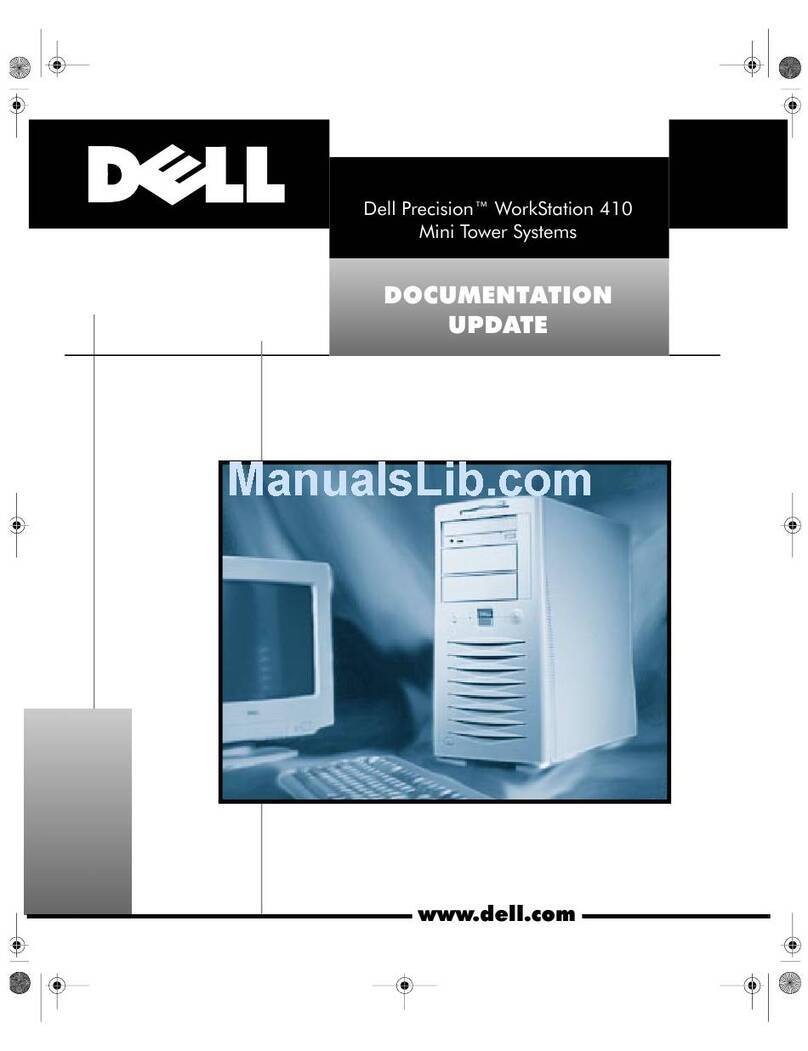
Dell
Dell Vostro 410 Operator's manual

Dell
Dell XPS 27 Operation and maintenance manual

Dell
Dell Precision Workstation 490 User manual
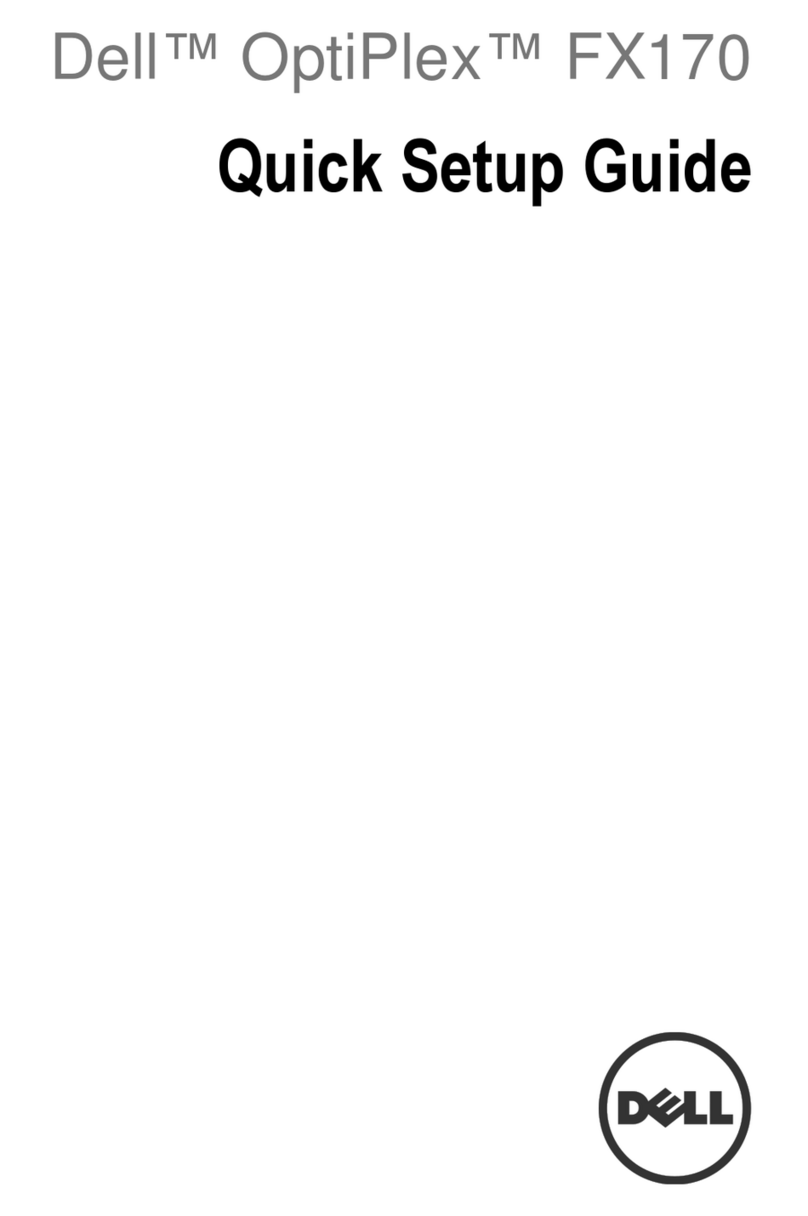
Dell
Dell OptiPlex FX170 User manual
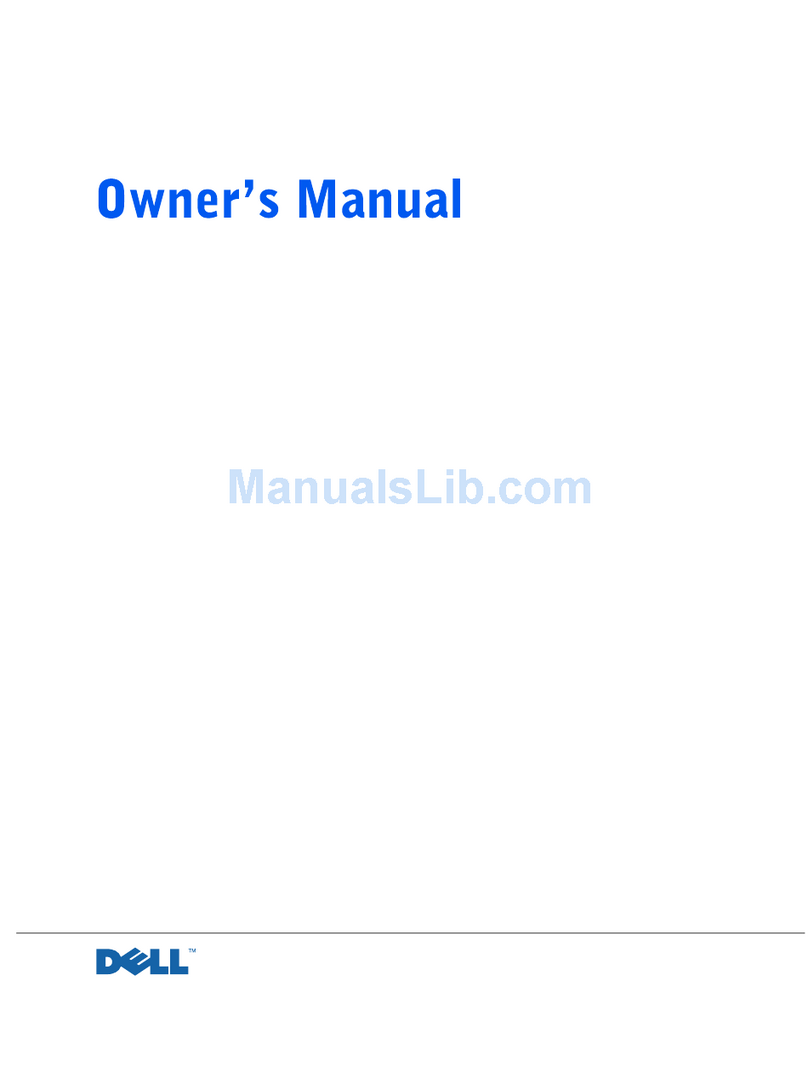
Dell
Dell PowerEdge 4400 User manual

Dell
Dell Insprion 8100 User manual

Dell
Dell XPS 8700 User manual
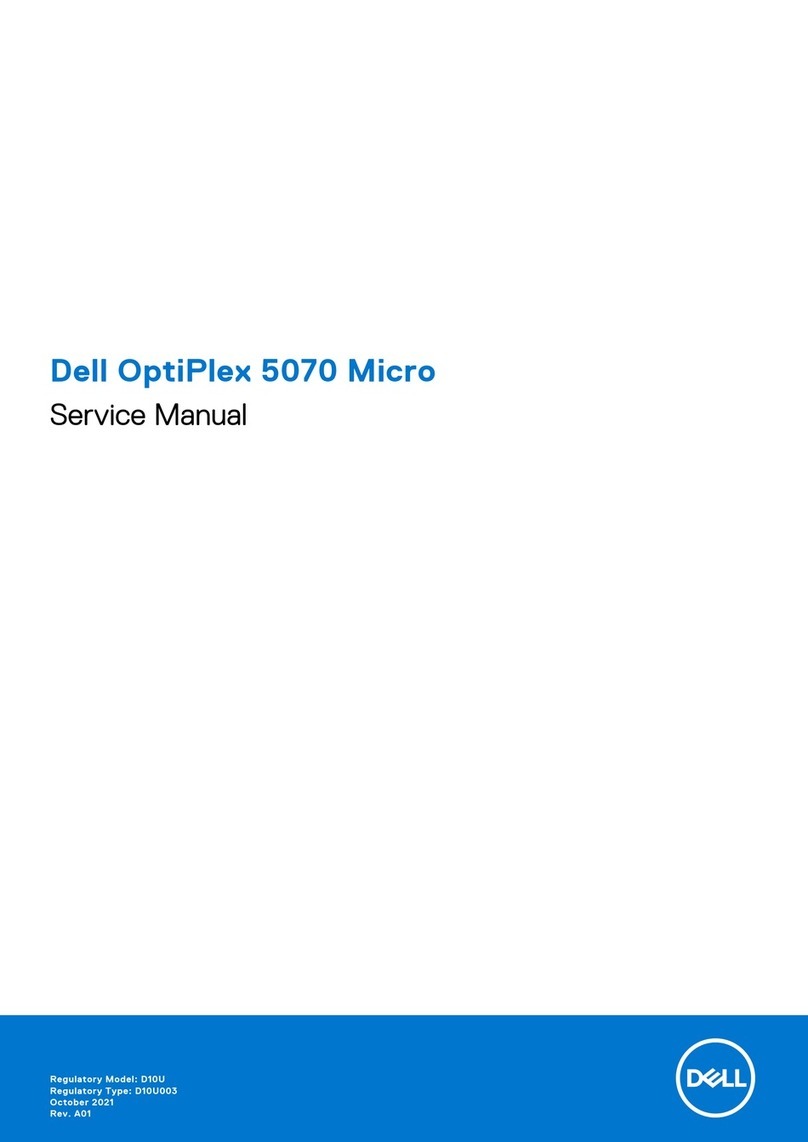
Dell
Dell OptiPlex 5070 Micro User manual
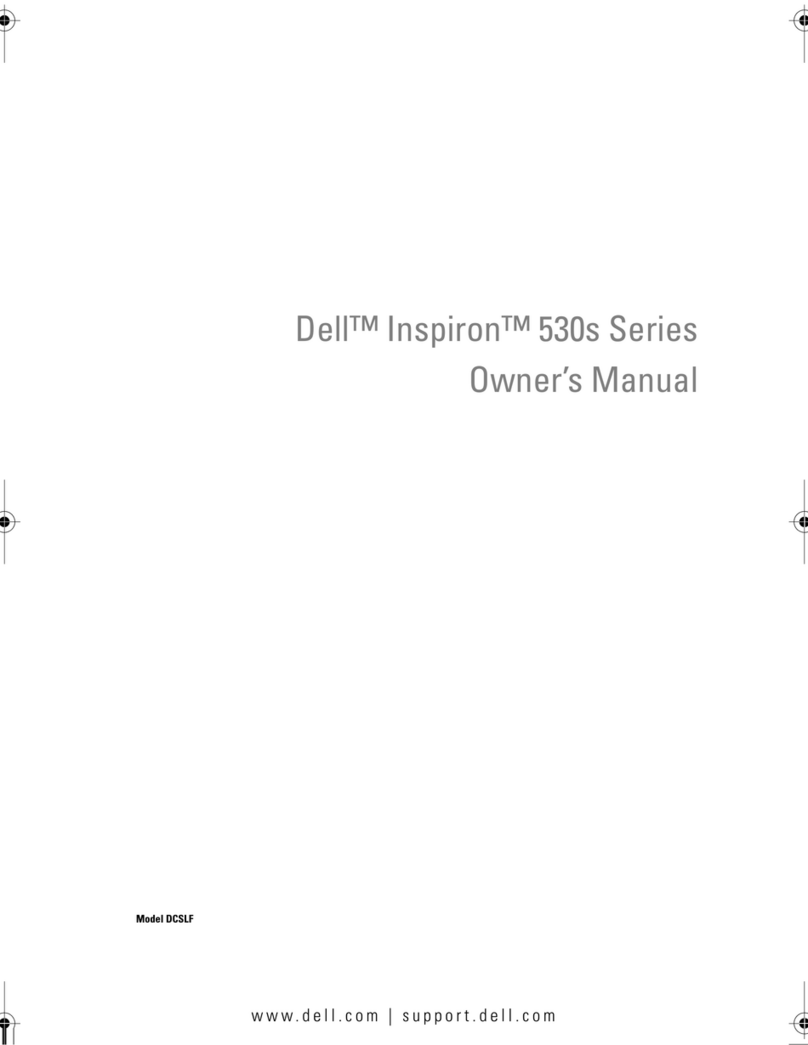
Dell
Dell Inspiron 530sa User manual

Dell
Dell OptiPlex 7080 Small Form Factor User manual

Dell
Dell OptiPlex 7090 Small Form Factor User manual
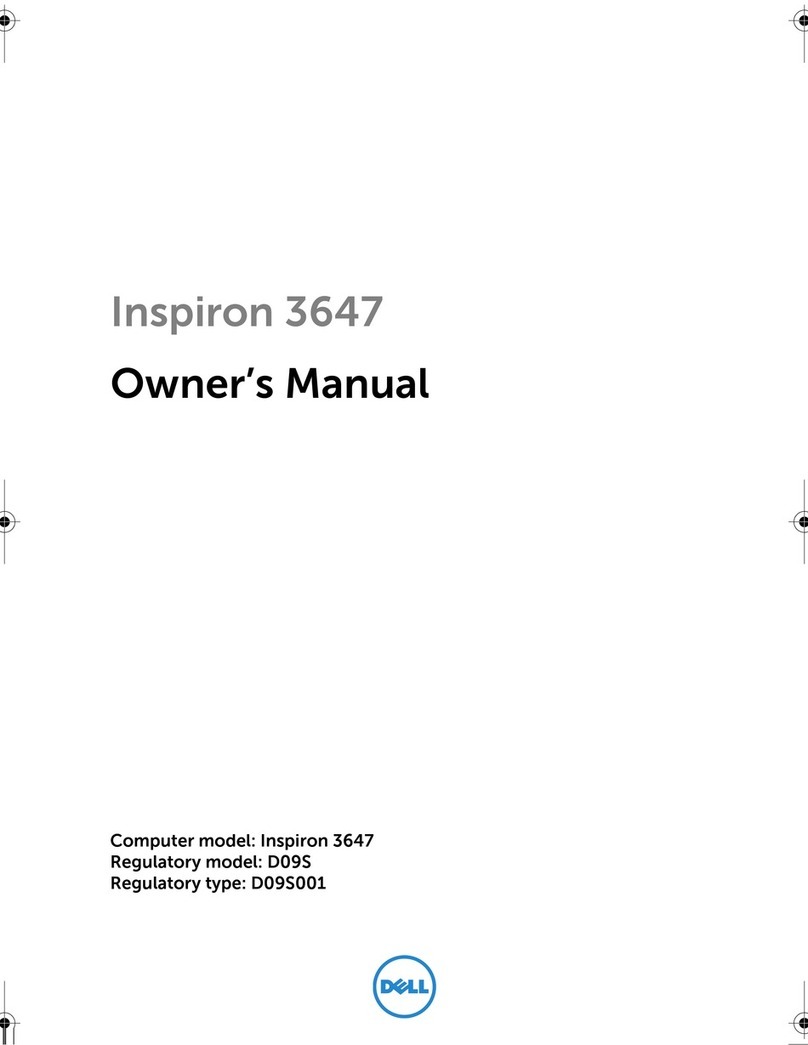
Dell
Dell Inspiron 3647 User manual
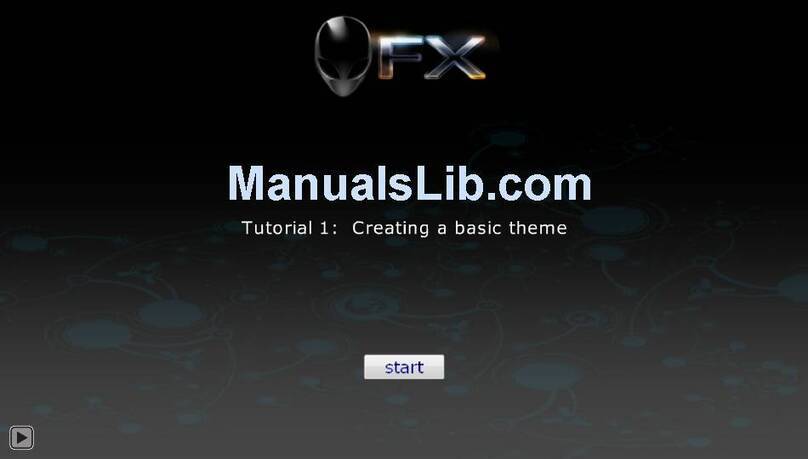
Dell
Dell Alienware Aurora R3 Operation instructions
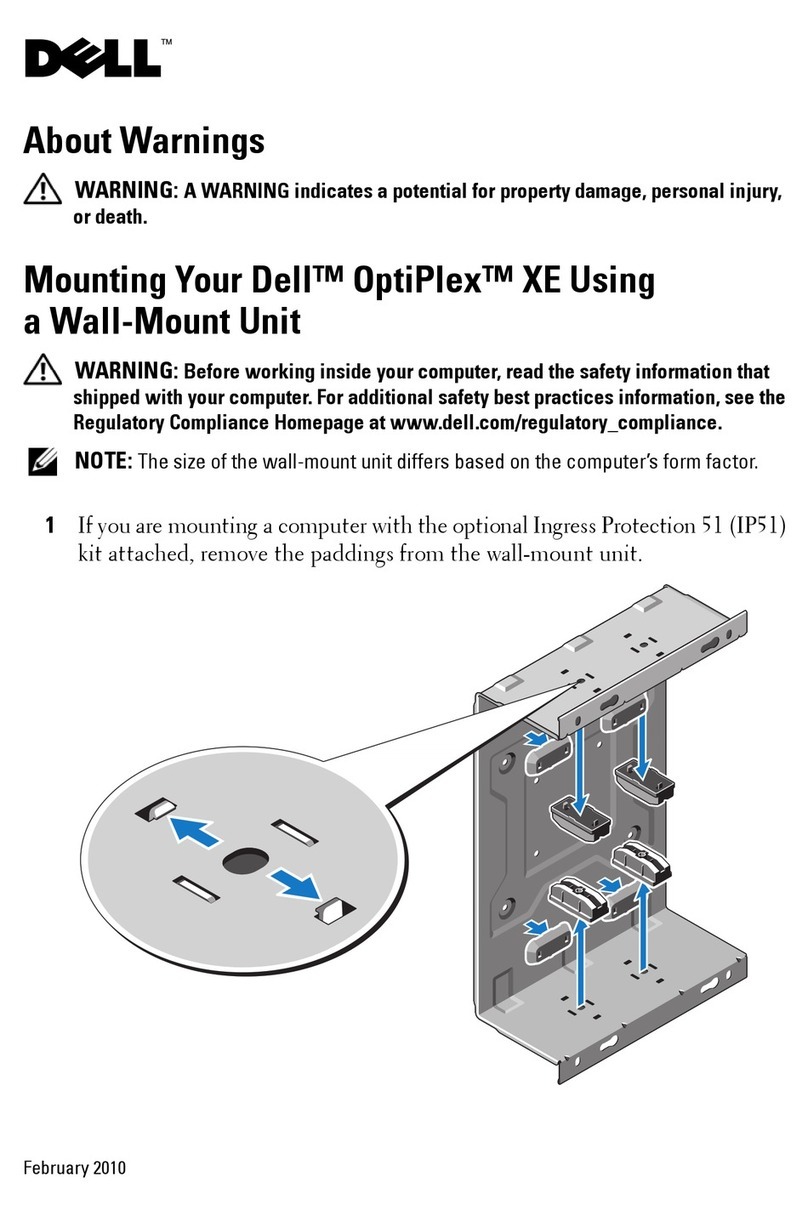
Dell
Dell OptiPlex XE Guide

Dell
Dell ChengMing 3990 User manual
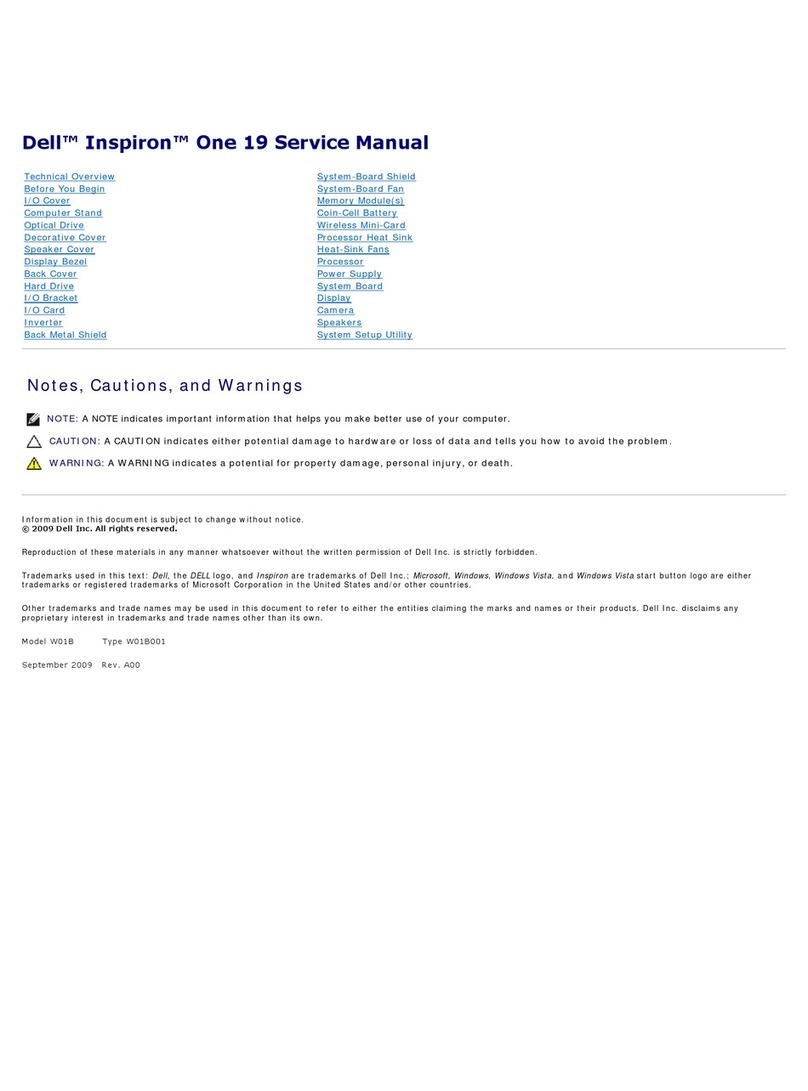
Dell
Dell Inspiron One 19 Touch User manual

Dell
Dell Alienware Area-51 R5 User manual

Dell
Dell OptiPlex 5060 User manual

Dell
Dell studio XPS User manual

Dell
Dell 2350 - Wireless WLAN Broadband Router User manual