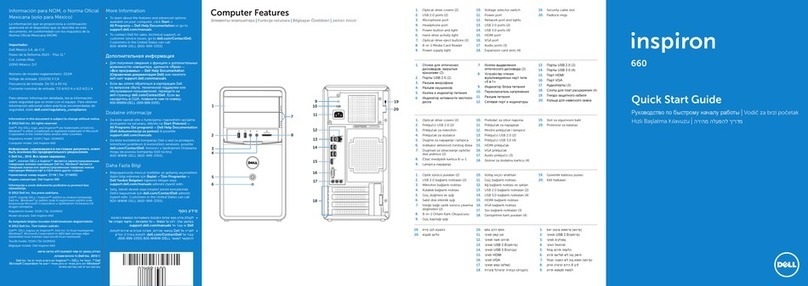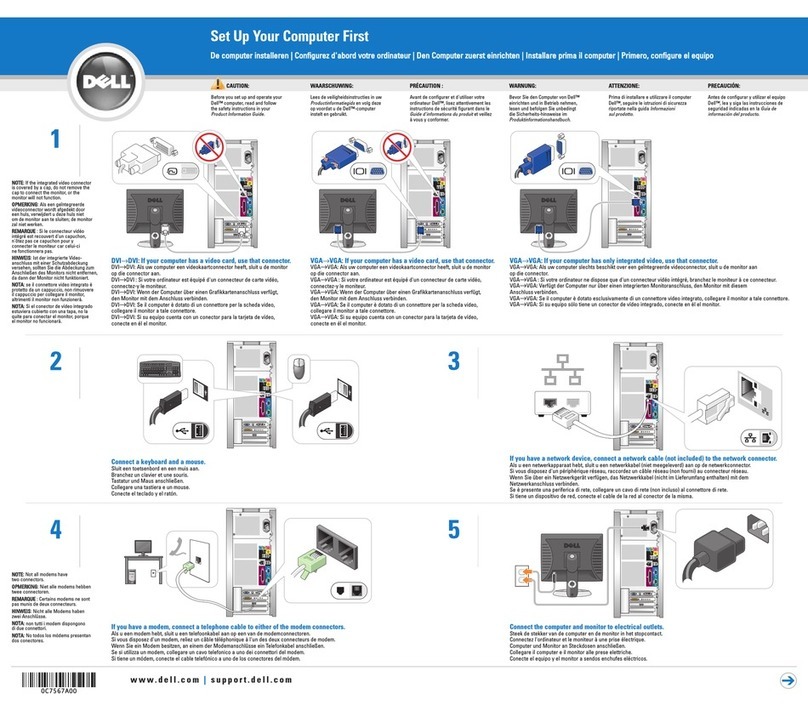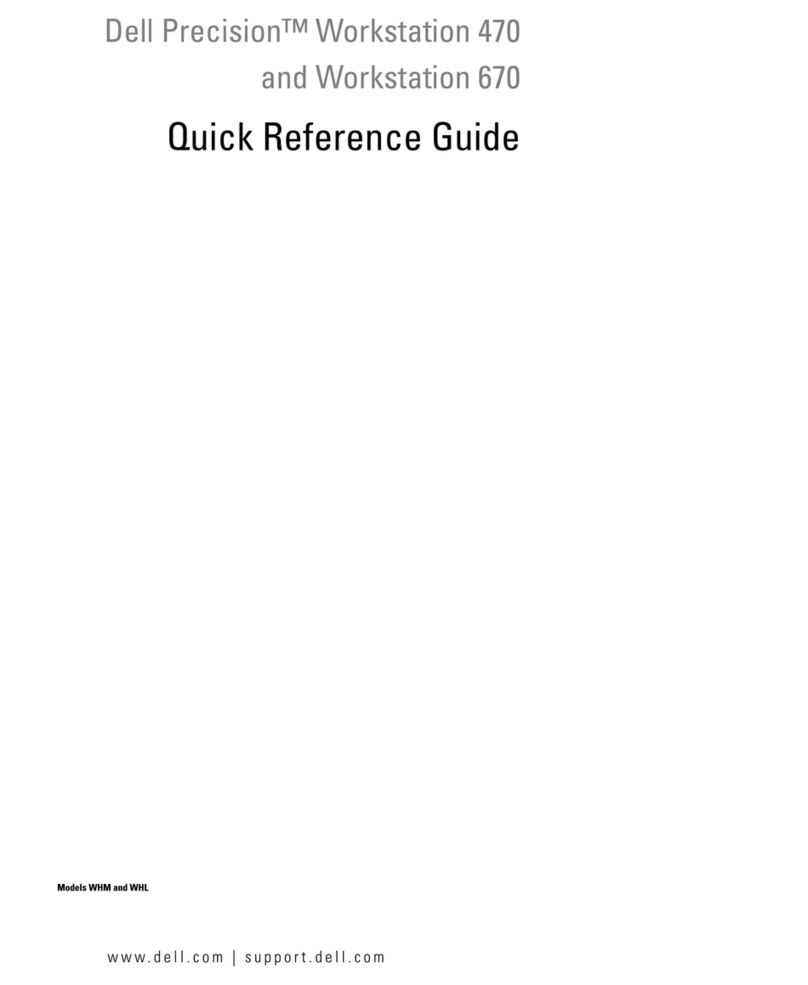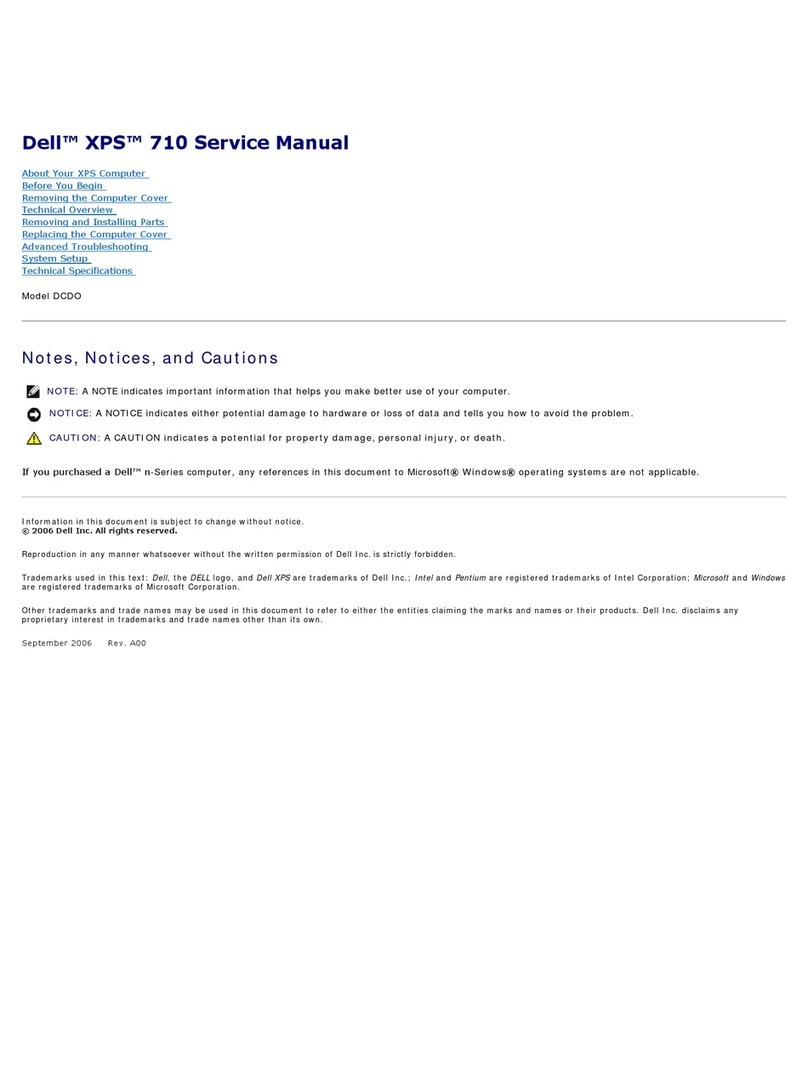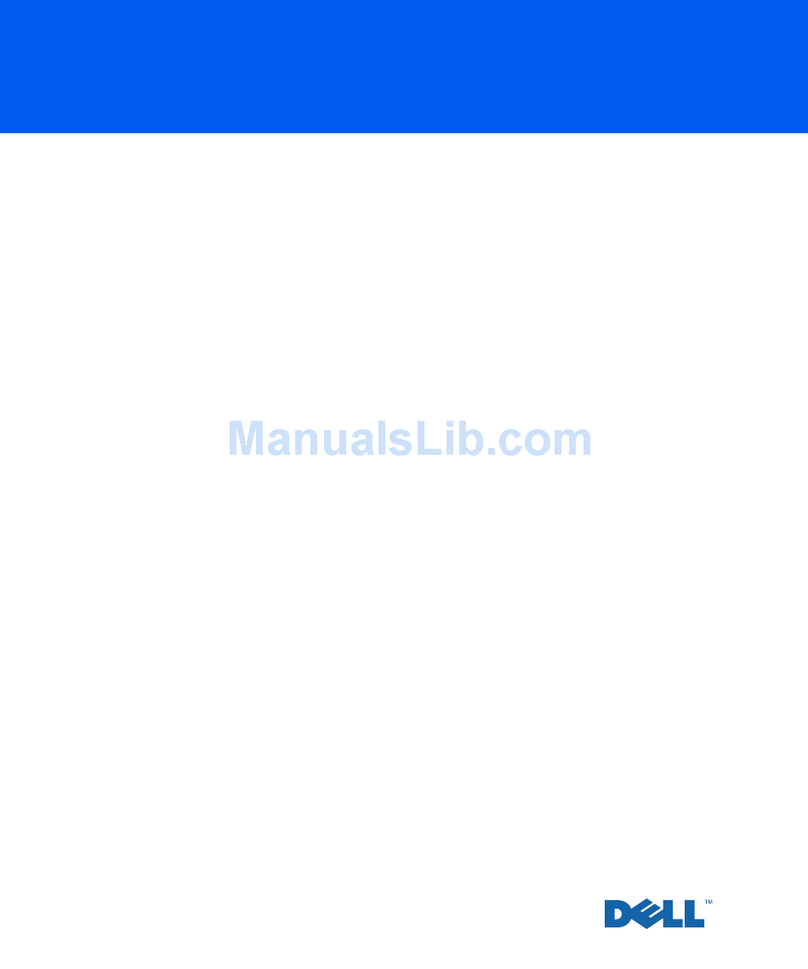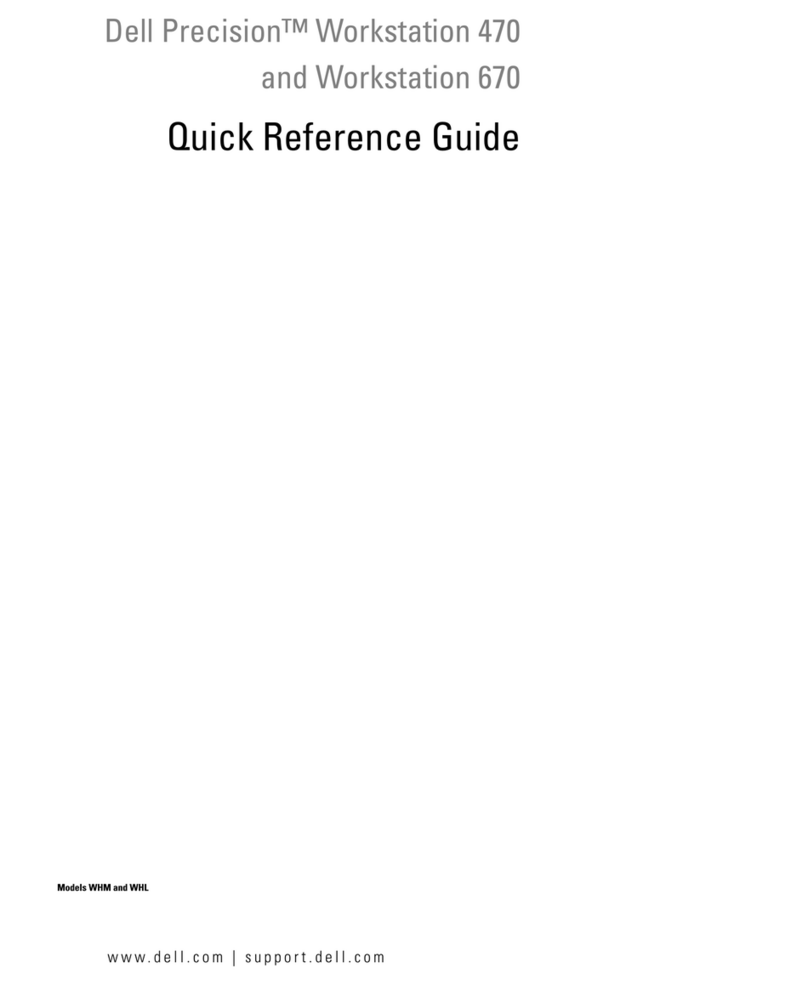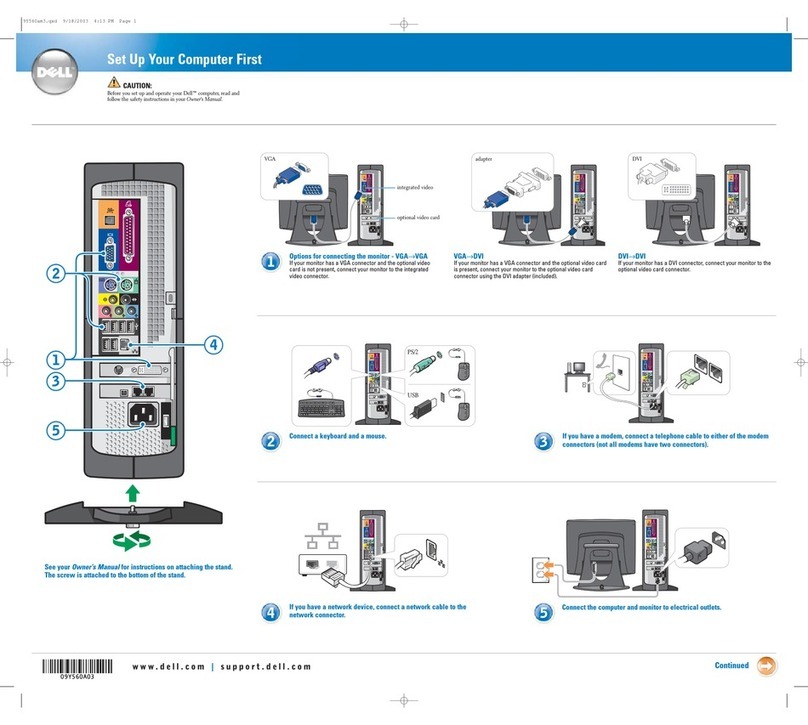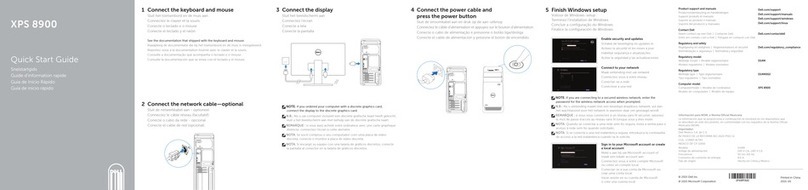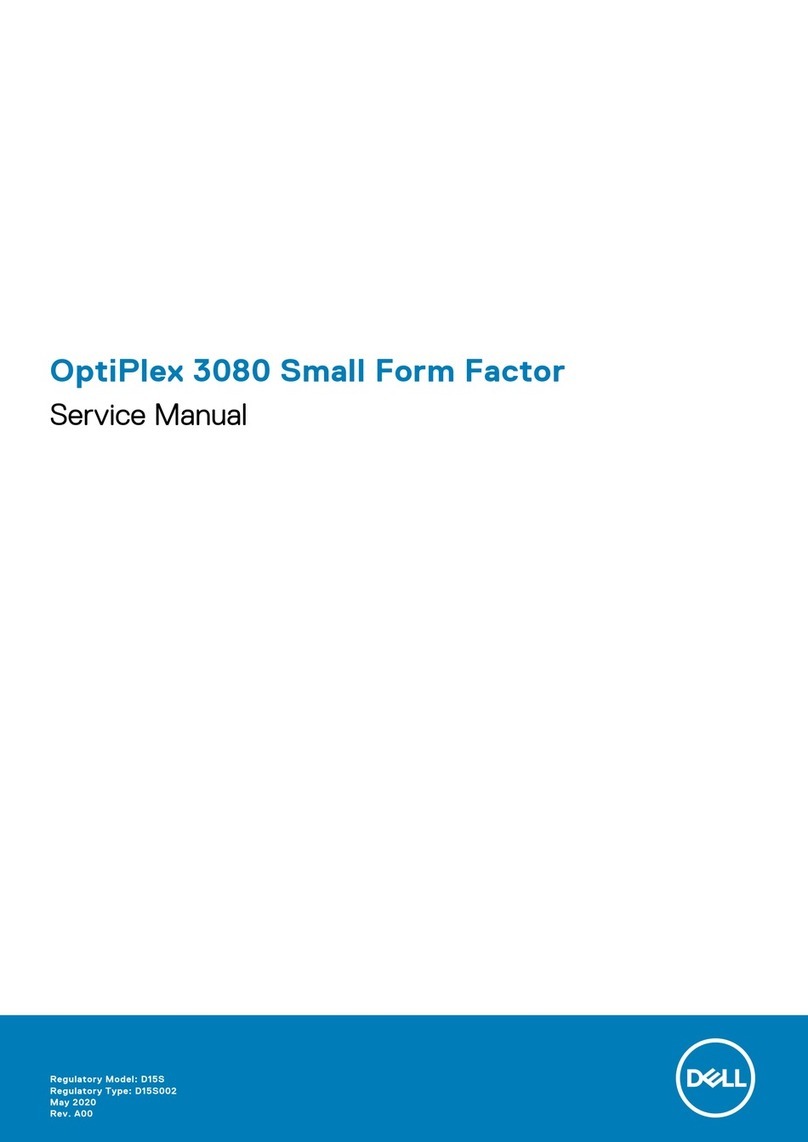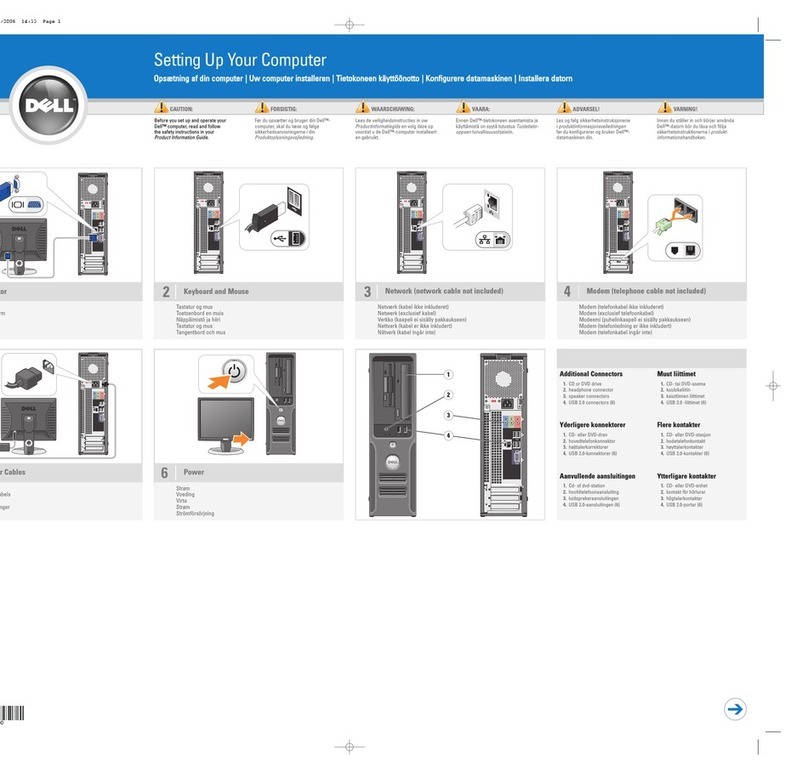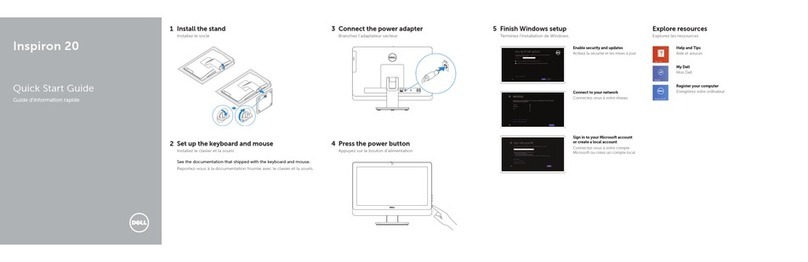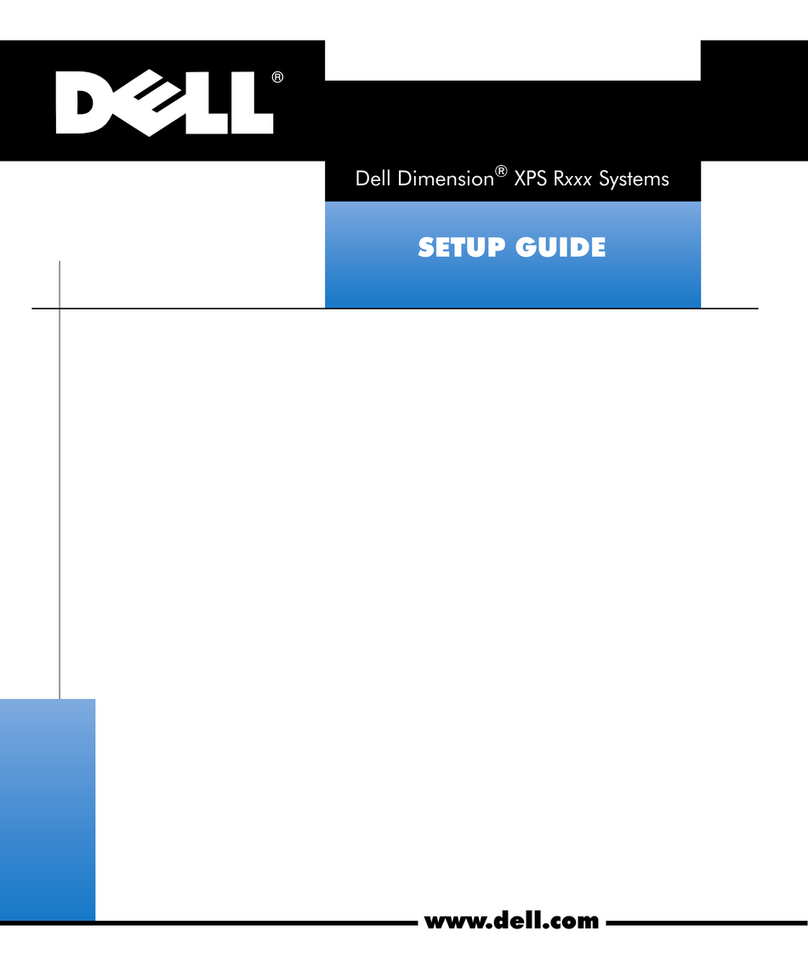Tip: PC towers are most commonly
placed on the desktop or beneath it
(See figure 2). Make sure there is
room for your computer to exhaust
air from the back. Otherwise, it may
Tip: Your keyboard should be in
front of your monitor, your mouse
should be to the right of your
keyboard, and arrange your
speakers to the left and right of the
DO NOT plug
any power cords
into a power
outlet until all
components are
Introduction
We have provided this brochure as a simple guide
for you to easily set up your new Dell™ Inspiron
530 desktop computer for immediate use. This
guide includes all the information you need to
properly and safely assemble your new computer
system.
Materials
You should have the following materials in the
box:
Tower
Monitor
Mouse
Keyboard
Component cable for monitor
(2) Power cables for tower and monitor
LAN cable for internet
Speakers
(See figure 1 for materials)
Figure 1. Computer Materials
1. Remove all materials from the box.
2. Arrange all components in the desired
positions on your desk or workspace.
Figure 2. Proper Tower Placement.
(See figure 3 for good monitor, mouse,
keyboard, and speaker arrangement).
Figure 3. Proper Desktop Arrangement.
3. Plug in the following cords and
accessories.
A. Plug the mouse into a USB port.
Figure 4. Mouse and USB plug in.
B. Plug the keyboard into a USB port.
Figure 5. Keyboard and USB plug in.
C. Plug the speakers into the audio input port
and the USB power cord into a USB port.
Figure 6. Speakers and Audio/USB plug in.
D. With the monitor component cable, plug
one end into the back of your monitor and
the other into the monitor component
cable.
Figure 7. Monitor Component Cable Plug In.
E. Plug in the Ethernet Cable into the
Ethernet port.
Figure 8. Plugging in the Ethernet Cable.