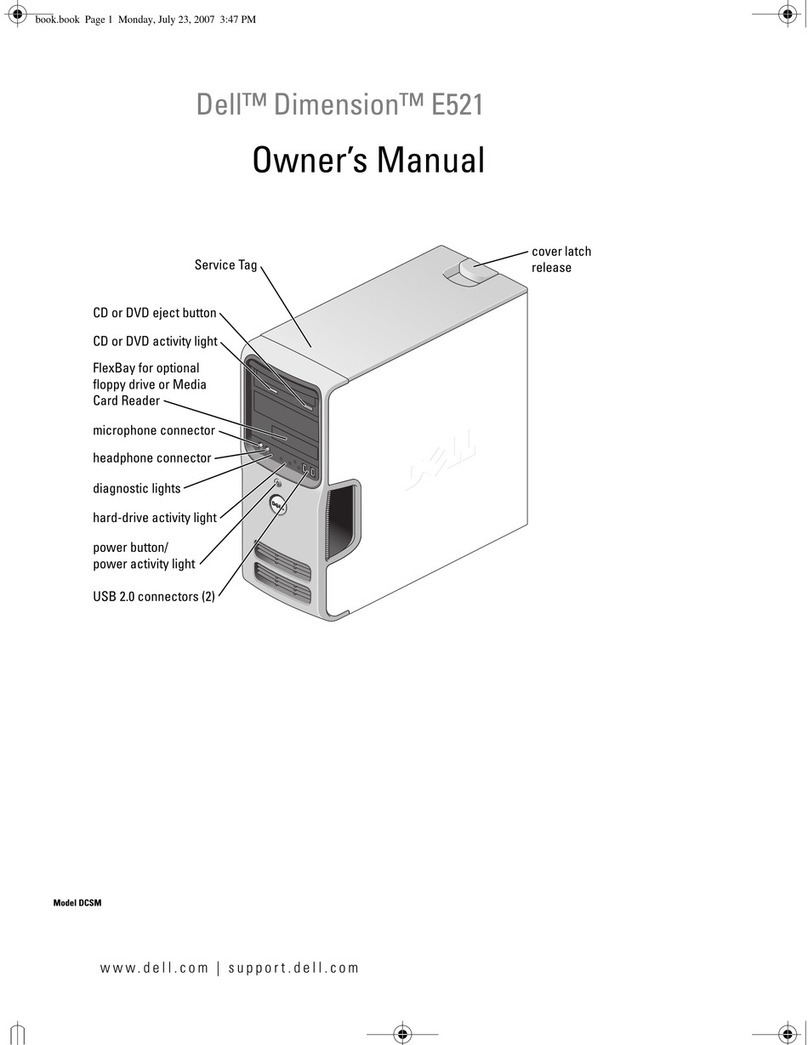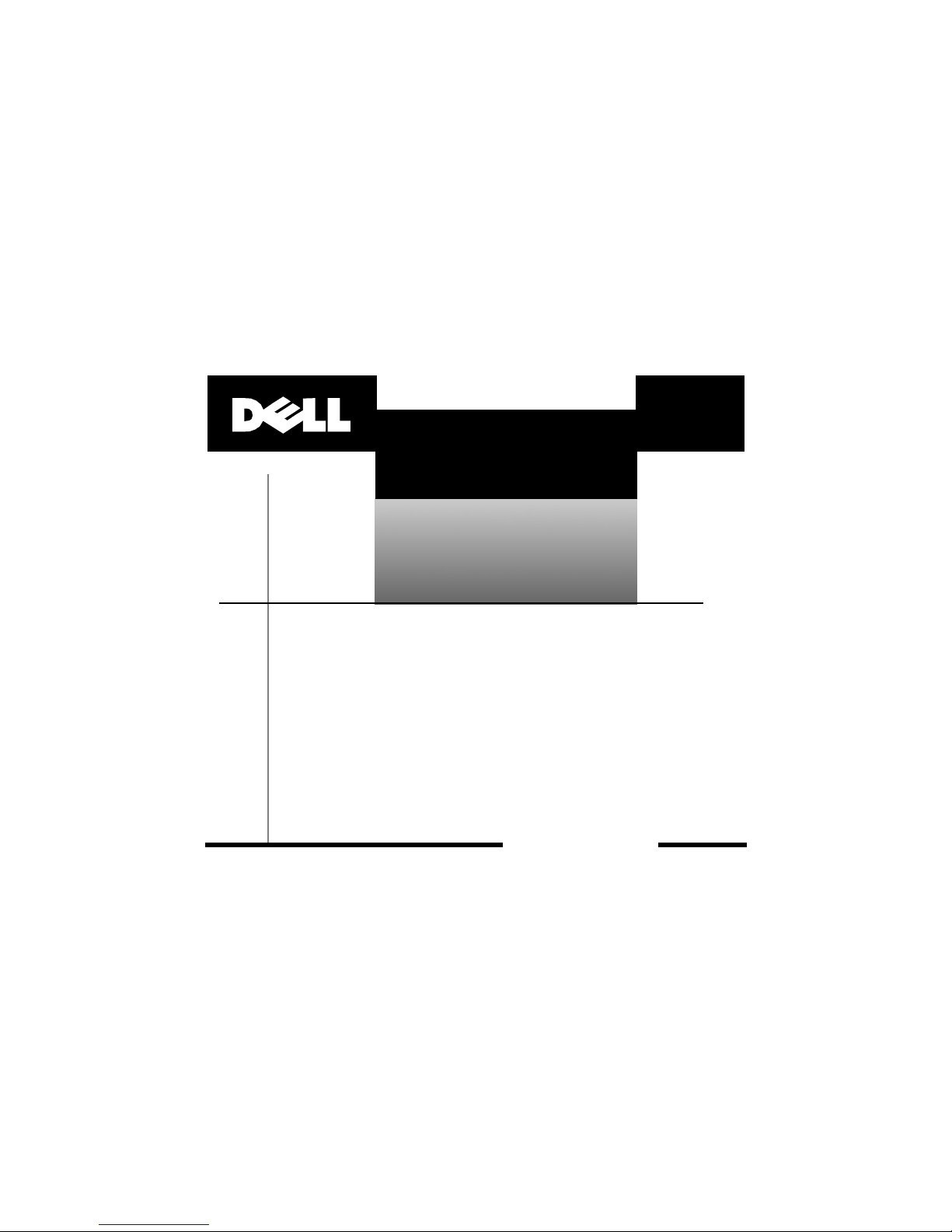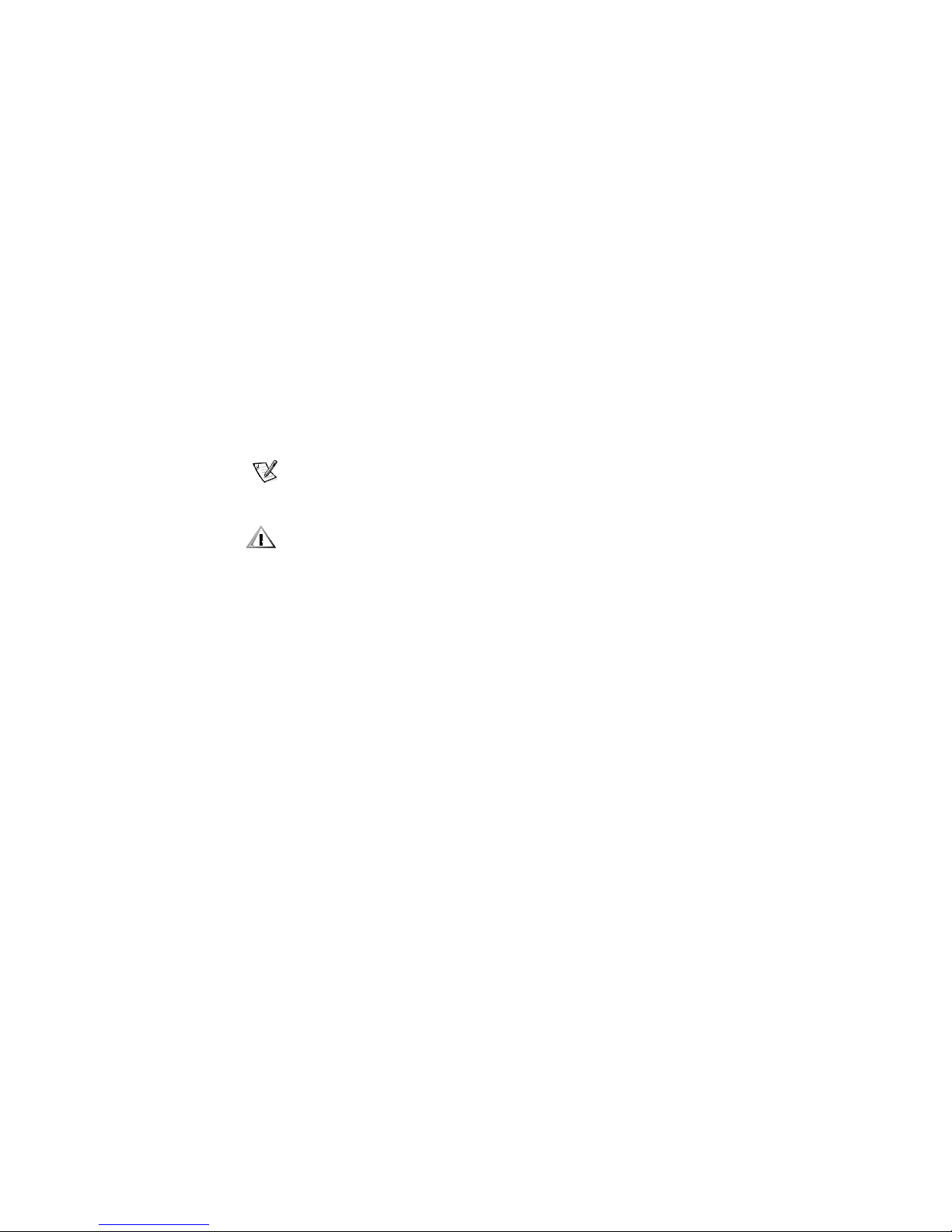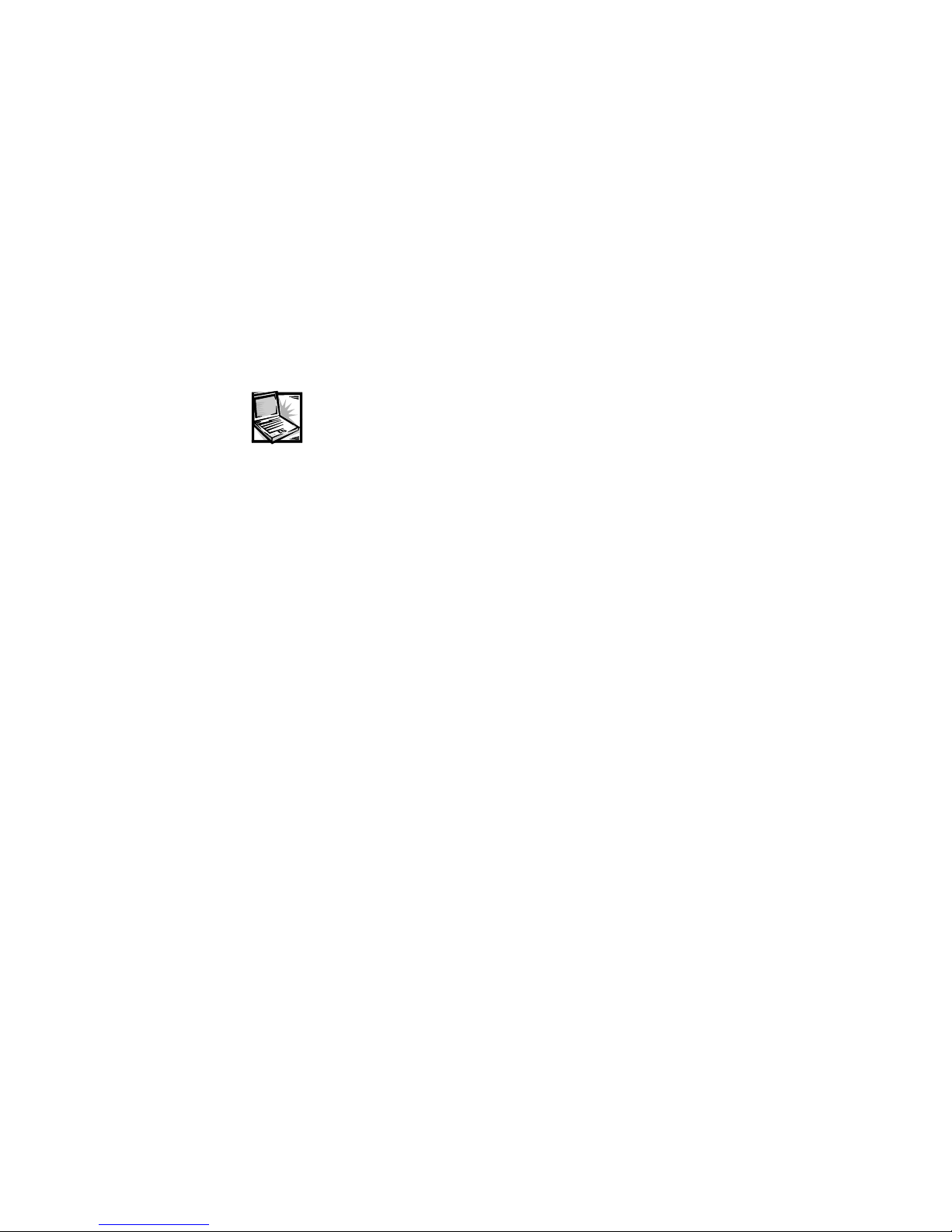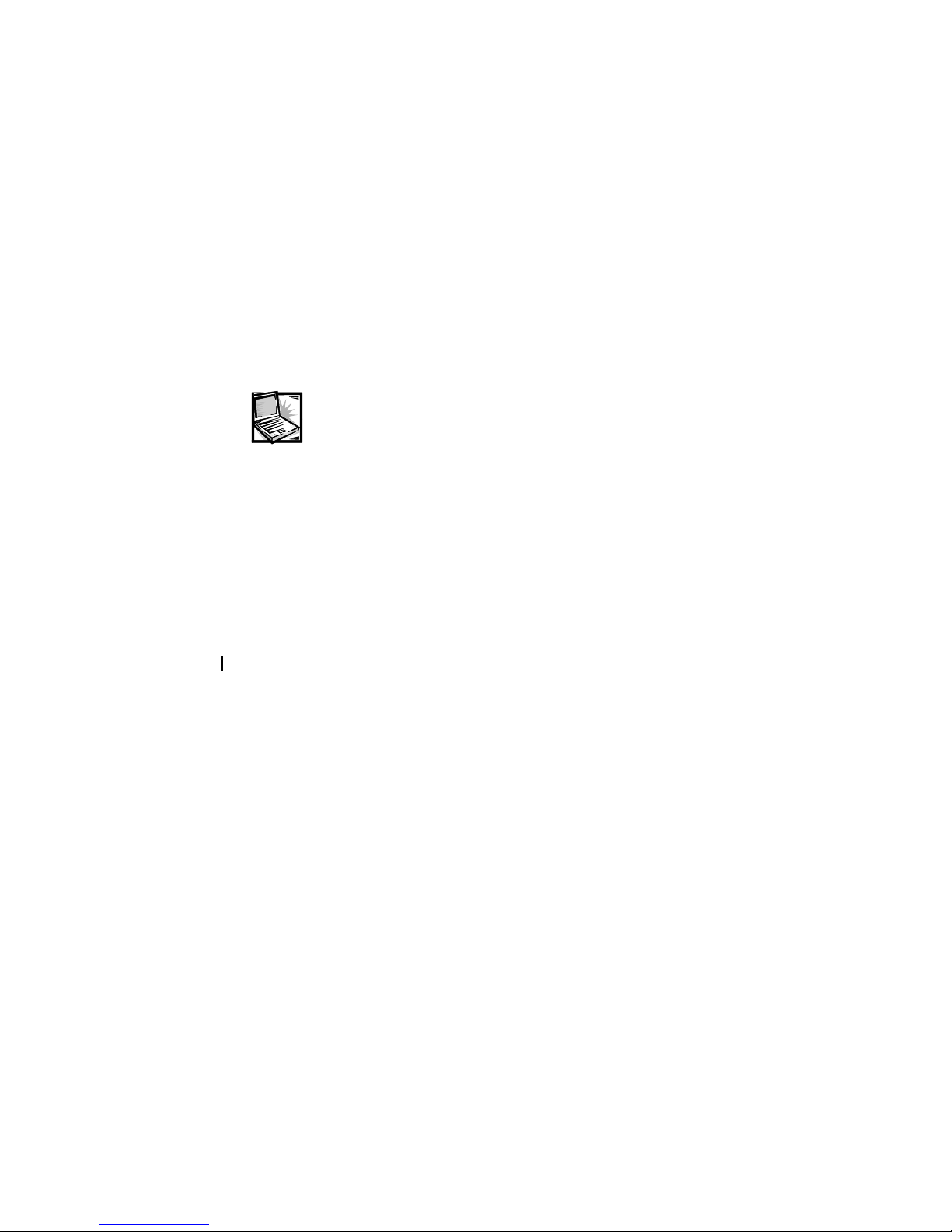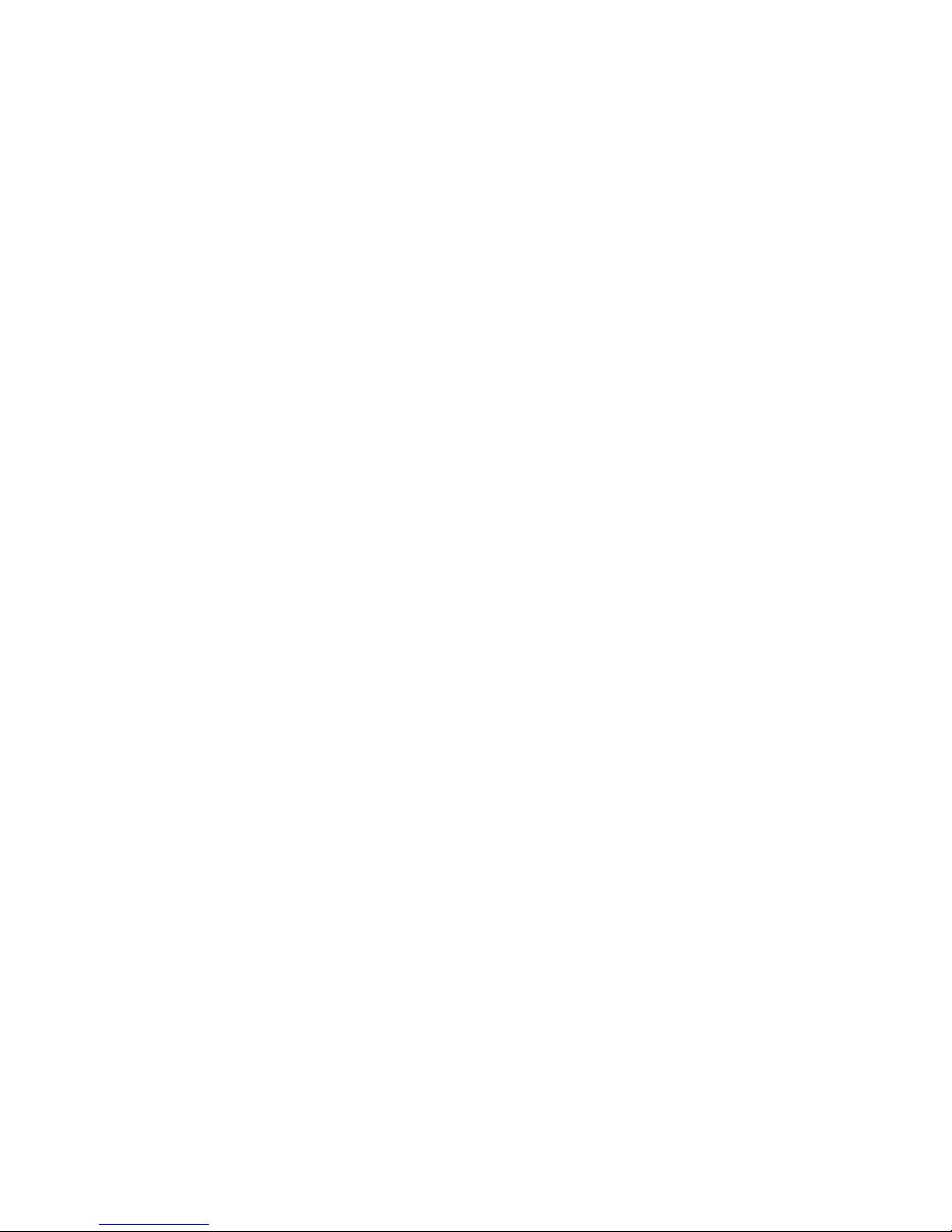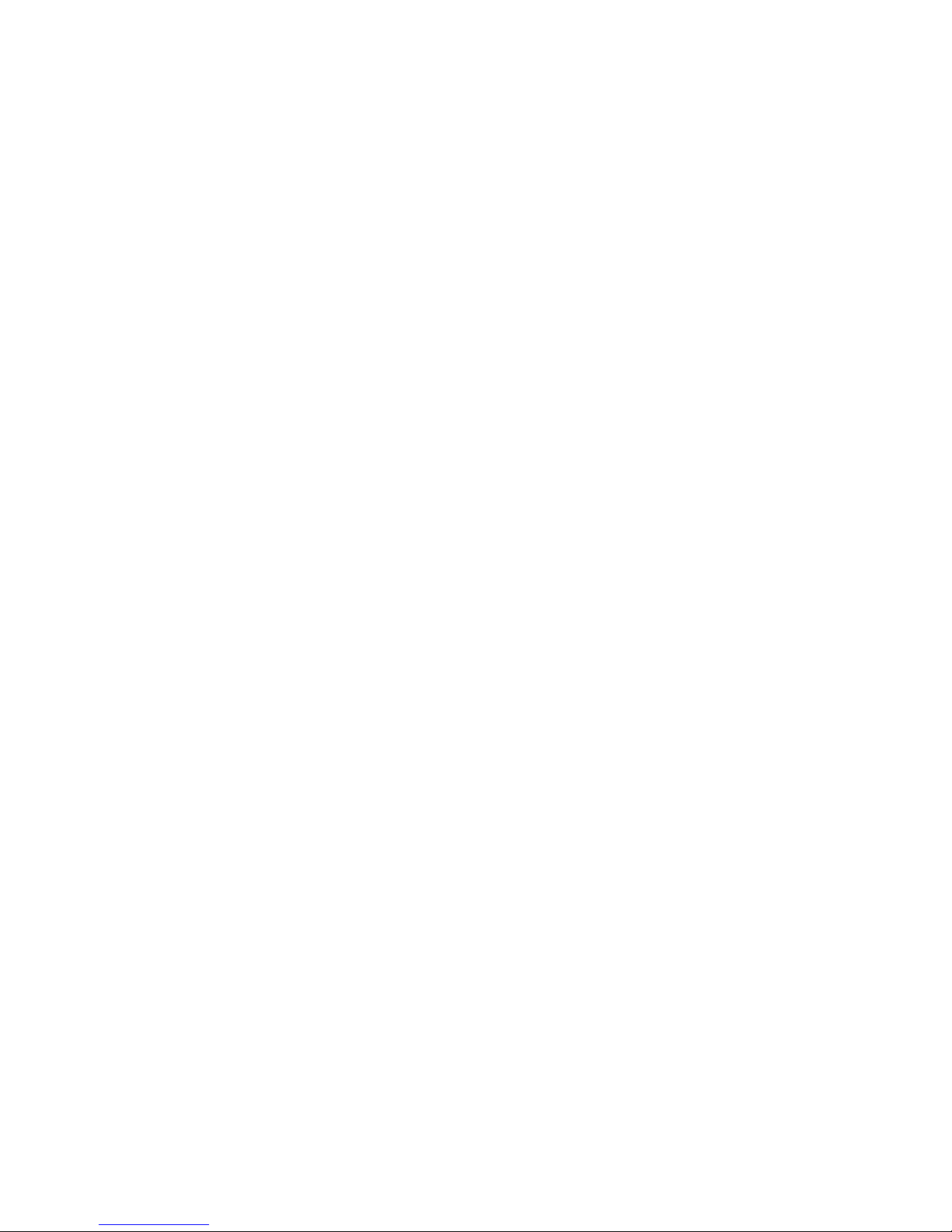Dell Inspiron 7000 User manual
Other Dell Desktop manuals
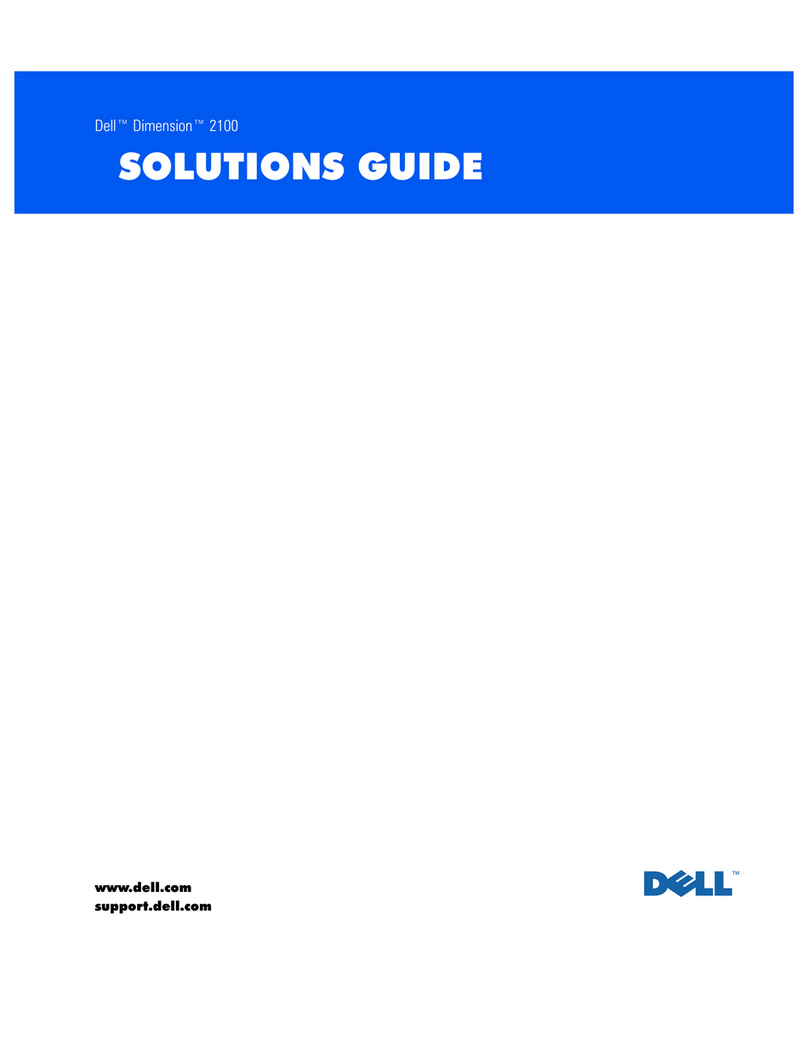
Dell
Dell Inspiron 2100 User manual
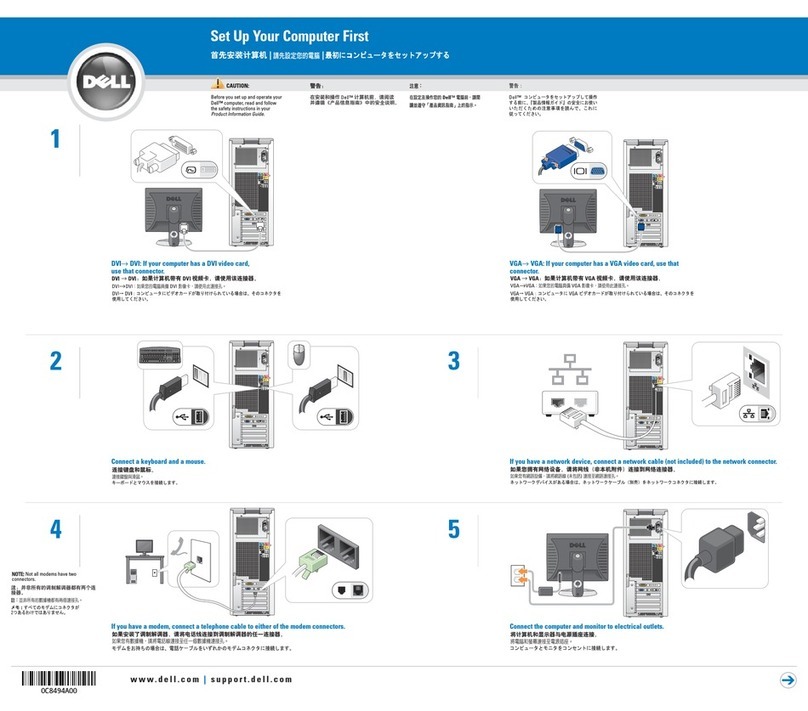
Dell
Dell Dimension 9100 User manual

Dell
Dell OptiPlex SX270 User manual

Dell
Dell Precision Workstation 370 User manual
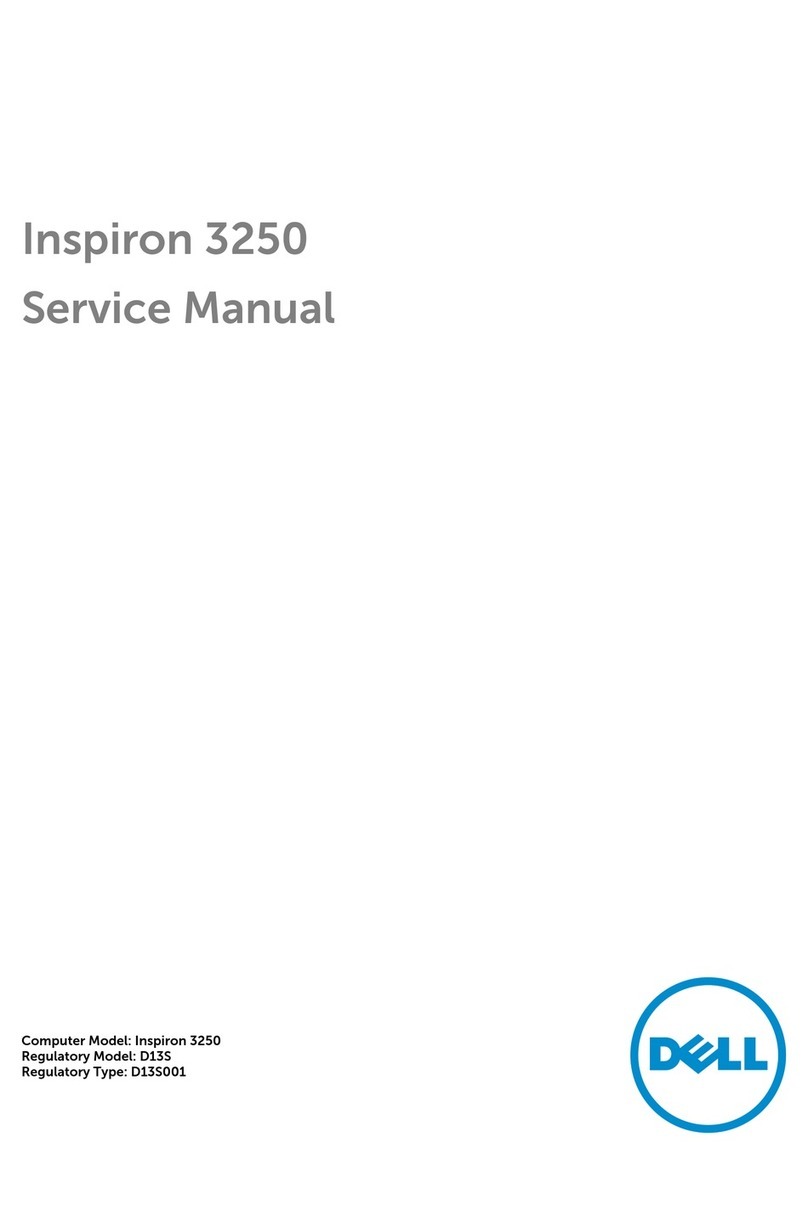
Dell
Dell Inspiron 3250 User manual
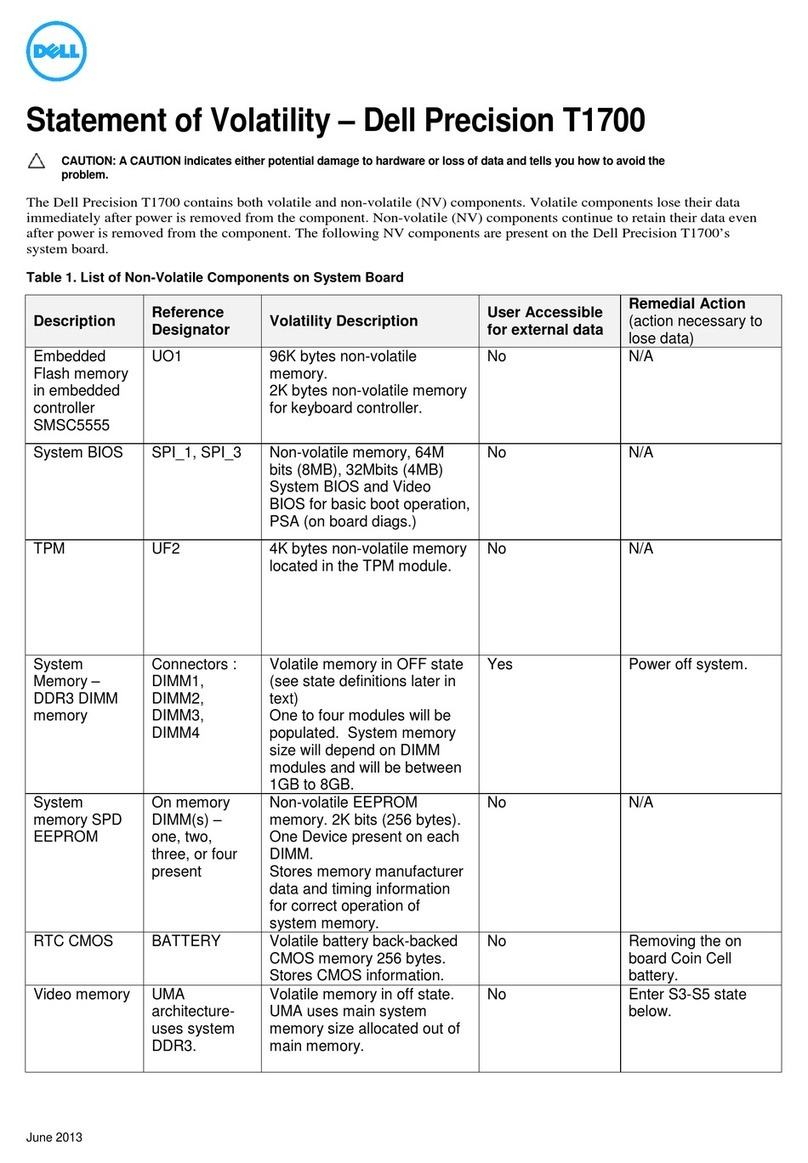
Dell
Dell Precision T1700 User manual
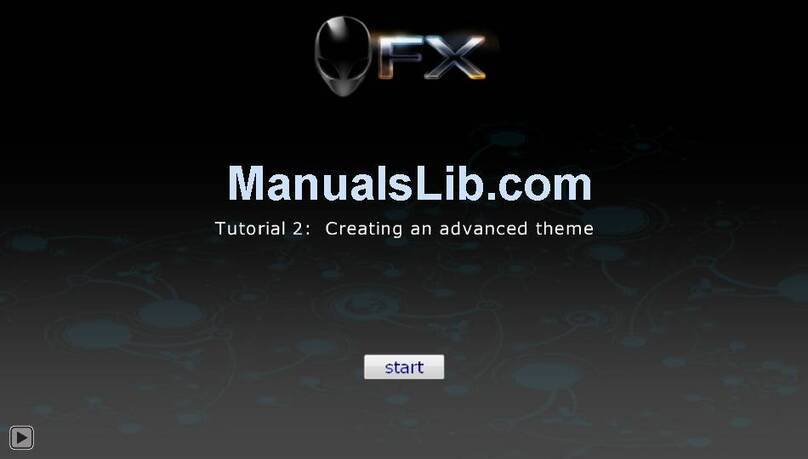
Dell
Dell Alienware Area-51 ALX Operation instructions

Dell
Dell Vostro 260 User manual
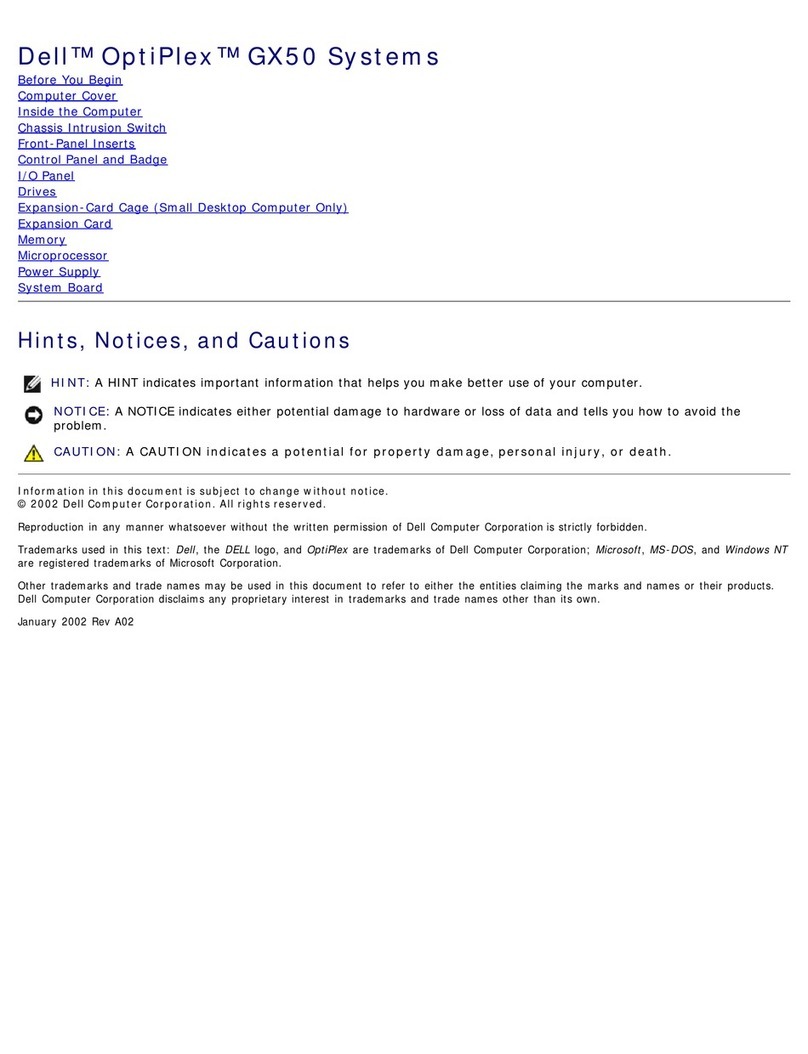
Dell
Dell OptiPlex GX50 User manual

Dell
Dell XPS 720 User manual
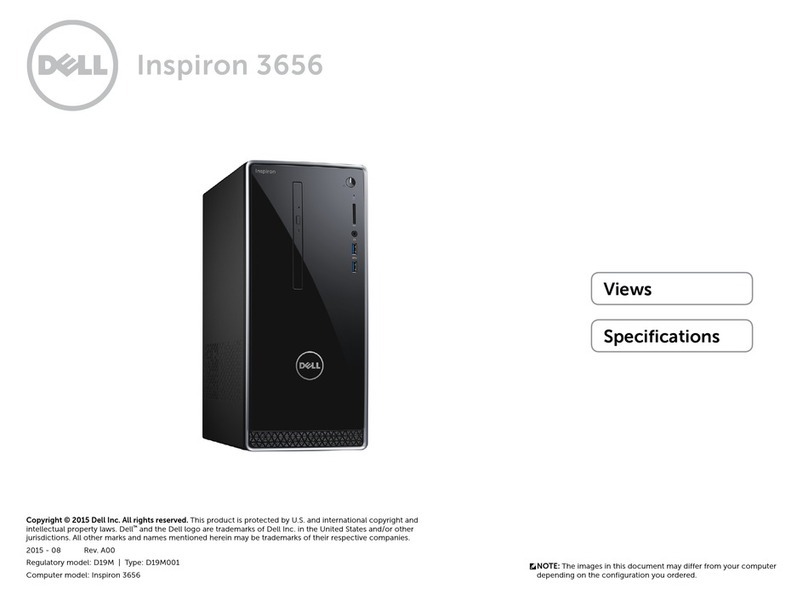
Dell
Dell Inspiron 3656 User manual
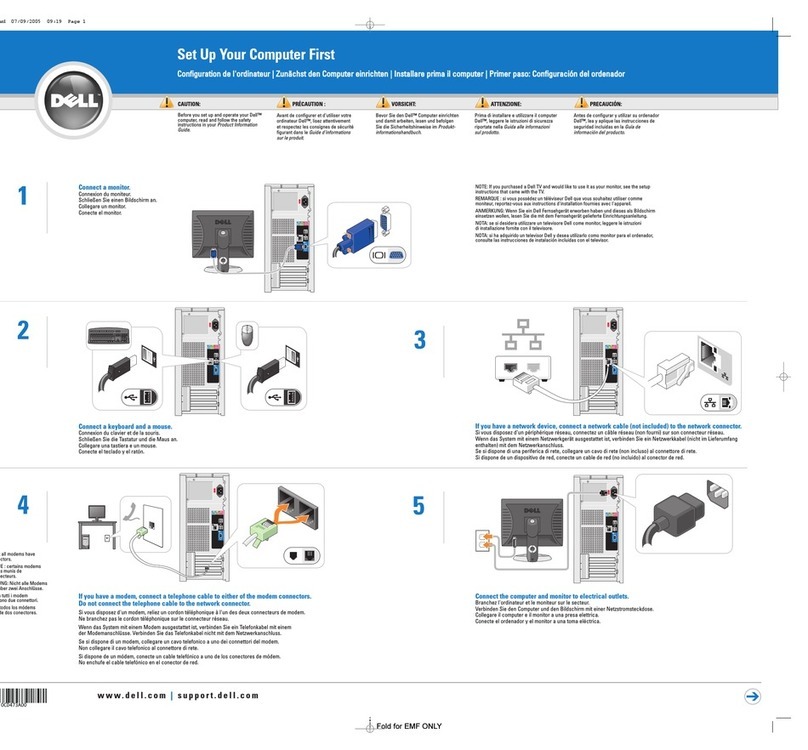
Dell
Dell Chromebook 3100 Specification sheet

Dell
Dell Precision T5400 User manual
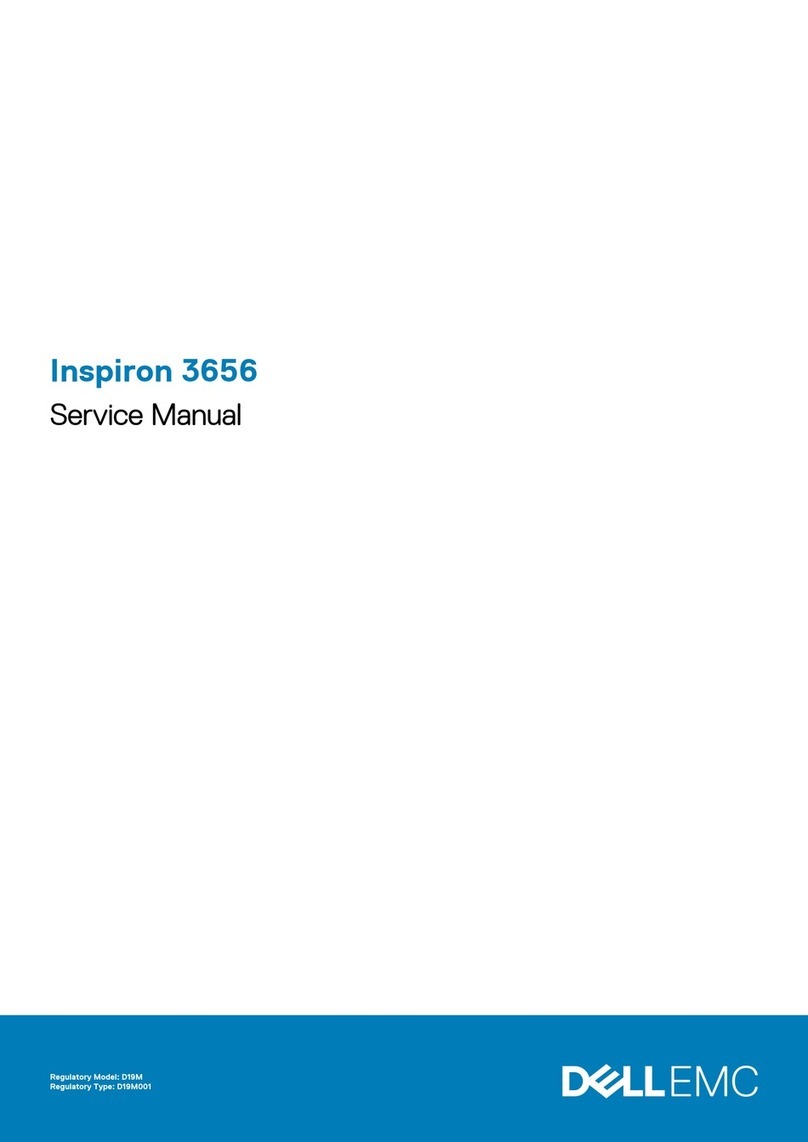
Dell
Dell Inspirion 3656 User manual
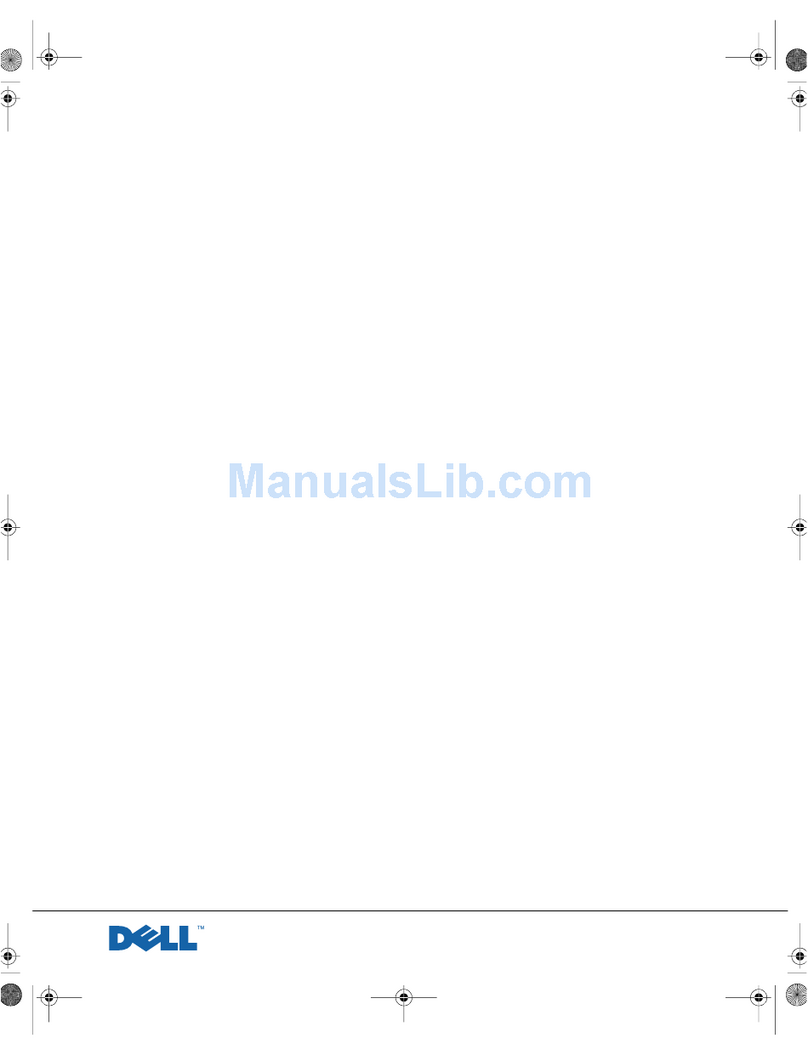
Dell
Dell POWEREDGE 4300 User manual

Dell
Dell OptiPlex 9020 User manual
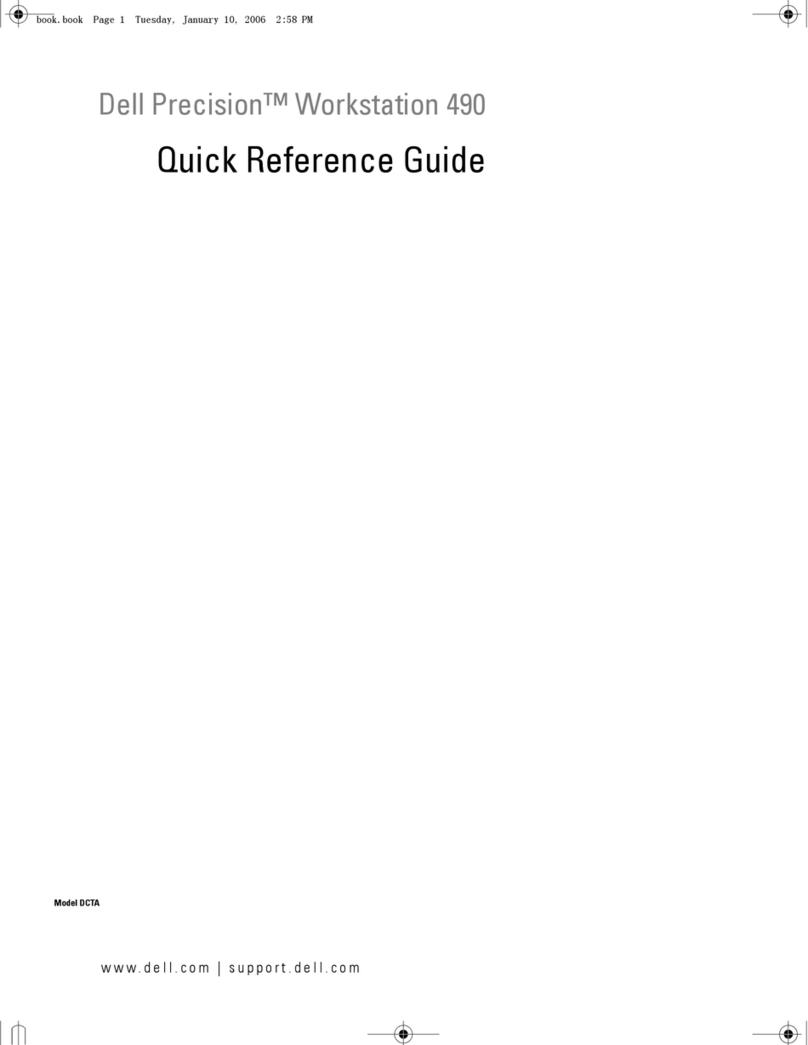
Dell
Dell Precision MD506 User manual

Dell
Dell OptiPlex 330 User manual
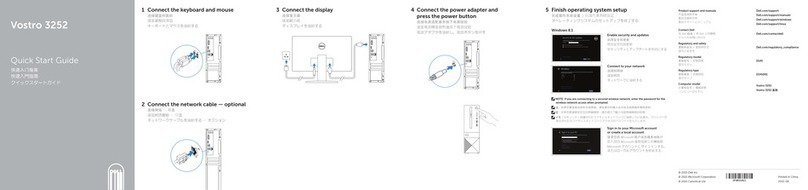
Dell
Dell Vostro 3252 User manual
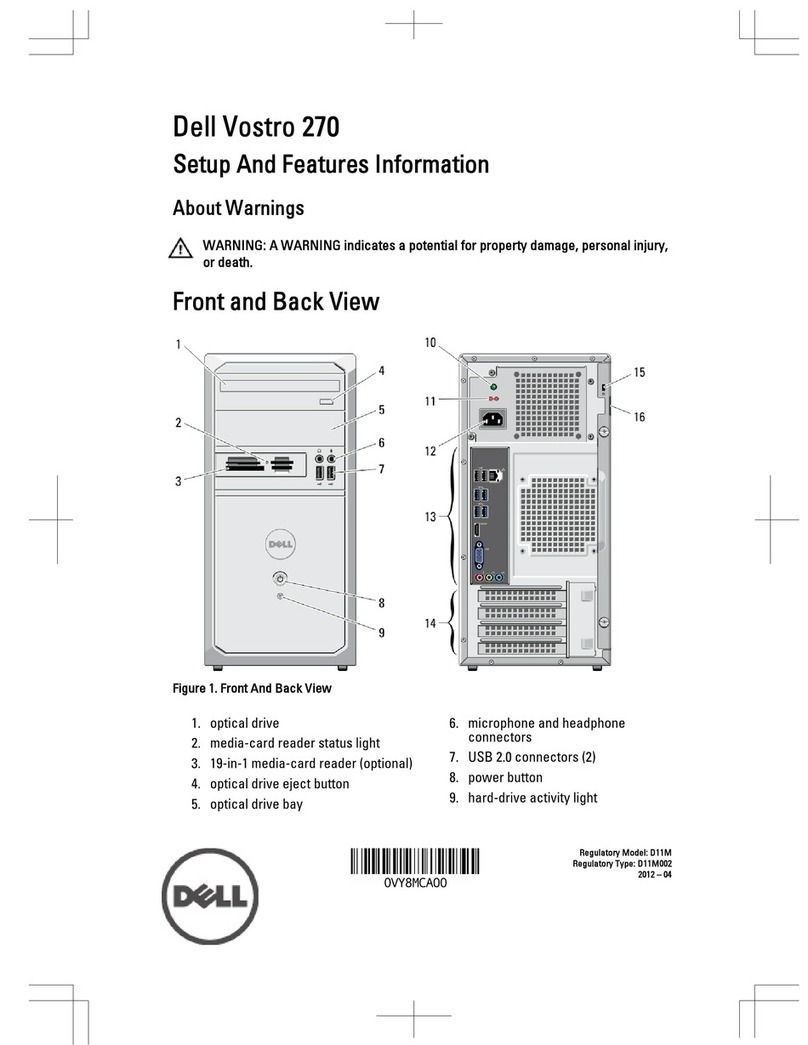
Dell
Dell Vostro 270 Owner's manual