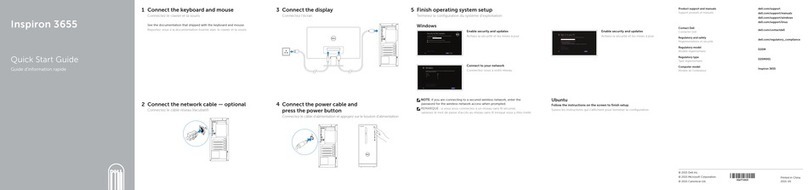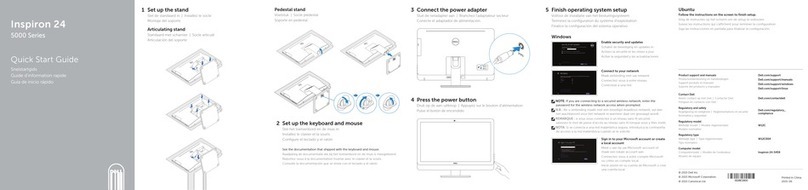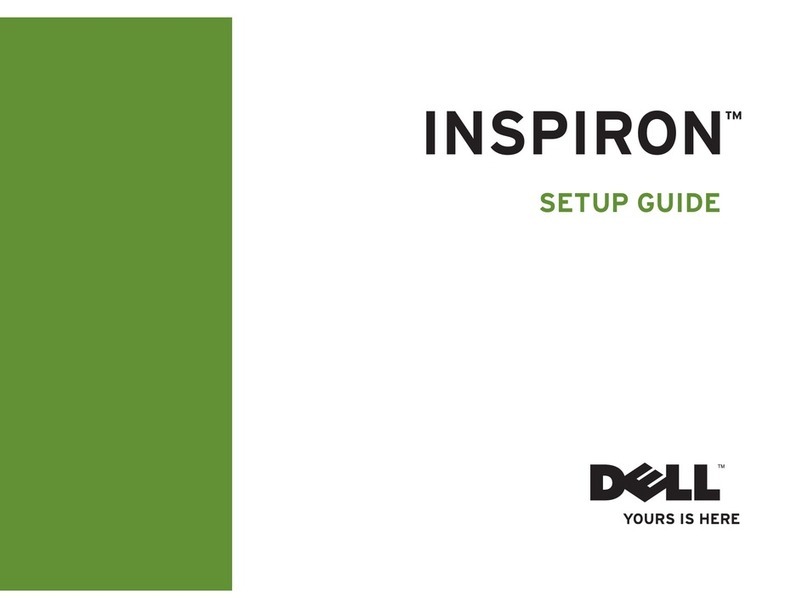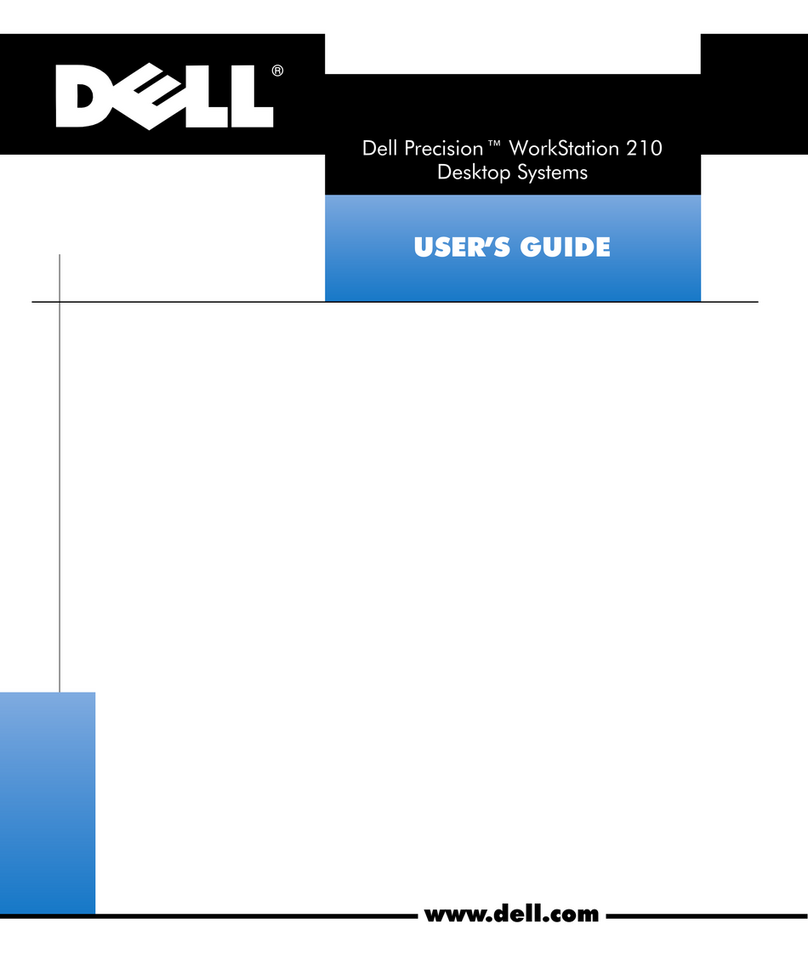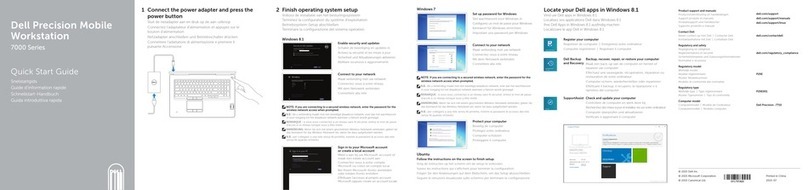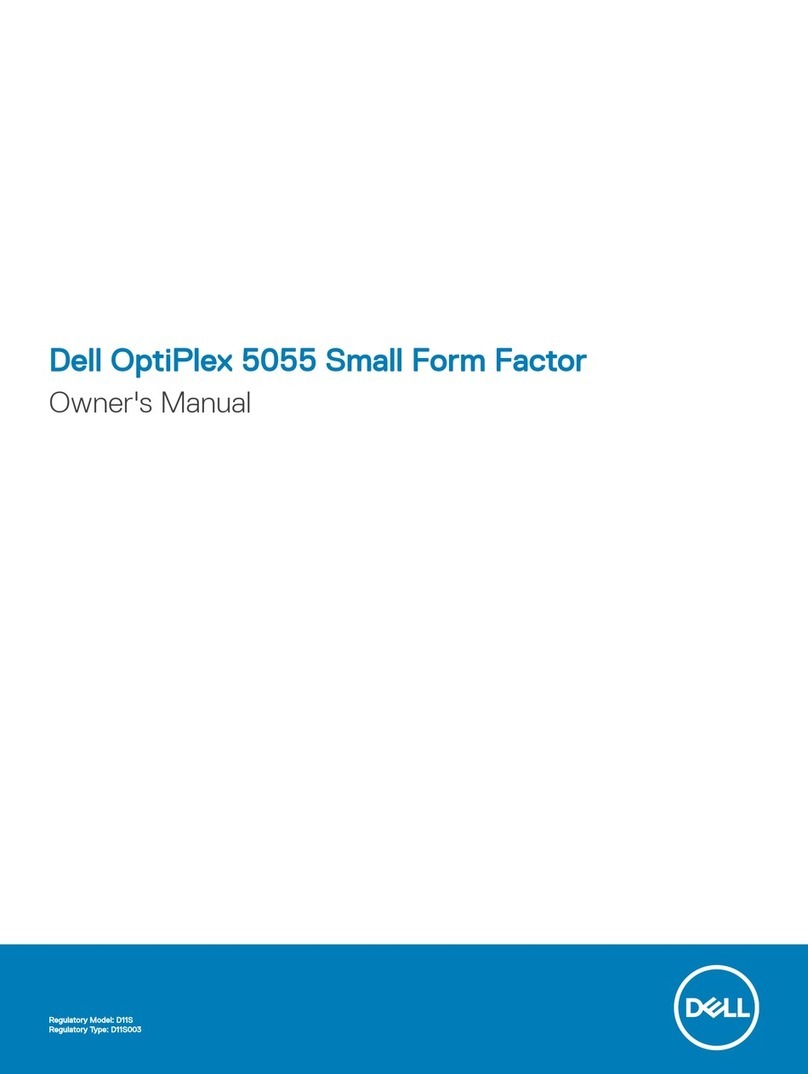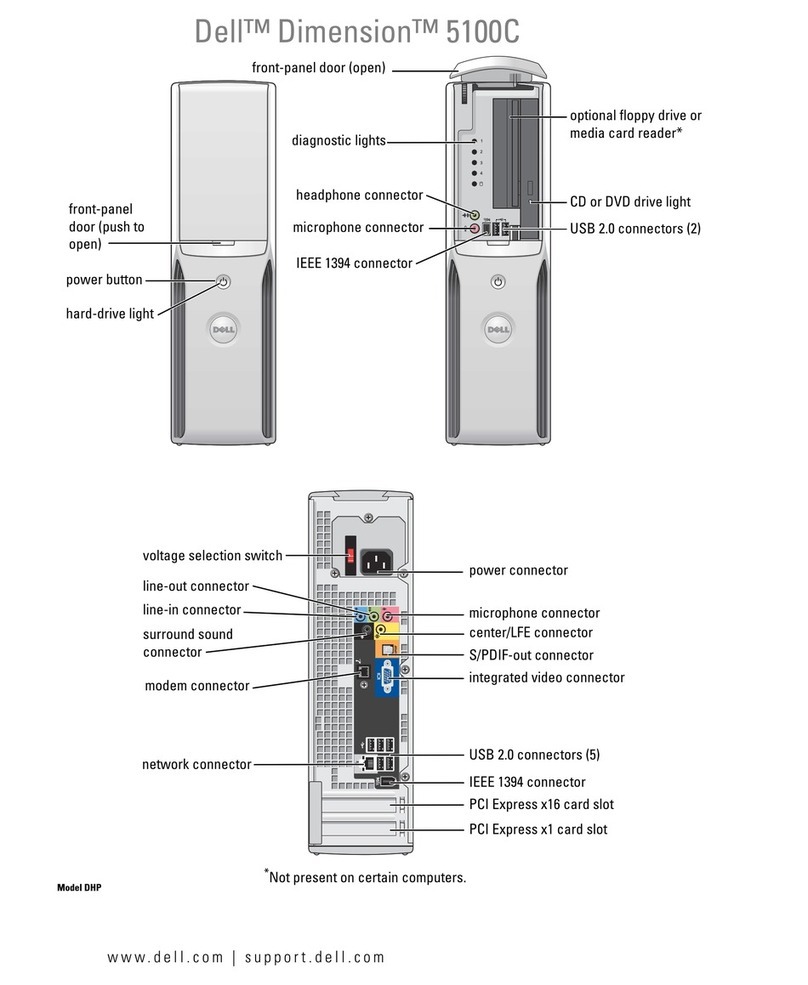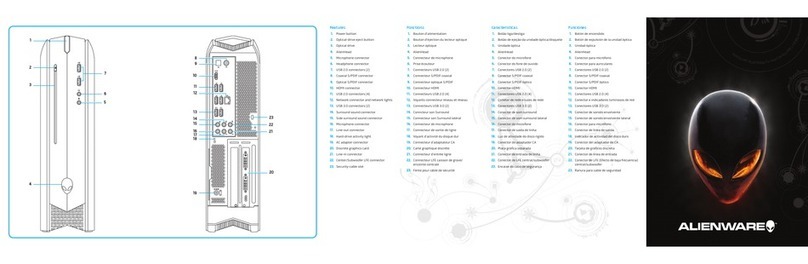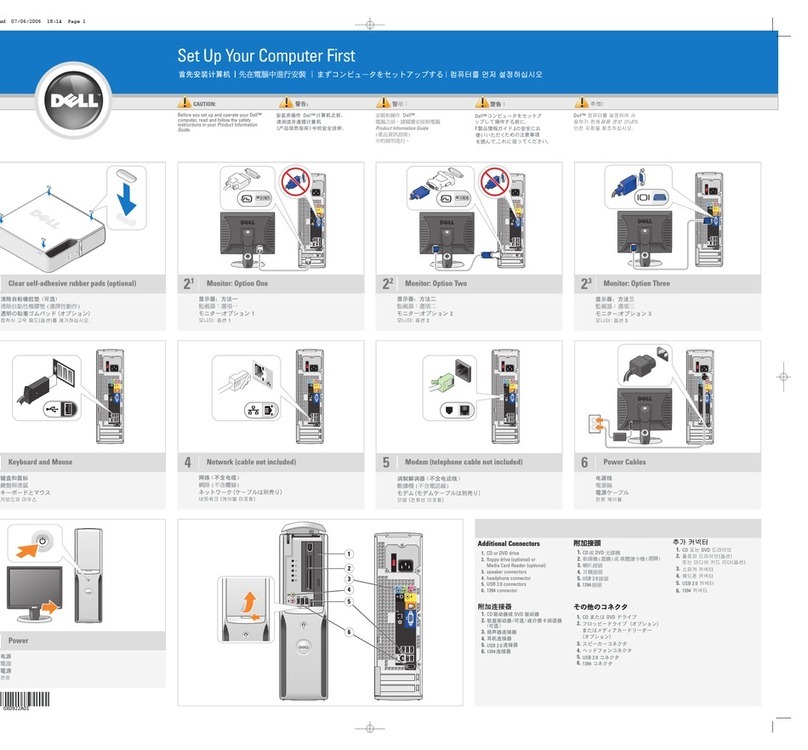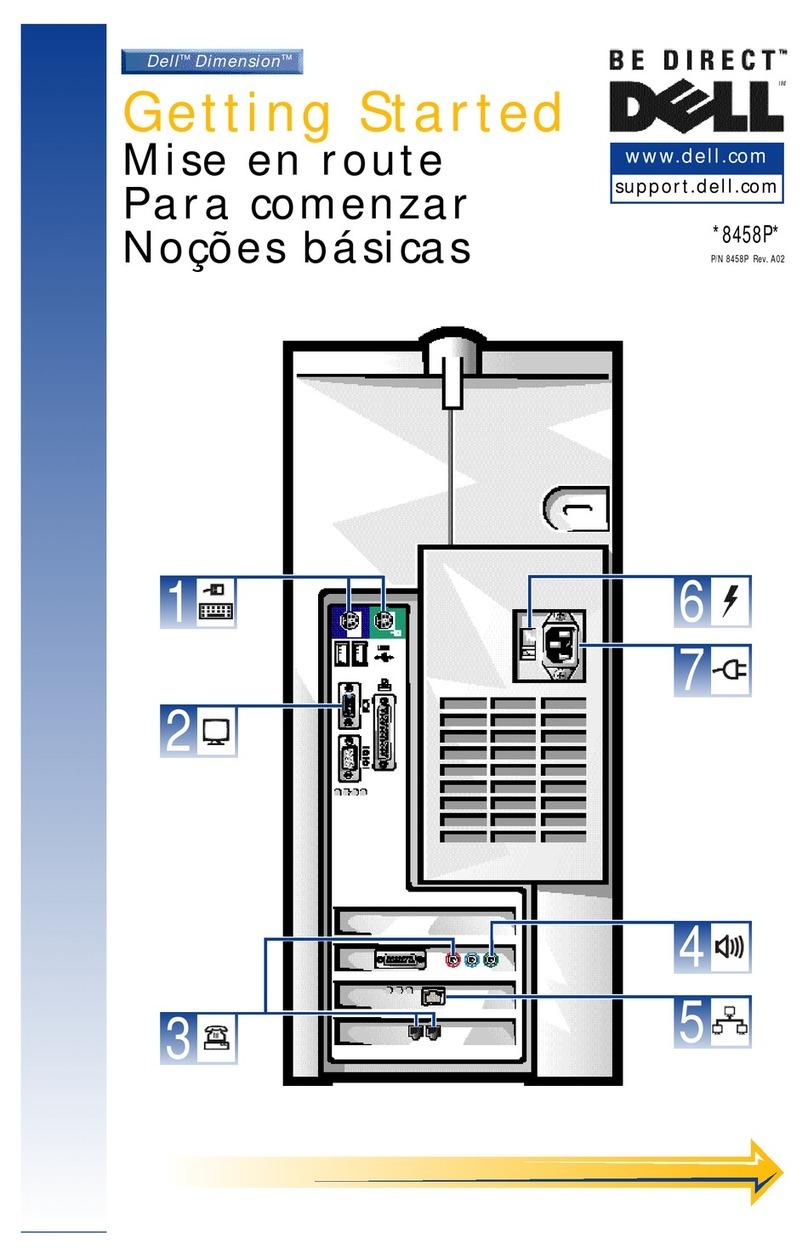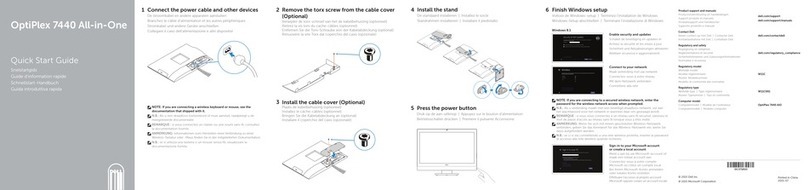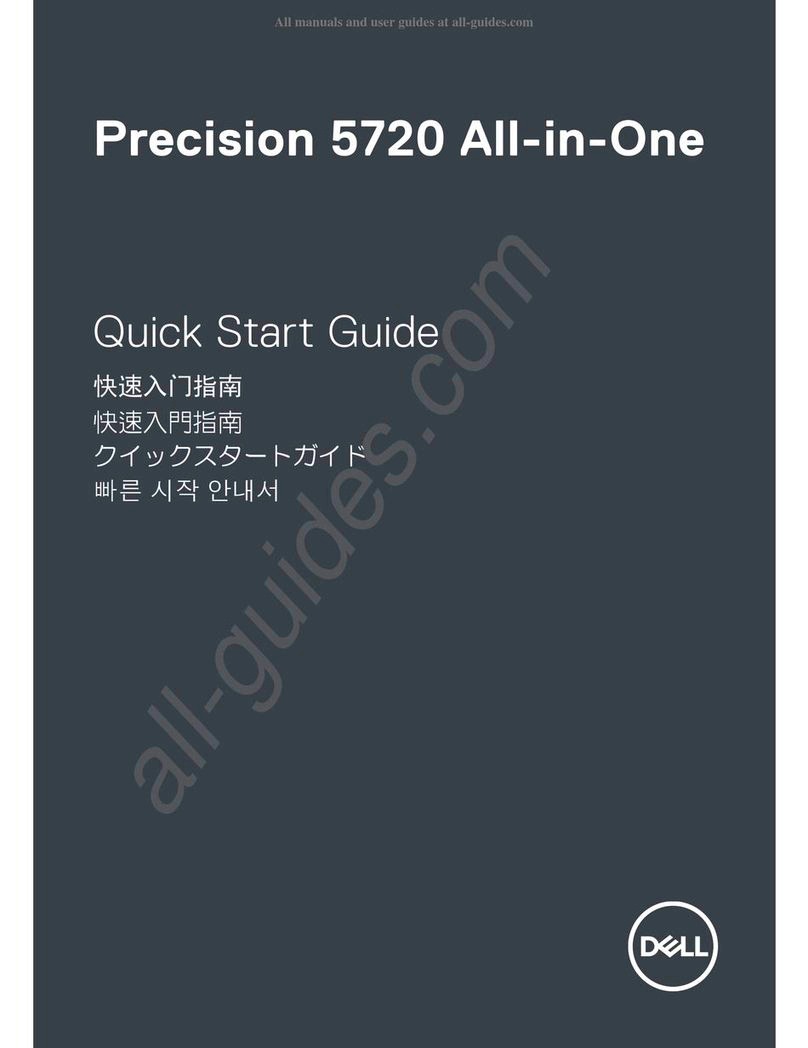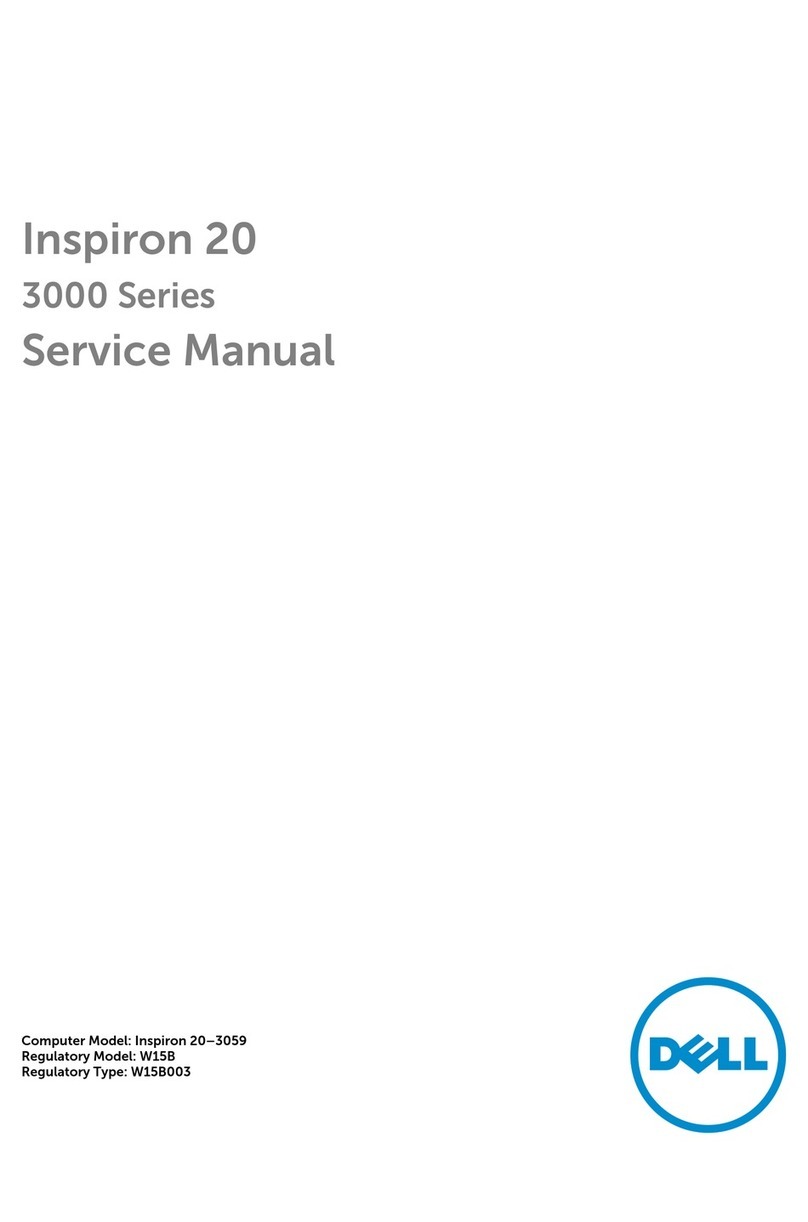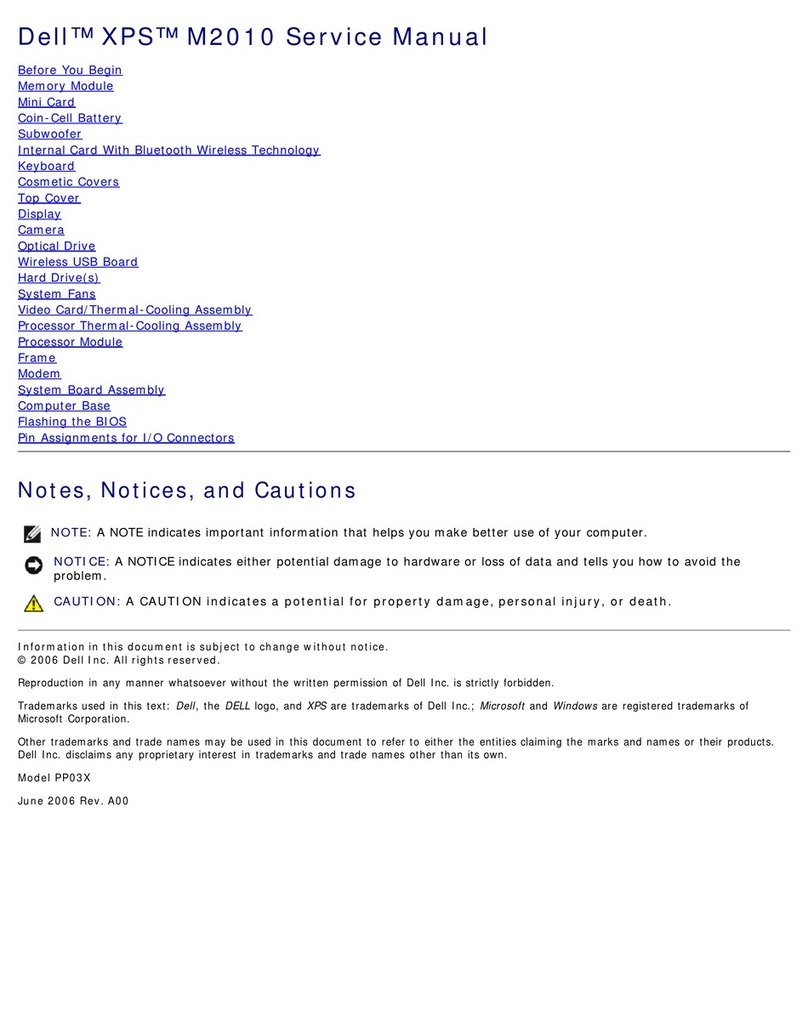883862-01 Rev. D
February 2006
Wyse Technology Inc.
3471 North First Street
San Jose, CA 95134-1801 U.S.A.
©2006 Wyse Technology Inc. All rights reserved.
This product and/or associated software are protected by
copyright, international treaties, and various patents, including
the following U.S. patents: 6,836,885 and 5,918,039.
Thin Client Installation
Refer to the figures and proceed as follows:
Caution Statements
Improper connection, mounting, or use of this product could result
in component failure or undesired interference. Read the following
caution statements before setting up and operating the thin client.
Setup
•Do not connect to AC power until all other connections
(including the power adapter) are made. Connecting or
disconnecting components or equipment on the back panel
when the thin client is receiving AC power can cause power
surges and damage the device.
•Do not force a connector into its socket. If any undue resistance
is encountered, ensure that the connector is correctly oriented
to the receptacle.
Orientation and Venting
•Mount the thin client only as shown or in accordance with the
instructions provided with Wyse-approved mounting accessory
kits. Improper orientation could inhibit the dissipation of heat
from the device and damage it.
•Allow sufficient space around the thin client for ventilation; do
not place the device in any enclosure that restricts airflow
around the device; do not place any objects on the device or
block the vent holes under the device. Find environmental
operating specifications in the thin client’s datasheet located at:
http://www.wyse.com/products/winterm
Power Sources
•To ensure regulatory compliance, use only the power adapter
included in the shipping carton, or a Wyse-approved equivalent,
with the thin client. Refer to the regulatory notices in the thin
client’s documentation (for Products V00 and VR0, refer to any
Model VX0 thin client’s regulatory notices).
•Accidental loss of power can damage the thin client. Avoid
connecting it to any power outlet which can be accidentally
switched off. Do not hard reset the thin client by holding down
the power button during normal operation.
•When turning off the thin client, be sure to perform a complete
shutdown (via the user interface or a light press on the power
button). Do not disconnect the AC power cord, DC power cord,
or shut off power at a circuit breaker (including power strips),
etc., to turn off the device.
•Surge protectors for electrical devices are recommended in
areas of lightning. However, when lightning is occurring, your
equipment should be properly shut down and unplugged from
AC power until the storm has passed.
•Be very careful to not interrupt power while the thin client is
downloading a software update.
Connect
Refer to the figures and proceed as follows:
1. Place the thin client on a desk, or use a Wyse-approved
mounting accessory kit.
2. Make all necessary connections (video display and keyboard
with mouse are required). Connection to a 10/100 BaseT
Ethernet network is required unless an optional WiFi network
adapter is used for wireless connection to a network.
Additional connections of peripheral devices may be made to
the other ports.
3. Connect the power adapter to the thin client power input
before connecting to a 100-240V AC, 50-60 Hz electrical
outlet. Wait until the initialization sequence is completed (the
amber light on the power button will go off), and then press the
power button on the thin client to apply power.
Configure
Products V30, V50, and V90 - After power-on, the thin client
initially goes through several boot sequence procedures before
the operating system loads. Information about setting up your
server environment is available in the thin client’s documentation.
Products V00 and VR0 - Wyse Streaming Manager software is
required; no other configuration is needed. Information about
setting up your server environment is available in the Wyse
Streaming Manager documentation.
Need more information?
Wyse Reference Manuals (Products V30, V50, and V90) -
User, Administrator, and related documentation is available at:
http://www.wyse.com/manuals
Wyse-Approved Mounting Accessory Kits - Information about
approved mounting accessory kit options is available at:
http://www.wyse.com/products/accessories/mounting.asp
Wyse Service and Support Web Site - Upgrade software
images for installation on your FTP file server are available at:
http://www.wyse.com/serviceandsupport/support/askwyse.asp
Wyse Device Manager - Information about Wyse remote
management software is available at:
http://www.wyse.com/bundle
Wyse Streaming Manager - Information about Wyse Streaming
Manager software is available at:
http://www.wyse.com/products/software/streamingmanager
Wyse Warranty Registration - Wyse’s warranty registration*
process is available at:
http://www.wyse.com/serviceandsupport/register.asp
*The standard warranty is three years from the date of purchase.