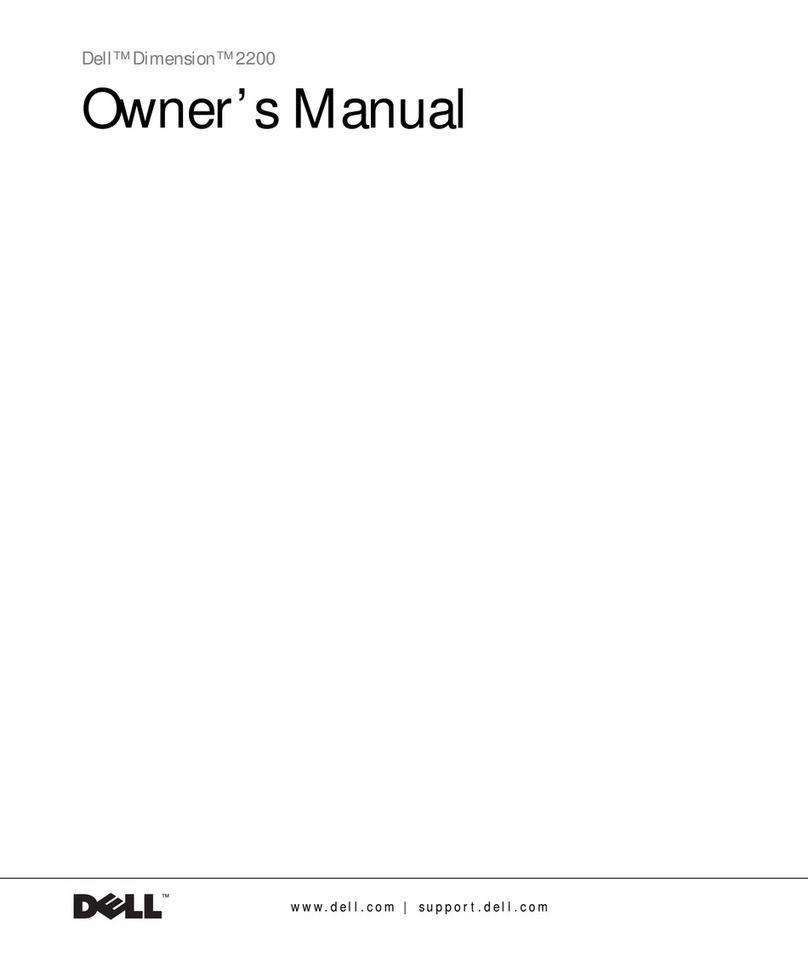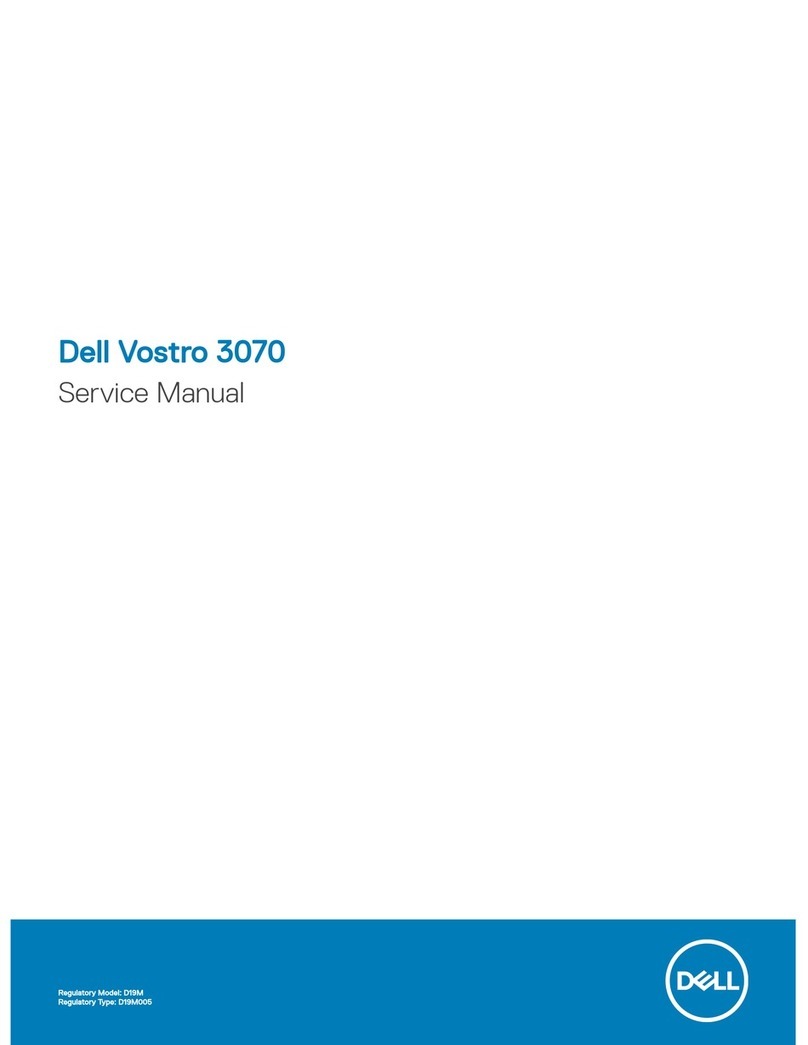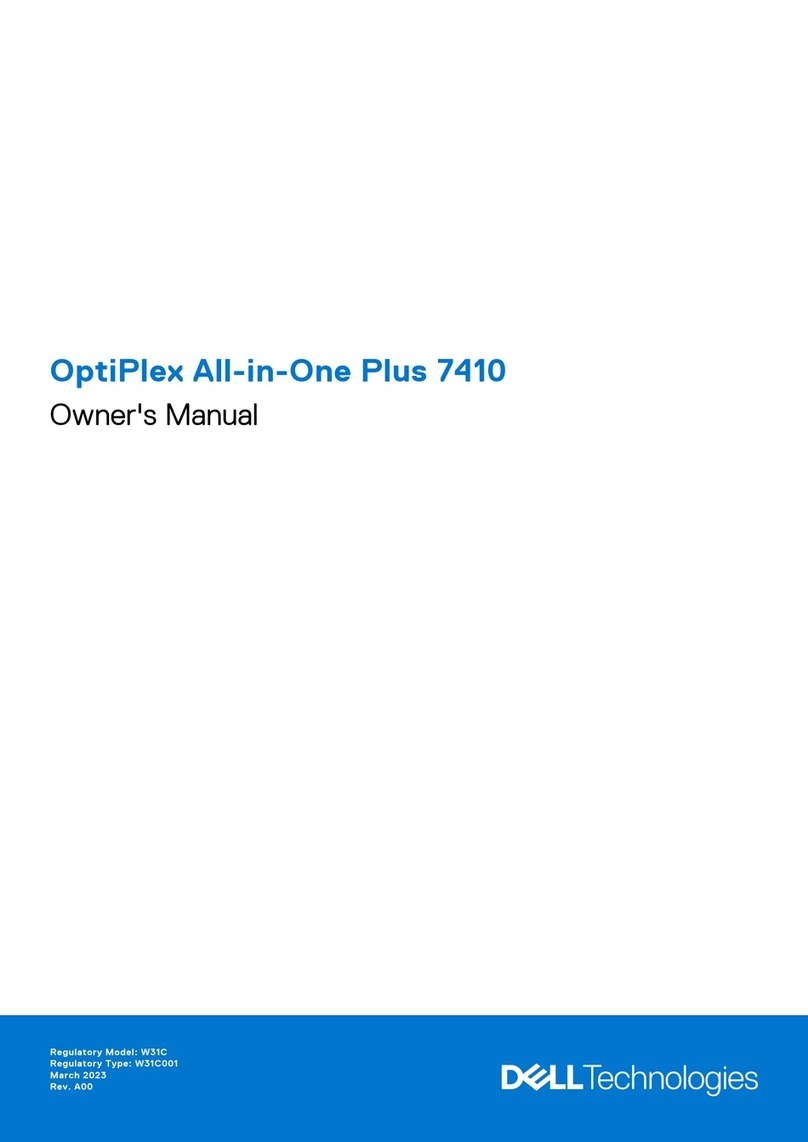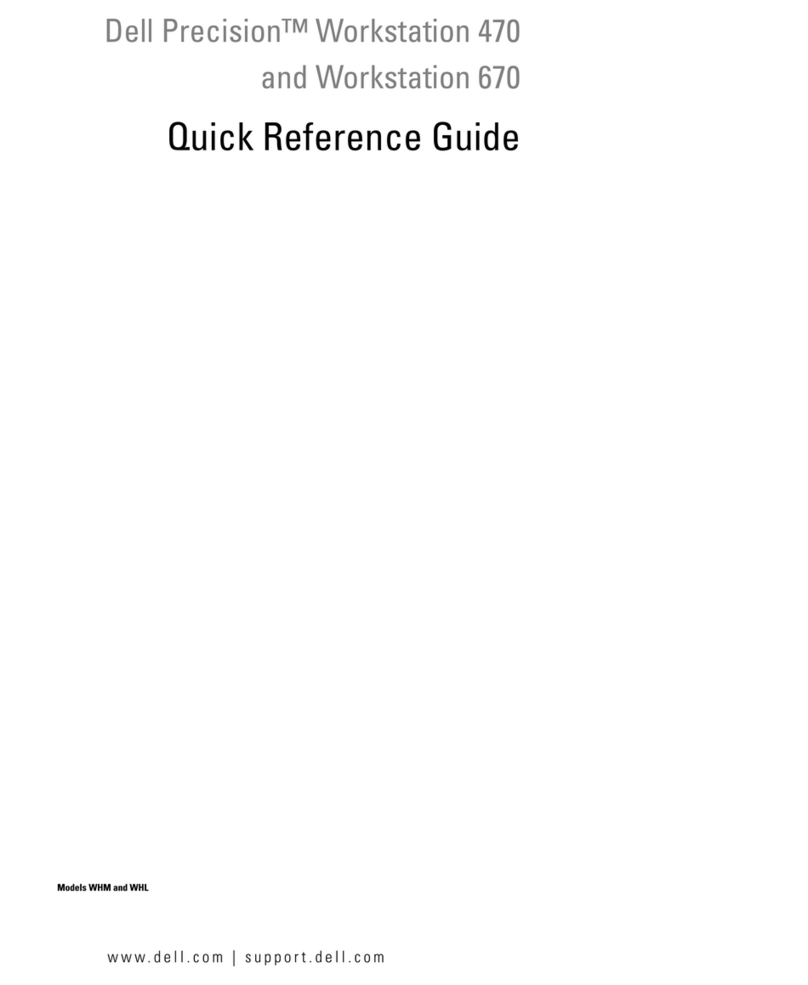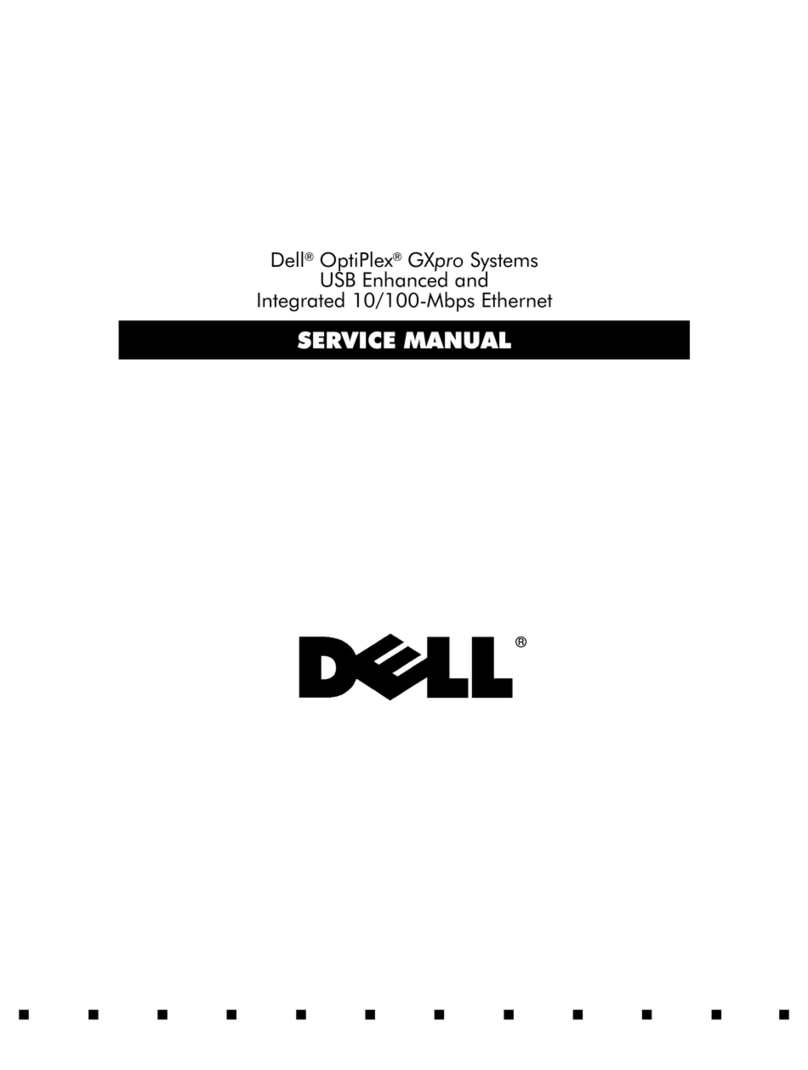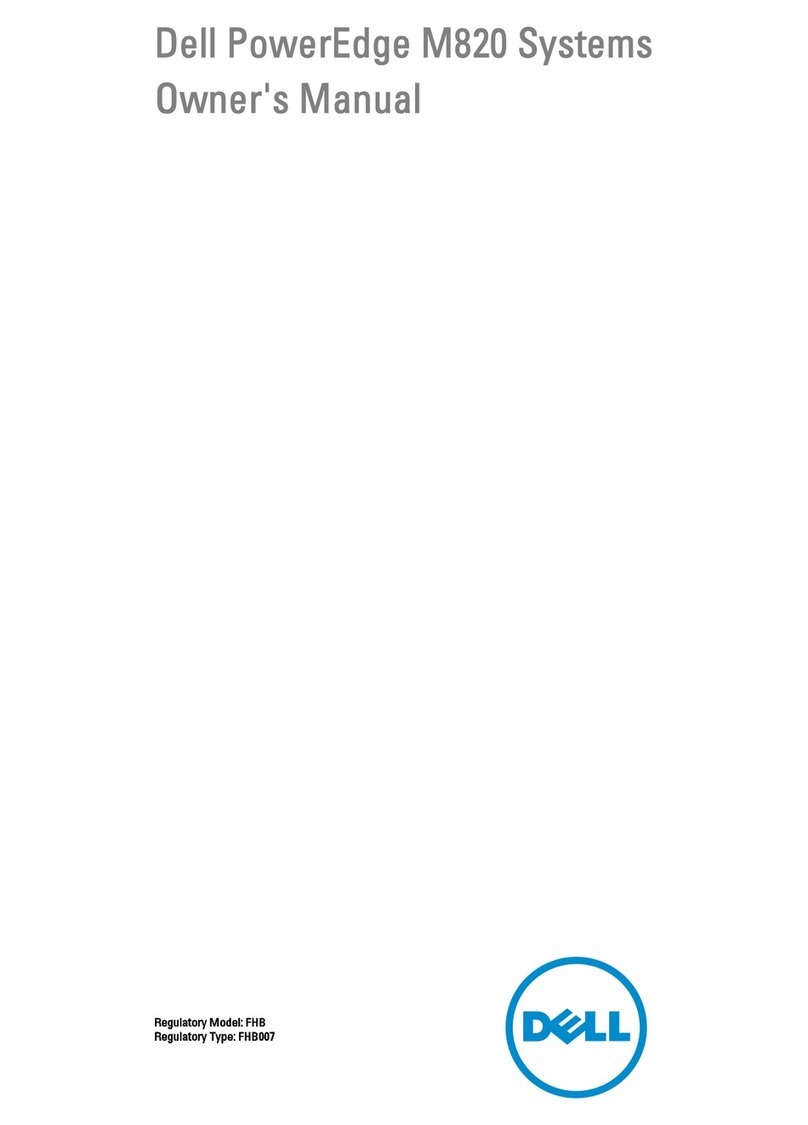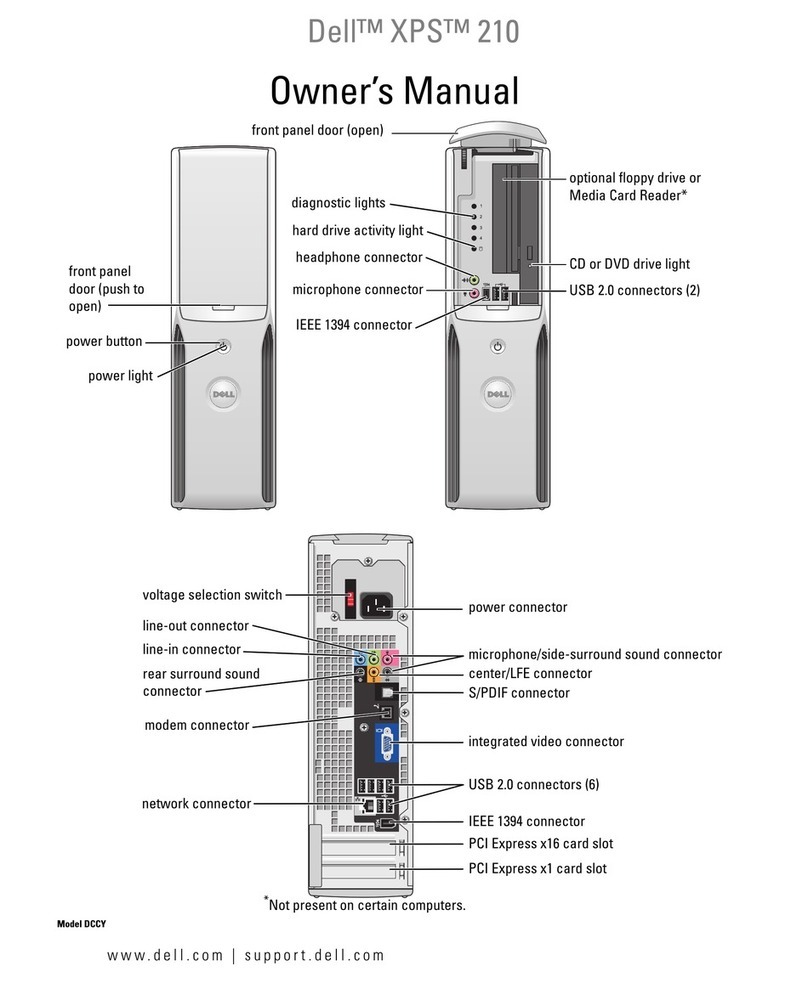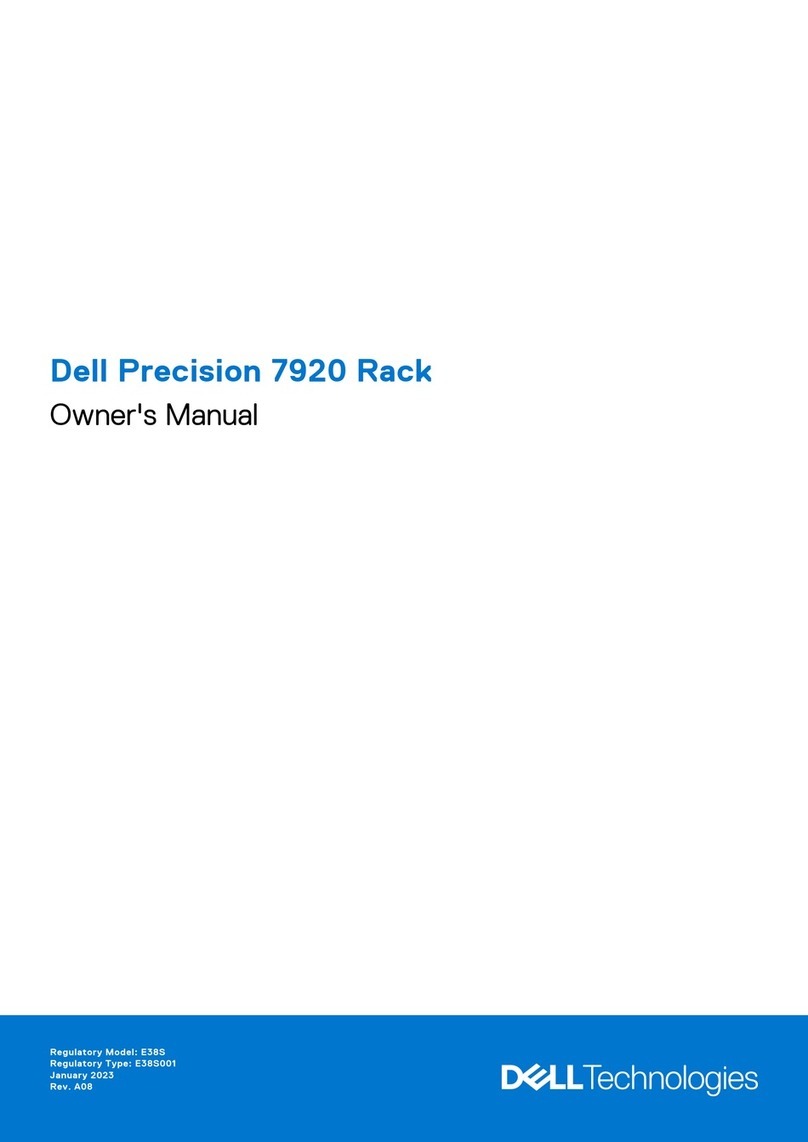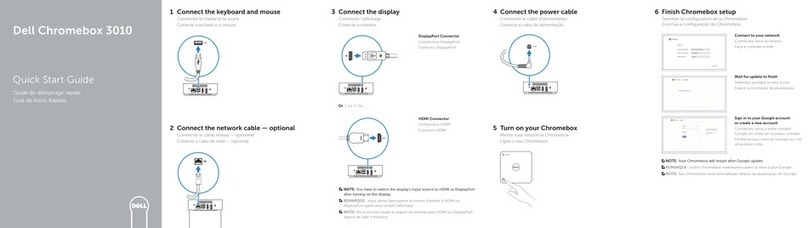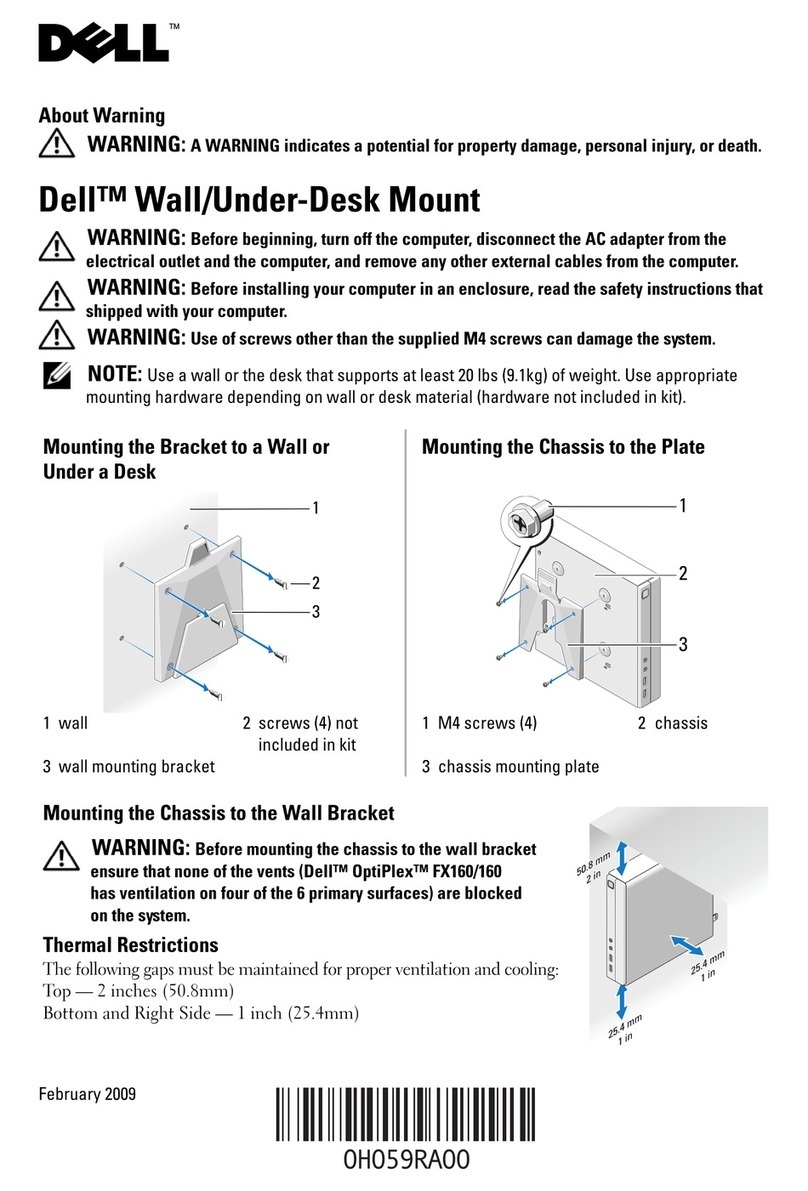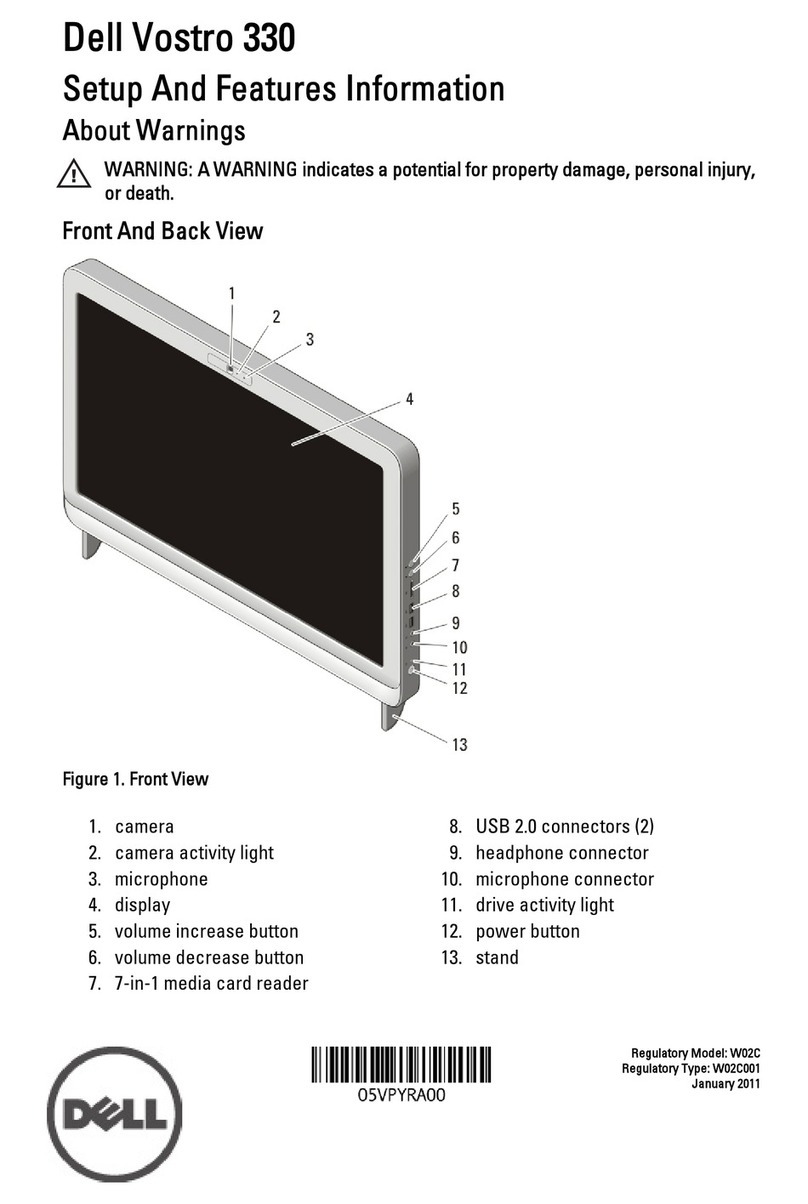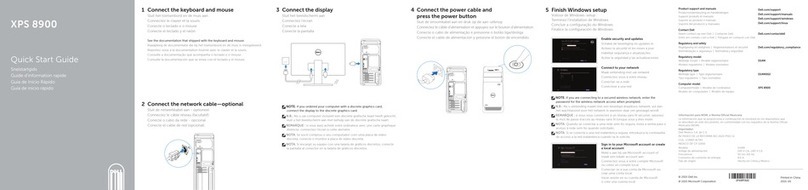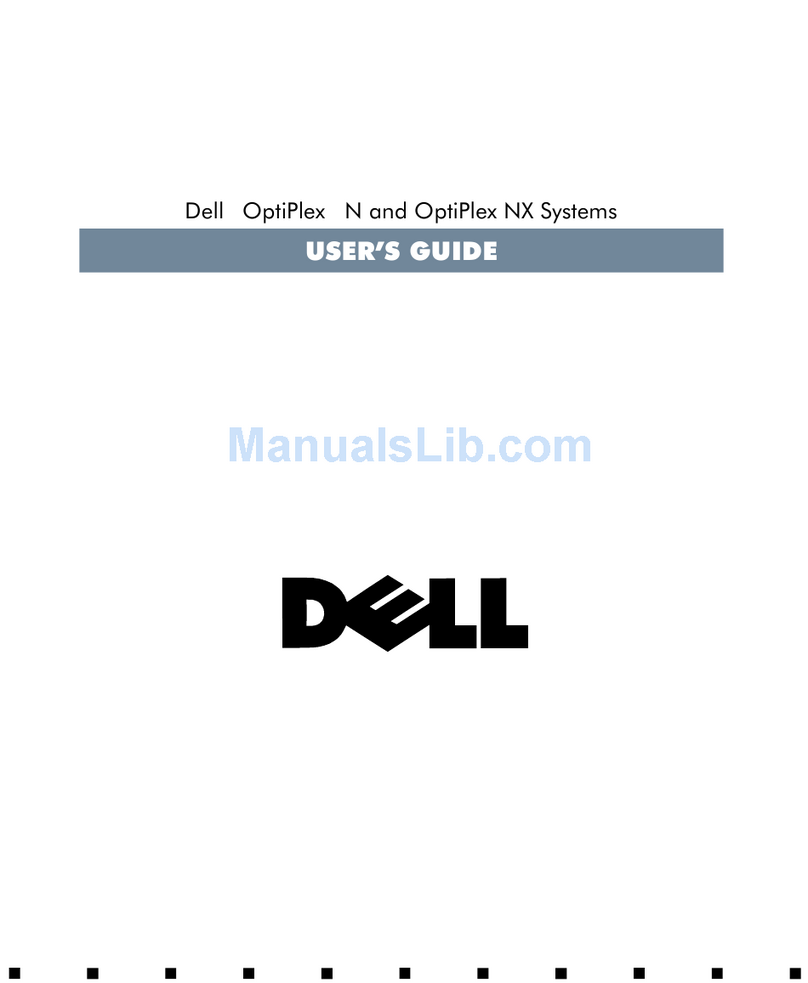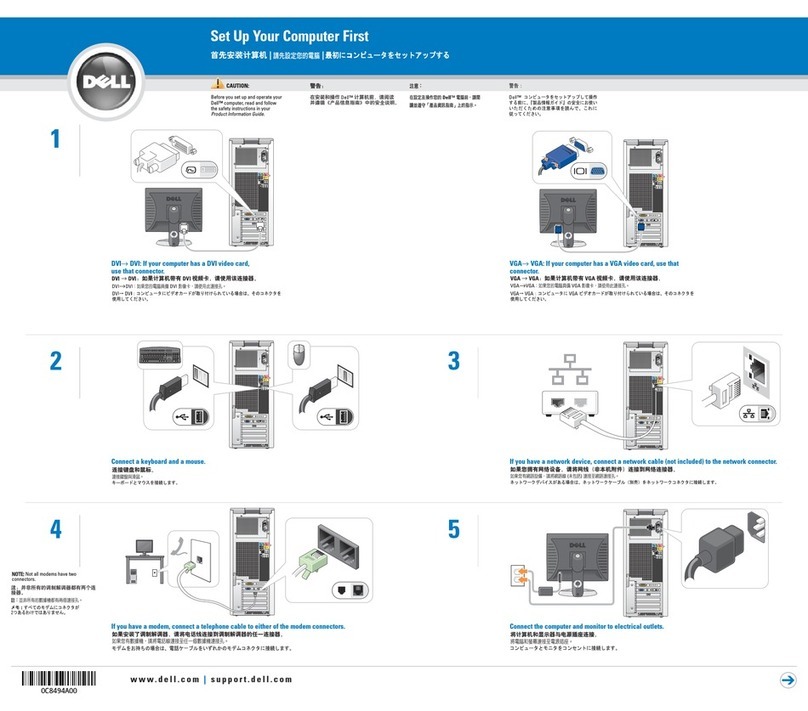Back to Contents Page
Working Inside Your Computer:Dell™OptiPlex™GX1andGX1pMidsizeManagedPC
Systems
Overview
Your Dell computer system supports a variety of internal options that expand system capabilities. This chapter prepares you to install options
inside the computer. It describes how to remove and replace the computer cover and expansion-card cage, as well as rotate the power supply
away from the system board. It also familiarizes you with the internal components you may handle if you install Dell hardware options.
Before You Begin
To make working inside your computer easier, make sure you have adequate lighting and a clean work space. If you temporarily disconnect
cables or remove expansion cards, note the position of the connectors and slots so that you can reassemble the system correctly.
You will use the information in this section every time you install a hardware option inside your computer. Read this section carefully, because the
information is not repeated in detail elsewhere in this guide.
Safety First —For You and Your Computer
Working inside your computer is safe—if you observe the following precautions.
Before starting to work on your computer, perform the following steps in the sequence indicated:
1. Touch an unpainted metal surface on the computer chassis, such as the power supply, before touching anything inside your computer.
While you work, periodically touch an unpainted metal surface on the computer chassis to dissipate any static electricity that might harm
internal components. Also avoid touching components or contacts on a card and avoid touching pins on a chip.
2. Turn off your computer and all peripherals.
3. Disconnect your computer and peripherals from their AC power sources. Also, disconnect any telephone or telecommunication lines from the
computer. Doing so reduces the potential for personal injury or shock.
4. If you are disconnecting a peripheral from the computer or are removing a component from the system board, wait 5 seconds after turning off
the computer before disconnecting the peripheral or removing the component to avoid possible damage to the system board.
In addition, Dell recommends that you periodically review the safety instructions in your System Information Guide.
Unpacking Your Hardware Option
When you remove an option from its shipping carton, you may find it wrapped in antistatic packing material designed to protect it from electrostatic
damage. Do not remove the packing material until you are ready to install the option.
Removing the Computer Cover
Use the following procedure to remove the computer cover:
1. Turn off your computer and peripherals, and observe the Caution for Your Personal Safety and Protection of Your Equipment
described in "Safety First —For You and Your Computer."
2. If you have installed a padlock through the padlock ring on the back panel (see Figure 1), remove the padlock.
Figure 1. Padlock Installed