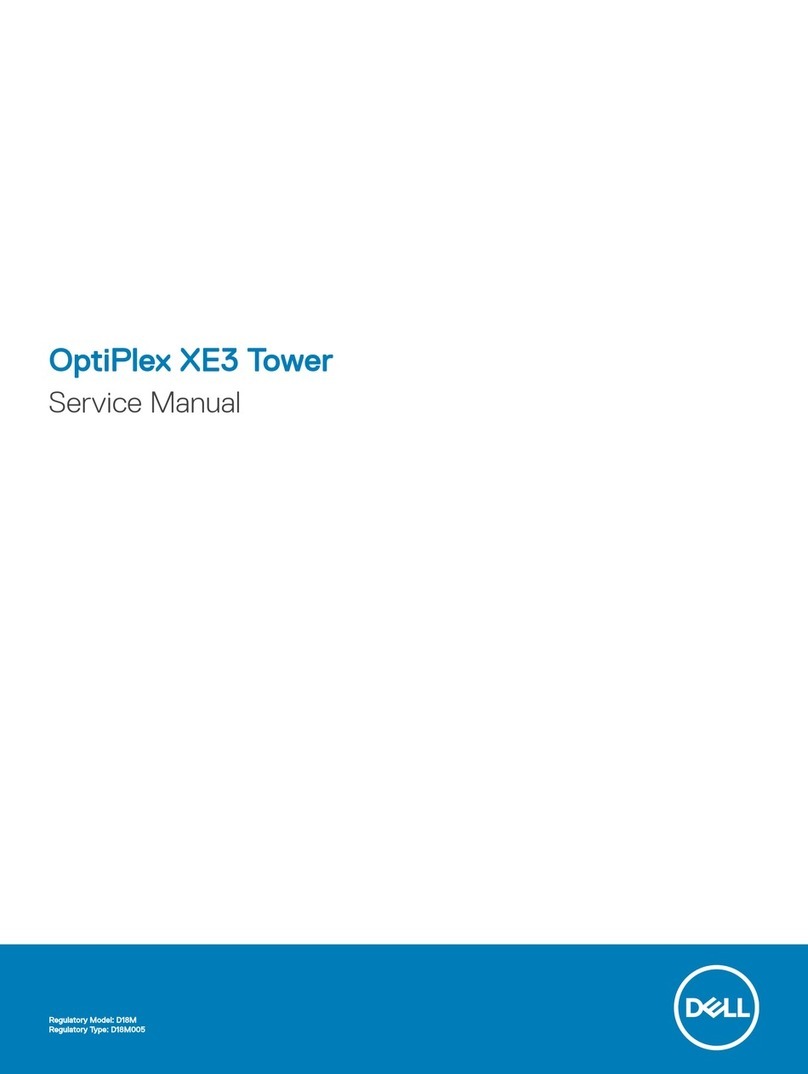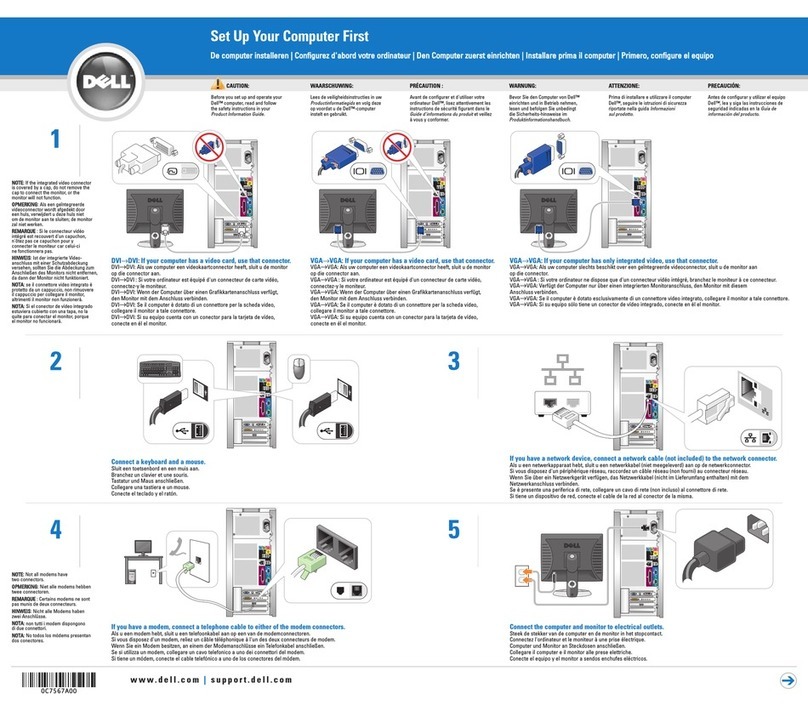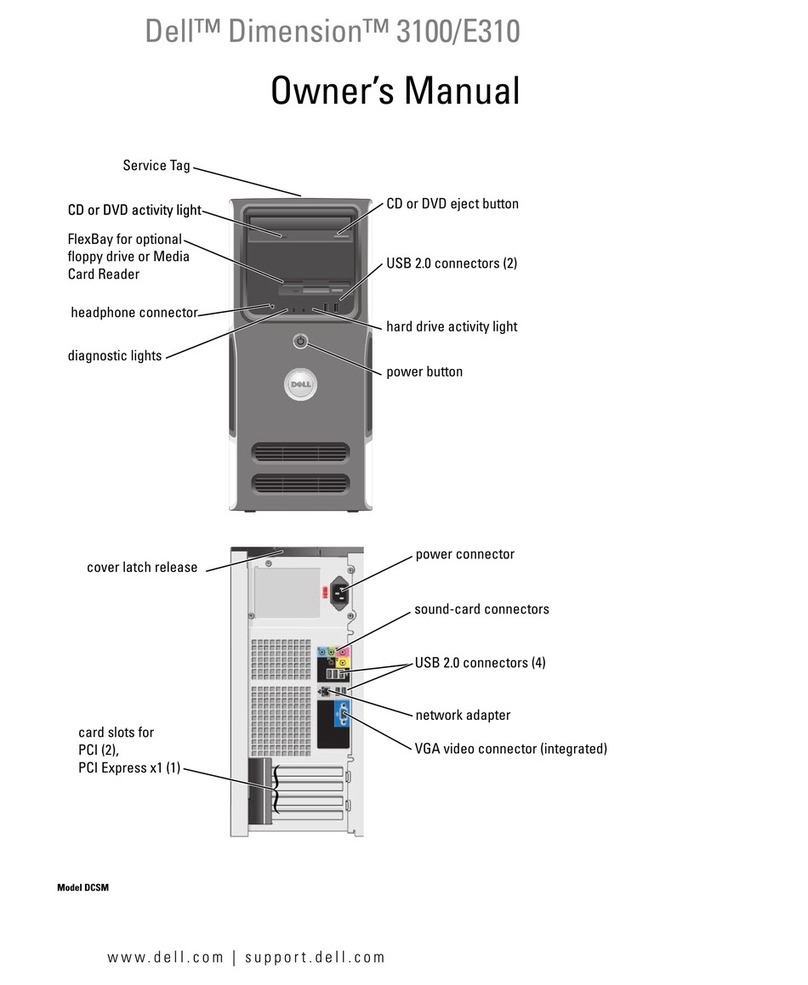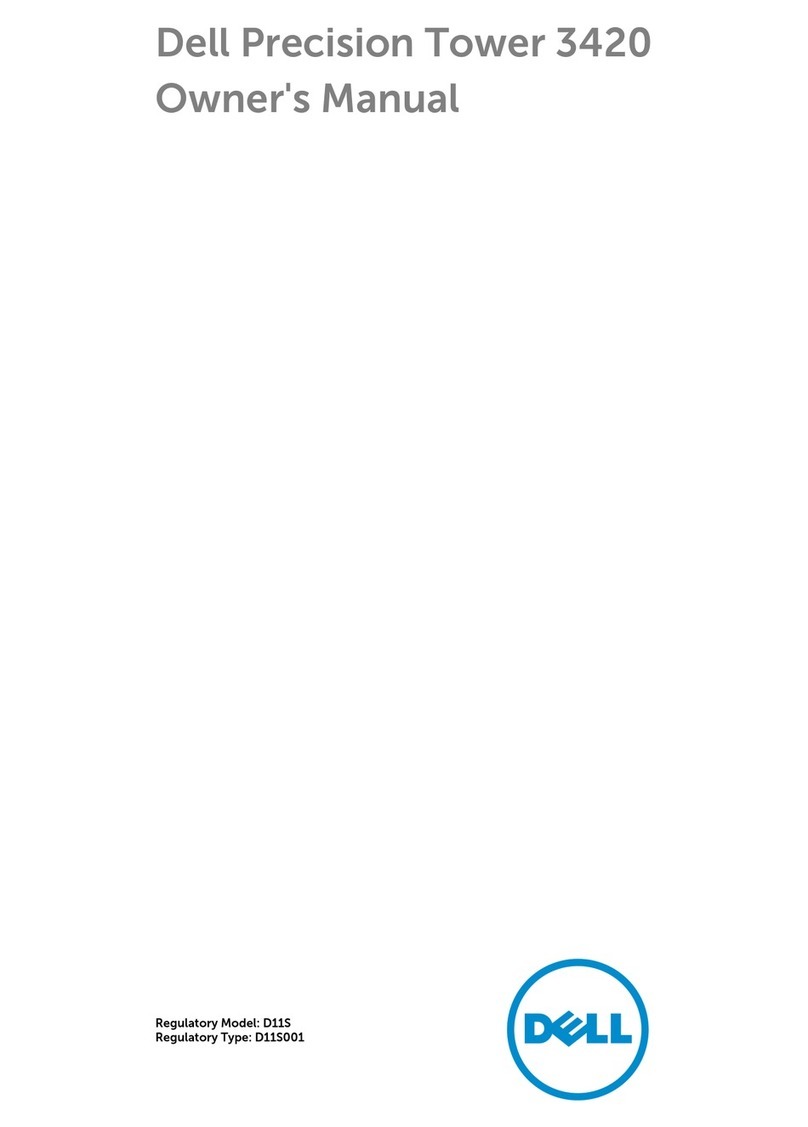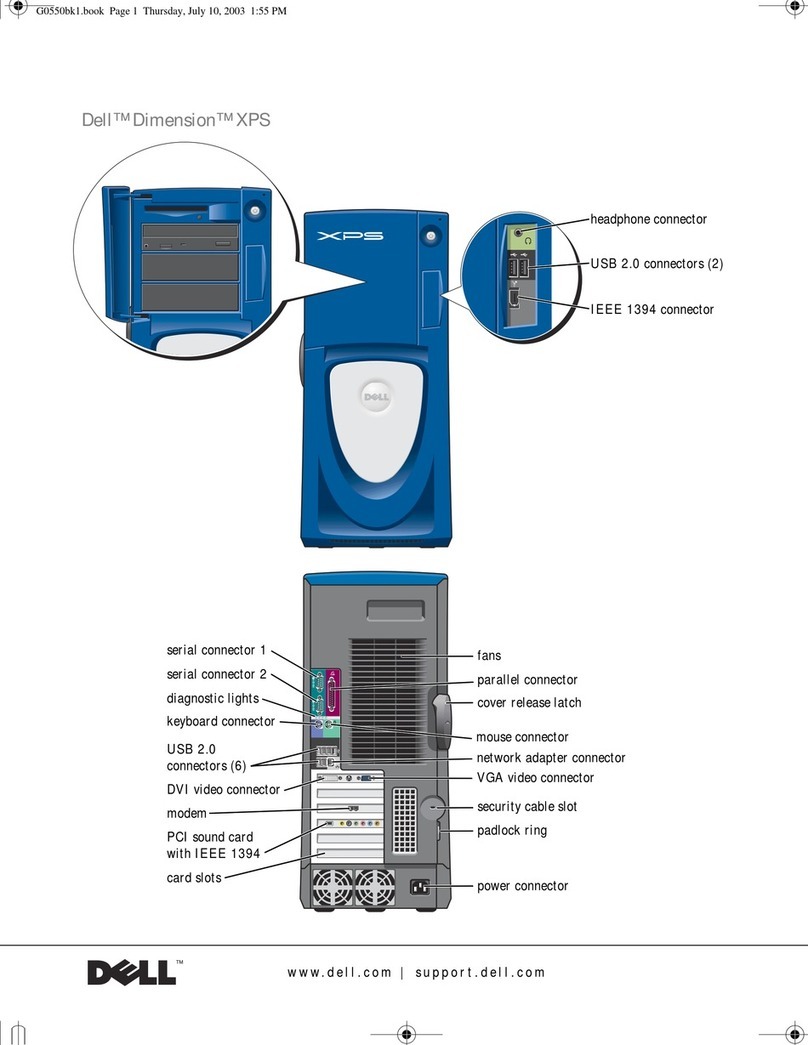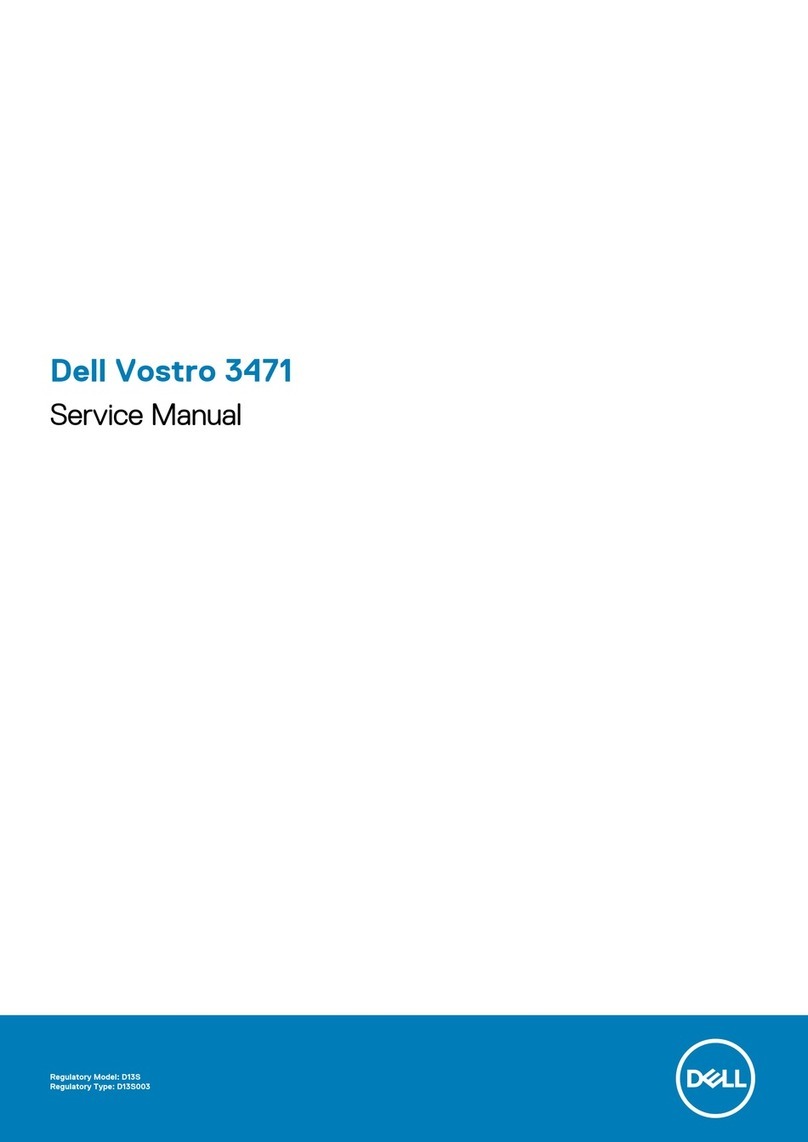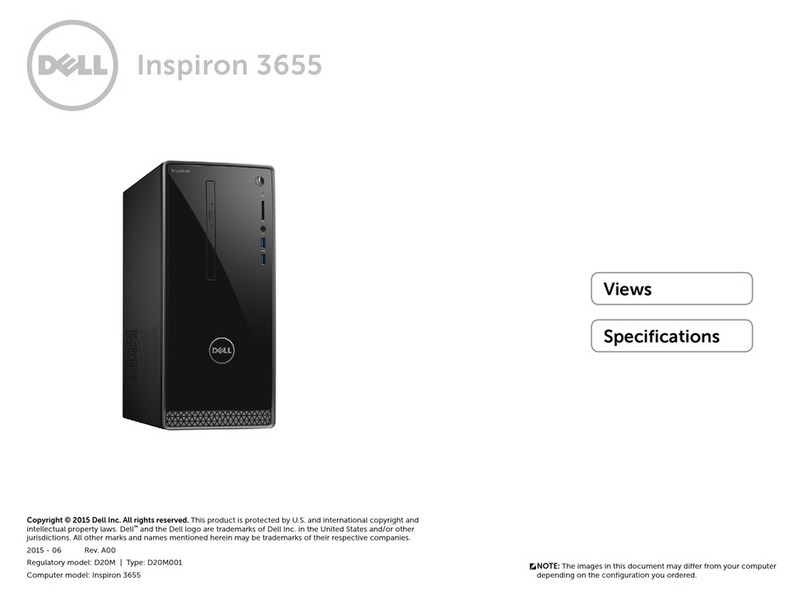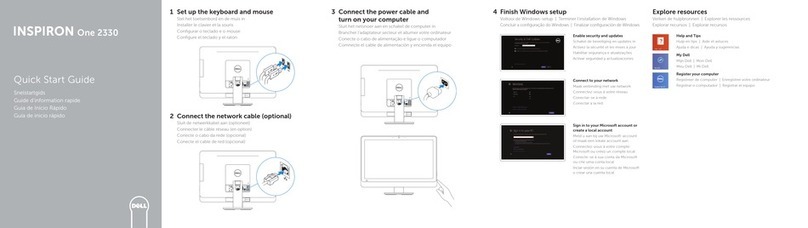Great user manuals database on UserManuals.info
Beep Codes
Your computer might emit a series of beeps during start-up if the monitor cannot display errors or problems. This series of beeps, called a beep code, identifies
a problem. For example, beep code 1-3-1 consists of one beep, a burst of three beeps, and then one beep.This beep code tells you that the computer
encountered a memory problem.
Reseating the memory modules (see Installing Memory) may fix the beep code errors in the following table. If the problem persists, see "Contacting Dell" in
your Owner's Manual for instructions on obtaining technical assistance.
The following table lists beep codes for non memory related errors.
Memory modules are detected, but a
memory failure has occurred.
lIf two or more memory modules are installed, remove the modules (see Removing
Memory), then reinstall one module (see Installing Memory) and restart the computer. If the
computer starts normally, continue to install additional modules (one at a time) until you
have identified a faulty module or reinstalled all modules without error.
lIf available, install properly working memory of the same type into your computer (see
Installing Memory).
A possible graphics card failure has
occurred.
lReseat any installed graphics card (see Installing a PCI Express Card).
lIf available, install a working graphics card into your computer.
A possible floppy drive or hard drive
failure has occurred.
Reseat all power and data cables.
A possible USB failure has occurred.
Reinstall all USB devices and check all cable connections.
No memory modules are detected.
lIf two or more memory modules are installed, remove the modules (see Removing
Memory), then reinstall one module (see Installing Memory) and restart the computer. If the
computer starts normally, continue to install additional modules (one at a time) until you
have identified a faulty module or reinstalled all modules without error.
lIf available, install properly working memory of the same type into your computer (see
Installing Memory).
Memory modules are detected, but a
memory configuration or compatibility
error has occurred.
lEnsure that no special requirements for memory module/connector placement exist (see
Memory).
lEnsure that the memory you are using is supported by your computer (see Memory).
A possible expansion card failure has
occurred.
1. Determine if a conflict exists by removing a card (not a graphics card) and restarting the
computer (see Cards).
2. If the problem persists, reinstall the card that you removed, then remove a different card
and restart the computer.
3. Repeat this process for each card installed. If the computer starts normally, troubleshoot
the last card removed from the computer for resource conflicts (see Resolving Software and
Hardware Incompatibilities).
The system is operating in quick
resume mode.
lPress the power button
lMove the mouse
lPress any key on the keyboard
lPress any key on the optional MCE remote control
Another failure has occurred.
lEnsure that all hard drive and CD/DVD cables are properly connected to the system board
(see System Board Components).
lIf there is an error message on your screen identifying a problem with a device (such as
the floppy drive or hard drive), check the device to ensure that it is functioning properly.
lIf the operating system is attempting to boot from a device (such as the floppy drive or
hard drive), check system setup (see System Setup Program) to ensure the boot sequence
is correct for the devices installed on your computer.
Memory not being properly identified or used
Memory failure above address 0FFFFh
Microprocessor register failure
ROM BIOS checksum failure
Programmable interval timer
DMA initialization failure
DMA page register read/write failure
Slave DMA register failure