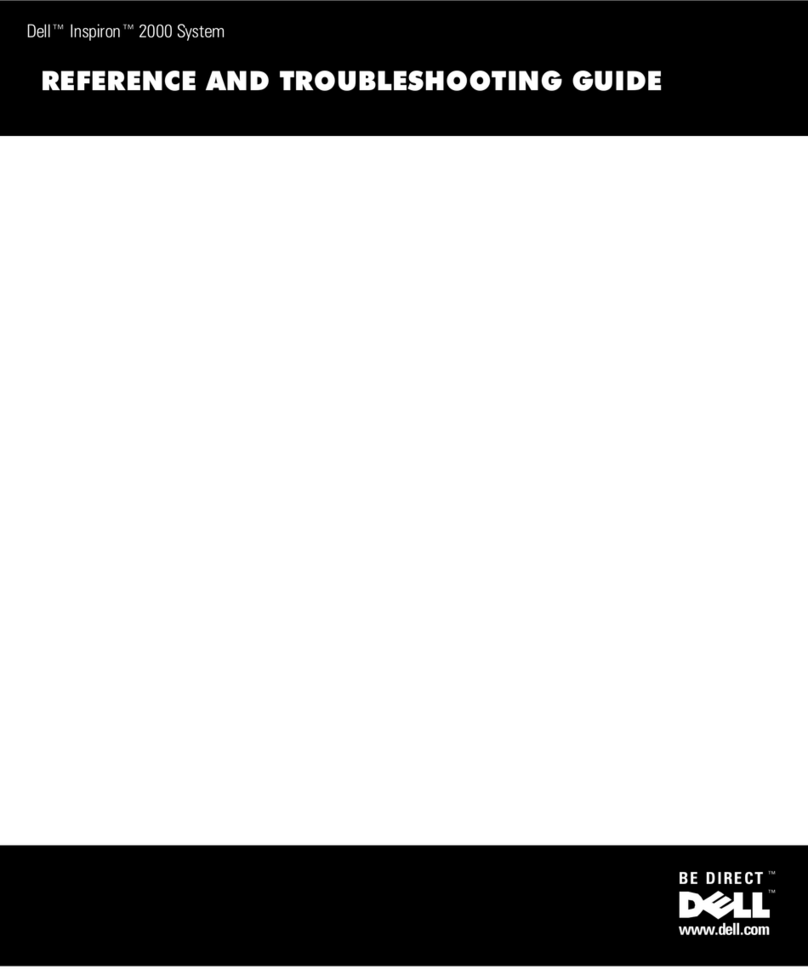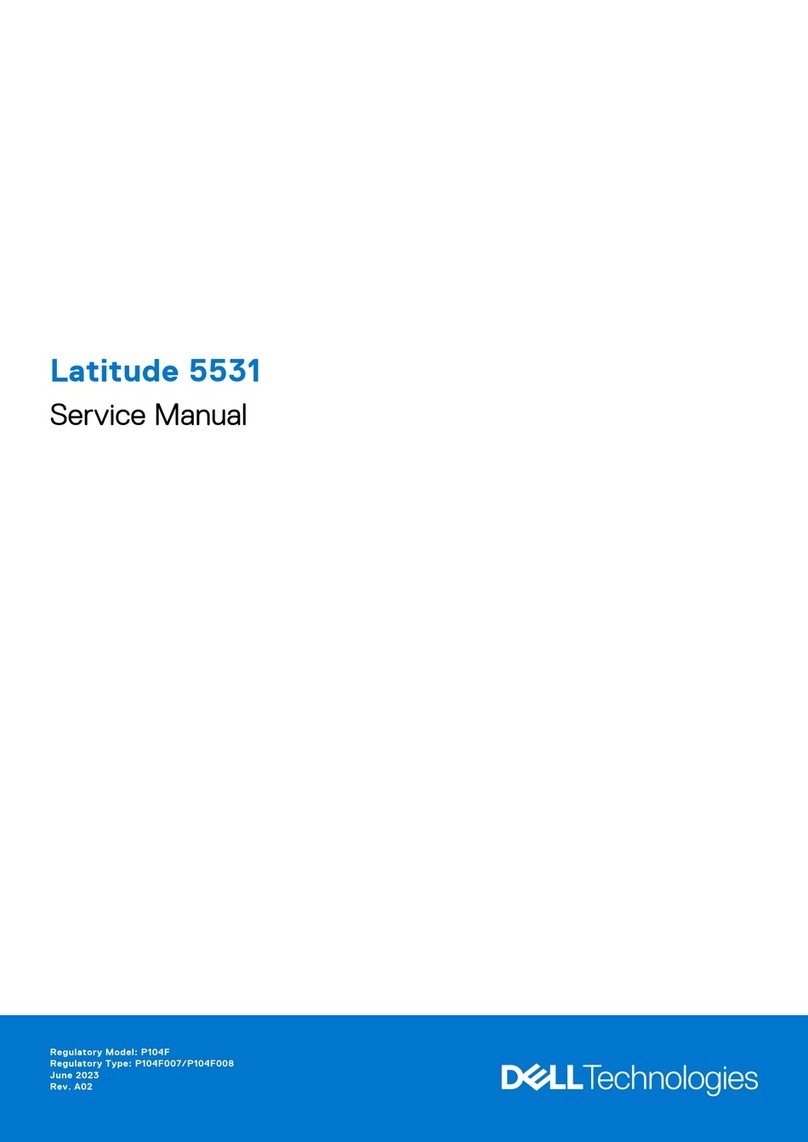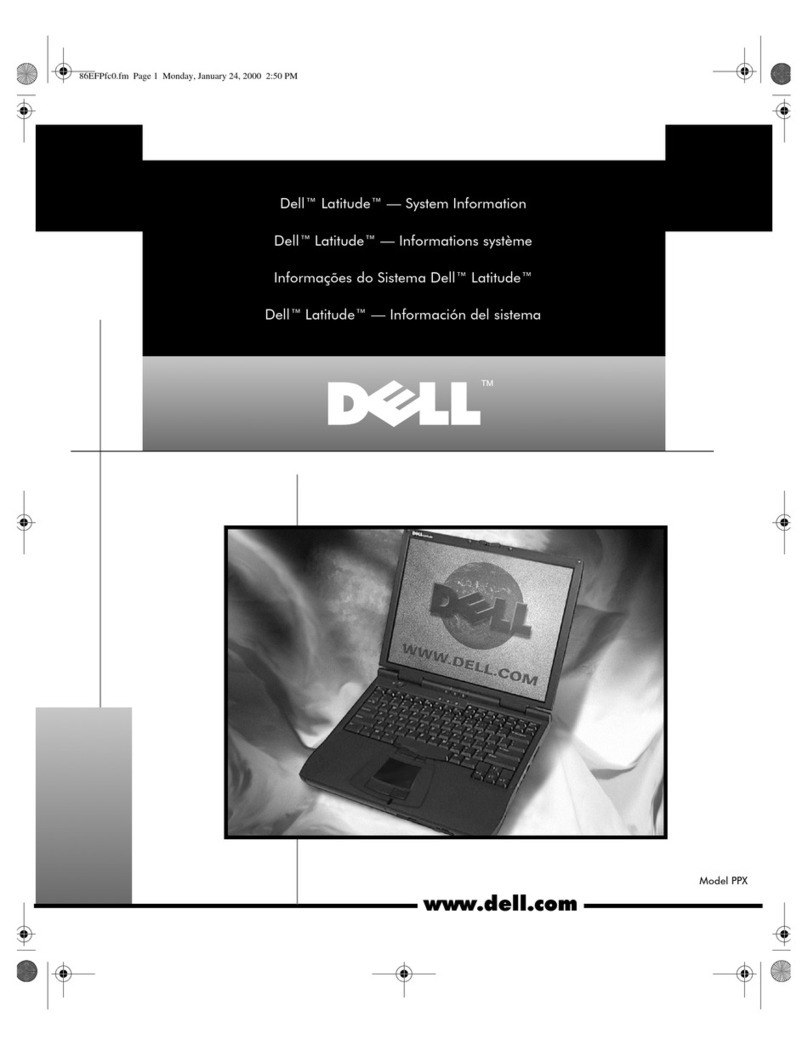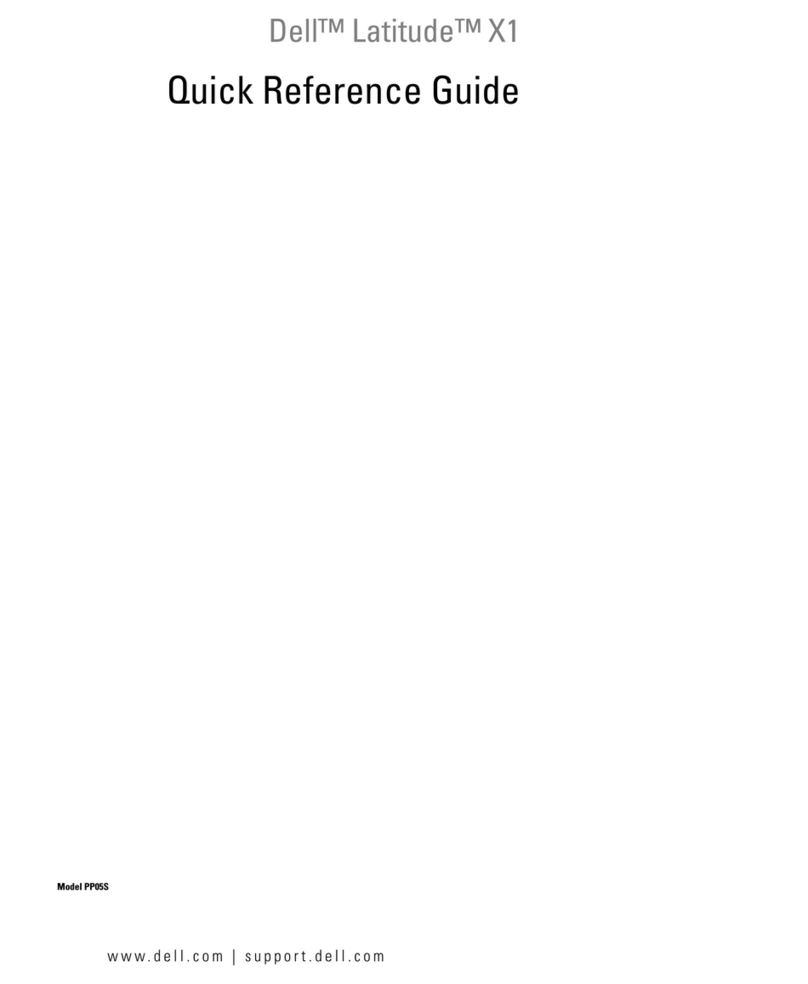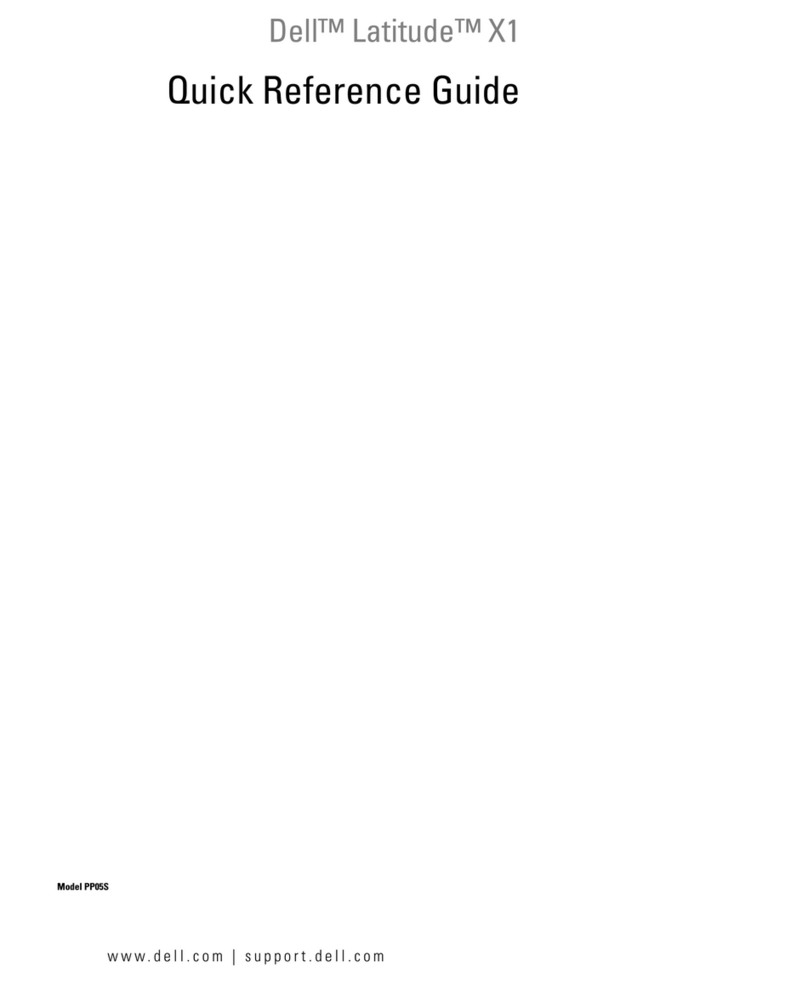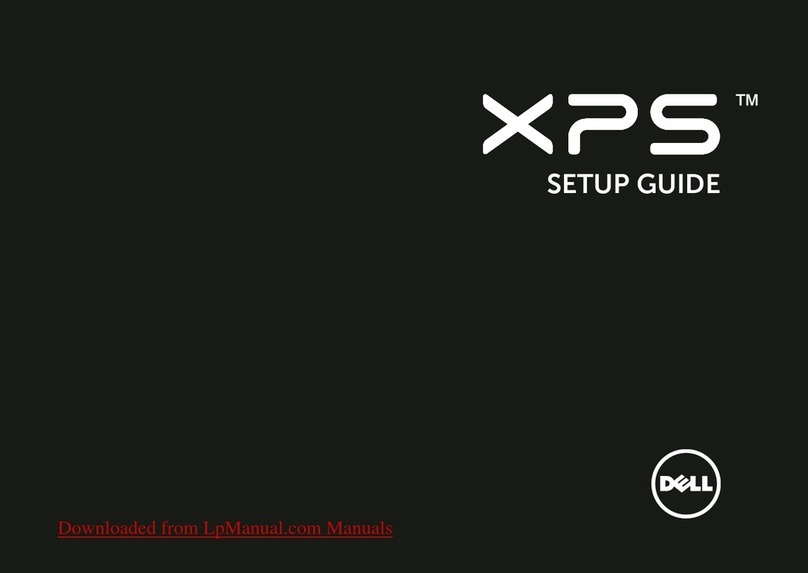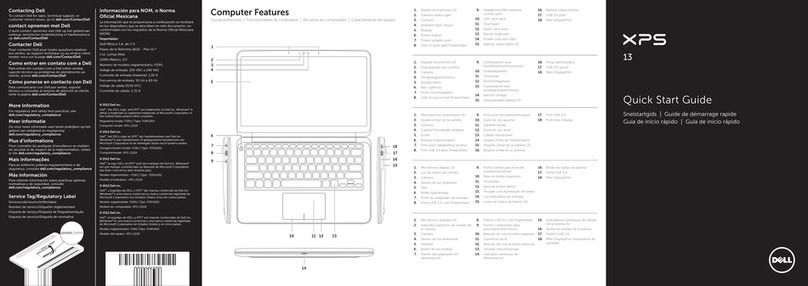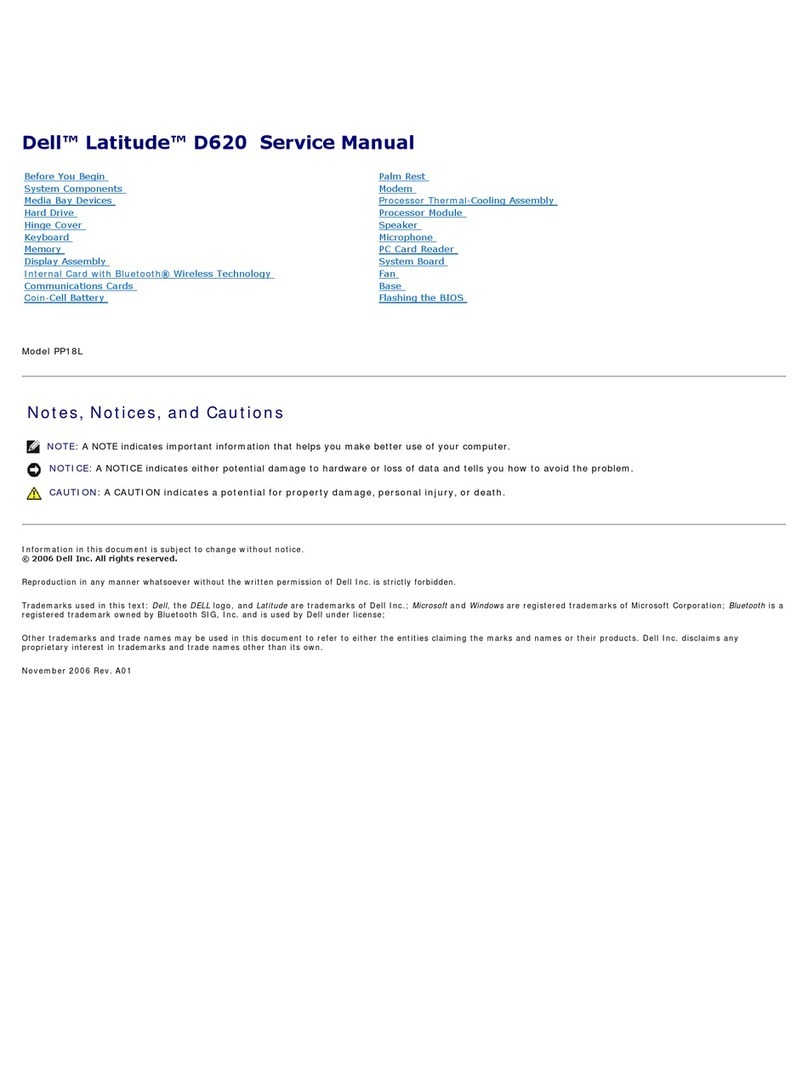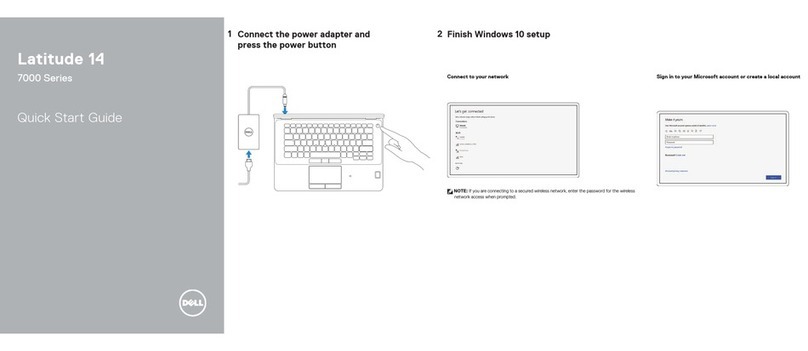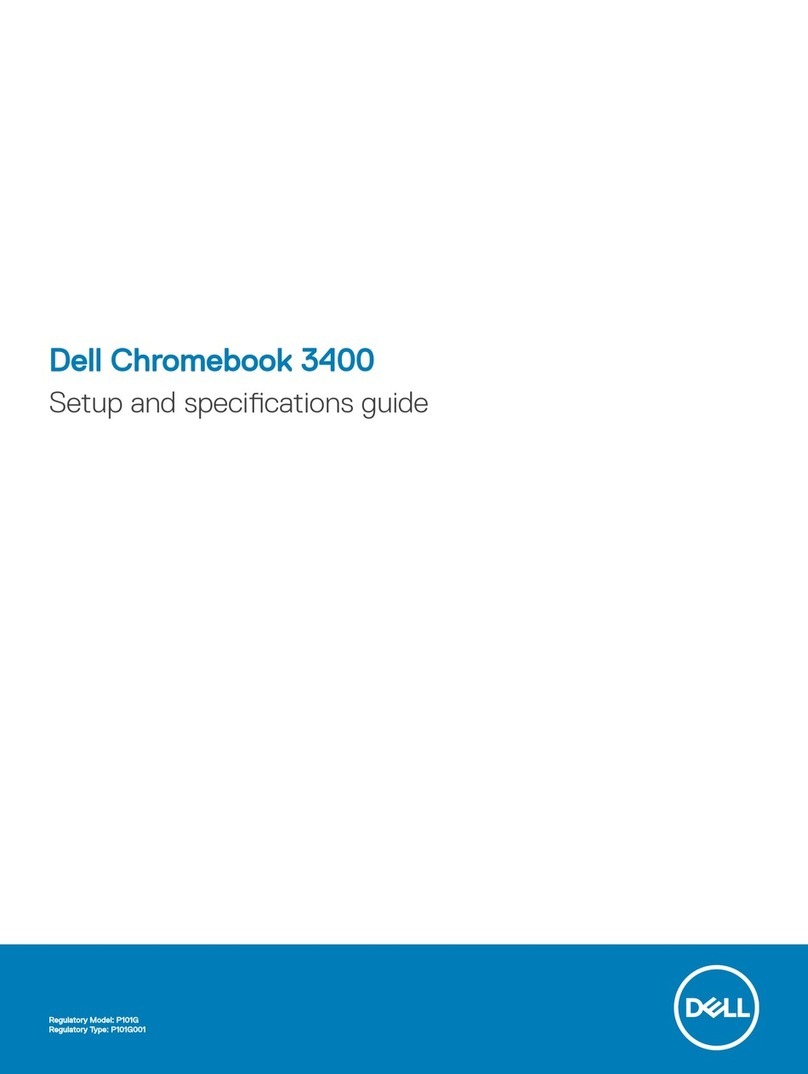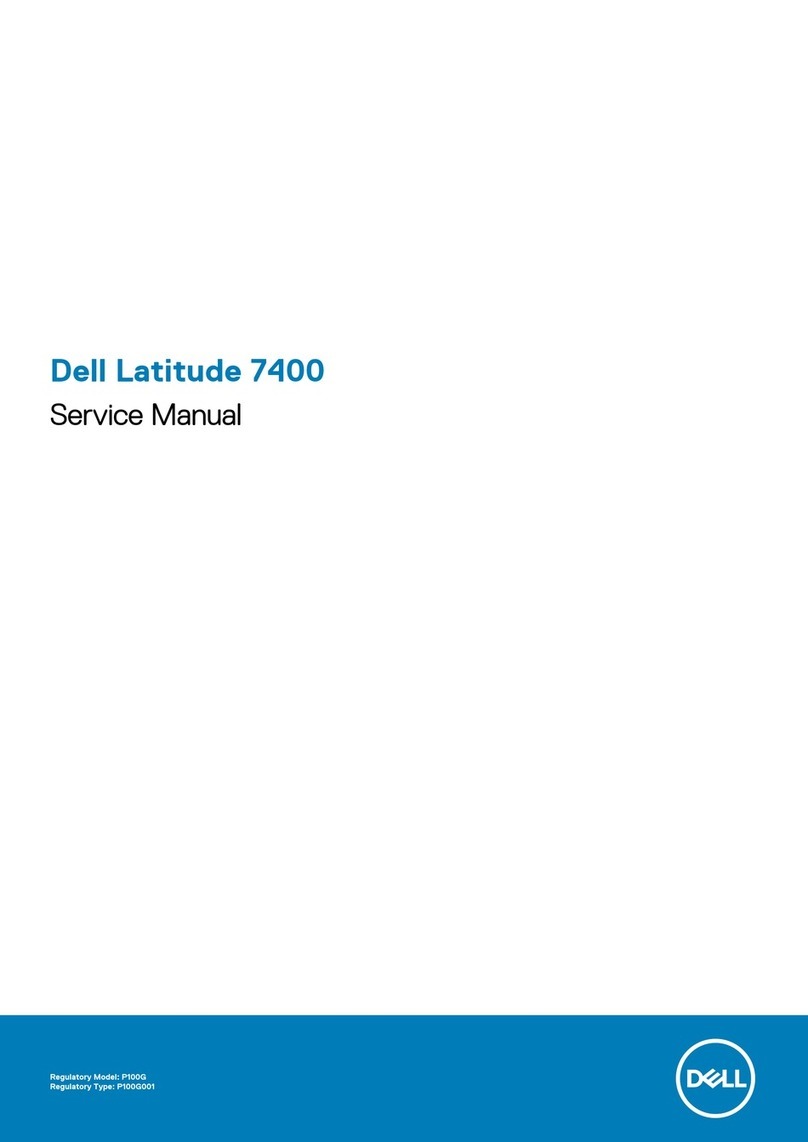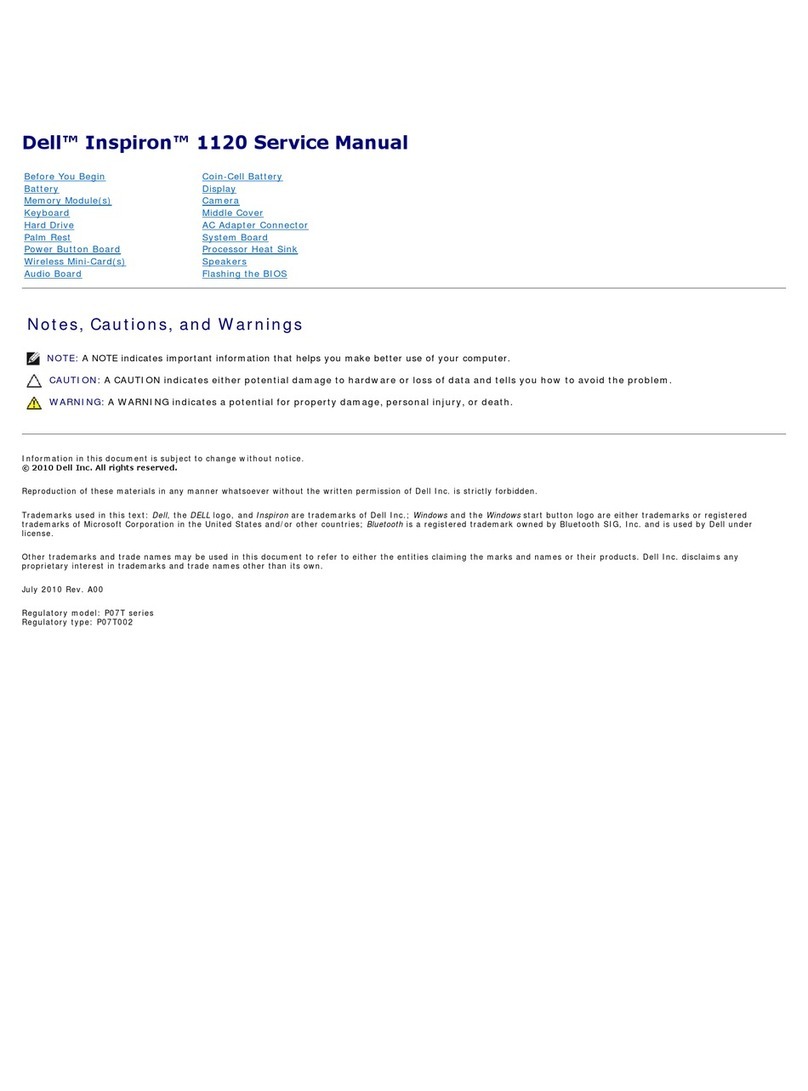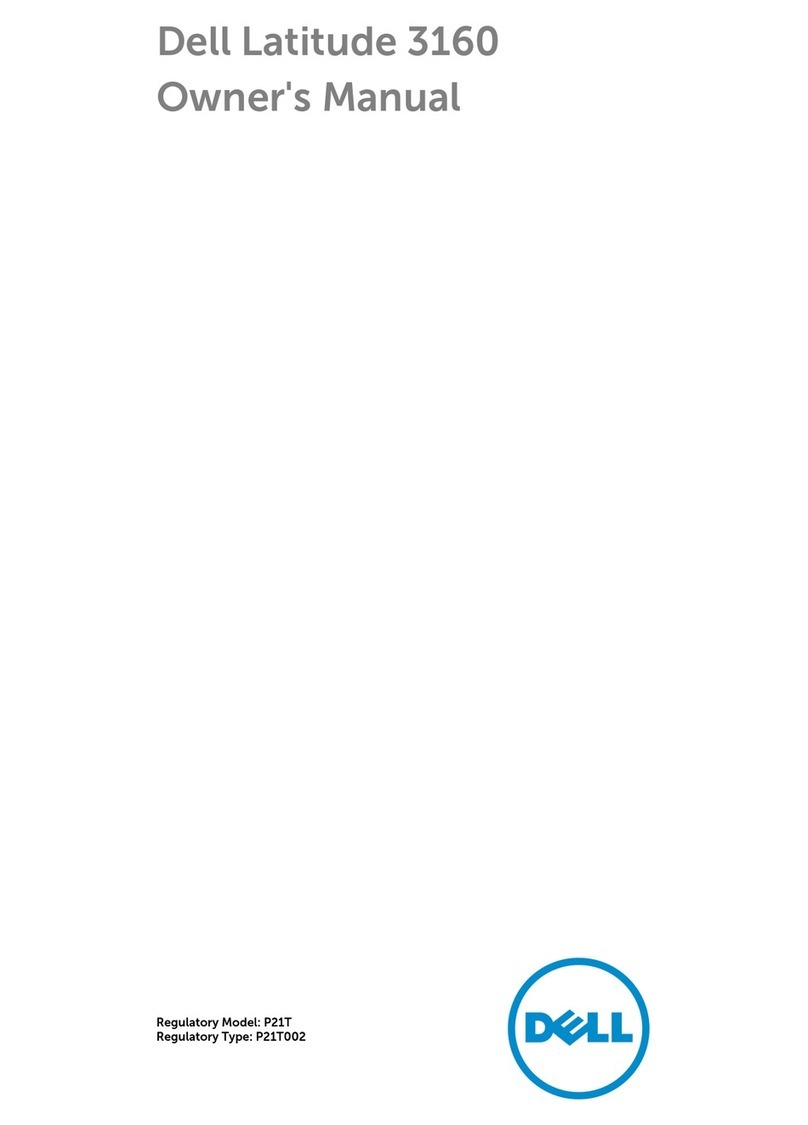Information in this document is subject to change without notice.
© 2001 Dell Computer Corporation. All rights reserved.
Reproduction in any manner whatsoever without the written permission of Dell
Computer Corporation is strictly forbidden.
Dell, the DELL logo, and Inspiron are trademarks of Dell Computer Corporation;
Microsoft and Windows are registered trademarks of Microsoft Corporation. Dell
disclaims proprietary interest in the marks and names of others.
July 001
es informations contenues dans ce document sont sujettes à modification
sans préavis.
© 2001 Dell Computer Corporation. Tous droits réservés.
Toute reproduction sans l'autorisation écrite de Dell Computer Corporation est
strictement interdite.
Dell, le logo DELL et Inspiron sont des marques de Dell Computer Corporation ;
Microsoft et Windows sont des marques déposées de Microsoft Corporation. Dell
dénie tout intérêt propriétaire aux marques et noms commerciaux autres que
les siens.
Juillet 001
Irrtümer und technische Änderungen vorbehalten.
© 2001 Dell Computer Corporation. Alle Rechte vorbehalten.
Nachdrucke jeglicher Art ohne die vorherige schriftliche Genehmigung der Dell
Computer Corporation sind strengstens untersagt.
Dell, das DELL-Logo und Inspiron sind Marken der Dell Computer Corporation;
Microsoft und Windows sind eingetragene Marken der Microsoft Corporation. Dell
verzichtet auf alle Besitzrechte an Marken und Handelsbezeichnungen, die nicht ihr
Eigentum sind.
Juli 001
e informazioni contenute nel presente documento sono soggette a modifiche
senza preavviso.
© 2001 Dell Computer Corporation. Tutti i diritti riservati.
È severamente vietata la riproduzione, con qualsiasi strumento, senza
l'autorizzazione scritta di Dell Computer Corporation.
Dell, il logo DELL e Inspiron sono marchi di fabbrica di Dell Computer
Corporation; Microsoft e Windows sono marchi depositati di Microsoft
Corporation. Dell nega qualsiasi partecipazione di proprietà relativa a marchi
diversi da quelli di sua proprietà.
Luglio 001
a información contenida en este documento puede modificarse sin
previo aviso.
© 2001 Dell Computer Corporation. Reservados todos los derechos.
Queda estrictamente prohibida la reproducción de este documento de cualquier
forma sin la autorización por escrito de Dell Computer Corporation.
Dell, el logotipo de DELL e Inspiron son marcas comerciales de Dell Computer
Corporation; Microsoft, y Windows son marcas registradas de Microsoft
Corporation. Dell renuncia a cualquier interés sobre la propiedad de marcas
y nombres comerciales que no sean los suyos.
Julio de 001
P/N 5D944 Rev. AOO
Printed in the U.S.A.
Dell™Inspiron™
Start Here
Commencer ici
Zum Einstieg
Procedure preliminari
Comience aquí
What's Next?
See "Setting Up" in the Dell
Solutions Guide for additional
setup instructions, including how
to connect a printer.
La suite ?
Pour plus d'instructions sur la
configuration, y compris sur le
branchement d'une imprimante,
reportez vous au chapitre
« Configuration » du Guide de
Solutions Dell.
Wie geht es weiter?
Weitere Setup Anweisungen,
z. B. für das Anschließen
eines Druckers, finden Sie
unter „Einrichten“ im
Dell Lösungshandbuch.
Ulteriori procedure
Consultare "Configurazione
iniziale" nella Guida alle
soluzioni di Dell per istruzioni
di configurazione aggiuntive, tra
cui la procedura di collegamento
di una stampante.
¿Qué viene ahora?
Consulte la sección de
configuración de la Guía de
soluciones de Dell para obtener
instrucciones de configuración
adicionales, incluida cómo
conectar una impresora.
Finding nswers
Press this button or double click
the Dell Solution Center icon on
the Microsoft®Windows®desktop
to explore support and
educational resources.
• Tell Me How help file for
information on using your
Dell computer
• http://support.dell.com for
personalized online support
Chercher des réponses
Pour accéder aux ressources
de support et de formation,
appuyez sur ce bouton ou
double cliquez sur l'icône
Dell Solution Center sur le
bureau Microsoft®Windows®.
• Le fichier d'aide Tell Me How
(Procédure) fournit des
informations sur l'utilisation
de votre ordinateur Dell
• Le site http://support.dell.com
permet d'obtenir une assistance
en ligne personnalisée
ntworten finden
Drücken Sie diese Taste, oder
doppelklicken Sie auf das Dell
Solution Center Symbol auf dem
Microsoft®Windows®Desktop,
um Supportinformationen und
Lernprogramme aufzurufen.
• Die Hilfedatei Anleitungen mit
Informationen zum Arbeiten
mit Ihrem Dell Computer
•http://support.dell.com für
speziell auf Sie zugeschnittenen
Online Support
Risoluzione dei problemi
Premere questo pulsante o fare
doppio clic sull'icona Centro
soluzioni di Dell sul desktop
di Microsoft®Windows®per
accedere a strumenti didattici
e di supporto.
• Il file della guida Istruzioni e
procedure per informazioni
sull'uso del computer Dell
• http://support.dell.com per
ottenere supporto in linea
personalizzato
Búsqueda de respuestas
Presione este botón o pulse
dos veces sobre el icono
Dell Solution Center
en el escritorio de
Microsoft®Windows®
para explorar los recursos
de asistencia y educativos.
• Archivo de ayuda
Procedi ientos para obtener
información sobre la utilización
del ordenador Dell
• http://support.dell.com para
obtener asistencia técnica
personalizada en línea
Before Docking
After the operating system
completely sets up on your
computer, you can attach your
computer to the optional docking
device.
NOTICE: Your computer’s
operating system must be
completely set up before you dock
your computer to prevent
problems with the operating
system.
vant l'amarrage
Vous pouvez relier votre
ordinateur au périphérique
d'amarrage optionnel dès que
le système d'exploitation est
complètement installé sur votre
ordinateur.
AVIS : Afin d'éviter tout problème
avec le système d'exploitation,
celui ci doit être complètement
installé avant l'amarrage de votre
ordinateur.
Vor dem nschließen
an die Docking-Station
Nachdem das Betriebssystem
vollständig auf dem Computer
eingerichtet wurde, kann der
Computer an das optionale
Docking Gerät angeschlossen
werden.
VORSICHT: Um Probleme zu
vermeiden, muss das Setup des
Betriebssystems abgeschlossen
sein, bevor der Computer
an das Docking Gerät
angeschlossen wird.
Prima dell'inserimento
nell'alloggiamento di
espansione
Al termine della procedura di
avvio del sistema operativo, è
possibile collegare il computer
alla periferica di alloggiamento
opzionale.
AVVISO: il sistema operativo
deve aver completato la procedura
di avvio e configurazione prima
di poter inserire il computer
nell'alloggiamento di espansione
per evitare problemi di
funzionamento del sistema
operativo.
ntes de acoplar
Después de que el sistema
operativo esté completamente
instalado en su sistema, podrá
conectar su ordenador al
dispositivo de acoplamiento
opcional.
AVISO: El sistema operativo debe
estar completamente instalado
antes de acoplar el ordenador
para evitar problemas con el
sistema operativo.