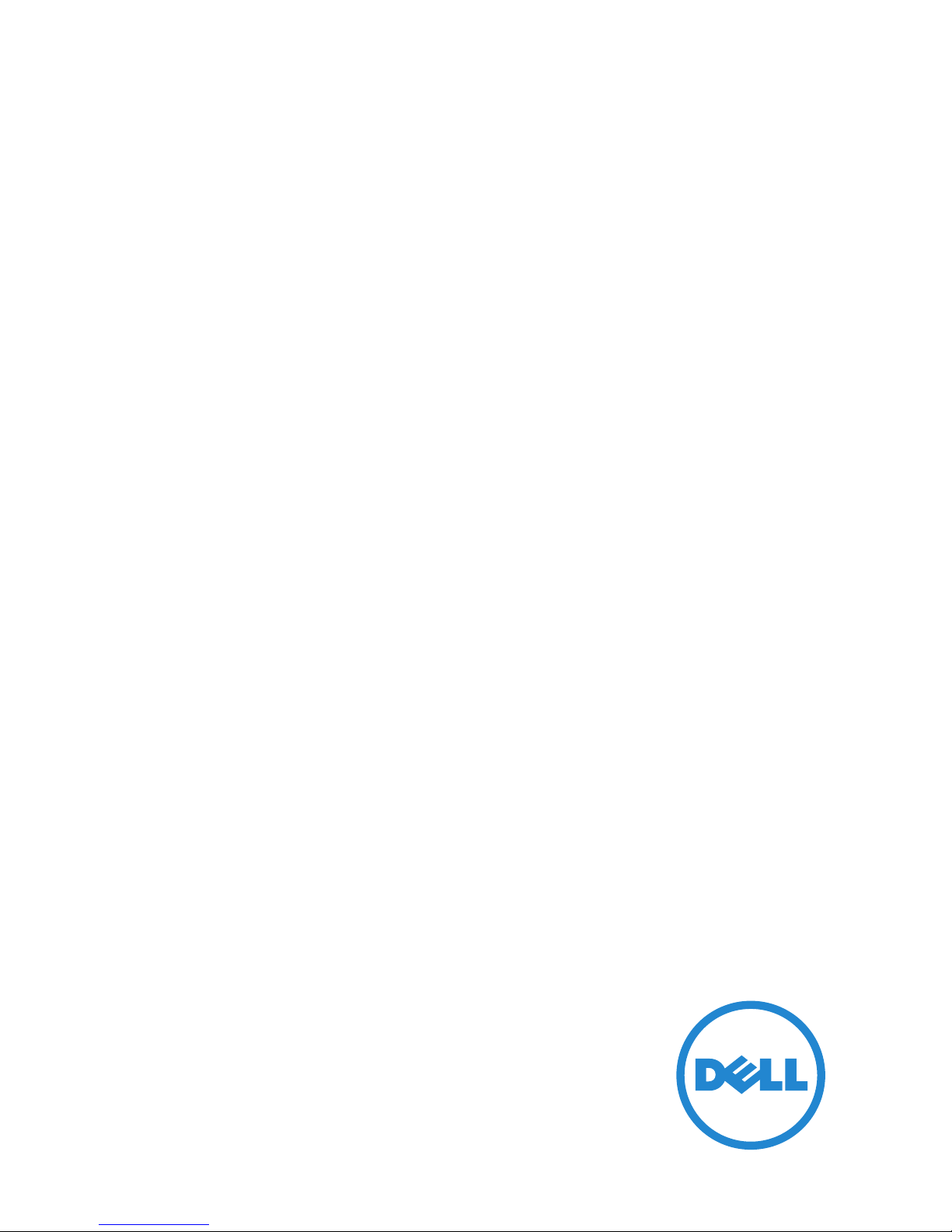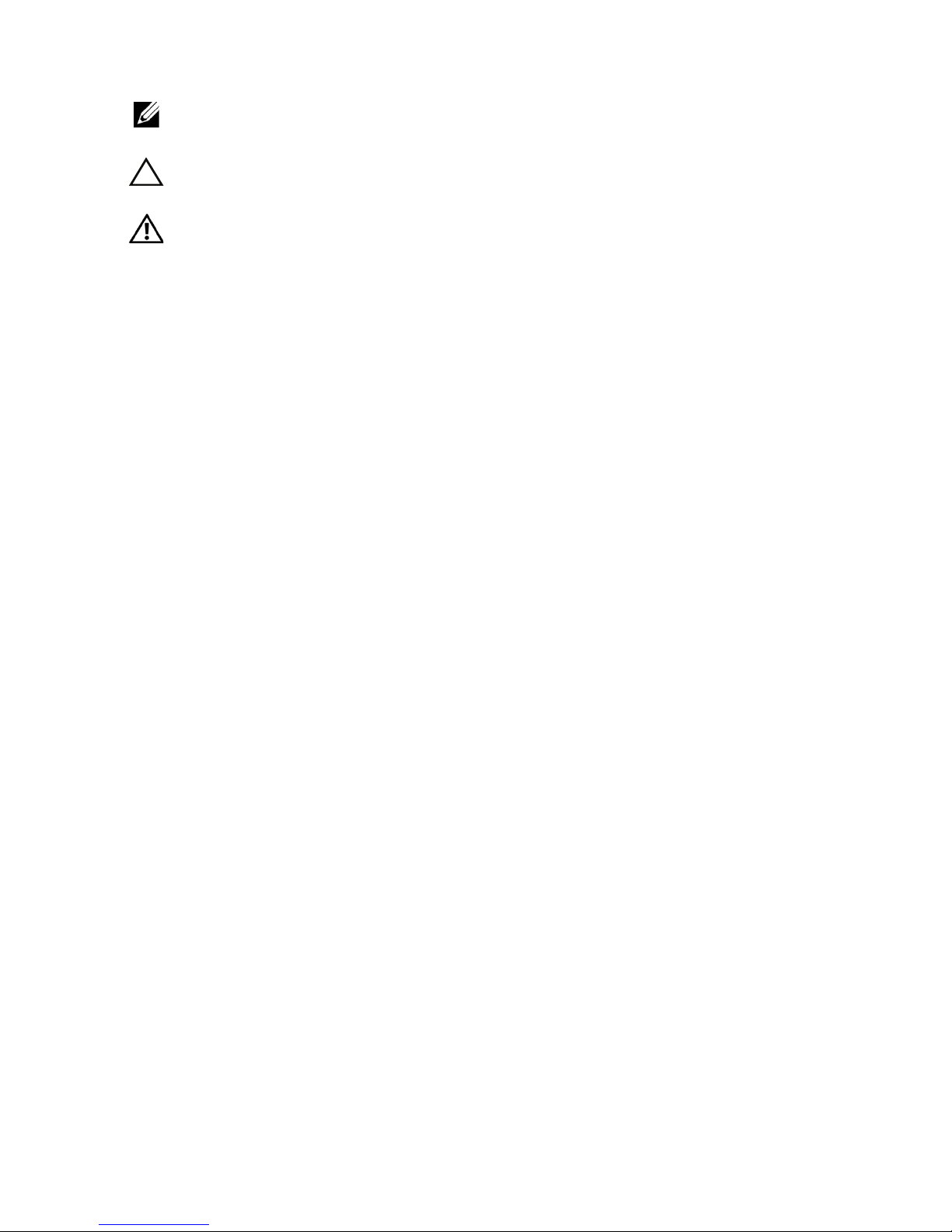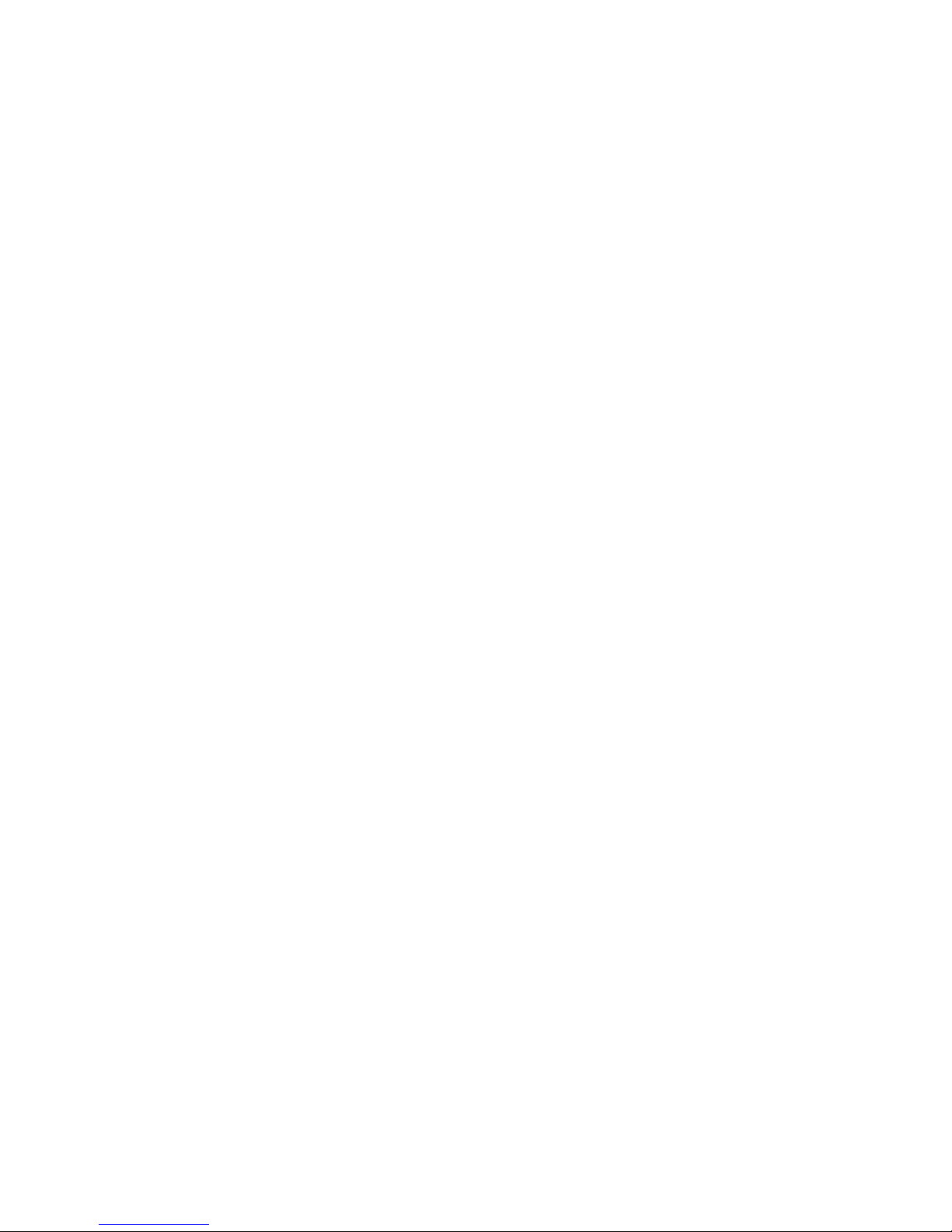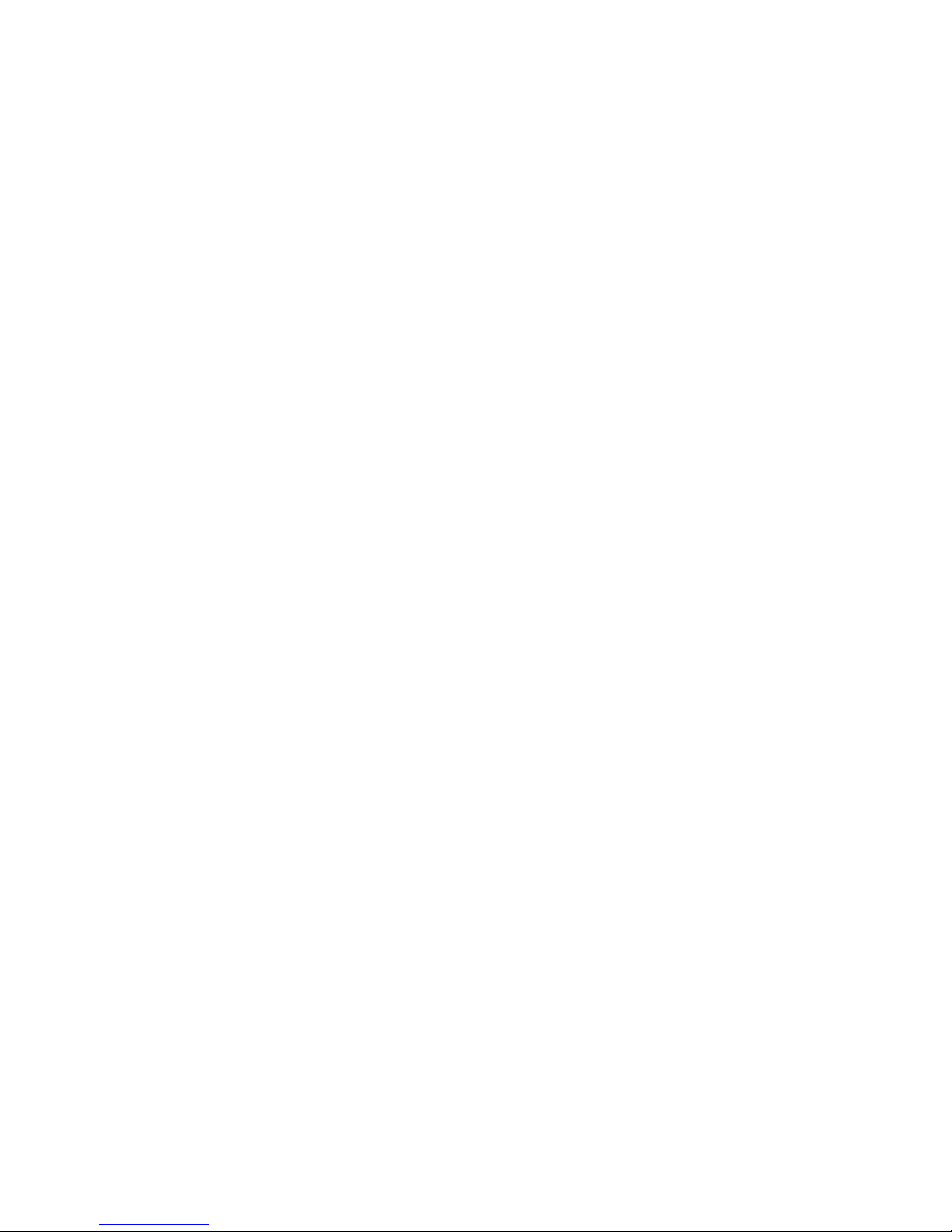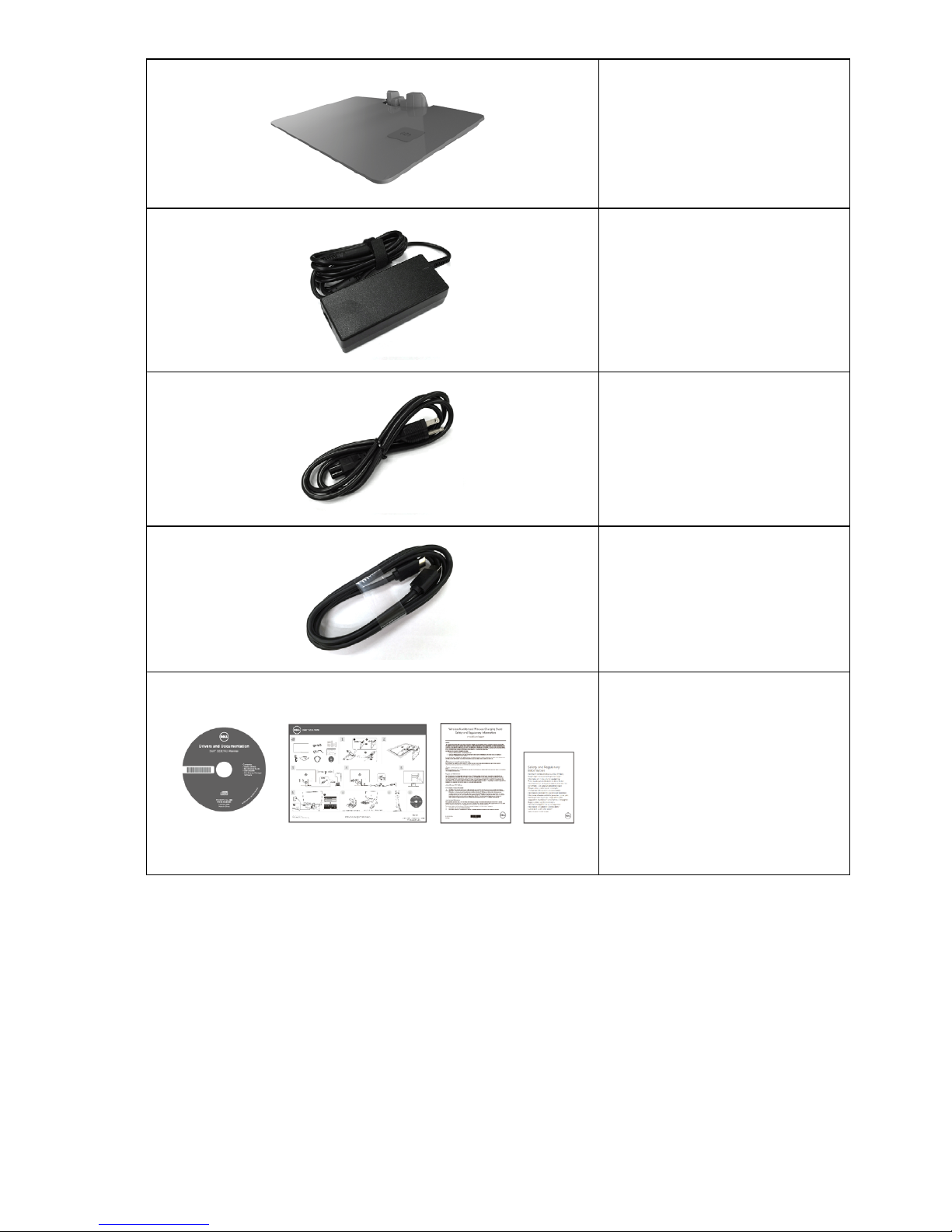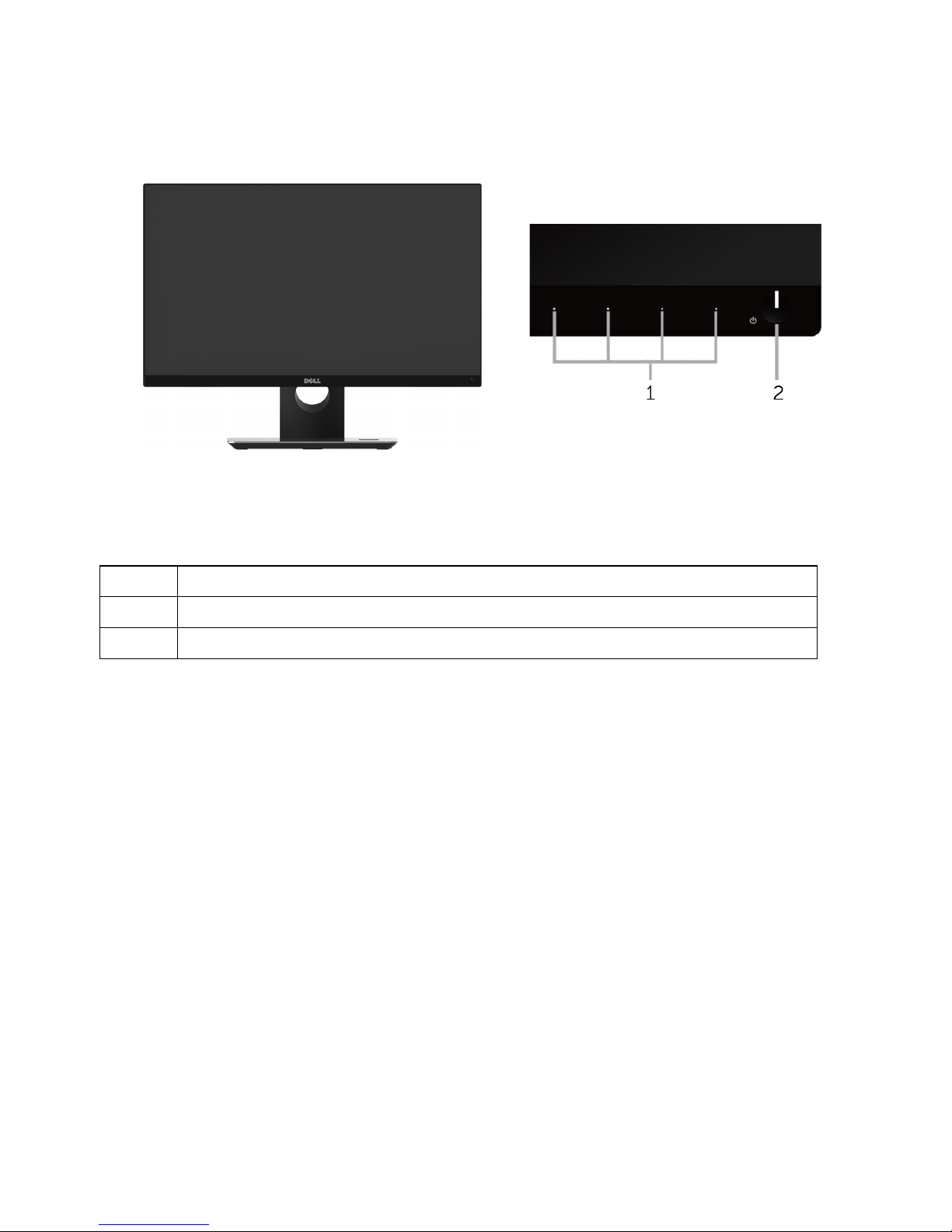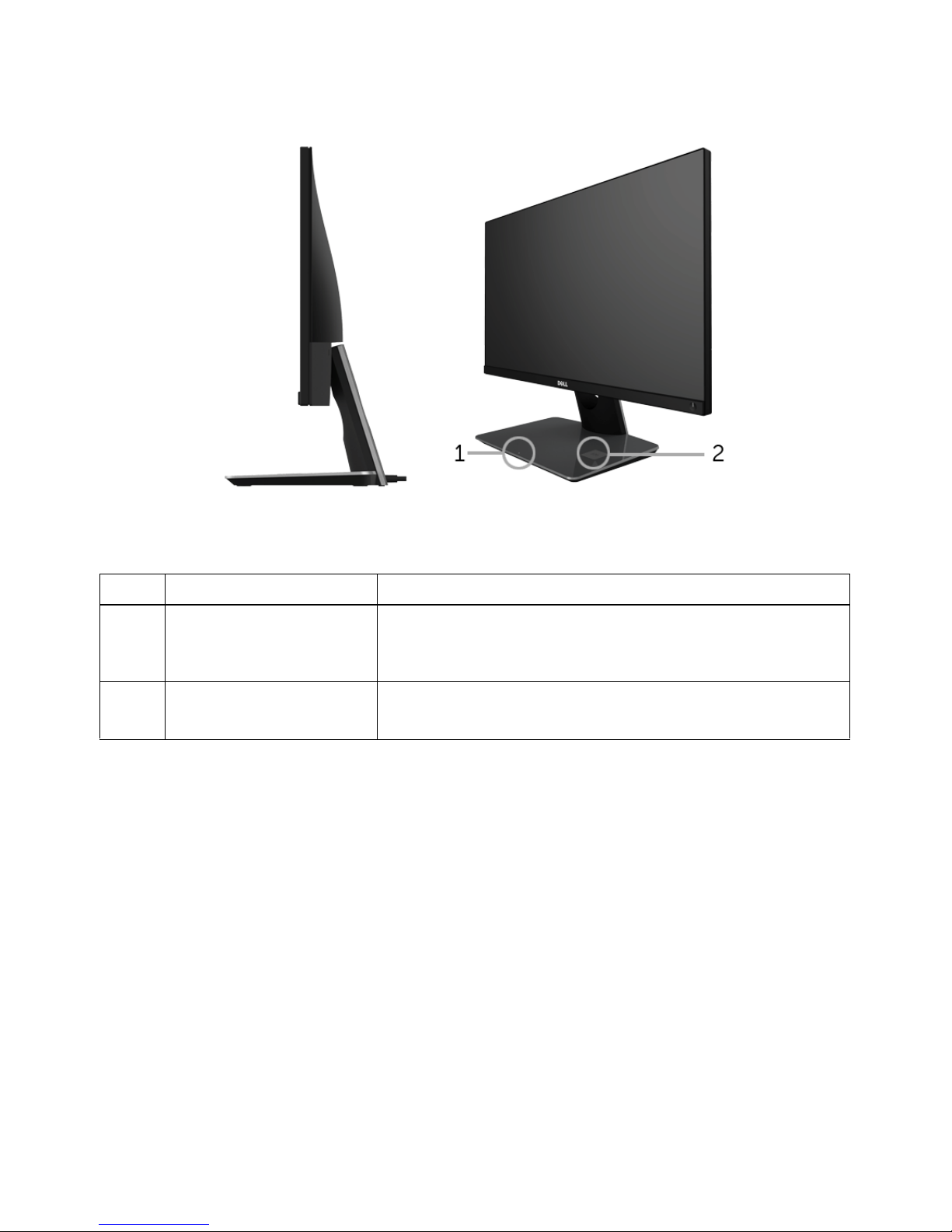About Your Monitor | 7
Product Features
The Dell S2317HWi flat panel display has an active matrix, Thin-Film Transistor (TFT),
Liquid Crystal Display (LCD) and LED backlight. The monitor features include:
•58.42 cm (23-inch) viewable area display (measured diagonally).
1920 x 1080 resolution, plus full-screen support for lower resolutions.
•Wireless connectivity via IEEE 802.11 ac, bluetooth, and Screencast.
•Wide viewing angle to allow viewing from a sitting or standing position, or while
moving from side-to-side.
•Plug and play capability if supported by your system.
•HDMI connectivity makes it simple and easy to connect with legacy and new
systems.
•Built-in Speaker (3 W) x 2.
•On-Screen Display (OSD) adjustments for ease of set-up and screen optimization.
•Software and documentation media includes an Information File (INF), Image Color
Matching File (ICM), and product documentation.
•Dell Display Manager Software included (in the CD shipped with the monitor).
•Screenovate drivers/app to support additional/enhanced HID sharing features will
be included for Windows®7/8.x/10.
•Security-lock slot.
•Capability to switch from wide aspect to standard aspect ratio while maintaining
the image quality.
•TCO-Certified Displays.
•BFR/PVC- Reduced.
•High Dynamic Contrast Ratio (8,000,000:1).
•3 W standby power when in the Wireless Standby mode.
•Energy Gauge shows the energy level being consumed by the monitor in real time
(consumption from the wireless charging base is not included).
•Wireless charging stand base, designed for Qi/PMA compliance*, makes wireless
charging possible for your smartphones or mobile devices.
* The “Qi” symbol is a trademark of the Wireless Power Consortium; the PMA logo is a
property of Power Matters Alliance, Inc.