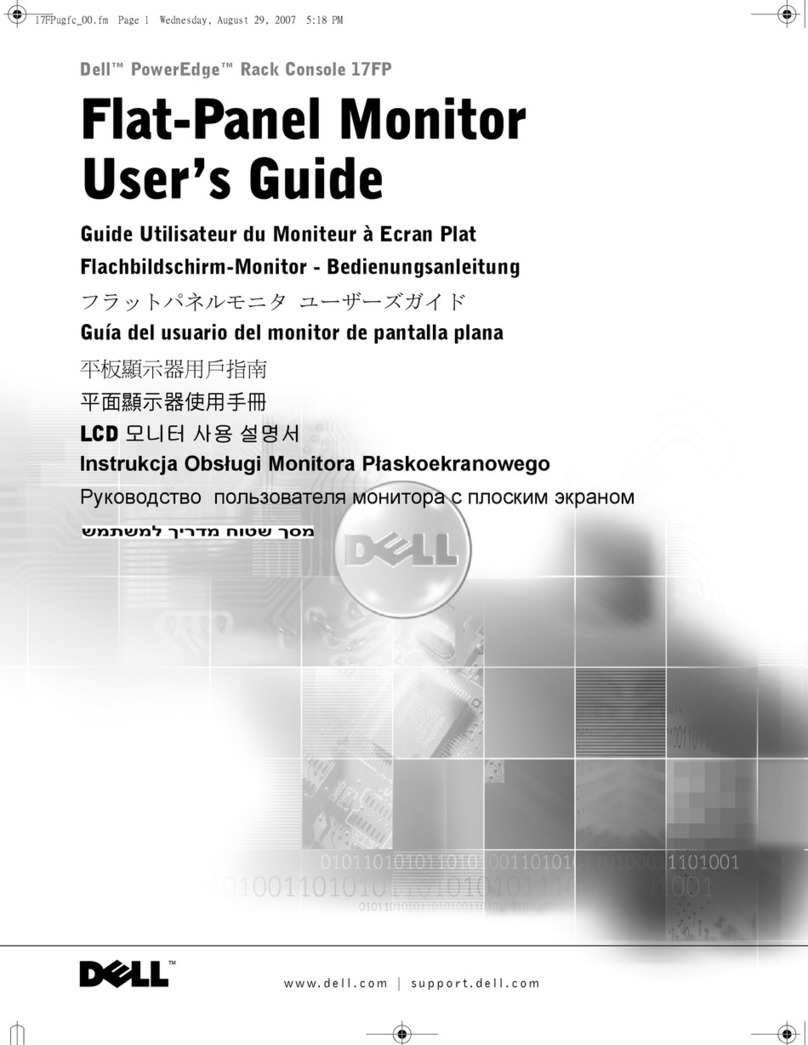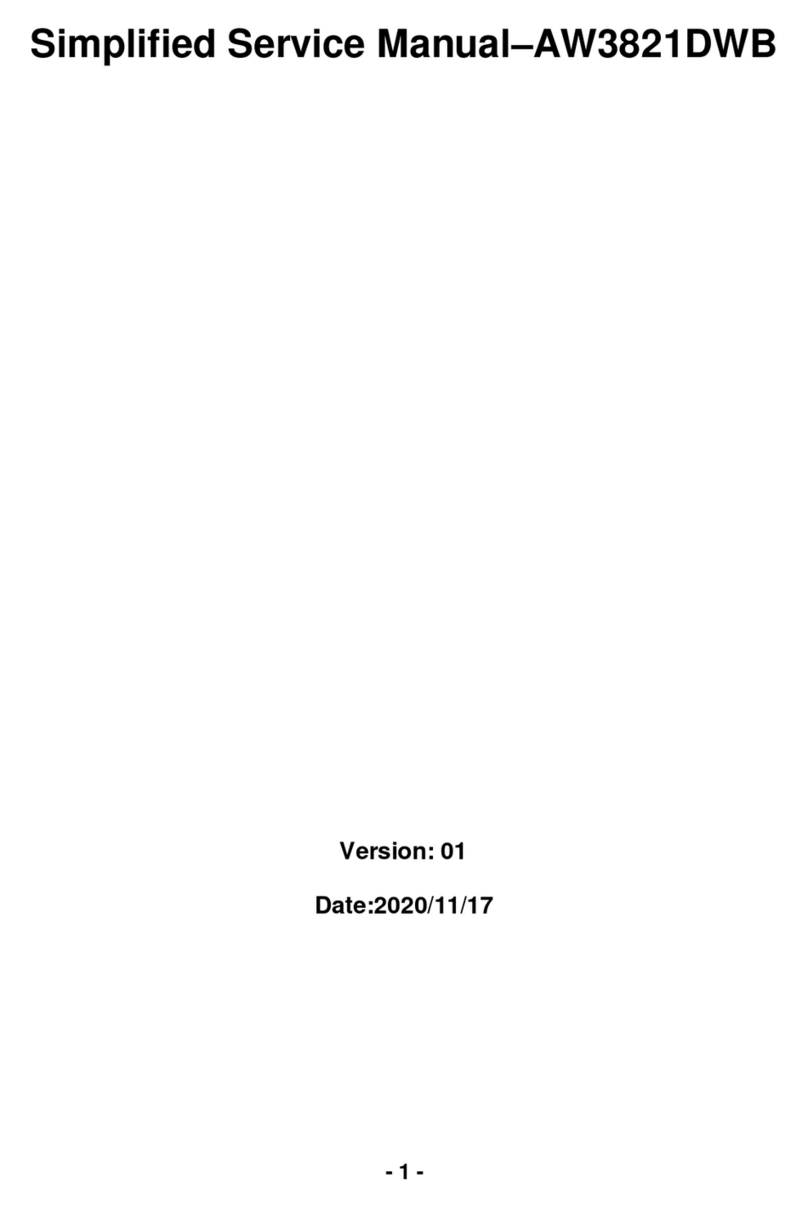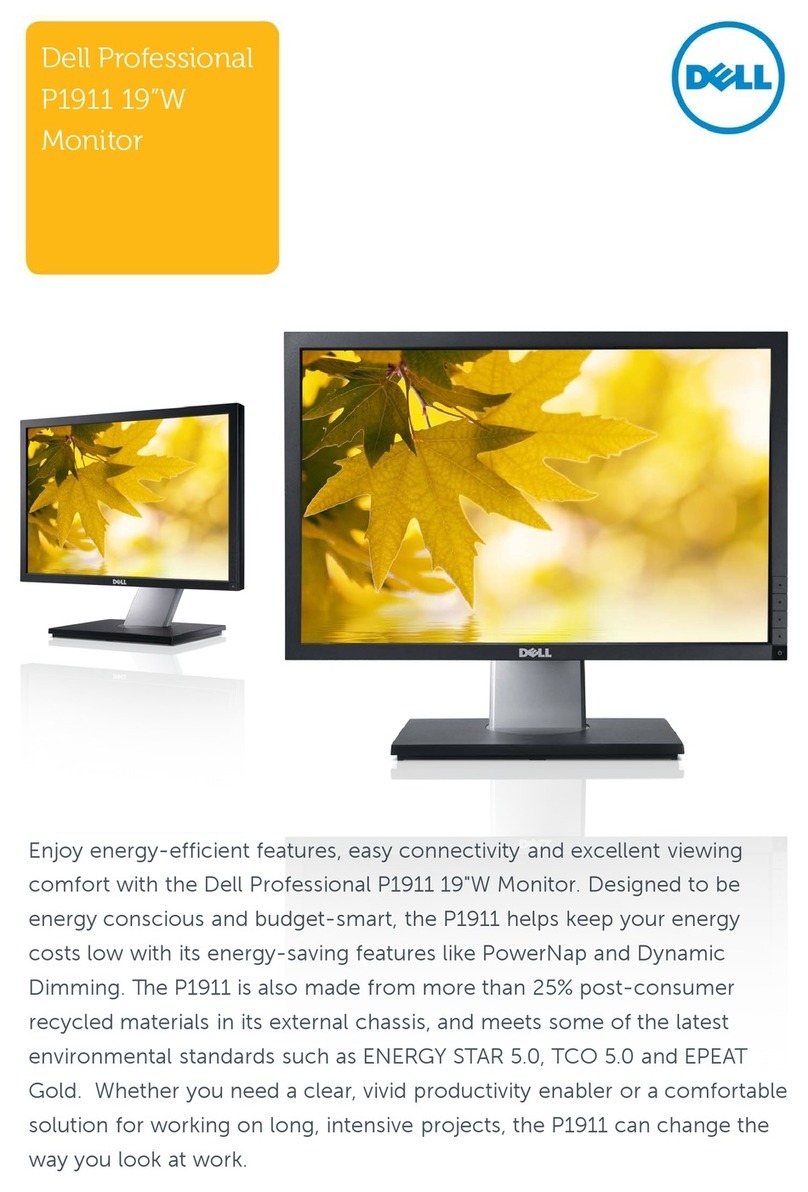Dell SE2717HR User manual
Other Dell Monitor manuals

Dell
Dell SE2422HXB User manual
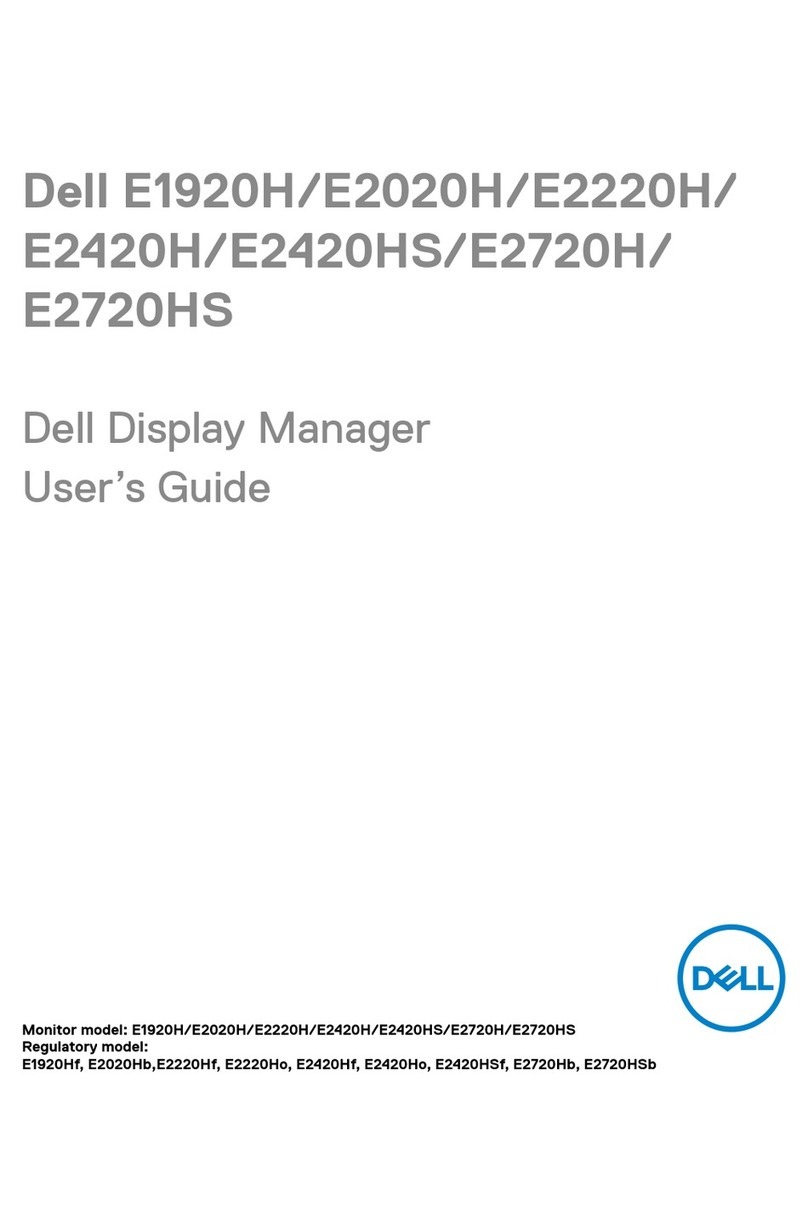
Dell
Dell E2020H User manual
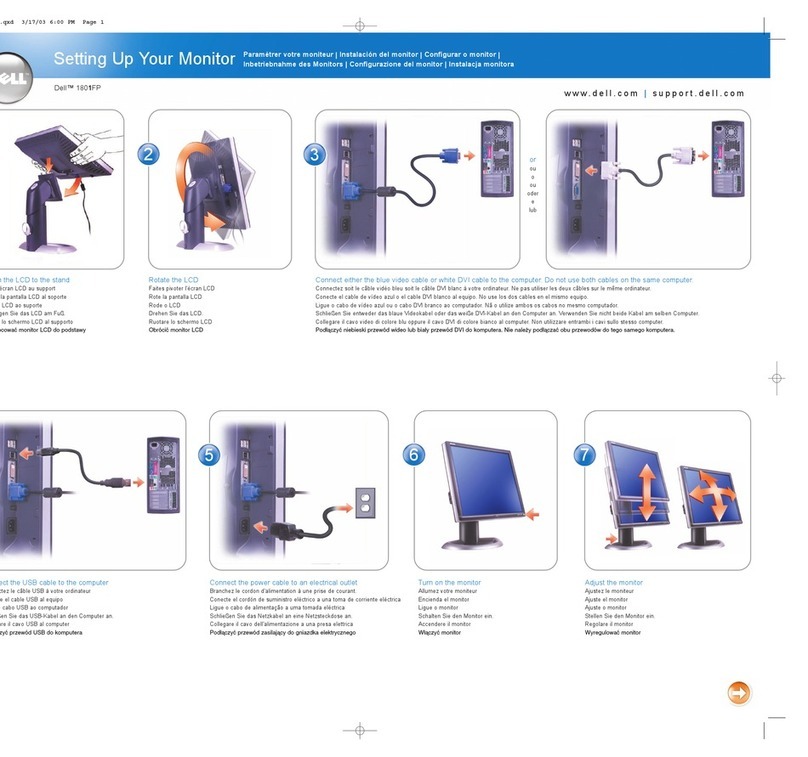
Dell
Dell UltraSharp 1801FP User instructions

Dell
Dell D1025TM - UltraScan 1000HS - 17" CRT Display User manual
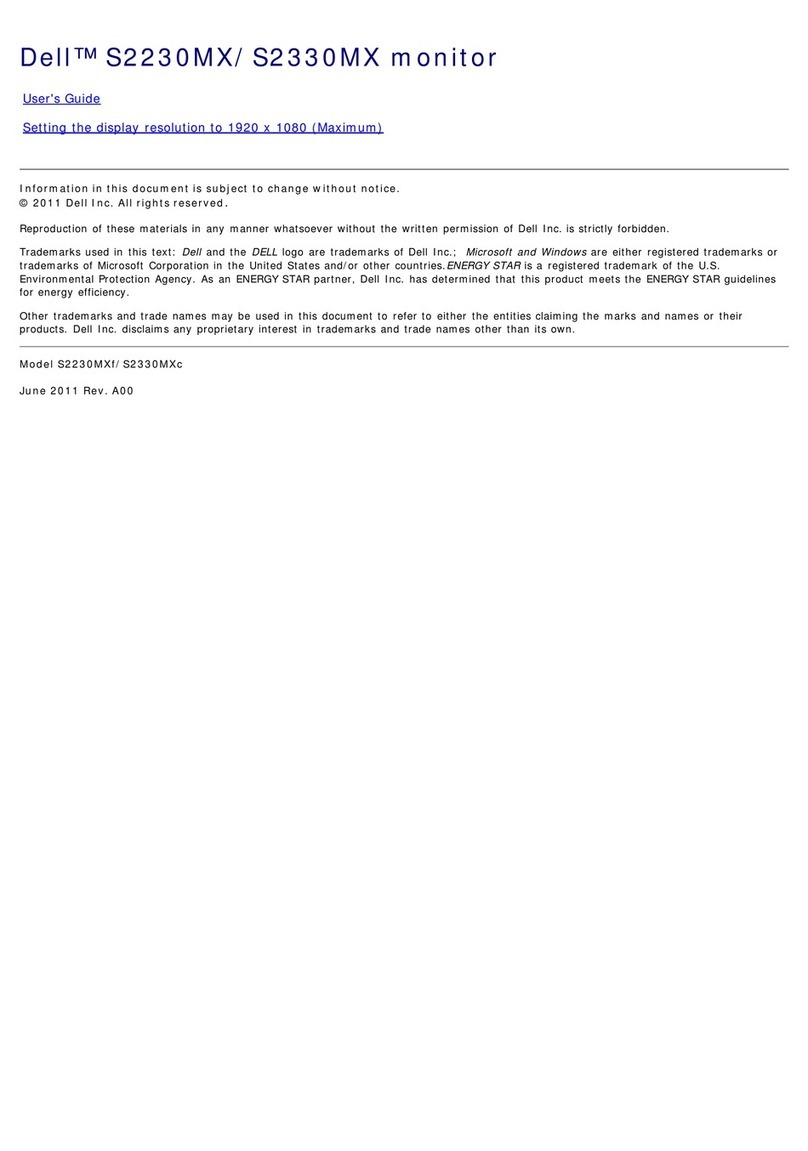
Dell
Dell S2230MX User manual

Dell
Dell C5518QT User manual

Dell
Dell E1910H - 19" LCD Monitor User manual

Dell
Dell P2211H User manual

Dell
Dell UltraSharp 27 User manual
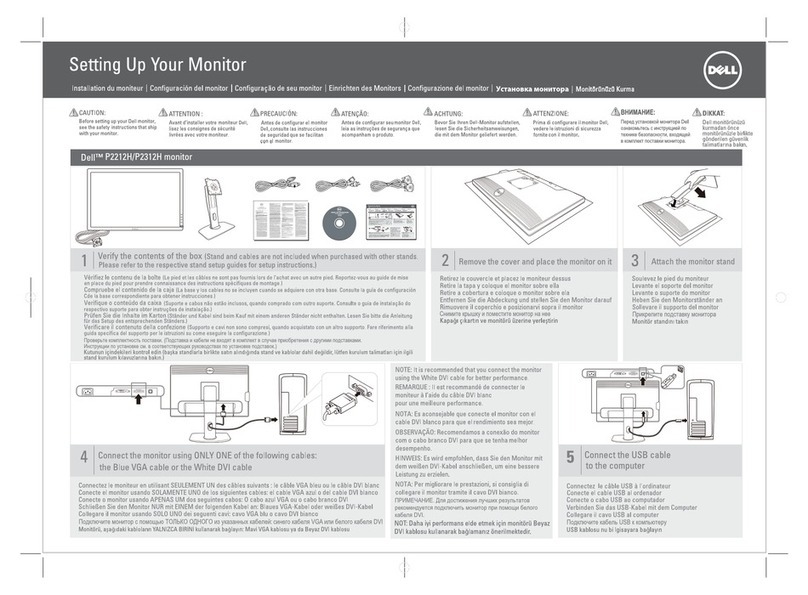
Dell
Dell P2212H User manual

Dell
Dell P2213 User manual
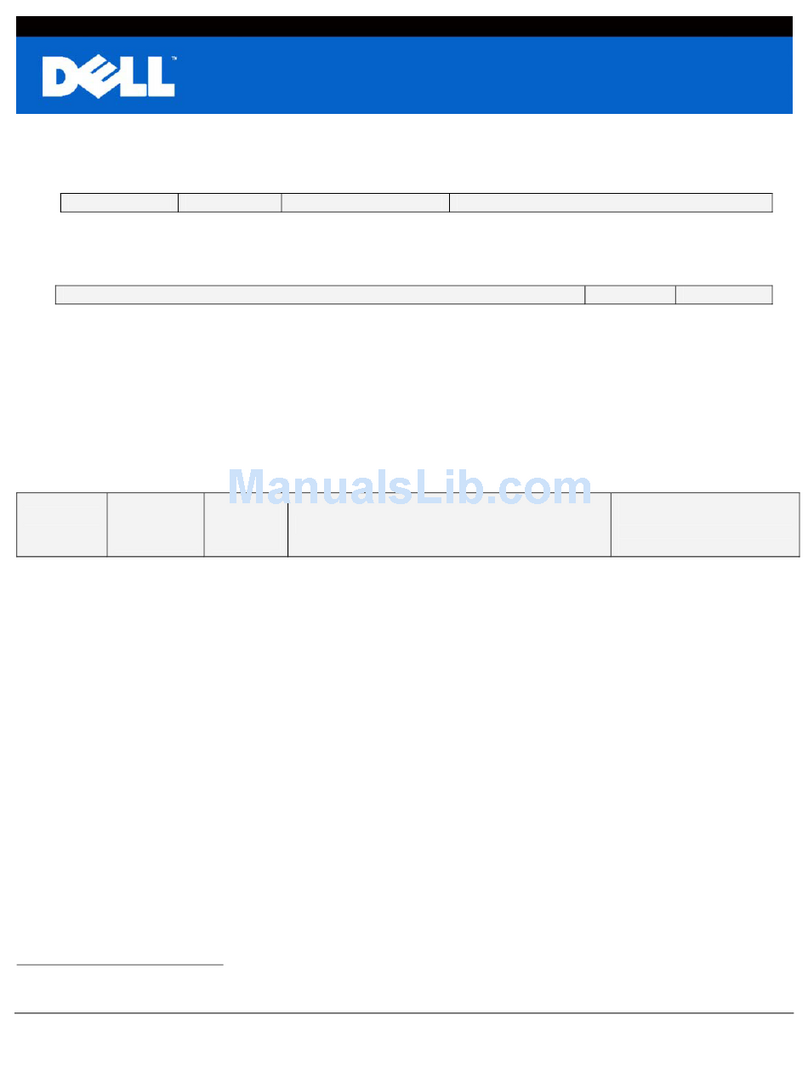
Dell
Dell E172FPt Instruction Manual

Dell
Dell E2722HS User manual
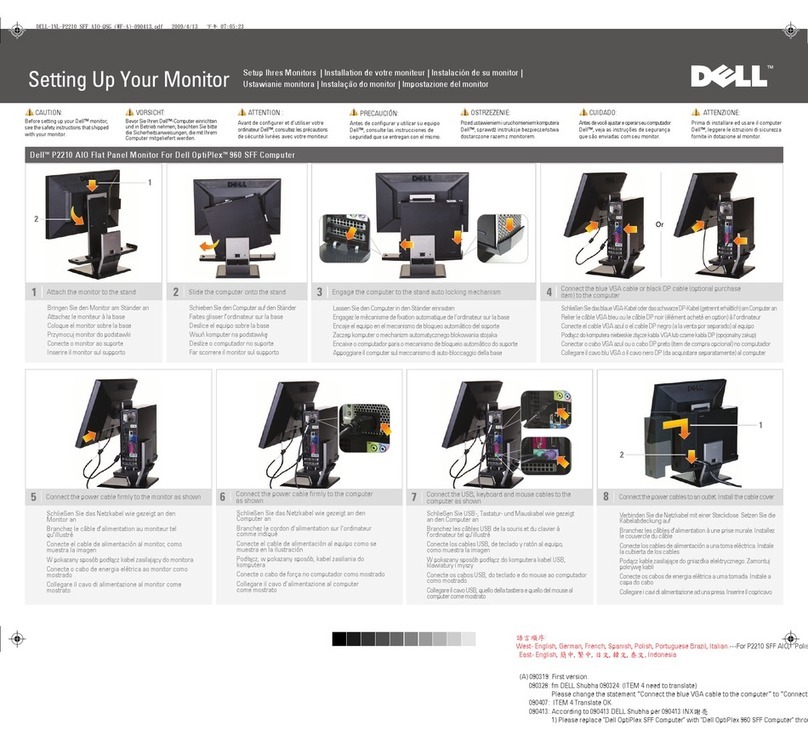
Dell
Dell Professional P2210 AIO User instructions

Dell
Dell UltraSharp 1706FPV User instructions

Dell
Dell P2222Ht User manual

Dell
Dell 1708FP - UltraSharp - 17" LCD Monitor User manual

Dell
Dell 2407WFP - UltraSharp - 24" LCD Monitor User manual

Dell
Dell E177FPc User manual

Dell
Dell E228WFP User manual