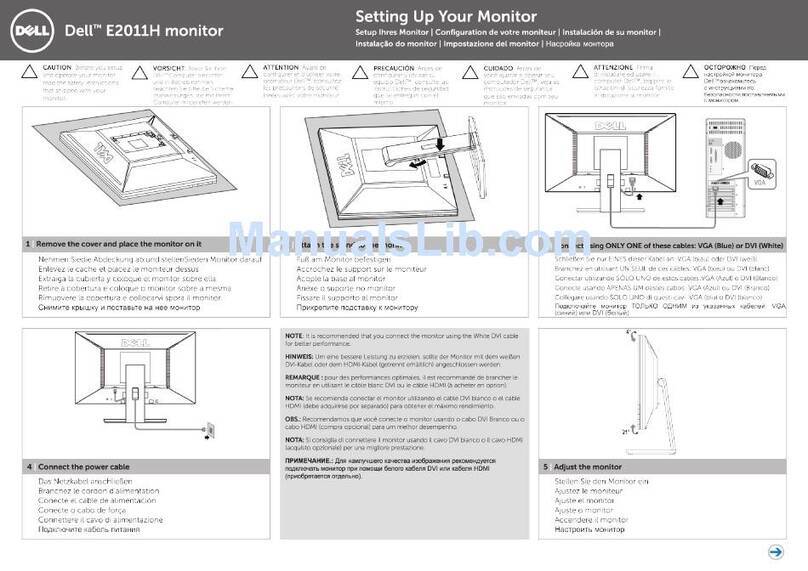Dell UltraSharp U2412MWh User manual
Other Dell Monitor manuals

Dell
Dell SE2417HGX Instructions for use

Dell
Dell C5519Q Manual
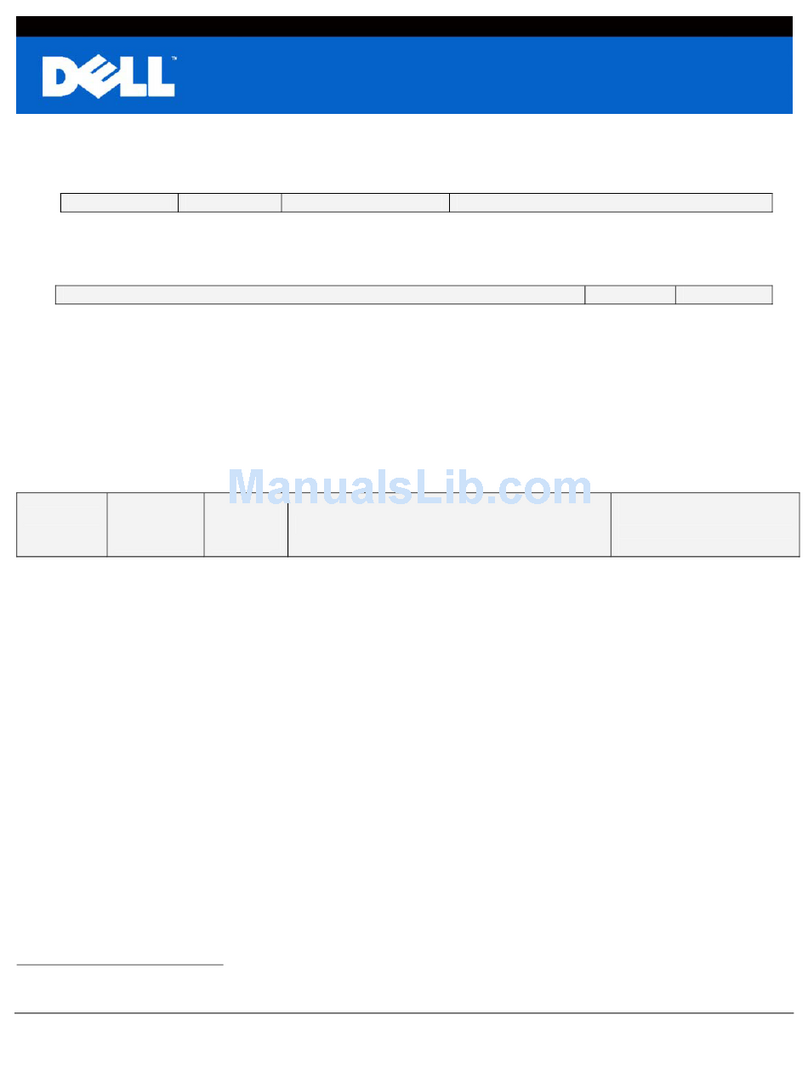
Dell
Dell E172FPt Instruction Manual

Dell
Dell P2722HB Instructions for use

Dell
Dell E2221HN User manual
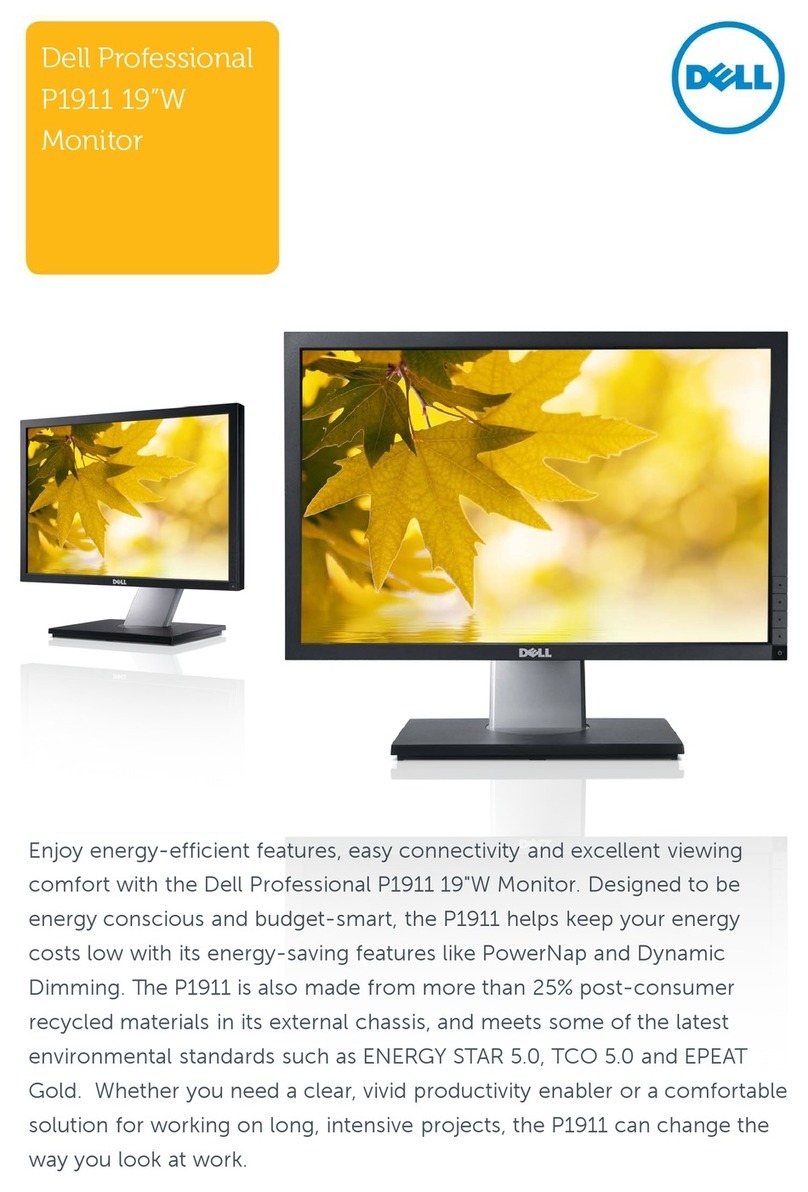
Dell
Dell P1911 User manual
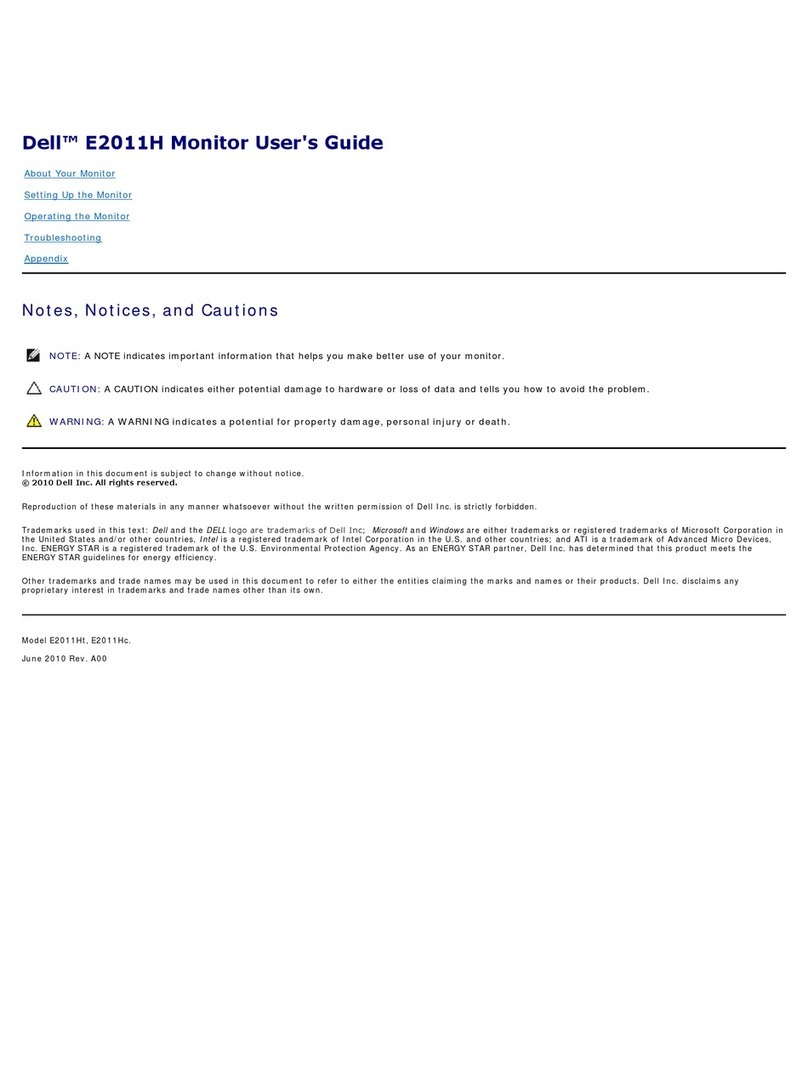
Dell
Dell E2011H User manual

Dell
Dell U3011 User instructions

Dell
Dell S2419H Manual

Dell
Dell E1910 - 19" LCD Monitor User manual
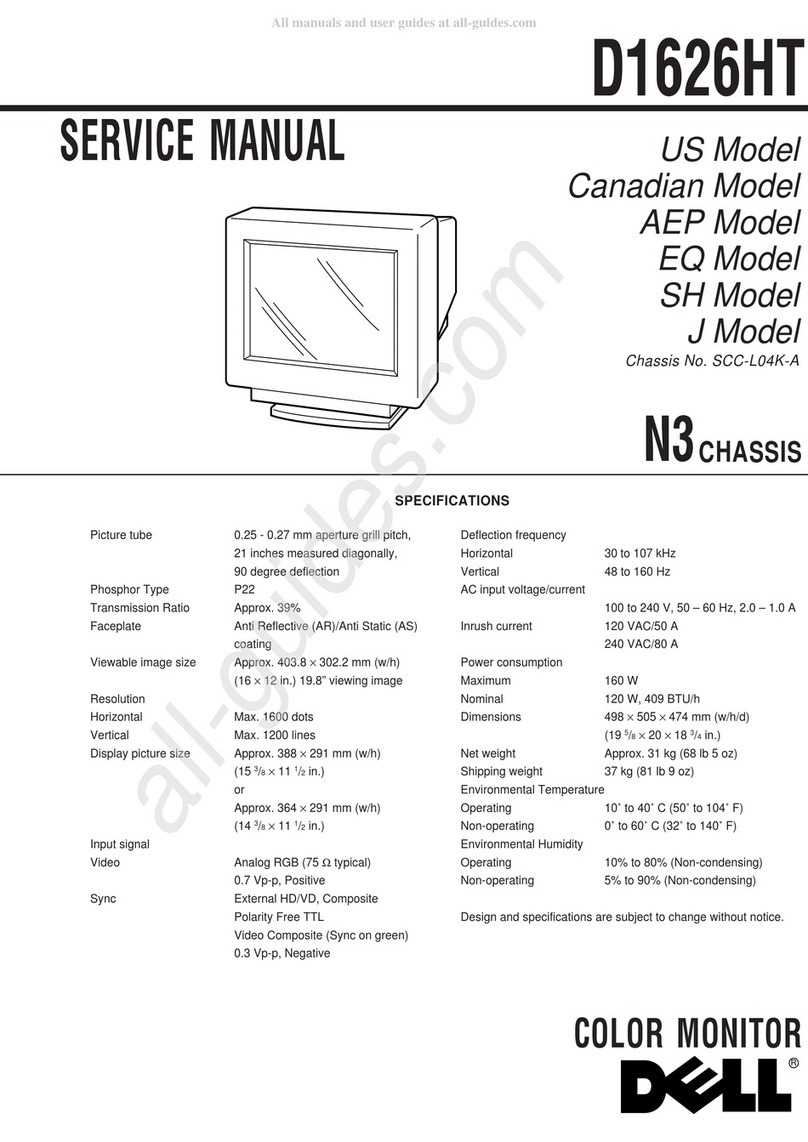
Dell
Dell D1626HT - UltraScan 1600HS - 21" CRT Display User manual

Dell
Dell P2011H User manual
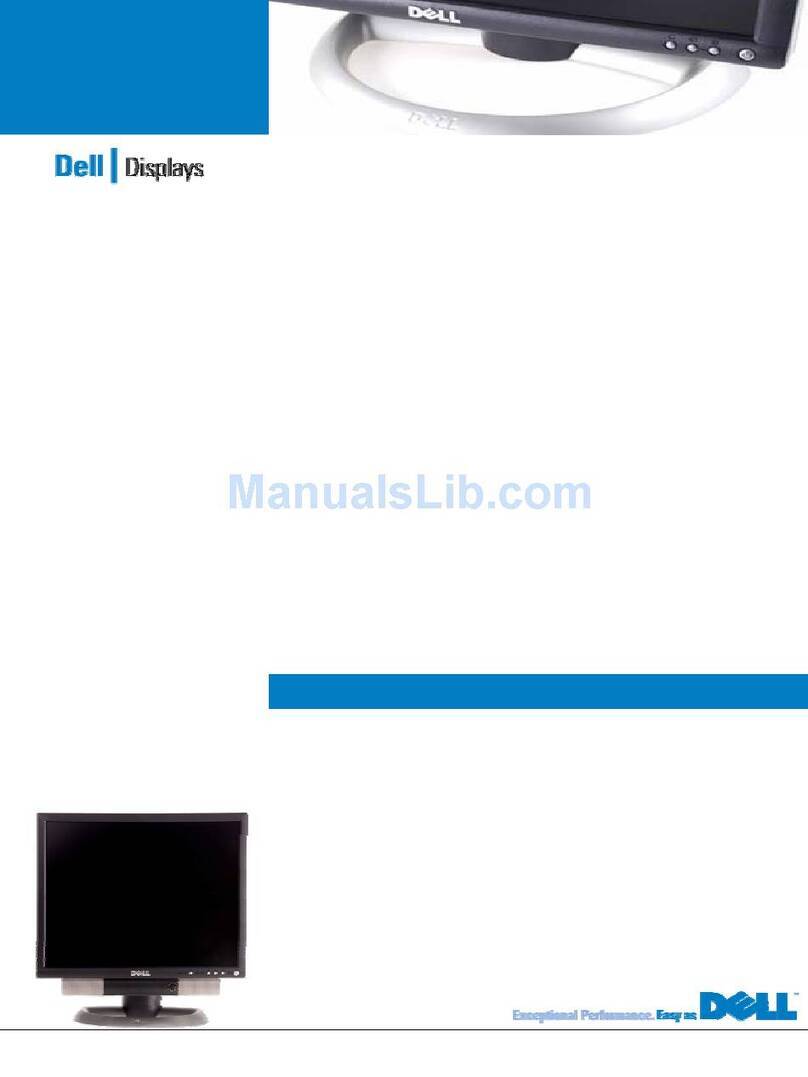
Dell
Dell UltraSharp 2001FP User manual

Dell
Dell ST2420L User instructions

Dell
Dell SR2320L User manual

Dell
Dell 2707WFP - UltraSharp - 27" LCD Monitor User manual
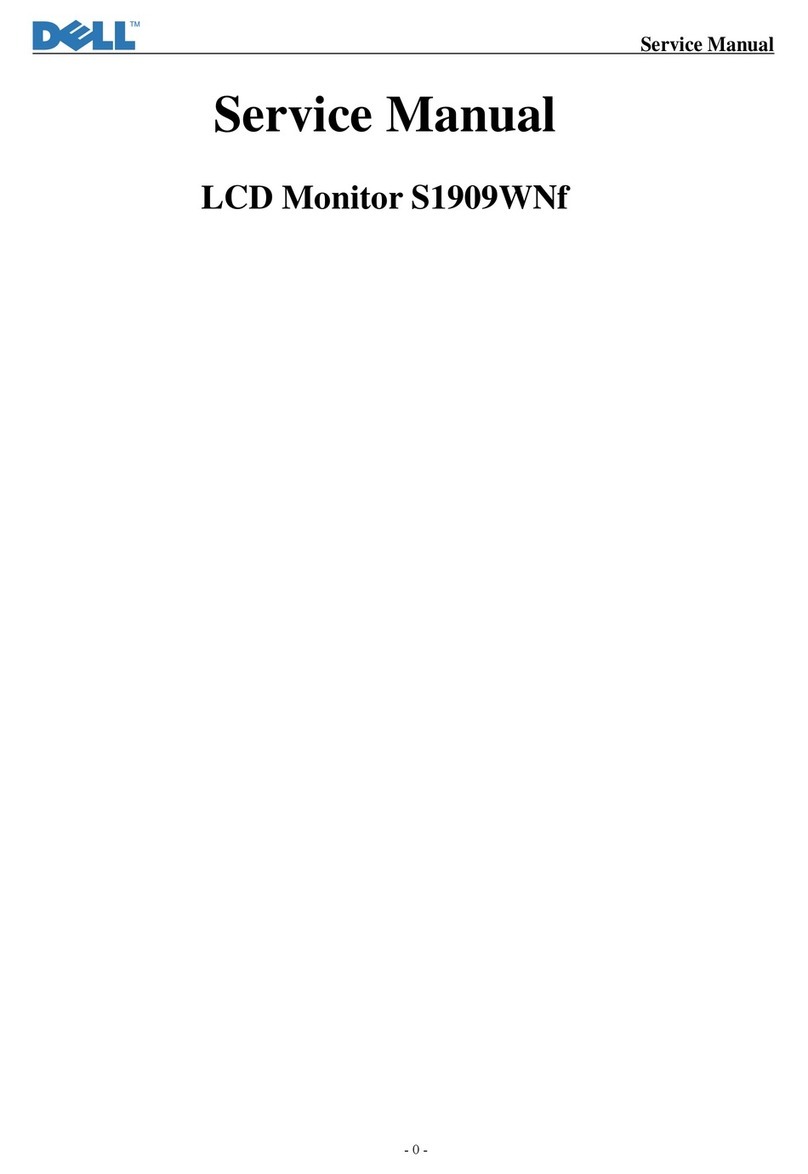
Dell
Dell S1909WNf User manual

Dell
Dell S1909W User manual
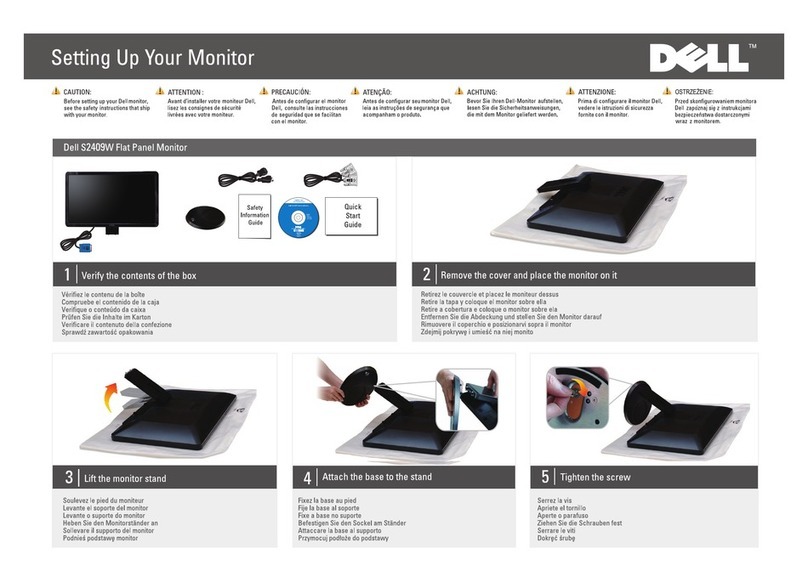
Dell
Dell S2409W - LCD Widescreen Monitor User manual

Dell
Dell SE2219H User manual