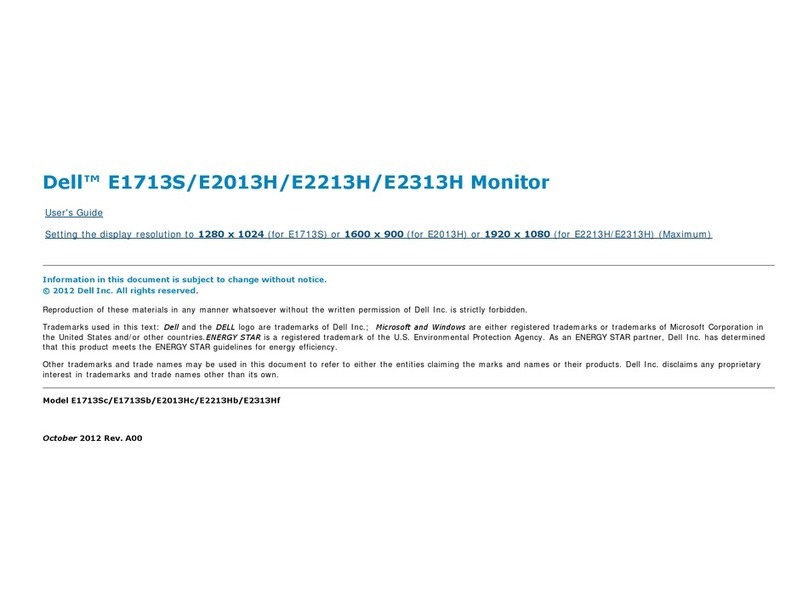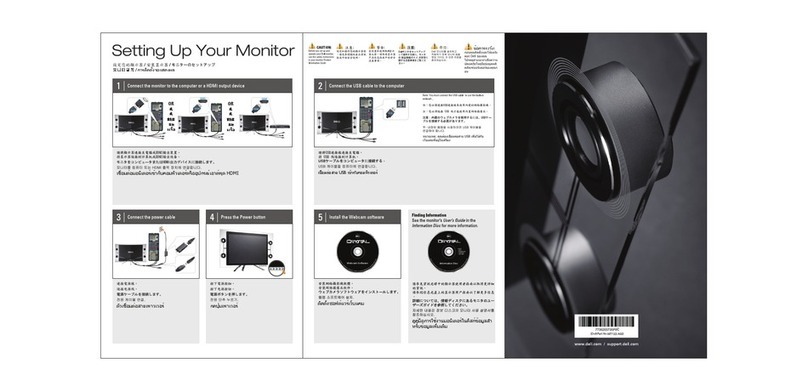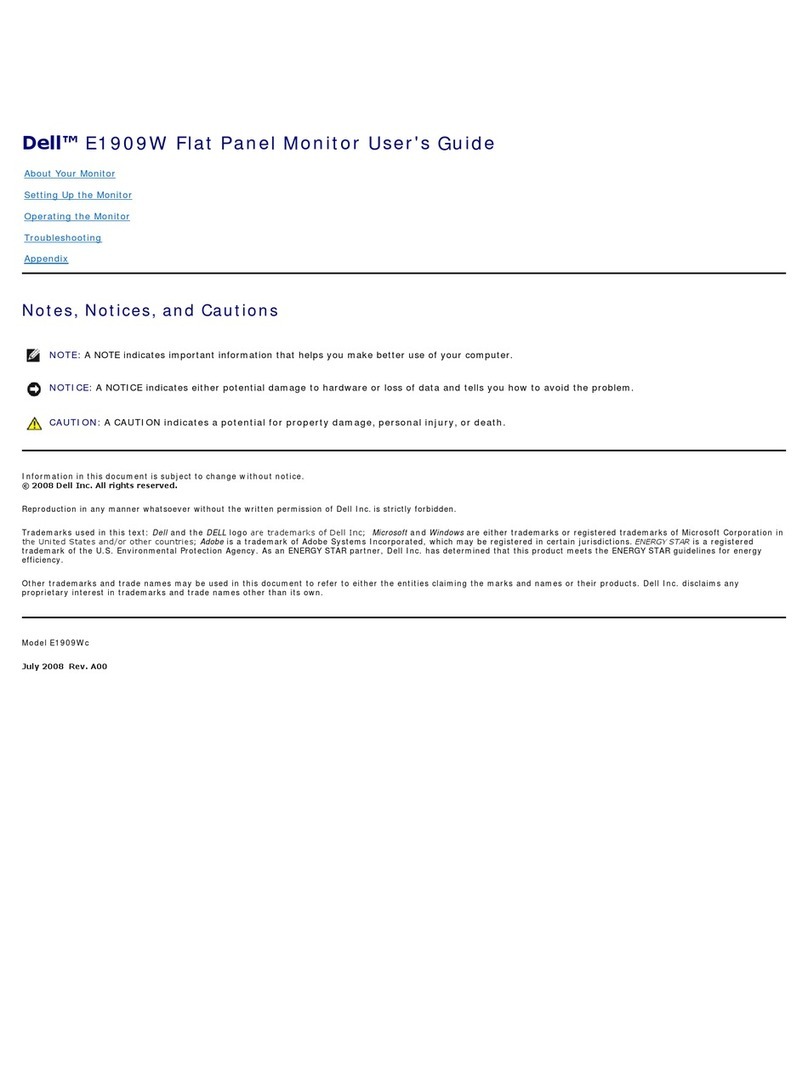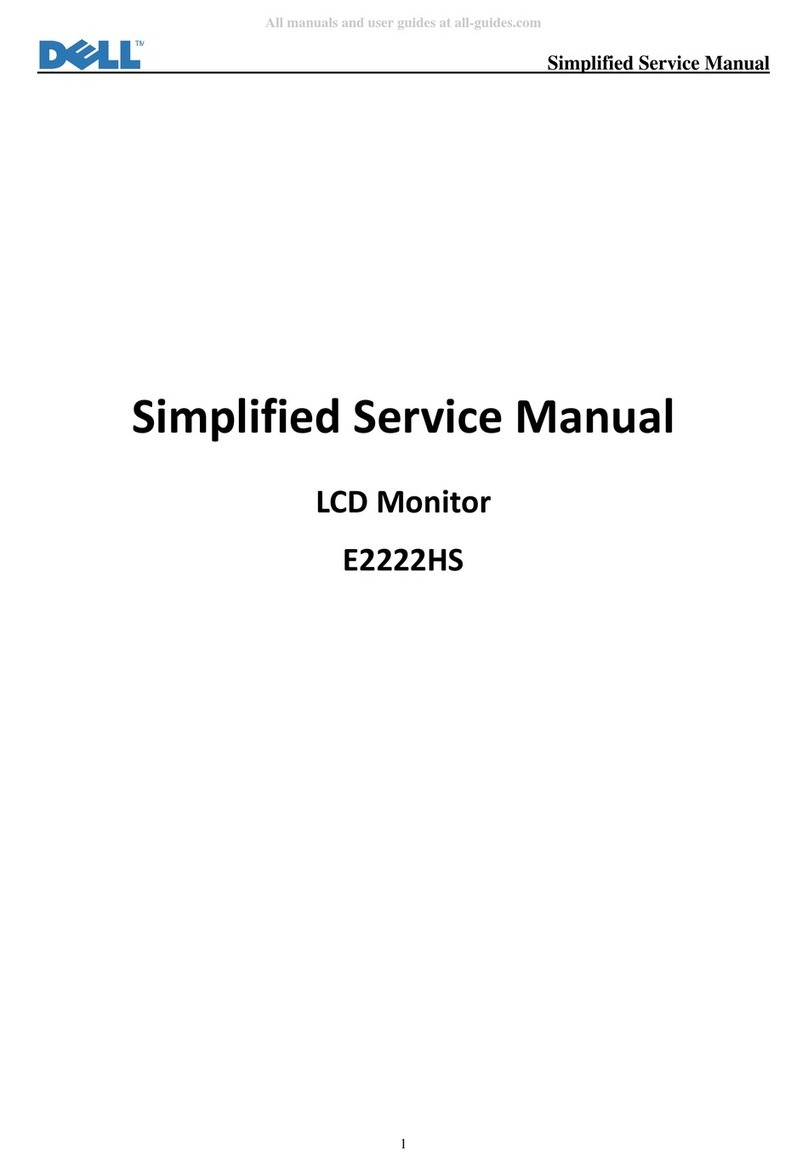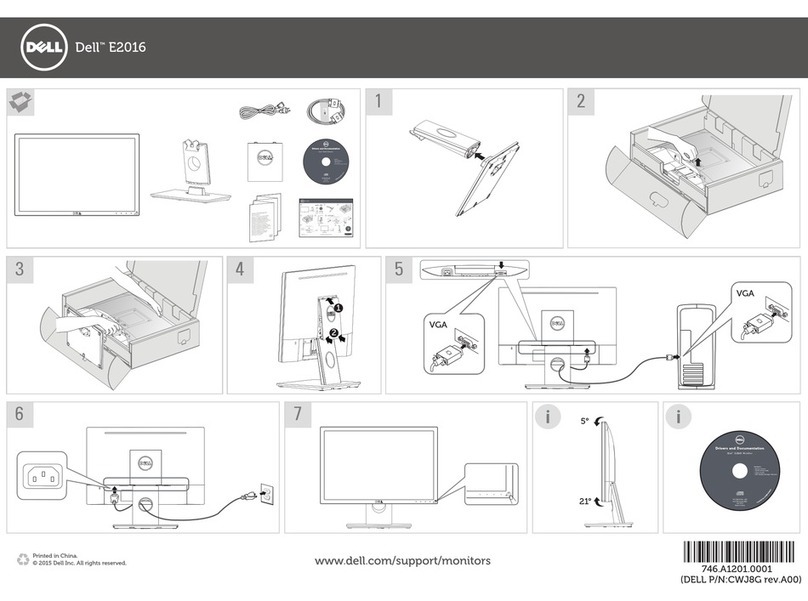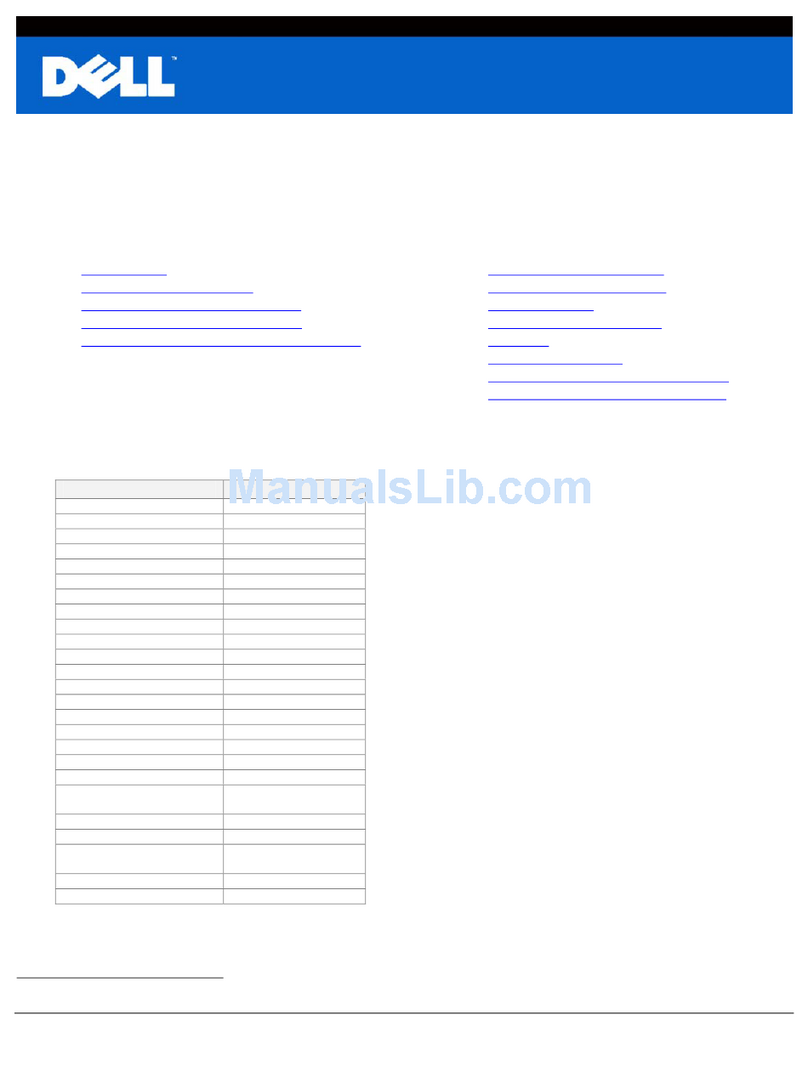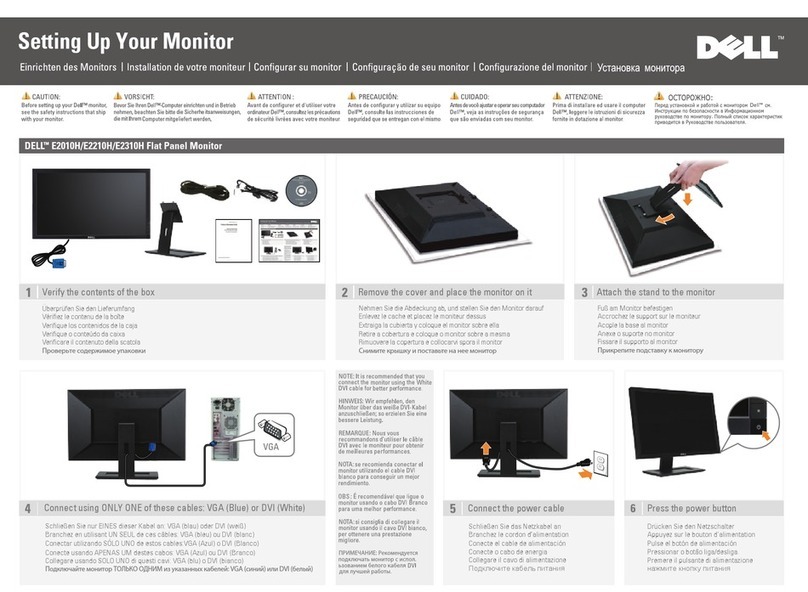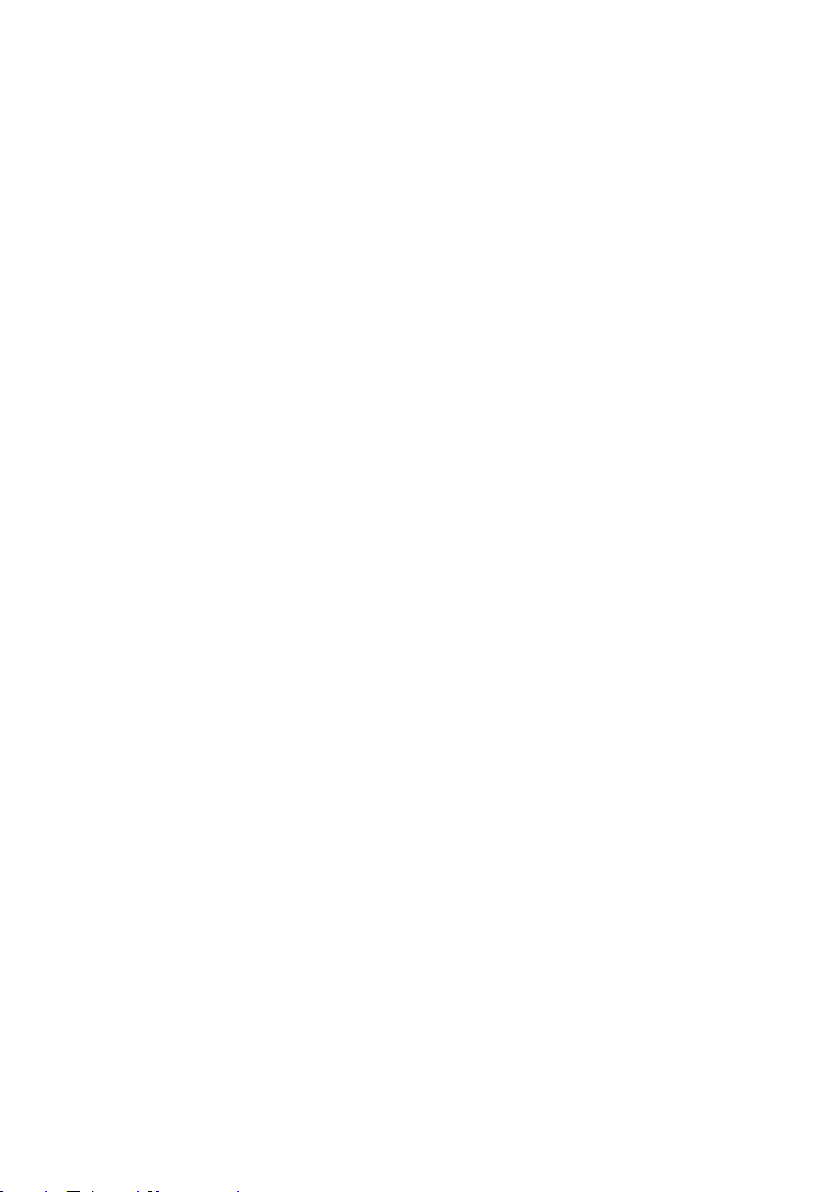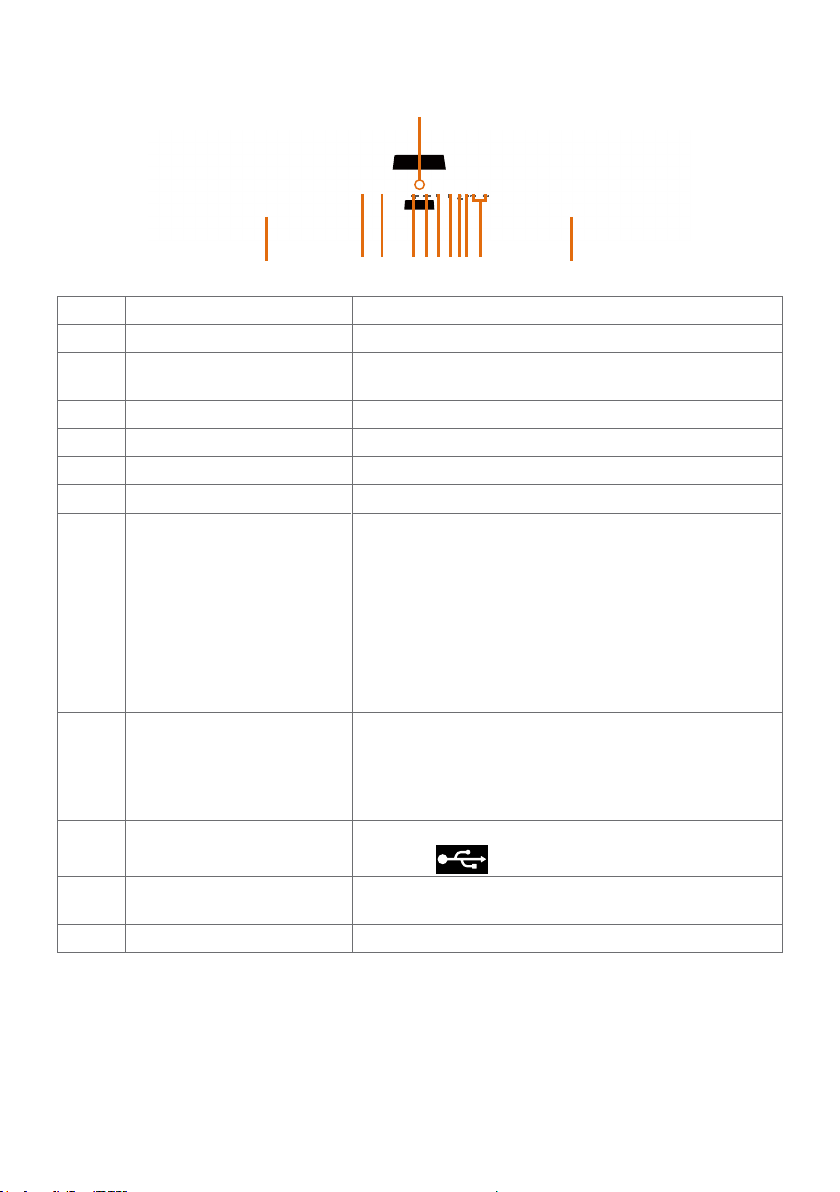6| About Your Monitor
HDMI cable
DP cable
VESA Mounting kit
•Quick Setup Guide
•Safety, Environmental and
Regulatory Information
Product Features
The Dell UltraSharp U4320Q monitor has an active matrix, thinfilm transistor (TFT), liquid
crystal display (LCD), and LED backlight. The monitor features include:
• 107.975 cm (42.51 in.) active area display (Measured diagonally) 3840 x 2160 (16:9)
resolution, plus full-screen support for lower resolutions.
• Wide viewing angles with 96% sRGB color.
• Tilt, swivel and vertical extension adjustment capabilities.
• Built-in speakers (2 x 8 W) by New Sunlink.
• Removable pedestal and Video Electronics Standards Association (VESA™) 100 mm
and 200 mm mounting holes for flexible mounting solutions.
• Ultra-thin bezel minimizes the bezel gap in multi-monitor usage, enabling easier set up
with an elegant viewing experience.
• Extensive digital connectivity with HDMI and DP helps future-proof your monitor.
• Single USB Type-C to supply power to compatible notebook while receiving video
signal.
• Plug and play capability if supported by your system.
• On-Screen Display (OSD) adjustments for ease of set-up and screen optimization.
• Power and OSD buttons lock.
• Security lock slot.
• 0.5 W standby power when in the sleep mode.
• Optimize eye comfort with a flicker-free screen.
NOTE:The possible long-term effects of blue light emission from the monitor may
cause damage to the eyes, including eye fatigue or digital eye strain. ComfortView
feature is designed to reduce the amount of blue light emitted from the monitor to
optimize eye comfort.