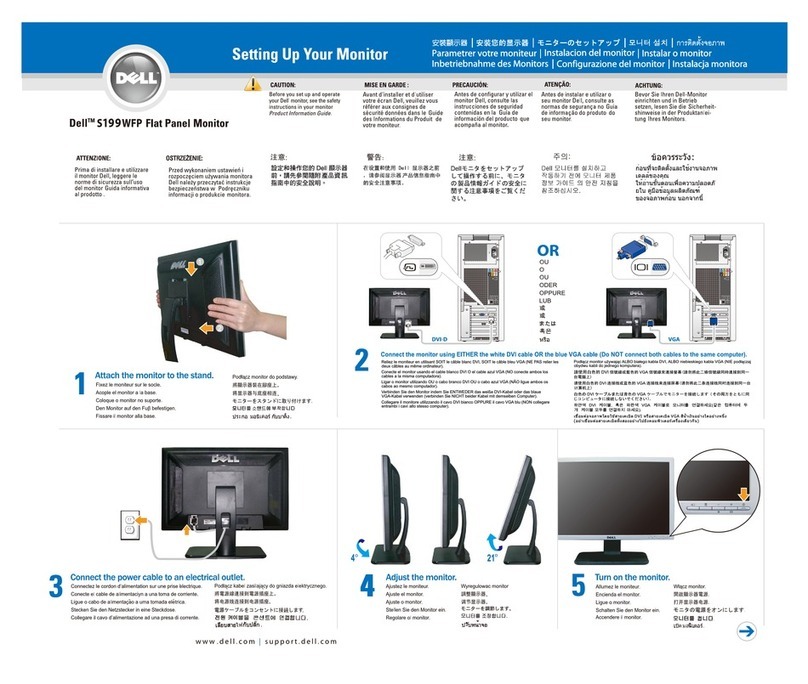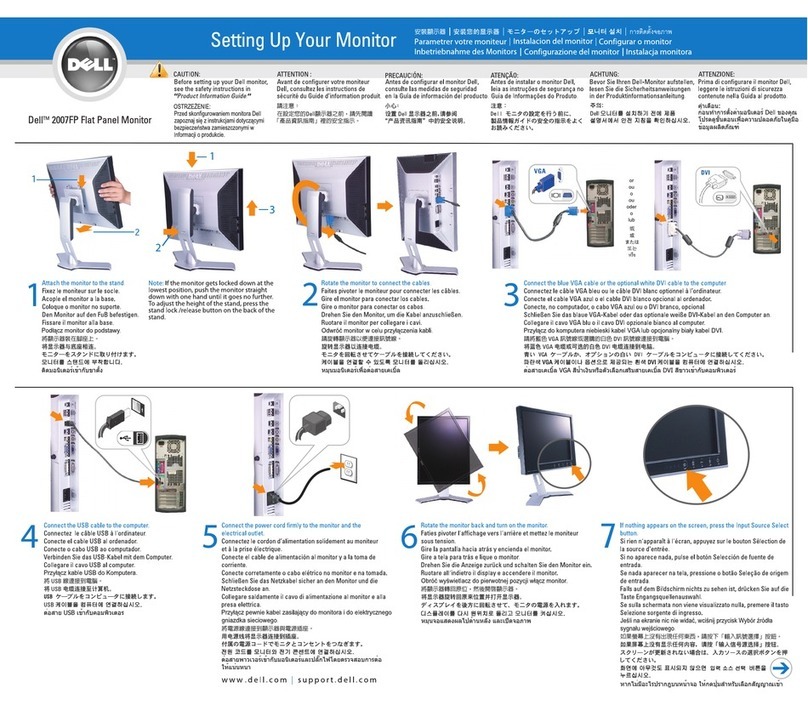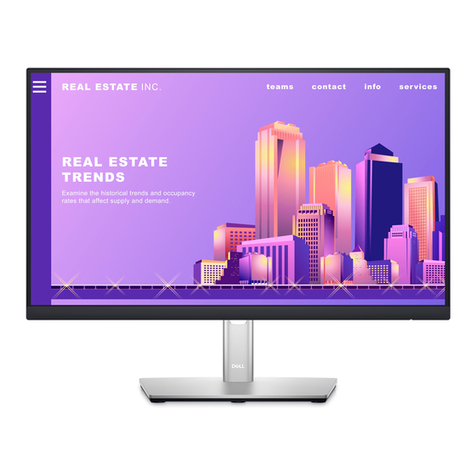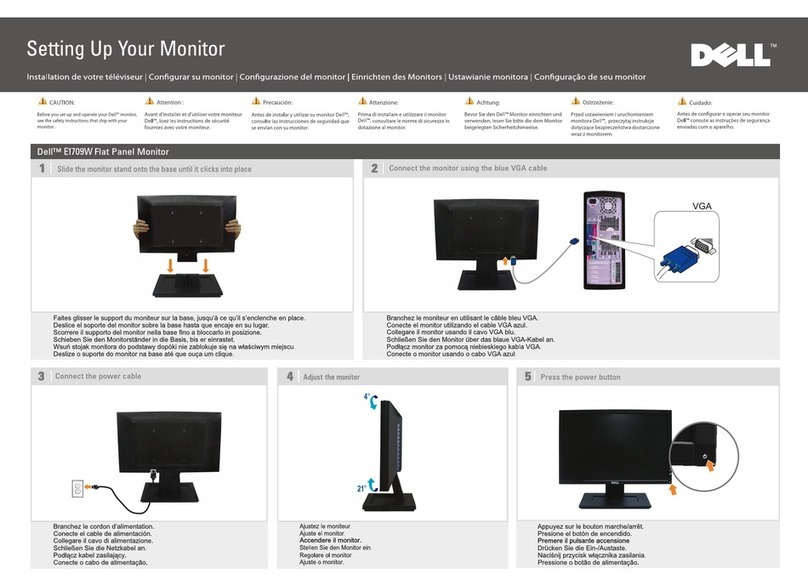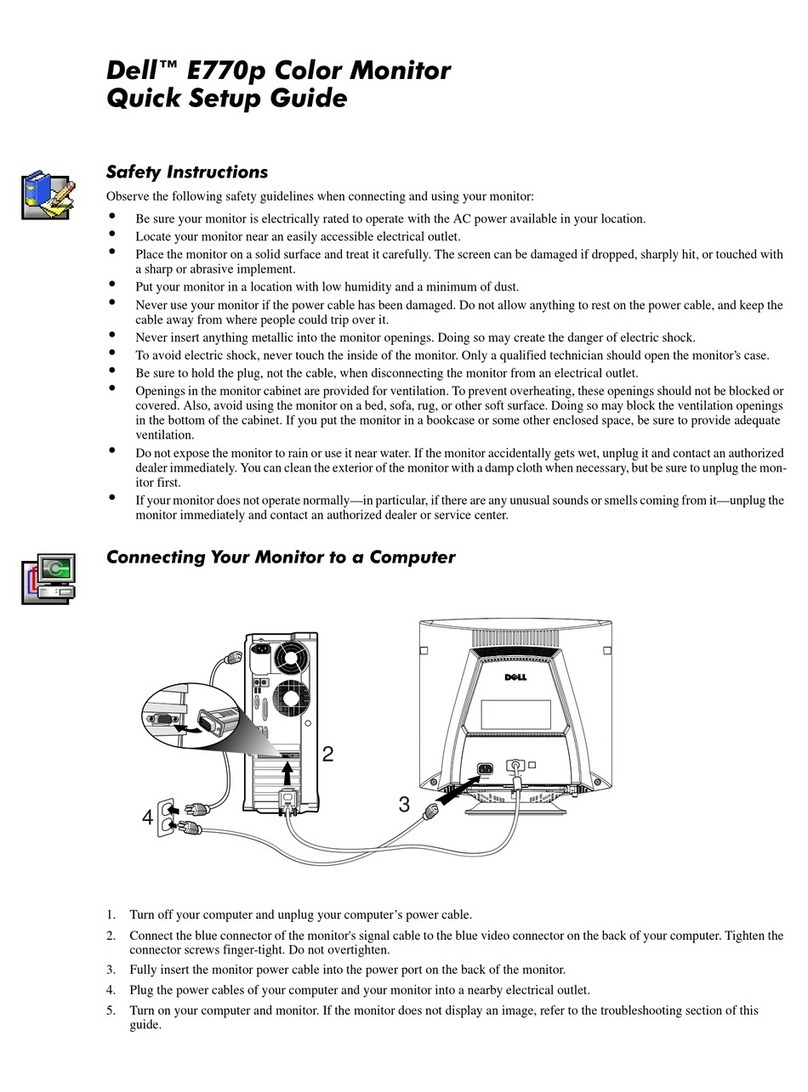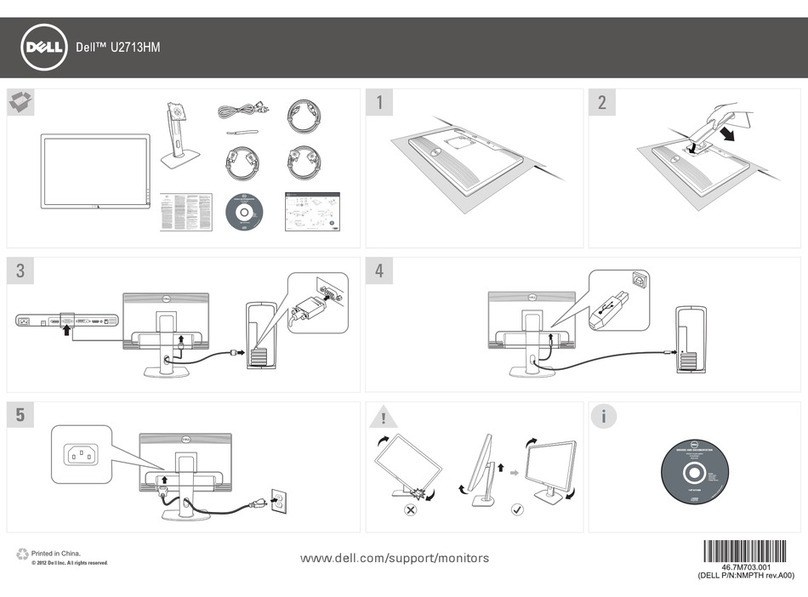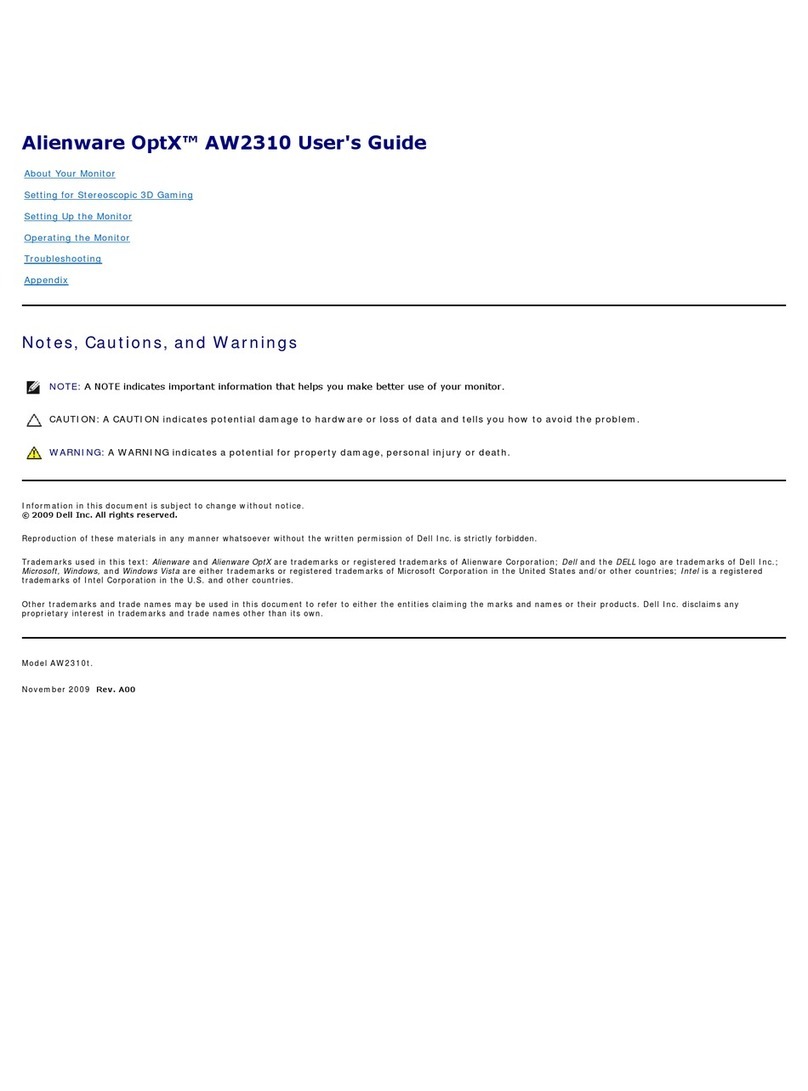Contents
About Your Display ..................................5
Package Contents . . . . . . . . . . . . . . . . . . . . . . . . . . . . . . . . .5
Product Features . . . . . . . . . . . . . . . . . . . . . . . . . . . . . . . . .8
Identifying Parts and Controls . . . . . . . . . . . . . . . . . . . . . . . . . . .9
Display Specifications . . . . . . . . . . . . . . . . . . . . . . . . . . . . . . 13
Plug-and-Play . . . . . . . . . . . . . . . . . . . . . . . . . . . . . . . . . . 24
LCD Display Quality and Pixel Policy. . . . . . . . . . . . . . . . . . . . . . .25
Setting Up the Display ..............................26
Connecting Your Display . . . . . . . . . . . . . . . . . . . . . . . . . . . . . 26
Wall Mounting . . . . . . . . . . . . . . . . . . . . . . . . . . . . . . . . . . 31
Remote Control. . . . . . . . . . . . . . . . . . . . . . . . . . . . . . . . . .32
Magnet Warning Statement . . . . . . . . . . . . . . . . . . . . . . . . . . . 35
Using the stylus . . . . . . . . . . . . . . . . . . . . . . . . . . . . . . . . . 35
Operating the Display...............................38
Turning on the Display . . . . . . . . . . . . . . . . . . . . . . . . . . . . . . 38
Touch OSD Launcher. . . . . . . . . . . . . . . . . . . . . . . . . . . . . . .38
Using the Touch Control Launcher. . . . . . . . . . . . . . . . . . . . . . . .39
Using the OSD lock function. . . . . . . . . . . . . . . . . . . . . . . . . . .40
Using the On-Screen Display (OSD) Menu . . . . . . . . . . . . . . . . . . . 41
Dell Web Management for Displays . . . . . . . . . . . . . . . . . . . . . . . 56
Contents | 3