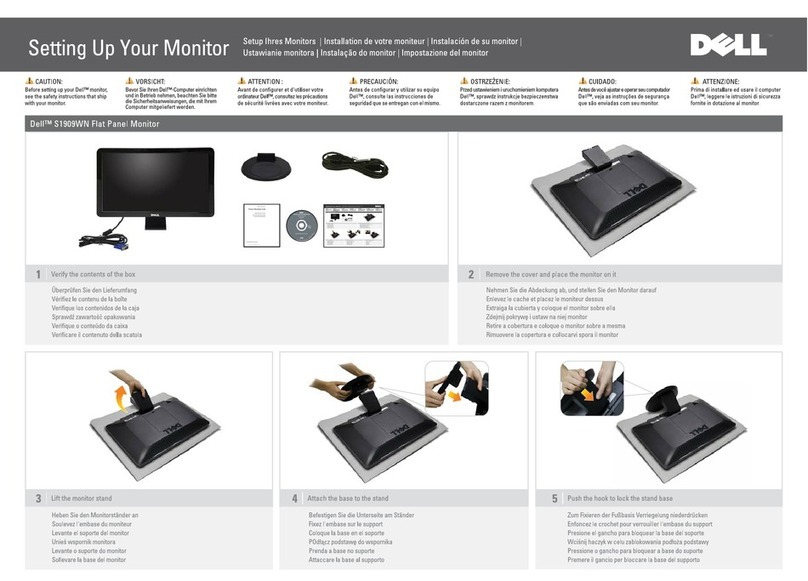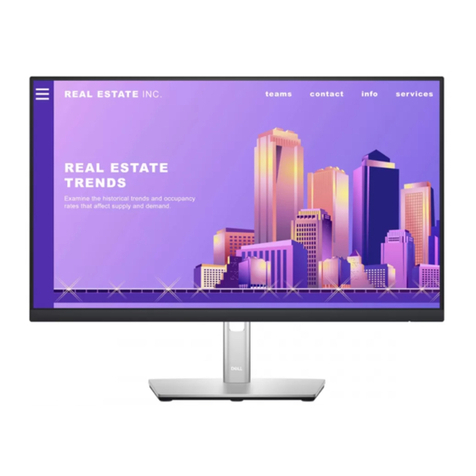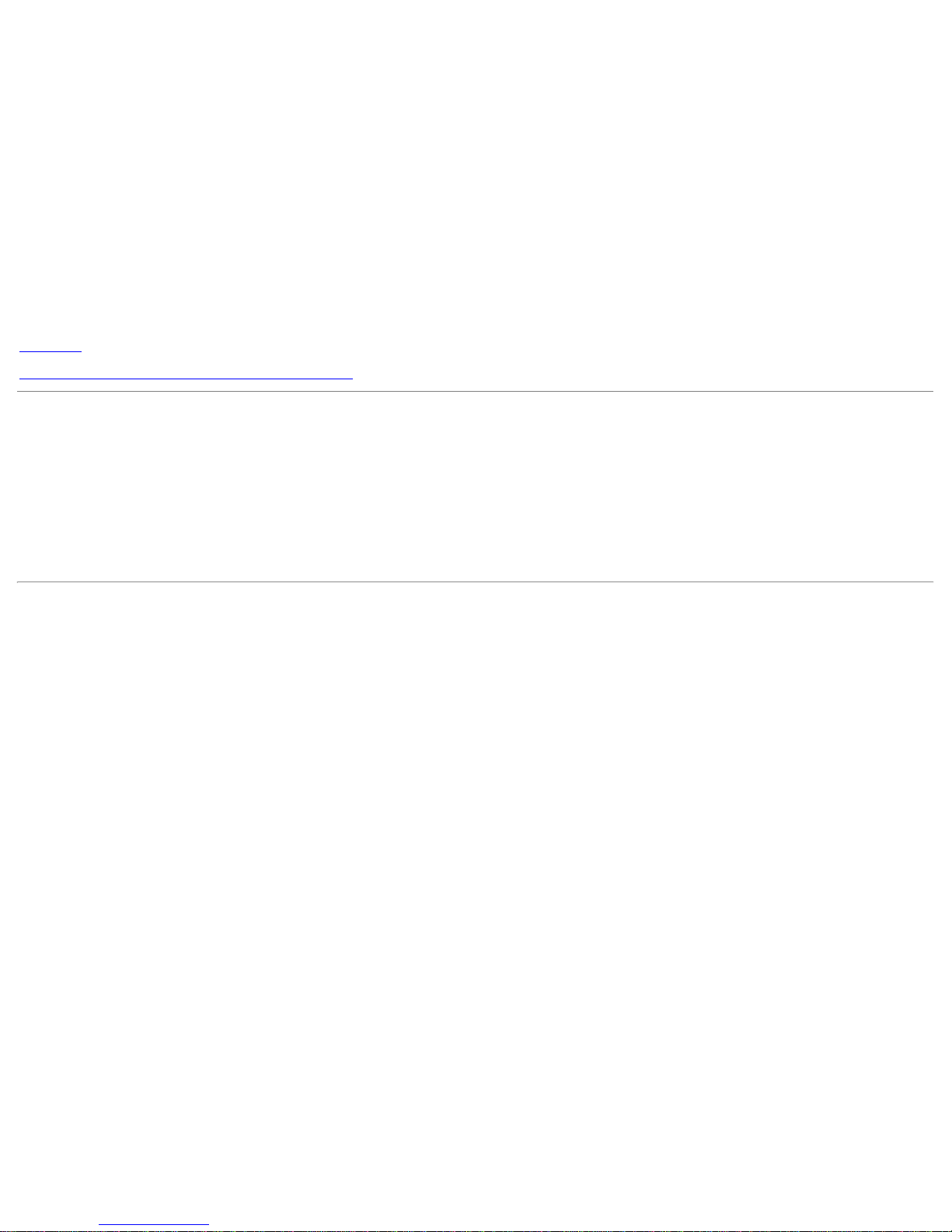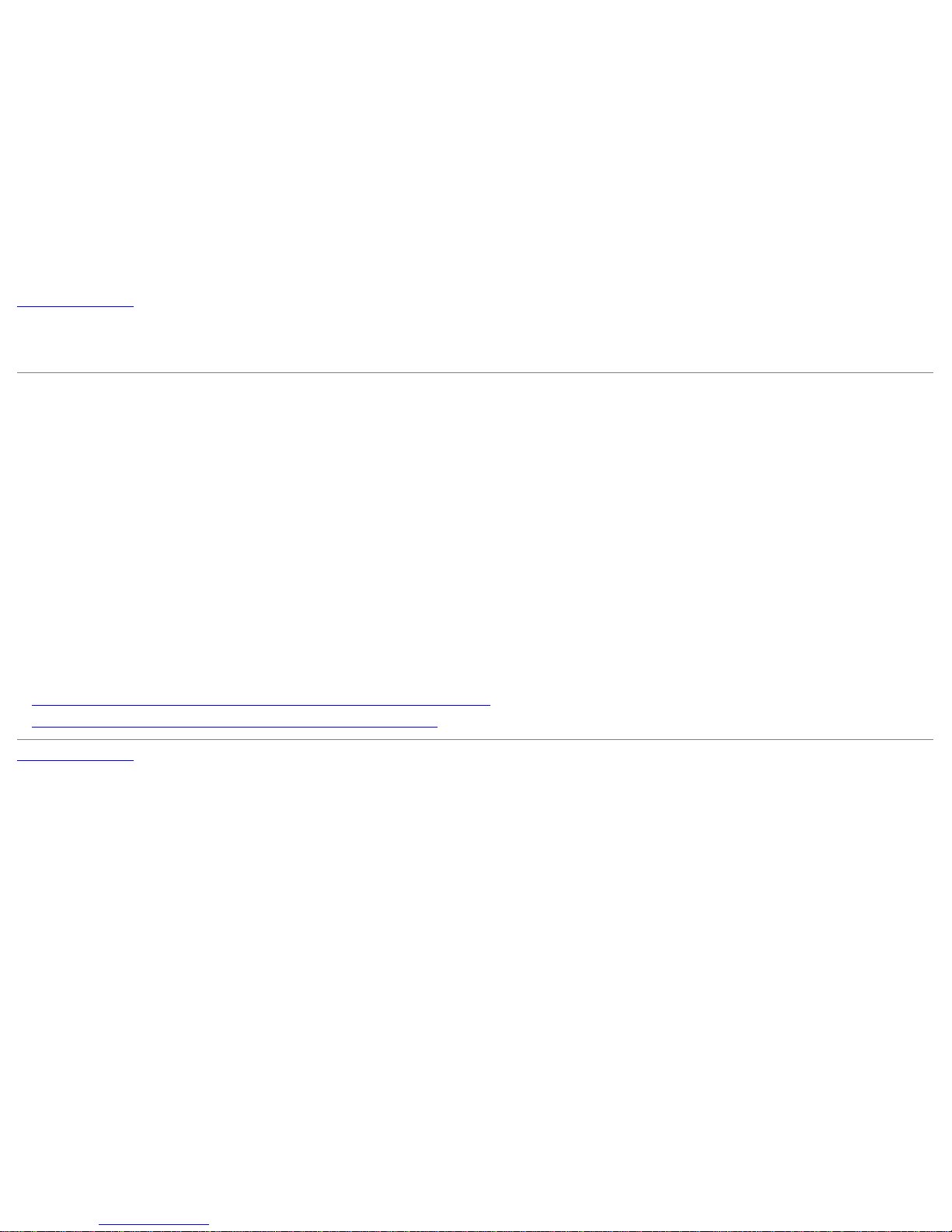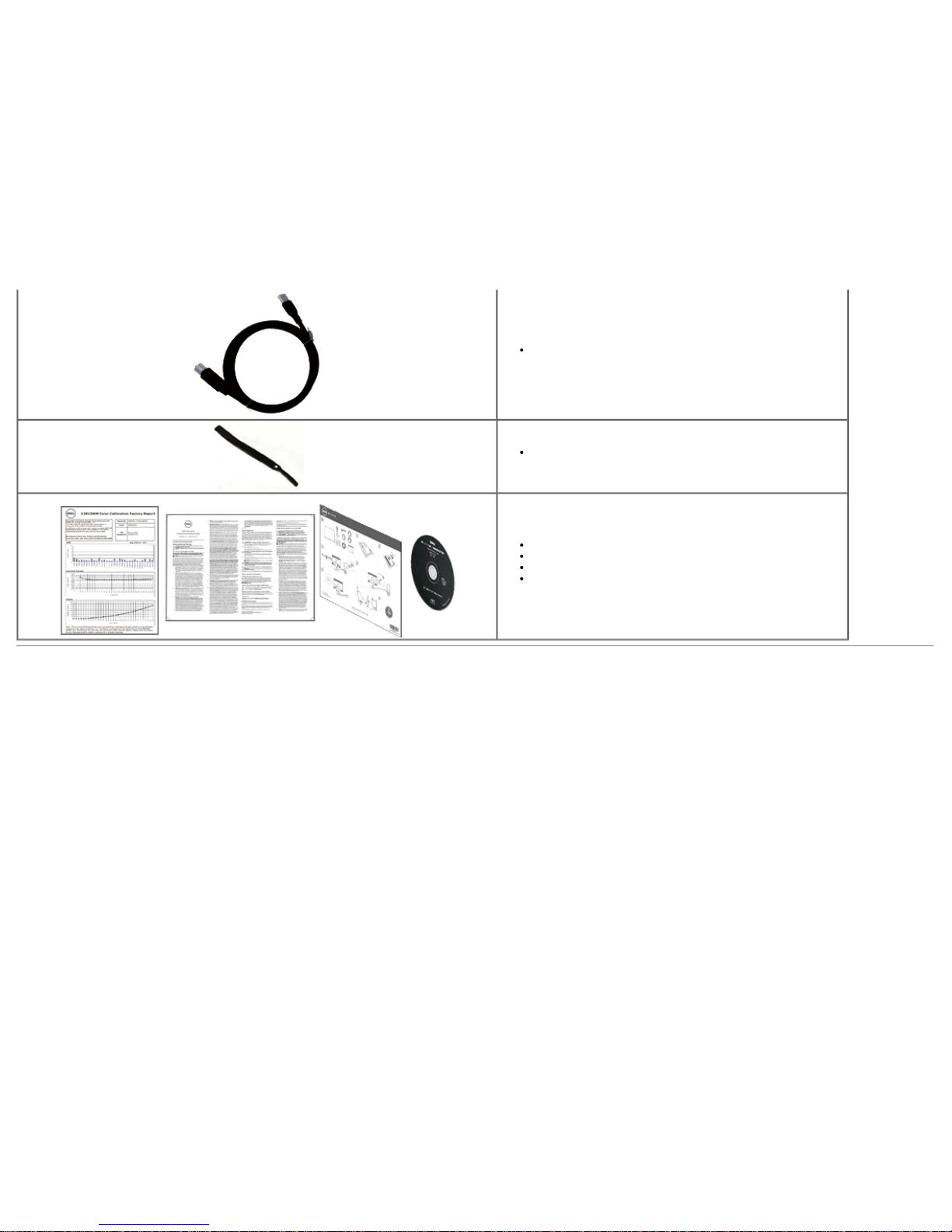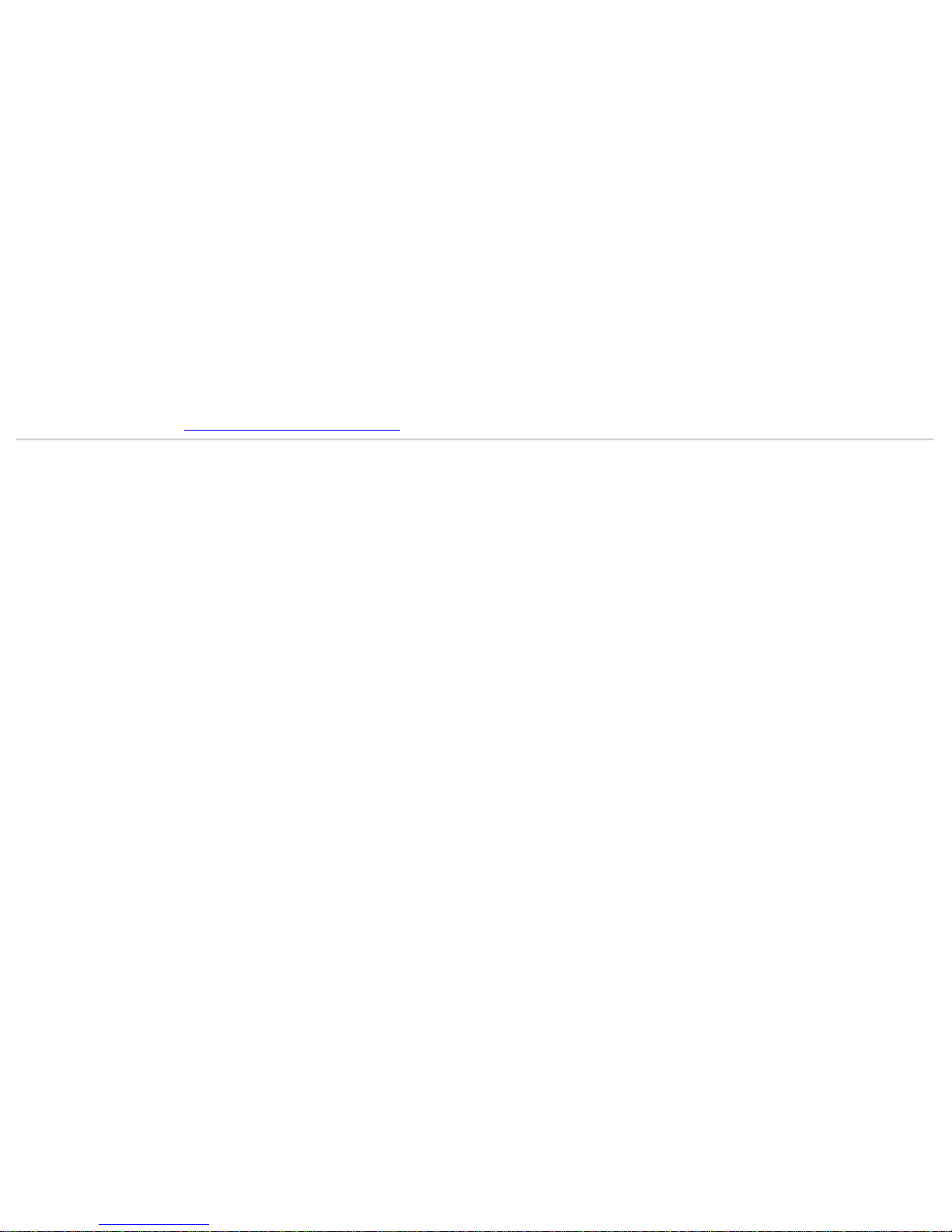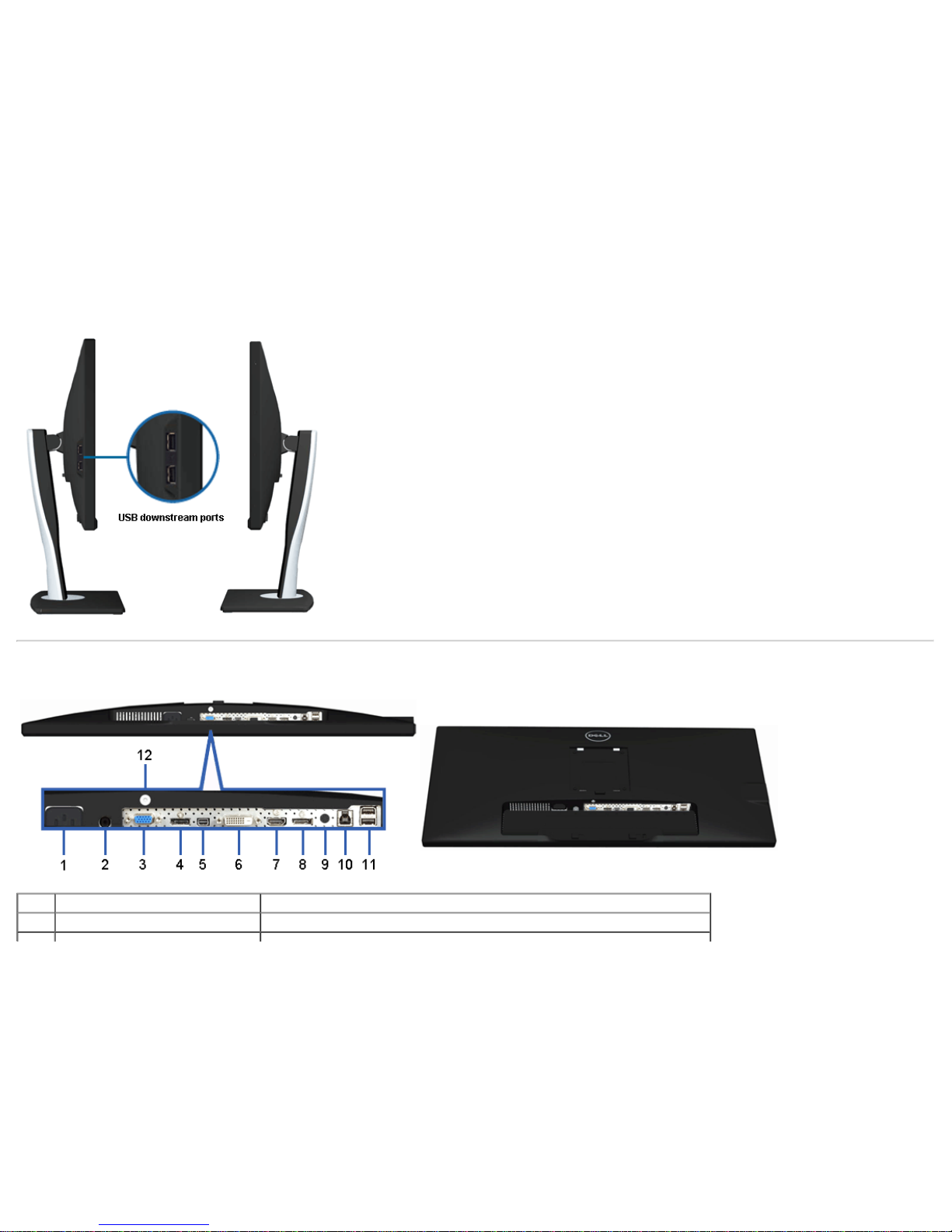Dell UltraSharp U2913WM User manual
Other Dell Monitor manuals

Dell
Dell UltraSharp 30 User manual

Dell
Dell U2723QE User manual

Dell
Dell E2223HN User manual

Dell
Dell UltraSharp U2424H User manual

Dell
Dell P2411H User manual

Dell
Dell Latitude 7490 Operation and maintenance manual

Dell
Dell S3220DGF User manual

Dell
Dell 2005FPW - UltraSharp - 20.1" LCD Monitor User manual

Dell
Dell E170S - 17" LCD Monitor User manual
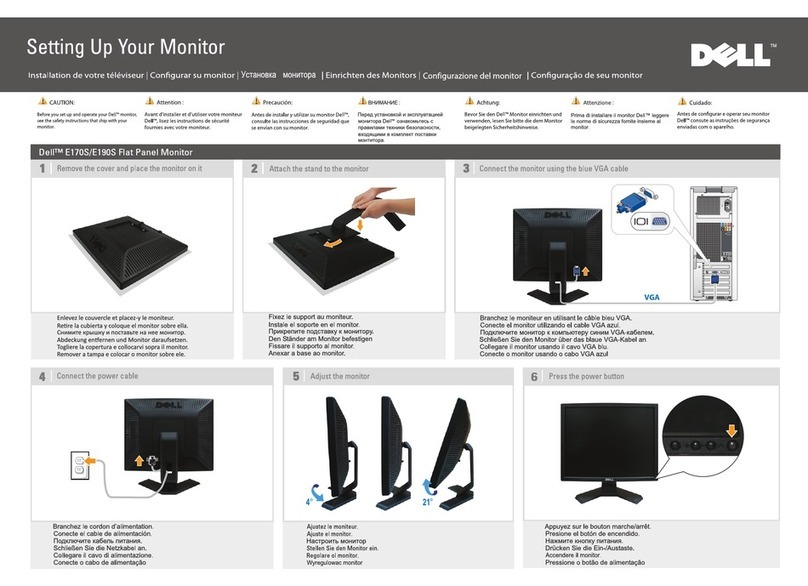
Dell
Dell E170S - 17" LCD Monitor User manual

Dell
Dell C5517H User manual

Dell
Dell E2210 User manual

Dell
Dell 2007FP - UltraSharp - 20.1" LCD Monitor User instructions
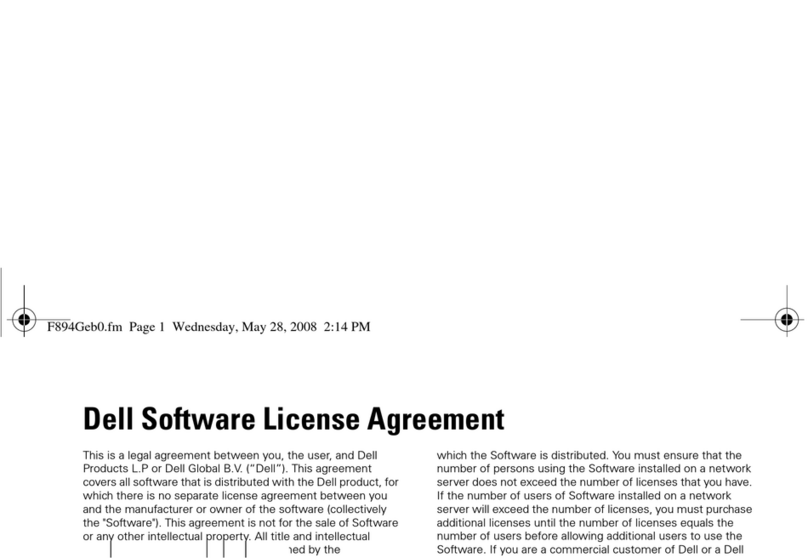
Dell
Dell U3011 Owner's manual
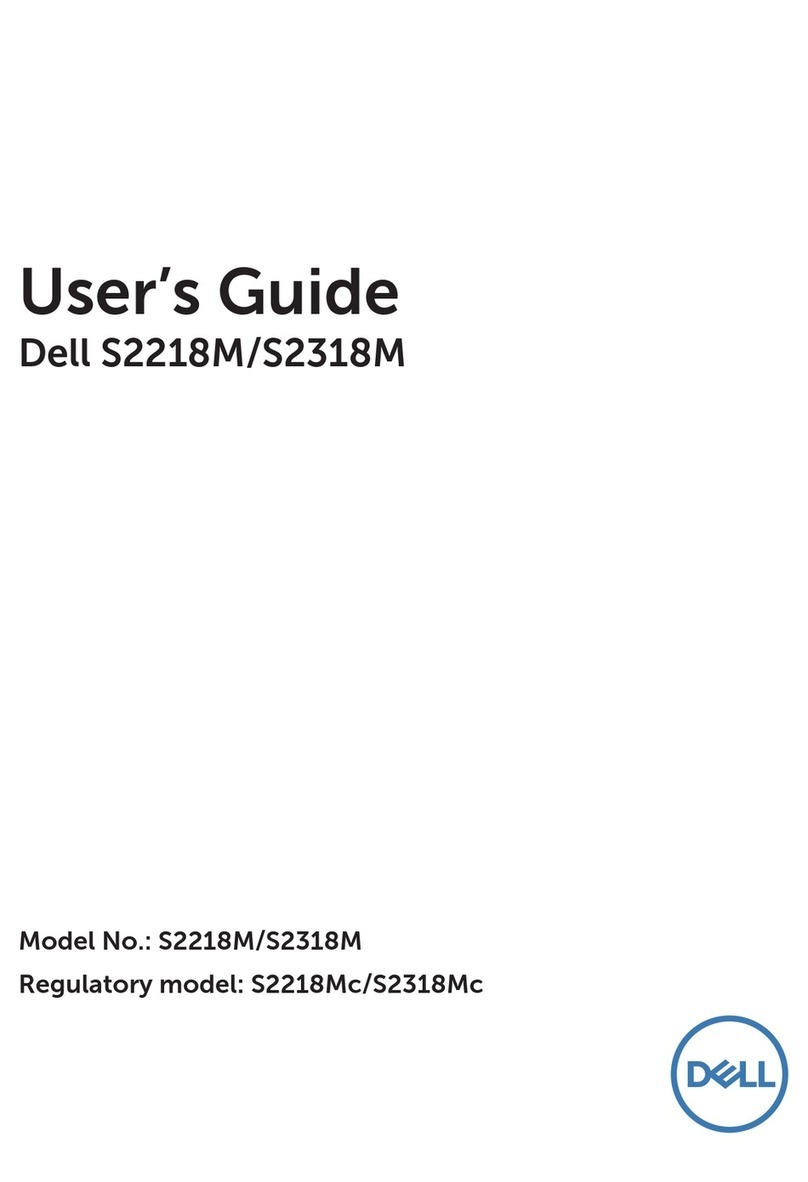
Dell
Dell S2218M User manual

Dell
Dell SE2416H User manual

Dell
Dell W2306C User instructions

Dell
Dell UltraSharp 30 User manual
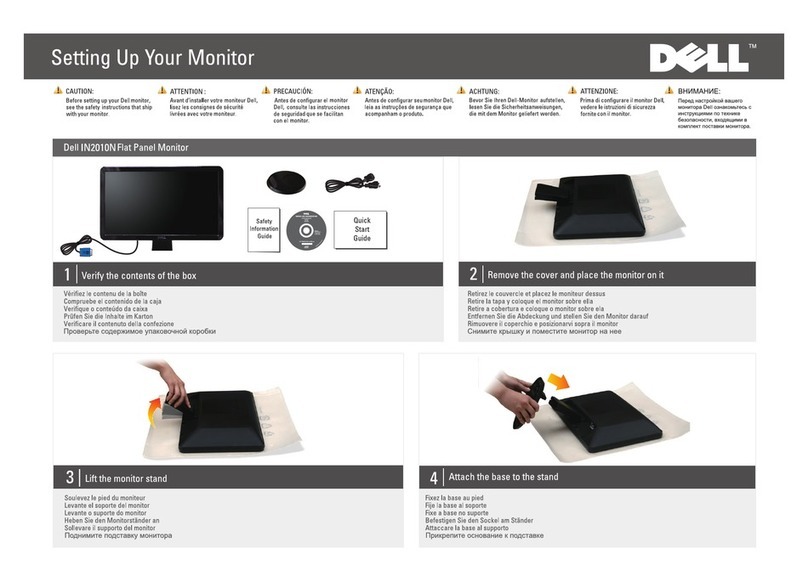
Dell
Dell IN2010N User manual

Dell
Dell P2222HB User manual