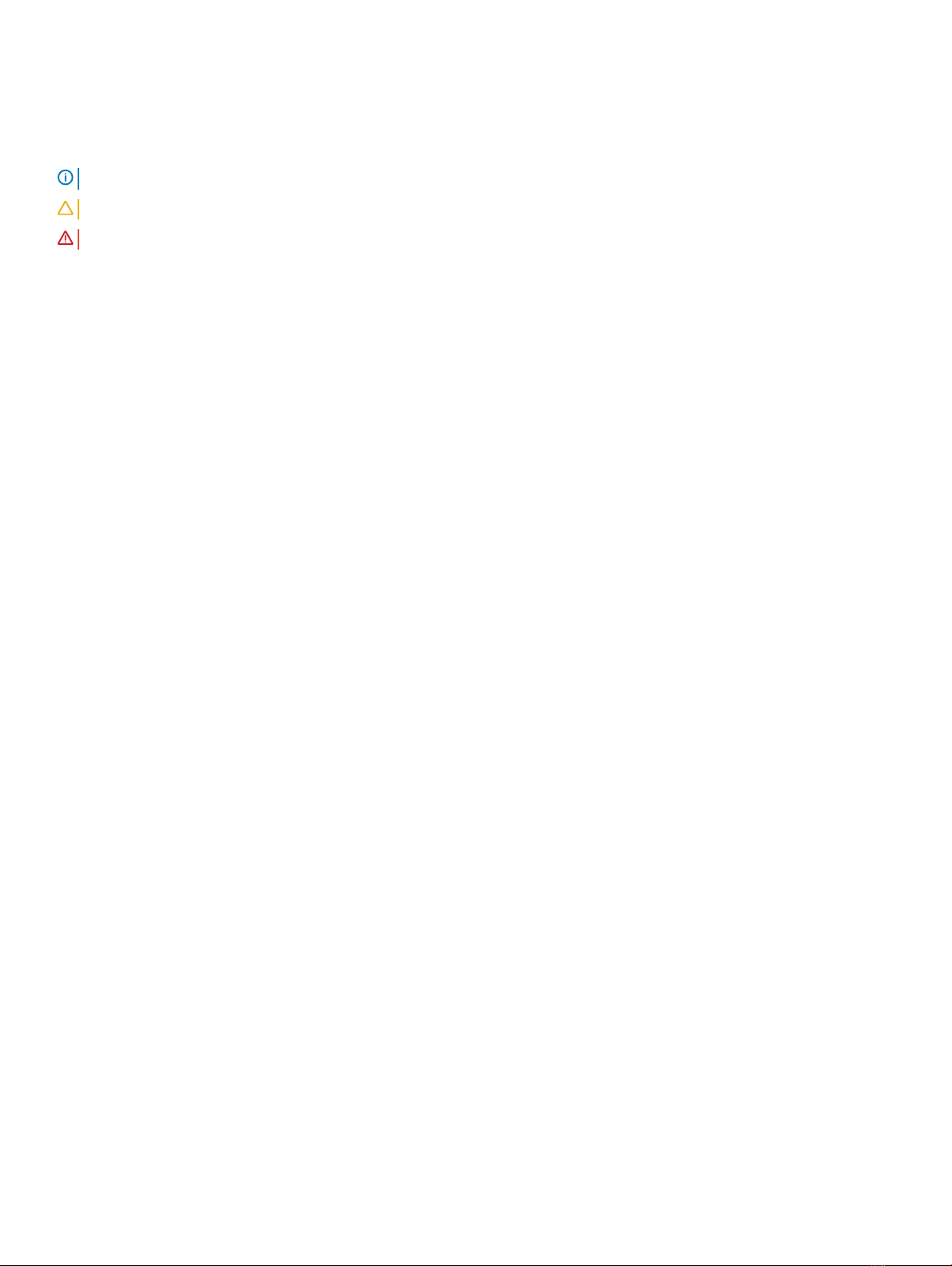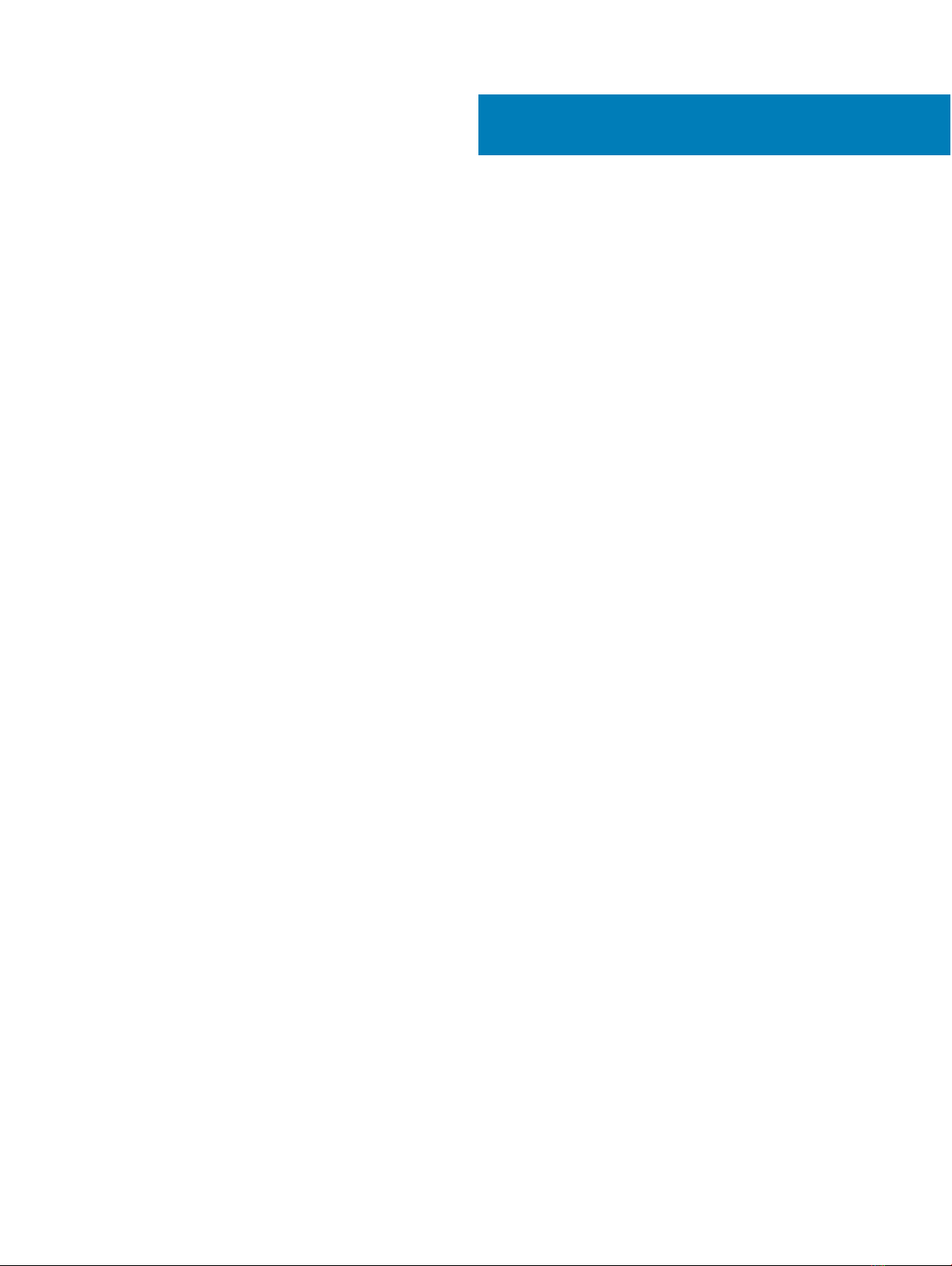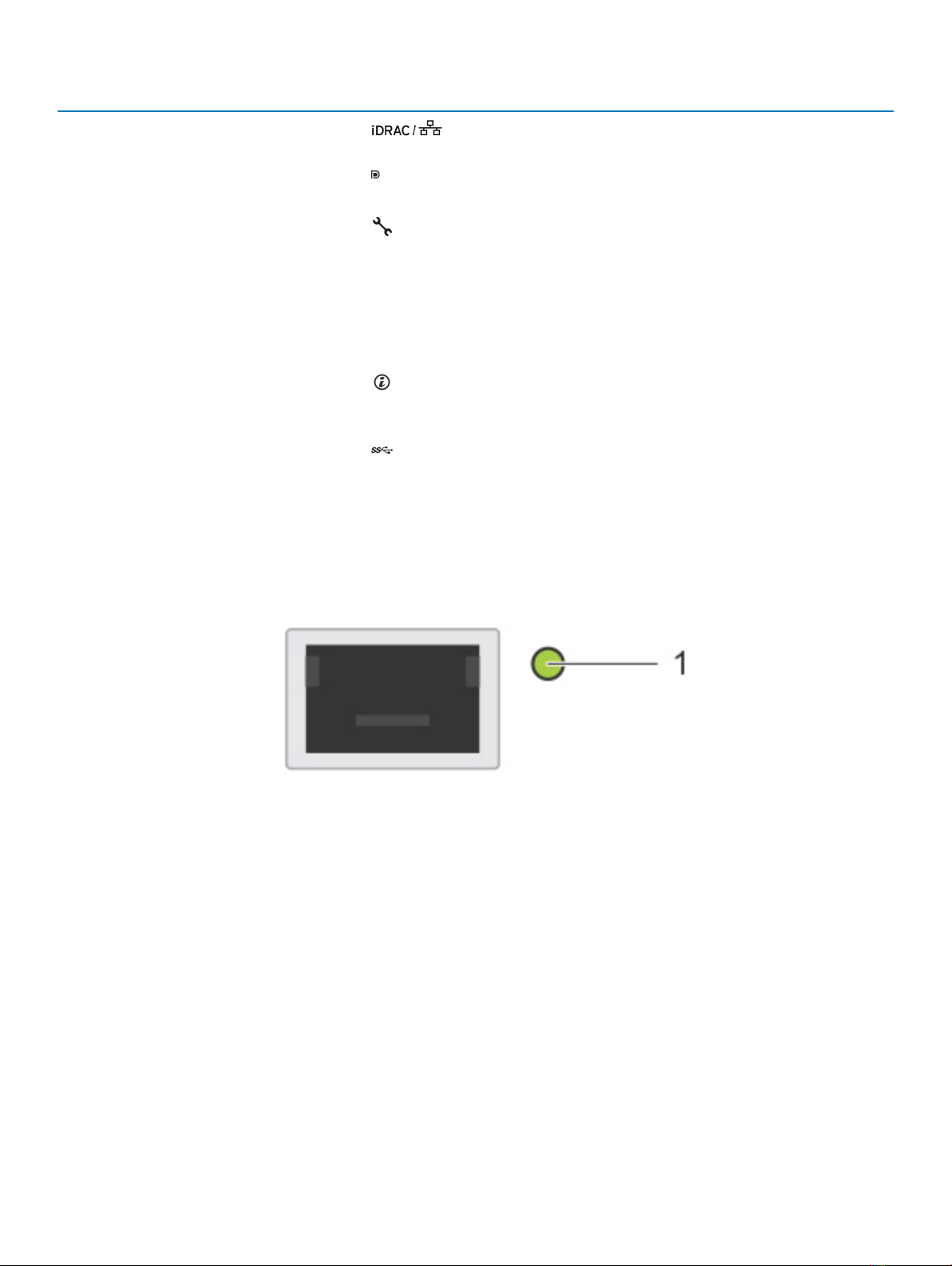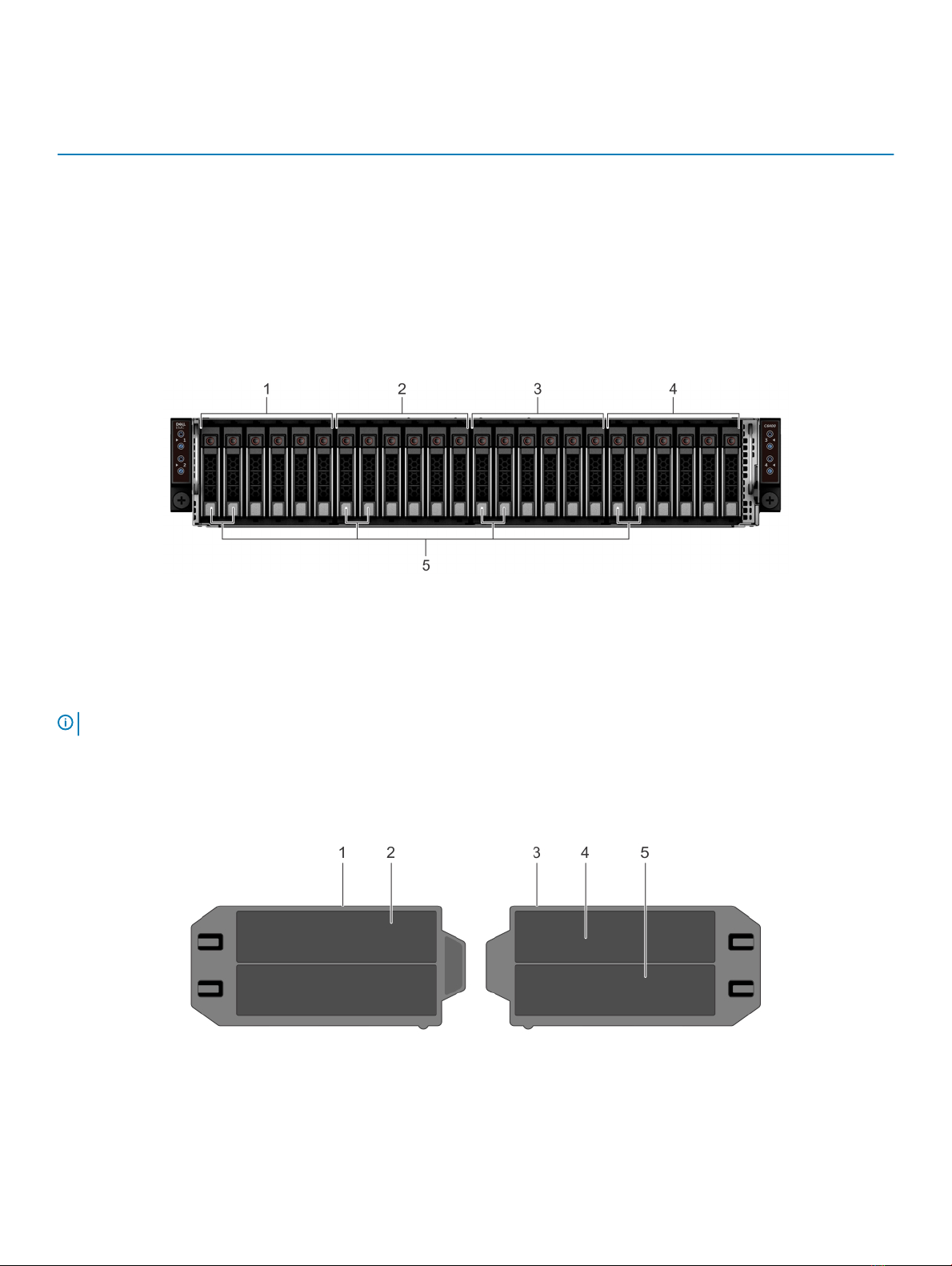iDRAC Settings utility................................................................................................................................................ 47
Device Settings.......................................................................................................................................................... 47
Dell Lifecycle Controller...................................................................................................................................................47
Embedded systems management............................................................................................................................47
Boot Manager...................................................................................................................................................................47
Viewing Boot Manager..............................................................................................................................................47
Boot Manager main menu.........................................................................................................................................48
One-shot BIOS boot menu.......................................................................................................................................48
System Utilities...........................................................................................................................................................48
PXE boot...........................................................................................................................................................................48
6 Installing and removing system components................................................................................................ 49
Safety instructions...........................................................................................................................................................49
Before working inside your system................................................................................................................................49
After working inside your system...................................................................................................................................49
Recommended tools........................................................................................................................................................49
Inside the sled...................................................................................................................................................................50
XC6420 Series sled......................................................................................................................................................... 50
Removing a sled ........................................................................................................................................................50
Installing a sled .......................................................................................................................................................... 52
Air shroud..........................................................................................................................................................................54
Removing the air shroud...........................................................................................................................................54
Installing the air shroud ............................................................................................................................................ 55
System memory............................................................................................................................................................... 56
General memory module installation guidelines......................................................................................................57
Mode-specic guidelines.......................................................................................................................................... 58
Removing a memory module....................................................................................................................................58
Installing a memory module...................................................................................................................................... 59
Support bracket............................................................................................................................................................... 60
Removing the support bracket................................................................................................................................ 60
Installing the support bracket...................................................................................................................................60
Expansion cards................................................................................................................................................................ 61
PCIe slot priority ........................................................................................................................................................ 61
Removing the expansion card riser assembly.........................................................................................................62
Installing the expansion card riser assembly...........................................................................................................63
Removing an expansion card....................................................................................................................................64
Installing an expansion card...................................................................................................................................... 66
Removing the riser card............................................................................................................................................68
Installing the riser card.............................................................................................................................................. 69
M.2 SATA drive.................................................................................................................................................................70
Removing the M.2 SATA x16 riser............................................................................................................................70
Installing the M.2 SATA x16 riser...............................................................................................................................71
Removing the M.2 SATA card.................................................................................................................................. 72
Installing the M.2 SATA card.....................................................................................................................................73
Mezzanine and OCP cards..............................................................................................................................................74
Removing a mezzanine card.....................................................................................................................................74
4Contents