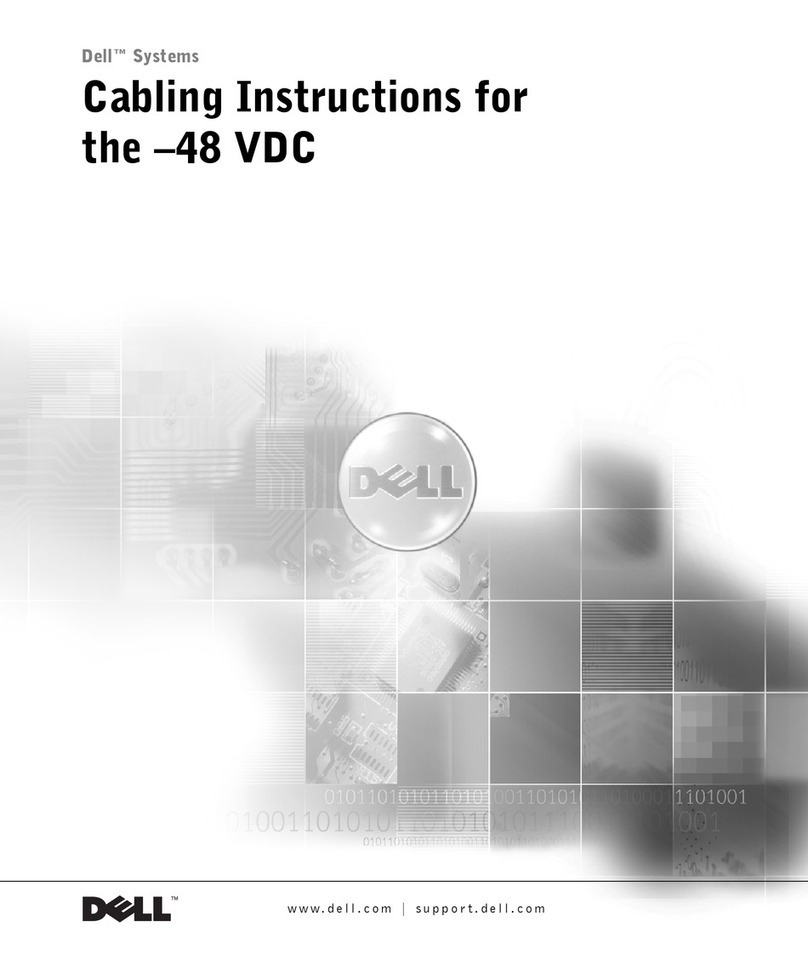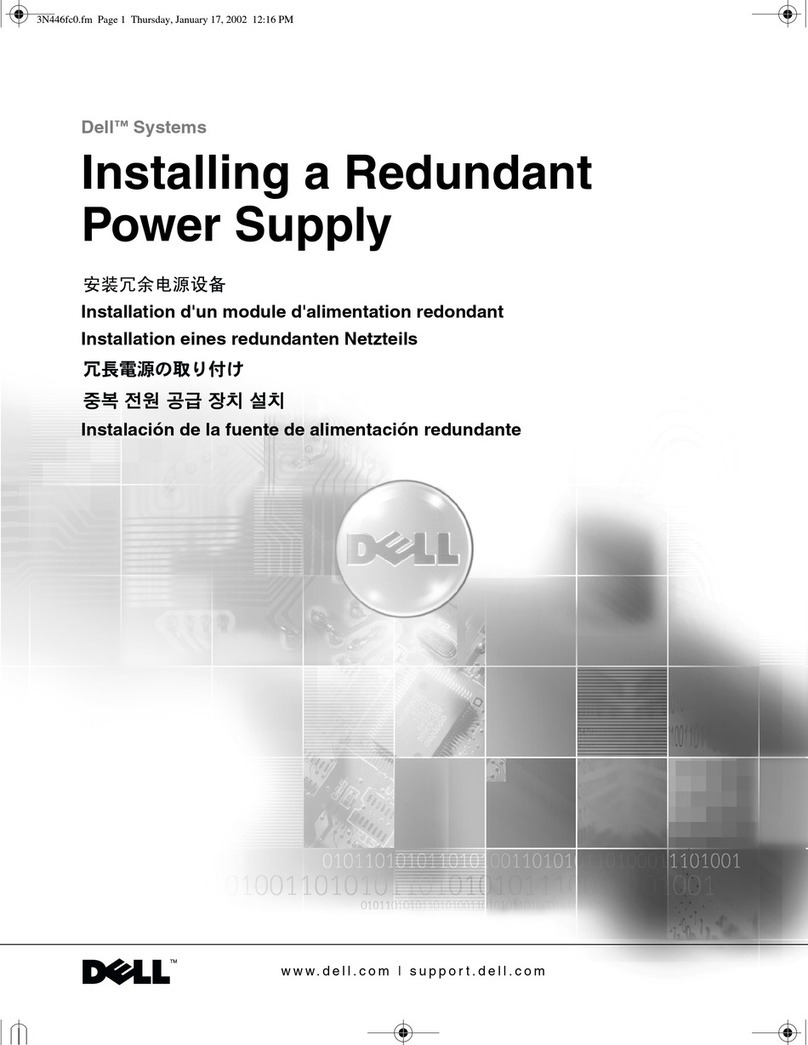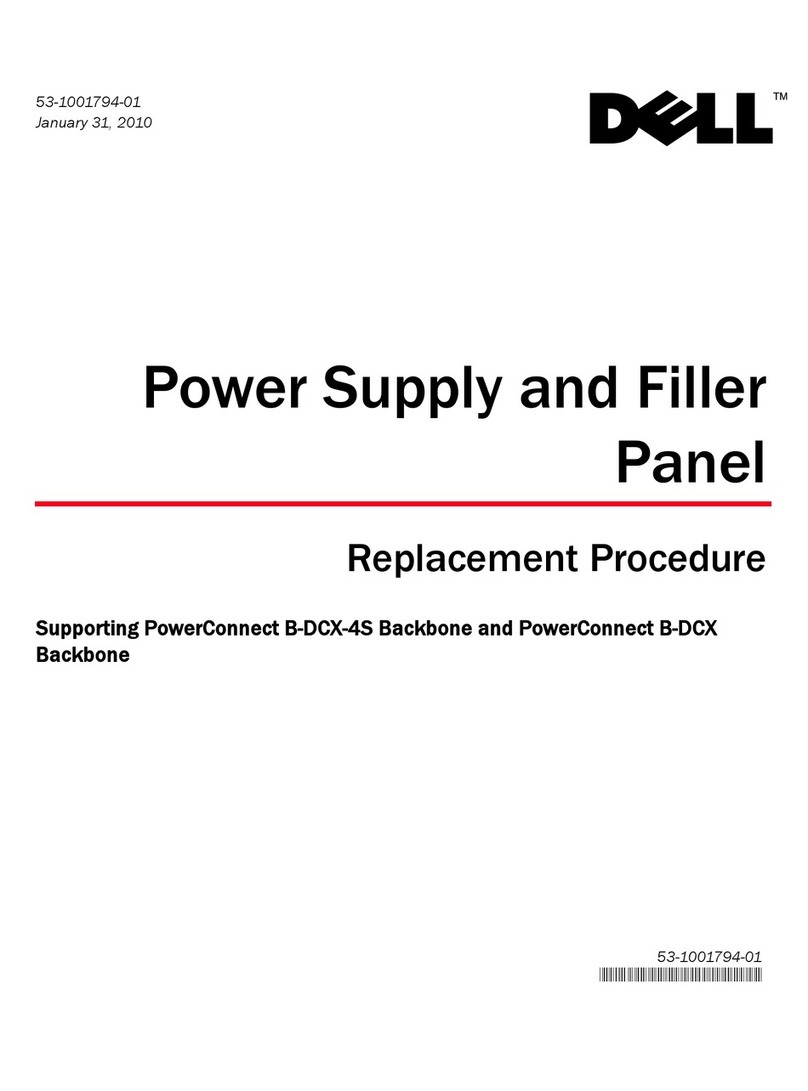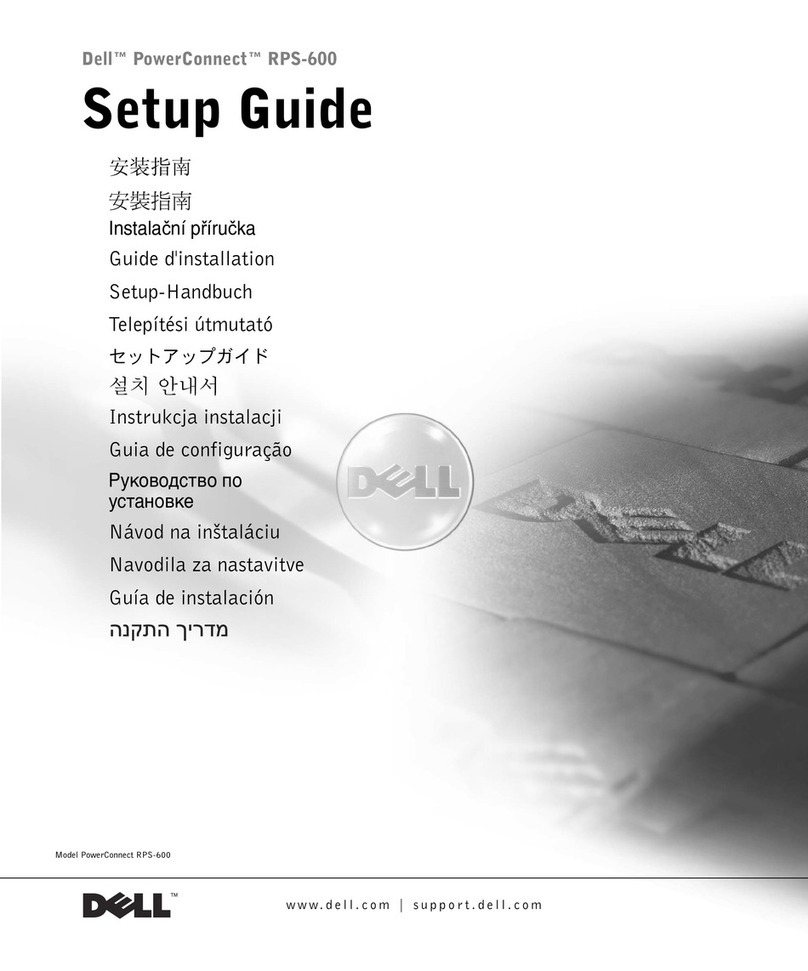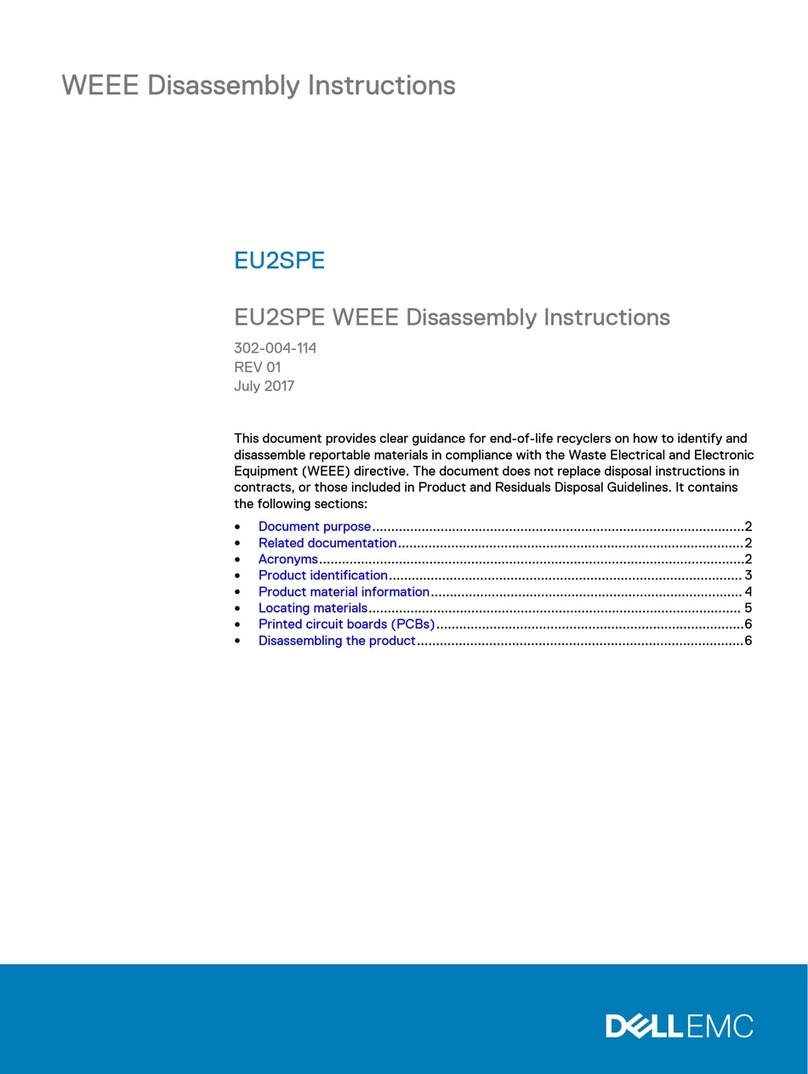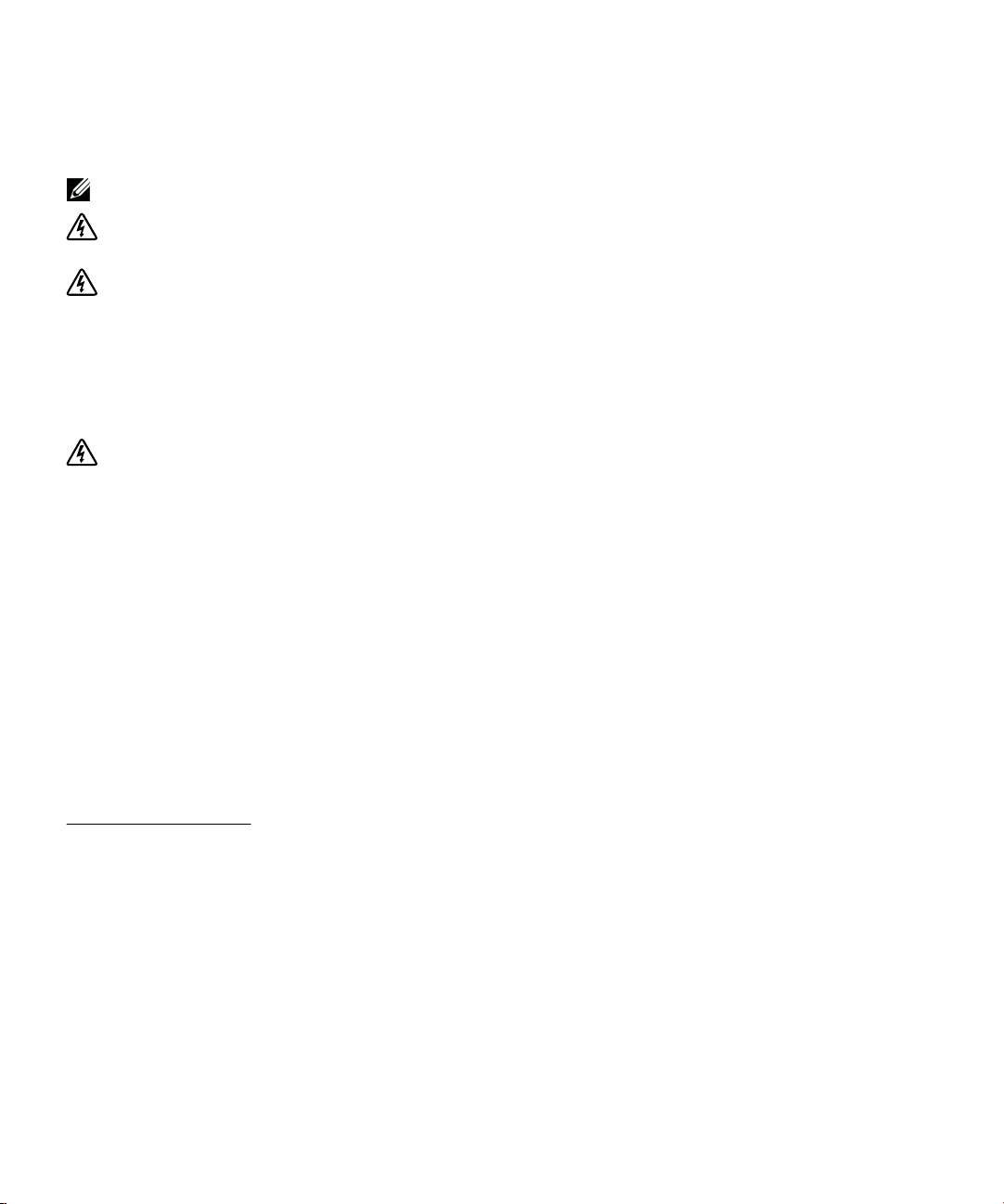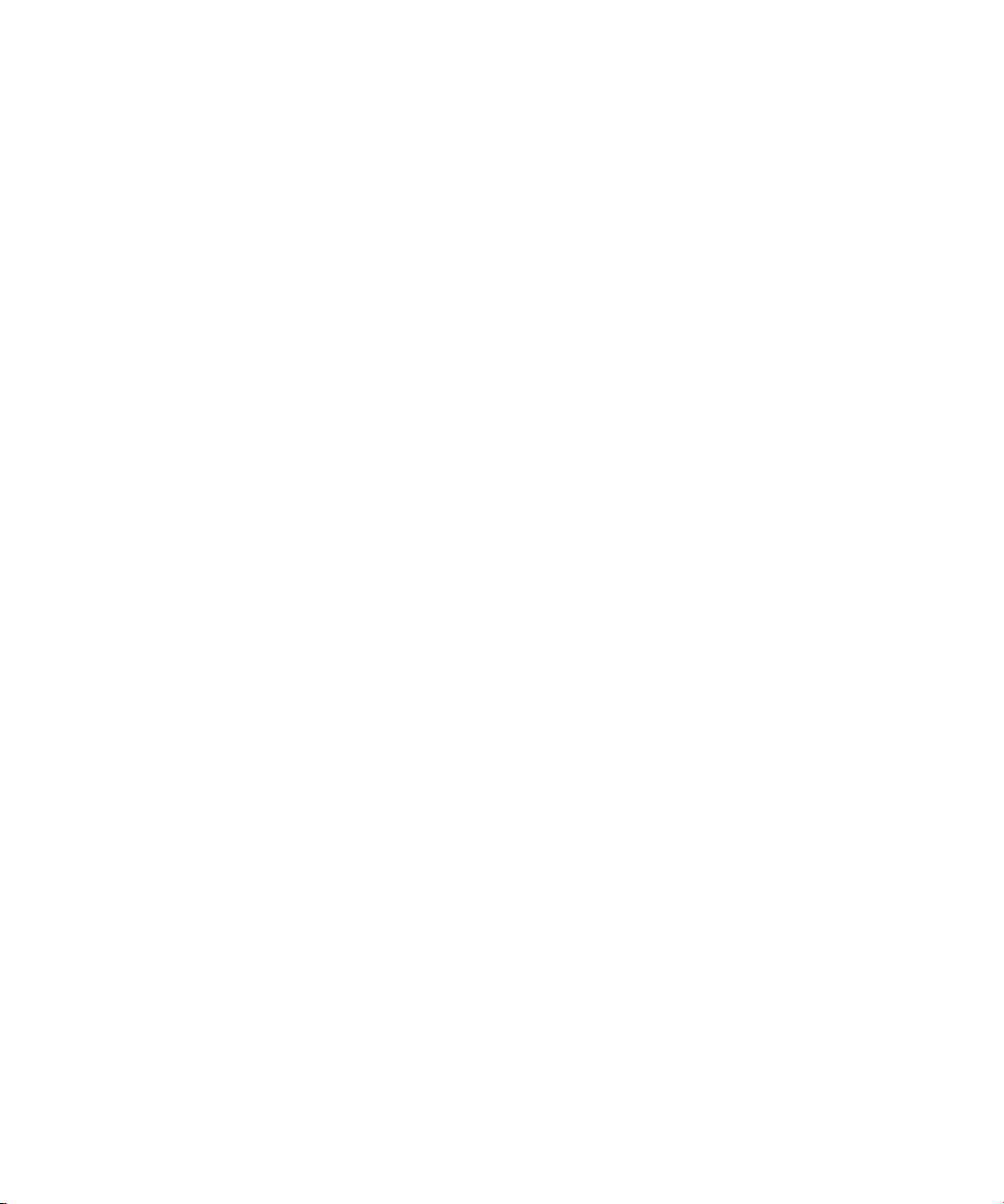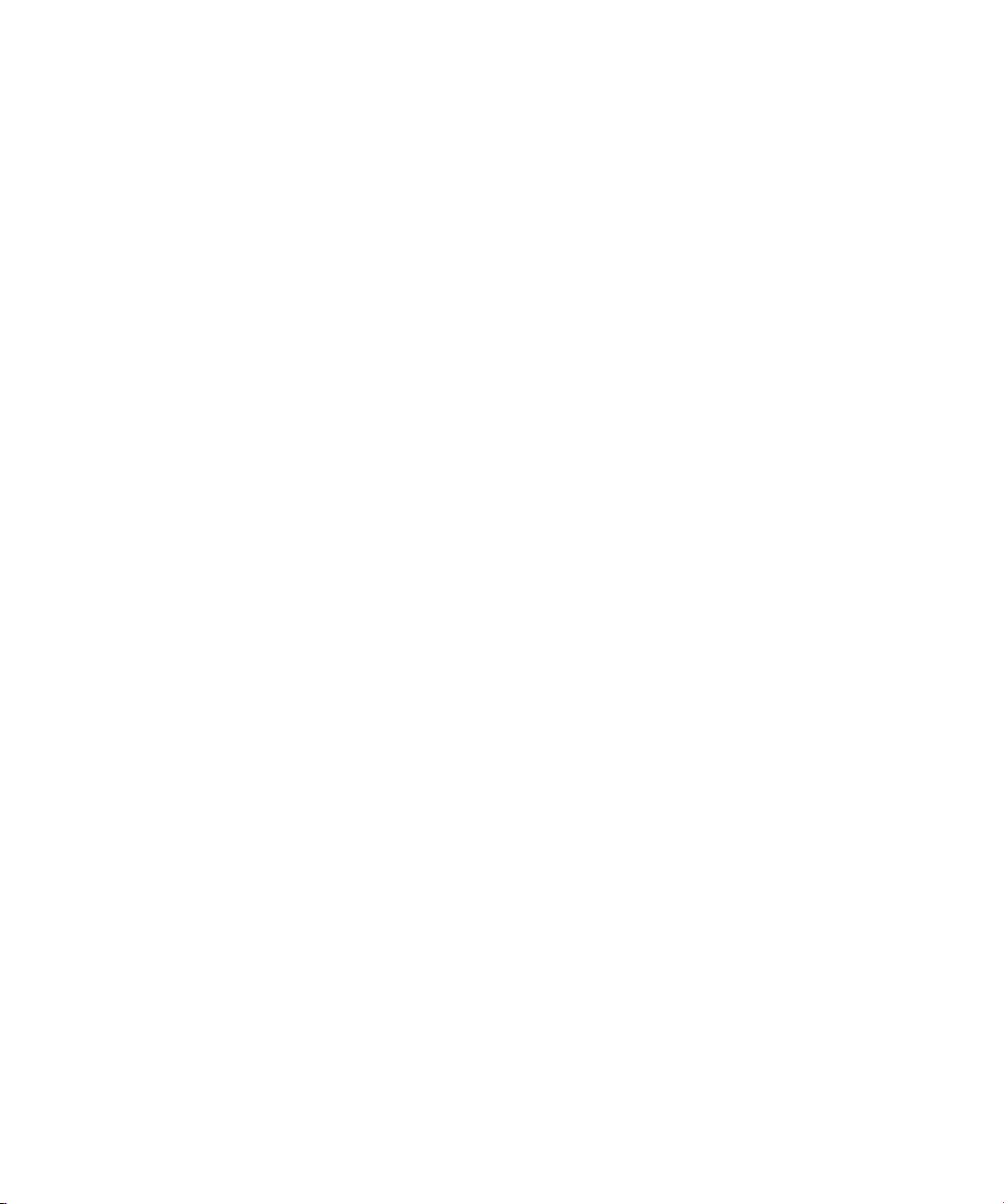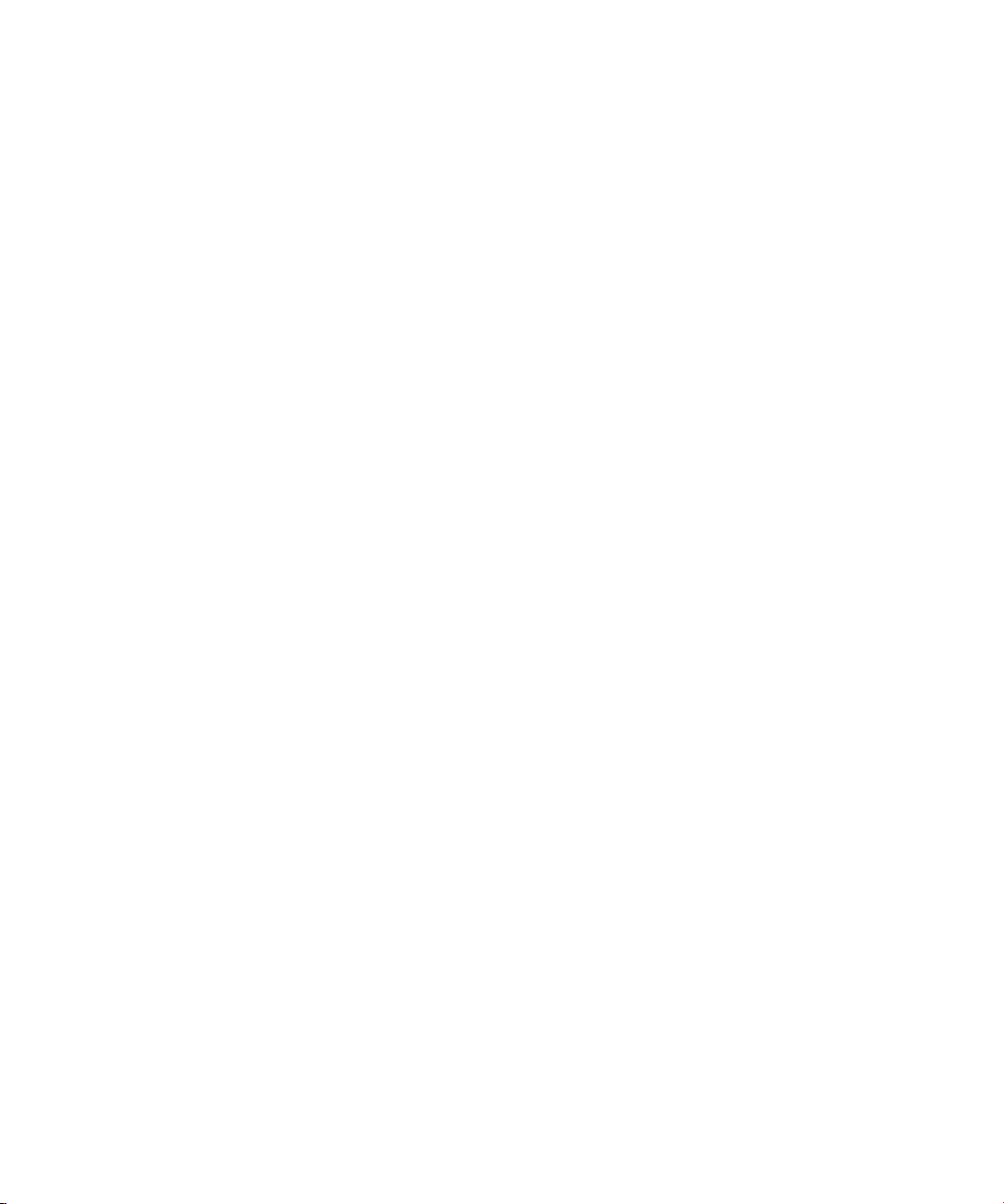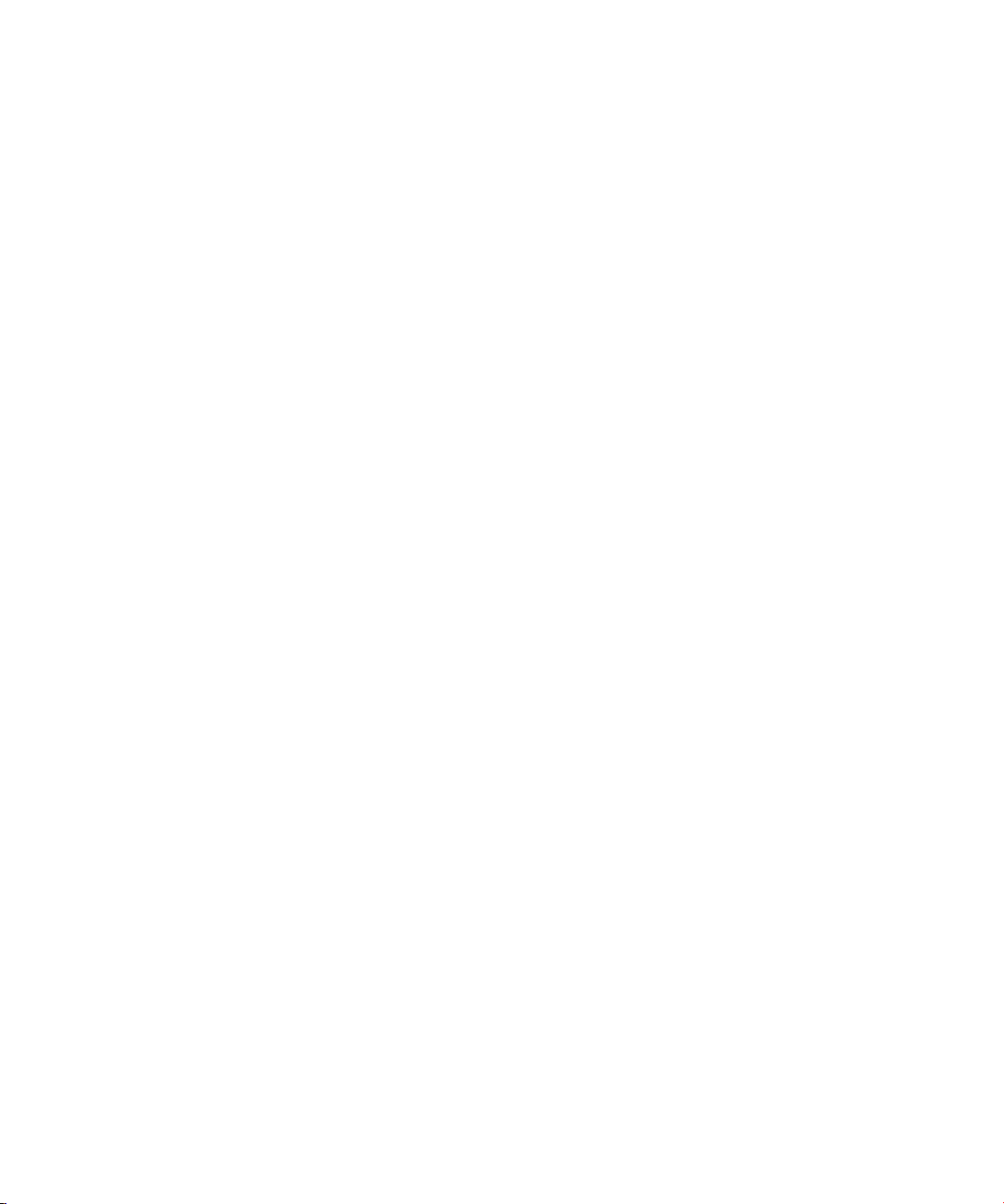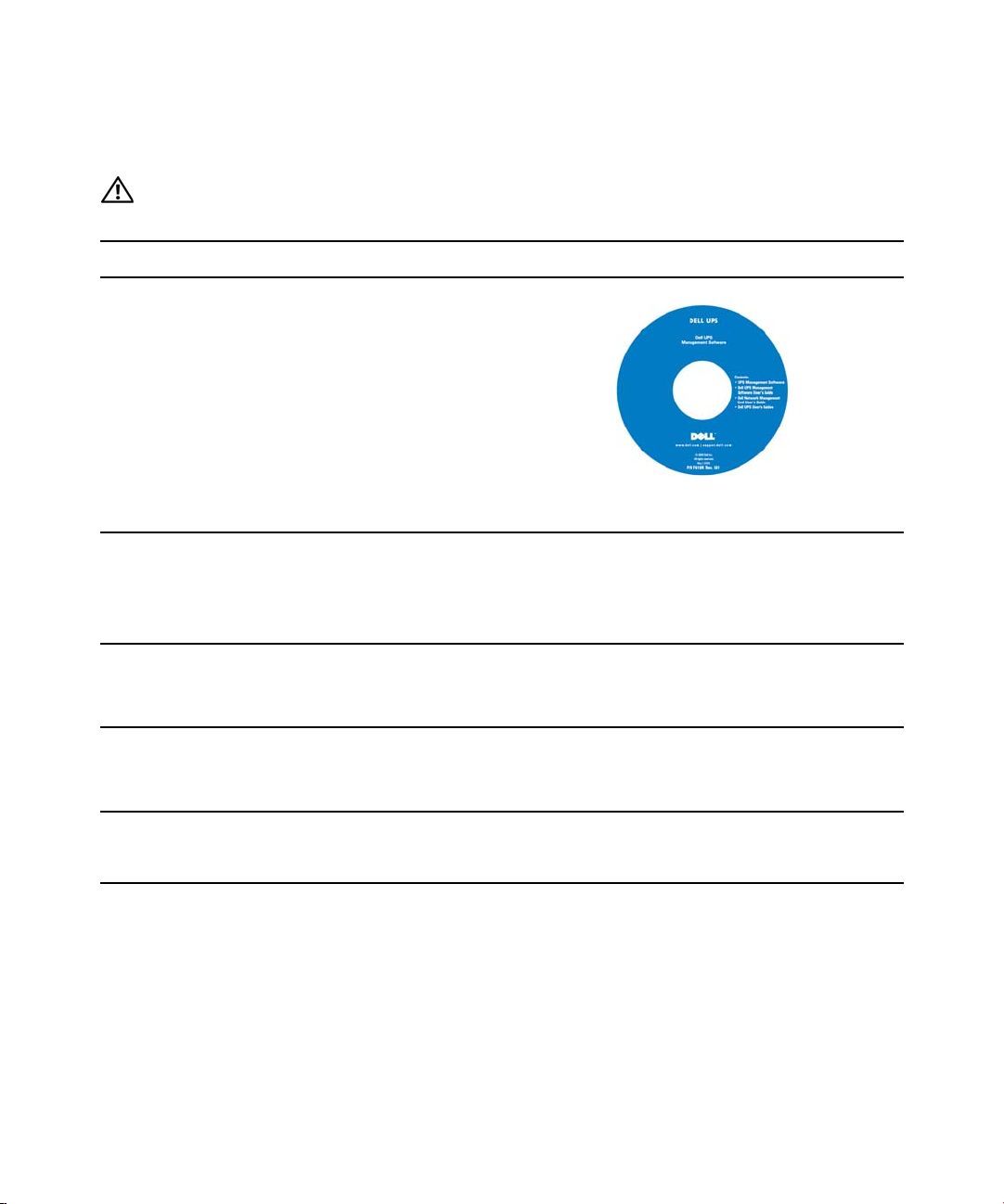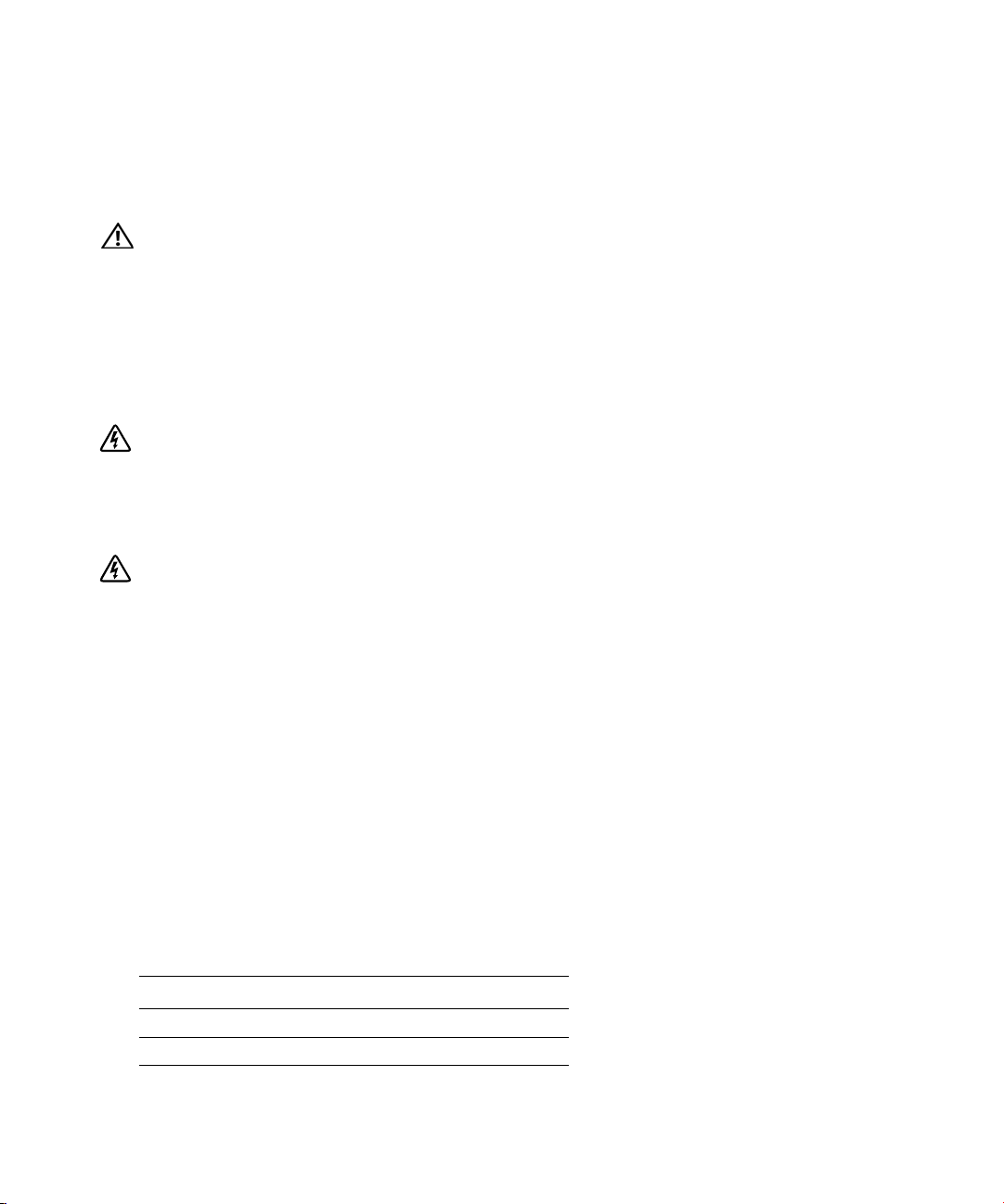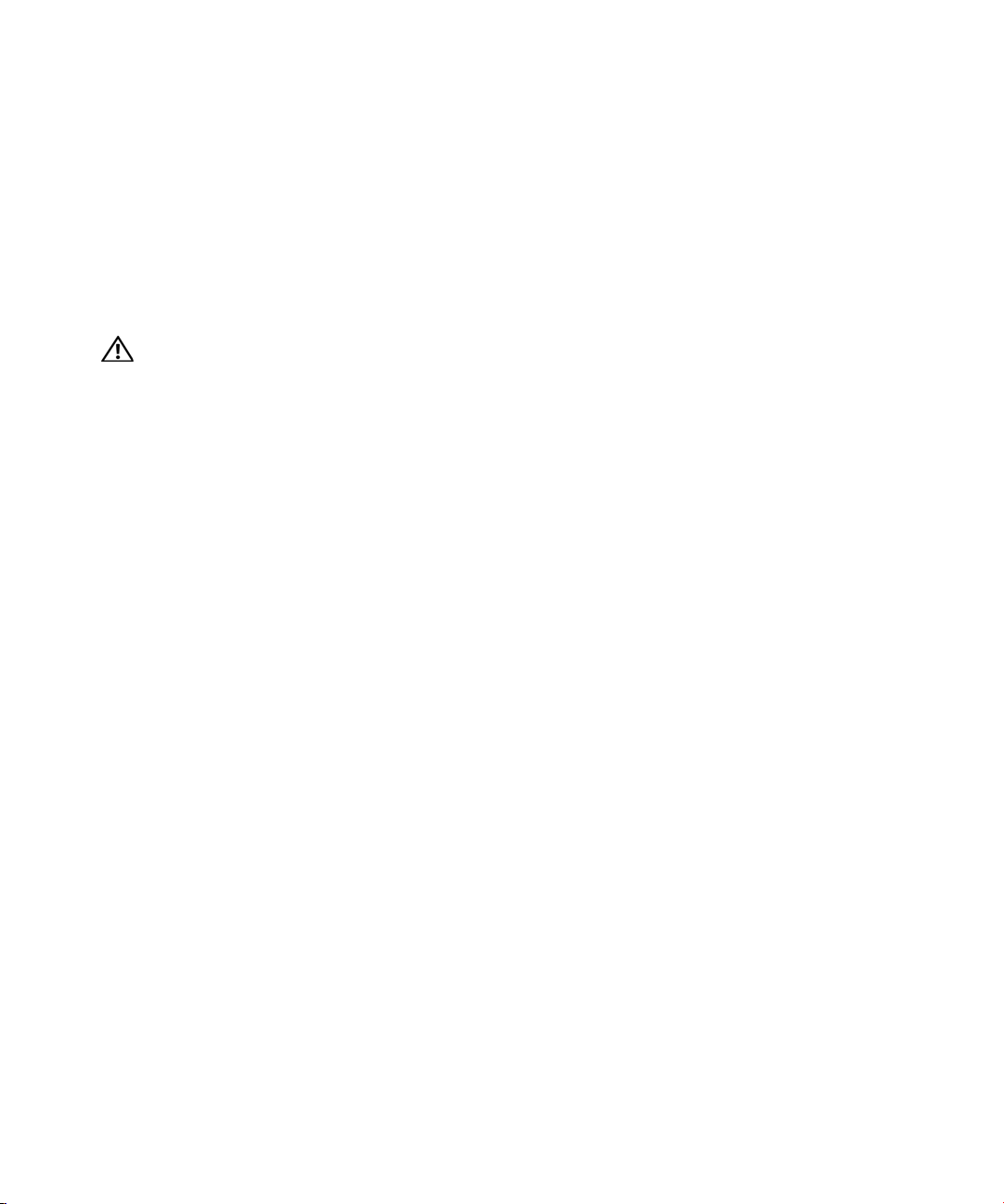10
|Safety Warnings
STo reduce the risk of fire or electric shock, install this UPS in a temperature and humidity
controlled, indoor environment, free of conductive contaminants. Ambient temperature must not
exceed 40°C (104°F). Do not operate near water or excessive humidity (95% maximum).
SUnpacking the cabinet in a low-temperature environment may cause condensation to occur in and
on the cabinet. Do not install the cabinet until the inside and outside of the cabinet are absolutely
dry (hazard of electric shock).
SIf the UPS requires any type of transportation, disconnect the internal UPS batteries before
transporting (see page 58).
CAUTION: Observe the following instructions to help prevent a potentially hazardous situation which, if not
avoided, may result in minor or moderate injury or in property damage incidents:
SFor PLUGABLE EQUIPMENT, the power outlet shall be installed near the equipment and shall
be easily accessible.
SServicing of batteries should be performed or supervised by personnel knowledgeable about
batteries and the required precautions. Keep unauthorized personnel away from batteries.
SBatteries can present a risk of electrical shock or burn from high short-circuit current. The
following precautions should be observed: 1) Remove watches, rings, or other metal objects; 2) Use
tools with insulated handles; 3) Wear rubber gloves and boots; 4) Do not lay tools or metal parts on
top of batteries; 5) Disconnect the charging source prior to connecting or disconnecting battery
terminals.
SDetermine if the battery is inadvertently grounded. If inadvertently grounded, remove the utility
source from the ground. Contact with any part of a grounded battery can result in electrical shock.
The likelihood of such shock can be reduced if such grounds are removed during installation and
maintenance (applicable to equipment and remote battery supplies not having a grounded supply
circuit).
SELECTRIC ENERGY HAZARD. Do not attempt to alter any battery wiring or connectors.
Attempting to alter wiring can cause injury.
SReplace batteries with the same number and type of batteries as originally installed in the UPS.
SProper disposal of batteries is required. Refer to your local codes for disposal requirements.
SNever dispose of batteries in a fire. Batteries may explode when exposed to flame.
SDo not open or mutilate the battery or batteries. Released electrolyte is harmful to the skin and
eyes and may be extremely toxic.
SThe UPS may be connected to a maximum of one External Battery Module (EBM).