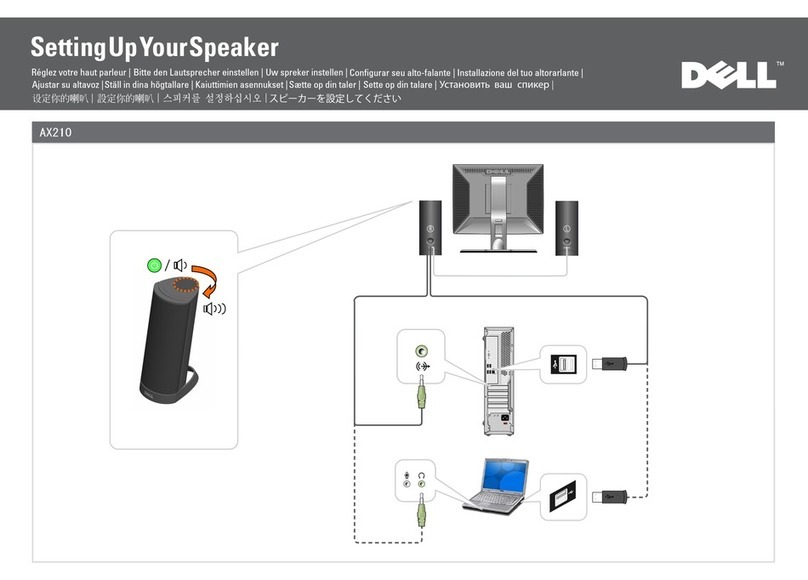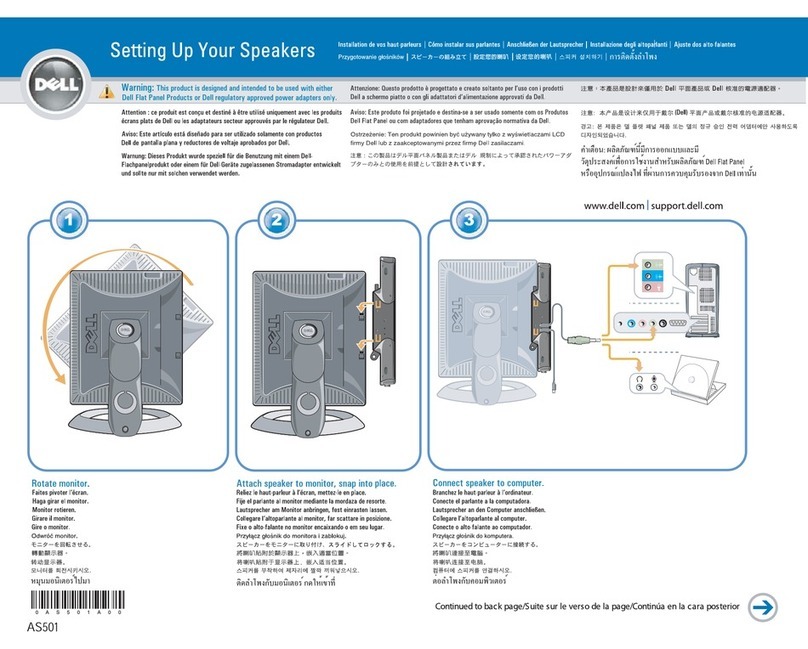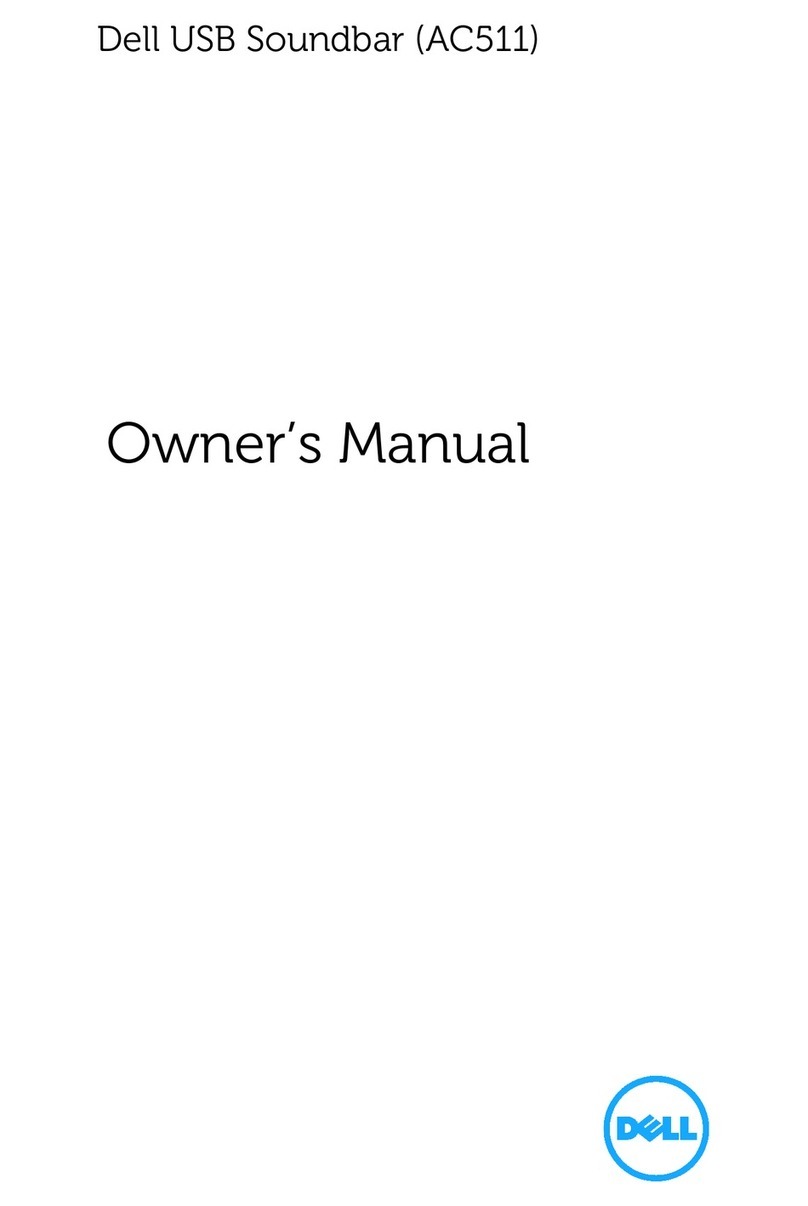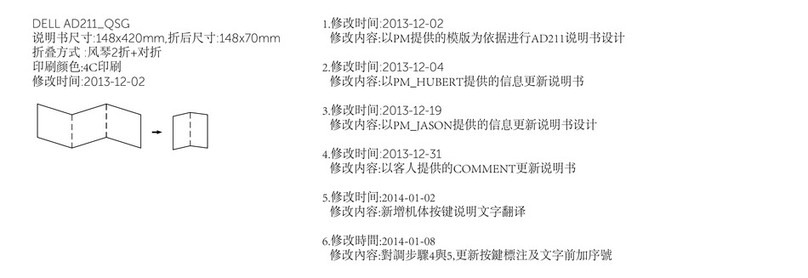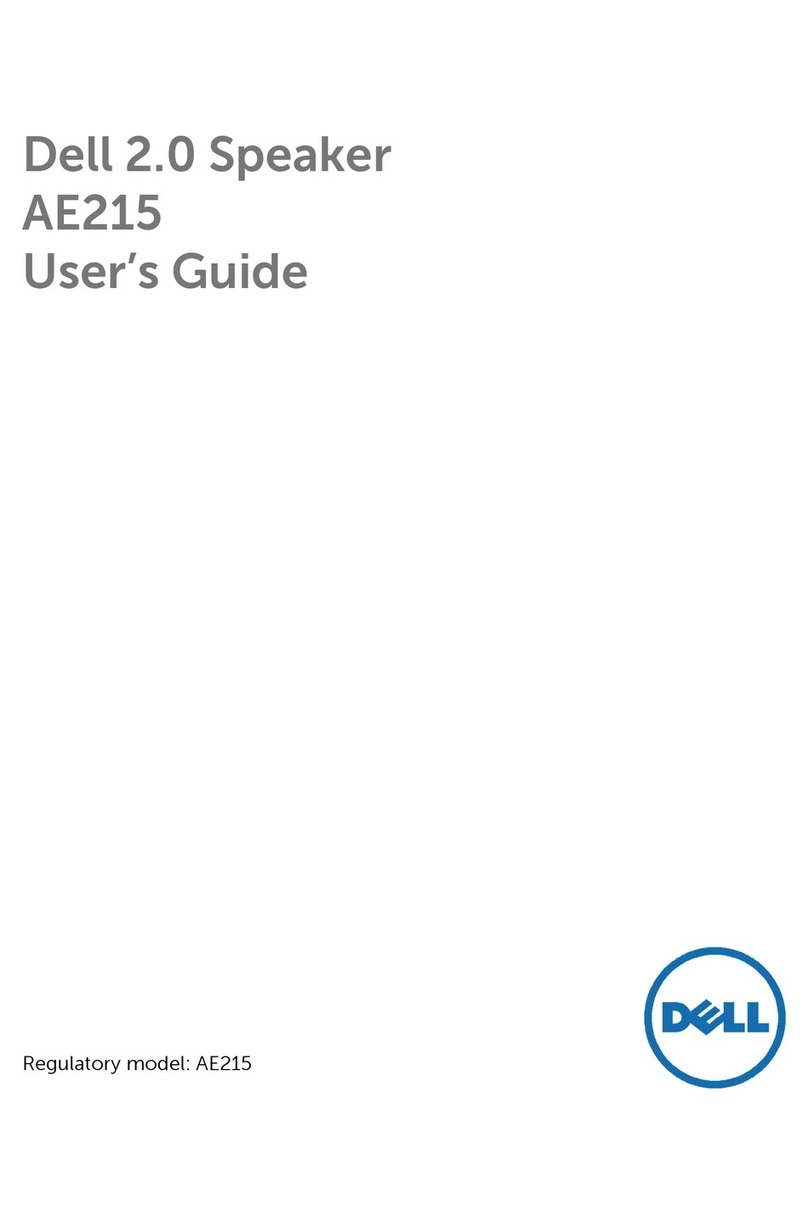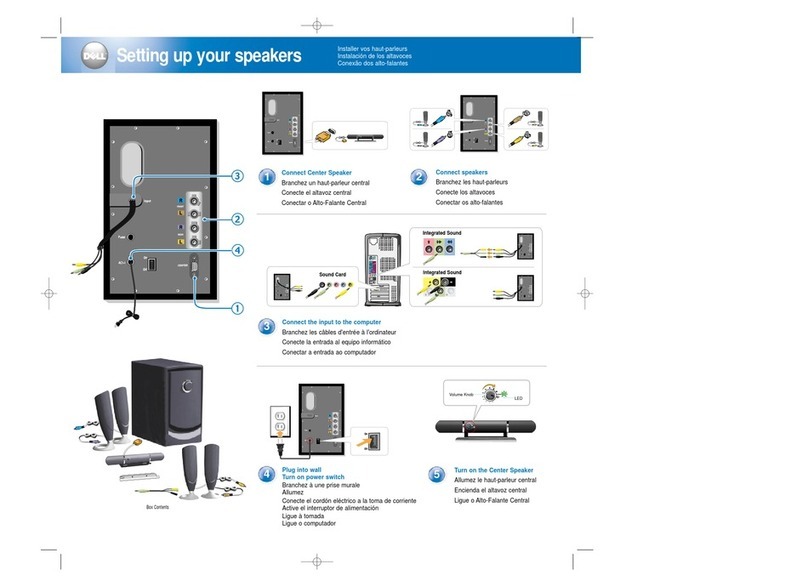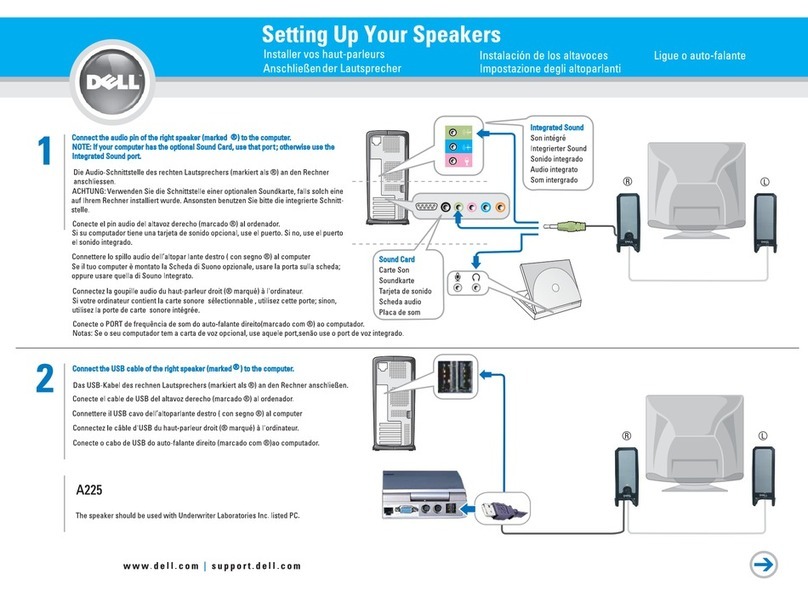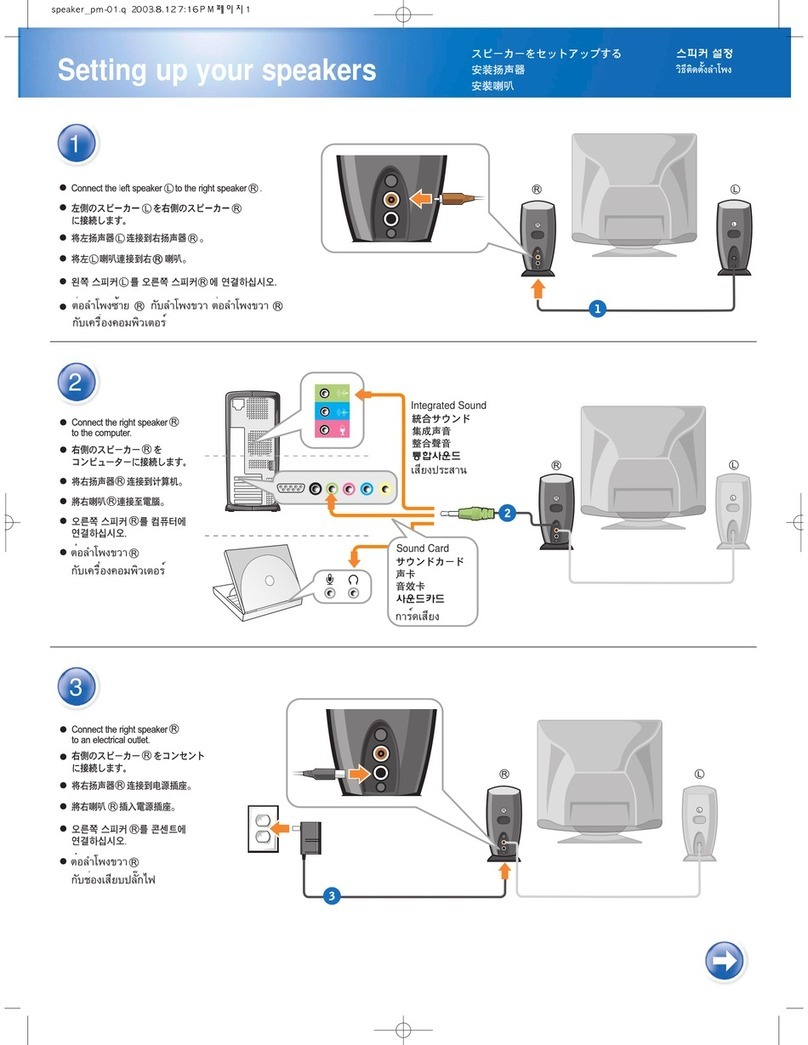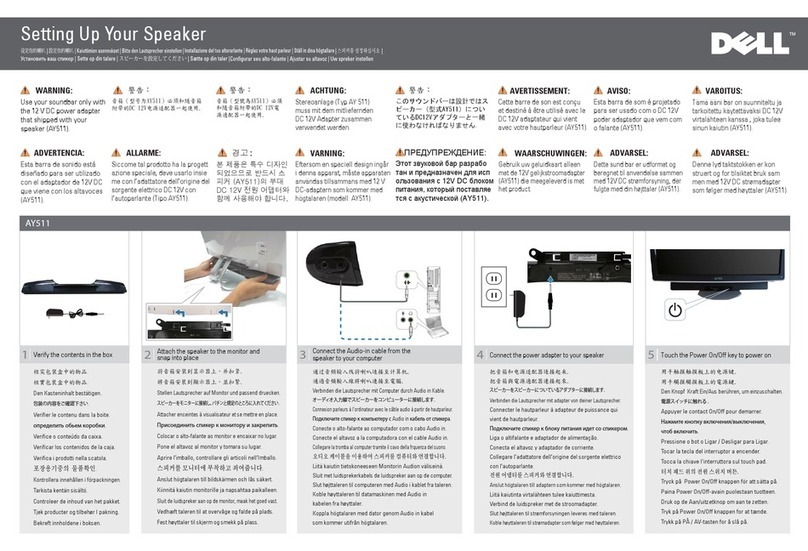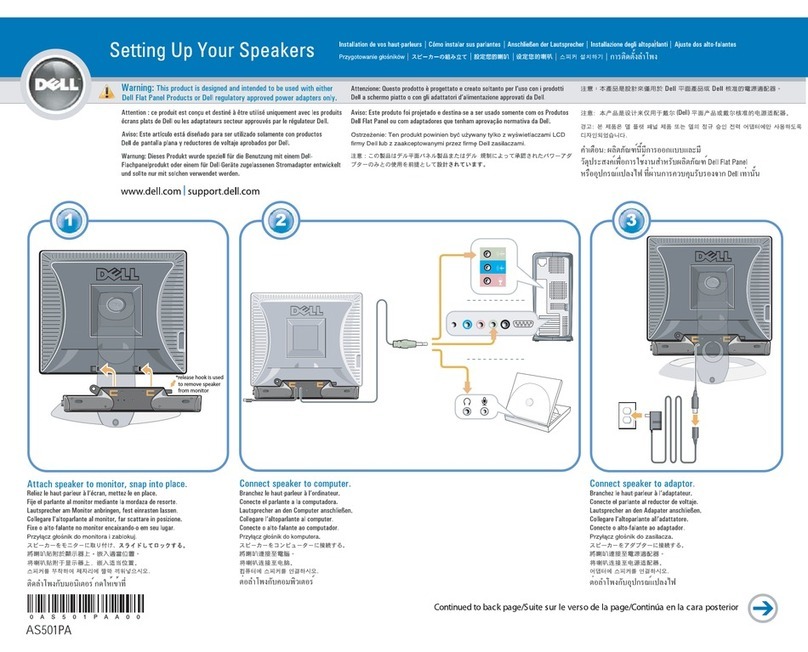Contents
What’s in the box .............................................................................................. 4
Features ............................................................................................................ 5
Setting up your speaker .................................................................................... 7
Powering on your speaker....................................................................... 7
Powering off your speaker...................................................................... 7
Connecting your speaker .................................................................................. 8
Bluetooth connection............................................................................... 8
Bluetooth USB dongle and built-in Bluetooth connection .............. 9
Aux-in port................................................................................................ 13
Headphone jack ....................................................................................... 14
Adjusting the volume ...................................................................................... 15
Answering a call .............................................................................................. 16
Troubleshooting.............................................................................................. 18
Specifications .................................................................................................. 21
Statutory information ..................................................................................... 22
Warranty ................................................................................................... 22
3