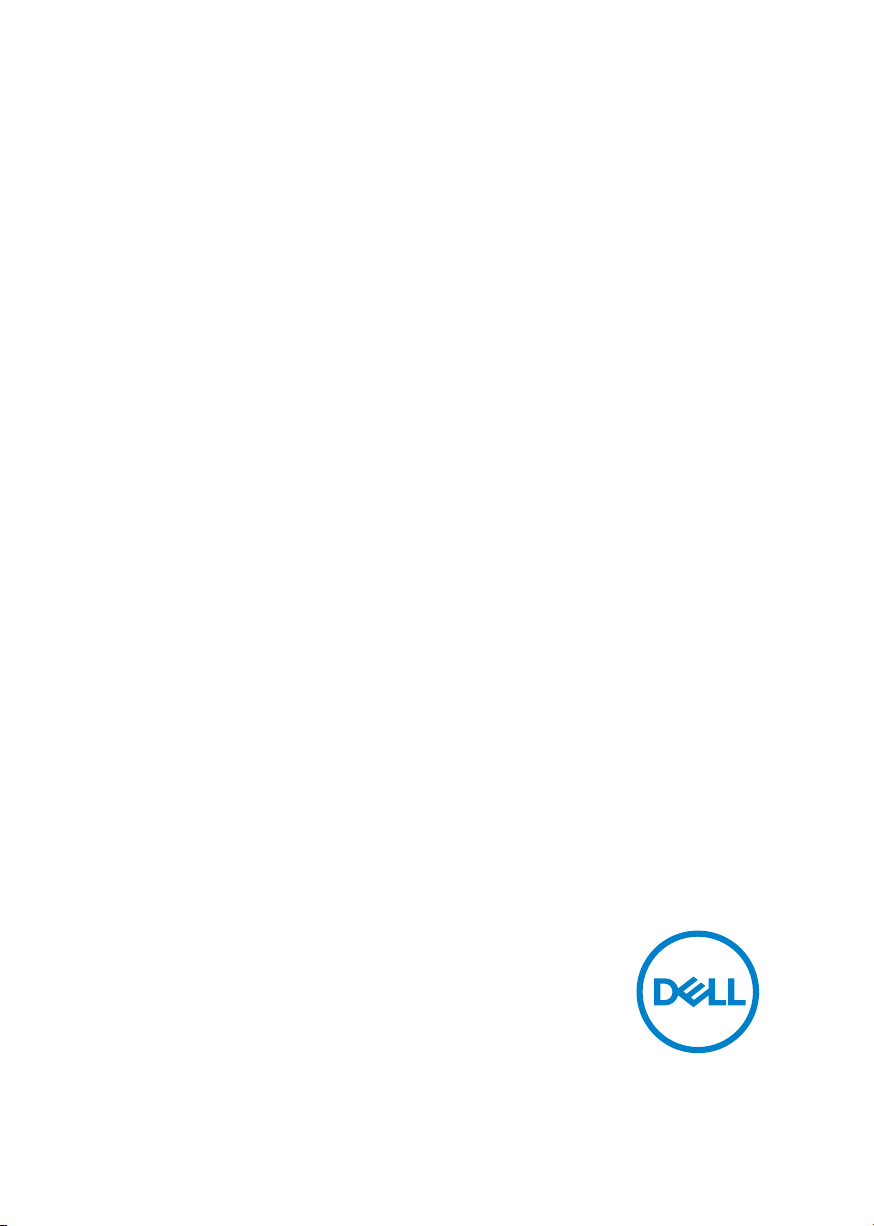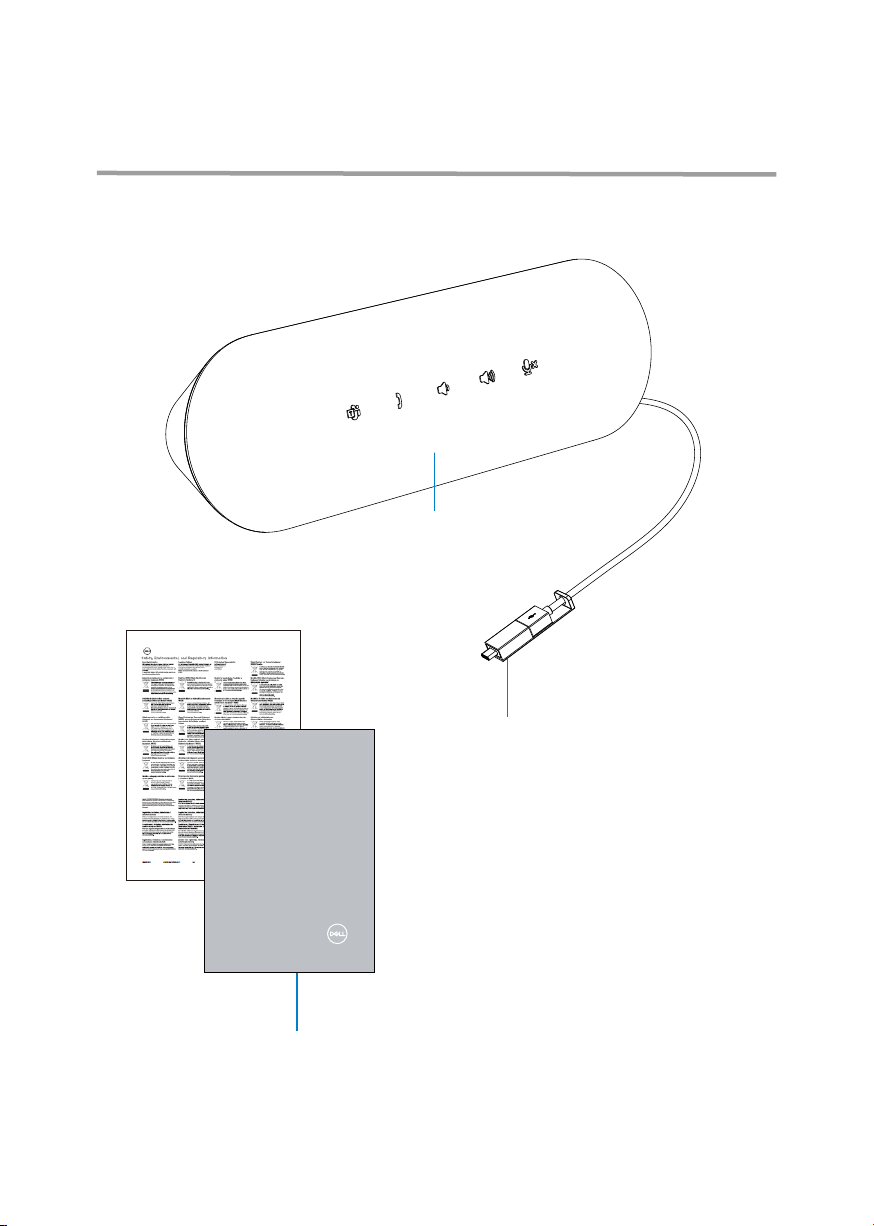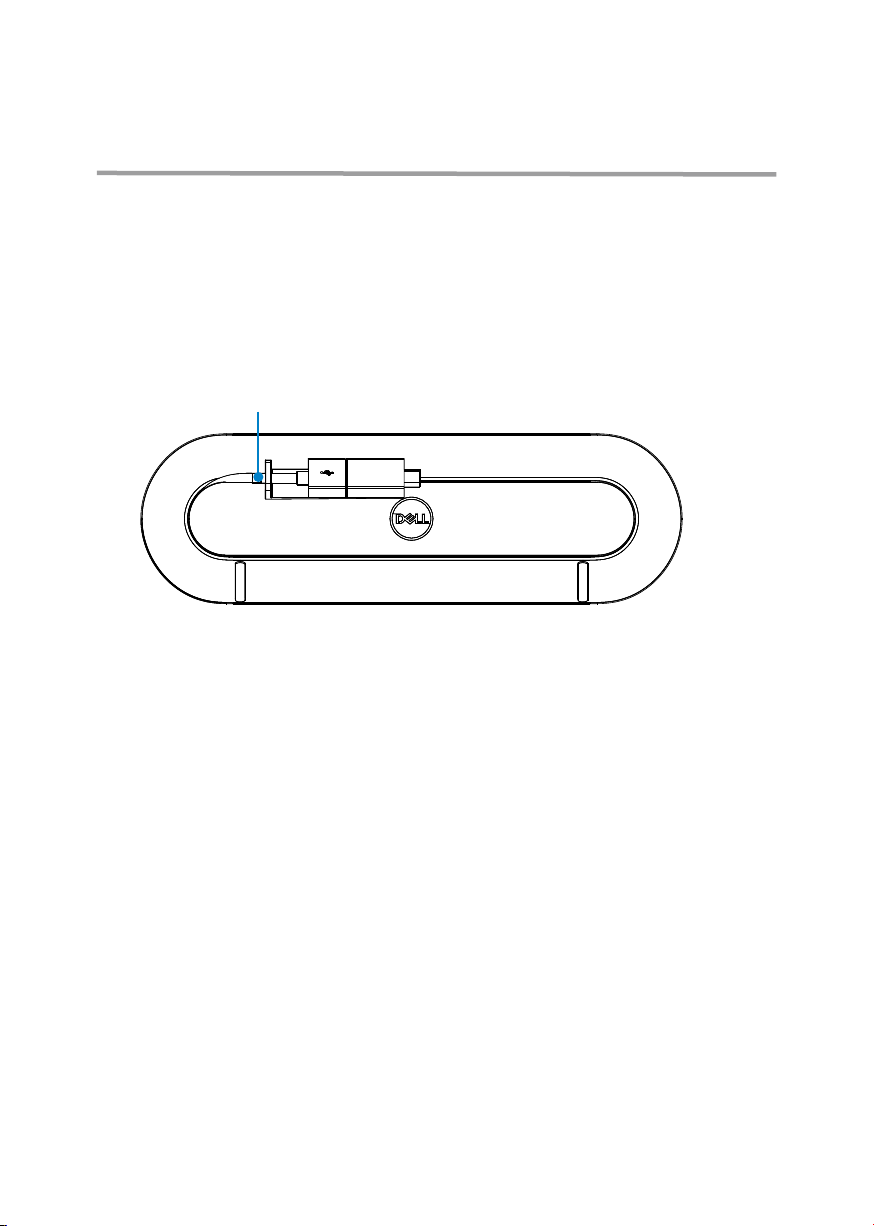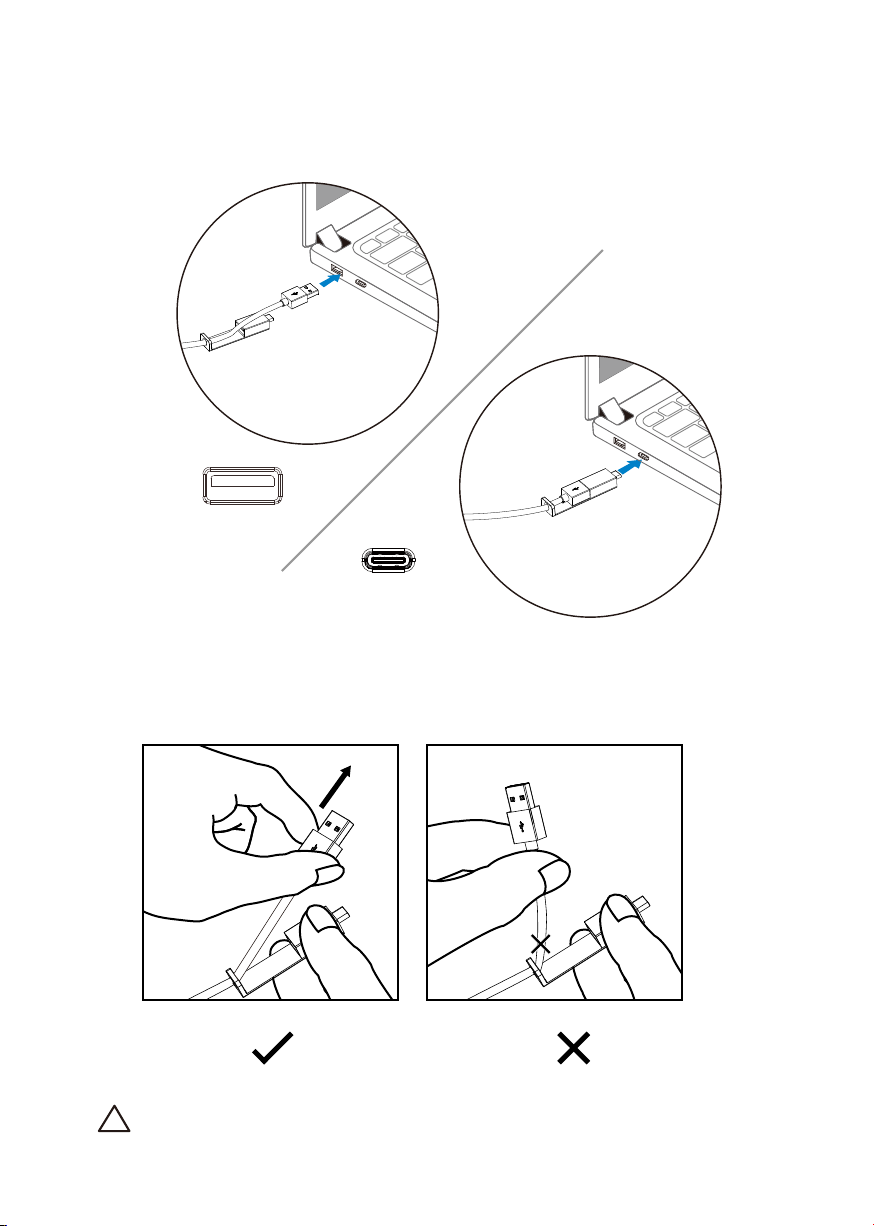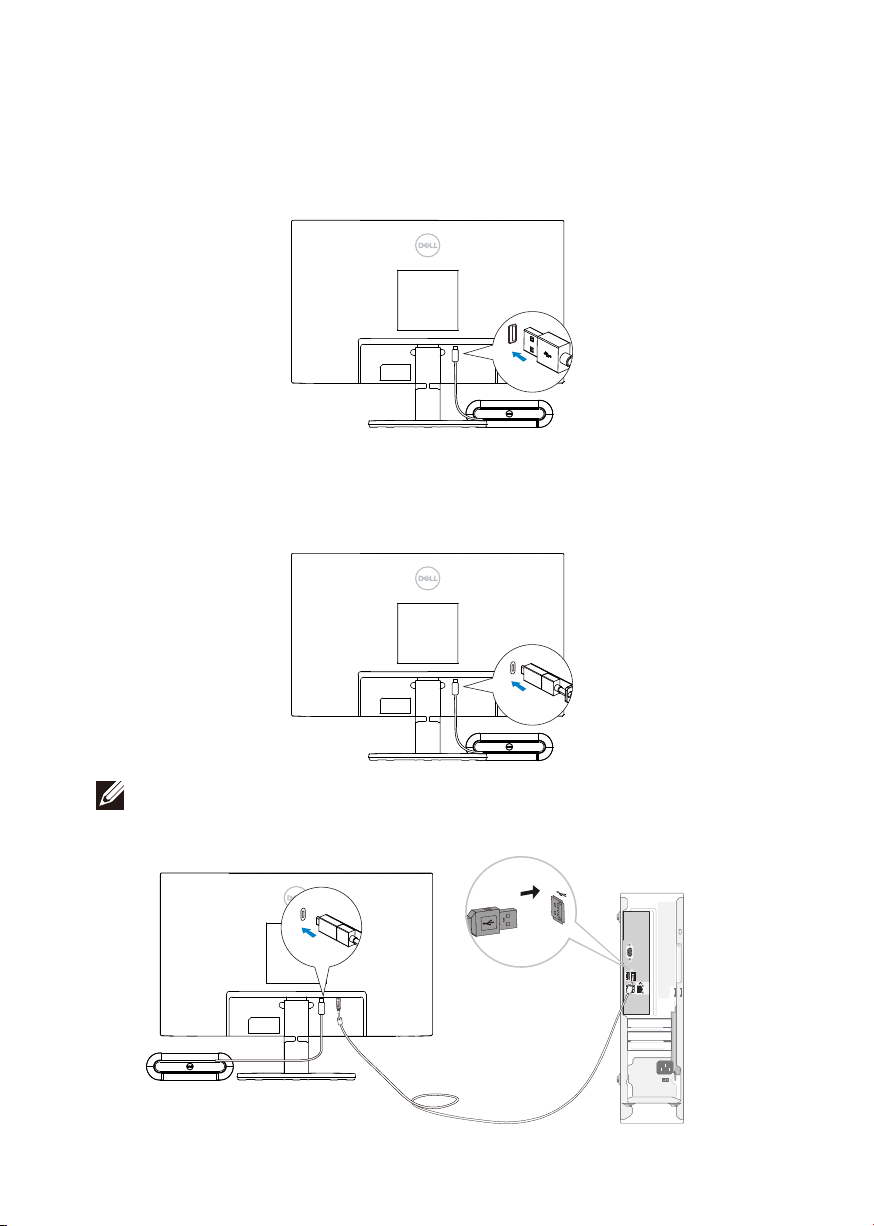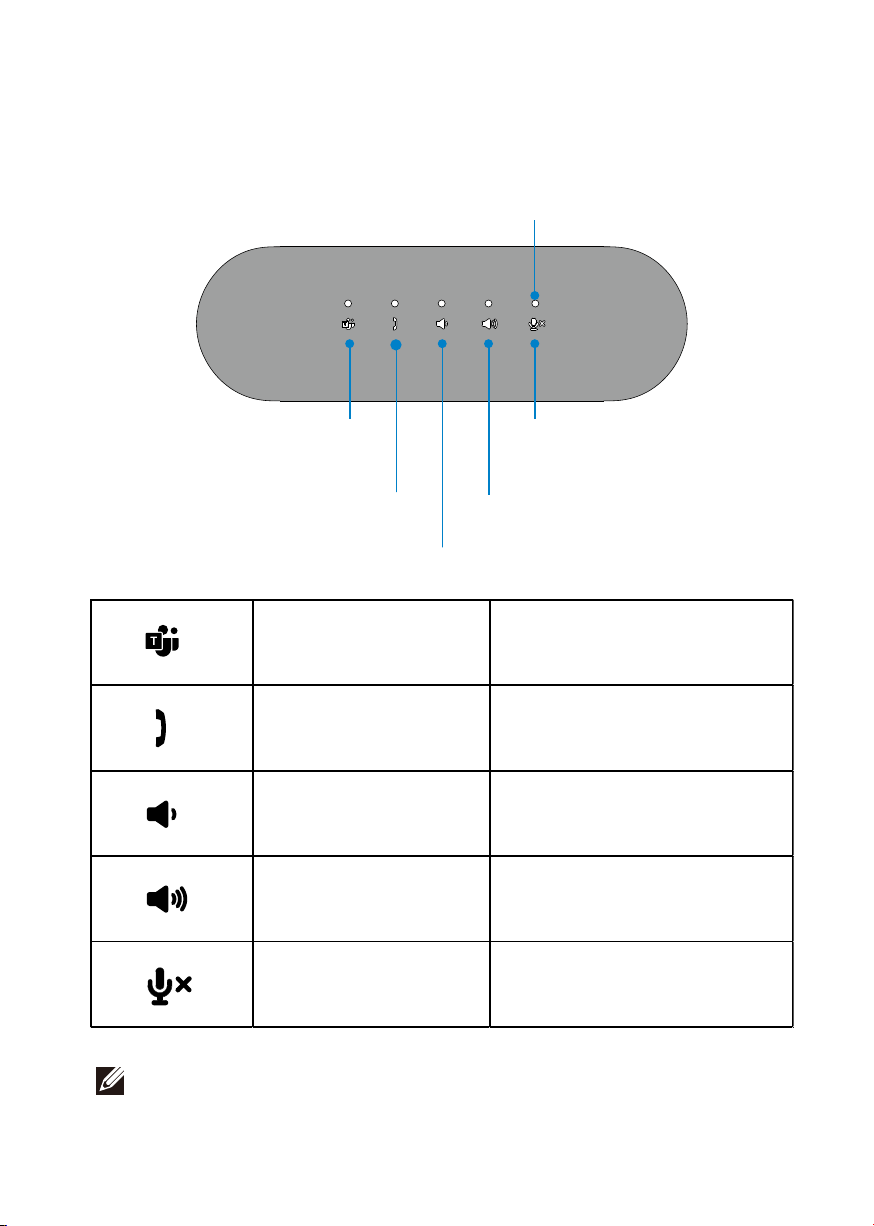Notes, cautions, andwarnings
NOTE: A NOTE indicates important information that helps you make
better use of your computer.
CAUTION: A CAUTION indicates either potential damage to hardware or
loss of data and tells you how to avoid the problem
WARNING: A WARNING indicates a potential for property damage,
personal injury, or death.
© 2021 Dell Inc. or its subsidiaries. All rights reserved. Dell, EMC, and other trademarks are trademarks of
Dell Inc. or its subsidiaries. Other trademarks may be trademarks of their respective owners.
2021 -07
Rev. A00-1