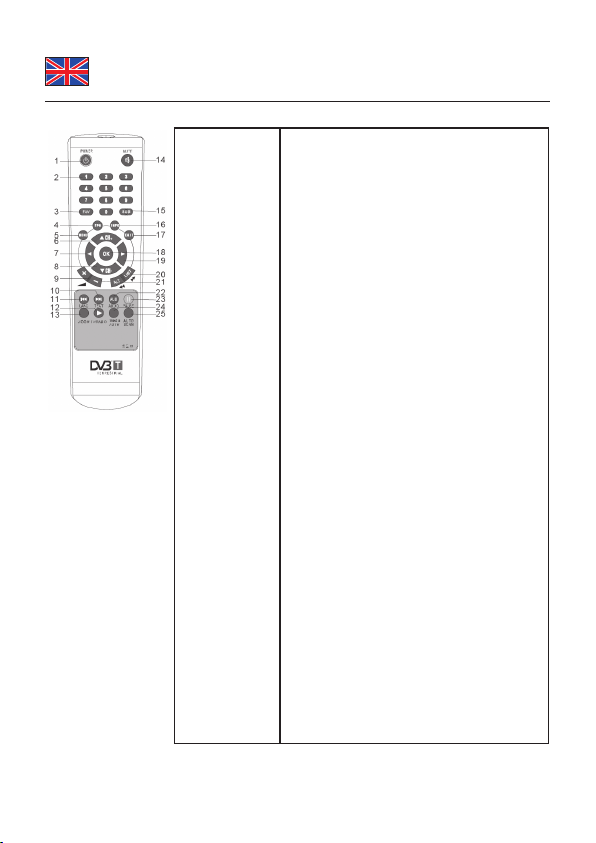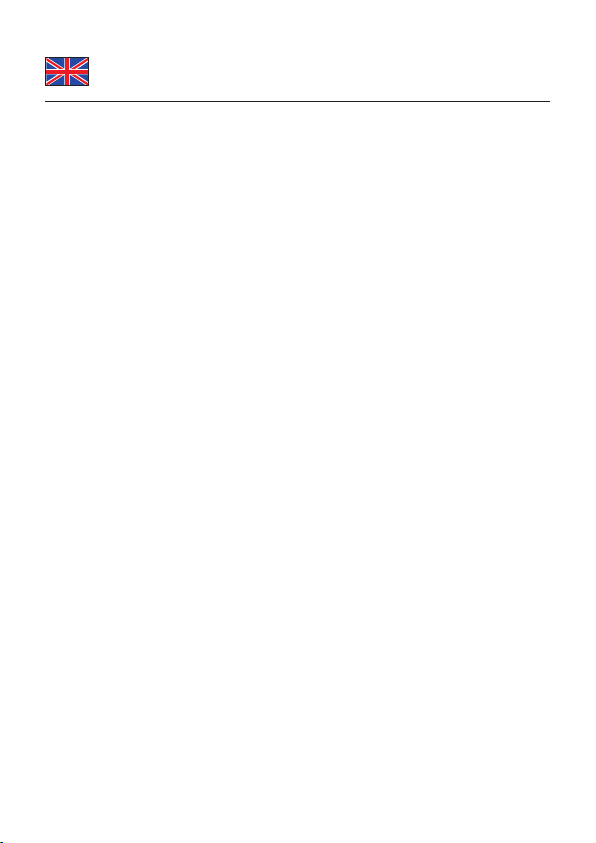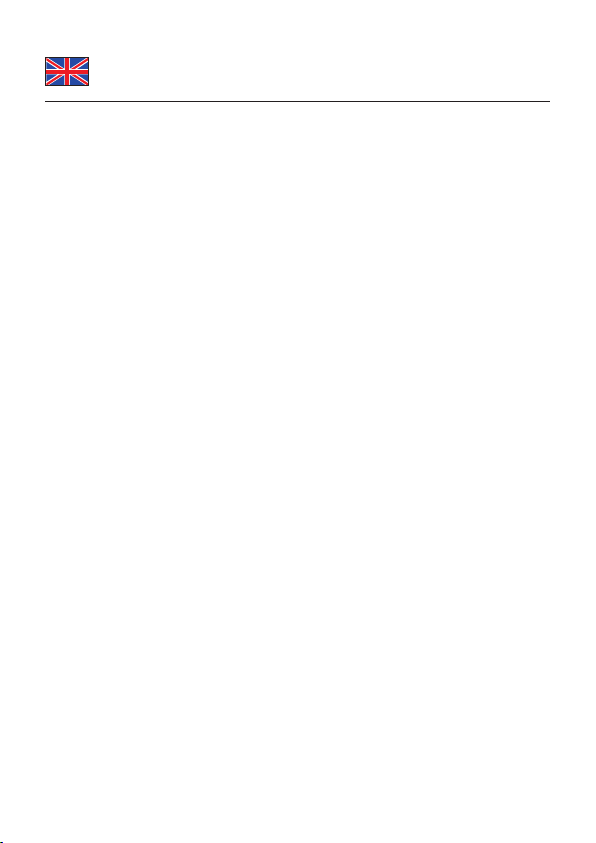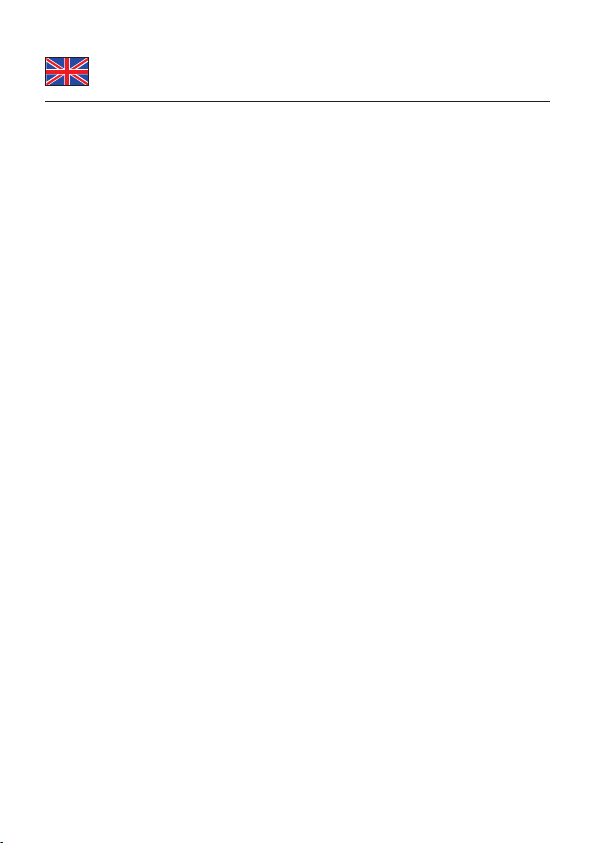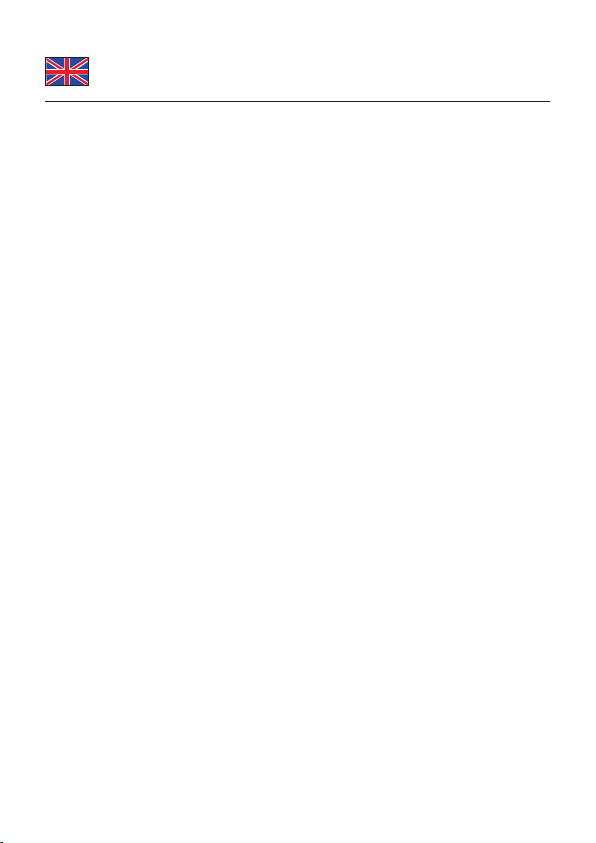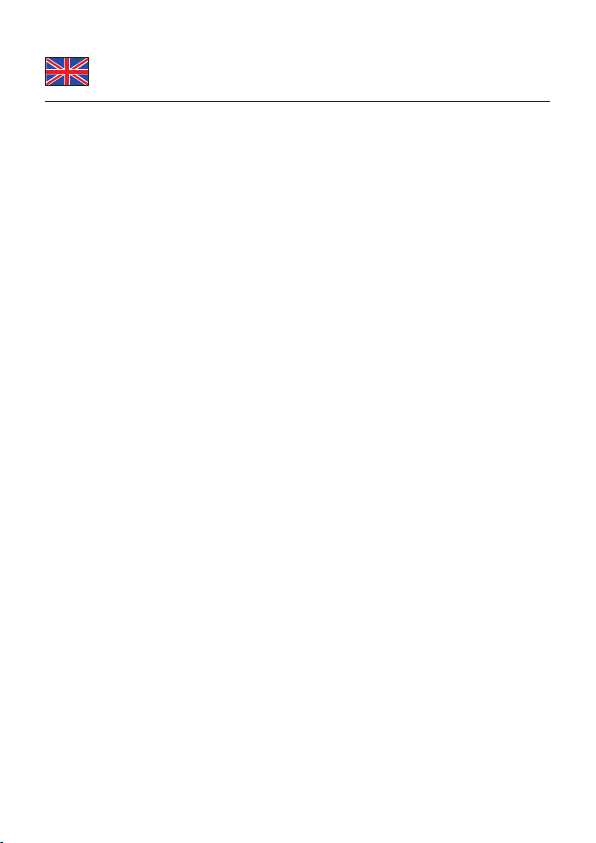-8-
10.1 Main Menu
The DVB-T Receiver contains a facilitated user interface, this function is to make
user easy to call all device functions.
Operation Steps: Press <MENU>, you can see this main menu.
- When the menu appears, you can close it through the <EXIT> button. Or when
you are in a sub menu you can close it also through <Exit>.
- <OK> key: When you press the key that will go to current sub-level menu item.
- < L R> key: The focus will move left or right.
- <▲▼> key: The focus will move up or down.
- <EXIT> key: Close all menus.
10.2 Digital TV
10.2.1 Channel Manager
The Receiver offers an efcient function of program management such as pro-
gram deleting, marking, moving and locking. There are two independent pages
for program management, TV and Radio.
10.2.1.1 Channel Management
- It will pop up dialogue box prompting that ”Channel not available” if there are no
channels in database, and it will not enter channel organizer page.
The Channel Organizer menu includes four options: Favorite Channel, Delete
Channel, Skip Channel, Lock Channel.
- Press <UP/DOWN> key to navigate channel
- Press <RED> to set or cancel Delete Channel.
- Press <BLUE> key to set or cancel Lock Channel. There you need to enter a
password (0000). For un-locking press the <blue> button again.
- Press <GREEN> key to set and cancel Favorite Channel.
- Press <YELLOW> key to store the channel on a different place. Now choose
the order and press <OK> to store it there.
- To rename channel, press <LEFT/RIGHT> and enter a new name by using the
numbers. Afterwards please press <OK> to save the name.
10.2.1.2 Channel Sorting
There are three sorting ways:
1. by region country
2. by FTA(free of charge), Scramble(encrypted), or ALL Channels
3. by alphabetic order A-Z, or Z-A