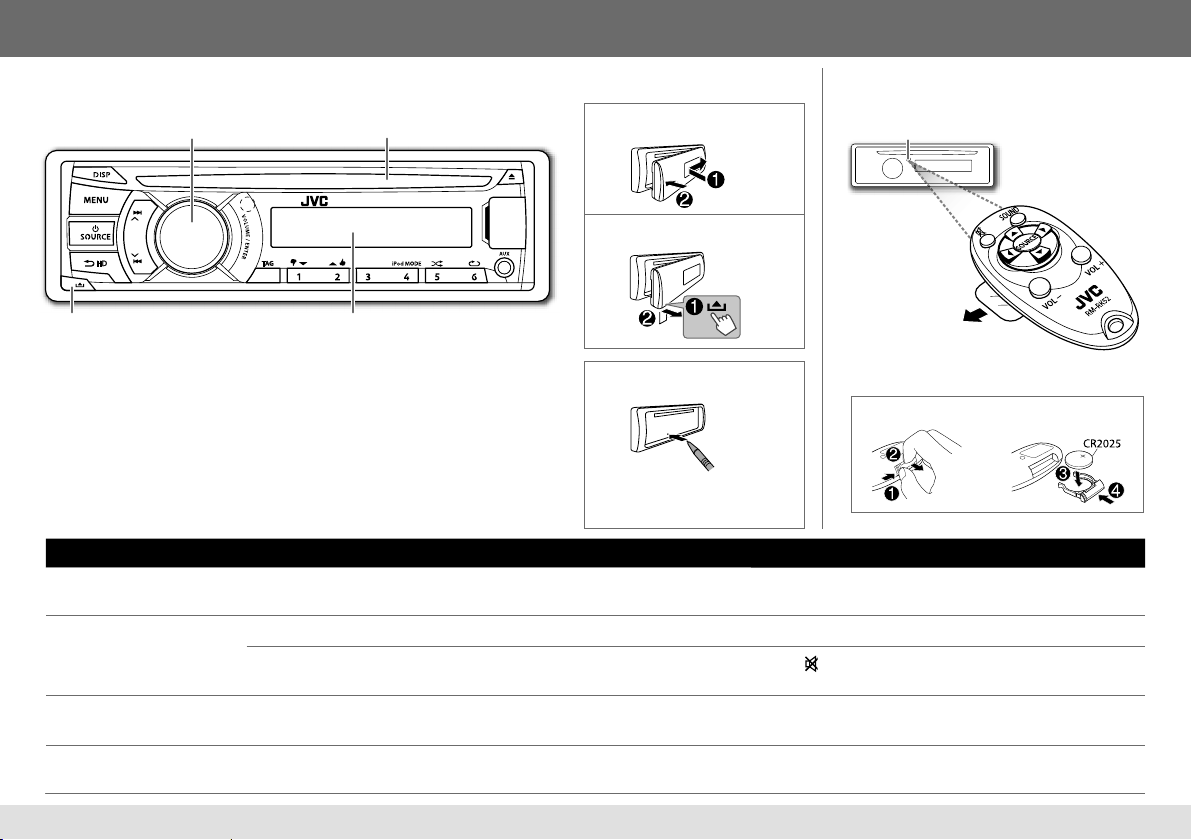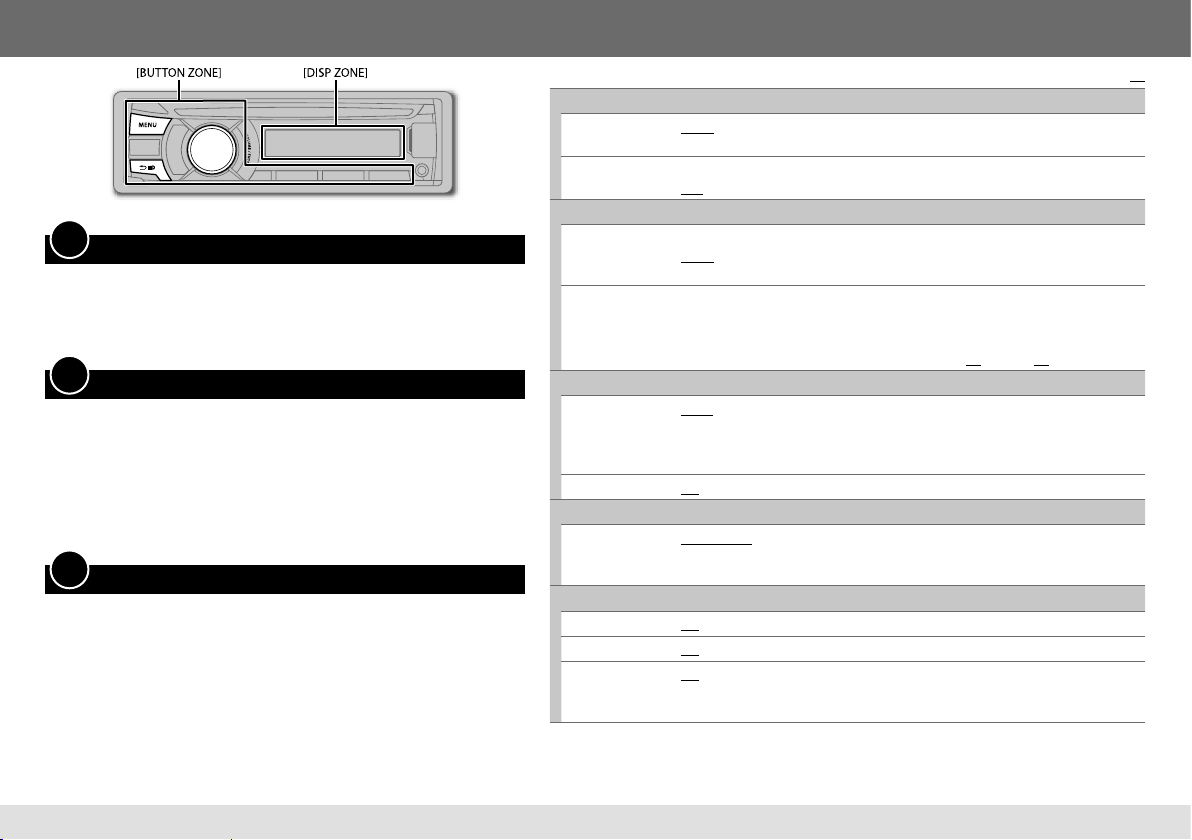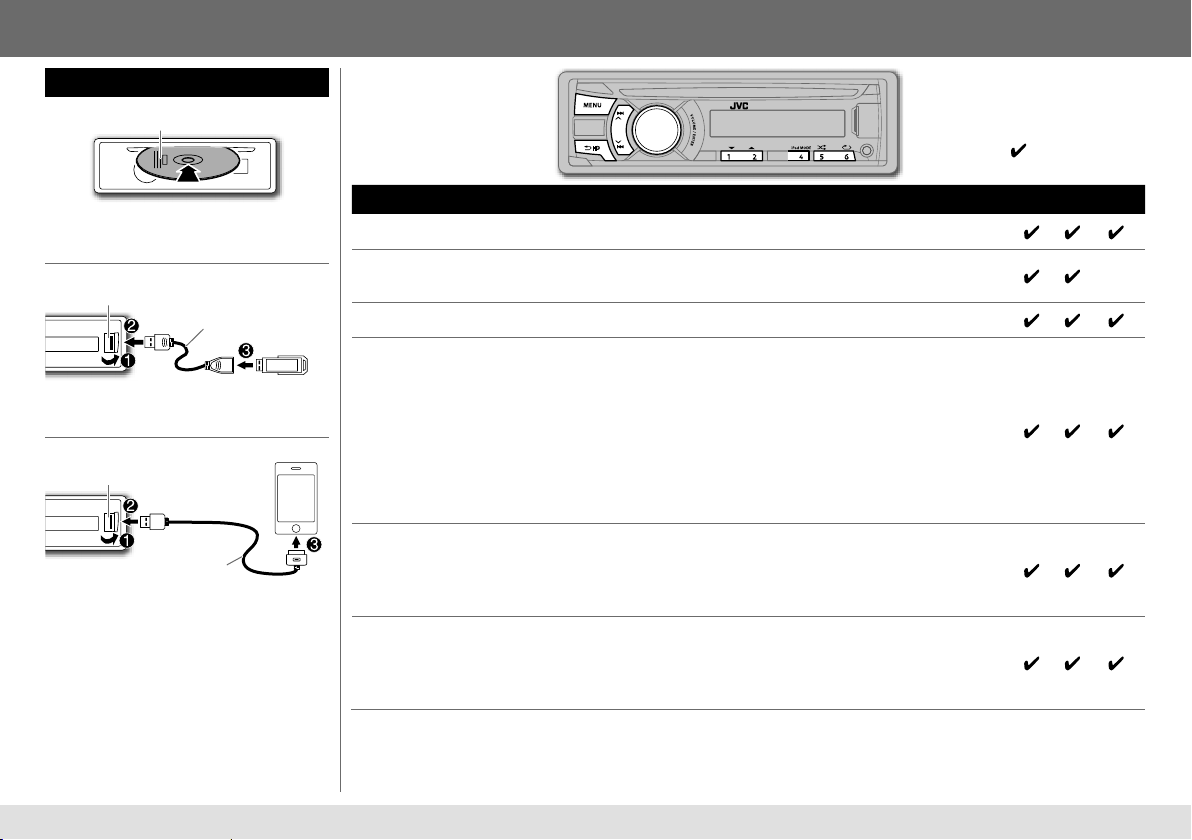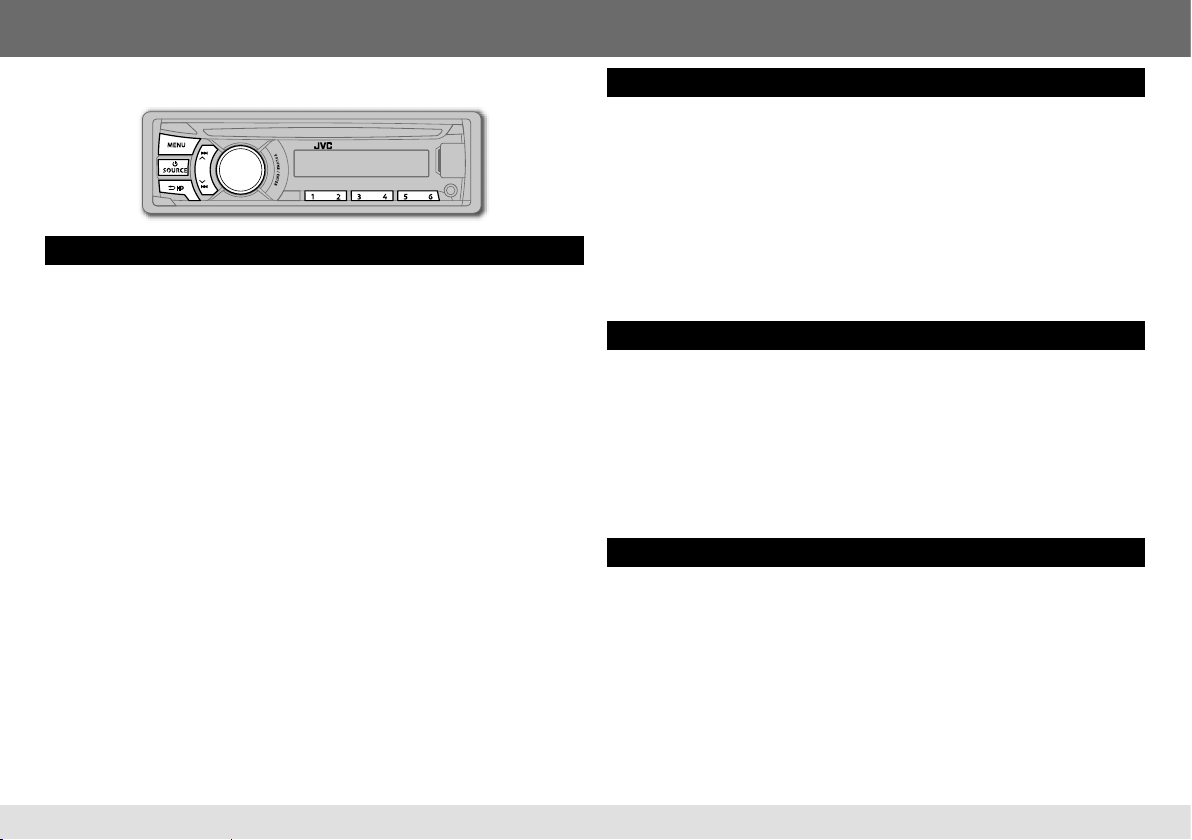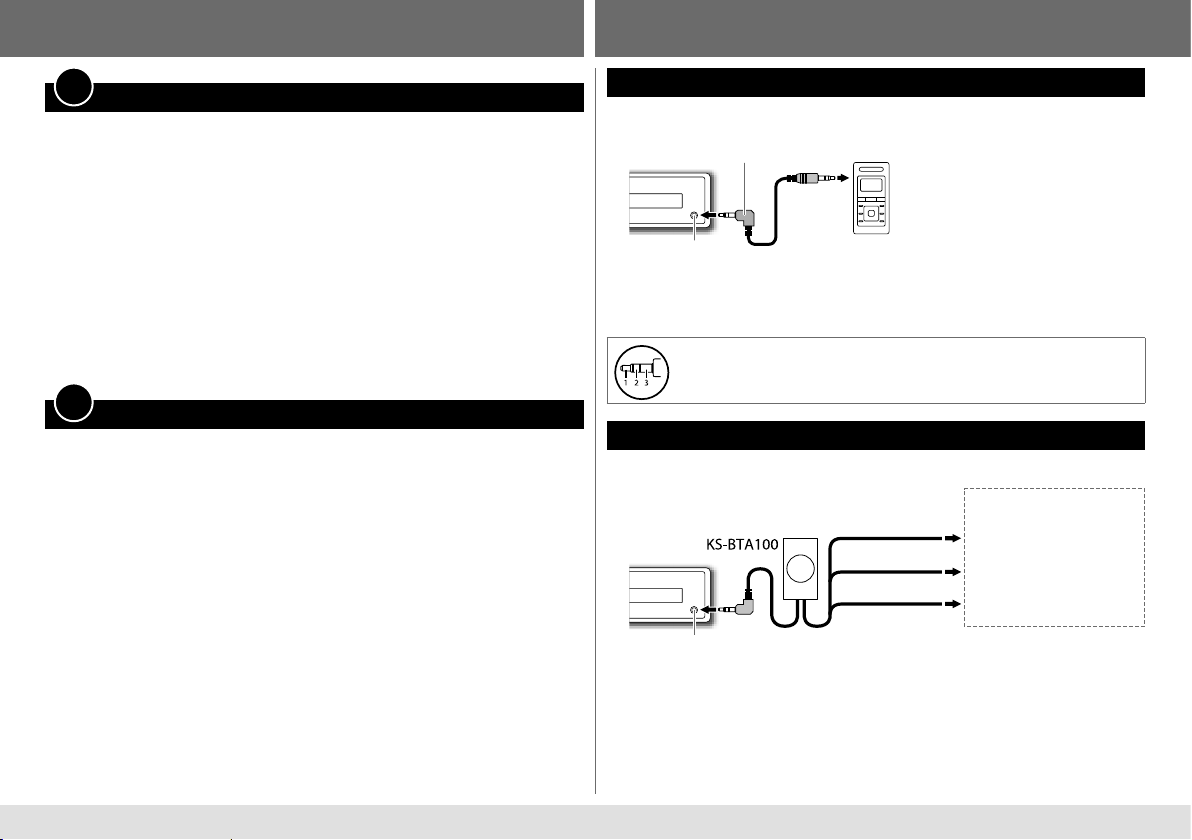6
You can tune in to both conventional and HD Radio broadcasts.
• To find HD Radio stations in your area, visit <http://www.hdradio.com>.
Search for a station or channel
1 Press LSOURCE to select FM or AM.
2 Press and hold GHD to select the tuning mode.
•
SEEK MODE
=
HD SEEK
: Search for HD Radio broadcast only.
•
SEEK MODE
=
MANUAL SEEK
: Search for both conventional and HD Radio
broadcasts.
3 Press E/F(or 2/3on RM-RK52) to search for a station or channel
automatically.
(or)
Press and hold E/F(or 2/3on RM-RK52) until “M” flashes, then press
repeatedly to search for a station or channel manually.
• When receiving a HD Radio station, “HD” lights up on the digital audio reception,
or flashes on the analog audio reception.
• When receiving a conventional FM stereo broadcast, “ST” lights up.
To select an HD Radio multicast channel
Many HD Radio stations offer more than one channel programming. This service is
called multicasting. While receiving HD Radio multicast channels....
Press E/Fto select your desired channel (HD1 to HD8).
“LINKING” appears while linking to a multicast channel.
RADIO
Select the HD Radio reception mode
While receiving an HD Radio broadcast, you can select the reception mode of digital
audio, analog audio, or both.
Press GHD to make a selection.
•
AUTO
(default): Switches between digital and analog audio automatically. “HOLD”
flashes if the radio station forces only analog reception.
•
ANALOG
: Tunes to analog audio only. “HOLD” lights up.
•
DIGITAL
: Tunes to digital audio only. “HOLD” lights up.
• This setting does not take effect for the conventional FM/AM stations.
• The setting automatically returns to
[AUTO]
when you tune in to another
broadcast.
Store a station or channel
You can store up to 18 stations for FM and 6 stations for AM.
• HD Radio multicast channels can also be stored.
While listening to a station or channel....
Press and hold one of the number buttons (1to 6) to store.
(or)
1 Press and hold the volume knob until “PRESET MODE” flashes.
2 Turn the volume knob to select a preset number, then press the knob.
The preset number flashes and “MEMORY” appears.
Select a stored station or channel
Press one of the number buttons (1to 6).
(or)
1 Press MENU.
2 Turn the volume knob to select a preset number, then press the knob.
EN_KD-AHD57[J]4.indd 6EN_KD-AHD57[J]4.indd 6 9/19/12 9:50:19 AM9/19/12 9:50:19 AM