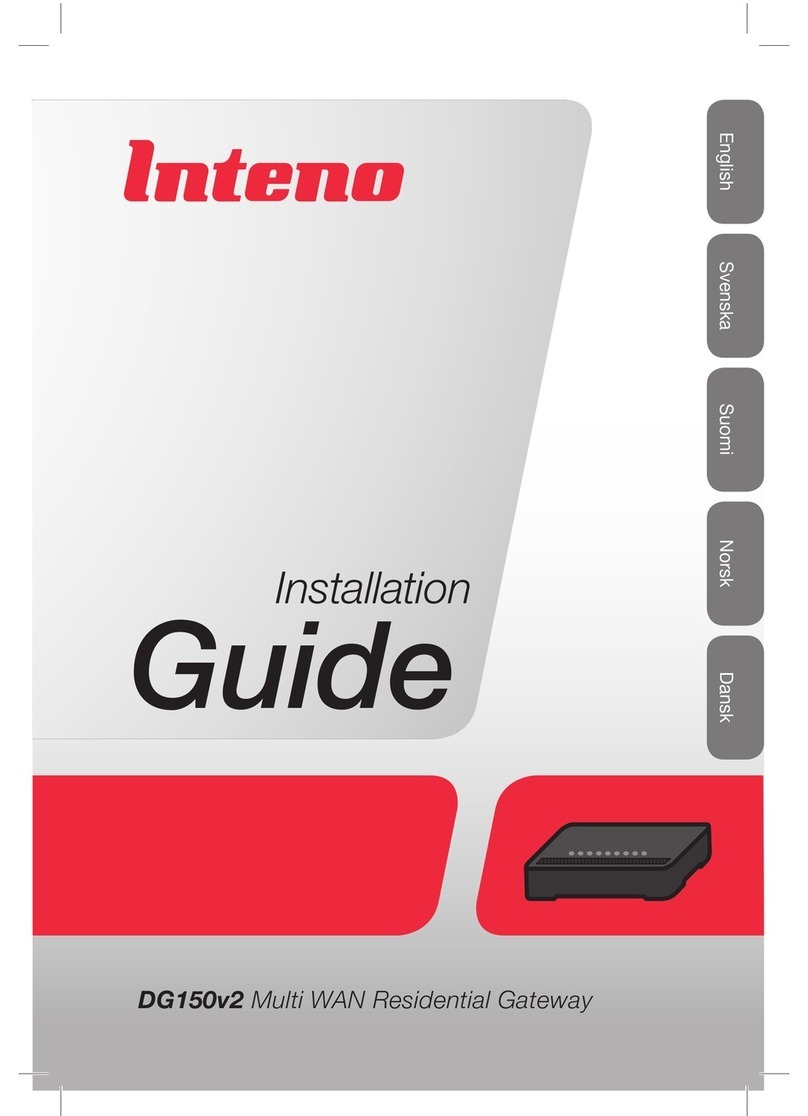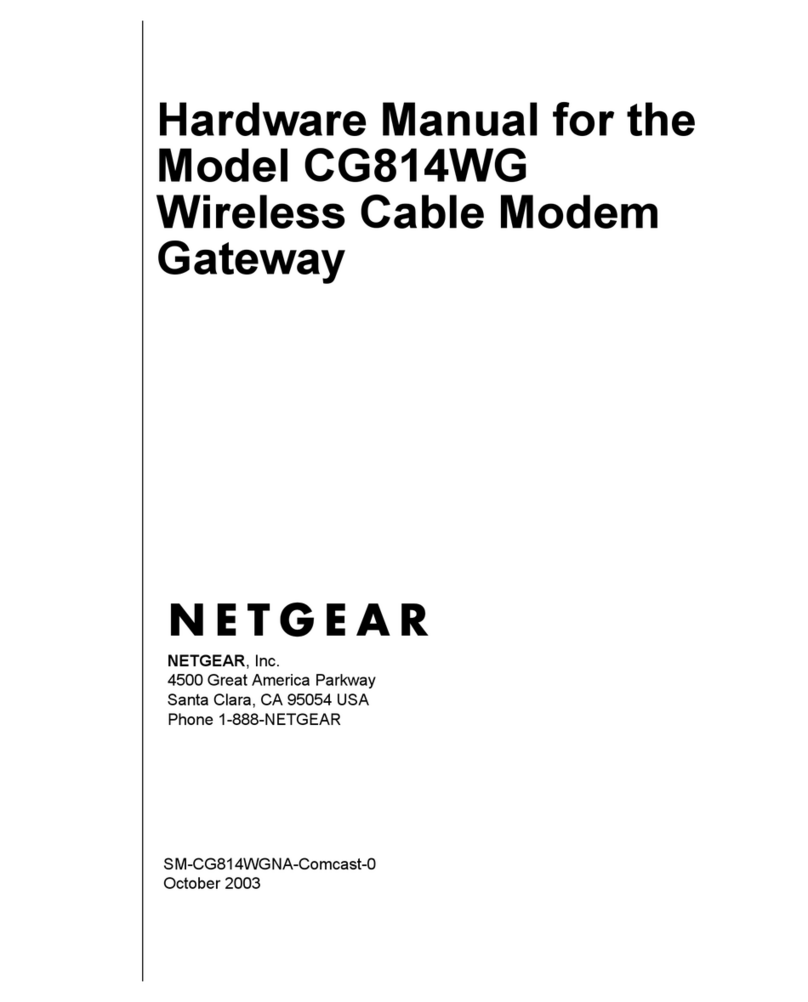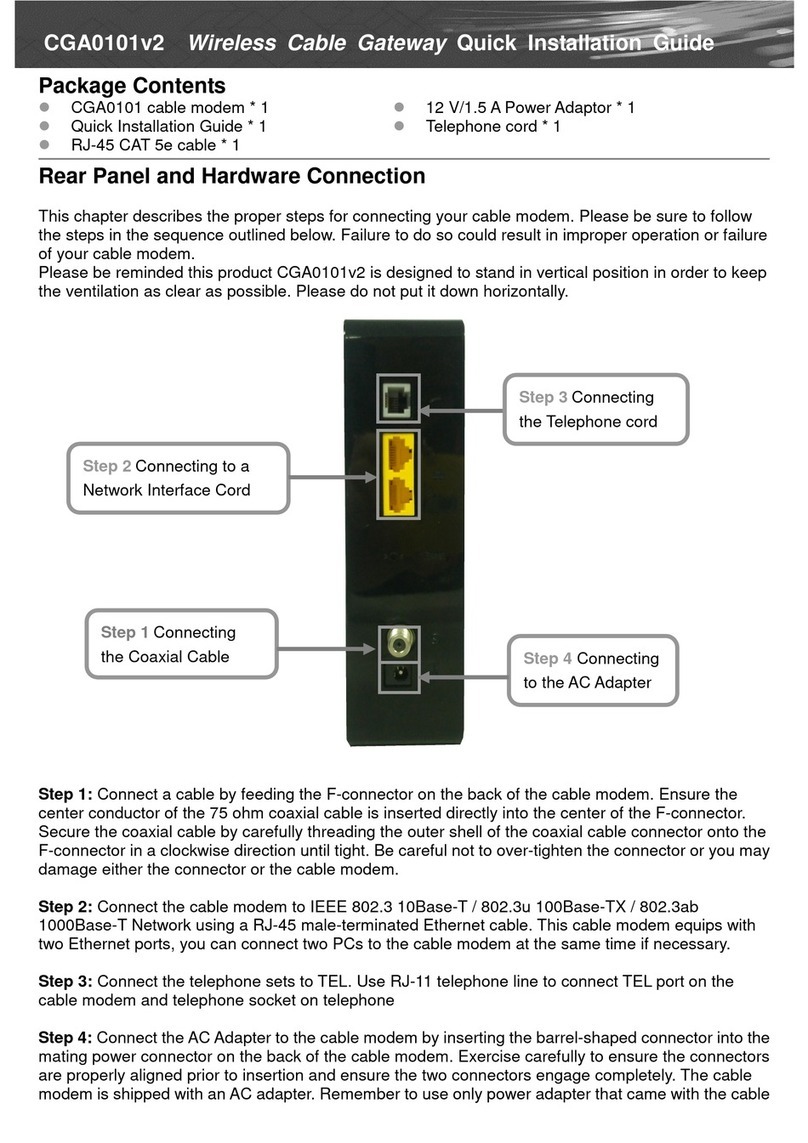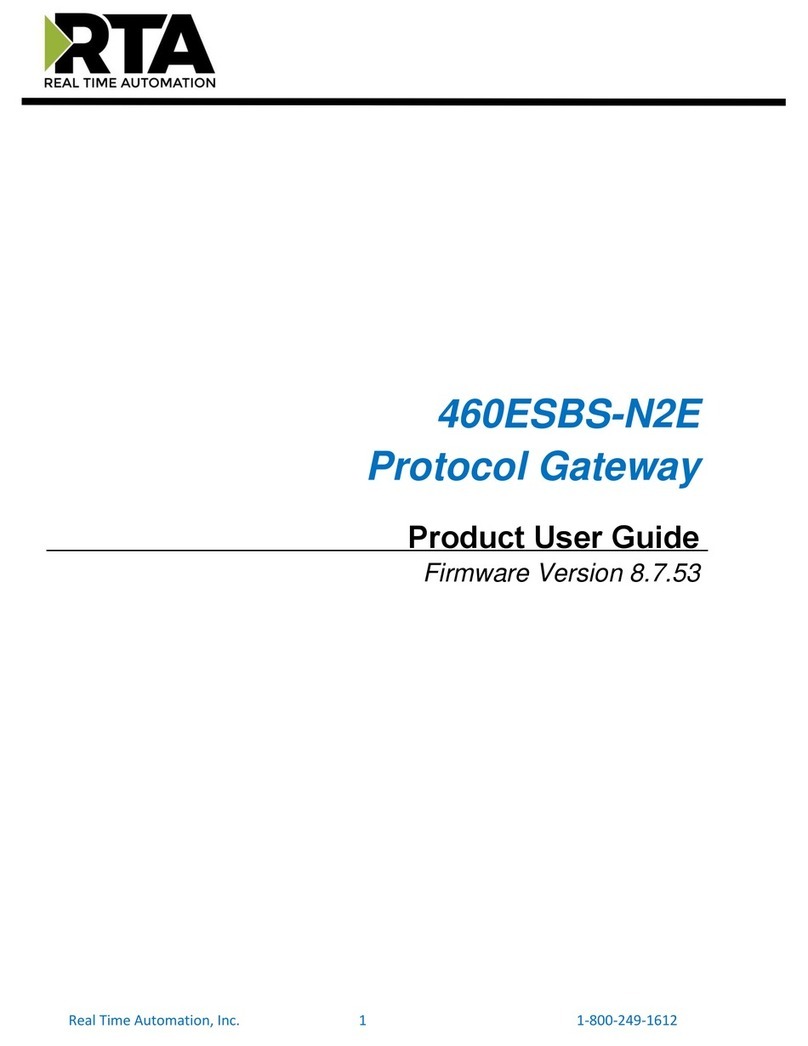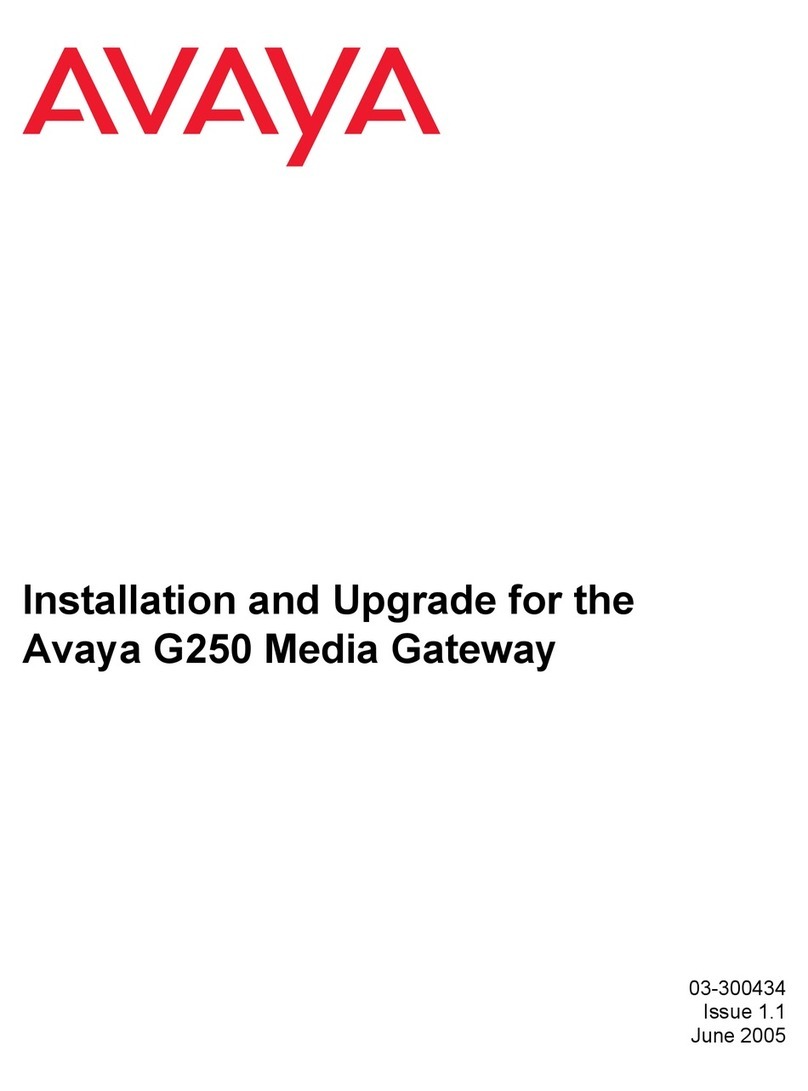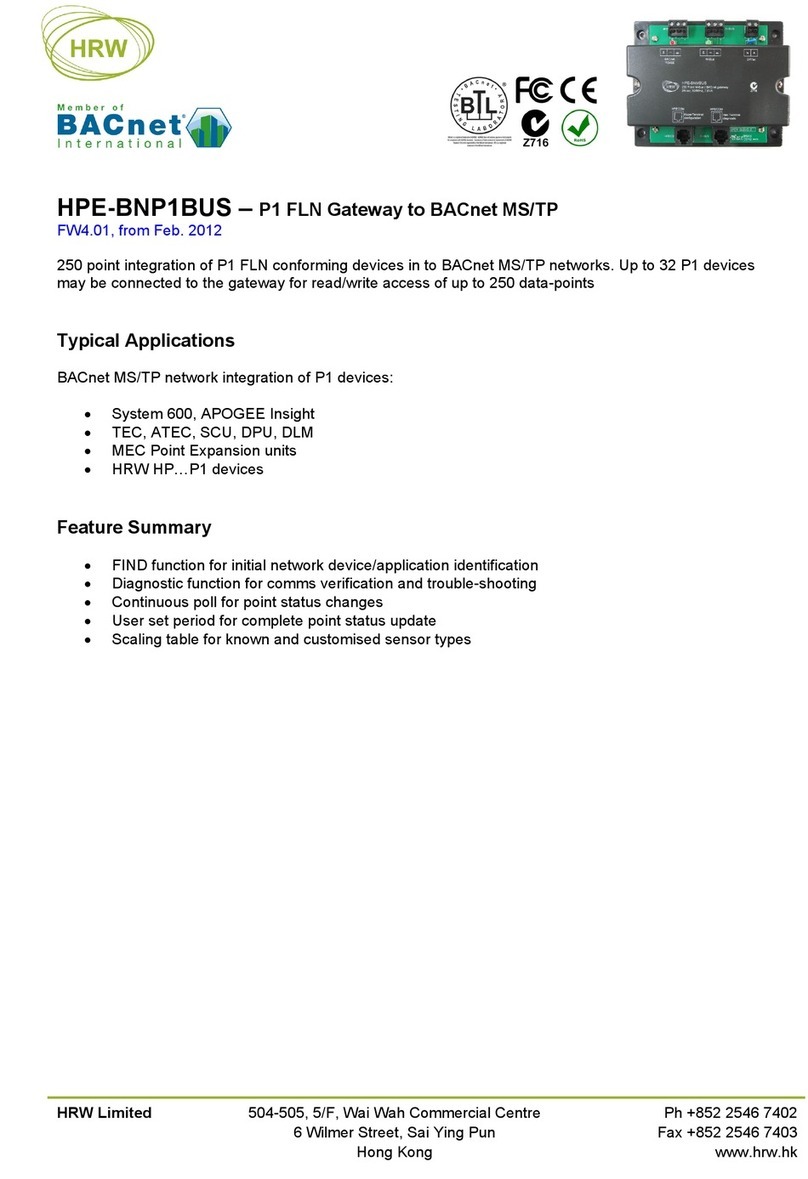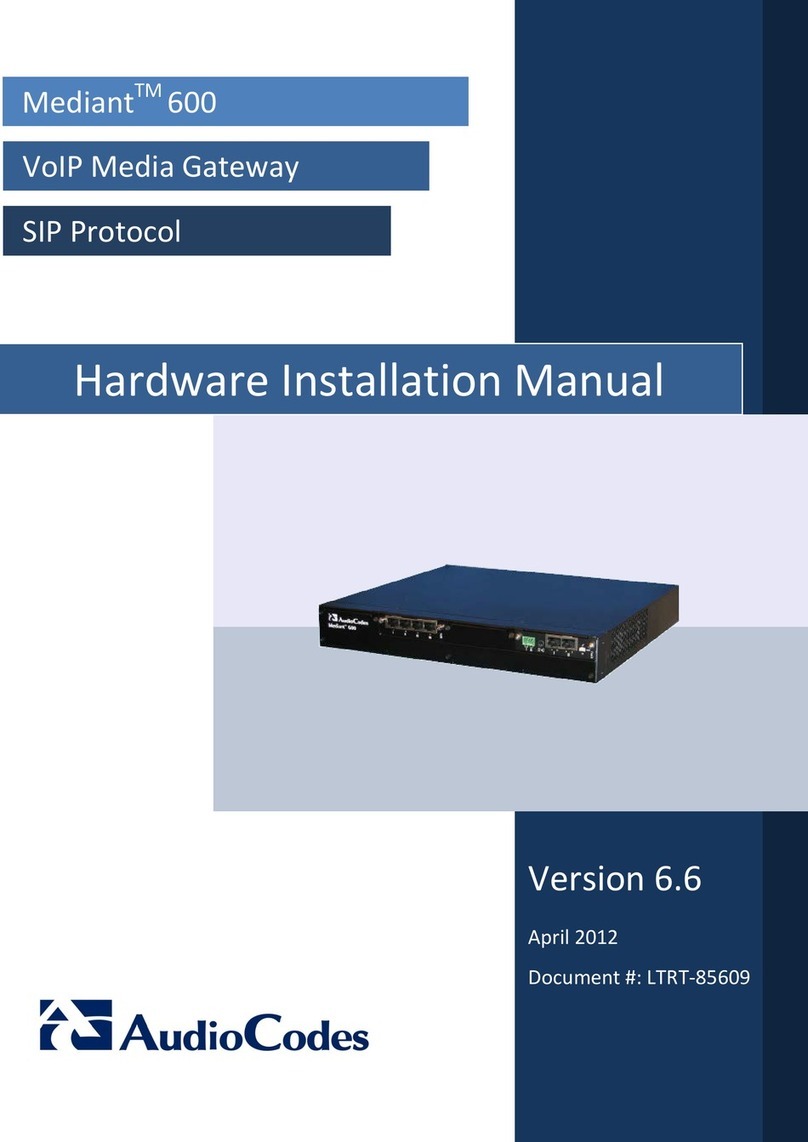Delta-T Devices DeltaLINK-Cloud User manual

User Manual for
GPRS Modem Gateway
for DeltaLINK-Cloud
Delta-T Devices Ltd
DLC-GPRS -UM-1.1

Copyright
Copyright © 2015 Delta-T Devices Limited. All rights reserved. Under the
copyright laws, this manual may not be copied, in whole or in part, without the
written consent of Delta-T Devices Ltd. Under the law, copying includes
translation into another language.
CE conformity
The CE marking identifies this product as complying with all relevant directives
in the European Union (EU). For use with the GP1, DL6 or GP2 Logger this may
include one or more of the following products:
Product
Description
Standards
Modem
FTX009
Refer to pages 109,110,116 & 117 of
AirLink FXT Series Manual v6.1 on the
Delta-T Software and Manuals DVD
Solar
regulator
Steca
Solsum6.6F
2004/108/EC (EMC)
2006/95/EC (Low voltage directive)
Solar panel
BP SX series
IEC 61215
If the equipment is used with any non Delta-T products it is the responsibility of
the user to ensure the EMC compliance of any such measuring systems.
Design changes
Delta-T Devices Ltd reserves the right to change the designs and specifications
of its products at any time without prior notice.
User Manual Version: 1.1 Nov 2015
Delta-T Devices Ltd
Tel: +44 1638 742922
130, Low Road, Burwell
Fax: +44 1638 743155
CAMBRIDGE CB25 0EJ
e-mail: sales@delta-t.co.uk
U.K.
www: www.delta-t.co.uk

Contents 3
Contents
Contents 3
Scope of This Document 4
Introduction 5
DeltaLINK-Cloud 5
Support for GP1, DL6 or GP2 loggers 7
Health and Safety 8
Installation 8
Batteries 8
Install GPRS Modem Gateway with a GP1, DL6 or GP2
logger 9
Requirements 9
Modem Parts 10
Parts and wiring used with GP2 Loggers 11
Parts and wiring used with GP1 and DL6 loggers 13
1: Ensure SIM Card is properly installed 14
2: Ensure the modem is powered. 15
3: Set up DeltaLINK-Cloud 18
Wiring 25
GPRS Modem Cable Harness for GP2 logger 25
GP2 Network cabling Options with GPRS Modem 25
System Wiring for GP2 Logger with GPRS modem gateway in M-
ENCL-B2 metal enclosure 26
GPRS-BX1 Modem Box Wiring Harnesses 27
GPRS-DLC-BX1-SP System Wiring with GP1 Logger 28
Warranty and Service 28
Terms and Conditions of Sale 29
Service, Repairs and Spares 30
Technical Support 30

4 Scope of This Document
Scope of This Document
These instructions describe the use of a modem that communicates with the
DeltaLINK-Cloud in the following systems:_
GPRS DeltaLINK-Cloud Gateway for GP2 loggers:
MD-GPRS-DLC:GPRS cloud modem kit for mounting with GP2 Logger into the
M-ENCL-B2 metal enclosure.
The GP2 logger is mounted inside the metal enclosure.
GPRS DeltaLINK-Cloud Gateway for GP1 and/or DL6 loggers:
GPRS-DLC-BX1/B: polymer Modem Box with DeltaLINK-Cloud enabled GPRS
and battery.
GPRS-DLC- BX1/SP: polymer Modem Box with DeltaLINK-Cloud enabled GPRS
plus solar power & battery.
The GP1 or DL6 logger(s) are mounted outside the box.
Other Documents
You may also need to refer to the following:
-GP2 User Manual
-GP1 Quick Start Guide
- DL6 Quick Start Guide
- Network Cabling for GP1 and DL6
-Deltalink 3.1 or later on-line Help
-Steca Solsum 6.6F Operating Manual
-Solar Panel Manufacturer’s Instructions
-SOL 4 Solar Panel Mounting Bracket Assembly Notes
-Sierra Wireless AirLink FXT Series User Guide v6.1
See also http://www.delta-t.co.uk/DeltaLINK-Cloud.asp
To log in go to www.deltalink-cloud.com

Introduction 5
Introduction
The Delta-T GPRS Modem Gateway is used to connect GP2, GP1 and DL6 loggers
to the DeltaLINK-Cloud.
DeltaLINK-Cloud
DeltaLINK-Cloud is a free
1
secure cloud-based service from Delta-T Devices
which allows you to upload, monitor, manage and share your sensor data with
speed and ease.
•Remote data monitoring
•Share data and collaborate
•Automatic upload
•Mobile, tablet and PC compatible
•Flexible charting and reporting
•SIM card provided
•Secure and encrypted
DeltaLINK-Cloud is a secure cloud connectivity, data management and
automatic data retrieval solution. The website lets you monitor the status of
your loggers and modem gateways, graph and export the uploaded data and
share access to data with project collaborators/stakeholders. Website
functionality comes for free and is accessible from most modern internet
capable devices (phone, tablets and computers).
Charges do apply to data transferred via the GPRS modem SIM card.
For information about SIM card data service charges contact Delta-T
1
Data service charges apply to data sent via the GPRS modem gateway.

6 Introduction
Delta-T’s GP2, GP1 and DL6 data loggers can be connected to DeltaLINK-Cloud
using the GPRS modem gateways described in this user manual or via PC based
gateway software (Windows).
Gateway upload schedules can be customised from DeltaLINK-Cloud.
The SIM cards provided by Delta-T for the GPRS Cloud modem enable us to
provide an optimum user experience and support service.
These Smart SIM cards can connect to multiple network providers, which
improves the chance of you having a stable connection.
Logger status can be monitored and program-setting changed remotely. Data
generated by the loggers can be charted per logger or aggregated and charted
for multiple loggers. Charting is customisable and can be saved as reports for
future use –which can be shared via a link.
See http://www.delta-t.co.uk/DeltaLINK-Cloud.asp
and www.deltalink-cloud.com

Introduction 7
Support for GP1, DL6 or GP2 loggers
Delta-T supplies these systems fully wired up so you don’t have to worry about
wiring. The modem firmware and SIM card are preconfigured at Delta-T with the
system ready to automatically connect to the DeltaLINK-Cloud as soon as it is
powered up.
When you have you registered with the cloud you first create your own gateway
and then tell it which loggers are attached, and it is ready to use.
The modem power comes from an LBAT 4 battery shown in the bottom of both
boxes.
The wiring arrangements of the two systems shown above are slightly different.
This is covered in later sections of this manual.
MD-GPRS-DLC
DeltaLINK Cloud - enabled modem
with GP2 logger controller in an M-
ENCL-B2 metal enclosure with SOL-4
solar power charger/regulator and
LBAT4 battery.
GPRS-DLC-BX1/SP
DeltaLINK Cloud - enabled modem installed
in a polymer Modem Box with SOL-4 solar
power charger/regulator and LBAT4
battery.

8 Health and Safety
Health and Safety
Installation
The solar panels should be covered to exclude light before starting the
installation.
Batteries
Batteries that are prone to give off explosive gases at any stage of their charge
or discharge cycle must not be mounted in the enclosure without sufficient
additional ventilation.
Do not use non-approved batteries or other battery charger/regulators in un-
ventilated enclosures.
For optimum thermal protection the Solsum solar charger/regulator should be
installed in the same housing as any external battery.
See also Warnings in the M-ENCL-B User Manual

Install GPRS Modem Gateway with a GP1, DL6 or GP2 logger 9
Install GPRS Modem Gateway with a
GP1, DL6 or GP2 logger
Requirements
1 MD-GPRS-DLC: GPRS cloud modem kit for mounting with GP2
Logger into M-ENCL-B2 metal enclosure
or
GPRS-DLC-BX1/B: polymer Modem Box with DeltaLINK-Cloud –
enabled GPRS and battery
or
GPRS-DLC- BX1/SP: polymer Modem Box with DeltaLINK-Cloud
enabled GPRS modem plus solar power & battery.
A source of power is required for the modem, such as the LBAT4
and SOL4 solar power system.
At 13.2V the modem’s average consumption is up to 166mA (1.2A
peak) when communicating with the DeltaLINK-Cloud servers,
and 3-8mA otherwise.

10 Install GPRS Modem Gateway with a GP1, DL6 or GP2 logger
Modem Parts
Figure 1 Modem parts
10 pin Microfit
connector for power
supply and reset signal
Mini USB interface to
connect to PC. Its use
may be requested by
Delta-T Technical
Support if diagnosing
faults
SUB-D 15 pin serial
connector
SIM card slot with
sliding latch

Install GPRS Modem Gateway with a GP1, DL6 or GP2 logger 11
Parts and wiring used with GP2 Loggers
Battery
Power
Power Power
Aerial
Not currently in use
Solar
Panel
Mode
m
RS232 & Power
GPRS
Modem
Power
Reset signal
Text message signal
Regulator/charger
Fuse
(2A 250V slowbreak
5.2x20mm)
Battery
Fuse (6.3A 20mm)
Figure 2 GP2 Logger/Controller in MD-GPRS-DLC enclosure with GPRS
modem, cabling, aerial, SOL4 solar power regulator and LBAT4 battery.
Wiring scheme: see also page 25.

12 Install GPRS Modem Gateway with a GP1, DL6 or GP2 logger
Figure 3 GP2-GPRS Cable harness functions.
See also Fig 1 and page 26.
Note : The cable harness is different for GP1 and DL6 loggers using the
GPRS DLC Modem Box, see page 27.
To aerial
LED
Push button to
synchronise
with DeltaLINK-
Cloud
SIM card
To logger
(Serial comms
+ power)
Not currently
in use
Power
+ Reset signal
+ Text message
alarm
Fuse holder for
2A/250V Slow
break fuse,
5.2mmx20mm

Install GPRS Modem Gateway with a GP1, DL6 or GP2 logger 13
Parts and wiring used with GP1 and DL6 loggers
Figure 4 Showing the layout of the GPRS modem in the GPRS
Modem Box options, with or without solar power.
Left : GPRS-DLC-BX1/B with battery.
Right: GPRS-DLC-BX/SP solar power option, with solar power
regulator /charger, solar panel (not shown) and battery.
These DeltaLINK-Cloud GPRS Modem Box systems are used with
one or more externally connected GP1 or DL6 loggers via a GP1
network cable.
See also GPRS-BX1 Modem Box Wiring Harnesses on pages 27 &
28 .

14 Install GPRS Modem Gateway with a GP1, DL6 or GP2 logger
1: Ensure SIM Card is properly installed
The Smart SIM card provided for the DeltaLINK-Cloud Modem
gateway has no particular label on it, so all you can do is to check
it (apart from actually using it) –is to check the SIM card actually
is present in the modem.
The GPRS modem is attached inside the box with Velcro and so
can be easily removed.
.
Figure 5 Location of the
SIM card
Figure 6 Removal
Figure 7 Insertion
Note the slider
used to keep
the SIM card in
place

Install GPRS Modem Gateway with a GP1, DL6 or GP2 logger 15
2: Ensure the modem is powered.
Connect the battery to provide power to the modem.
Powering the modem when using GP2 Logger
Figure 8 Typical power and signal cabling scheme for use with a
GP2 logger controller.
Figure 8shows the GPRS modem powered by a GP2 logger via the
GP2 serial cable. This particular GP2 is being itself powered from
an external battery via a solar power regulator.
WARNING: Cover the solar panel when wiring up the system, as
it will be live.
Power may also be supplied directly to the GP2 serial cable as
shown in the GP2 network cabling diagram on page 25.
Battery
Power
Power Power
Aerial
Not currently in use
Solar
Panel
Mode
m
RS232 & Power
GPRS
Modem
Power
Reset signal
Text message signal
Regulator/charger
Fuse
(2A 250V slow break
5.2x20mm)
Battery
Fuse (6.3A 20mm)

16 Install GPRS Modem Gateway with a GP1, DL6 or GP2 logger
Powering the modem when using GP1 or DL6 Loggers
Power to the GPRS modem is supplied via the cable harness in
the Modem Box. Power is brought to the DIN rail either directly
from the battery via a fuse or indirectly via the solar regulator
charger. From the DIN rail it connects to both the modem and
also to the external 8-way GP1 network cable socket built into the
side of the Modem Box.
This means that the battery power is also accessible to any GP1
or DL6 logger externally connected on the GP1 cabling network.
(If you don’t want this to happen, the wiring at the DIN rail can
easily be altered. See Cable harness wiring scheme on page 27).
WARNING: Cover the solar panel when wiring up the system, as
it will be live.
Battery
Power
Power
Aerial
Solar
Panel
Modem
Fuse
GPRS
Modem
Power
Reset signal
Regulator/charger
RS232
Figure 9 Cabling scheme in GPRS Gateway Box type GPRS-DLC-BX1/SP
for use with GP1 or DL6 loggers.

Install GPRS Modem Gateway with a GP1, DL6 or GP2 logger 17
2.1 Check the Modem Flashes.
Check to see the Modem LED start to flash next to the SIM card.
This indicates that the modem is powered and it is trying to
connect to the DeltaLINK-Cloud.
Modem LED Flashing Codes
LED state
Flash rate
Meaning
Permanently ON
ON continuously
Modem is ON but not registered on a
network
Slow flash
ON 200ms,
OFF 2s
Modem is ON and registered on a network
(idle mode)
Very quick flash
ON 100 ms,
OFF 200 ms
Modem is ON, but the software
downloaded is corrupted or incompatible
(BAD software)
OFF
OFF
Modem either OFF, or Flash disabled when
modem is asleep.
Serial Connector LED Flash Codes
LED state
Flash rate
Meaning
On 0.5s, OFF 10s
Idle, waiting for next job
On 0.5s, OFF 5s
Executing a job
On 0.5s, OFF 2s
Connected, no job executing
On 0.5s, OFF 1s
Connecting
OFF
Modem software is not running
correctly, or power is off.
Modem LED
Serial connector LED
Reset button
Modem LED

18 Install GPRS Modem Gateway with a GP1, DL6 or GP2 logger
3: Set up DeltaLINK-Cloud
Requirements
By this stage you should have achieved the following:-
Obtained a Delta-T logger
Obtained a DeltaLINK-Cloud GPRS Modem Gateway,
including GPRS modem and SIM card with a data
package.
Connected logger to modem
Powered up logger and modem.
Checked modem lights are flashing correctly
You also need an internet connection.
This can be a mobile phone, a tablet or a PC or Chrome device.
It needs to be running a recent internet browser such as Internet
Explorer version 9 or above.
You also need an email address.
3.1: Go to DeltaLINK-Cloud and
Create an Account
Go to www.deltalink-cloud.com and
register as a DeltaLINK-Cloud user
with your email address and
password.
If you have not yet registered click on
Create an account to display the
Registration page
Figure 10
DeltaLINK-Cloud

Install GPRS Modem Gateway with a GP1, DL6 or GP2 logger 19
Figure 11
The registration form for
DeltaLINK-Cloud.

20 Install GPRS Modem Gateway with a GP1, DL6 or GP2 logger
Once registered the DeltaINK-Cloud Welcome page should
appear:-
Figure 12 Welcome page. The actual layout will change
depending on the size of your screen.
3.2Add Gateway
3.2.1 Click on Manage Devices
Figure 13 Manage Devices page
H
e
l
p
Help
Help
This manual suits for next models
3
Table of contents
Other Delta-T Devices Gateway manuals