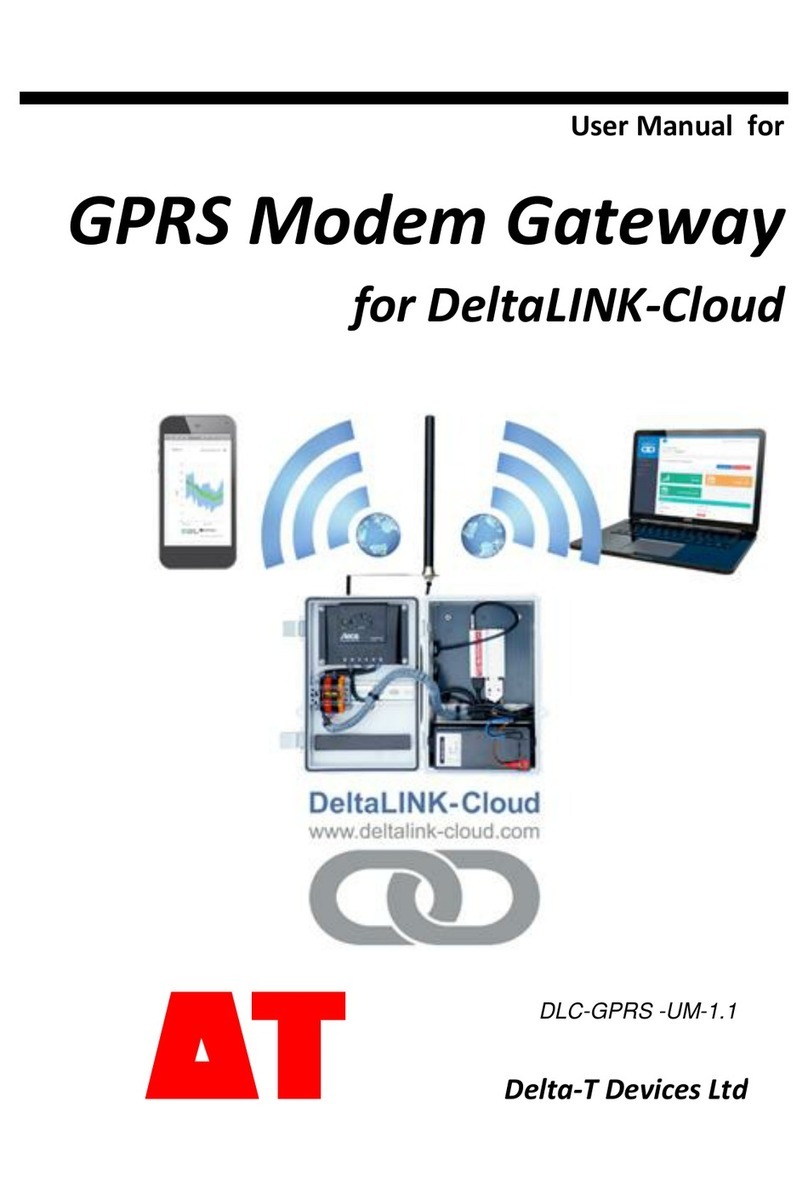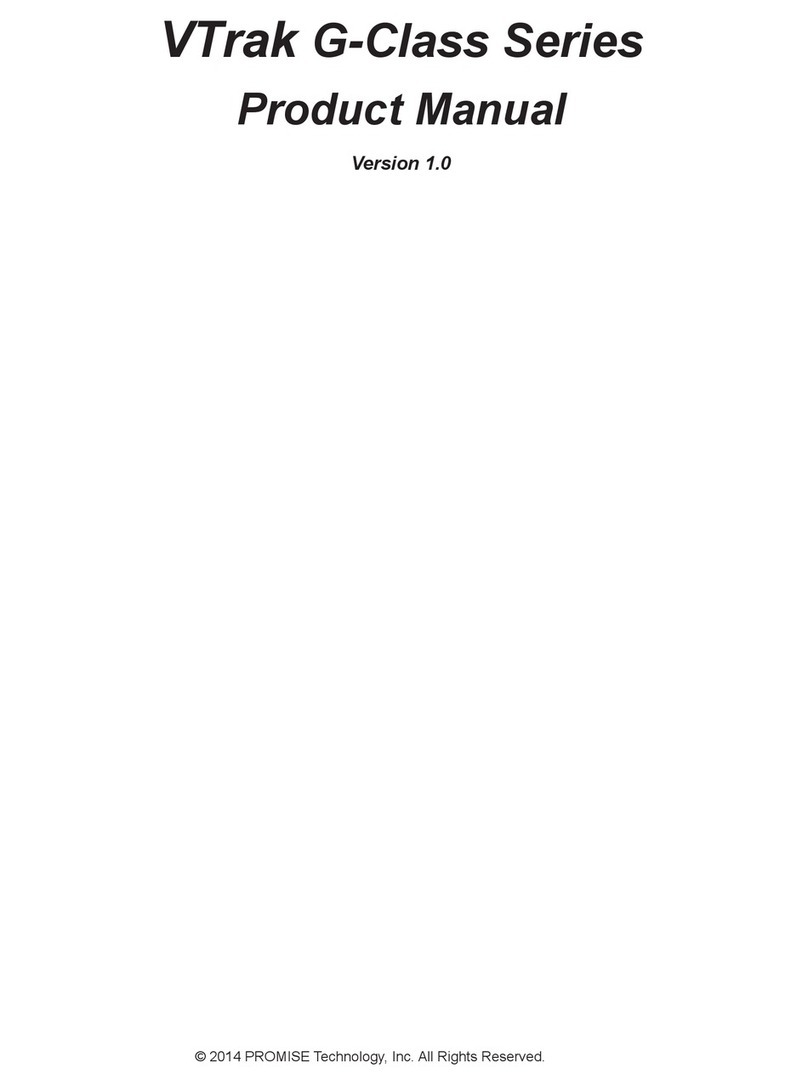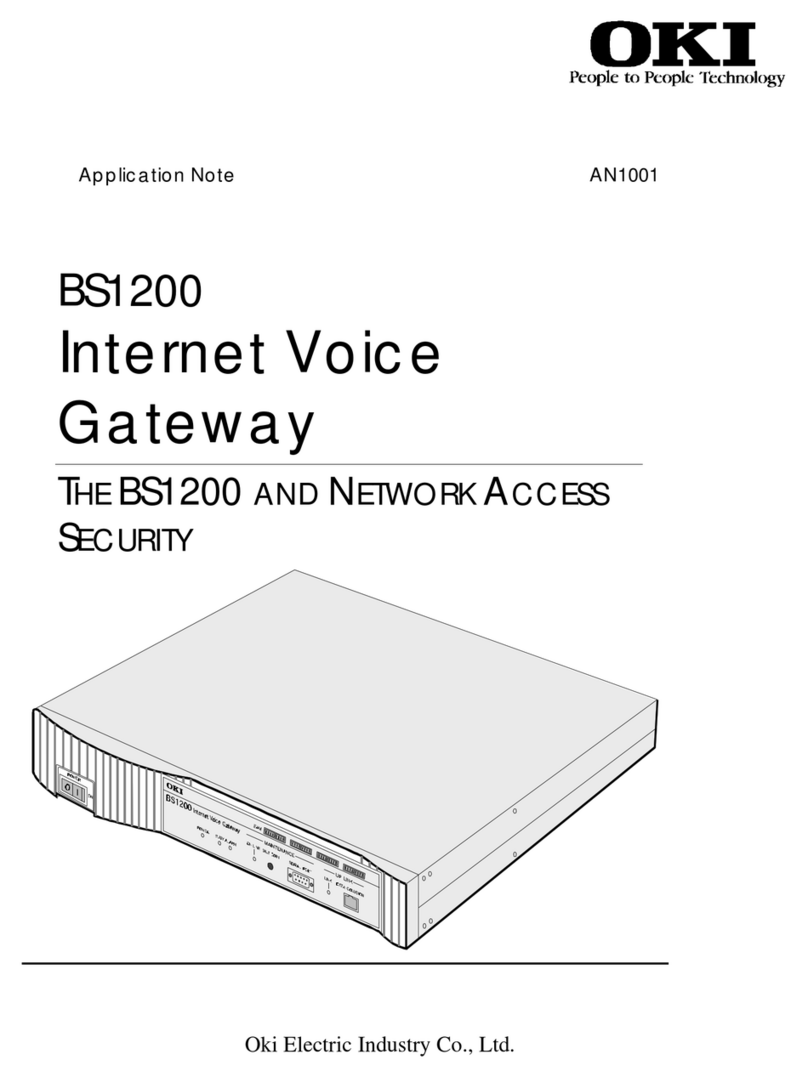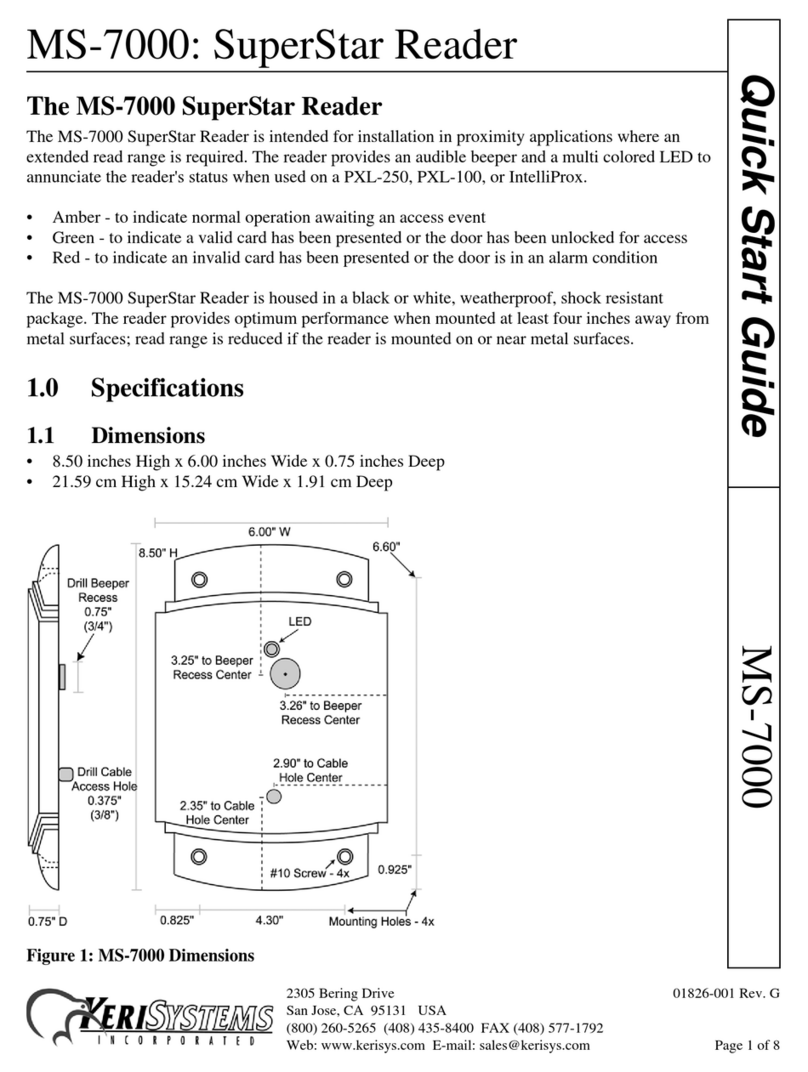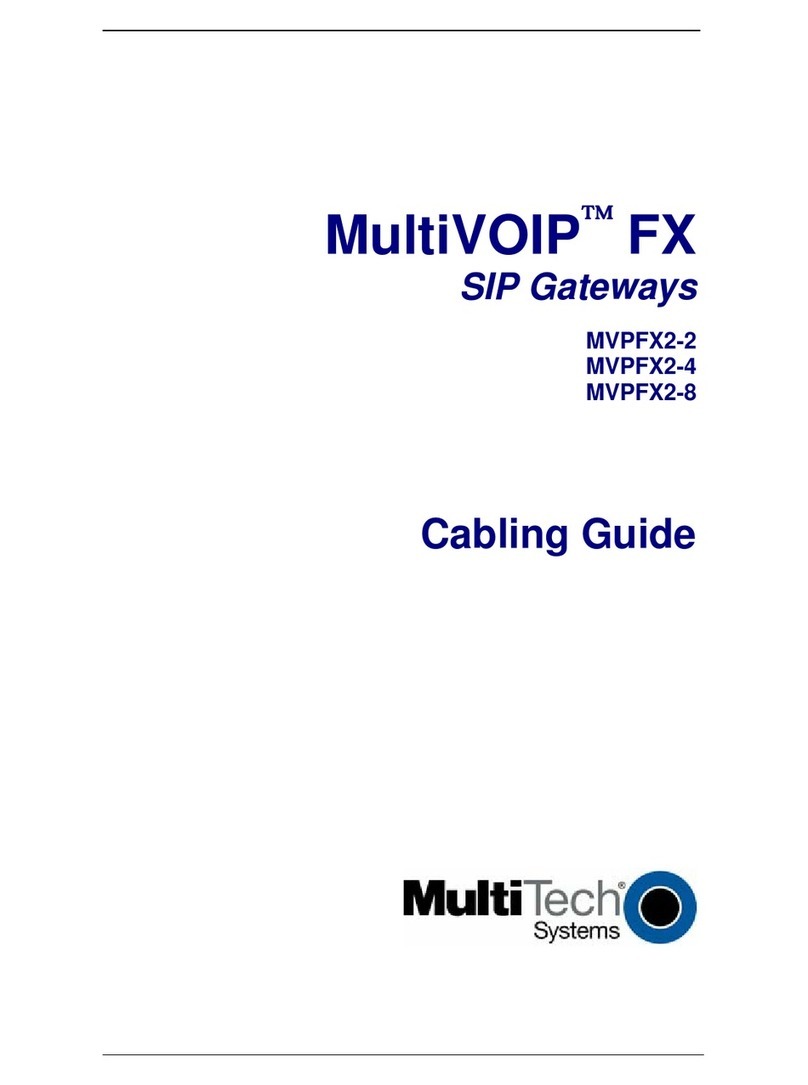Delta-T Devices FX30 User manual

User Manual for
Modem Gateway
for DeltaLINK-Cloud
Delta-T Devices Ltd
DLC-UM-1.2

Copyright
Copyright © 2019 Delta-T Devices Limited. All rights reserved.
Under the copyright laws, this manual may not be copied, in
whole or in part, without the written consent of Delta-T Devices
Ltd. Under the law, copying includes translation into another
language.
CE conformity
The CE marking identifies this product as complying with all relevant directives
in the European Union (EU). For use with the GP1, DL6 or GP2 Logger this may
include one or more of the following products:
Product
Description
Standards
Modem
FX30
Refer to Sierra Wireless FX30 Hardware
User Guide.
Solar
regulator
Steca
Solsum6.6F
2004/108/EC (EMC)
2006/95/EC (Low voltage directive)
Solar panel
BP SX series
IEC 61215
If the equipment is used with any non Delta-T products it is the responsibility of
the user to ensure the EMC compliance of any such measuring systems.
Design changes
Delta-T Devices Ltd reserves the right to change the designs and specifications
of its products at any time without prior notice.
User Manual Version: 1.2 Jul 2019
Delta-T Devices Ltd
Tel: +44 1638 742922
130, Low Road, Burwell
Fax: +44 1638 743155
CAMBRIDGE CB25 0EJ
e-mail: sales@delta-t.co.uk
U.K.
www: www.delta-t.co.uk

Contents ⚫3
Contents
Contents 3
Scope of This Document 5
Introduction 6
DeltaLINK-Cloud 6
Support for GP1, DL6 or GP2 loggers 8
Health and Safety 9
Installation 9
Batteries 9
Install Modem Gateway with a GP1, DL6 or GP2 logger 10
Requirements 10
Modem Parts 11
Parts and wiring used with GP2 Loggers 12
Parts and wiring used with GP1 and DL6 loggers 14
1: Ensure the modem is powered. 15
2: Set up DeltaLINK-Cloud 18
Wiring 26
Modem Cable Harness for GP2 logger 26
GP2 Network cabling Options with Modem 26
System Wiring for GP2 Logger with modem gateway in M-
ENCL-B2 metal enclosure 27
BX1 Modem Box Wiring Harnesses 28
DLC-BX1-SP System Wiring with GP1 Logger 29

4 ⚫Contents
SIM Card replacement 29
Warranty and Service 31
Terms and Conditions of Sale 31
Service, Repairs and Spares 32
Technical Support 32

Scope of This Document ⚫5
Scope of This Document
These instructions describe the use of a modem that
communicates with the DeltaLINK-Cloud in the following
systems:_
MD-3G-DLC: Cloud modem kit for mounting with GP2 Logger into
the M-ENCL-B2 metal enclosure.
The GP2 logger is mounted inside the metal enclosure.
3G-DLC-BX1/B: polymer Modem Box with DeltaLINK-Cloud
enabled modem and battery.
3G-DLC- BX1/SP: polymer Modem Box with DeltaLINK-Cloud
enabled modem plus solar power & battery.
The GP1, GP2 or DL6 logger(s) are mounted outside the box.
Other Documents
You may also need to refer to the following:
-GP2 User Manual
-GP1 Quick Start Guide
- DL6 Quick Start Guide
- Network Cabling for GP1 and DL6
-Deltalink 3.8 or later on-line Help
-Steca Solsum 6.6F Operating Manual
-Solar Panel Manufacturer’s Instructions
-SOL 4 Solar Panel Mounting Bracket Assembly Notes
-Sierra Wireless FX30 Hardware User Guide.
See also http://www.delta-t.co.uk/DeltaLINK-Cloud.asp
To log in go to www.deltalink-cloud.com

6 ⚫Introduction
Introduction
The Delta-T Modem Gateway is used to connect GP2, GP1 and
DL6 loggers to the DeltaLINK-Cloud.
DeltaLINK-Cloud
DeltaLINK-Cloud is a free
1
secure cloud-based service from Delta-
T Devices which allows you to upload, monitor, manage and
share your sensor data with speed and ease.
•Remote data monitoring
•Share data and collaborate
•Automatic upload
•Mobile, tablet and PC compatible
•Flexible charting and reporting
•SIM card provided
•Secure and encrypted
DeltaLINK-Cloud is a secure cloud connectivity, data management
and automatic data retrieval solution. The website lets you
monitor the status of your loggers and modem gateways, graph
and export the uploaded data and share access to data reports
with project collaborators/stakeholders.
1
Data service charges apply to data sent via the 3G modem gateway.

Introduction ⚫7
Website functionality comes for free and is accessible from most
modern internet capable devices (phone, tablets and computers).
Delta-T’s GP2, GP1 and DL6 data loggers can be connected to DeltaLINK-
Cloud using the modem gateways described in this user manual or via PC
based gateway software (Windows).
Charges do apply to data transferred via the modem SIM card.
For information about SIM card data service charges contact Delta-T
Gateway upload schedules can be customised from DeltaLINK-Cloud.
The SIM cards provided by Delta-T enable us to provide an optimum
user experience and support service.
These Smart SIM cards can connect to multiple network providers,
which improves the chance of you having a stable connection.
Logger status can be monitored and program-setting changed remotely.
Data generated by the loggers can be charted per logger or aggregated
and charted for multiple loggers. Charting is customisable and can be
saved as reports for future use –which can be shared via a link.
See https://www.delta-t.co.uk/deltalink-cloud/
and www.deltalink-cloud.com

8 ⚫Introduction
Support for GP1, DL6 or GP2 loggers
Delta-T supplies these systems fully wired up so you don’t have
to worry about wiring. The modem firmware and SIM card are
preconfigured at Delta-T with the system ready to automatically
connect to the DeltaLINK-Cloud as soon as it is powered up.
When you have registered with the cloud you first create your
own gateway and tell it which loggers are attached. Then it is
ready to use.
The modem power comes from an LBAT 4 battery shown in the
bottom of both boxes. The wiring arrangements of the two
systems shown above are slightly different. This is covered in
later sections of this manual.
MD-3G-DLC DeltaLINK-Cloud -
enabled 3G modem installed with
AGP2 logger controller in an
M-ENCL-B2 metal enclosure.
A SOL-4 solar power
charger/regulator and
LBAT4 battery are also shown.
3G-DLC-BX1/SP
DeltaLINK- Cloud - enabled modem
installed in a polymer Modem Box
This includes a SOL-4 solar power
charger/regulator and LBAT4
battery.

Health and Safety ⚫9
Health and Safety
Installation
Cover the solar panels to exclude light before starting the
installation.
Batteries
Batteries that are prone to give off explosive gases at any stage of
their charge or discharge cycle must not be mounted in the
enclosure without sufficient additional ventilation.
Do not use non-approved batteries or other battery
charger/regulators in un-ventilated enclosures.
For optimum thermal protection the Solsum solar
charger/regulator should be installed in the same housing as any
external battery.
See also Warnings in the M-ENCL-B User Manual

10 ⚫Install Modem Gateway with a GP1, DL6 or GP2 logger
Install Modem Gateway with a GP1, DL6
or GP2 logger
Requirements
MD-3G-DLC: Cloud modem kit for mounting with GP2 Logger
into M-ENCL-B2 metal enclosure
or
3G-DLC-BX1/B: polymer Modem Box with DeltaLINK-Cloud –
enabled modem and battery
or
3G-DLC- BX1/SP: polymer Modem Box with DeltaLINK-Cloud
enabled modem plus solar power & battery.
A source of power is required for the modem, such as the LBAT4
and SOL4 solar power system.
At 12V the modem’s maximum consumption is up to 600mA
when connecting and 212mA when communicating with the
DeltaLINK-Cloud servers, and 74mA maximum otherwise. The
typical value would be a lot lower than this.

Install Modem Gateway with a GP1, DL6 or GP2 logger ⚫11
Modem Parts
Figure 1 Modem parts
6 pin Microfit
connector for
power supply and
optional alarm
signal from logger
USB 2.0 Micro-B
port to connect
to PC. Its use may
be requested by
Delta-T Technical
Support if
diagnosing faults
DB9 connector
for serial data
Power LED
see page 17
Cellar
antenna
connector
DO NOT PRESS
SIM card
slot

12 ⚫Install Modem Gateway with a GP1, DL6 or GP2 logger
Parts and wiring used with GP2 Loggers
Figure 2 GP2 Logger/Controller in M-ENCL-B2 enclosure with modem,
cabling, aerial, SOL4 solar power regulator and LBAT4 battery. Wiring
scheme: see also page 26.
Power
Power Power
Aerial
Enable text message
Solar
Panel
RS232 & Power
Fuse
Power
Text message alarm
Regulator/charger
To trigger text message
connect the signal wire
via a relay to earth
Modem
Modem
Battery
Fuse (6.3A 20mm)

Install Modem Gateway with a GP1, DL6 or GP2 logger ⚫13
Figure 3 GP2-Modem Cable harness functions.
See also page 27.
Note : The cable harness is different for GP1 and DL6 loggers using the DLC
Modem Box, see page 28.
Serial data via
RS232 DB9 socket
to modem
Power and optional
text message trigger to
modem socket to
modem
Optional text
message trigger
from logger
Fuse, slow break,
3A 25V 5x20mm
Power and serial
data from logger
Ferrite bead

14 ⚫Install Modem Gateway with a GP1, DL6 or GP2 logger
Parts and wiring used with GP1 and DL6 loggers
Figure 4 Showing the layout of the Modem Box options, with and
without solar power.
Left : DLC-BX1/B with battery.
Right: DLC-BX/SP solar power option, with solar power regulator
/charger, solar panel (not shown) and battery.
These DeltaLINK-Cloud Modem Box systems are used with one or
more externally connected GP1 or DL6 loggers via a GP1 network
cable.
See also BX1 Modem Box Wiring Harnesses on pages 28 & 29 .

Install Modem Gateway with a GP1, DL6 or GP2 logger ⚫15
1: Ensure the modem is powered.
Connect the battery to provide power to the modem.
Powering the modem when using GP2 Logger
Figure 6 Typical power and signal cabling scheme for use
with a GP2 logger controller.
Figure 6 shows the modem powered from a GP2 logger via its 5-
way M12 serial cable connector. This GP2 itself is receiving power
from an external battery via a solar power regulator.
WARNING: Cover the solar panel when wiring up the system, as
it will be live.
Power may also be supplied directly to the GP2 serial cable as
shown in the GP2 network cabling diagram on page 26.
Power
Power Power
Aerial
Enable text message
Solar
Panel
RS232 & Power
Fuse
Power
Text message alarm
Regulator/charger
To trigger text message
connect the signal wire
via a relay to earth
Modem
Modem
Battery
Fuse (6.3A 20mm)

16 ⚫Install Modem Gateway with a GP1, DL6 or GP2 logger
Powering the modem when using GP1 or DL6 Loggers
Power to the modem is supplied via the cable harness in the
Modem Box. Power is brought to the DIN rail either directly from
the battery via a fuse or indirectly via the solar regulator charger.
From the DIN rail it connects to both the modem and to the
external 5-way GP1 network cable socket built into the side of the
Modem Box.
This means that the battery power is also accessible to any GP1
logger externally connected on the GP1 cabling network. If you
don’t want this to happen, the wiring at the DIN rail can easily be
altered (see cable harness wiring scheme on page 28).
WARNING: Cover the solar panel when wiring up the system, as
it will be live.
Figure 7 Cabling scheme in the Modem Gateway Box
type 3G-DLC-BX1/SP for use with GP1 or DL6 loggers.
Battery
Power
Power
To aerial
Solar
Panel
Modem
Fuse
Modem
Regulator/charger
Text message trigger (optional)
To trigger text message
connect the signal wire
to earth
Modem
Modem
5-way M8
serial
serial
Power and
otional text
message trigger

Install Modem Gateway with a GP1, DL6 or GP2 logger ⚫17
1.1 Check the Modem Power LED.
Modem Power LED Behaviour
LED state
Flash rate
Meaning
Off
No power or
input voltage ≥ 32 VDC or ≤ 4.75 VDC
Solid Red
Modem powered but not attached to
cellular network.
Solid Amber
Modem powered and attached to cellular
network.
Note- we do not use the “User LED”
Figure 5 LED behaviour

18 ⚫Install Modem Gateway with a GP1, DL6 or GP2 logger
2: Set up DeltaLINK-Cloud
Requirements
By this stage you should have achieved the following:-
•Obtained a Delta-T logger
•Obtained a DeltaLINK-Cloud Modem Gateway, including
modem and SIM card with a data package
2
.
•Connected logger to modem
•Powered up logger and modem.
•Checked modem lights are flashing correctly
You also need an internet connection.
This can be a smart phone, a tablet or PC.
If using a PC, it needs to be running a recent internet browser,
such as Internet Explorer version 9 or above.
You also need an email address.
2
The data package is an allowance to transmit a certain number of
megabytes across the cellular network

Install Modem Gateway with a GP1, DL6 or GP2 logger ⚫19
2.1: Go to DeltaLINK-Cloud and Create an Account
Go to www.deltalink-cloud.com and register as a DeltaLINK-Cloud
user with your email address and password.
If you have not yet
registered click on
Create an account
to display the
Registration page
Figure 8
DeltaLINK-Cloud

20 ⚫Install Modem Gateway with a GP1, DL6 or GP2 logger
Figure 9
The registration form
for DeltaLINK-Cloud.
Table of contents
Other Delta-T Devices Gateway manuals
Popular Gateway manuals by other brands

Arrive
Arrive AirPoint AAP-1011-BYMG Deployment guide
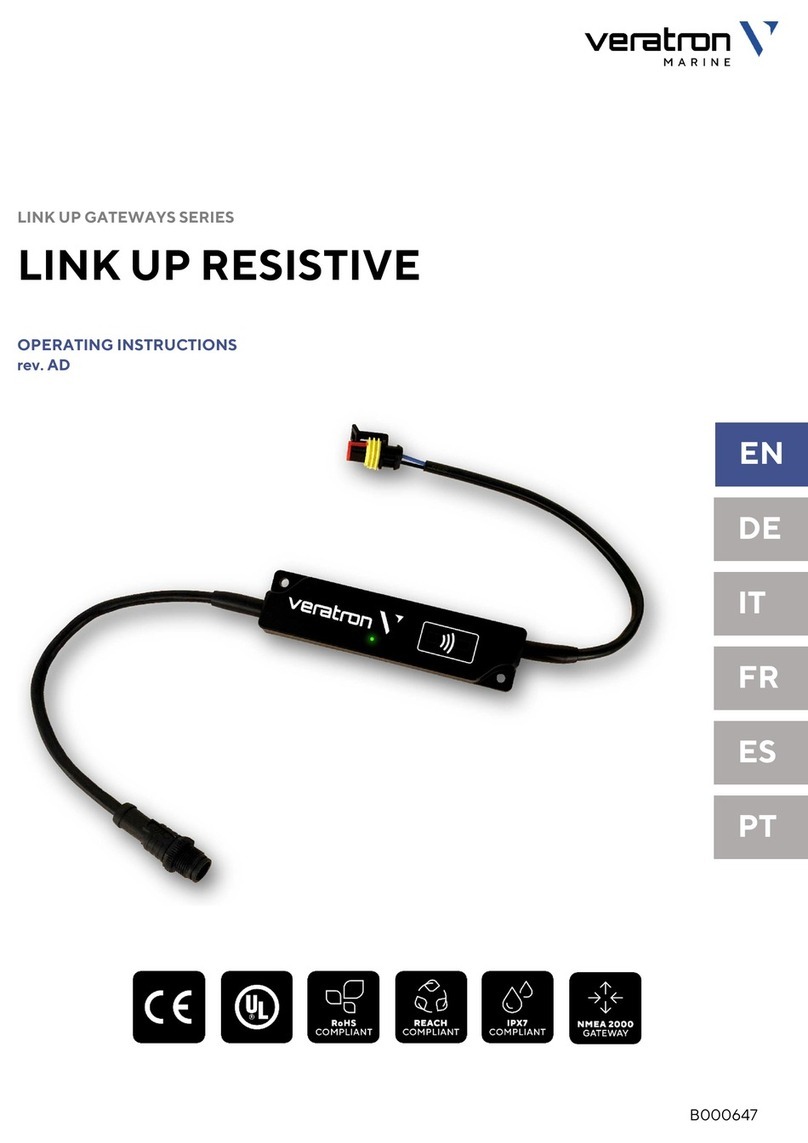
Veratron
Veratron Link Up operating instructions

SiboTech
SiboTech ENB-302MT user manual

Motorola
Motorola SVG2500 SURFBOARD DIGITAL VOICE WIRELESS GATEWAY - annexe... Guia do usuário
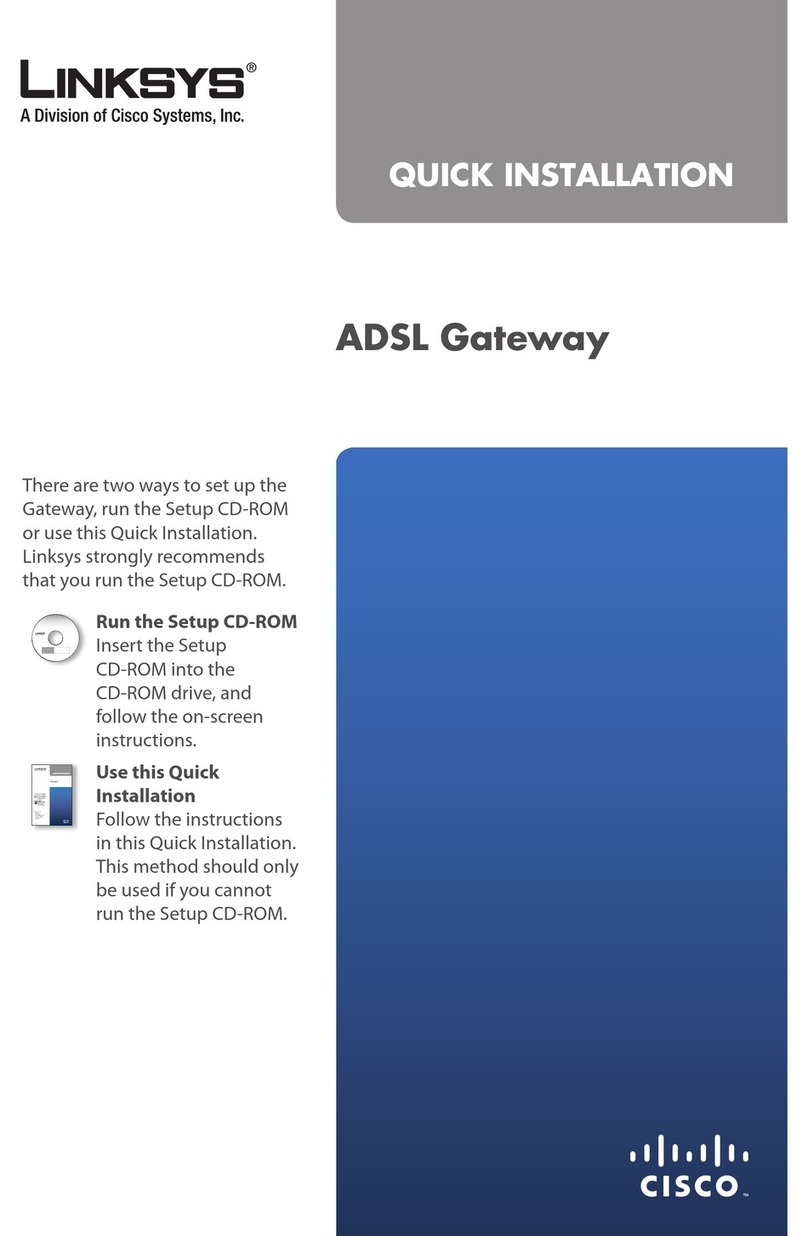
Cisco
Cisco LINKSYS RFC 2364 Quick installation

olympia electronics
olympia electronics GR-7602 quick start guide