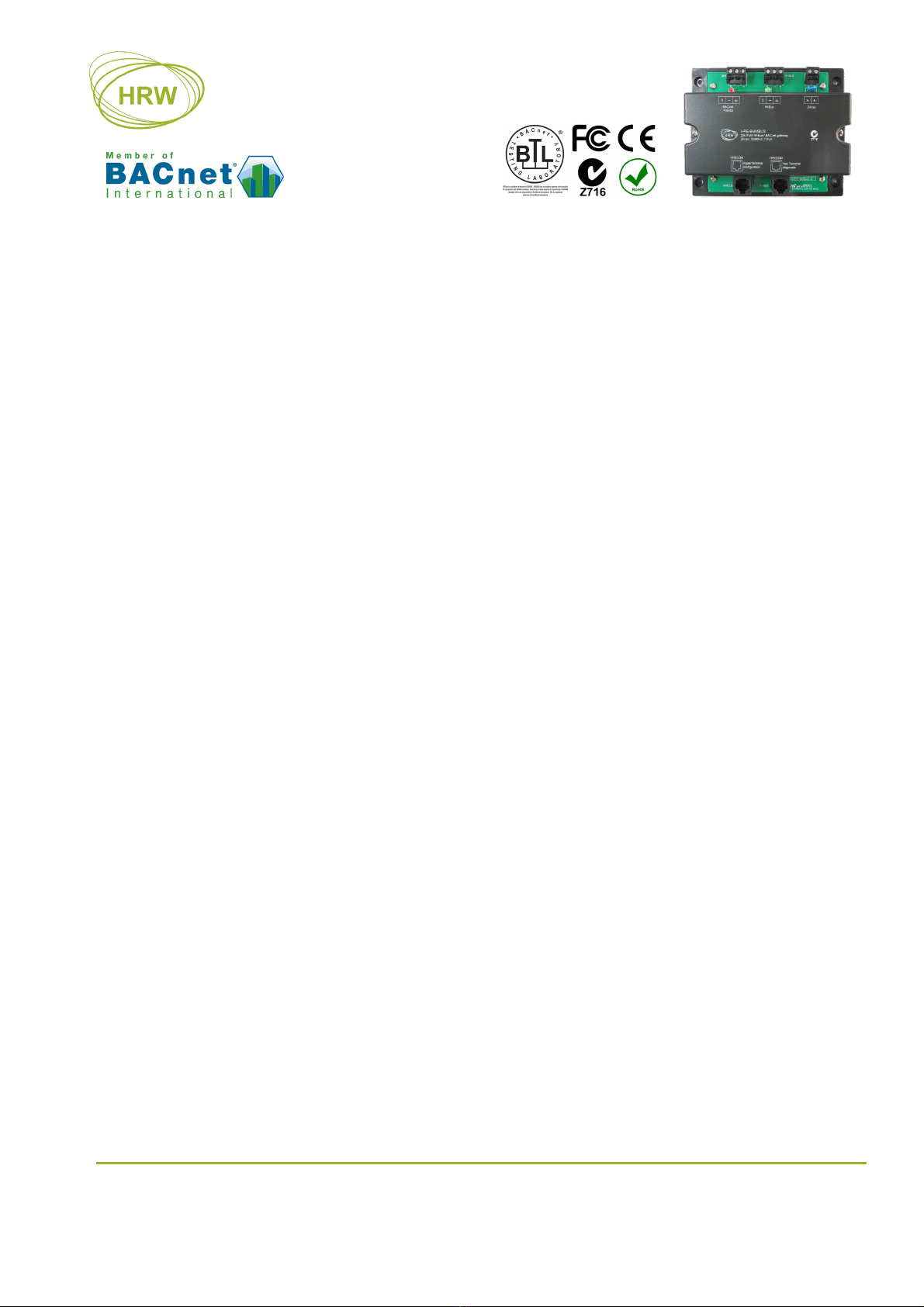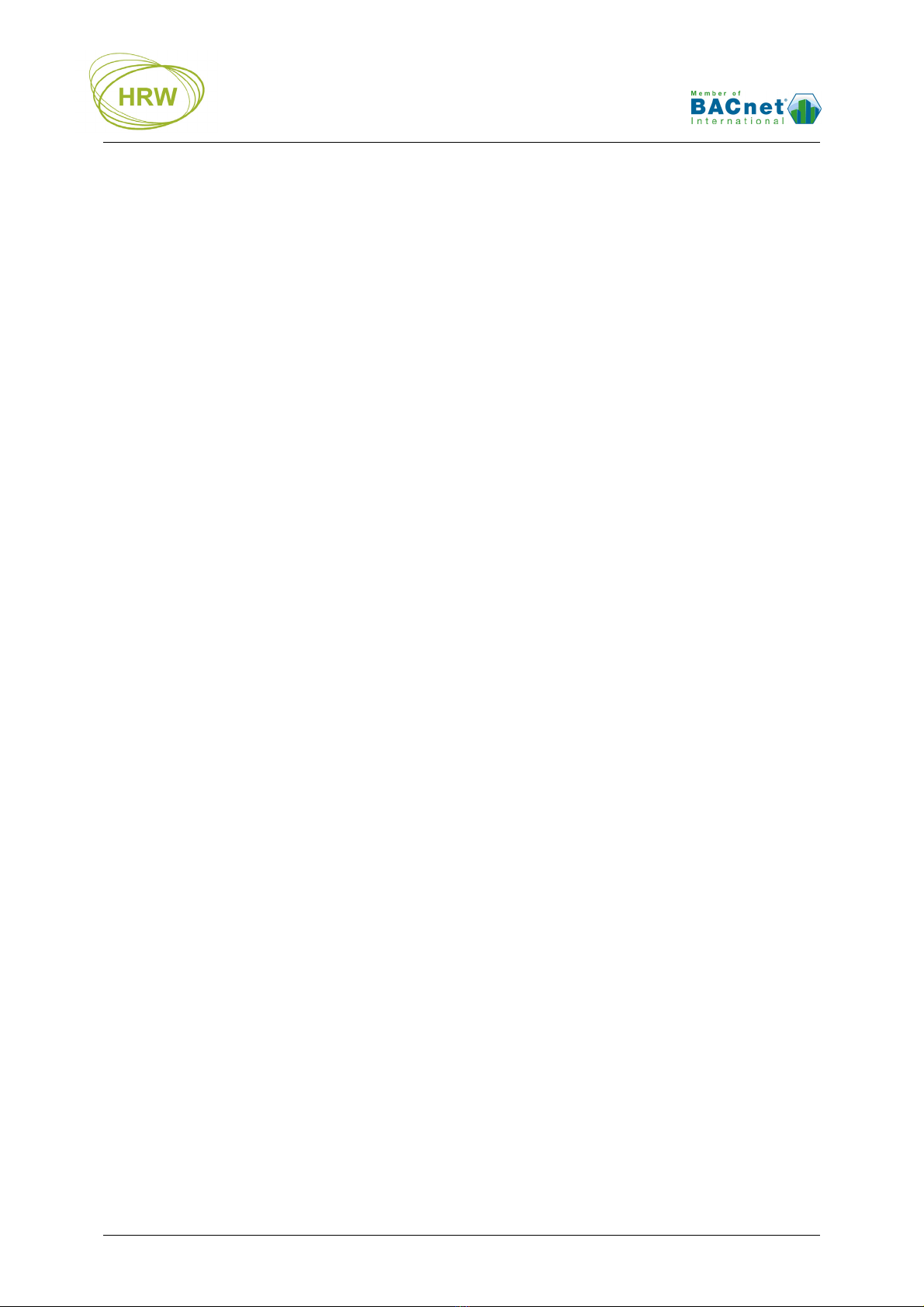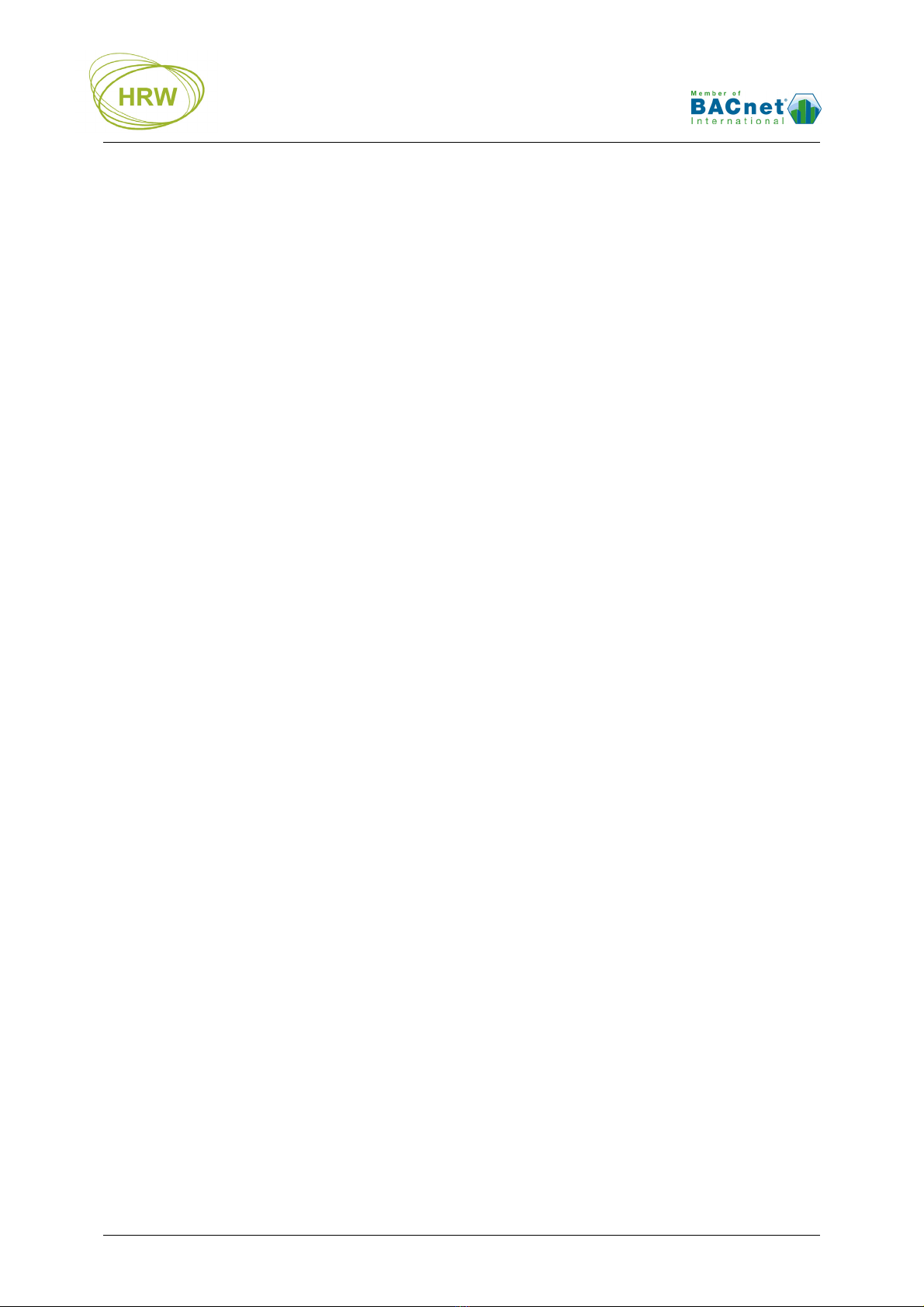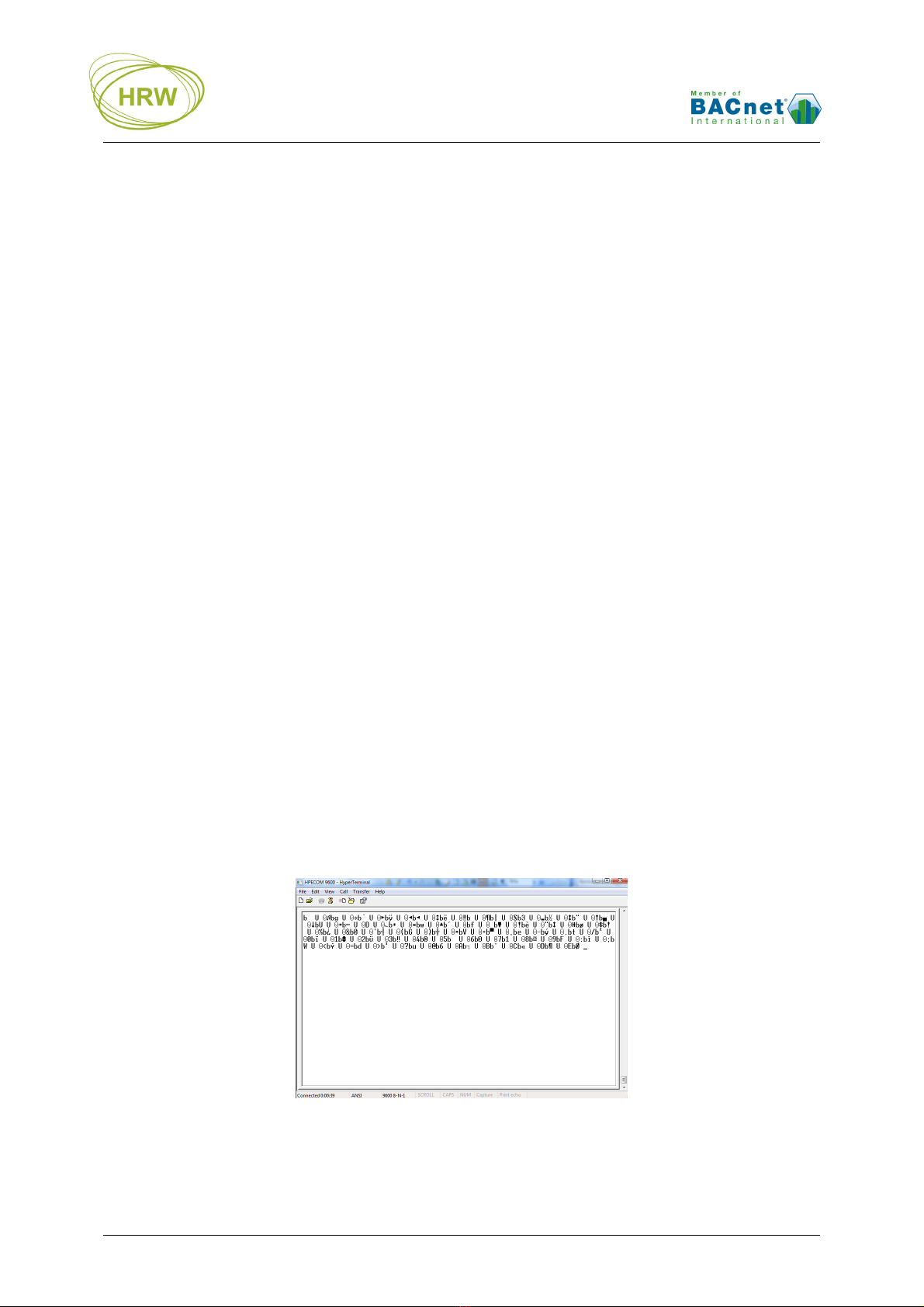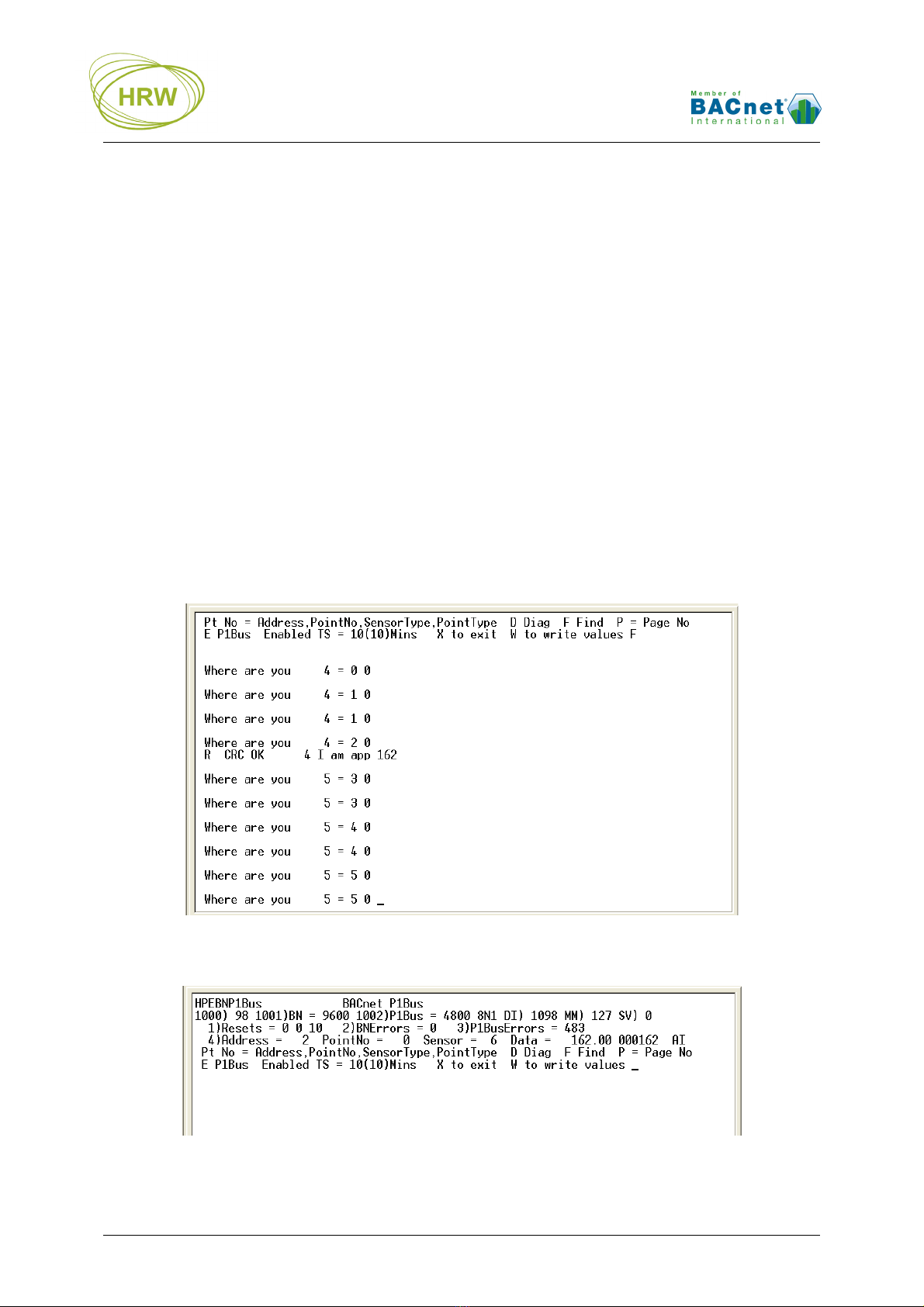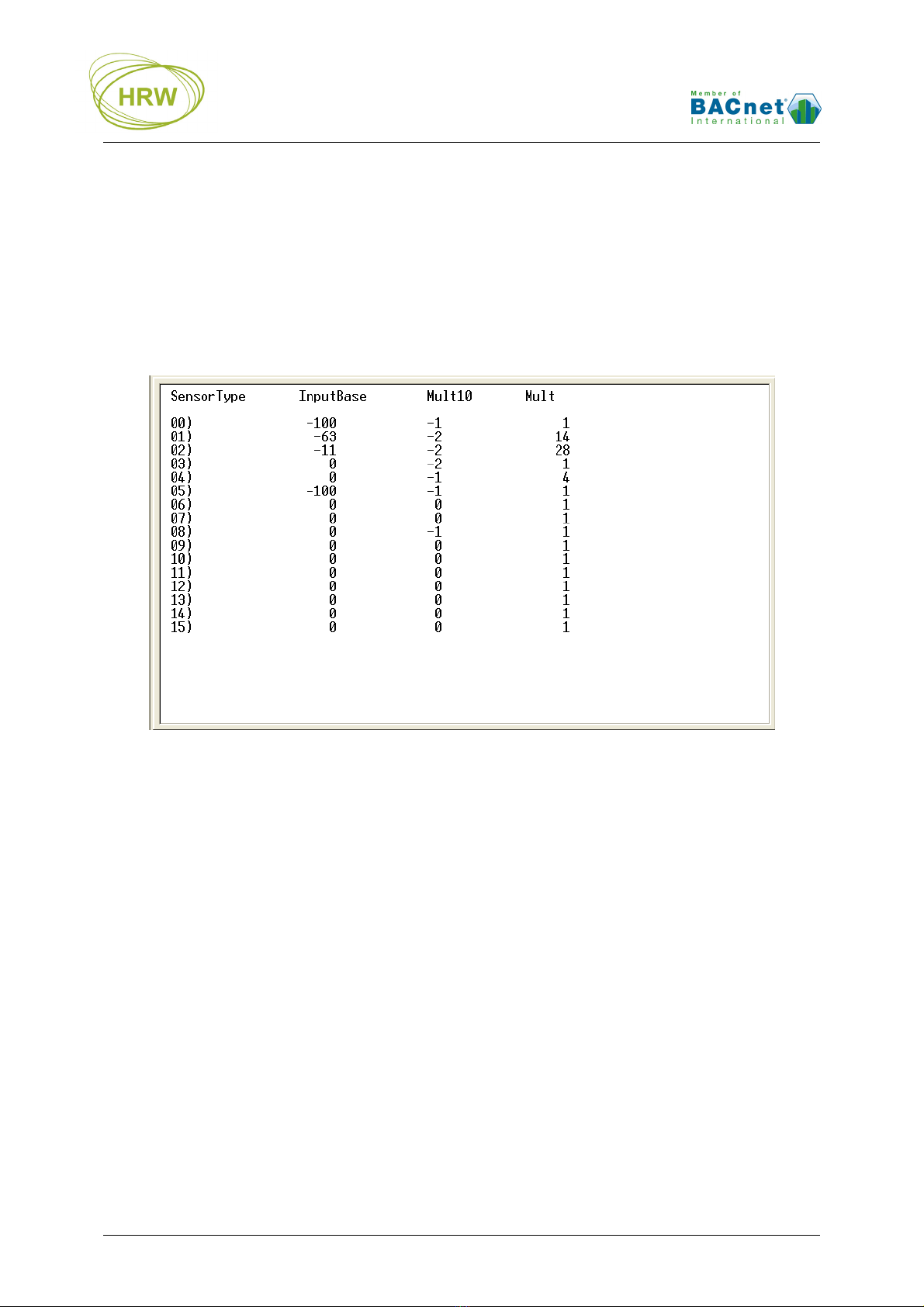HRW HPE-BNP1BUS V401 Manual 120201.doc E. & O. E. / Subject to change without notice Page 7 of 18
P1 Configuration Commands
Function Enter Result Options / Comments
Start
communication TTTTT(TTT…) Break in to Terminal mode
With the Caps Lock on, hold the T key down
until the screen updates with HPE data. It is
not necessary to press the enter key to start
communication.
Set P1 FLN
baud rate 1002=… Network comms speed is
set
2400, 4800, 9600, 19200, 38400, 57600,
76800
Example: 1002=9600
Note that P1 devices are typically fixed at
4800 baud
Set Timed Scan
period TS=1…65,000
Force complete all-point
status read every set period
in minutes
Example: TS=10 (default)
(Normal continuous reading still occurs,
reading-in changes only)
Prepare for point
data base text file
download
DE
‘Ready’ will be displayed at
which time the relevant text
file should located and sent
to the gateway
Data base lines may also be manually entered,
one by one
Delete current
point data base
DE followed by
10000=1
Any configuration of
AV4…AV253 is deleted
Download of a text file with new data base will
delete an old existing data base as a matter of
course
Priority Release
all points to NULL R All points are Released to
NULL priority
17 will be displayed at the extreme right of
each data point configuration line to signify
NULL priority
Priority Release
individual point to
NULL
R=4…253 Specified point is Released
to NULL priority
17 will be displayed at the extreme right of the
target data point configuration line to signify
NULL priority
Enable P1 subnet
communication E
Toggles Enabled/Disabled of
M-Bus Subnet
communication
Default Disabled to allow easy configuration
when no M-Bus devices are connected. Always
‘Enable’ when M-Bus devices are connected
and points are configured!
Find F
Identify P1 device addresses
& associated application #
Recommend to take screen print or Capture
Text record as this information is not stored
Scroll page
display P=1…10
Scroll to specific page if
more data-points are present
than can be displayed on
one screen
Example: P=2
The second page of database settings are
displayed
Set point Default
state in event of
network error
DF=0…1
DF=1 last valid read value
will be held after P1
device/point non-responsive
DF=0 value will go to 0/OFF
if P1 device/point non-
responsive for more than
three read attempts
Factory default setting is DF=1
Diagnostic
display D
Point by point response
codes are displayed each
time ENTER is pressed
For data stream analysis between the HPE and
the P1 devices. Create text capture file for easy
analysis of the received data stream
Write values as
default W Changes written. Always do this after making changes that
you wish to be permanent
Exit
communication X
Communication with
HyperTerminal no longer
active
Auto X after 240sec without key entry. After
eXit unplug the HPECOM cable to allow
network communication to take place