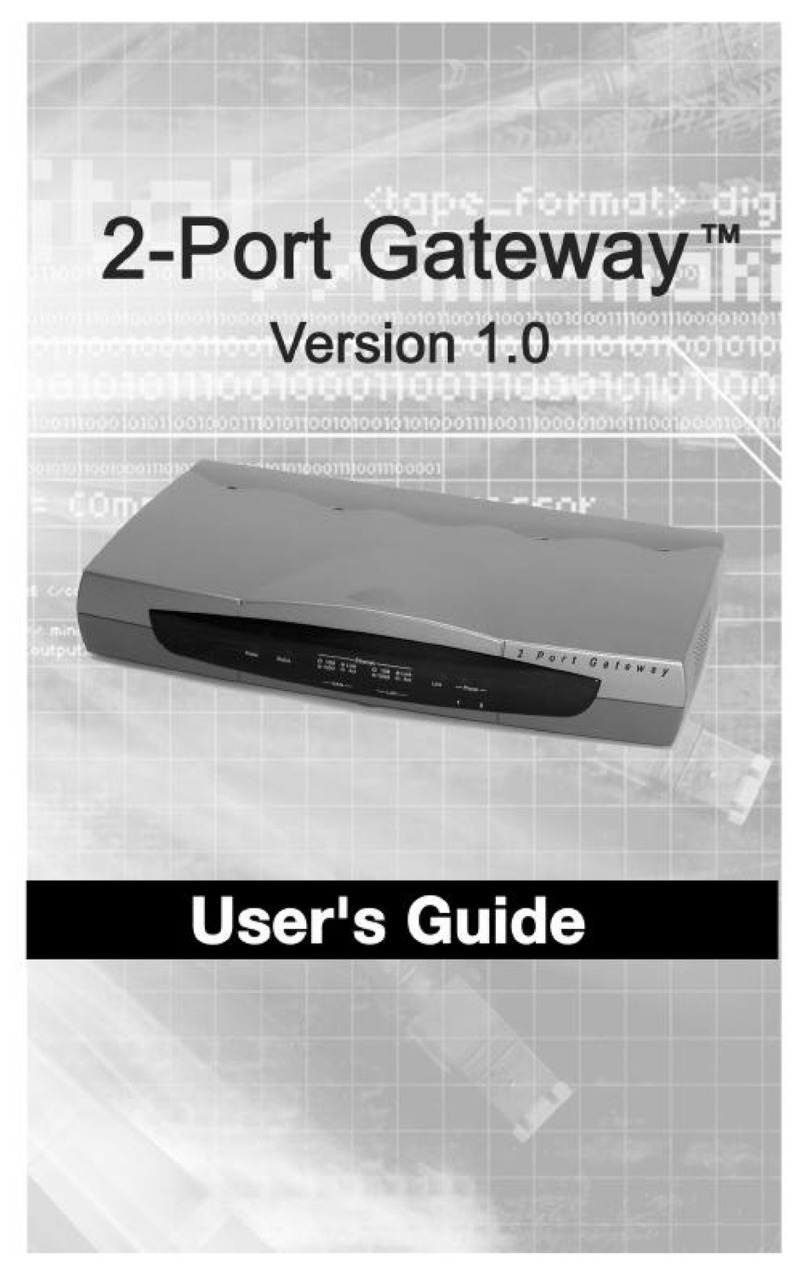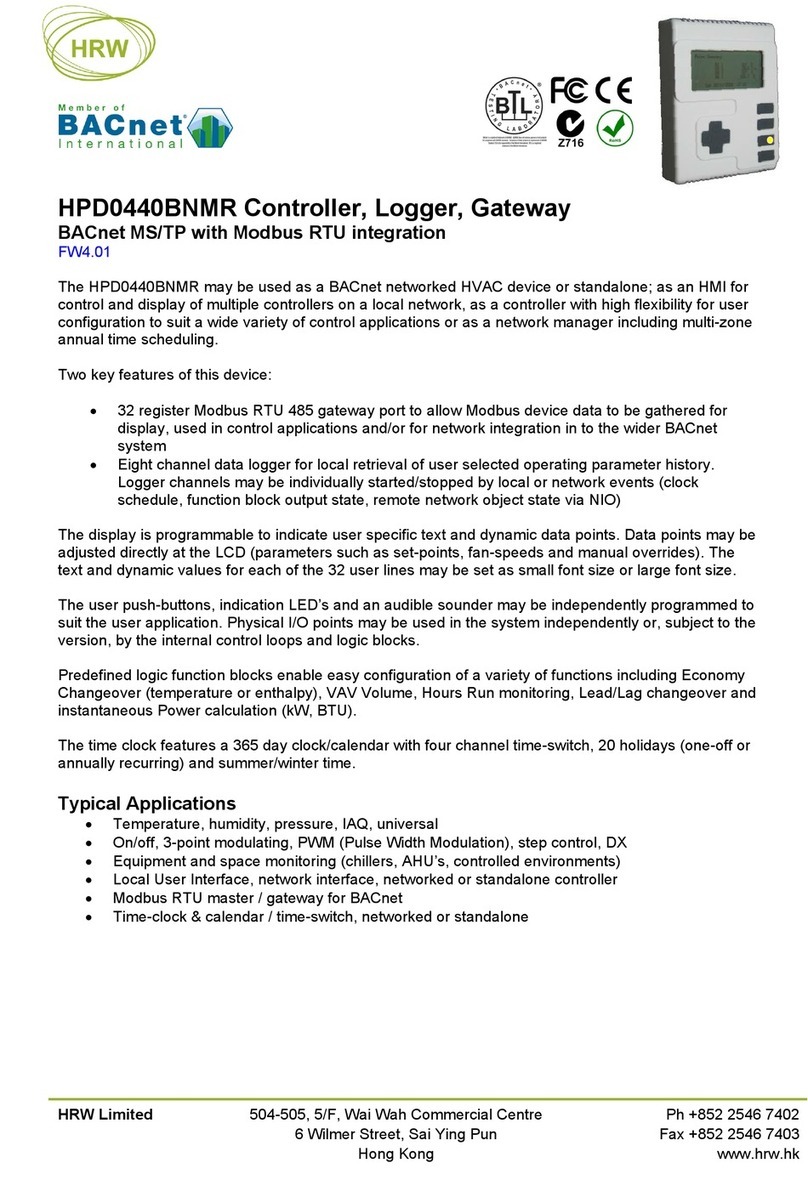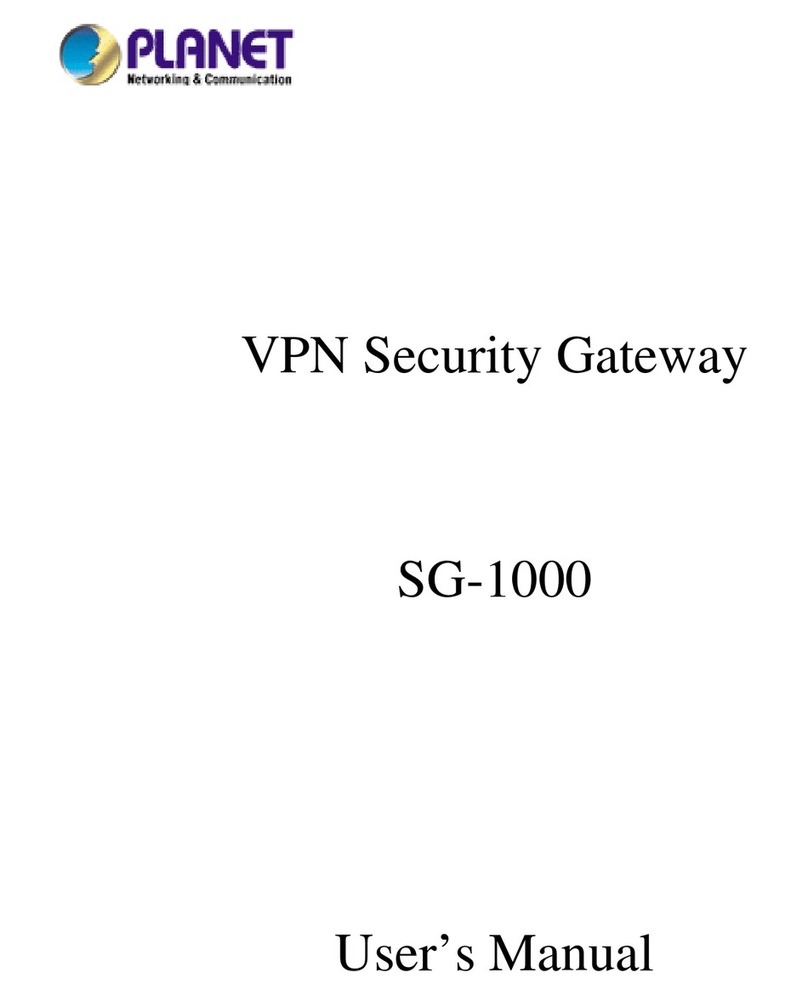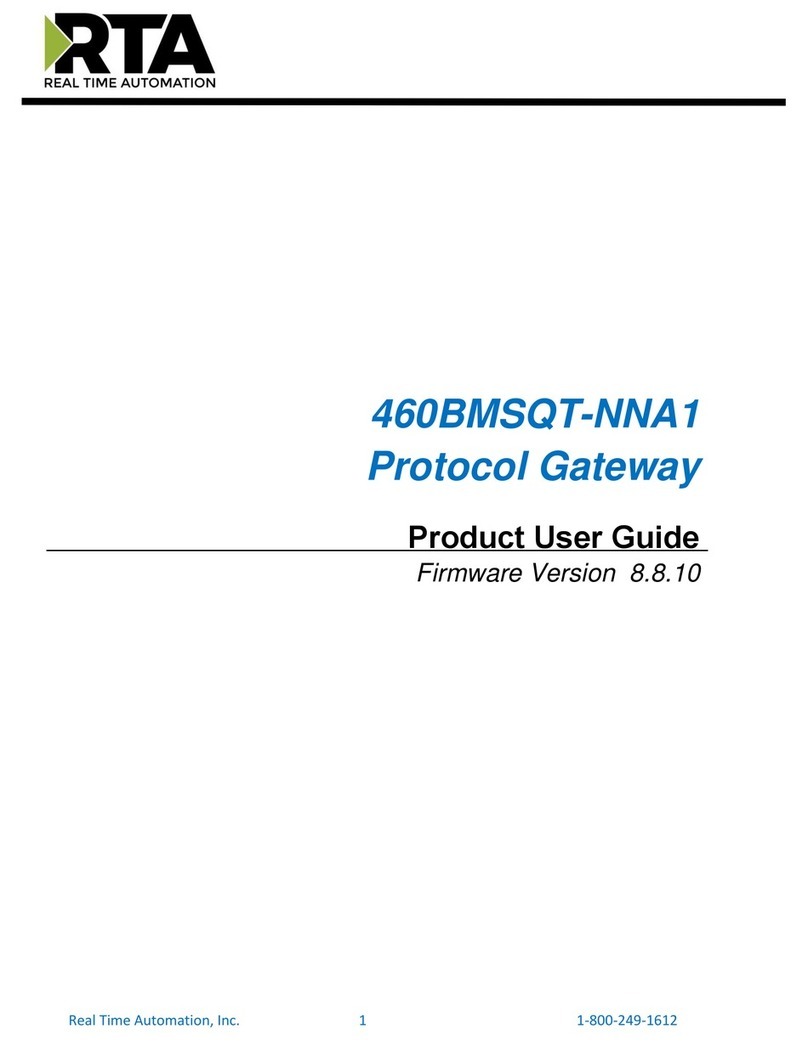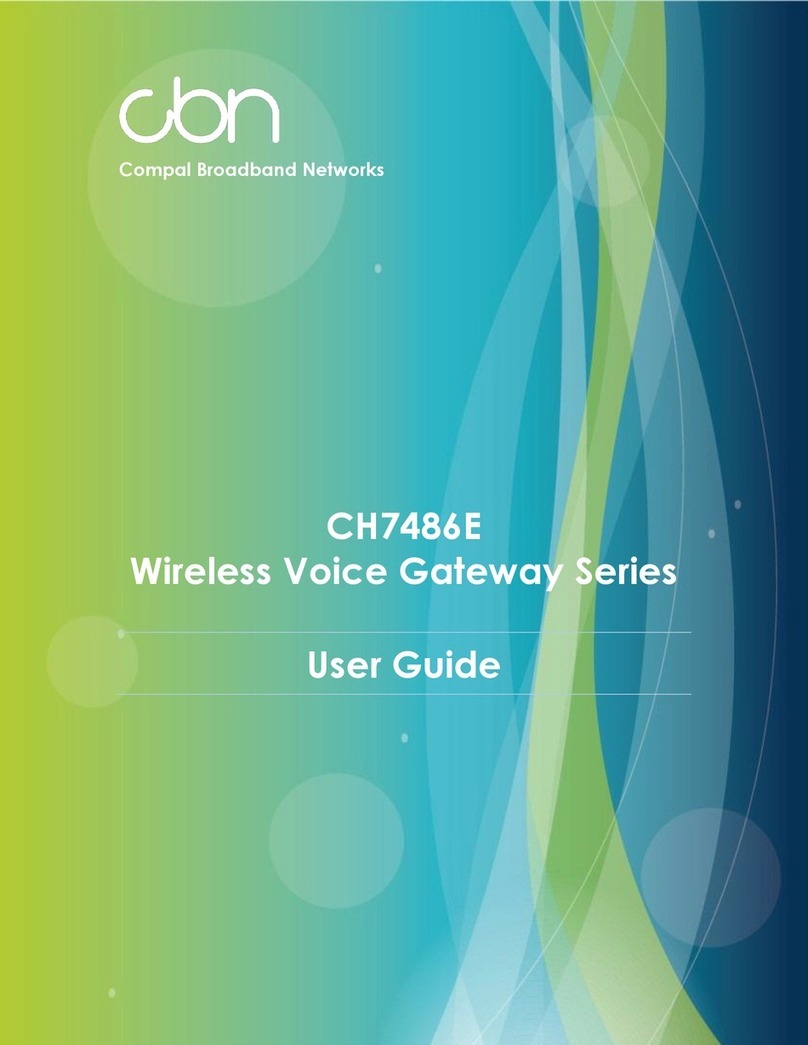GodEngine SkyGW-400SW User manual

SkyGW-400SW
User Manual
V1.0

2
Table of Contents
1. Install SkyGW4 Software .............................................................................4
1.1 SkyGW4 Software Installation..........................................................4
2. Configure Skype Option.............................................................................14
2.1 Allow Anyone Call In/Chat..............................................................14
2.2 Set Skype Always Online ...............................................................15
2.3 Disable Skype Sounds...................................................................16
2.4 Disable Skype Video......................................................................17
3. SkyGW4 Setting.........................................................................................18
3.1 General Setting Page.....................................................................19
3.1.1 Skype Account Setting.........................................................20
3.1.2 OS User Account Setting.....................................................23
3.2 Configure Setting Page..................................................................24
3.3 Audio Setting Page ........................................................................26
3.4 Phone Setting Page .......................................................................27
3.5 Status Setting Page........................................................................29
4. SkyGW4 Administrator Web Management.................................................32
4.1 Administrator Login ........................................................................32
4.2 Administrator Web Page ................................................................33
4.2.1 View & Modify Administrator’s Information...........................34
4.2.2 Administrator Logout............................................................35
4.3 User Account Management............................................................36
4.3.1 Add User..............................................................................37
4.3.2 View & Modify User’s Information ........................................38
4.3.3 Delete User..........................................................................39
4.4 Public Phonebook Management ....................................................40
4.4.1 Add Public Phonebook Contacts..........................................41
4.4.2 View & Modify Public Phonebook.........................................43
4.4.3 Delete Public Phonebook Contacts......................................44
4.5 Call Log..........................................................................................45
4.6 Tool ................................................................................................46
5. SkyGW4 User Management ......................................................................47
5.1 User Setting Page..........................................................................48
5.1.1 View & Modify User’s Information ........................................49
5.1.2 User Logout .........................................................................50
5.2 Private Phonebook Management...................................................51
5.2.1 Add Private Contacts ...........................................................52

3
5.2.2 View & Modify Private Contacts ...........................................54
5.2.3 Delete Private Contacts .......................................................55
5.2.4 View Public Contacts............................................................55
5.3 View User’s Call Log......................................................................56
5.4 My Skype .......................................................................................57
5.4.1 How to get Skype contacts...................................................58
5.4.2 Transfer Skype contacts to Private Phonebook....................60
5.5 FAQ................................................................................................62
6. Using SkyGW4...........................................................................................64
6.1 Make a Skype or PSTN Call...........................................................64
6.2 Smart Dialing-Cheese Button.........................................................67
7. FAQs..........................................................................................................70
8. Regulation..................................................................................................78

4
1. Install SkyGW4 Software
This section guides user how to install SkyGW4 software into a server PC.
1.1 SkyGW4 Software Installation
Before installing SkyGW4 software, please verify the following items.
1. Please make sure Skype 2.5, 3.0(above 3.0.0.216) or 3.1 is installed.
2. Please make sure 4 registered Skype accounts including one cooperate
account are registered.
3. Please make sure SkyGW-400SW is connected with SkyGW-400SW
server PC.
To install SkyGW4 software:
Step1: Insert the Installation CD into the CD-ROM drive of the computer.
SkyGW4 installation screen will pop out. Click Install to start to install
SkyGW4 software.

5
Step2: There comes a window to recommend administrator to close all other
applications before continuing to install SkyGW4 as below:
After clicking Next button, if SkyGW4 server PC can’t meet minimum system
requirements, a warning message will pop out. User can choose to continue
installation or not.

6
Step 3: The window of “Select Setup Language” will show up, administrator
can select a preferred language by scrolling down the selection bar as
the figure below, and then click “OK” to continue next step.
Step 4: The window of “Welcome to SkyGW4 Setup Wizard” pops out. Read
the on-screen instructions and click “Next” to continue next step, as the
figure below:

7
Step 5: The window of “License Agreement” pops out.After reading content
of the agreement carefully, please check the box of “I accept the
agreement”. And then click “Next” to continue next step.
【Notice】User can click “ Back” to go back to the previous step anytime
during the installation.

8
Step 6: In the next window of “Select Destination Location”,designate a
folder for the installation. If this is not a preferred folder for administrator,
click” Browse” and choose a folder from the list. After deciding which
folder for the installation, user can click” Next” to continue.
Step 7: In the next window of “Select Start Menu Folder”, choose a preferred
folder for SkyGW4 program’s shortcuts in Start Menu folder. If this is not
a preferred folder, click “Browse” and choose a folder from the list.
User can choose not to create a Start Menu folder by check the box of
“Don’t create a Start Menu folder”, and click “Next” when the setting
is done.

9
Step 8: In the next window of ”Select Additional Tasks”, there are options for
“Create a desktop icon” or “Create a Quick Launch icon”. Check
the appropriate box as desired. After SkyGW4 AP is launched, the
desktop icons will appear on the computer desktop and the quick launch
icon will appear in the left bottom corner of the Windows screen. Click
“Next” to continue.

10
Step 9: The next window contains the related installation information and
allows the user to select to start the installation. Carefully examine the
configurations. If configurations need to be changed, click “Back” to
make necessary modifications. If not, click “Install” to start the
installation.
Step 10: After finishing installation of SkyGW4, the window of “Completing
the SkyGW4 Setup Wizard” will pop out and user can choose to
check the “Launch Check Tomcat” and “Launch SkyGW4” boxes.
Click “Finish” to finish the setup, as the figure below.

11
【Notice】After completing the installation of SkyGW4 software, please do not
stop two DOS programs(Tomcat & Start SkyGW4 Web Server).
These two programs are used for Web server management.
Step 11: If administrator attempts to launch SkyGW4 in previous step, Skype
will invoke one warning window “Another program wants to use
Skype”. Select “Allow this program to use Skype” or “Allow this
program to use Skype, but ask again in the future”. Then click
“OK”.

12
【Notice】Please do not select the option of “Do not allow this program to
use Skype”. If this option has been chosen, and user still wants
to use SkyGW4, please refer to Skype Privacy Setting for
solution.
Step 12: After finishing SkyGW4 setup successfully, Sub Skype Accounts
setting window will pop out. Administrator could set 1 to 3 Skype
Accounts according to own demand.

13
Enter Skype name and password and select “Apply”. Administrator could see
the exact Skype icon numbers at the right corner bottom of Windows desktop
as the figure below.

14
2. Configure Skype Option
After Skype accounts are logged in, please adjust below options for each
Skype account for better operation.
2.1 Allow Anyone Call In/Chat
If user wants to let any Skype user call SkyGW4, user must adjust Skype
settings as following steps:
Step 1. Select “Tools” tab from Skype main window.
Step 2. Select “Options”.
Step 3. Select “Privacy”.
Step 4. Check anyone box of “Allow calls from”.
Step 5. Check anyone box of “Allow chats from”.
Click “Save” button to save configuration.

15
2.2 Set Skype Always Online
By default, Skype status will show as “Away” when you are inactive for 5
minutes, and shows as “Not Available” when you are inactive for 20 minutes.
Please set both values to “0” minutes to show the Skype status as always
“online” by following steps.
Step 1. Select “Tools” tab from Skype main window.
Step 2. Select “Options”.
Step 3. Select “General”.
Step 4. Fill 0 for “Show me as “Away” when I am inactive for _ minutes”
Step 5. Fill 0 for “Show me as “Not Available” when I am inactive for _
minutes”
Click “Save” button to save configuration.

16
2.3 Disable Skype Sounds
SkyGW4 needs to disable Skype generated sounds to avoid in-progress
Skype calls to hear other incoming Skype call prompt. Please disable Skype
sounds as following step.
Step1. Select “Tools” tab from Skype main window.
Step2. Select “Options”.
Step3. Select “Sounds”.
Step4. Click “Mute All Sounds” button.
Click “Save” button to save configuration.

17
2.4 Disable Skype Video
User can disable Skype video function to avoid consuming internet
bandwidth and SkyGW4 server PC resource. Please disable Skype Video
support as following steps.
Step 1. Select “Tools” tab from Skype main window.
Step 2. Select “Options”.
Step 3. Select “Video”.
Step 4. Disable “Enable Skype Video”.
Click “Save” button to save configuration.

18
3. SkyGW4 Setting
There are three options (Option, About and Exit) when user clicks SkyGW4
system tray icon at the right-bottom corner of Windows desktop.
Option: Basic settings of SkyGW4.
About: Show the version of SkyGW4 software.
Exit: Close SkyGW4 AP, logout sub Skype and Win XP user accounts
(SkyGW4_1, SkyGW4_2, and SkyGW_3).
Option
The Option includes the settings most commonly selected by users. When
user clicks the “OK” button at the bottom of Option dialogue after making a
new setting, the new setting will be activated and Option dialogue closes
immediately. If user clicks the “Apply” button at the bottom of Option dialogue
after making a new setting, the new setting will be activated immediately and
user can continue to make more changes if necessary. User chooses both
“OK” or “Apply” button, the new setting will be saved and user has the
updated setting when user launches SkyGW4 again. User can use “Cancel”
button to cancel the changes and Option dialogue closes immediately. Besides,
user can click “Default” button to refresh settings to default settings in every
pages.
There are following five pages:
1. General Setting Page
2. Connection Setting Page
3. Audio Setting Page
4. Phone Setting Page
5. Status Setting Page

19
3.1 General Setting Page
This option dialogue provides the basic operation settings, including Default
operation mode setting & switch key, Language, Auto start up, SkypeOut
country code selection, Skype Account Setting and OS User Account Setting
as the below figure.
1. Default operation mode setting & switch key:
SkyGW4 supports either VoIP or PSTN default operation mode. There are
different dial tones for Skype and PSTN modes.
1. When user selects VoIP as the default operation mode:
A. Pick up an extension phone and press PBX trunk number key such as “9”
from phone keypad. For example, press “0” key to hunt an available
PSTN lines and press “9” to hunt an available VoIP line.
B. Then user can dial a Skype call directly. For PSTN call, user needs to dial
"#" key first and then hears a PSTN dial tone. Make a PSTN call as user
did in the past.
2. When user selects PSTN as the default operation mode:

20
A. Pick up an extension and press “0” key from phone keypad. For example,
press “0” key to hunt an available PSTN line and press “9” to hunt an
available VoIP line.
B. Then user can dial a PSTN number directly. For Skype call, user needs to
dial "#" key first and then hears a Skype dial tone. Then make a Skype
call.
Default setting is VoIP mode
2. Language: Three languages are supported: English, Simplified Chinese,
and Traditional Chinese. If user installs SkyGW4 in the
operation system whose language is not in the supported
languages list, then Language will be set to English
automatically. The default language is determined by the
"Select Setup Language" setting during SkyGW4 setup
program is installing.
3. Auto Start Up: If this setting is enabled, SkyGW4 program will be
automatically loaded and executed when the computer
operating system is started. The default setting is enable
4. SkypeOut Country Code: Standard SkypeOut call number format is “00” or
“+” key + country code + local PSTN/Mobile
number. With user’s country code setting, user
can omit 00 + country code when making a
SkypeOut call and the destination is within
user’s country.
3.1.1 Skype Account Setting
SkyGW4 software will ask user to fill in Skype accounts information during
setup. However, user can follow below steps to change Skype account.
Step 1: Click “Skype Account Setting” button of General page in the GUI.
Table of contents
Other GodEngine Gateway manuals