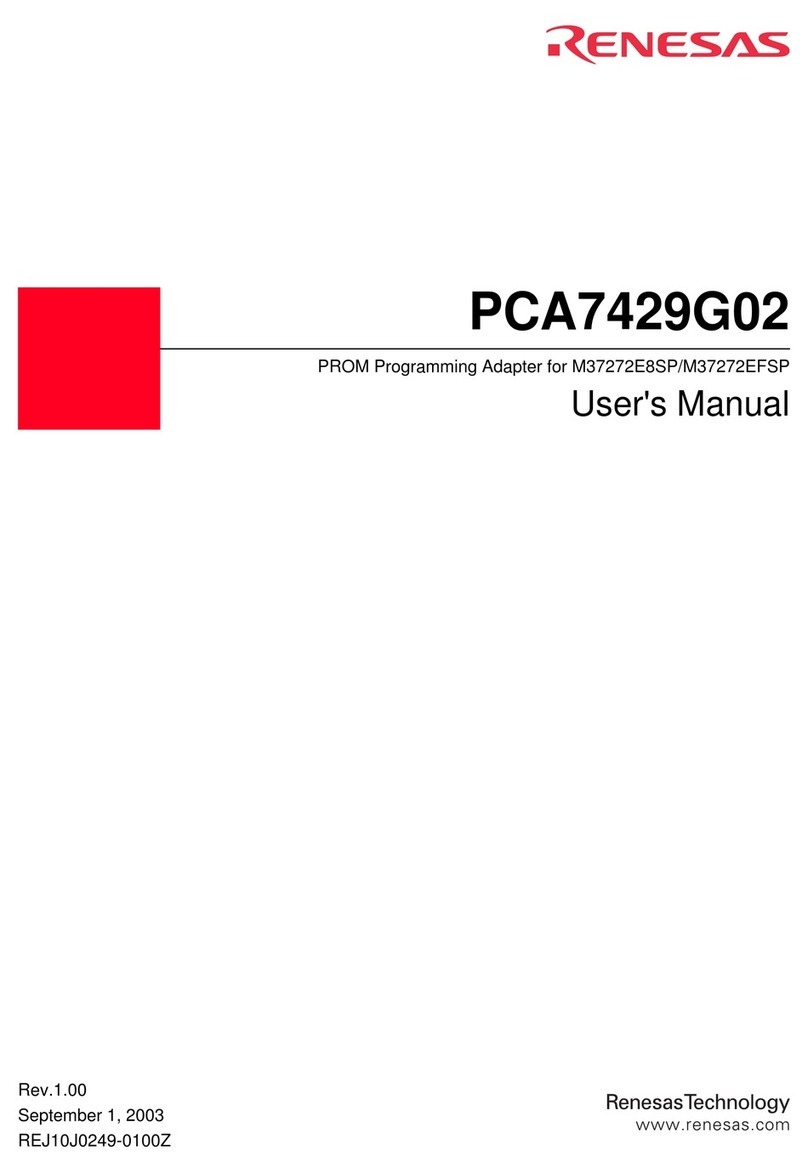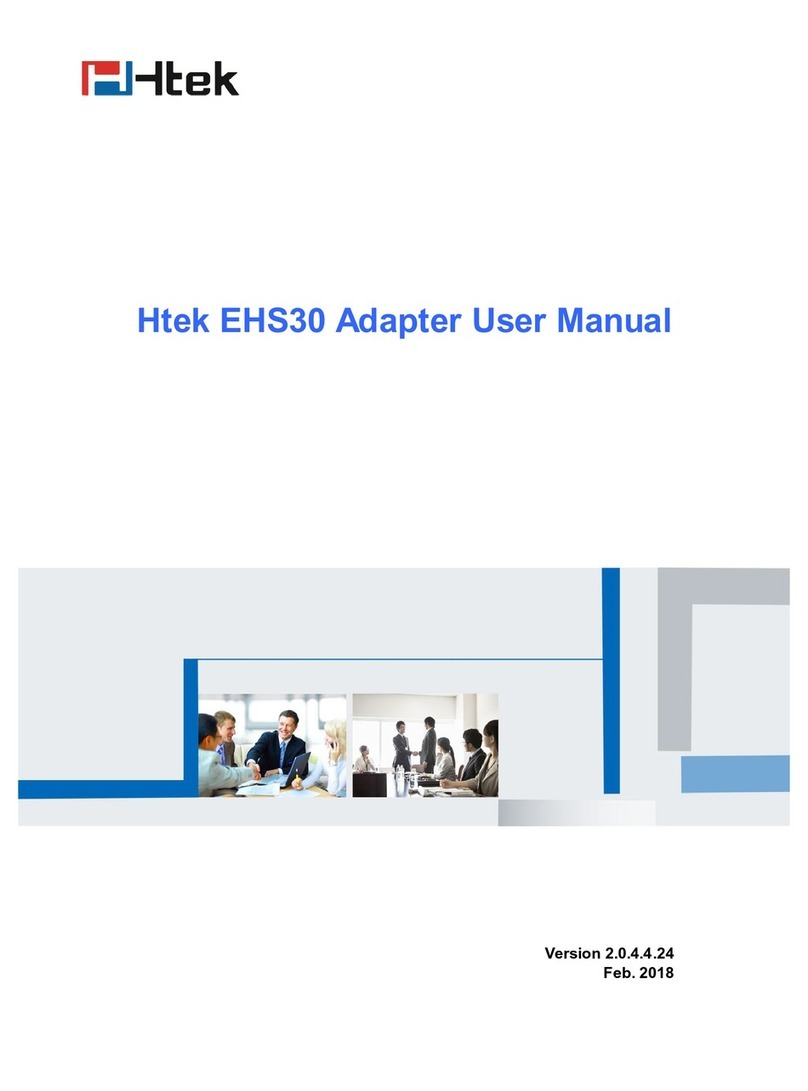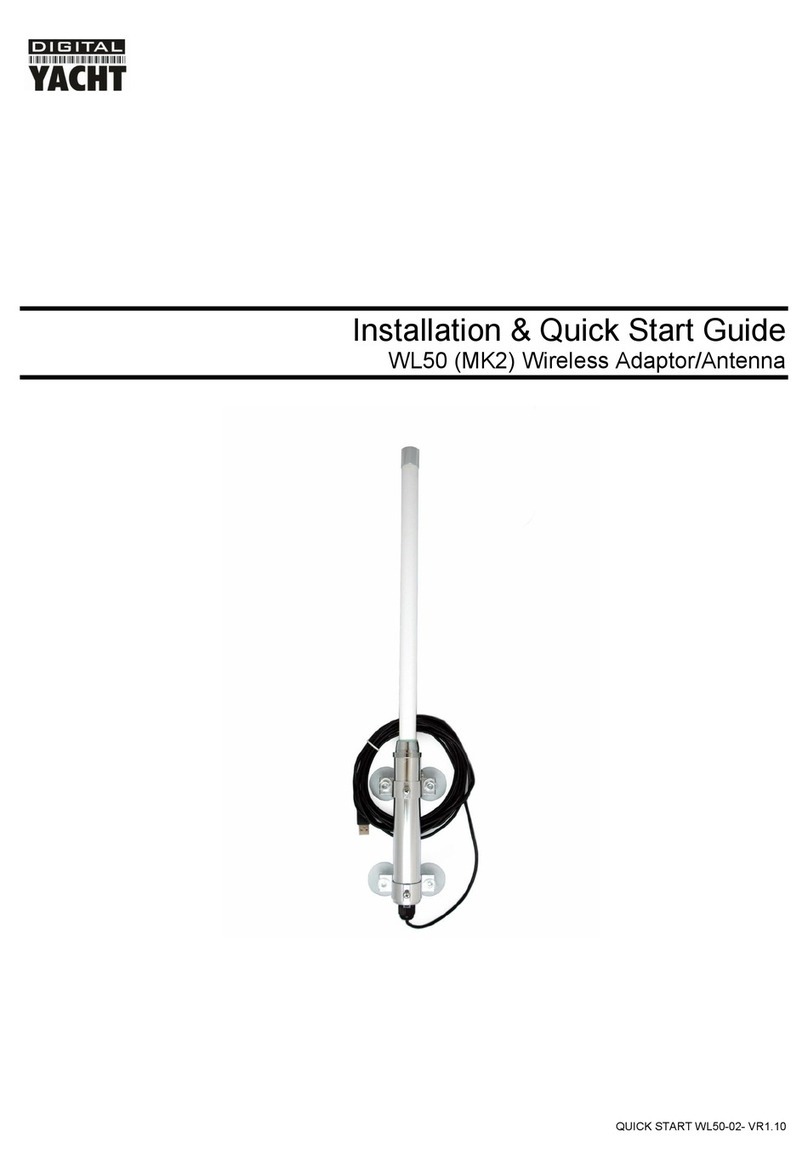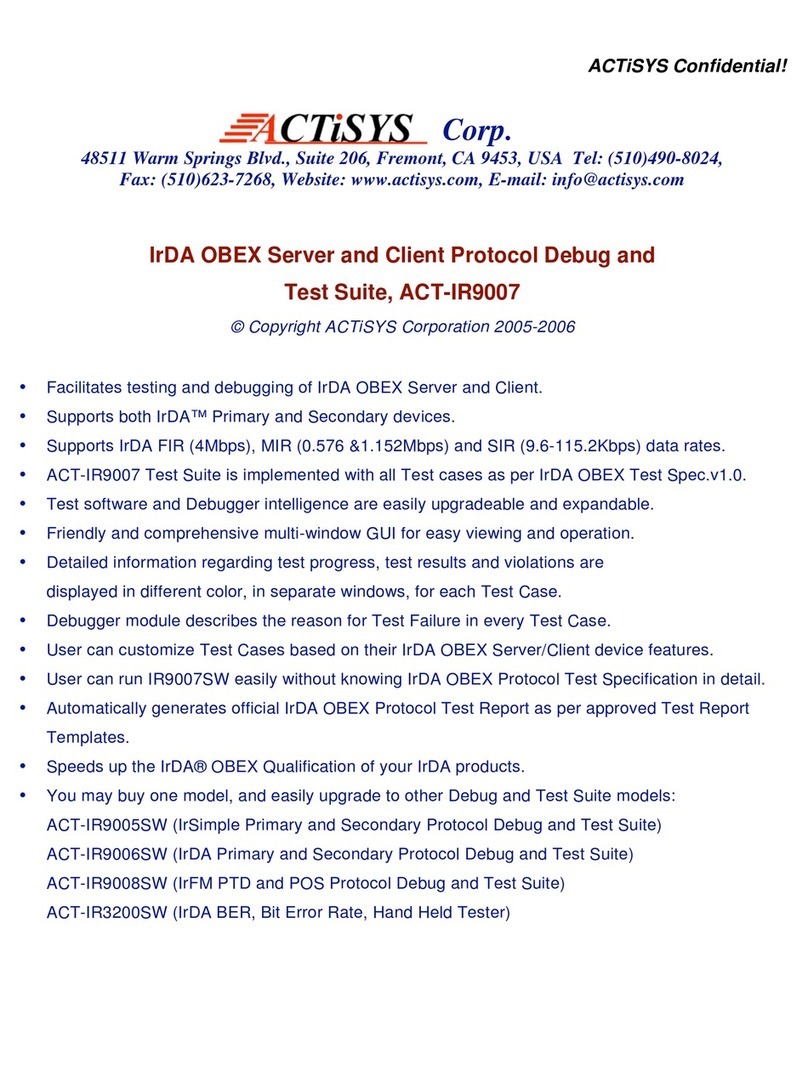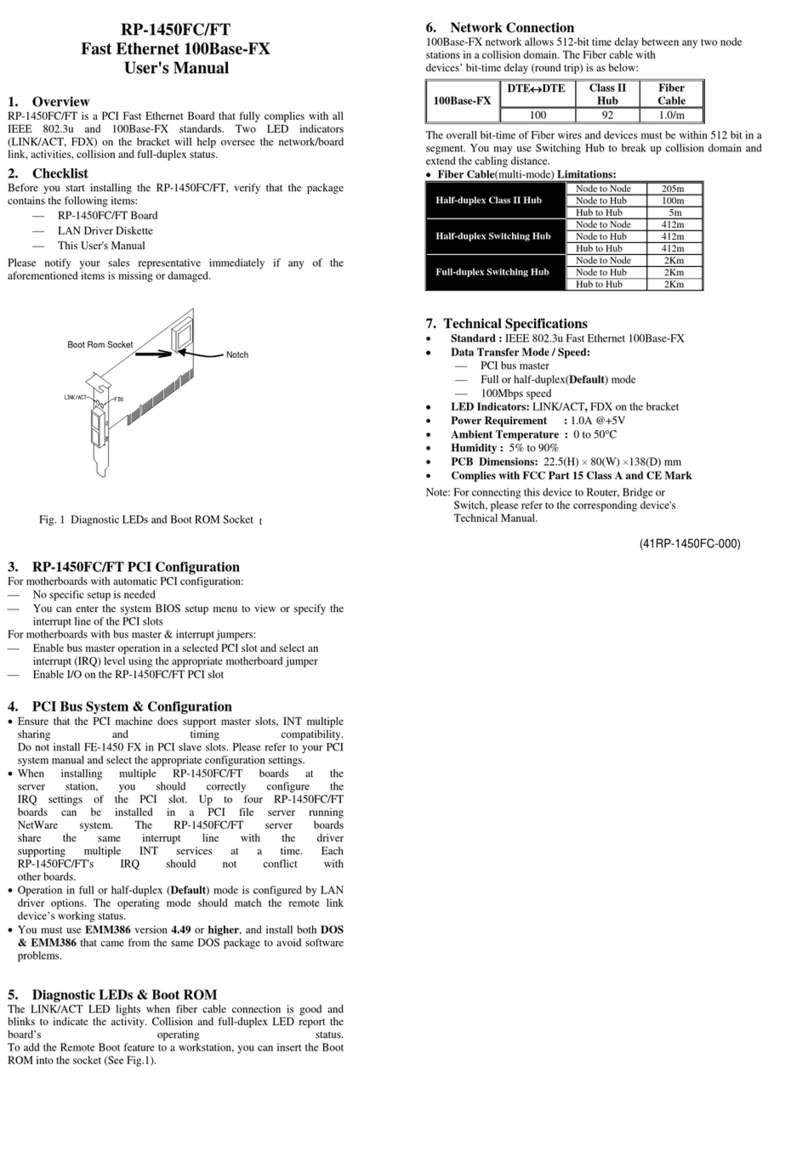Delta DeviceNet CME-DN01 User manual




















Table of contents
Other Delta Adapter manuals

Delta
Delta DRS-24V30W-1AZ User manual
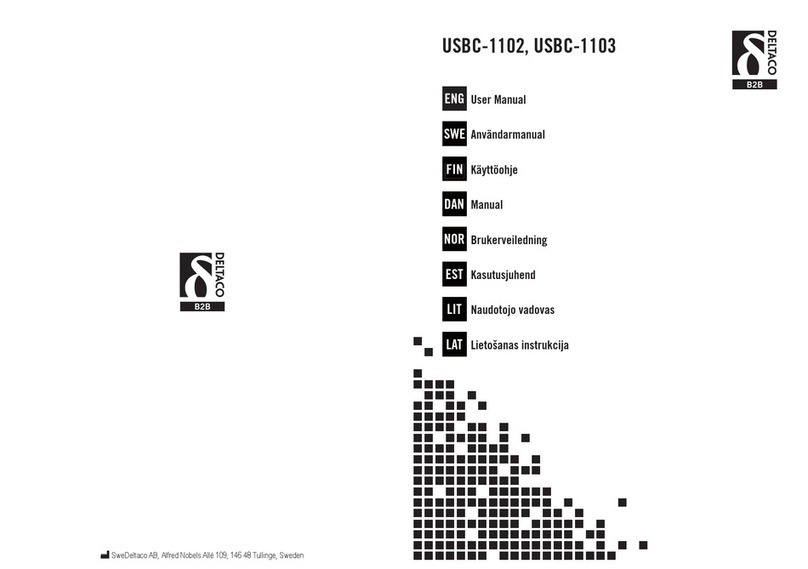
Delta
Delta USBC-1102 User manual
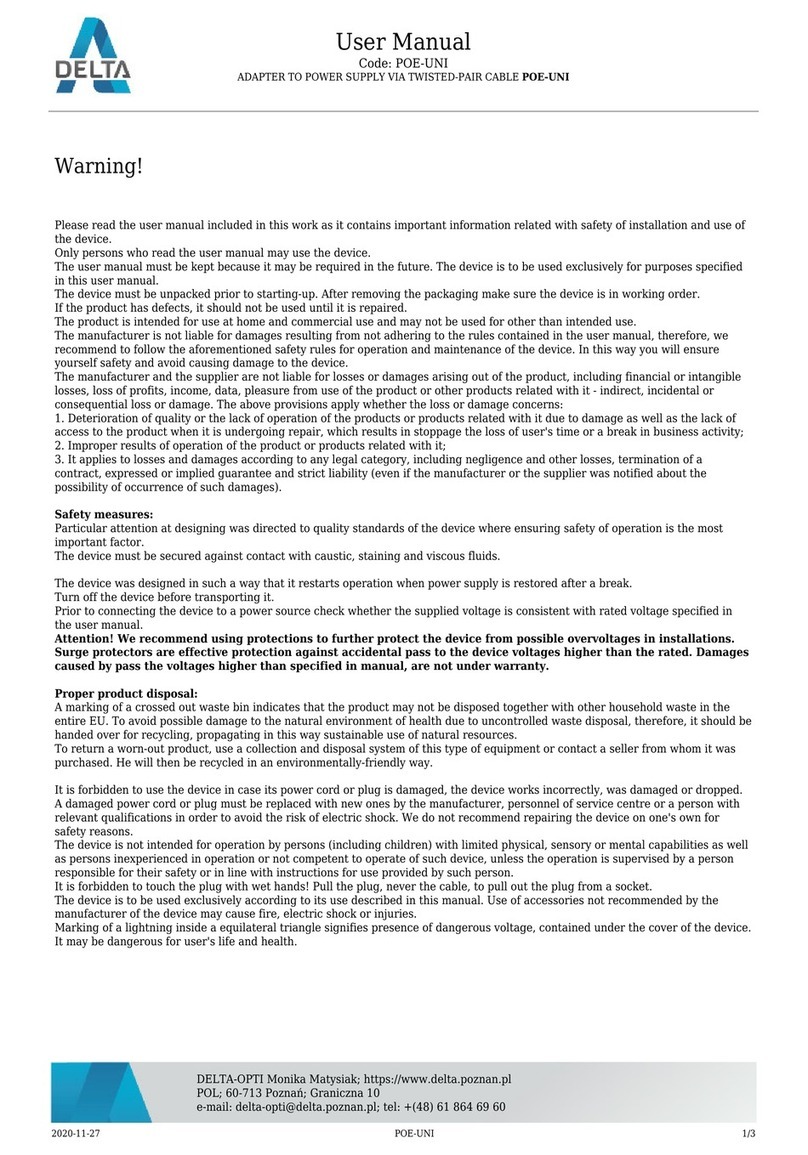
Delta
Delta POE-UNI User manual
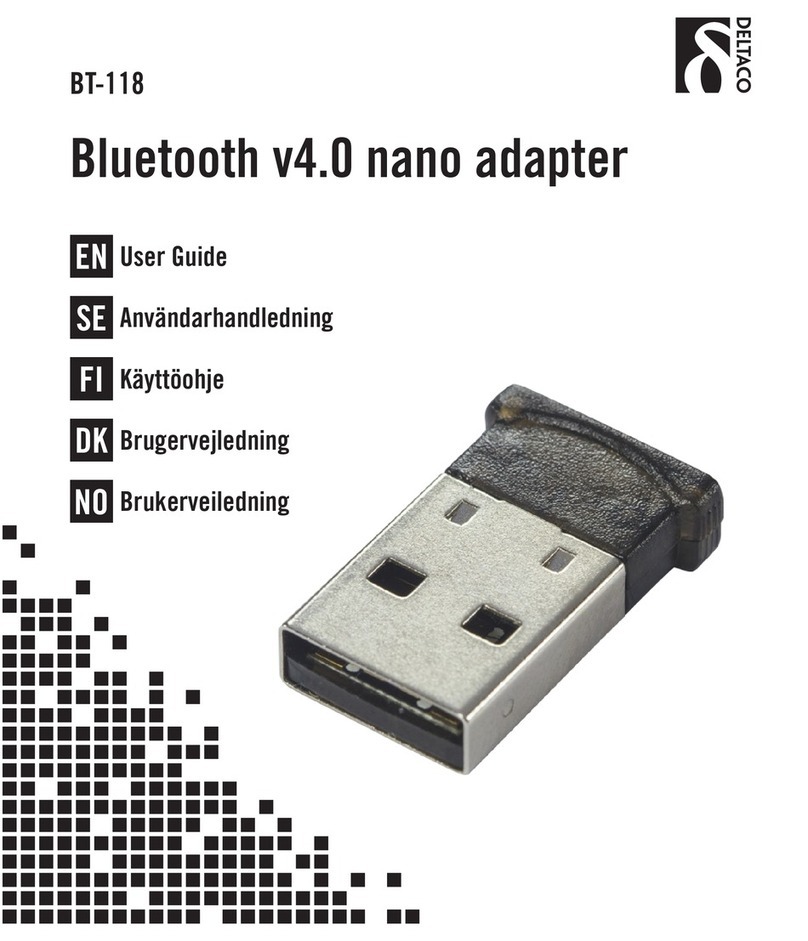
Delta
Delta BT-118 User manual

Delta
Delta 12V/100MA/S-GOL User manual
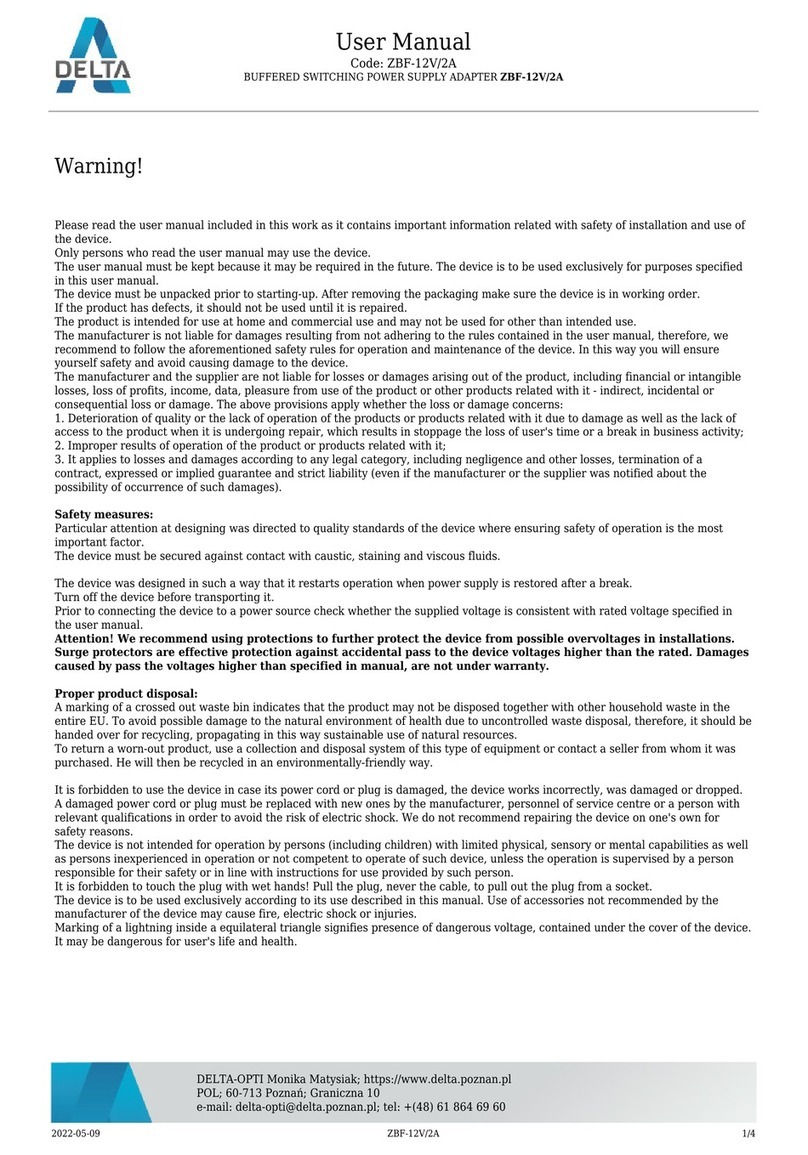
Delta
Delta ZBF-12V/2A User manual

Delta
Delta 12V/3.3A/PA4 User manual

Delta
Delta IIYAMA-XU2390HS-B1 User manual
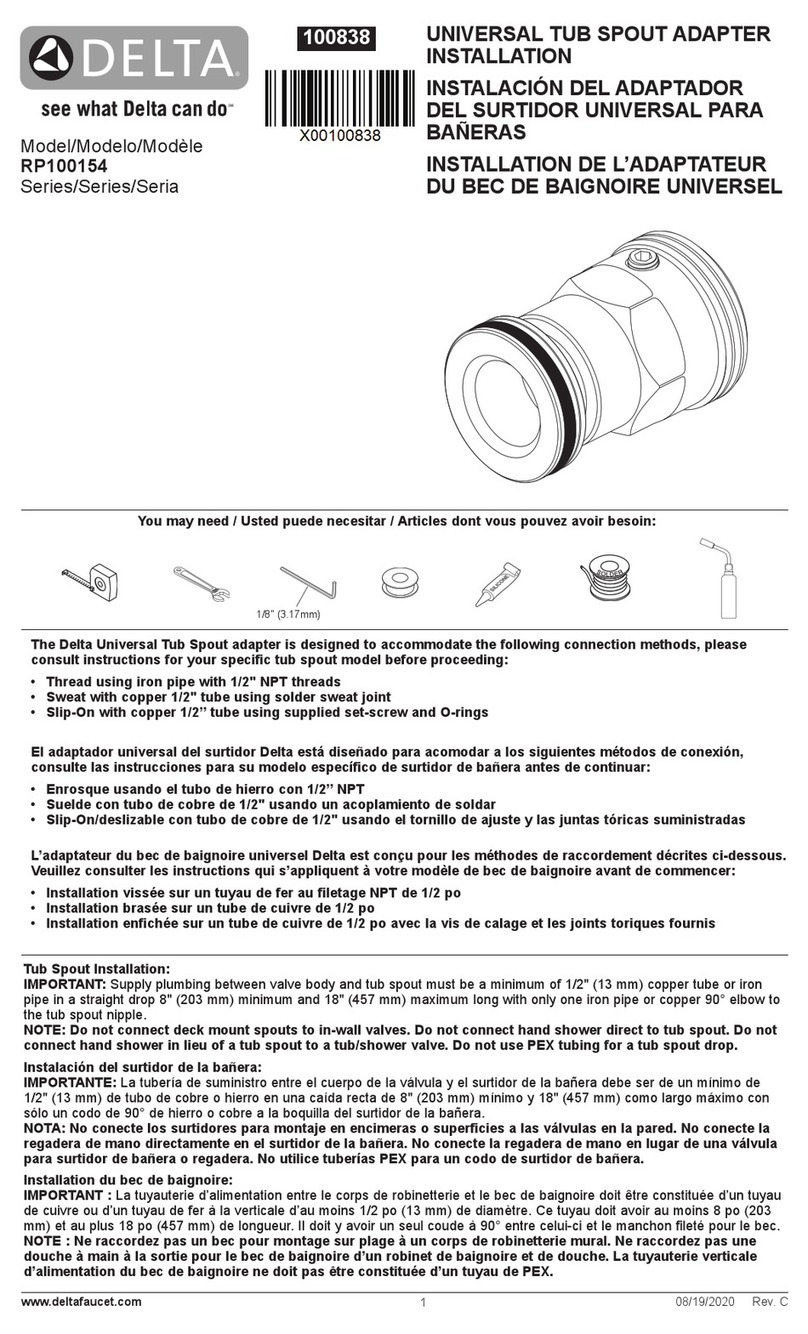
Delta
Delta RP100154 Series User manual
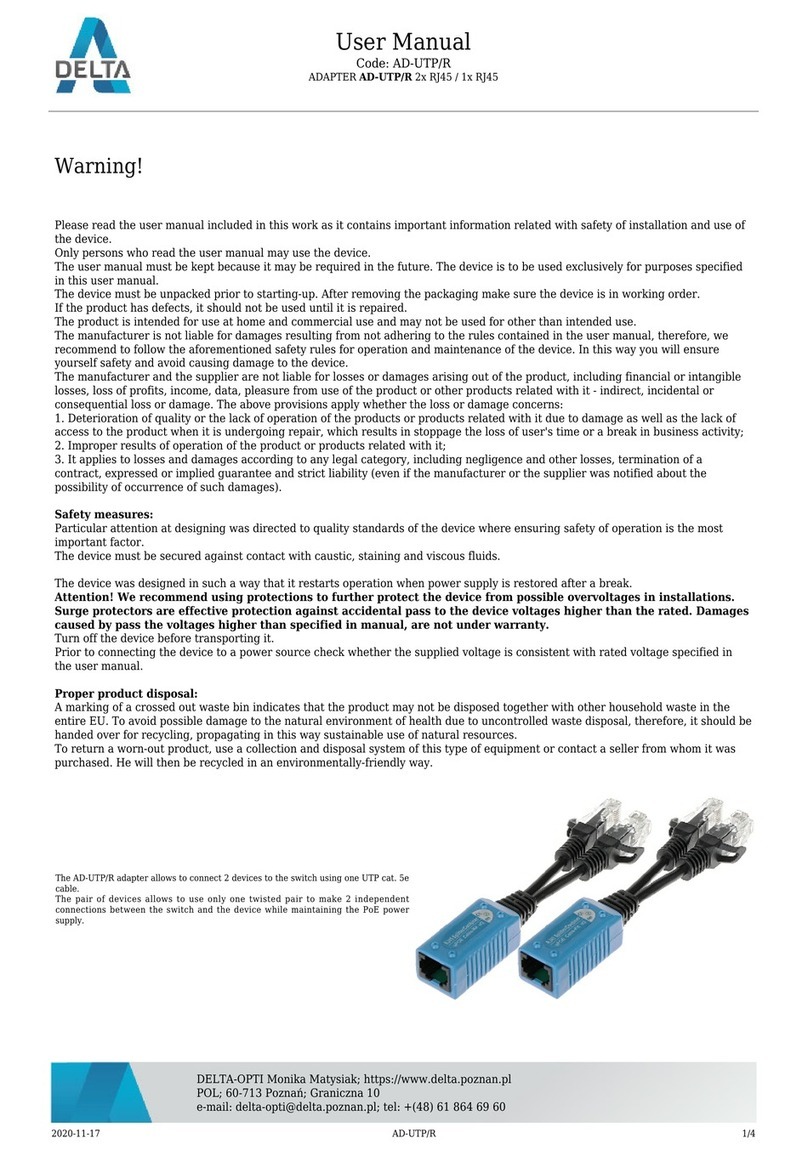
Delta
Delta AD-UTP/R User manual
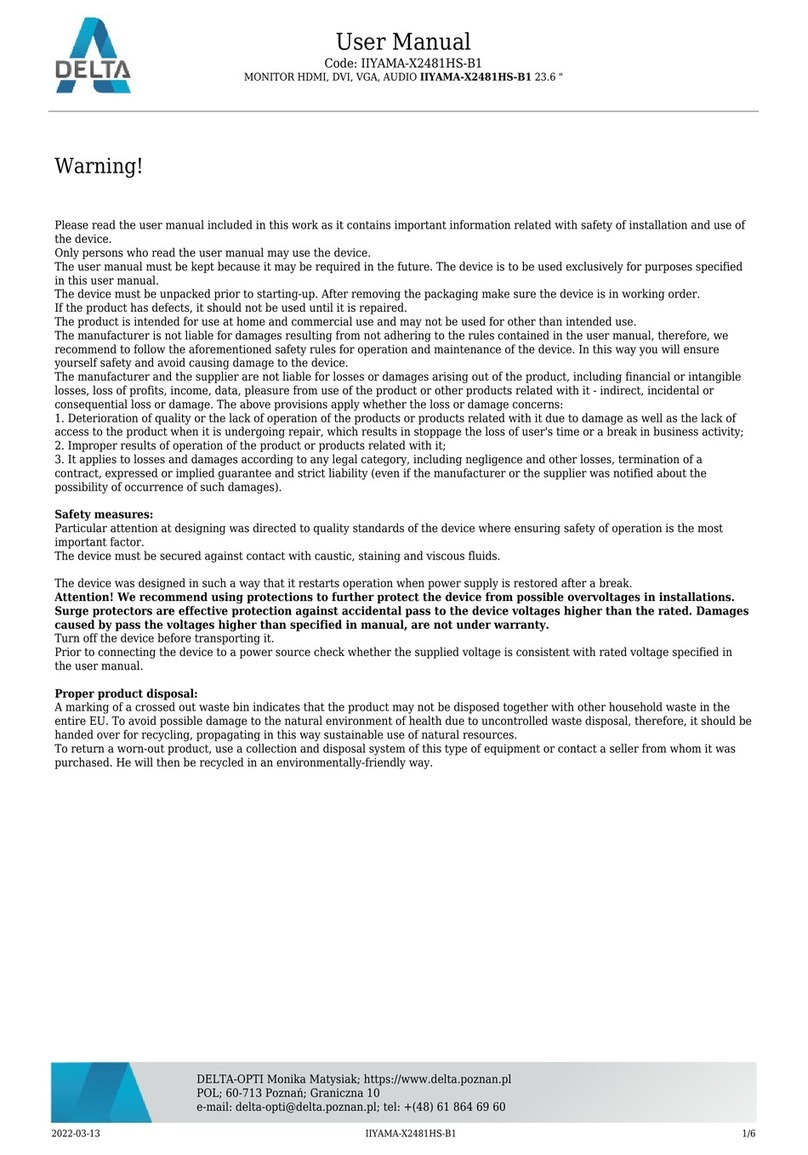
Delta
Delta IIYAMA-X2481HS-B1 User manual
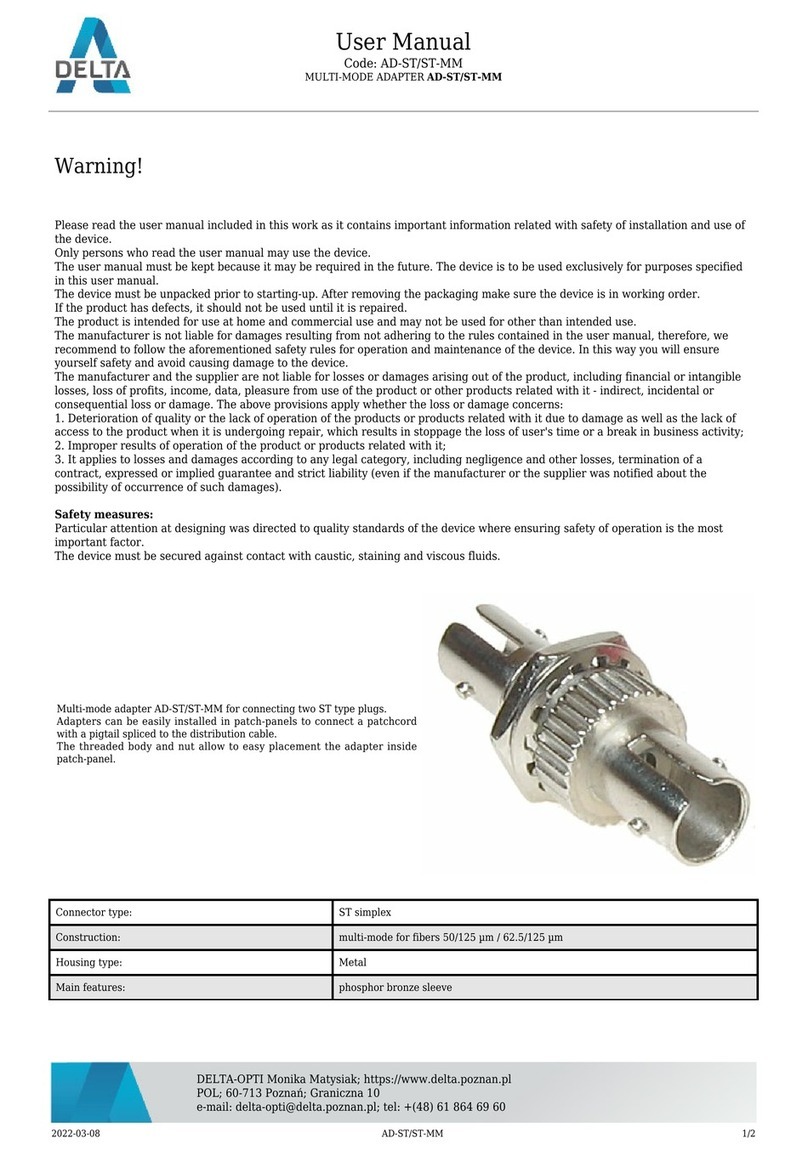
Delta
Delta AD-ST User manual
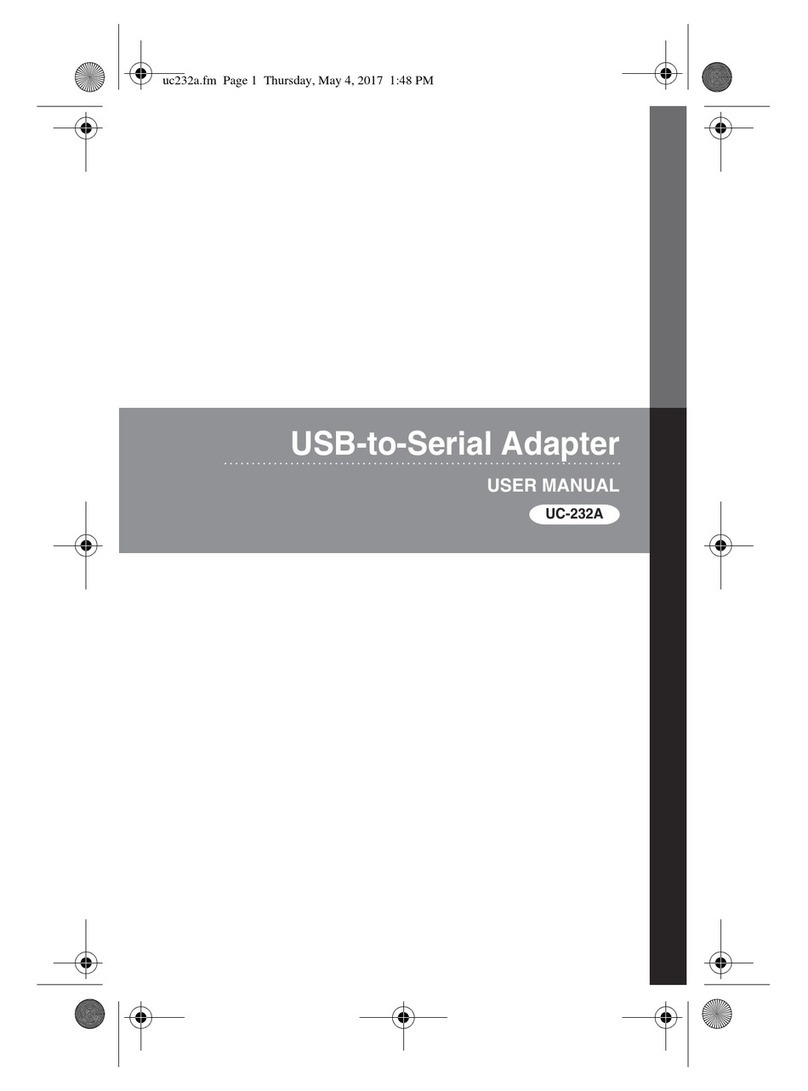
Delta
Delta UC-232A User manual

Delta
Delta 12V/20A/P User manual
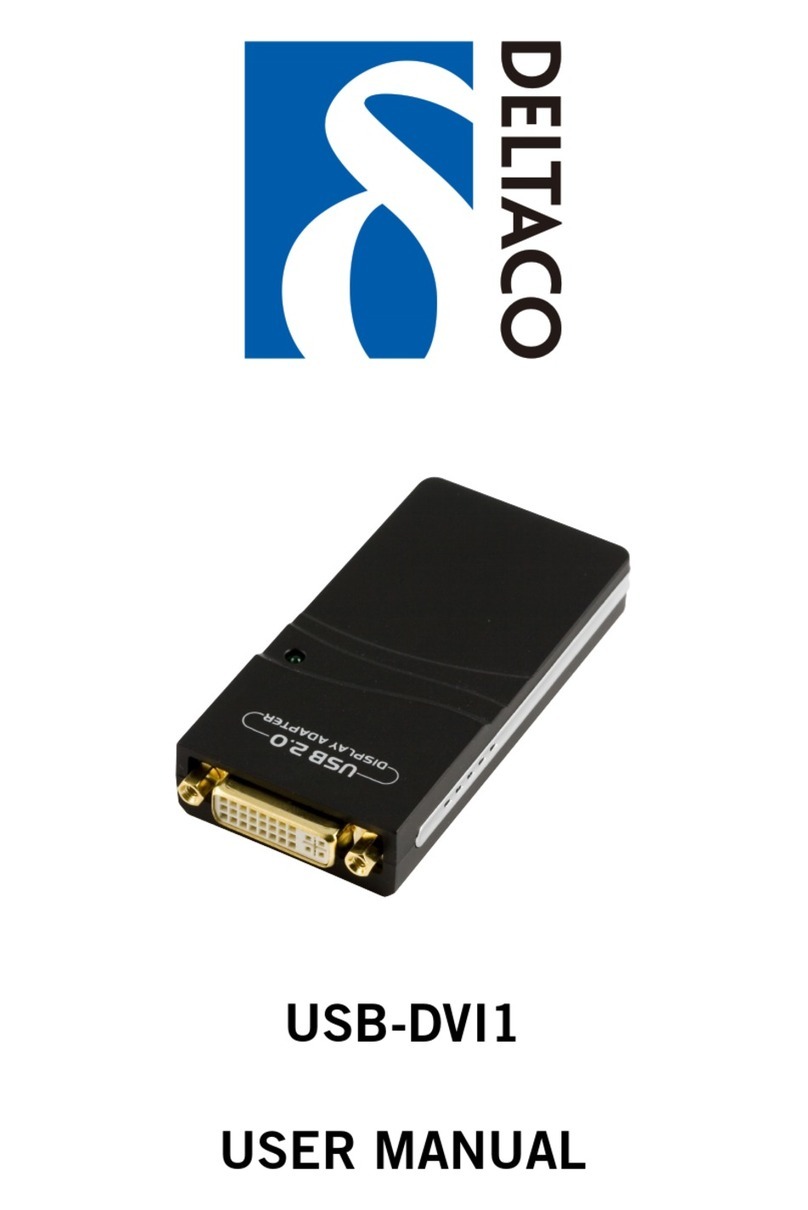
Delta
Delta SB-DVI1 User manual
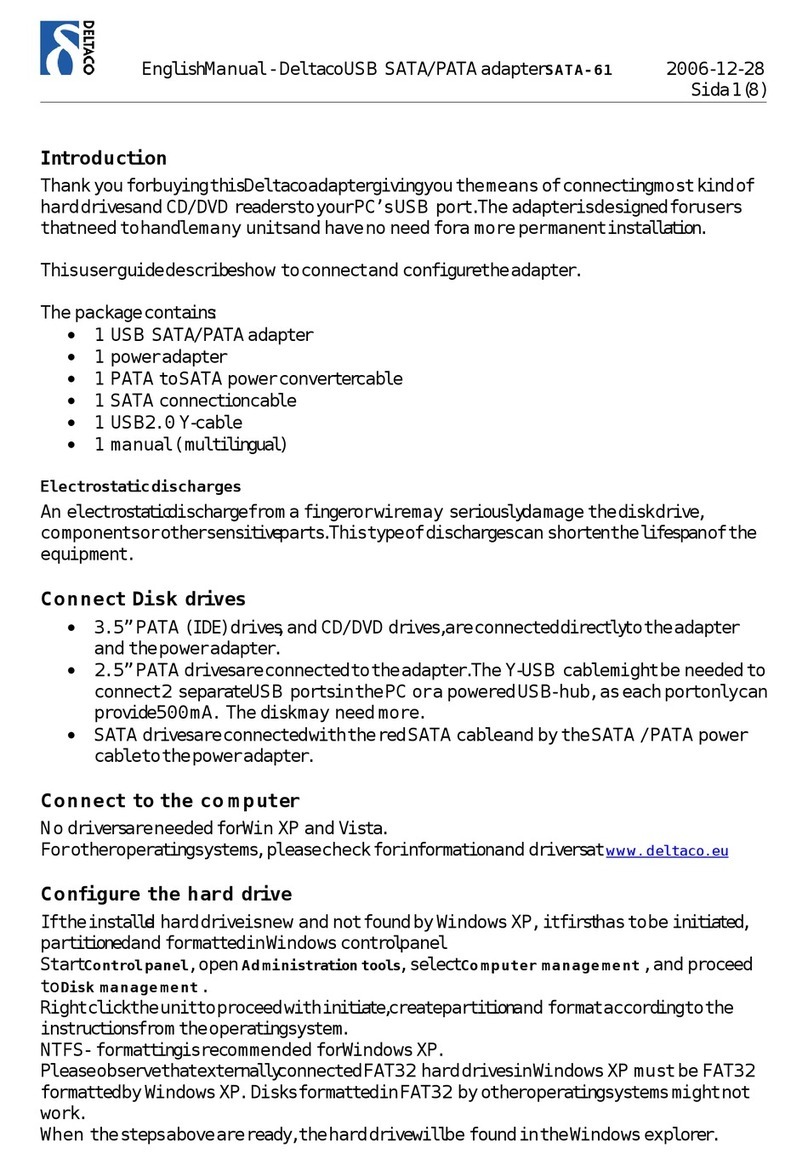
Delta
Delta SATA-61 User manual

Delta
Delta USB3-SATA2IDE User manual

Delta
Delta 12V/5A/UP4 User manual
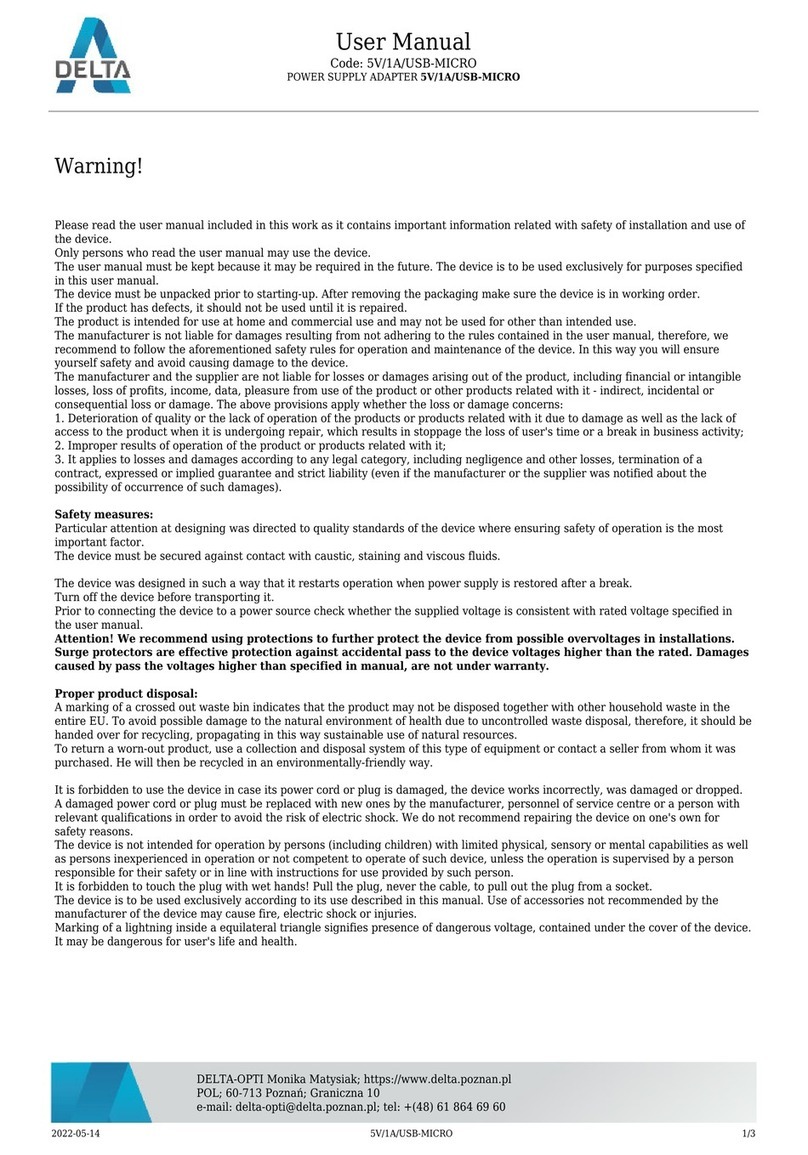
Delta
Delta 5V/1A/USB-MICRO User manual

Delta
Delta DVPDT01-S User manual
Popular Adapter manuals by other brands

Buffalo
Buffalo AirStation WLI-CB-G54L Quick setup guide

Broadcom
Broadcom SAS 9305-16i user guide
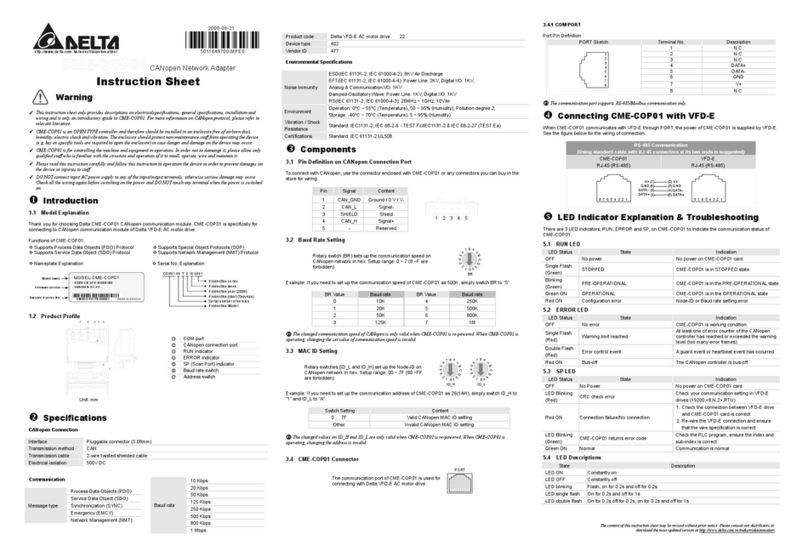
Delta Electronics
Delta Electronics CME-COP01 instruction sheet

Lindy
Lindy 43174 installation guide

ADLINK Technology
ADLINK Technology COM Express 7 user manual

Devolo
Devolo Magic 2 LAN triple Starter Kit Installation