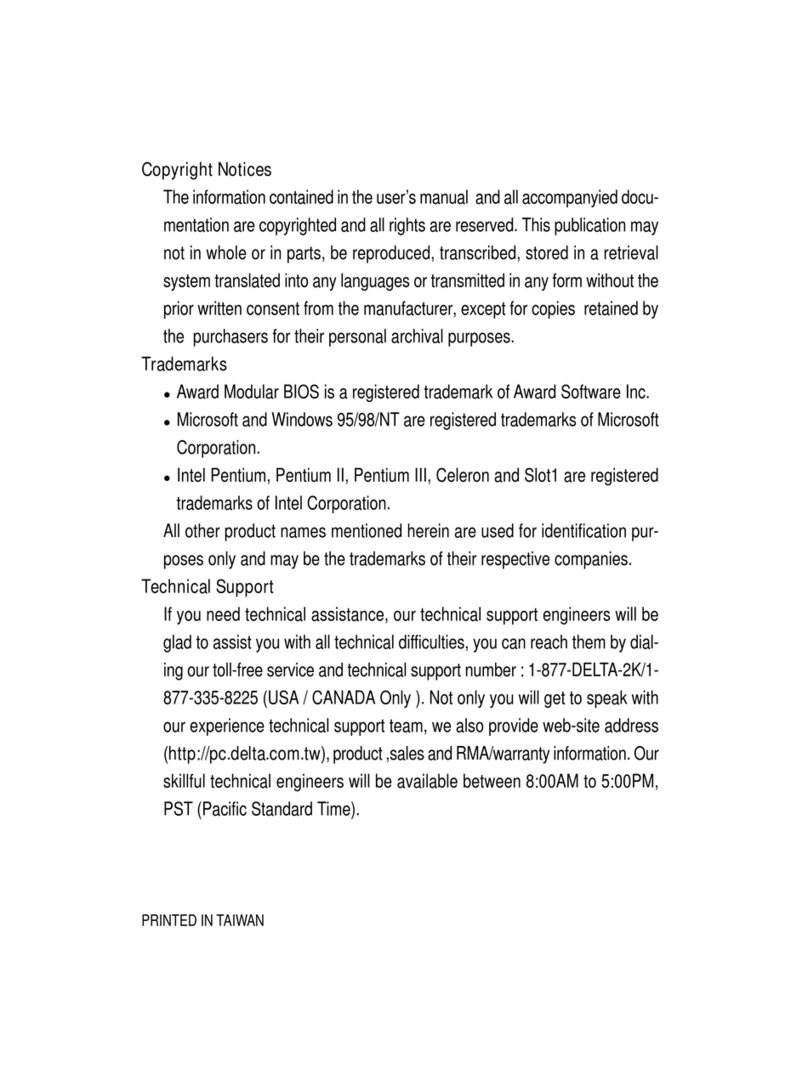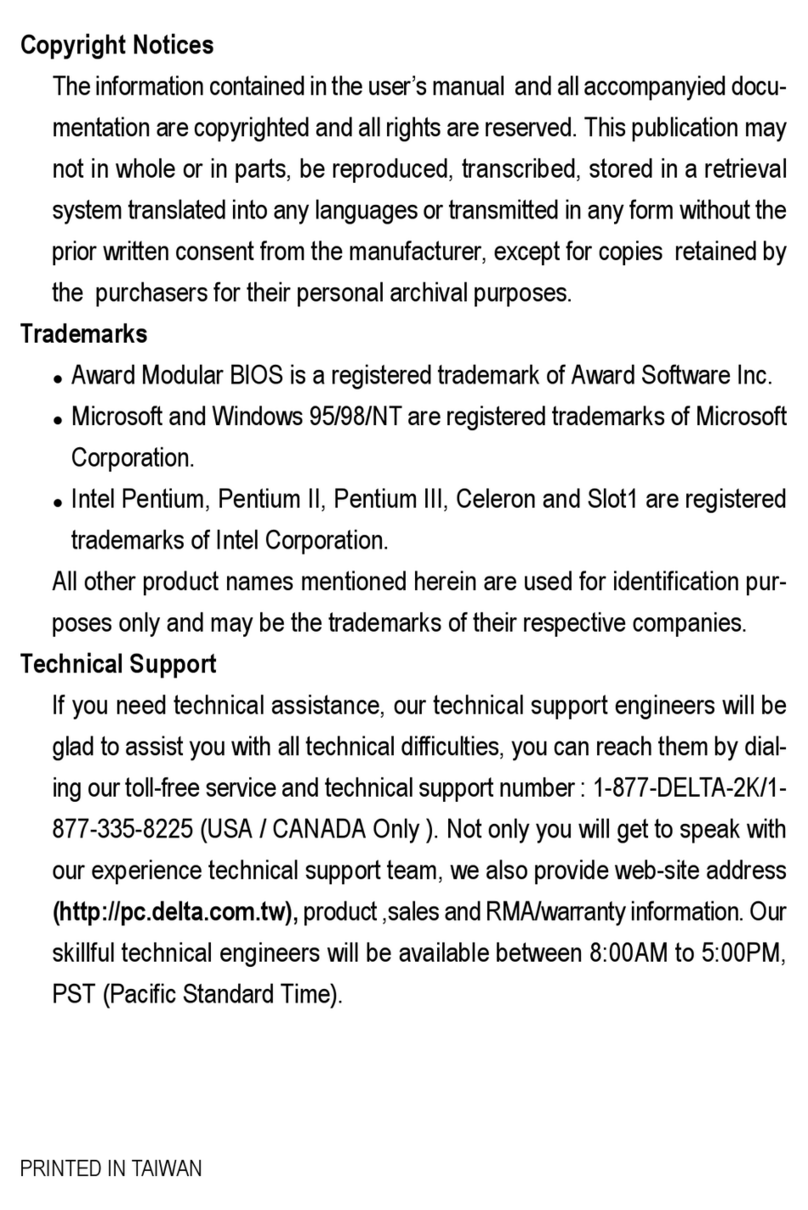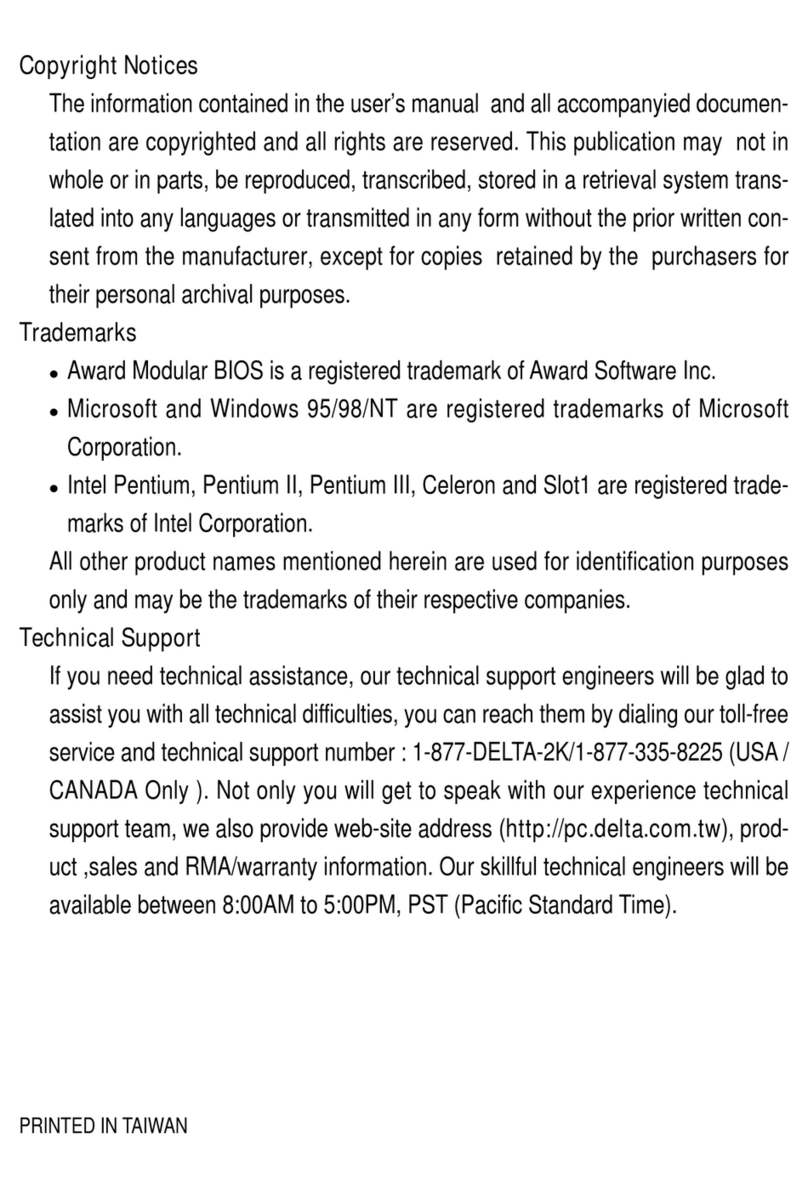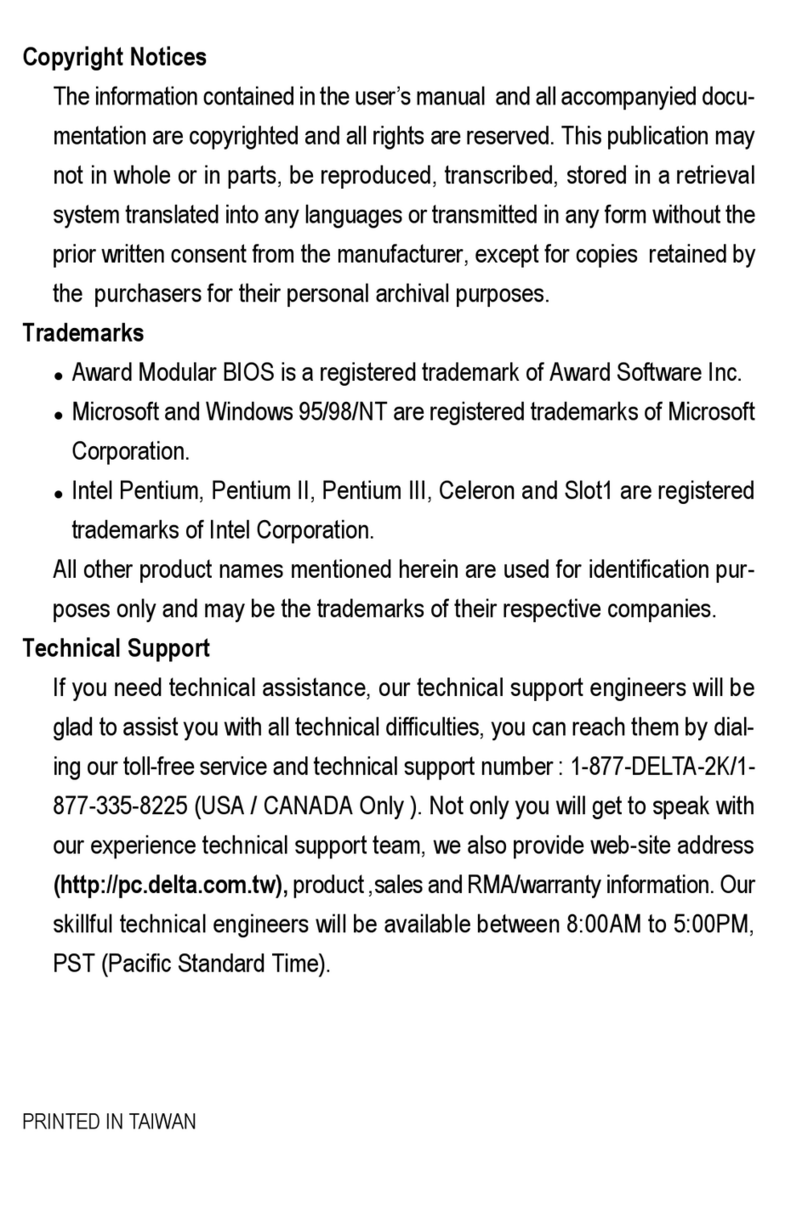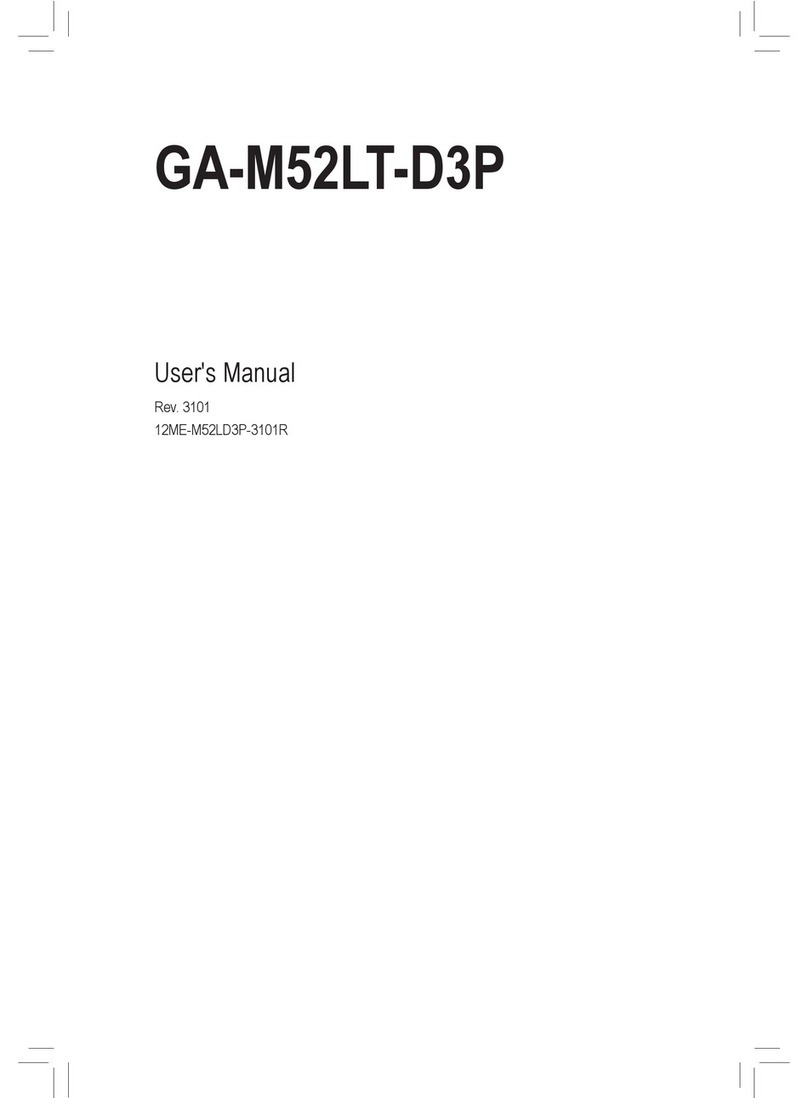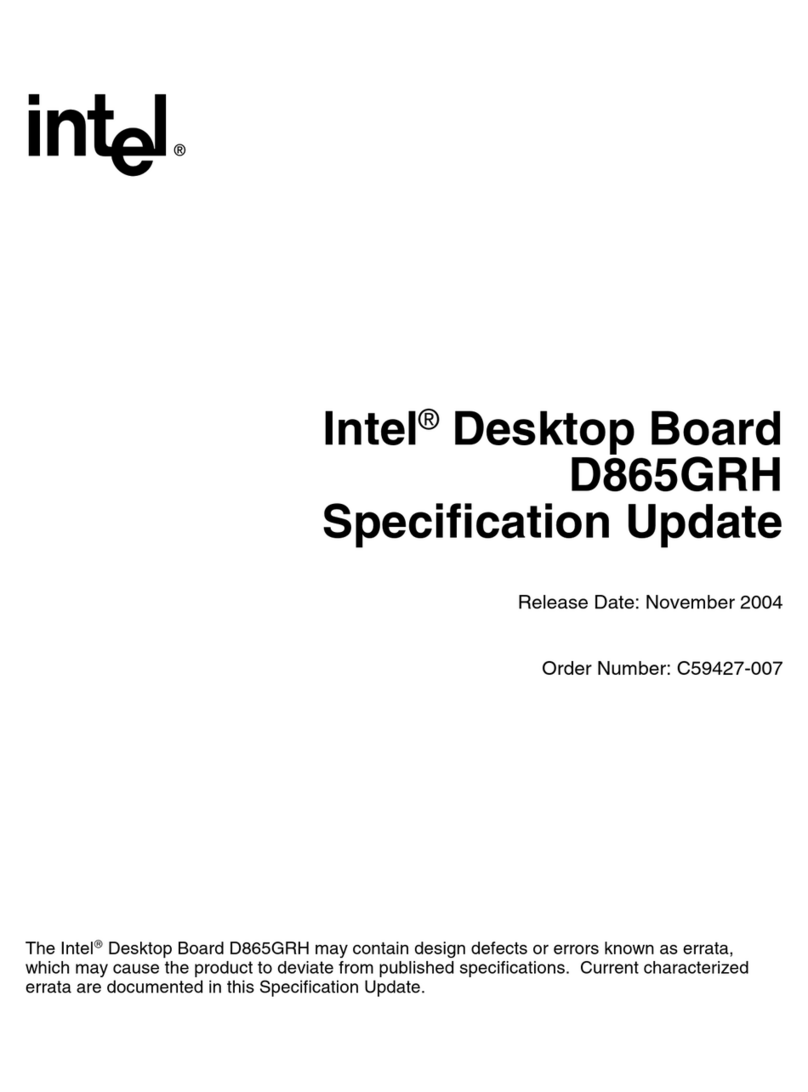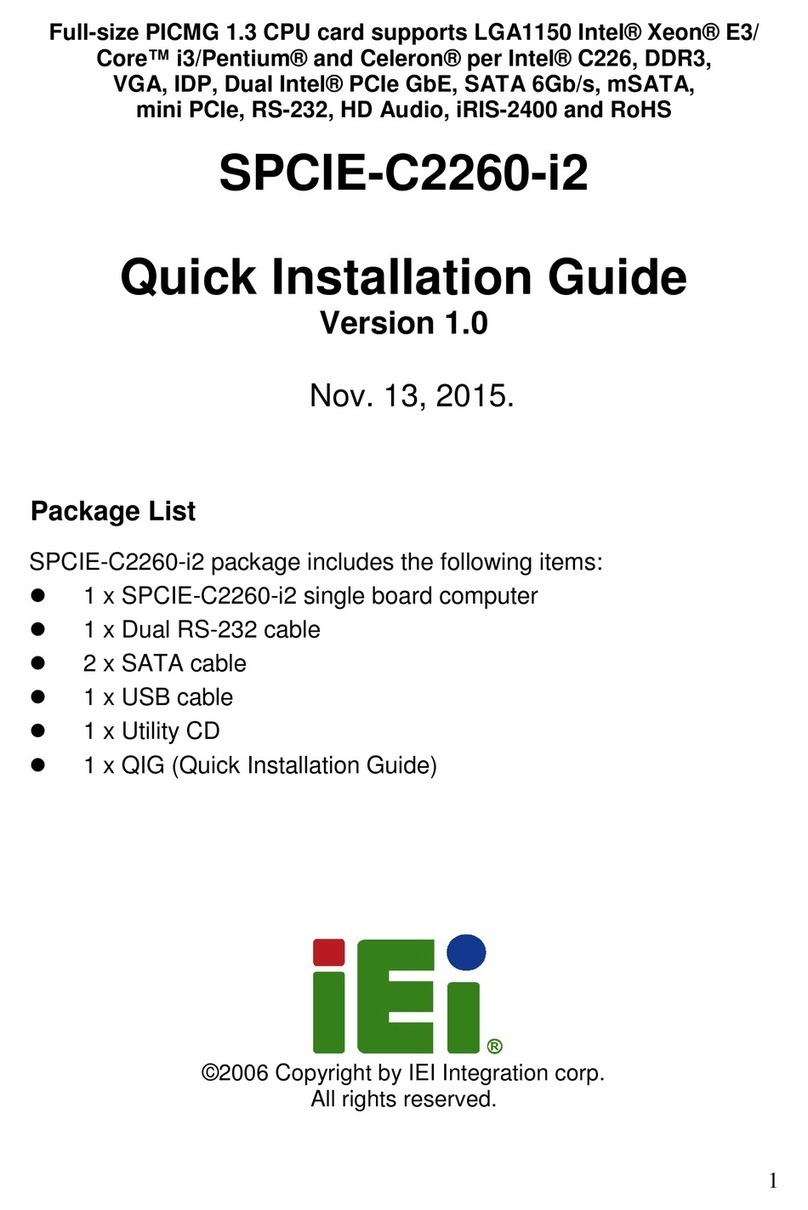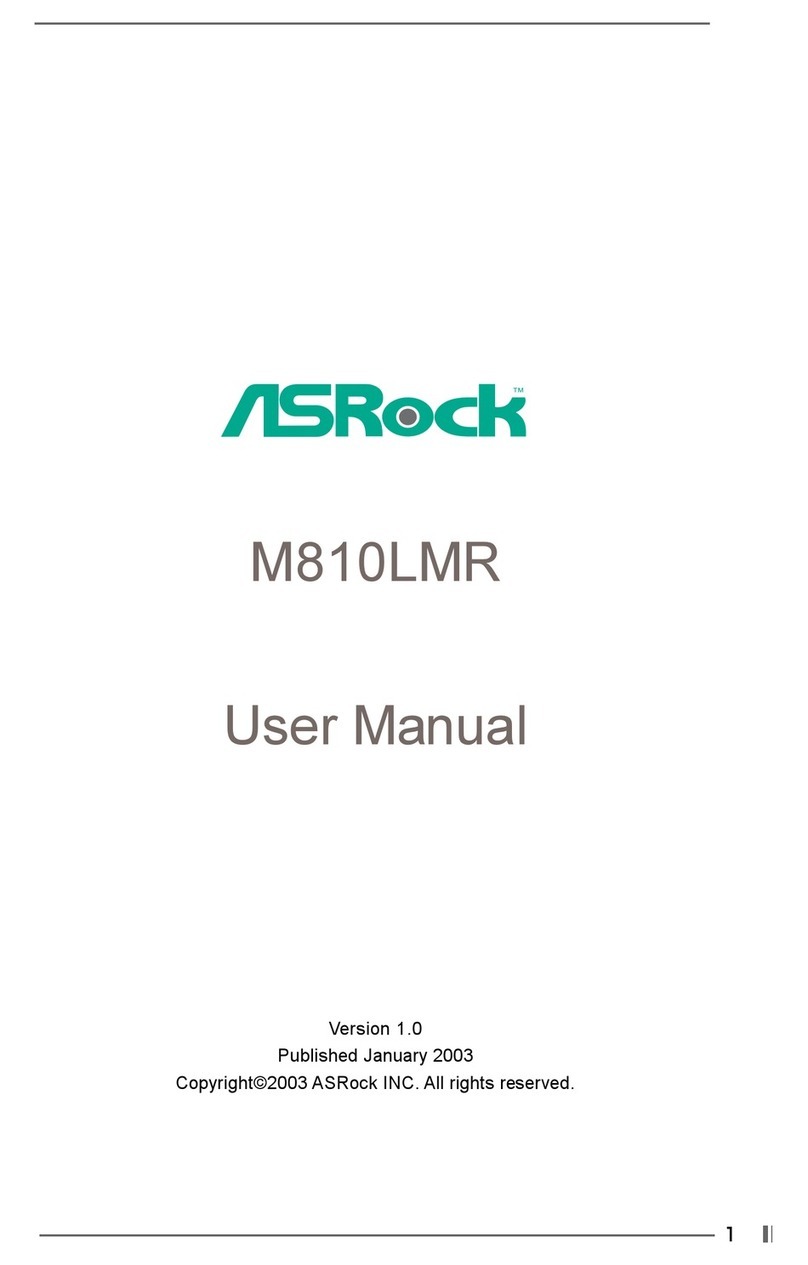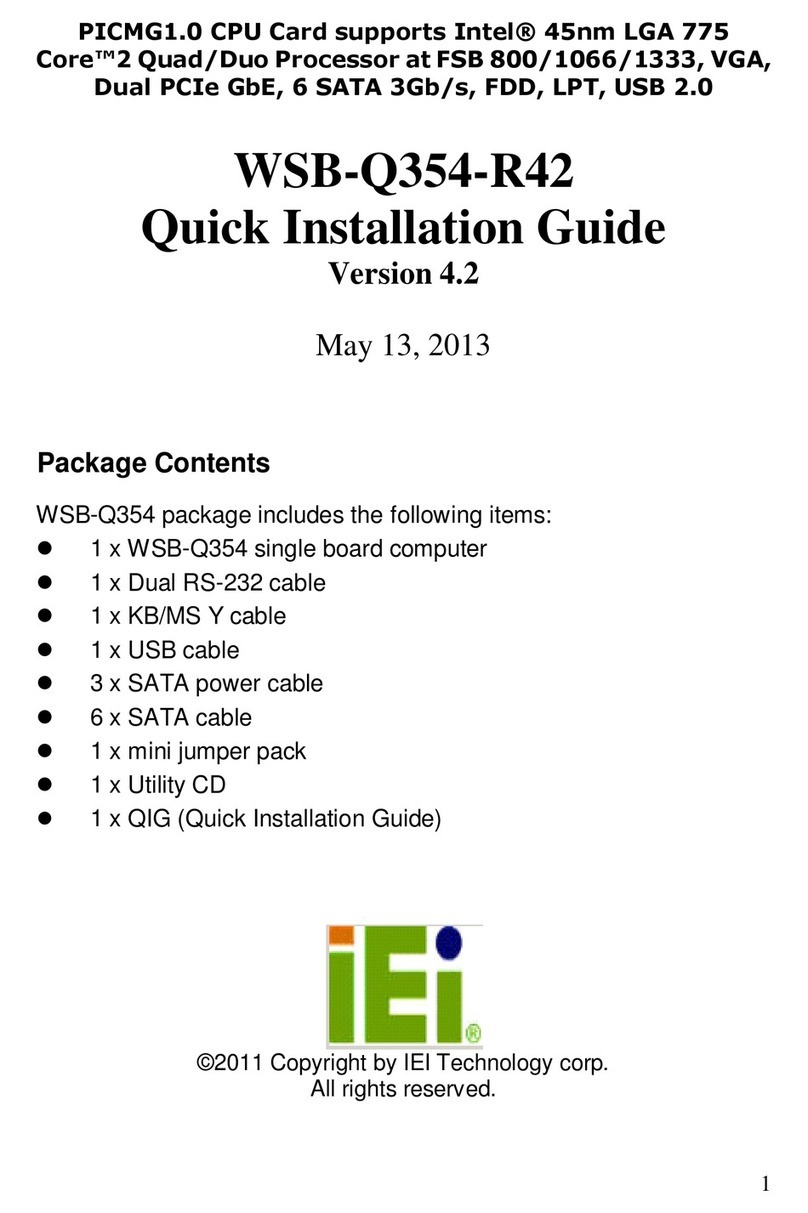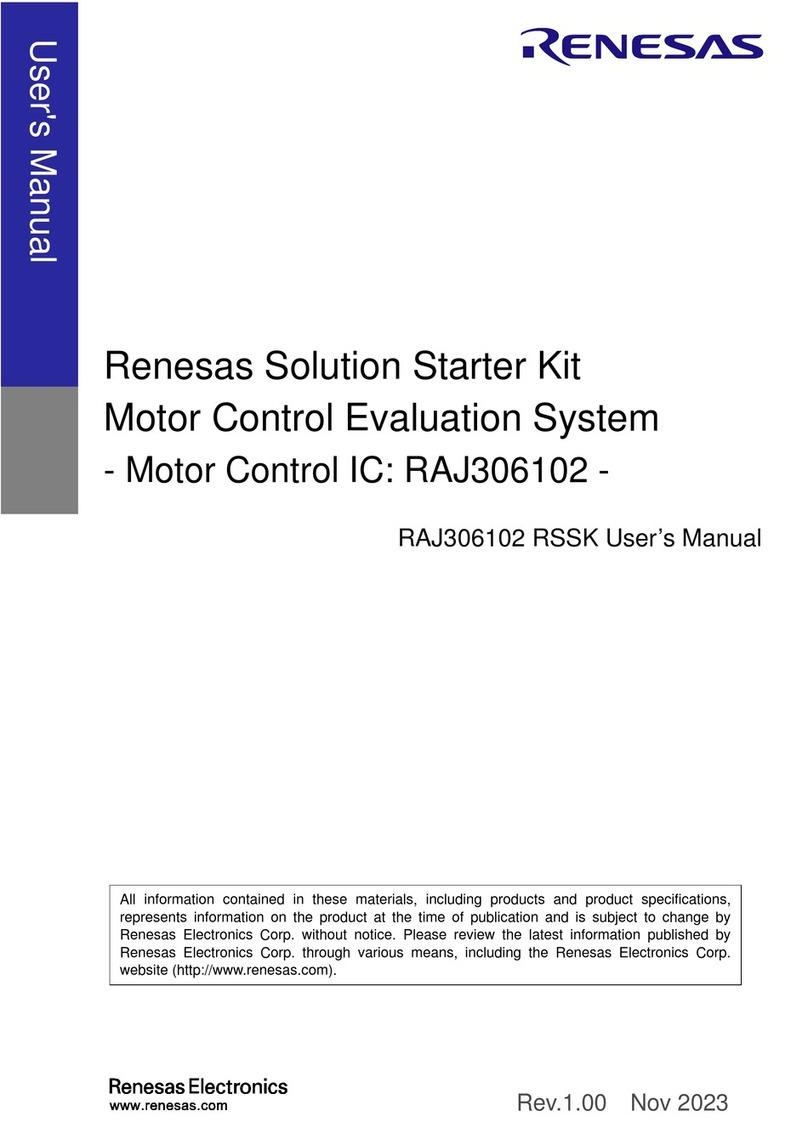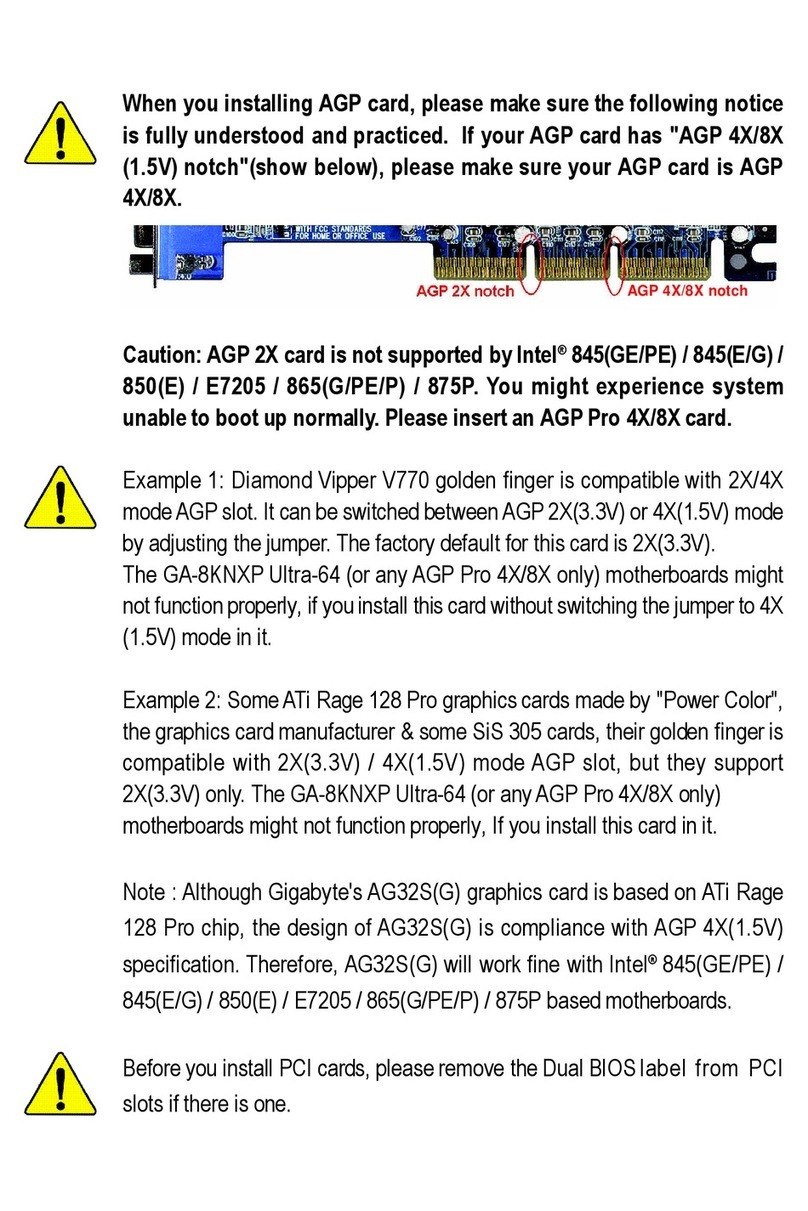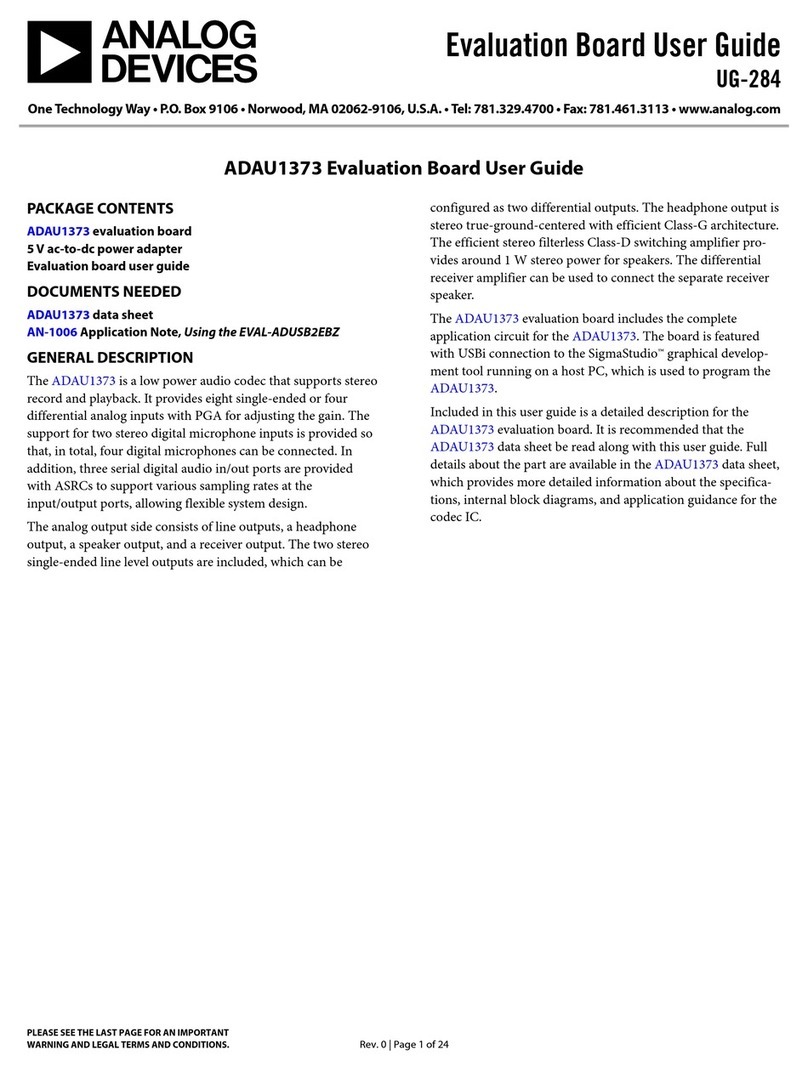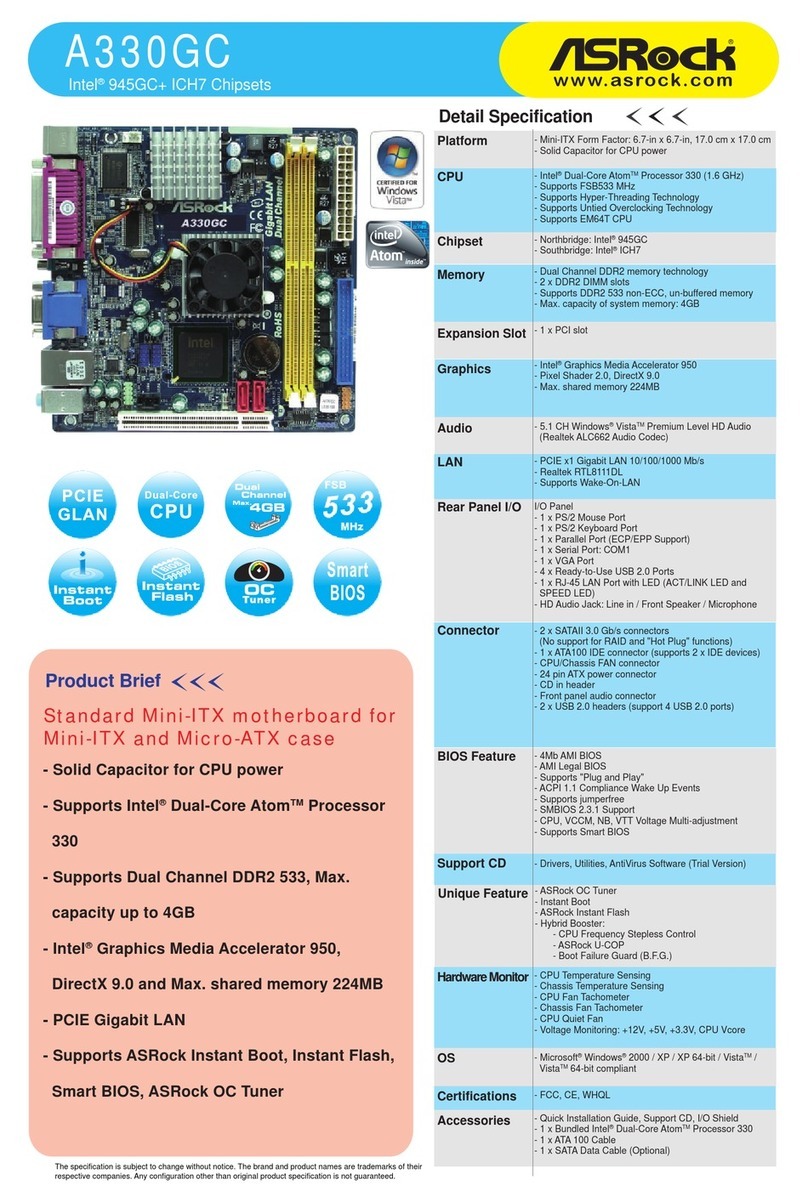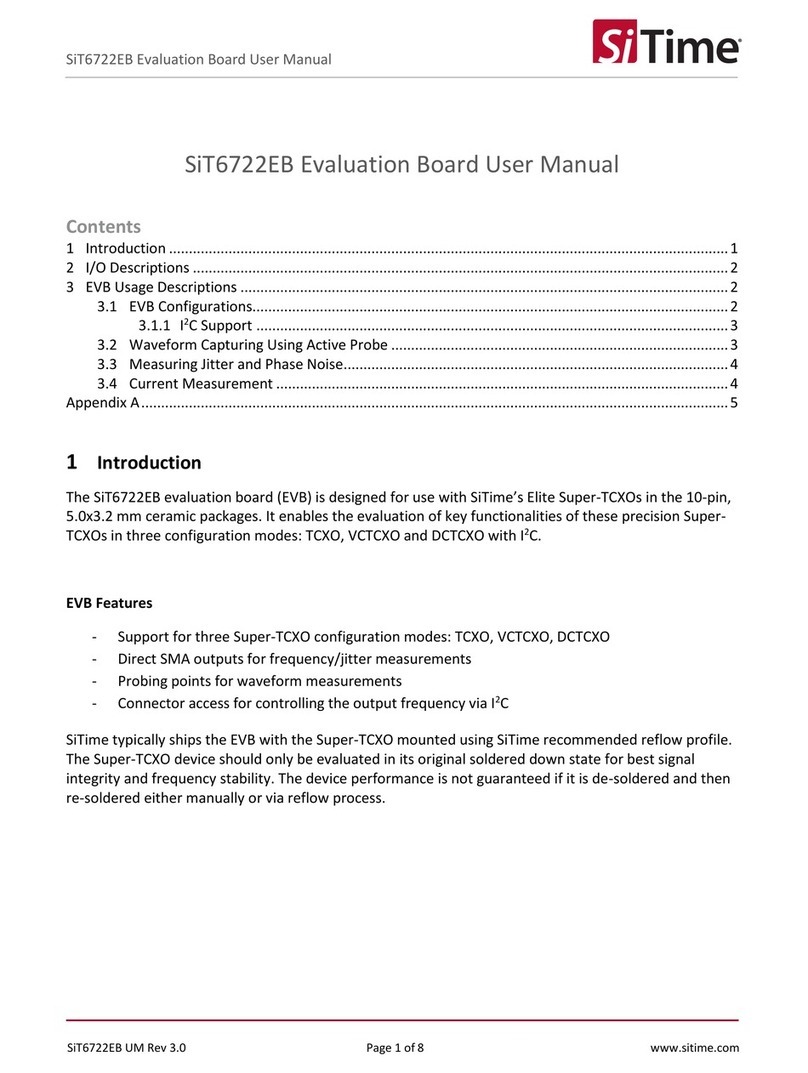Delta M815-MX Series User manual
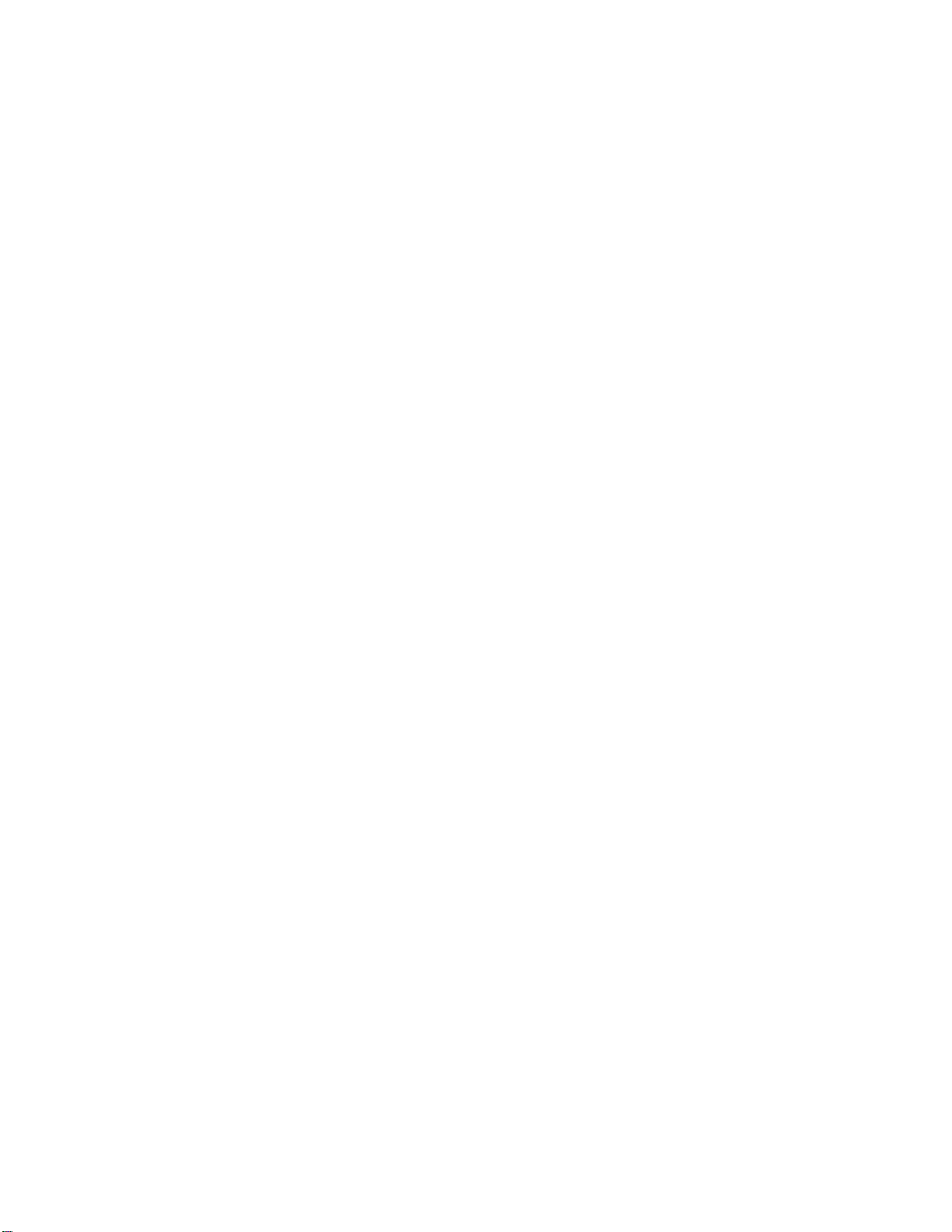
CopyrightNotices
The information contained in the user’s manual and all accompanyied
documentation are copyrighted and all rights are reserved. This publica-
tion may not in whole or in parts, be reproduced, transcribed, stored in a
retrieval system translated into any languages or transmitted in any form
without the prior written consent from the manufacturer, except for copies
retained by the purchasers for their personal archival purposes.
Trademarks
Award Modular BIOS is a registered trademark of Award Software Inc.
Microsoft and Windows 95/98/NT are registered trademarks of Microsoft
Corporation.
Intel Pentium, Pentium II, Pentium III, Celeron and Slot1 are registered
trademarks of Intel Corporation.
All other product names mentioned herein are used for identification pur-
poses only and may be the trademarks of their respective companies.
Technical Support
If you need technical assistance, our technical support engineers will be
glad to assist you with all technical difficulties, you can reach them by
dialing our toll-free service and technical support number : 1-877-DELTA-
2K/1-877-335-8225 (USA/CANADA Only ). Not only you will get to speak
with our experience technical support team, we also provide web-site
address (http://pc.delta.com.tw), product ,sales and RMA/warranty
information. Our skillful technical engineers will be available between 8:
00AM to 5:00PM, PST (Pacific Standard Time).
PRINTEDINTAIWAN
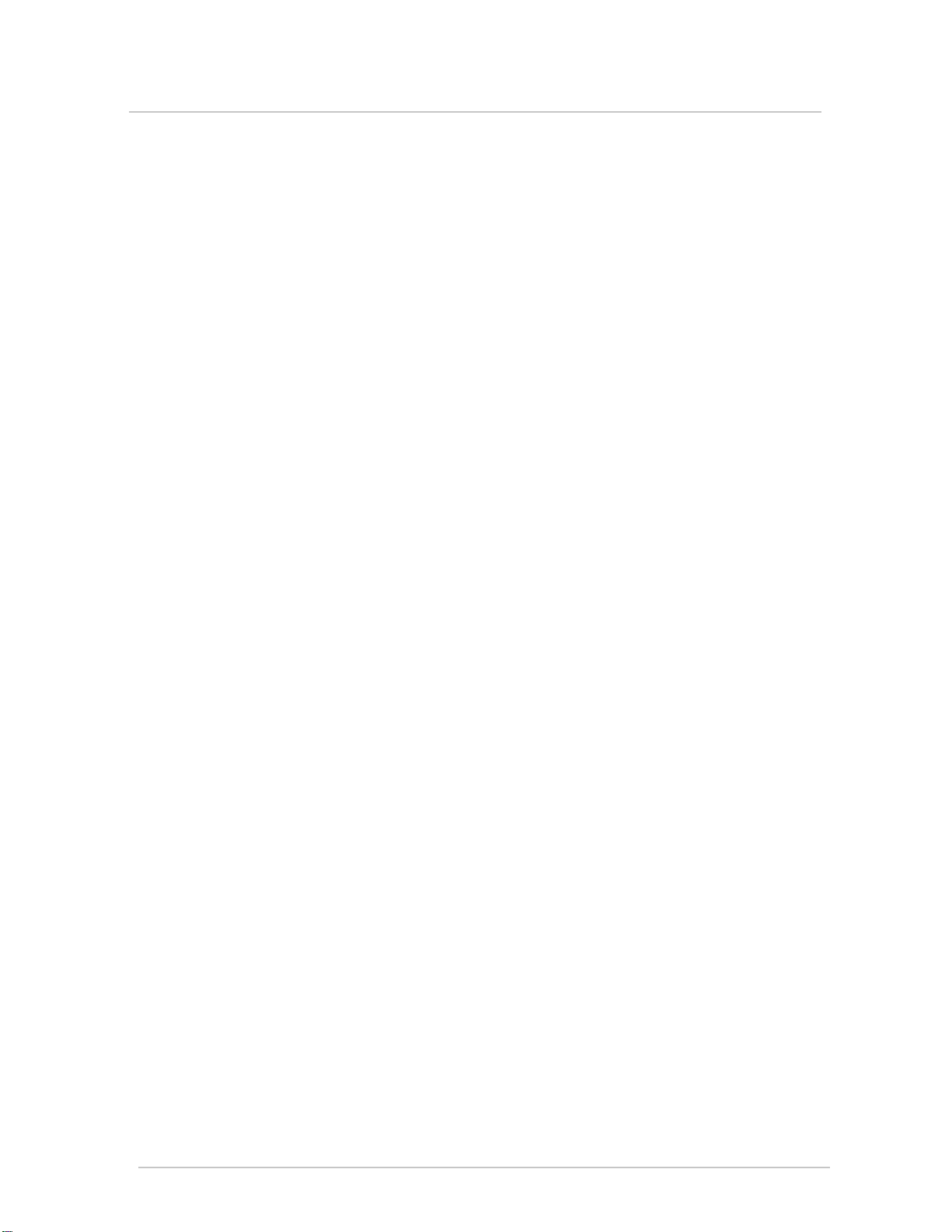
Table of Contents
1. Introduction...........................................................................3
Checklist...............................................................................3
Hardware Specifications and Features....................................4
2. Hardware Installation.............................................................6
Installation Steps....................................................................6
Motherboard Layout Map.......................................................7
Pre-Installation Procedure......................................................9
Install the Motherboard in a Case..........................................19
3. BIOS Setup Utility.................................................................31
Standard CMOS Features......................................................32
Advanced BIOS Features......................................................35
Advanced Chipset Features..................................................38
Integrated Peripherals...........................................................41
Power Management Setup.....................................................45
PnP/PCI Configurations......................................................48
PC Health Status...................................................................49
Frequency Control.................................................................50
Load Fail-Safe/Optimized Defaults.......................................51
Set Supervisor/User Password...........................................52
Save & Exit Setup/Exit Without Saving.................................53
4. Installing the Utilities............................................................55
DELTAHardWare Doctor 3.60 For Win9X Installation...............56
Intel 815(E) VGA Installation...................................................57
Intel 815(E) INF Installation.................................................58
Intel 815(E)ATA66 Installation.................................................59
Audio Driver For 815(E) Installation.......................................60
BIOS Utility.......................................................................61
P/N:5011504001 JULY/2000 REV1.1

M815-MX Series User’s Manual 3
This chapter provides information that you should be familiar with before using the
system. It includes checklist and specification of the motherbaord.
Checklist
Thankyou for choosingthesystem. The packageboxcontains the followingcontents.
After unpacking, make sure that you have everything and that individual components
are not damaged. If you find any component missing or damaged, contact your
retailer immediately.
M815-MX series Motherboard
FDD Ribbon Cable Assembly
IDE Ribbon Cable Assembly
The 80-Pin ribbon cable is designed with 40-Pin connector for UltraDMA33/
66 IDE device.
Auxiliary Serial Cable Assembly with Bracket
User’s Manual
Driver and Utility CD-ROM
DVI/TV-OUT Riser Card (Optional)
Auxiliary USB Cable Assembly with Bracket (Optional)
Items 7,8 is optional at the time of purchase that you can ignore
it on checklist.
1. Introduction 1. Introduction
1
2
3
4
5
6
7
8
14
2
3
5
6
78

M815-MX Series User’s Manual
4
Hardware Specifications and Features
Chipset
M815-MX series motherboard consists of the Intel 815 chipset Graphics
and Memory Controller Hub (GMCH into a single 544-Pin BGA package),
the I/O Controller Hub (ICH into a single 241-Pin mBGA package), and the
Firmware Hub (FWH into a single 32-Pin PLCC package).
Winbond W83627HF-AW LPC Super I/O chipset
Digital link sound with AC’97 Codec onboard
CPU Support
Intel PPGA/FC-PGA Celeron and FC-PGA Pentium III series processors
System Speed Support
66/100/133MHz FSB for CPU Interface
33MHz PCI Bus for PCI Interface
66MHz AGP Bus for AGP Interface (either via a connector or a slot on the
motherboard)
100MHz (PC-100)/133MHz (PC-133) SDRAM Bus for Memory Interface
Memory
64-bit Advanced Memory Controller supporting PC-100/PC-133 SDRAM,
memory types.
Support 3 DIMMs socket, 168-Pin, 3.3V unbuffered for up to 512MB of
DRAM (128MB DRAM technology).
Integrated Local Graphics Memory Controller supporting 133MHz memory
clock for up to 4MB of display cache
Expansion Slots Support
Two 32-bit PCI master slots with v2.2 compliant
One 32-bit AGP (2X/4X) slot with v2.0 compliant (Supporting graphics
adapter or AIMM card)
One AMR slot (Supporting AMR or DVI/TV-OUT function via a riser card)
System I/O Support
Two PCI Bus master IDE-channels support UltraATA33/66 up to
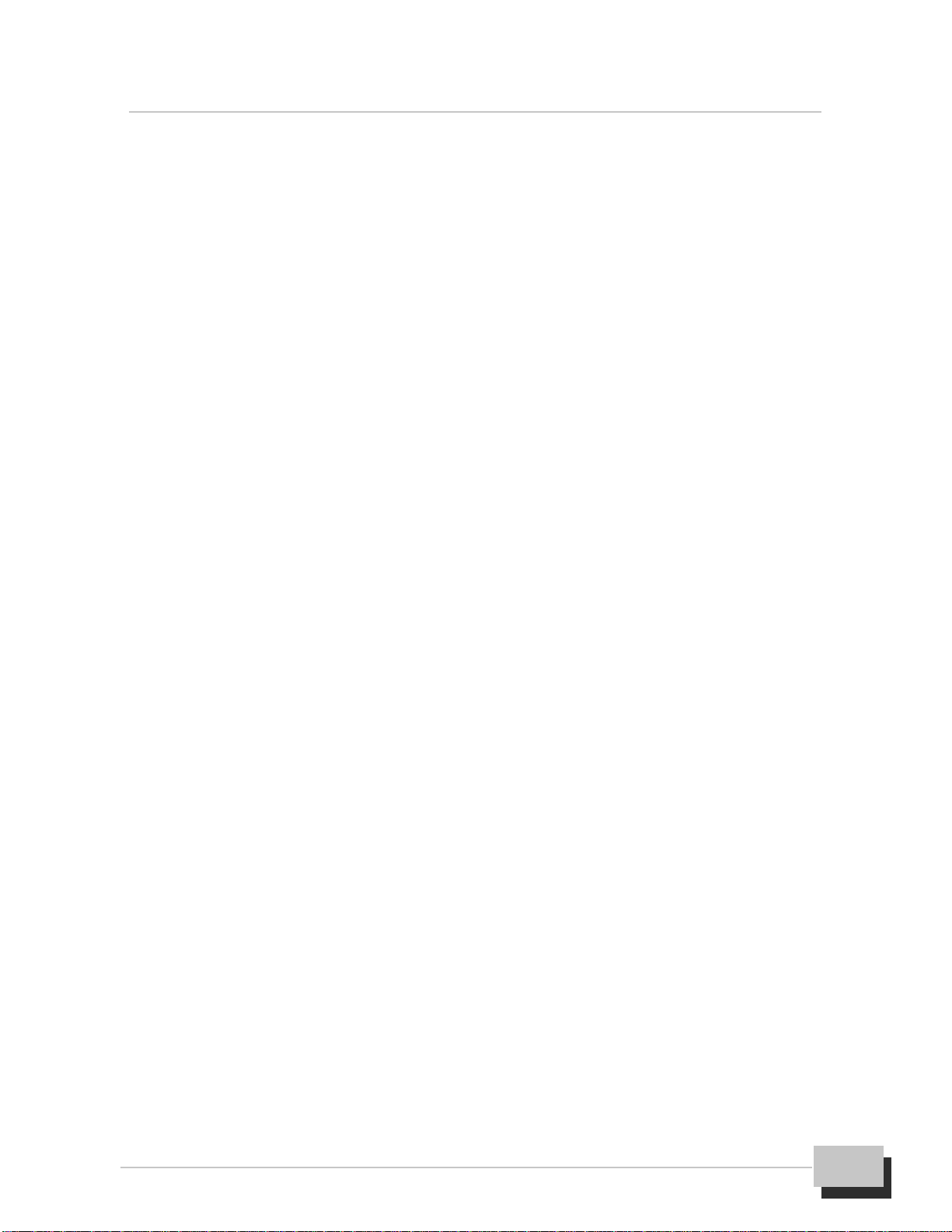
M815-MX Series User’s Manual 5
1. Introduction
66MB/s DTR and one FDD port
Two DB-9 16550 UART serial port (If you want to have auxiliary serial port
available in your system, you must install the serial cable assembly which
is supplied with this motherboard), and one DB-25 ECP/EPP parallel port
Five USB ports with v1.1 compliant (If you want to have auxiliary USB ports
available in your system, you must purchased the USB cable assembly
from sales agent)
One mini DIN-6 PS/2 mouse and one mini DIN-6 PS/2 keyboard port
One IR (Infrared) I/O compliant connector (Optional)
One standard DB-15 analog VGA port
One game/MIDI port and three audio jacks (Line-out, Line-in, Microphone)
BIOS Support
Award Plug and Play flash BIOS,Soft power-down and Suspend-to-DRAM
PCI (v2.2), APM (v1.1), DMI (v2.0), SM (v2.3), ACPI compliant
Smart BIOS ROM protect function
Power recovery after interrupt feature
Extend Feature Support
Hardware monitoring temperature, supply voltages and fan speed
System power on by PS/2 keyboard and mouse
Modem Ring-On and Wake-up On LAN function
Power
Harris HIP6021 PWM power controller
ATX Power Supply configuration
Utilizes GTL+bus to reduce power consumption and EMI
Compliancies
FCC compliant and CE certification
Form Factor
MicroATX 9.60” (L) x 8.27”(W) x 4 layers PCB
Environment
Operating Temperature : 0 ~ 500C
Operating Humidity : 10 ~ 80%RH
Vibration : 0 ~ 500Hz

M815-MX Series User’s Manual
6
This chapter provides information that you should be familiar with before install the
system. It describes how to install on a step-by-step guide and explains how to use
your motherboard to build a powerful system.
Installation Steps
Before install your system. You must complete the steps:
Check Motherboard Jumper Settings
Install CPU and Heatsink/Cooling Fan
Install SDRAM Memory Module
Mounting the Motherboard in the Chassis
Connect IDE, CD-ROM Drives and Ribbon Cables
Install Add-on Card
Connect Panel Wires and Power Supply
Connect PS/2, USB, Serial, Parallel and Others Devices
Setup the BIOS Configuration and Utility Software
You are now ready to install your system, the first thing you should do is ready this
user’s manual. It contains important information which will make configuration and
setup much easier. Here are some precautions you should follow when installing
and selecting side for the system.
Store the provided accessories in a designated place for your
convenience. You will need them to install an optional device or trouble
shoot the system, as well as to set it up.
2. Hardware Installation

2. Hardware Installation
M815-MX Series User’s Manual 7
No. Location Function
1 K/B & MS (Upper) PS/2Mouseport
2 K/B & MS (Lower) PS/2 Keyboardport
3 USB1 USBports
4 LPT1 (Upper) Parallelport
5 COM1 Serialport
6 VGA1 VGAdisplayport
7 GAME_AUDIO(Upper) Game/MIDIport
8 GAME_AUDIO(Lower) Threeaudiojacks,(Line-out,Line-in, Microphone)
9 J2, 3 (CD-IN) Analogaudioconnectorforsoundoutputfrom
CD-ROM/DVD drives
10 JP2 JumpertosetAMRorDVI/TV-OUTfunction
11 AMR1 OneAMR(AudioModemRiser)slot
12 AGP1 OneAGPslotforAGP(2X/4X)graphicsadapter
1
23
14
23
4
5
6
8
7910
11 12
13
17
16
18
19
20
25 24
26
27
29
28
30
22
15
21
Motherboard Layout Map
Use the following illustration and key to identify the major components on the
motherboard.

M815-MX Series User’s Manual
8
13 PCI1, 2 Two32-bitPCIexpansionslots
14 J9(WOL) Wake-upOnLANconnector
15 COM2 Connectorforauxiliary serialCOM2port
16 J10 (IrDA) Infraredconnector(Optional)
17 J11,12(USB2) AuxiliaryUSBconnector (Optional)
18 BAT1 LithiumCR2032battery
19 BZ1 Warningandjudgingthesystemstatebybuzzer
20 LED(PWRLED) PowerLEDformonitoringpowerstate
21 FSP1 Connectorsforpanelswitchesandindicators
22 JP3 JumpertosetCMOSstate
23 J8 (CHASSIS FAN) Fanconnectorforchassiscoolingfan
24 FDC1 Floppydiskdrive connector
25 IDE1,2 Primary/SecondaryIDEchannelconnector
26 ATX1 ConnectorfortheATXpower supplycable
27 DIMM1, 2, 3 DIMMsocket forSDRAMmemorymodule
28 J1(CPU FAN) FanconnectorforCPUcoolingfan
29 PGA370 CPUsocketforPGA370processors
30 JP1 Jumpertosetkeyboard ormousepoweron
Infrared function are optional at the time of purchase that you can
ignore it.
Ground yourself properly before removing your any devices from the
anti static bag. To protect them against damage from static electricity.
Unplug the power from your system and then touch any metal part on
the system chassis.
Avoid touching device components, such as IC chips, leads, and
connectors. Hold the device by its edges and do not touch the bottom
of the board.
Place components on a grounded anti static pad or on the bag that
came with the component whenever the components are separated
from the system.
Do not place the system in the following locations. It may cause mal
functions of the system.

2. Hardware Installation
M815-MX Series User’s Manual 9
Locations with sudden changes in temperature. A sudden change
in temperature causes condensation to form, which could result in
failures of the system.
Locations with strong vibration, Failure to follow this warning may
cause not only malfunctions of the system but personal injury or
property damage to the surroundings.
Do not use a power outlet that shares the ground line with another
(especially the one to which a device with large power consump
tion is connected) for the system.
Pre-Installation Procedure
Before you install your motherboard into a chassis, it’s convenient to install the CPU,
install the memory modules, and set all the jumpers to correct settings.
Jumpers Setting Explain
This motherboard has jumpers that need to be set correctly. You can use a jumper
cap to connect two adjacent pins. When a jumper cap connects two pins, we say
that the pin are SHORT. If you remove a jumper cap from two pins (or placed on just
a single pin), we say that the pin are OPEN. The examples and illustrations below
show the different positions of a jumper cap on the typical 3-Pin jumper. By changing
the jumper cap, you change the circuit of the motherboard and enable or disable
certain feature or properties of the board.
Locate the Jumpers on the Motherboard
3-Pin jumper with a
singlejumpercap 3-Pin jumper with
pins1-2SHORT 3-Pin jumper with
pins2-3SHORT

M815-MX Series User’s Manual
10
JP3: Clear CMOS Memory Jumper
Use this jumper to clear the contents of the CMOS memory. The setup utility is
stored in CMOS, so you might need to clear this memory if incorrect setup data is
stopping your system from starting, or your system can not boot-up because you
forgotpasswordandthesystemBIOShasbeenupdated.Pleasefollowinginstructions
can be performed to clear CMOS memory.
Disconnect the ATX power supply cable from the motherboard, then move the
jumper cap to short Pins 2-3 of JP3 for 3-5 seconds.
Return the jumper cap to Pins 1-2 (normal setting) of JP3.
Reconnect the power supply cable and turn on your system power. Then
access BIOS setup, please refer to the BIOS configuration application.
JP1: PS/2 Keyboard/Mouse Power On Jumper
System power can be turned on by a PS/2 keyboard or a PS/2 mouse. To enable the
Power On by PS/2 keyboard or mouse feature, you need to short JP1 pin1-2 and set
“Power On Function” in “Integrated Peripherals” setup accordingly. See chapter 3
BIOS setup for more information.
Jumper Setting Function
SHORT Pins 1-2 NormalOperation
SHORT Pins 2-3 ClearCMOS
1
3

2. Hardware Installation
M815-MX Series User’s Manual 11
J9:Wake-upOnLAN Connector
This connector that used for remote wake up system through a network. If you have
install a network adapter add-on card, you can cable the card to the J9 connector. If
you enable the wake on LAN setting in the BIOS setup, incoming network traffic can
resume the system from a power-saving mode or software power down.
This feature requires that the Wake-Up by PCI card is set to enabled (see “Power
Management” under chapter 3 BIOS setup) and that your system has anATX power
supply unit with at least 720mA/+5V standby power.
BAT1:LithiumCR2032Battery
It is a coin-cell style Lithium CR2032 battery is used to provide power to the Realtime
Clock and CMOS memory for keep the data inviolate and effective. The Realtime
Clock which provides the data and time to the system. The CMOS memory is used
for keeping the information of the system configuration, so the system can
automatically boot-up OS every time.
Thebattery has a 2-3 yearslife if the system isnotpower up. When the systempower
up, the power for the Realtime Clock and CMOS memory is supplied from the 3.3V
Jumper Setting Function
SHORT Pins 1-2 Wake-UpEnabeld
OPEN Pins 1-2 Wake-UpDisabled
2
1
3
1
Pin Assignment
1 +5VSB
2 GND
3Wake-UpSignal

M815-MX Series User’s Manual
12
power to extend the life of battery. The users can change a new battery to replace old
one after it can’t work or BIOS doesn’t keep its settings.
Replace only with the same or equivalent type, we recommend by the manufacturer
or retailer.
BZ1:Buzzer
It is a 5 volts buzzer when system has any abnormally state or fatal error that you will
hear a series of audible beep.
J10: Infrared Connector (Optional)
This connector supports the optional wireless transmitting and receiving infrared
module. This module mounts to a small opening on system chassis that support this
feature. You must also configure the setting through “UART Mode Select” in chapter
3 “Integrated Peripherals” to select whether UART is directed for use with [IrDA]or
[ASKIR]. See chapter 3 for more information. Connect a ribbon cable from the
module to the motherboard according to the pin definitions.
SIR CIR
Assignment Pin Pin Assignment
+5V 1 2 NC
NC 3 4 CIRRx
IRRx 5 6 +5VSB
GND 7 8 GND
IRTx 9 10 NC
1 2
9 10
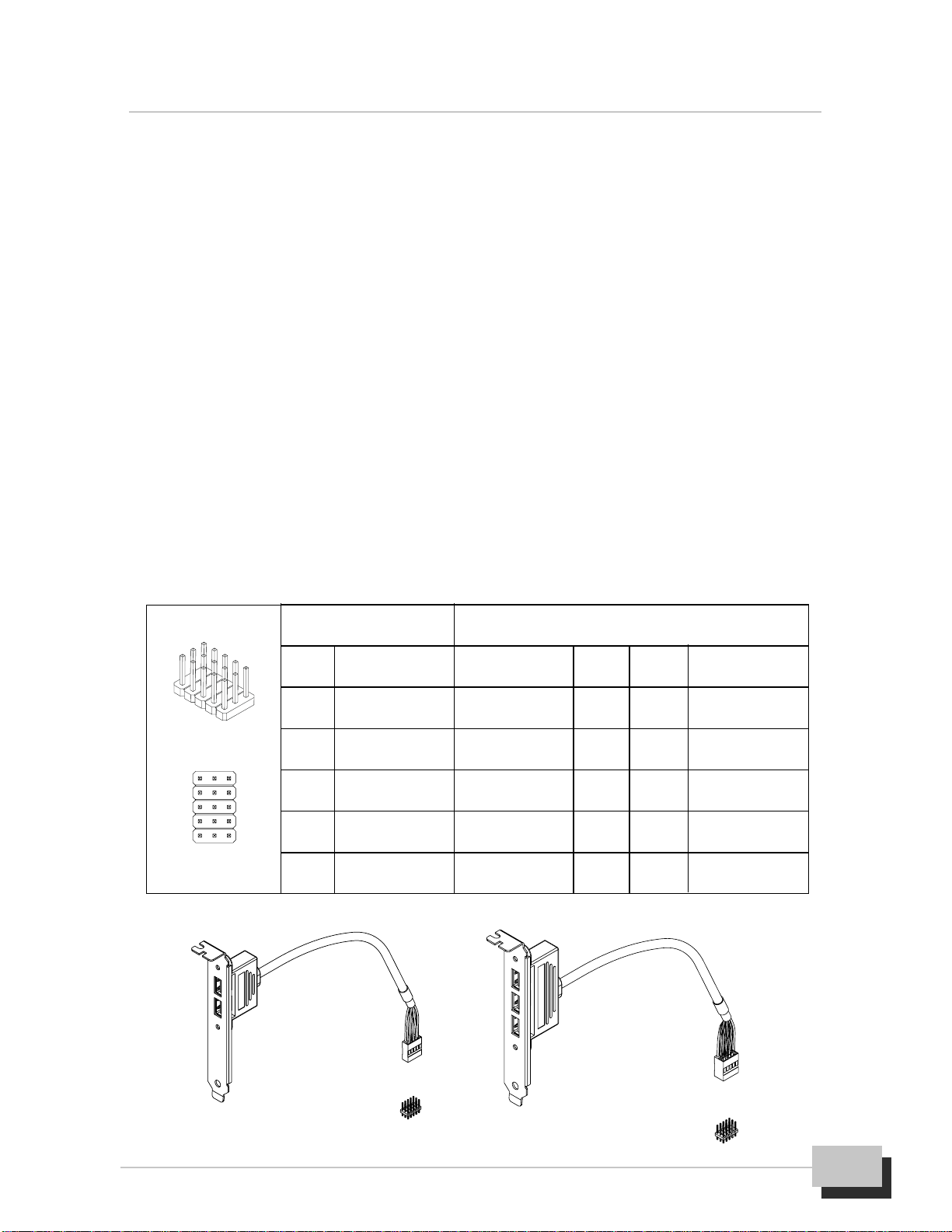
2. Hardware Installation
M815-MX Series User’s Manual 13
Read the manual and installation notes that come with the infrared
module. The contain important information which will help you install
the component right, the first time.
USB2(J11, 12): Auxiliary USB Connector (Optional)
It provides 3 USB connections (via USB Hub) to the rear of your system case by the
USB cable assembly.
Follow the procedure below to install the USB cable assembly.
Locate the USB2 connector on the motherboard.
Inthe systemcase,remove theblanking plate forthe opening inthe case adjacent
to the slot you are going to use (keep the removed blanking plate for future use).
Insert the cable assembly and drive a screw through the metal bracket on the
edge of the cable assembly to secure it in place.
Plug the connector of the cable assembly into the USB2 connector on the
motherboard (select either methods to install cable assembly).
J12 J11
Pin Assignment Assignment Pin Pin Assignment
1 GND +5V 1 2 GND
2 GND USBD3N 3 4 GND
3 USBD2P USBD3P 5 6 USBD4P
4 USBD2N GND 7 8 USBD4N
5 +5V GND 9 10 +5V
1 2
5 10

M815-MX Series User’s Manual
14
COM2: Auxiliary Serial Connector
If you want to have auxiliary serial port available in your system, you must install the
auxiliary serial cable assembly with bracket. The cable assembly is supplied with
this motherboard. Follow the procedure below to install the auxiliary serial cable
assembly.
Locate the COM2 connector on the motherboard.
In the system case, remove the blanking plate from the opening in the case
adjacent to the slot you are going to use (keep the removed blanking plate for
future use).
Insert the cable assembly and drive a screw through the metal bracket on the
edge of the cable assembly to secure it in place.
Plug the connector of the cable assembly into the COM2 connector on the
motherboard.
Serial cable connector is usually keyed so that they can only be
installed correctly on the connector.
To Install the CPU and Cooling Fan
This motherboard designed for Intel PPGA/FC-PGA Celeron and FC-PGA Pentium
III processors. The system utilizes the Intel 815 chipset with Award BIOS. It can
support speed of 300MHz through 1GHz on the Intel CPU and FSB of 66MHz to
133MHz.
The CPU is a sensitive electronic component and it can easily be dam
aged by static electricity. Do not touch the CPU pins with your fingers.
You should be able to insert the CPU into the socket with virtually zero
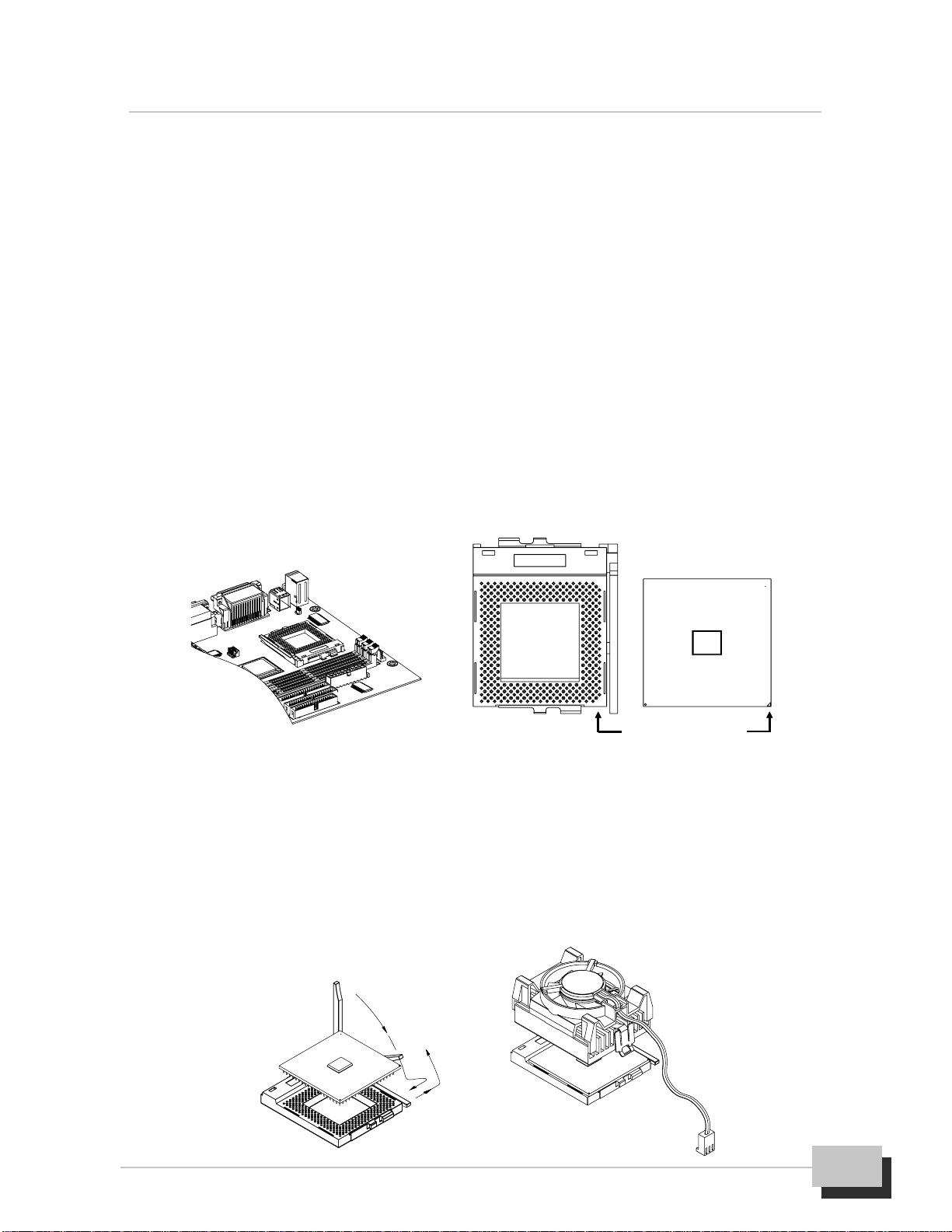
2. Hardware Installation
M815-MX Series User’s Manual 15
force. Do not press down hard on the CPU as you will bend or break
pins.
The CPU require a heatsink/fan. Failure to provide adequate cooling
of the CPU may seriously affect system performance or cause perma
nent damage to the CPU.
This motherboard operates on a 3.3 volt standby for the clock generator.
Because of this, you need to unplug the AC power cord before chang
ing your CPU operates on different FSB. Otherwise, may cause mal
functions or failures of the system.
Follow the procedure below to install the PGA370 type CPUs.
On the motherboard, locate Pin-1 on the CPU is denoted by a small dot on one
of the corners and Pin-1 on the PGA370 socket is denoted by an angled corner.
Then open the locking lever when the CPU is insert into the PGA370 socket.
Push down lightly on the CPU, and lower the arm on the PGA370 socket to
secure the CPU. A squeaking noise is normal as the arm lowers. Never force a
CPU into a socket. Forcing a CPU to seat will bend the pins on the CPU and
possible damage the motherboard.
AlignmentEdge
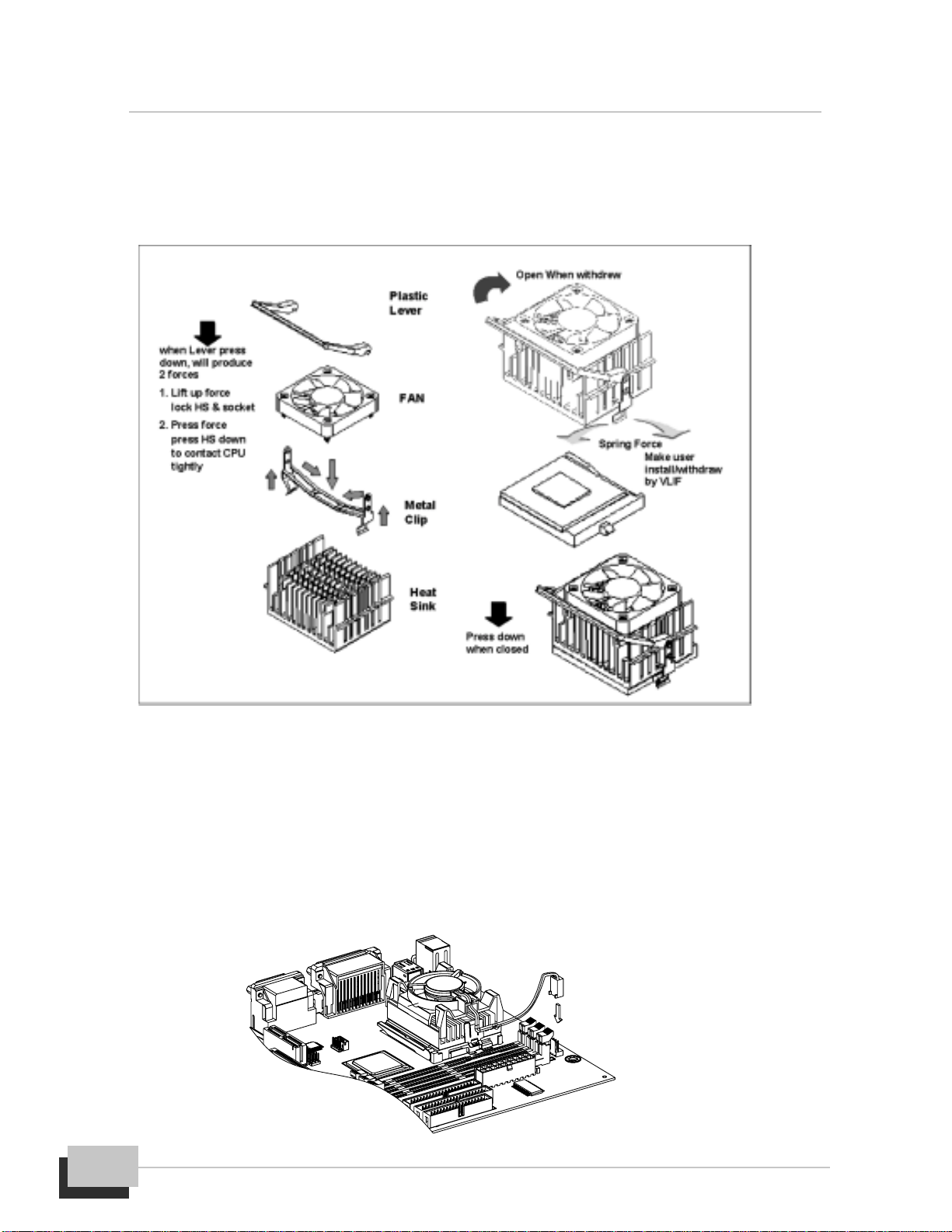
M815-MX Series User’s Manual
16
AftertheCPUissecurelyseated,installtheappropriatecoolingdevice.Westrongly
recommends a heatsink/fan combination. Consult with your retailer for other
cooling options. See the figure below to install the heatsink/fan.
Locate the cooling fan connector J1 on the motherboard. Plug the CPU’s cooling
fan cable into the cooling fan connector on the motherboard.
There will be a plastic clip assembly that will force you to connect the
fan cable correctly.
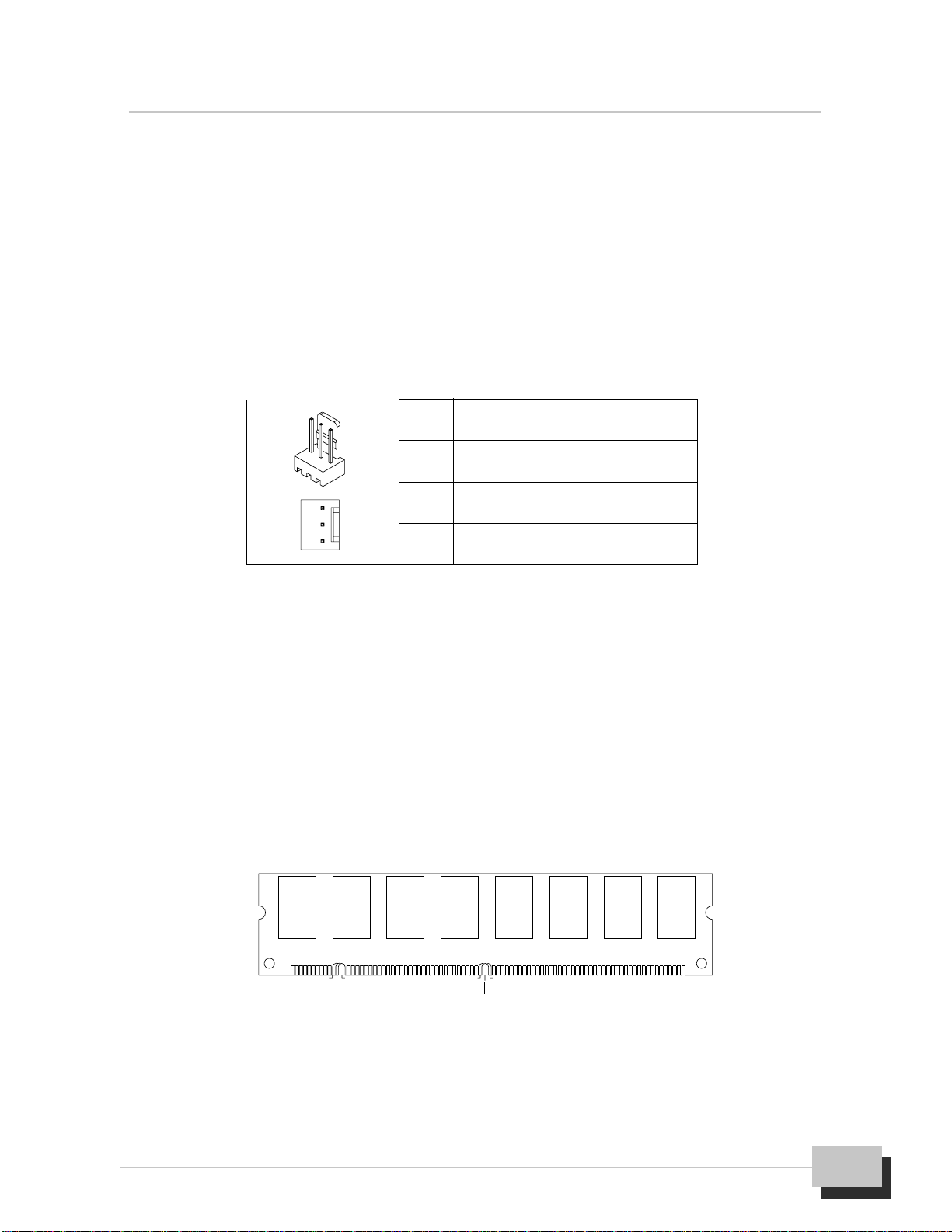
2. Hardware Installation
M815-MX Series User’s Manual 17
J1,8: CPU, Chassis FAN Connector
This connector support cooling fan of 500mA (6W) or less. Orientate the fan so that
the heatsink fins allow airflow to go across the onboard heatsink. When the system
goes into sleep state, the fan should be shut down to eliminate audible noise and
reduce power consumption. You can monitor the fan speed and the fan must come
with a tachometer output. The CPU and/or motherboard will overheat if there is no
airflowacross theCPU andonboard heatsink.Damage mayoccur tothemotherboard
and/or the CPU fan if these pins are incorrectly used.
To Install the SDRAM Memory Module
This motherboard uses a 64-bit data path from memory to CPU and can
accommodate up to 512MB of SDRAM. The 168-Pin DIMMs (Dual In-line Memory
Modules) must be of the 3.3V, unbuffered variety. The position of the notch in the
SDRAM key position will tell you whether or not a SDRAM is unbuffered (see the
figure below), also to prevent the wrong type from being inserted into the DIMM
socket on the motherboard. You must tell your retailer the correct SDRAM type
before purchasing.
The SDRAM memory module is an extremely sensitive electronic
component. Make sure to touch a metal object to discharge static elec
tricity from your body before working with the SDRAM. Do not touch
Pin Assignment
1 GND
2 +12V
3 Speed/RPM
1
3
RFU Unbuffered
Buffered 5.0V Reserved
3.3V
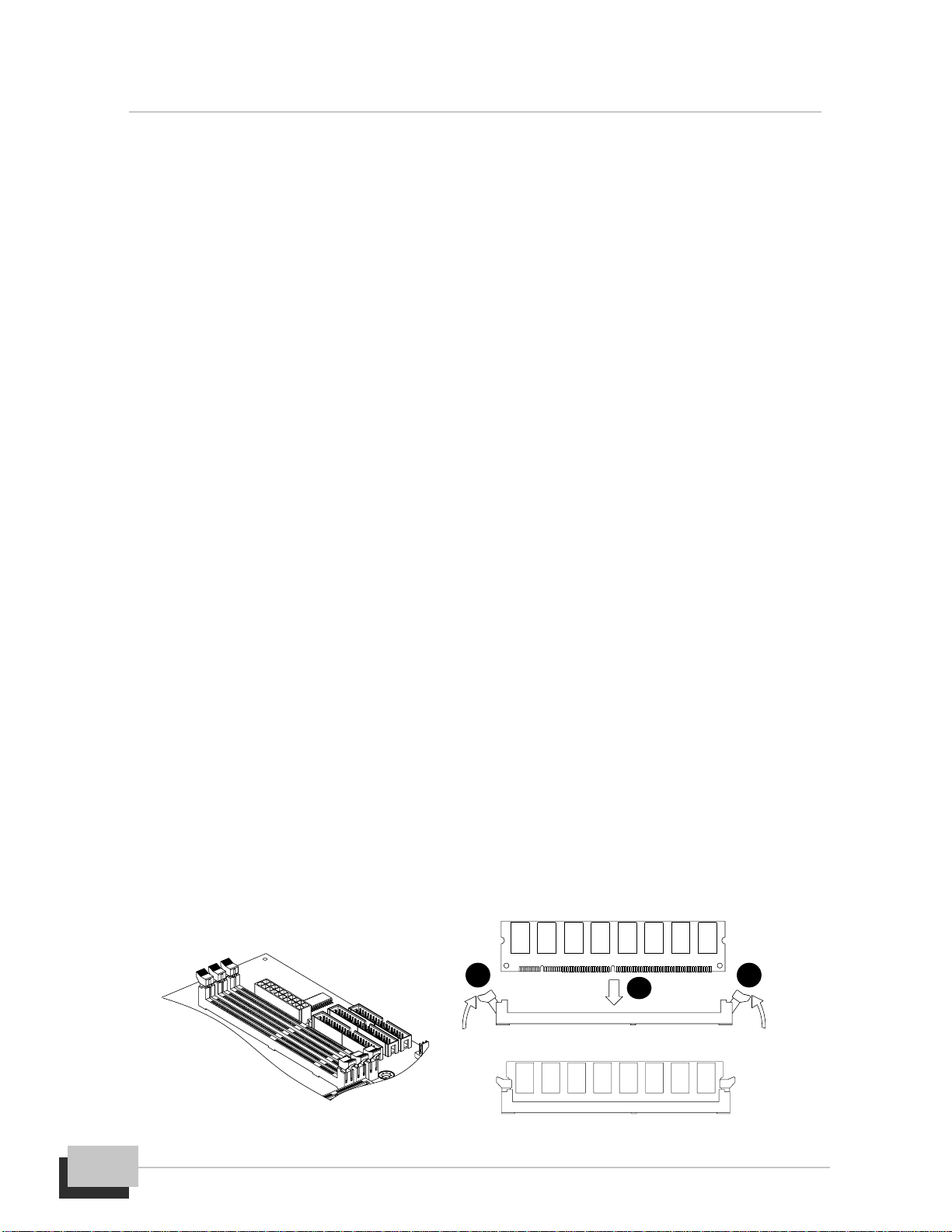
M815-MX Series User’s Manual
18
the board terminals with a bare hand nor place the board directly on
the desk.
This motherboard operates on a 3.3 volt standby for the DIMM banks.
Because of this, you need to unplug the AC power cord before install
ing your SDRAM memory modules. Otherwise, the motherboard may
automatically power up when the memory is inserted into the socket.
PC 100 or PC 133 SDRAM memory module is required if CPU bus
speed is at 100MHz or 133MHz. Since the motherboard are manu
factured with performance in mind, you should use add in compo
nents that match. It is highly recommended that the SDRAM memory
are PC 100 or PC 133 compliant. Also at least one unbuffered SDRAM
memory module must be installed for the system to POST.
Follow the procedure below to install the SDRAM memory module.
On the motherboard, locate the DIMM socket.
Open the plastic clips on both end of a desired DIMM socket. To install your
SDRAM memory module, align your module up so that the pins fit into the socket.
There is only one way that your memory module can fit properly. Make sure that
the short row of pins is align up with the short gap in the DIMM socket. Install the
memory module to the DIMM sockets, starting from DIMM1, push down vertically
on the module with even force. Do not shove one end in first; doing so will bend
the DIMM socket pins.
To lock the memory module into place, push the plastic clips on both end of the
socket onto the notches in the ends of the SDRAM memory module (see the
figure below).
1
2 2

2. Hardware Installation
M815-MX Series User’s Manual 19
To remove your SDRAM simply pull the clips back, and pull up on the modules.
Then place the SDRAM memory module in an anti-static bag as soon as you
remove them to avoid static damage. Keep it in a location with little dust, low
humidity environment.
Install the Motherboard in a Case
After you have prepared the motherboard by installing a processor, one or more
memory modules, and have set the jumpers correctly, install the motherboard into a
chassis and begin connecting essential peripherals items to the connectors on the
motherboard.
This is a Micro ATX motherboard, so you must use a system case that is installed
with anATX power supply unit. The case should have opening in the rear edge for all
the four expansion slots that are available on this motherboard. Make sure that the
system case has a two-tier I/O template on the rear side that matches the two-tier I/
O portarry on this motherboard.
This motherboard can support two floppy disk drives and four IDE devices, so you
might want to choose a case that allows you to install a full component of six devices.
Follow the instructions given with the case to install the motherboard onto the
mounting brackets inside the case. The motherboard has six holes drilled through
it, and you should be able to drive a screw through some of these holes into the
mounting brackets in the case.
Make sure that the case power supply unit has enough capacity to
power all the drives that you plan to install.
Don’t overtighten the screws as this can stress the motherboard.
Disconnect the power plug from the outlet before working with the
optional devices. Turn off the system and disconnect the power from
11
2

M815-MX Series User’s Manual
20
the outlet before installing/removing any optional internal device to/
from the system.
Do not hold the power plug with a wet hand. Do not disconnect/connect
the plug while your hands are wet. Failure to follow this warning may
cause an electric shock.
Connecting Front Panel I/O
This motherboard connectors to the front panel I/O are located an jumper block
FSP1. Follow the instructions carefully for proper connections to your front panel
display and control. It is provides front panel I/O connections for the following
functions.
PW-SW(PowerSwitch,Pins1,2):Thesystempoweriscontrolledbyamomentary
switch connected to this connector. Pushing the switch while in the ON mode for
more than 4 seconds will turn the system off. The system power LED shows the
states of the system’s power.
RST-SW (Reset Switch, Pins 5, 6) : The reset switch on your cases front panel
provides you with the hardware reset function, which is the same as power on/off.
The system will do a cold start after the reset button is pushed.
HD-LED (IDE Device Activity LED, Pins 7, 8) : This connector supplies power to
the cabinet IDE devices or IDE activity LED. Read and write activity by devices
connected to the Primary or Secondary IDE ports will cause the LED to light up.
SPEAKER (Speaker, Pins 19, 21, 23, 25) : The connector connects to the case-
mounted speaker. When system has any abnormally state or fatal error that you
will hear a series of audible beep (if you have a speaker on the case that we
recommend not to use them because it will have buzzer noise when the system
is bootup).
PW-LED (System Power LED, Pins 18, 20) : The connector connects the system
Power LED, which lights when the system is powered on.
KB-LK (Keyboard Lock Switch, Pins 24, 26) : This connector connects to the
case-mounted lock switch, that is used to lock the keyboard for security purpose.
Ifany.
If the case mounted LED doesn’t light, try reversing the 2 pin plug.
Table of contents
Other Delta Motherboard manuals