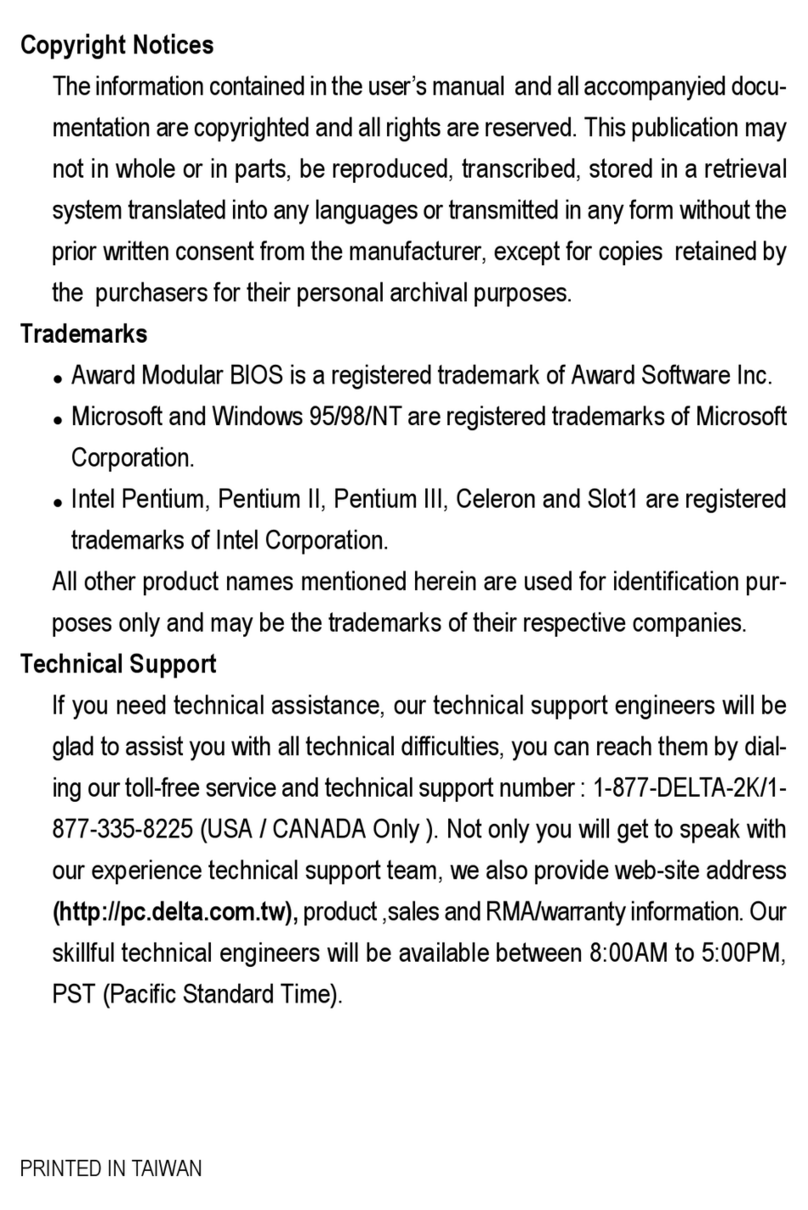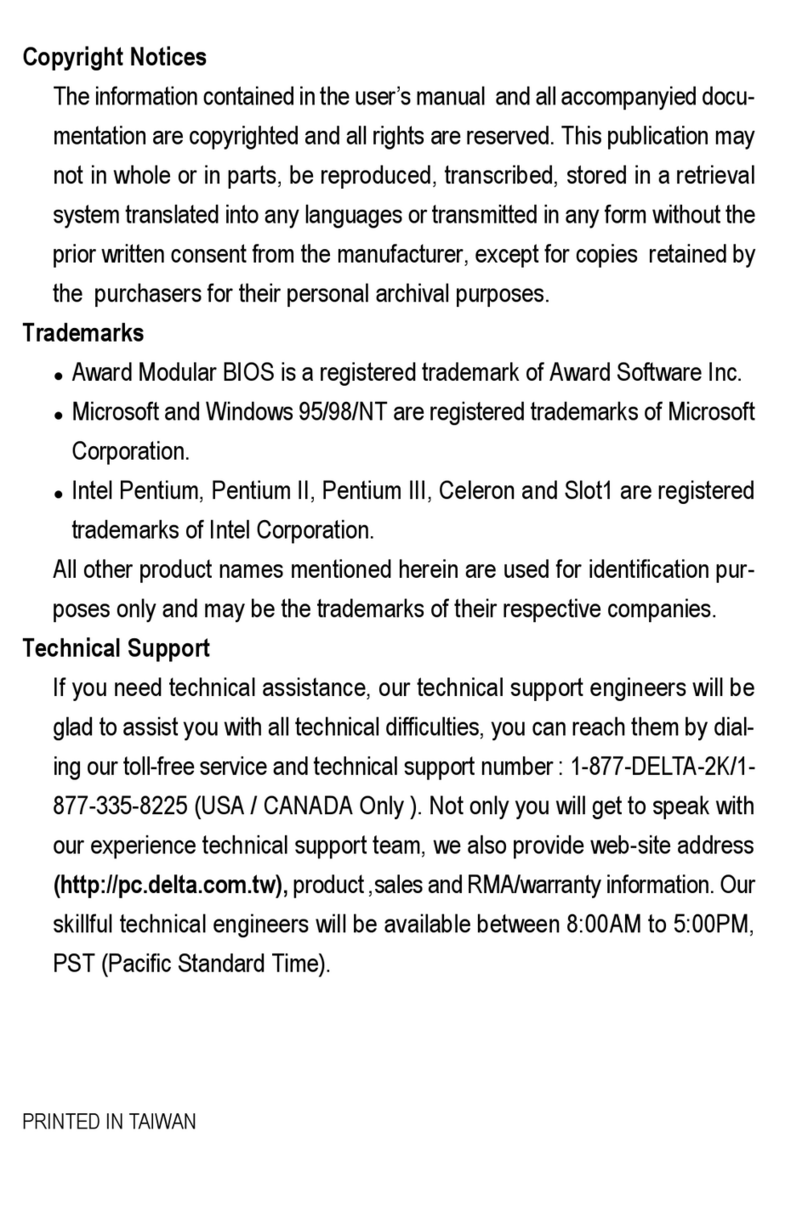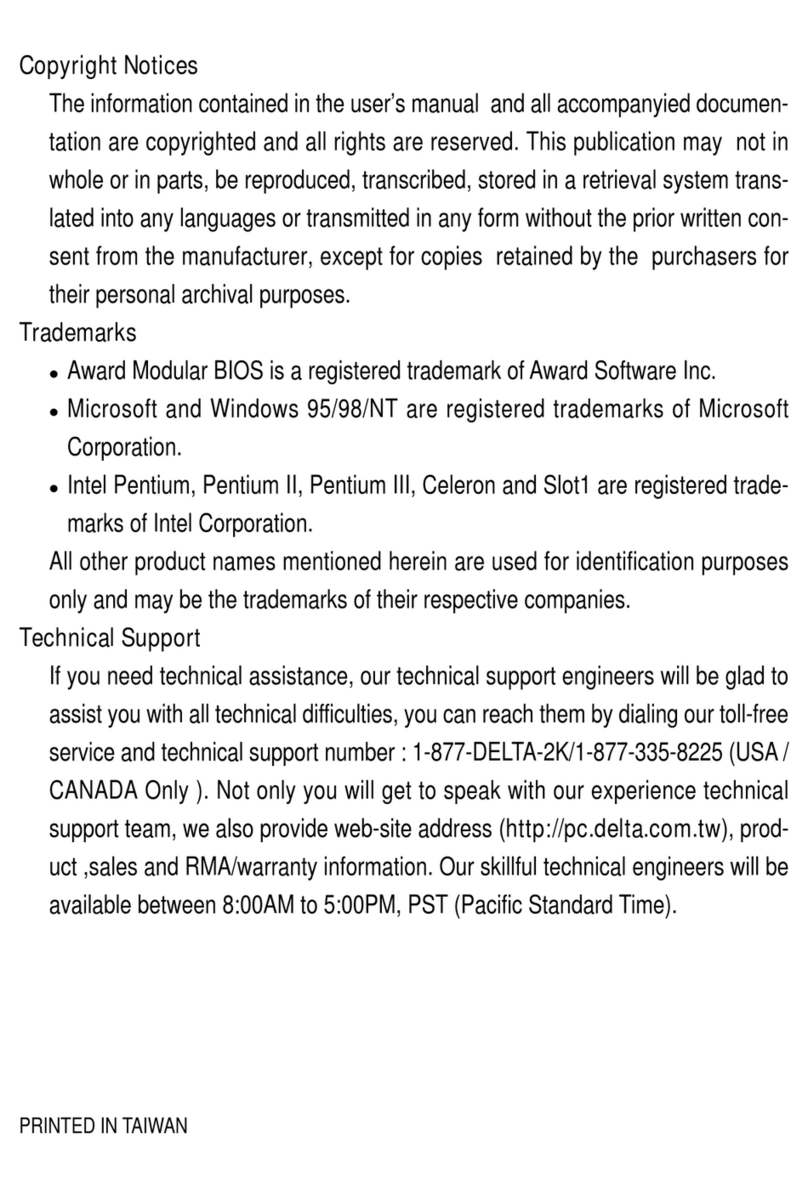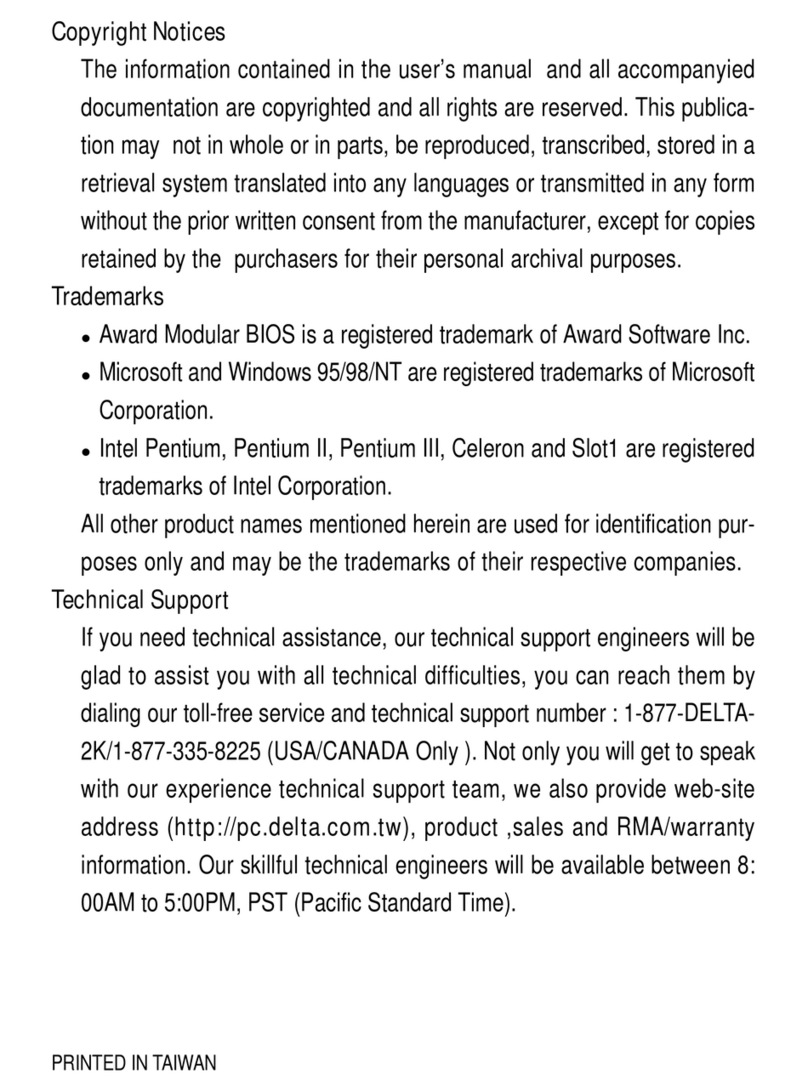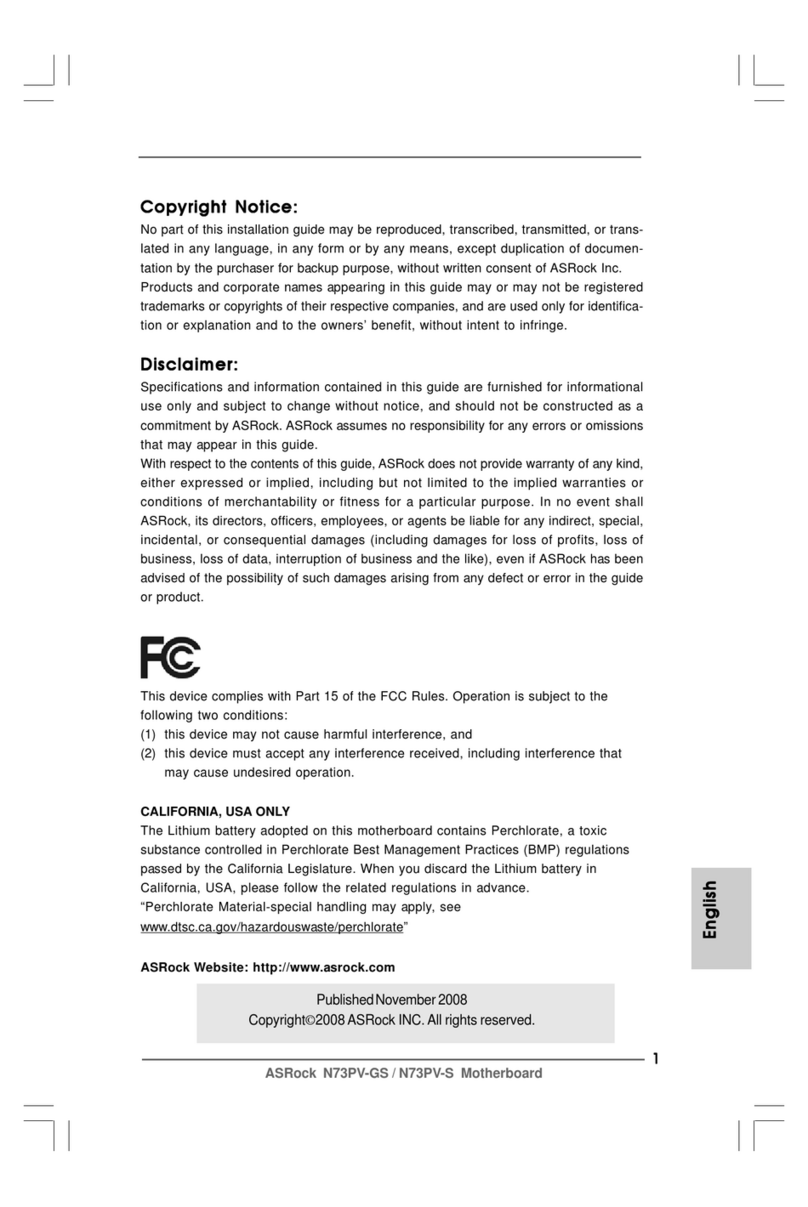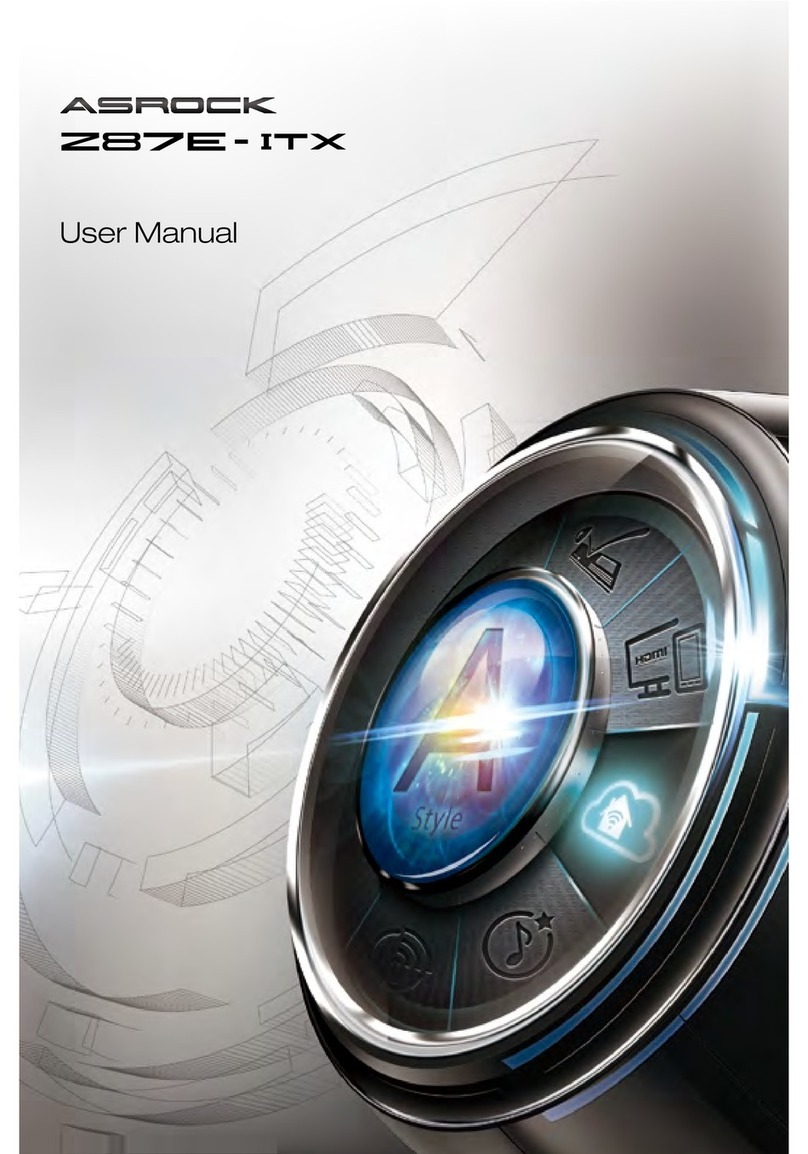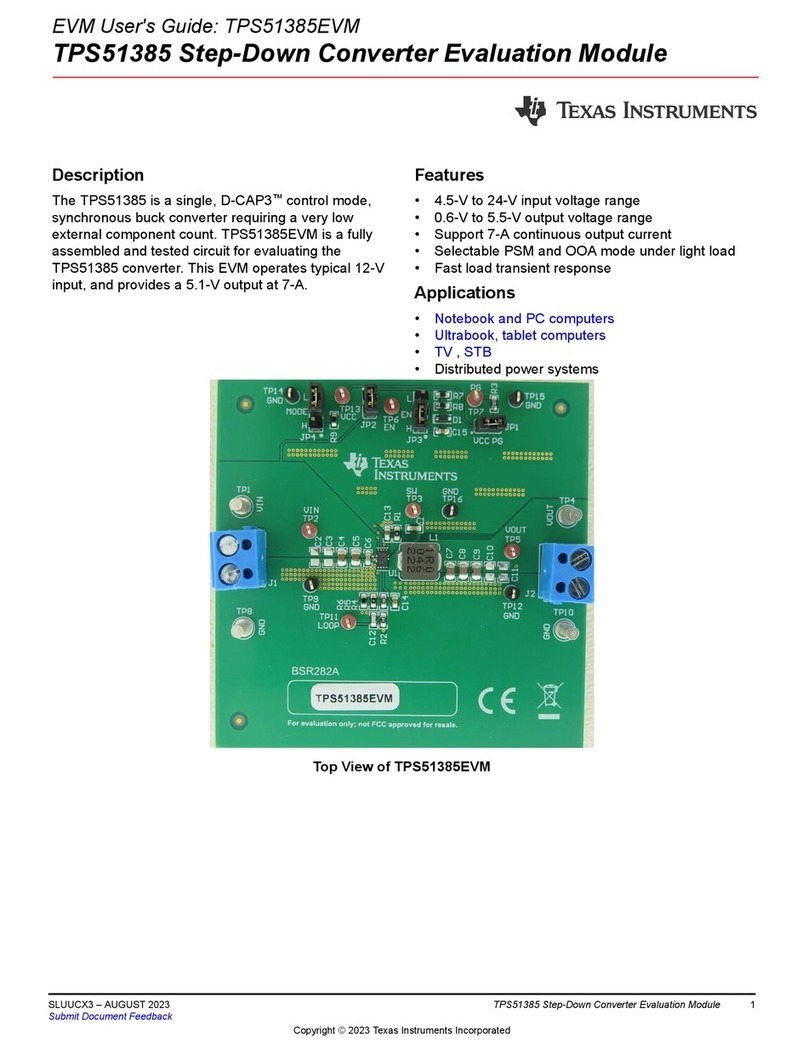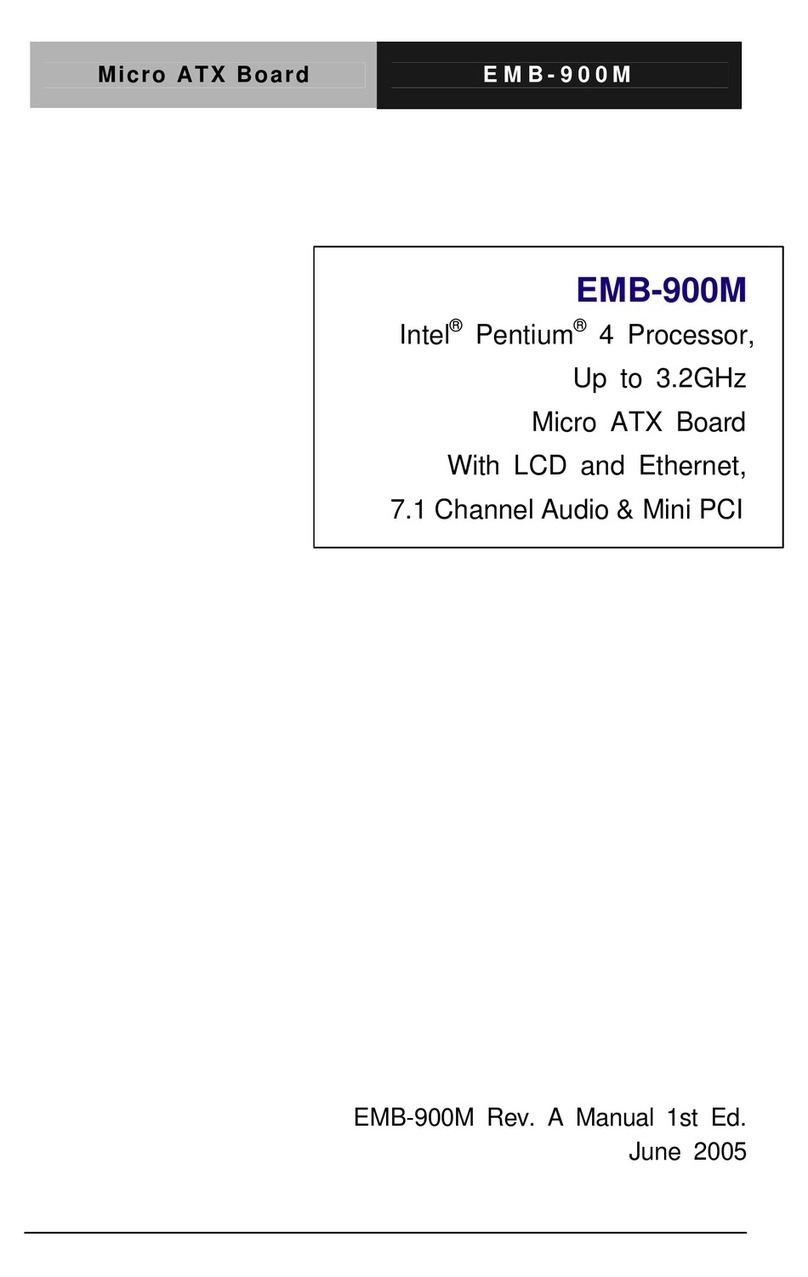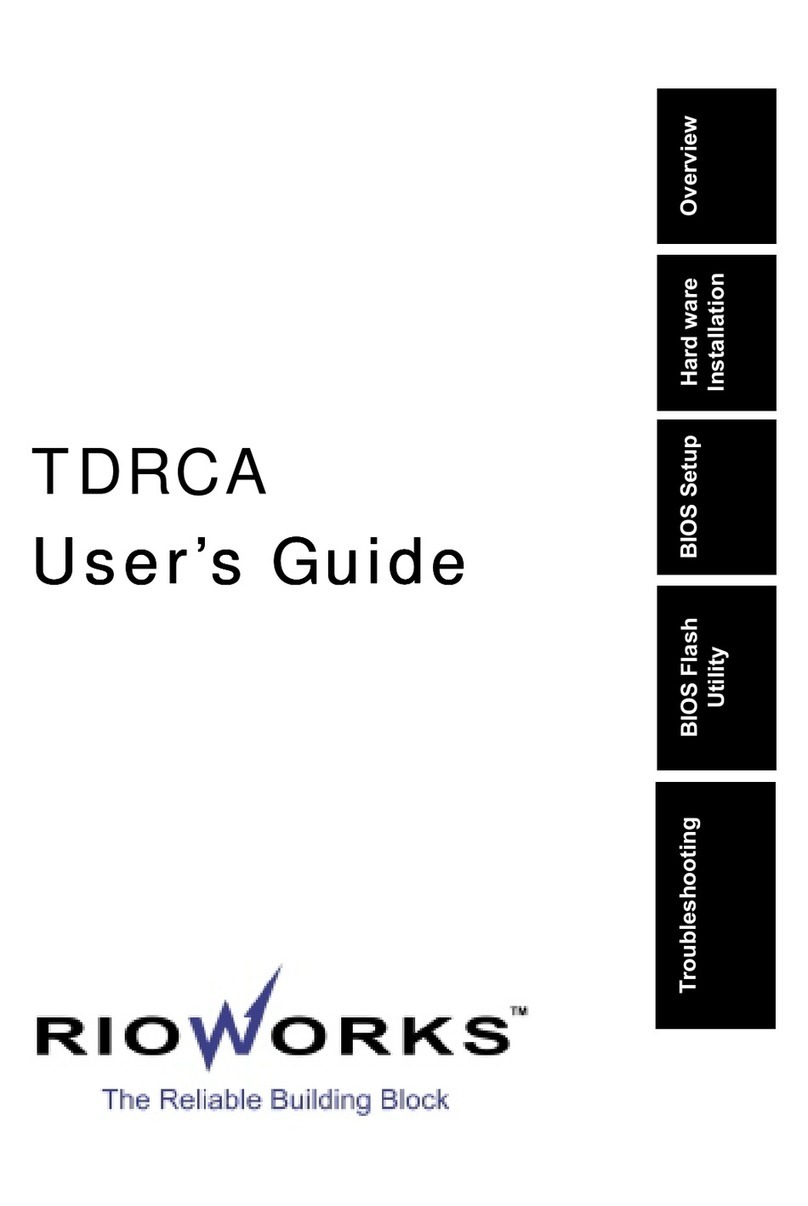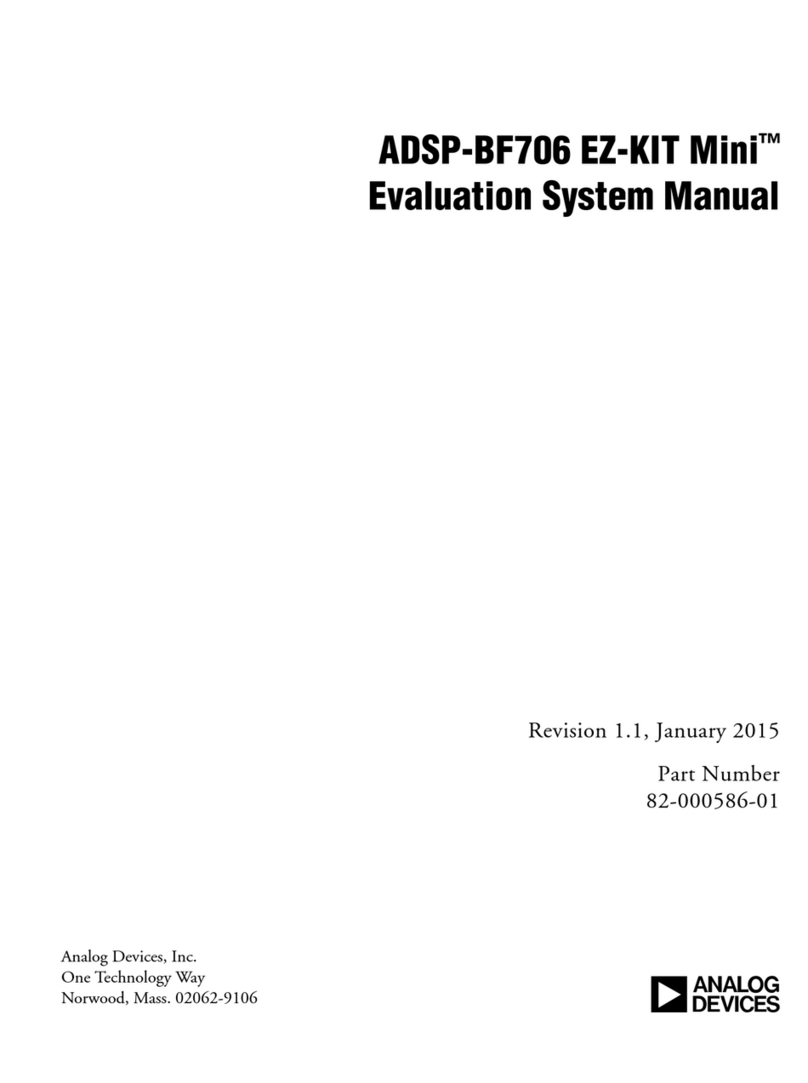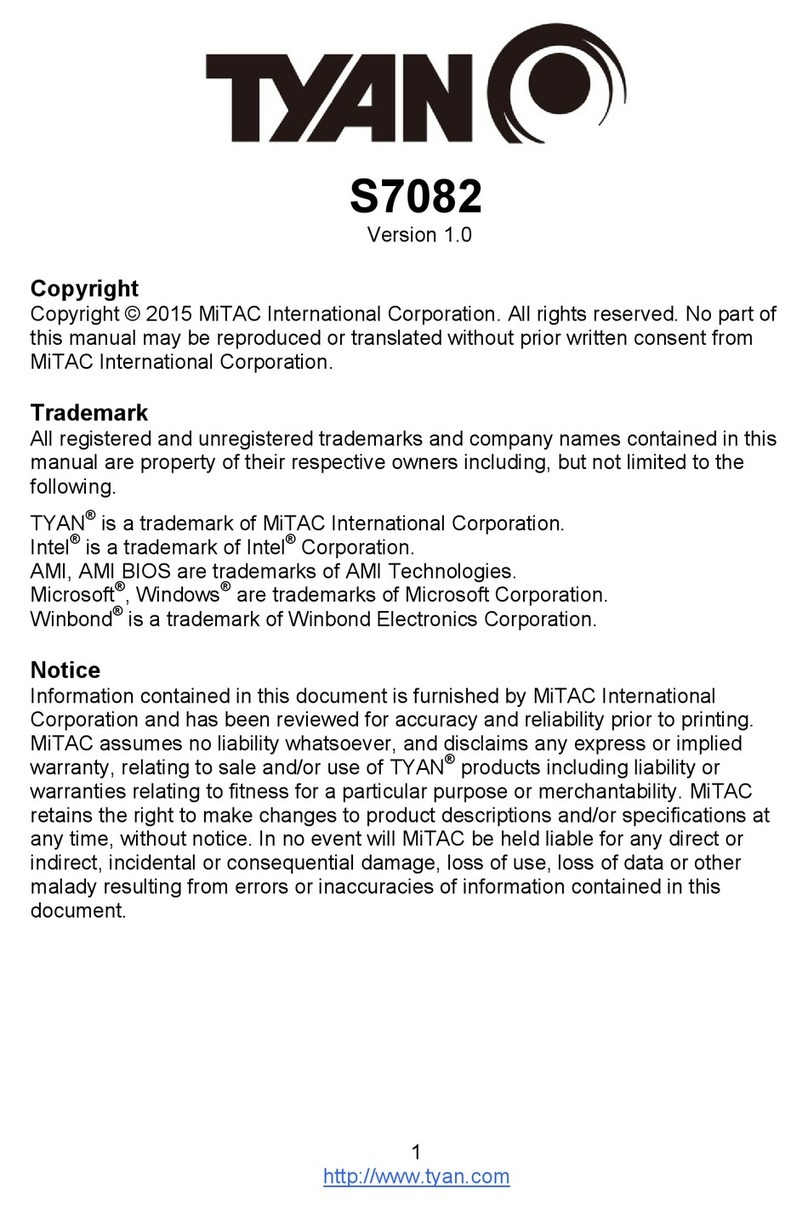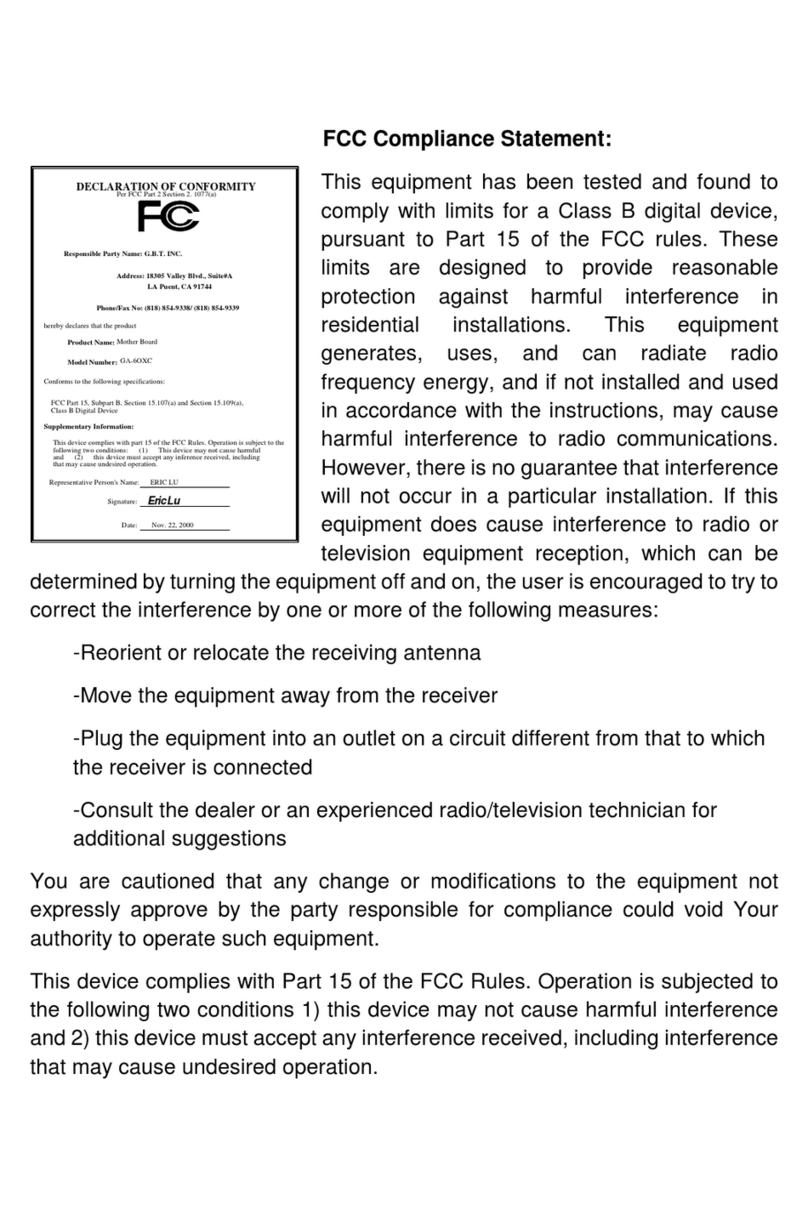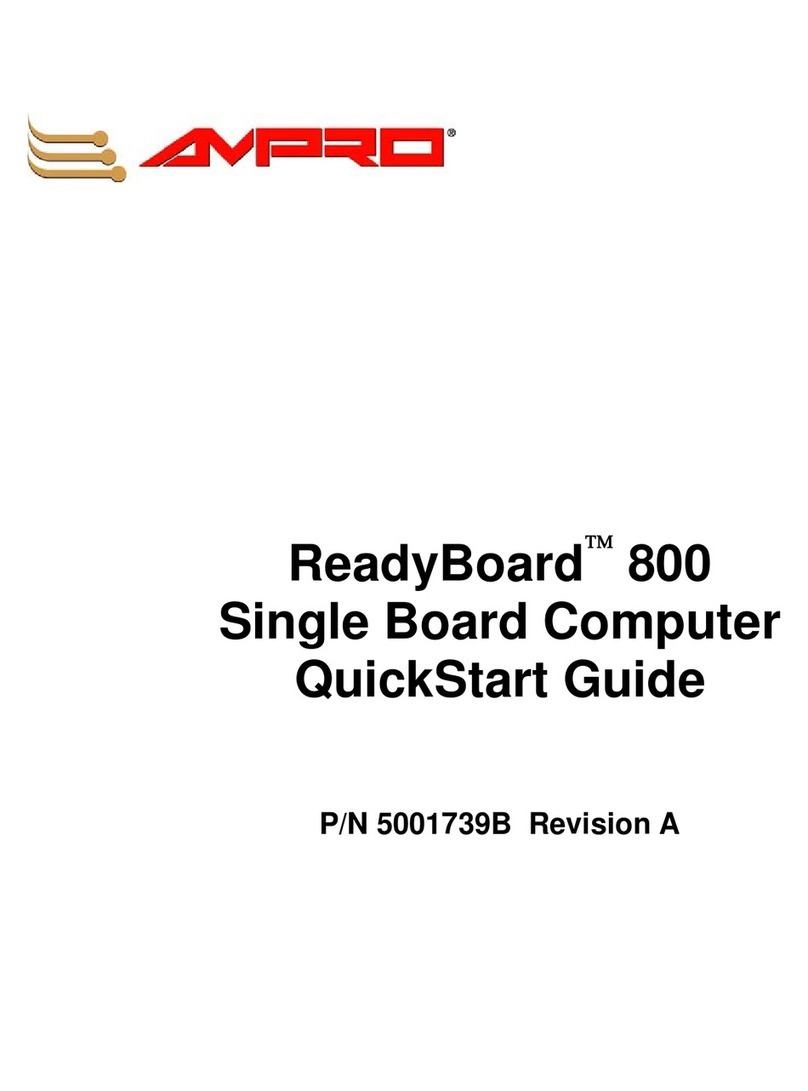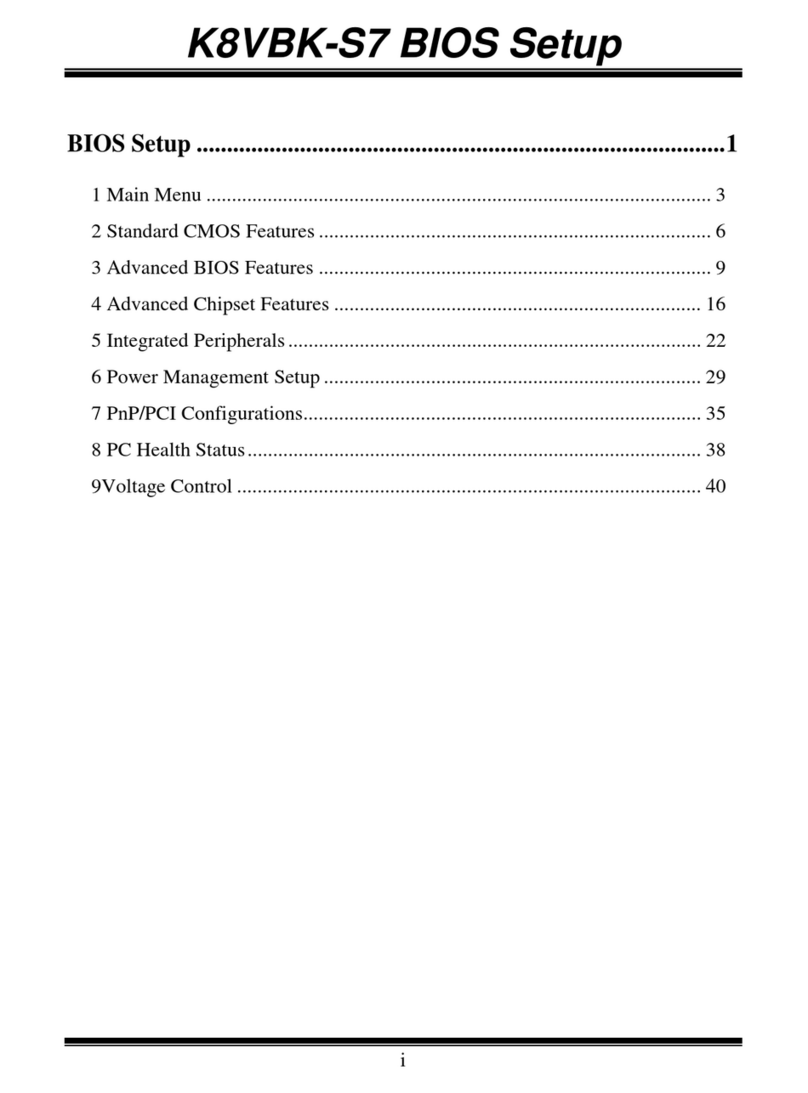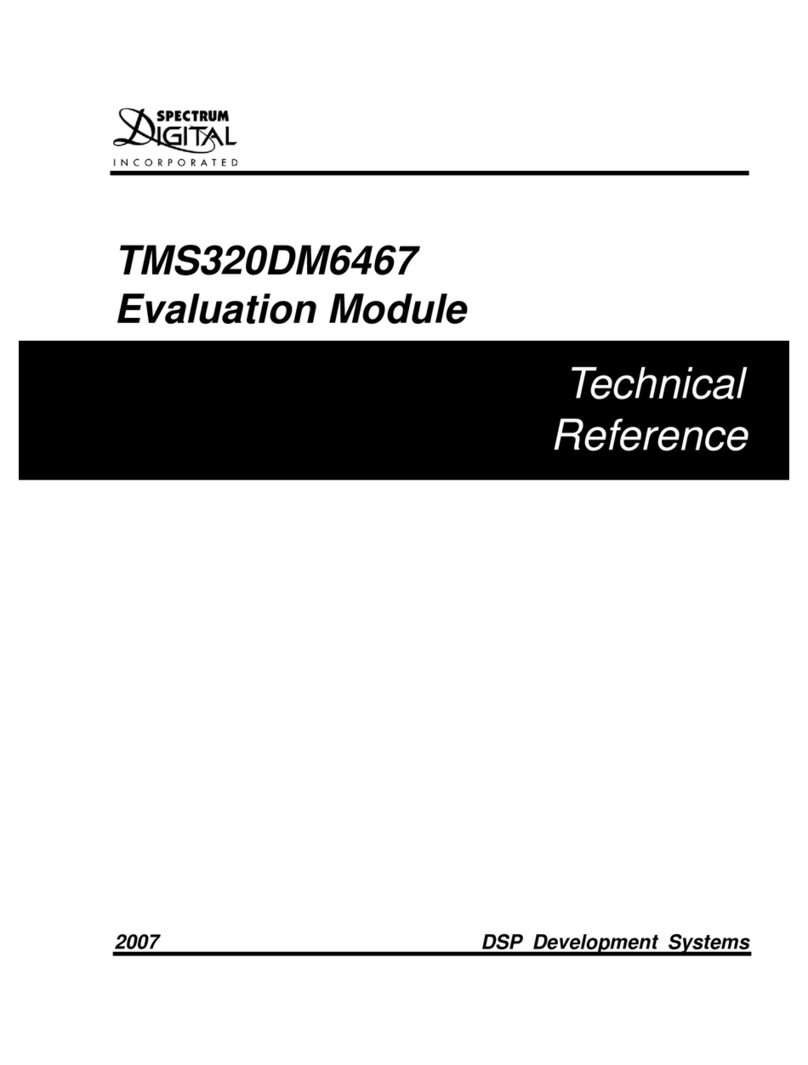Delta M81E-X Series User manual

Copyright Notices
Theinformationcontainedintheuser’smanual andallaccompanyieddocu-
mentationarecopyrightedandallrightsarereserved.Thispublicationmay
not in whole or in parts, be reproduced, transcribed, stored in a retrieval
systemtranslated into any languagesortransmitted in any formwithoutthe
prior written consent from the manufacturer, except for copies retained by
the purchasers for their personal archival purposes.
Trademarks
!Award Modular BIOS is a registered trademark ofAward Software Inc.
!Microsoft and Windows 95/98/NT are registered trademarks of Microsoft
Corporation.
!Intel Pentium, Pentium II, Pentium III, Celeron and Slot1 are registered
trademarks of Intel Corporation.
All other product names mentioned herein are used for identification pur-
poses only and may be the trademarks of their respective companies.
Technical Support
If you need technical assistance, our technical support engineers will be
glad to assist you with all technical difficulties, you can reach them by dial-
ingour toll-free service and technical support number : 1-877-DELTA-2K/1-
877-335-8225 (USA / CANADA Only ). Not only you will get to speak with
our experience technical support team, we also provide web-site address
(http://pc.delta.com.tw),product,salesandRMA/warrantyinformation.Our
skillful technical engineers will be available between 8:00AM to 5:00PM,
PST (Pacific Standard Time).
PRINTED IN TAIWAN

CONTENTS
1. Checklist.............................................................2
2. Introduction........................................................3
3.Specification.......................................................4
4. Layout Guide......................................................6
5. Function Illustrations........................................8
6.BIOSConfiguration..........................................29
7.SoftwareInstallation ....................................... 57
P/N : 5011503001 NOV/1999 REV1.1

M81E-X Series User’s Manual
2
Check that your package is complete. If any listed items are missing, please
contact your retailer immediately. The M81E-X series motherboard package
contains the following.
Package Box
M81E-X series Motherboard
Anti-Static Bag
EPE Sheet
Serial,AVTerminal, S Terminal CableAssembly with Bracket
User’s Manual
IDE Ultra DMA33/66 Ribbon Cable Assembly
Note : The 80-Pin ribbon cable is designed with a 40-Pin connector.
Floppy Ribbon Cable Assembly
Driver and Utility CD
1. Checklist
Note :You can ignore item 5, if your motherboard does not support
TV-OUT function
1
2
8
5
7
96
3
4
9
8
7
1
2
3
4
5
6

M81E-X Series User’s Manual 3
2. Introduction 2. Introduction
TheM81E-X seriesis aATX motherboardthat uses4layer printedcircuit boardandmeasures
305mm*190mm.The motherboardoffersthe highintegration, high performance,high compat-
ibility and power-efficient solution onthe powerful IntelSlot1 Pentium II/III andSEPPCeleron
series processors. It use the Intel i810E chipset which includes the FW82810E(GMCHE),
FW82801AA(ICH) and N82802AB(Firmware Hub) chip in theATX form factor.
The principal feature of this motherboard is it can support Slot1 Pentium II/III and SEPP
Celeron series processors. It operate at 66/100/133MHz FSB and CPU speeds running from
300MHz up to 733MHz.
The i810E chipset provides full AGP capability with the internal 2D/3D graphics engine for
maximumsoftware compatibility,also supportfull MPEG-2motion compensationfor software-
assistedDVDvideoplaybackandadigitalvideooutputthatmaysupport(viaChrontel CH7008A
external video Encoder) NTSC and PALbroadcast standards.
Thismotherbaord featurethe suspend toRAM function.In a suspendto RAM,the system isto
totally power down with the exception of the small current required to refresh the system
memory.To resume from a suspend to RAM, press the power button(or use the hot key, or
password, if you have enabled a hot key or password power on). The system will resume in
justa fewseconds, andit willappear inexactly thesame stateas itwas beforeit was suspend
to RAM. Also integrated H/W monitoring and 10/100Mbps Fast Ethernet LAN solution, which
canbe configuredforeither 100Mbps(100Base-TX)or10Mbps(10Base-T) Ethernetoperation.
It provides a RJ-45 port for user to attach the motherboard.
Themotherboard hasa comprehensive setof intergratedI/O ports. TheI/O portarray features
PS/2 Keyboard and Mouse ports, a Parallel port, two USB ports, a RJ-45 port, a VGA display
port,a Game-Midi port,threeAudio jacks,twoSerial ports,anInfraredport(for IrDAorASKIR),
a FDD port and two PCI IDE ports. Also has two 168-Pin DIMM sockets for the installation 3.3V
unbuffered SDRAM module, it supports a memory bus of 100MHz, so we recommended you
can choose PC-100 compliant for performance and upgrade required. This motherboard of-
fers outstanding hardware capabilities, that provides four PCI(v2.2) slots and an AMR slot.
Thefully programmablefirmware enhancesthe systemfeature likePlug andPlay, APM(v1.2)/
ACPI(v1.0), Modem Ring-On, Wake On LAN, control of DPMS and BIOS upgrade ability.

M81E-X Series User’s Manual
4
3. Specification
Chipset
!M81E-X consists of the Intel’s FW82810E + FW82801AA+ N82802AB
!Winbond’s W83627HF-AW LPC I/O
!AC97 Codec
!SIS’s 900 Fast Ethernet PCI 10/100Mbps LAN
!Chrontel’s CH7008AEncoder
CPU Support
!Intel’s Slot1 Pentium II/III and SEPP Celeron series Processors
System Speed Support
!66/100/133MHz FSB for CPU Interface
!33MHz PCI Bus for PCI Interface
!66MHz AGP Bus for AGP Interface
!100MHz SDRAM Bus for SDRAM Memory Interface
Memory Support
!Two 168-Pin DIMM sockets for 3.3V unbuffered SDRAM module and
PC-100 compliant
!Memory capacity from 8MB up to 512MB
!4MB display cache memory onboard graphics and PC-100 (100MHz) / PC-
133 (133MHz) compliant
Expansion Slots Support
!Four PCI (v2.2) Slots
!One AMR Slot
Onboard I/O Support
!Two channel Ultra DMA33/66 mode IDE Ports for 4 IDE devices
!FDD Port
!Two Serial Ports
!Parallel Port (SPP/EPP/ECP)
!TV-Out Function

M81E-X Series User’s Manual 5
!Two USB (v1.1) Ports
!PS/2 Keyboard and Mouse Port
!AGP Interface Display Port
!Game-Midi/Line-in/Line-out/Mic-in Port
!10/100 Mbps RJ-45 Port
!Infrared Port for IrDA or ASKIR (Optional)
Green Support
!Suspend to RAM Function
!IDE and Display Power Down Function
Extend Feature Support
!Hardware monitor to Fan Speed, Voltage and Thermal
!System power on by PS/2 Keyboard and Mouse
!Modem Ring-On and Wake On LAN Function
Power
!Harris HIP6021 PWM Power Controller
!ATX Power Supply Configuration
BIOS Support
!Award Medallion Flash BIOS
!Plug and Play, DMI and DPMS Function
Compliancies
!DOC Compliant
!CE Certification
Form Factor
!ATX (305 x 190 x 1.6mm)
!4 Layer PCB Design
Environment
!Operating Temperature : 0 ~ 500C
!Operating Humidity : 10 ~ 80%RH
!Vibration : 0 ~ 500Hz
3. Specification

M81E-X Series User’s Manual
6
Use the following illustration and key to identify the components on your
motherboard.
K/B & MS PS/2 Mouse Port
K/B & MS PS/2 Keyboard Port
USB1 & LAN RJ-45 LAN Port
USB1 & LAN Two USB Ports
LPT1 Parallel Port
COM1 Serial Port
VGA1 VGA Display Port
GAME_AUDIO Game Port
GAME_AUDIO Line-Out Port
GAME_AUDIO Line-In Port
4. Layout Guide
3
2
1
4
5
6
7
8
9
10
15
1
21
18
13
3
4
5
7
8
11 12
14
16
17
19
20
23
22
24
25
26
29
31
10
9
6
2
33
27 28
30 32

M81E-X Series User’s Manual 7
GAME_AUDIO Mic-In Port
COM2 Serial Port
CD-IN CD-In Header
AMR1 AMR (Audio Modem Riser) Slot
PCI1-4 PCI Expansion Slots
IrDA IrDA Infrared Header(Optional)
JP4 CMOS Memory Clear Header
BAT1 Lithium CR2032 Battery
CHASSIS FAN Chassis Fan Connector
BZ1 Buzzer
FSP1 Front Panel I/O Header
PWR LED Power LED
FDC1 FDD Device Port
IDE1,2 IDE Device Port
DIMM1,2 DIMM Socket
ATX1 ATX Power Connector
JP2 PS/2 Keyboard and Mouse Power On Header
PWR FAN Power Fan Connector
SLOT1 Slot1 CPU Slot
JP3 TV System Format Header
TV-OUT TV Signal Output Header
CPU FAN CPU Fan Connector
J12 Wake On LAN Connector
4. Layout Guide
Note:Youcan ignoreitem 16,30,31if yourmotherboard doesnot support
TV-OUT and IrDA lnfrared function.
11
12
13
14
15
16
17
18
19
20
21
24
25
26
22
23
27
28
29
30
31
32
33

M81E-X Series User’s Manual
8
5. Function Illustrations
5.1 Before You Begin
TheM81E-X seriesmotherboard is designedto fitinto a standardATXform factorchassis.
The pattern of the mounting holes and the position of back panel I/O ports meet theATX
motherboard specification. The chassis may come with various mounting fasteners which
are made of metal or plastic. It is highly recommended to use as many metal fasteners as
possible to mount the motherboard in the chassis for better grounding.
5.2 Caution Static Electricity
Before removing the motherboard from its anti-static bag, you need to eliminate any static
electricity that may be accumulated on your body by touching a grounded or anti-static
surface. If noting is available, touch the housing of power supply which is plugged into the
AC outlet.
Afterremoving the motherboardfromits anti-staticbag,place itonlyon agroundedor anti-
static surface, component side up. Inspect the motherboard and contact you retailer
immediately if it is damaged.
5.3 Pre Installation Procedure
Before you install your motherboard into a chassis, its convenient to install the memory
modules and set all the jumpers to correct settings. The examples and explain below
shown the function and identify of the jumper setting to help you understand the circuits
and enable or disable certain features or properties of the motherboard.
Step1: Jumper Settings Explain
!!
!!
!Battery “BAT1”
!It is a coin-cell style Lithium CR2032 battery is used to provide power to the
RTC and CMOS RAM for keep the data inviolate and effective.The RTC is a
realtimeclockdevice,whichprovidesthedateandtime to system. The CMOS
RAMisusedforkeepingtheinformationofsystemconfiguration,sothesystem
can automatically boot O/S every time.
!The battery has a 3~5 years life if the system is not power up. When the
system power up, the power for the RTC and CMOS RAM is supplied from
the 3.3V power supply to extend the life of battery. The user can change a

5. Function Illustrations
M81E-X Series User’s Manual 9
!!
!!
!Buzzer “BZ1”
!It is a 5 volts onboard buzzer. When system has any abnormally state that
you will hear warnings through buzzer.
!!
!!
!Power Connector “ATX1”
It has a single lead connector with a clip on one side of the plastic housing.
There is only one way to plug the lead into the power connector “ATX1”. Press
the lead connector down until the clip snaps into place and secures the lead on
to the connector.
new battery to replace old one after it cannot work or BIOS does not keep its
settings.
!Replace only with the same or equivalent type recommended by the
manufacturer.

M81E-X Series User’s Manual
10
!CMOS Memory Clear Header “JP4”
Itis a3-Pin headerthat ifyour system cannot boot-upbecause youforgot your
password or the CMOS setting need to be reset to default values after the
system BIOS has been updated. The following instructions can be performed
to clear the CMOS and password.
!Turn off your system power, then place a jumper cap to short Pin 2-3 of JP4
for 3~5 seconds.
!Put the jumper cap back to Pin 1-2 of JP4.
!Turn on your system power then access BIOS setup, please refer to BIOS
Configuration explain.
1
20 11
10
Assignment Pin Pin Assignment
+3.3V 11 1 +3.3V
-12V 12 2 +3.3V
GND 13 3 GND
PW ON/OFF 14 4 +5V
GND 15 5 GND
GND 16 6 +5V
GND 17 7 GND
-5V 18 8 PW-GOOD
+5V 19 9 +5VSB
+5V 20 10 +12V
1
3
Jumper Cap Function
Short Pin 1-2 Normal Operation
Short Pin 2-3 Clear CMOS
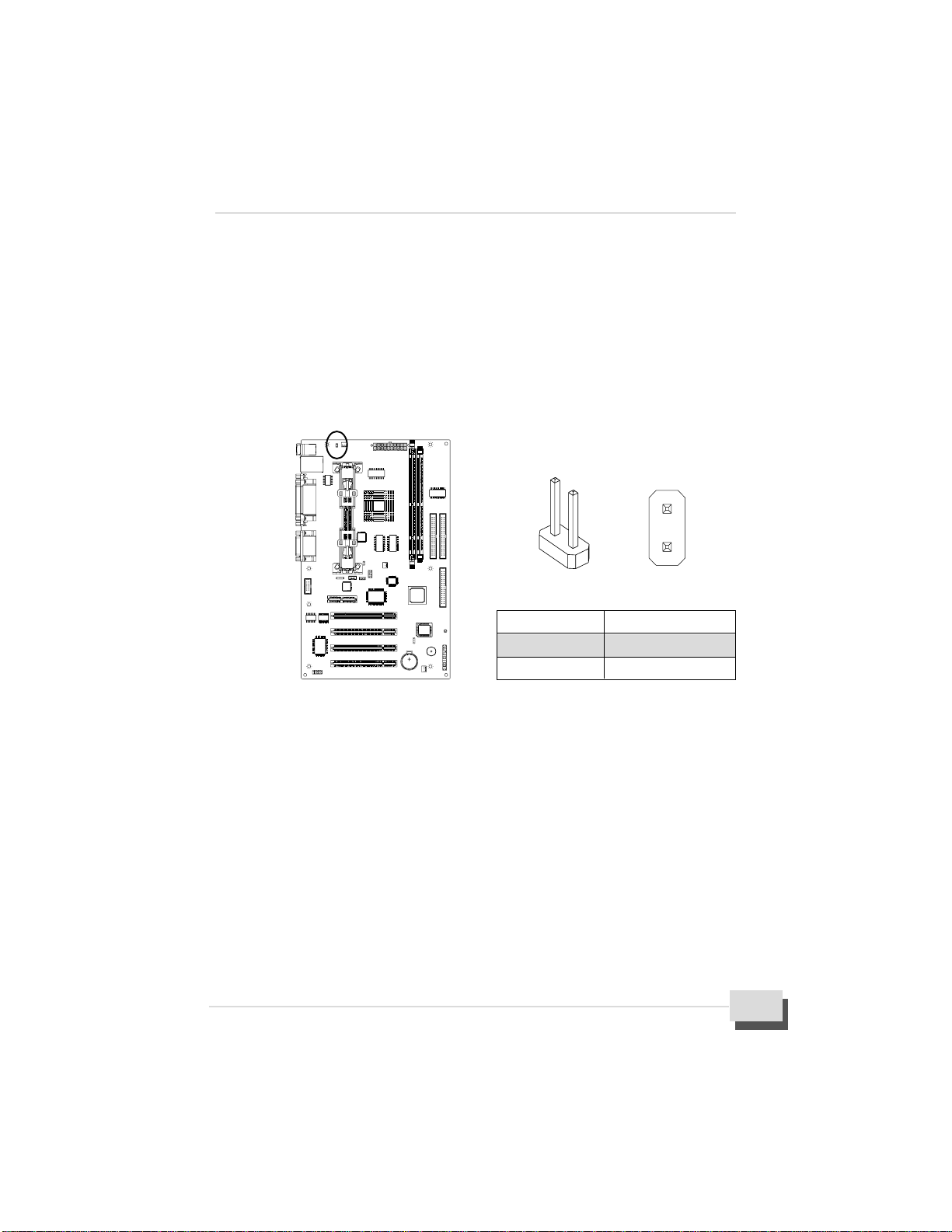
5. Function Illustrations
M81E-X Series User’s Manual 11
!!
!!
!PS/2 Keyboard and Mouse Power On Header “JP2”
!JP2 is a 2-Pin header which can be used to power on function. Allows you to
poweronthesystembypressinghotkeys,ortypingapassword.Ifyou choose
password, you can set the password in the BIOS (Power On) function of
(Integrate Peripheral) screen to install a power on password. If you set it to
(HotKey), thenyou canuse theitem (HotKey) poweron to choose which hot
keys are installed.
!Orallowsyou topoweron thesystembydouble click(RightKey) or (LeftKey)
of mouse for wake up your system from sleep state.
!!
!!
!Wake On LAN Connector “J12”
!It is a 3-Pin 2.0mm connector that used for remote wake up system through
a network.
!Ifyou haveinstalled a networkadapter (LANadapter), youcan use thecable
provided with the card to plug into the J12 connector on the motherboard.
This is the Wake On LAN feature, when your system is in a power-saving
mode, any traffic through the network automatically resume the system. You
must enable this item using the Power Management item of the BIOS setup.
See BIOS Configuration for more information.
!YoursystemhasanMicroATXpowersupplywithatleast+5Vstandby/720mA
power.
1
2
Jumper Cap Function
Short Pin 1-2 Wake-up Enable
Open Pin 1-2 Wake-up Disable

M81E-X Series User’s Manual
12
!!
!!
!POWER / CPU / CHASSIS Fan Connector “J1, J6, J11”
!These are 3-Pin connector that support cooling fan of 12 VDC/0.5A or less,
when the system goes into sleep state, fan should be shut down to eliminate
audible noise and reduce power consumption.You can monitor the fan speed
byway of W83627HF LPC I/Ochip andthe fanmust come with a tachometer
output.
!TheCPU andmotherboard willoverheat ifthere is no air flowacross theCPU
and onboard heat sink. Damage may occur to the motherboard and the CPU
fan if these pins are incorrectly used.
13
Pin Assignment
1 +5VSB
2 GND
3Wake-Up Signal

5. Function Illustrations
M81E-X Series User’s Manual 13
!!
!!
!CD-IN Header “J7, J8”
!Themotherboardhastwoaudio headers. J8 is a 4-Pin2.0mmaudioconnector
which can be used to input the audio from a CD-ROM or DVD drive. J7 is
exactlythe same,exceptthat itsupportsan alternativekind of connector.Use
either J7 or J8 to connect your CD-ROM or DVD drive audio output.
!!
!!
!IrDA Infrared Header “J10” ( Optional )
!Itis a 10-Pin Standard IR(SIR)and ConsumerIR(CIR) headers.That support
an optional wireless transmitting and receiving infrared module. This module
mounts to a small opening on system case that support this feature.
!This is an optional item and it must be connected to the CIR and SIR header
Pin Assignment
1 GND
2 +12V
3Speed/RPM
1
3
1
4
1
4
Assignment
J7 J8
1CD-L GND
2GND CD-L
3GND GND
4 CD-R CD-R
Pin

M81E-X Series User’s Manual
14
!!
!!
!Serial Port “COM2”
!This motherboard has a 10-Pin box header for external serial port available,
you must install the serial port cable assembly.
!Follow the steps mentioned below to install the serial port cable assembly :
!On the motherboard, locate the serial port COM2.
!In the chassis, remove the blanking plate from the opening in the chassis
adjacent to the slot you are going to use.
!Mount the cable assembly using a screw driver to the rear of the chassis.
Thenconnectthe cable fromcableassemblyto COM2 onthemotherboard.
(The COM2 header has the Pin-1 side clearly marked. The Pin-1 side of
the serial cable is always marked with a red stripe on the cable.)
Note : An IR and a second serial port use the same resources, and they
may use some of the resources required by a fax/modem card. If you have
morethan one ofthese itemsinstalled, you maynot beable to use them at
the same time.You can use the Integrated Peripherals item of the BIOS
setup to switch resources between an IR and a second serial port. See
BIOS configuration for more information.
simultaneously for both wireless transmitting and remote control functions
through one external infrared module.
SIR CIR
Assignment Pin Pin Assignment
+5V 1 2 NC
NC 3 4 CIRRx
IRRx 5 6 +5VSB
GND 7 8 GND
IRTx 9 10 NC
1
210
9

5. Function Illustrations
M81E-X Series User’s Manual 15
Note : Serial cable assembly is optional at the time of purchase. Select
either methods to install cable assembly.
!!
!!
!TV System Format Header “JP3”
!Thismotherboardhasa 2-Pinheader forTVsystemformatsetting. It supports
NTSC and PALTV format.
!UsethisjumpertosettingtheTV formatthat is integratedon this motherboard.
!Place a jumper cap to short Pin 1-2 of JP3 that supported for PALformat.
!Removethejumper capfromPin1-2 andputthe jumper capbackto Pin-1of
JP3 that supported for NTSC format.
!!
!!
!TV-OUT Header “J9”
!The motherboard has a 8-Pin header for TV signal output by external video
Encoder, which provides a PC98 compliant solution for TV-OUT.
Jumper Cap Function
Short Pin 1-2 Support PAL format
Open Pin 1-2 Support NTSC format
1
2

M81E-X Series User’s Manual
16
!Follow the steps mentioned below to install the TV-OUT cable assembly :
!On the motherboard, locate the TV-OUT header J9.
!Then connect the cable from cable assembly to J9 on the motherboard.
(The connector has a key pin to prevent you connecting them wrong.)
!Locate an available S terminal signal cable orAV terminal signal cable,
select either cable to connect the TV-OUT signal from TV set to the rear
panel of your system.
!!
!!
!RJ-45 Port “USB1 & LAN”
!It is a 8-Pin RJ-45 port for you to connect to either Ethernet 10Base-T or
100Base-TX network. The motherboard provides an RJ-45 port to connect
Twisted Pair Ethernet(TPE) cable to Hub, orient the connector so the key is
aligned with the port, then push the connector into port until you hear a click
voice.
Note: Makesure thatconnect SorAV terminalsignal cablefrom systemto
TV set, while you carrying out the TV-OUT function installation.
Assignment Pin Pin Assignment
GND 1 2 GND
3 4
NC(Key Pin) 5 6 GND
7 8 GND
Chroma/Green Luma/Red
Output Output
Composite
Video/Blue Output
1
7
2
8
Use this port send the video output of the
system to aAV terminal port on TV set.
Use this port send the video output of the
system to a S terminal port on TV set.

5. Function Illustrations
M81E-X Series User’s Manual 17
!Link LED(Yellow):The LinkLED islocated ontheleft partof theport.It isassociated
with the RJ-45 phone jack to indicate whether the twisted pair link connected. When
there is no coming network data packet on the jack, the jack will start to detect
periodical link-integrity pulses which should be sent by the device connected at the
other end of the link, on the received pair of the twisted-pair cable. If link-integrity
pulseis notdetected,there isa link failureand theLinkLED willbe turnedoff andthe
transmit and receive functions of the jack will also be disabled. Table shows all the
statusof theLinkLED, itis usefulasa trouble-shootingaid. Match theactivity ofLED
on the port with one of the status indicated in the table.
Off
State
On Description
!Normal data packet are received or link-integrity pulse is detected.
!When no twisted-pair connected.
!When link test is disabled.
!No power source into Hub.
!Twisted-pair is faulty.
!Non 10Base-T or non 100Base-TX device connected at the other
end of the twisted-pair.
!A twisted-pair wire exceeds the recommended length(Maximum
length is 100 meters).
!TheRJ-45 port has two LEDindicators whichindicate thepresence ofstation
Link and Activity status for installation verificaton and diagnostic purpose.
Activity LED
(Green)
Link LED
(Yellow)

M81E-X Series User’s Manual
18
Step2: Install the Slot1 Processor
!This motherboard supports a wide range of Intel Slot1 processor include the
SEPP(SingleEdgeProcessorPackage)Celeron,thePentiumIIandthePentiumIII.
!The SEPP Celeron uses a Pentium II processor with 32K of internal level 1
cache memory and 128K of external level 2 cache memory. Clock speed run
from 266MHz through to 433MHz. They operate over a 66MHz system bus.
!The Pentium II processor is supported with 32K of internal level 1 cache
memory and 512K of external level 2 cache memory. Clock speed run from
233MHz through to 450MHz.All but the slowest Pentium II’s operate over a
100MHz system bus.
!The Pentium III processor is identical to the Pentium II processor except that
it has added instructions that are designed to improve performance in areas
such as the internet, encoding and decoding of compressed audio and video
filesand soon.Currently, the PentiumIII processorships withclockspeeds of
450MHz,500MHz,550MHz,600MHzand 667MHz. PentiumIII’soperateover
a 100MHz / 133MHz system bus.
!The M81E-X series motherboard provides a Universal Retention Module for
PentiumII/III and Celeronprocessorin SECC,SECC2and SEPP.Pleasecheck
URM well setup on the motherboard already.
!Follow the steps mentioned below to install the Slot1 processor :
!Before the processor install, you have to make sure that the EAR of the URM
open already.
!Remove the sliders (both) of the URM to “OPEN” position.
!OrienttheSlot1processorandinsertverticallyontotheslotuntiltheprocessor
clip into place.
!Remove the sliders of the URM to “LOCK” position.
Off
State
Blink Description
!Data packet being transmitted
!Power off
!No data package transmitted
!ActivityLED(Green):TheactivityLEDislocatedontheleftpartoftheport.Itindicates
theactivity(transmit data)status of thesystem. TheLED shouldbeblinking whenthe
datapacket beingtransmitted fromthe cable.Tableshows statusof theactivity LED.

5. Function Illustrations
M81E-X Series User’s Manual 19
!Locatethefan power connectorJ6forthe processorcoolingfan,then connect
the cable from cooling fan to J6.
Warning : Processor require a heat sink with a cooling fan. Failure to provide
adequate cooling of the processor may seriously affect system performance
or cause permanent damage to the processor.
!If you need to remove the processor from the motherboard, the procedure will
be as follows.
!Disconnect the fan power cable from the motherboard.
!Remove the sliders of the URM to “OPEN” position.
!Push the latches on the processor toward the center of the processor until
they click into place (This step for Intel cartridge type processor only).
!Lift one end of the processor until it is freed from Slot1. Lift the other end of
the processor until it is freed from the Slot1. Lift the entire processor until it is
free from the URM.
LOCK
SLIDER
OPEN
This manual suits for next models
4
Table of contents
Other Delta Motherboard manuals