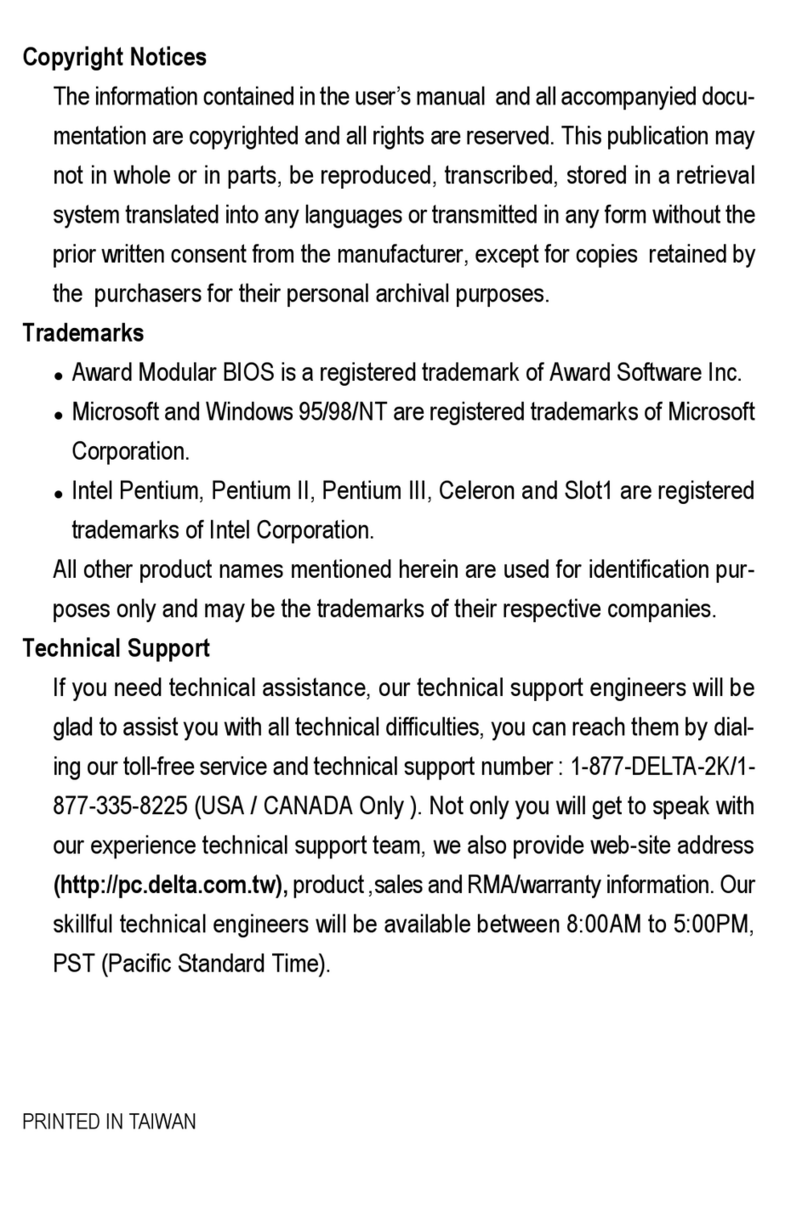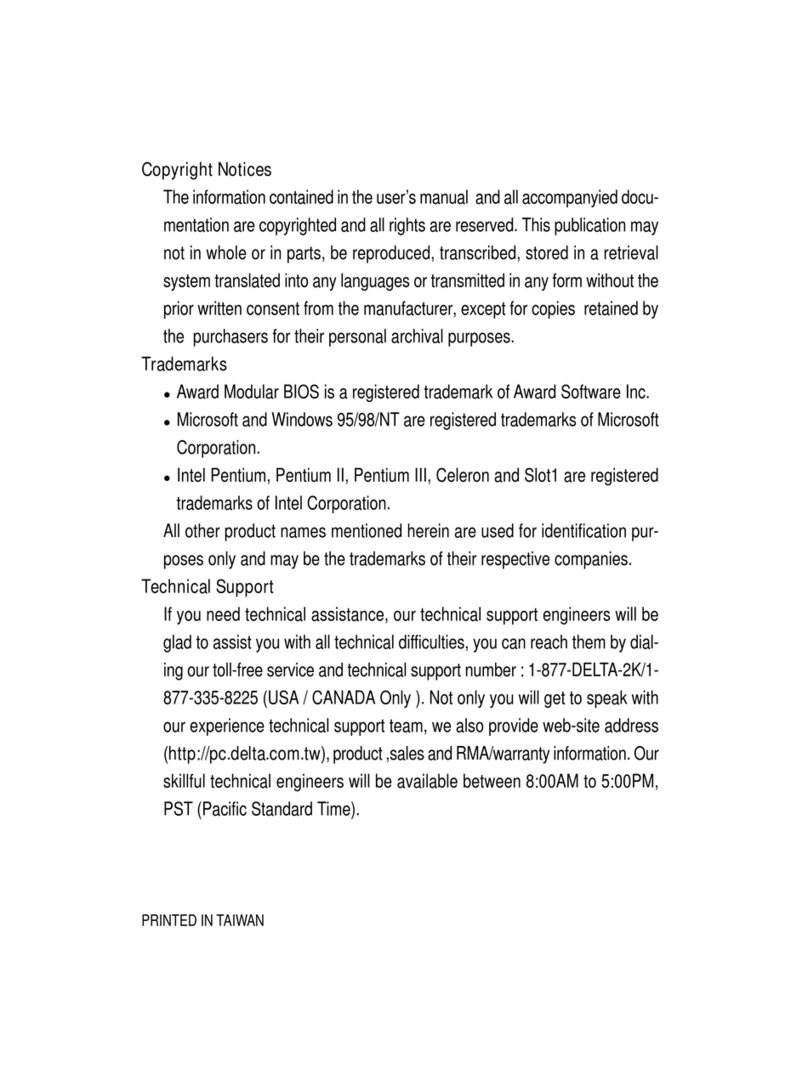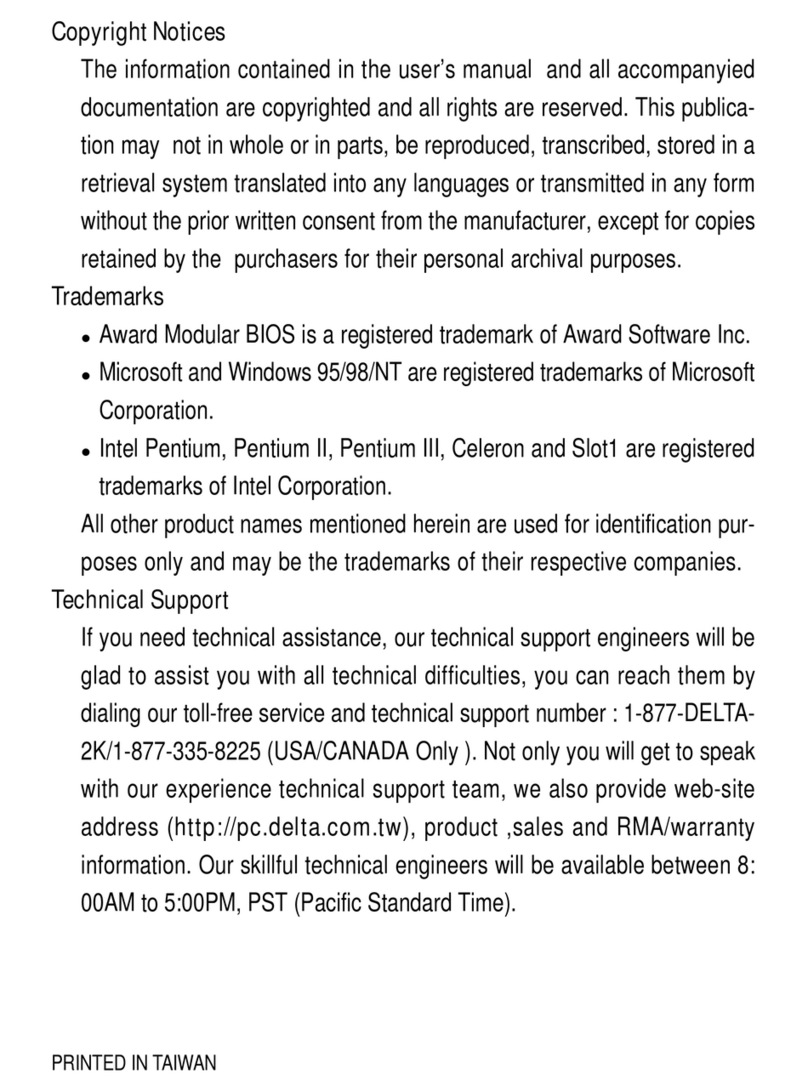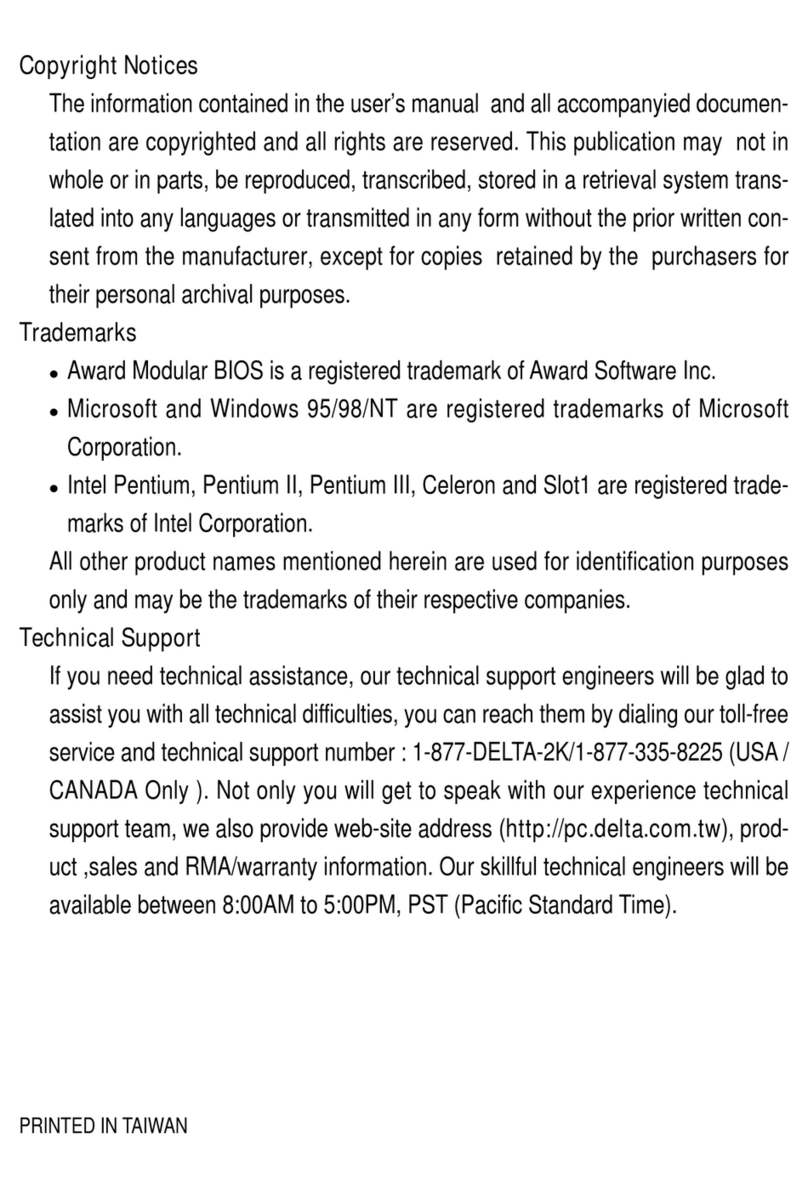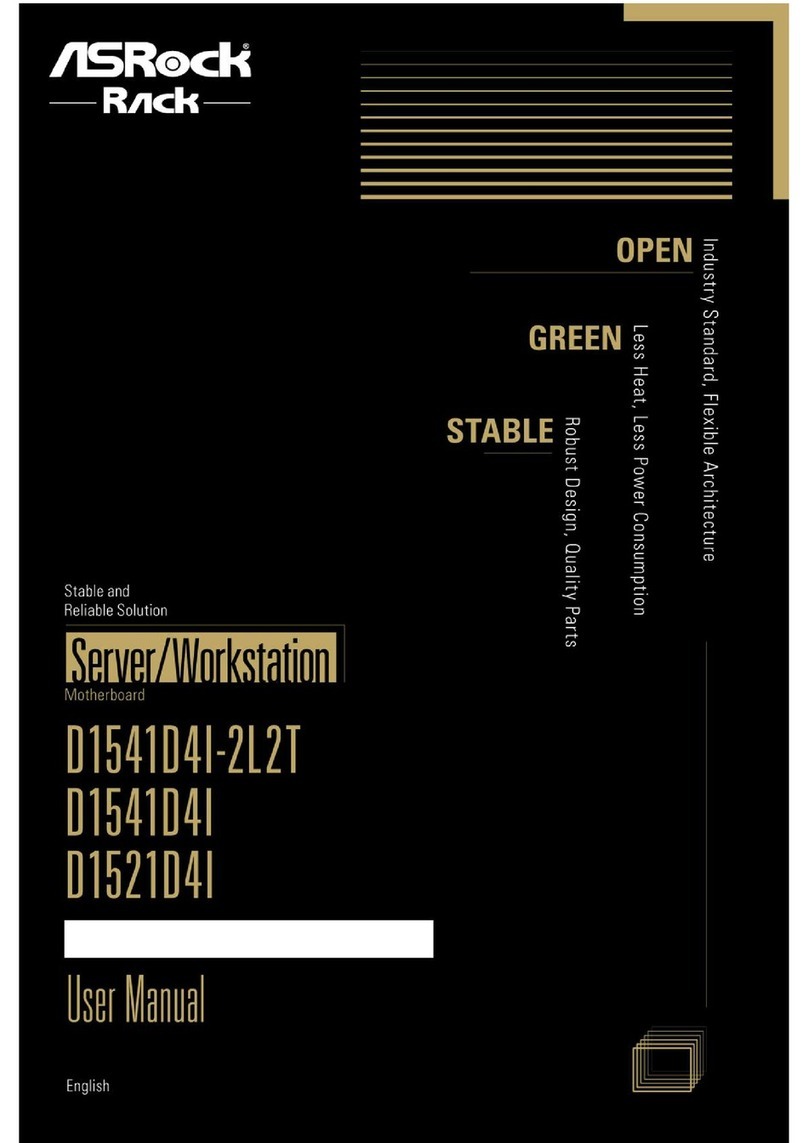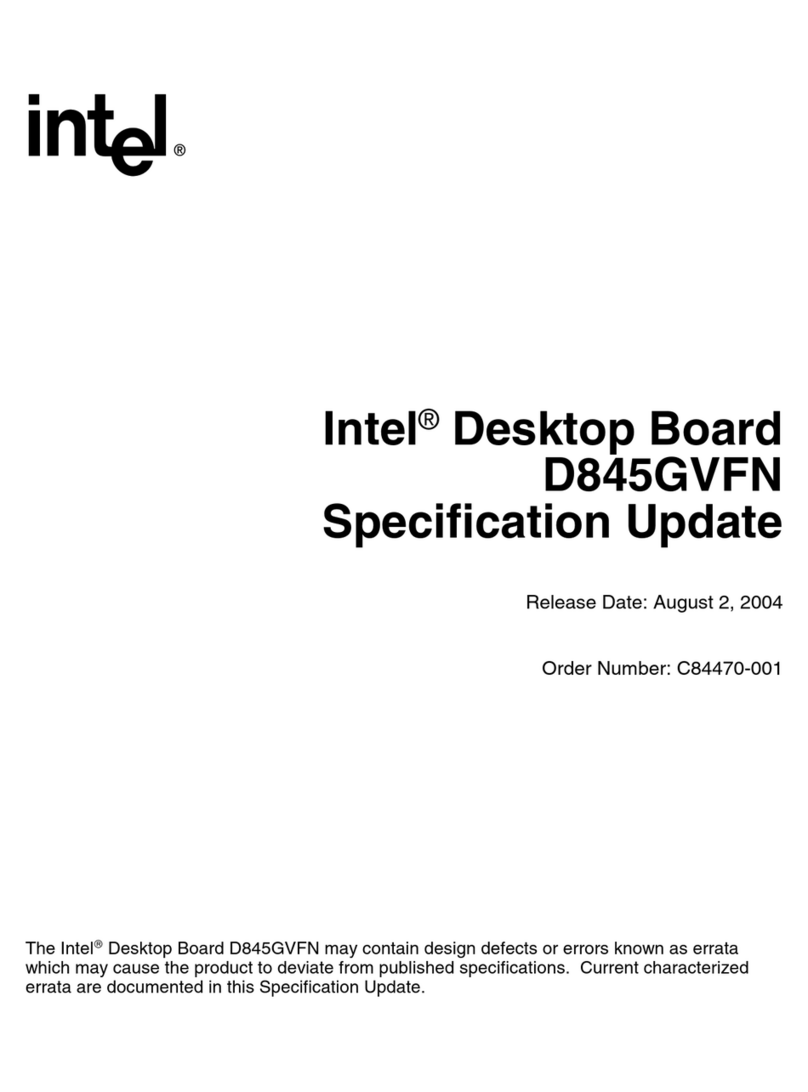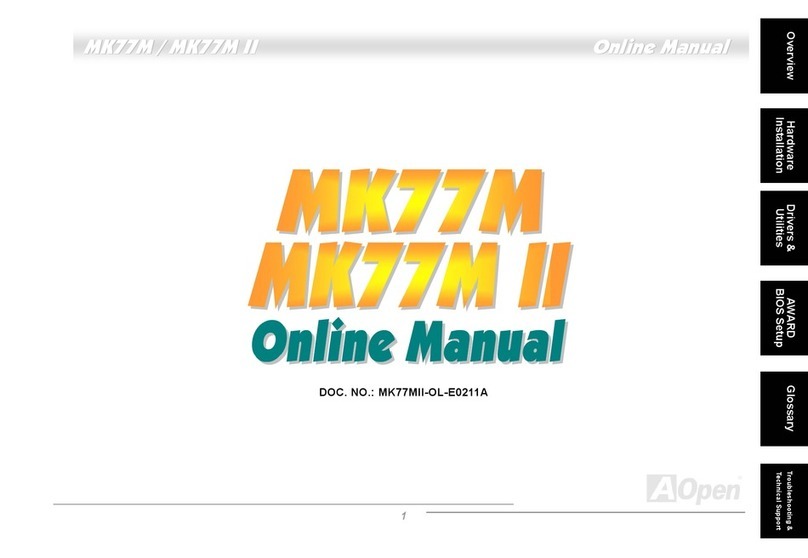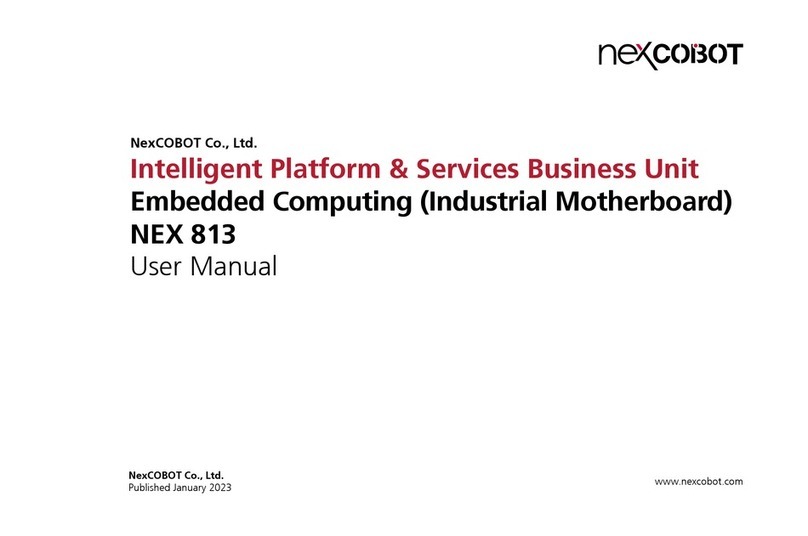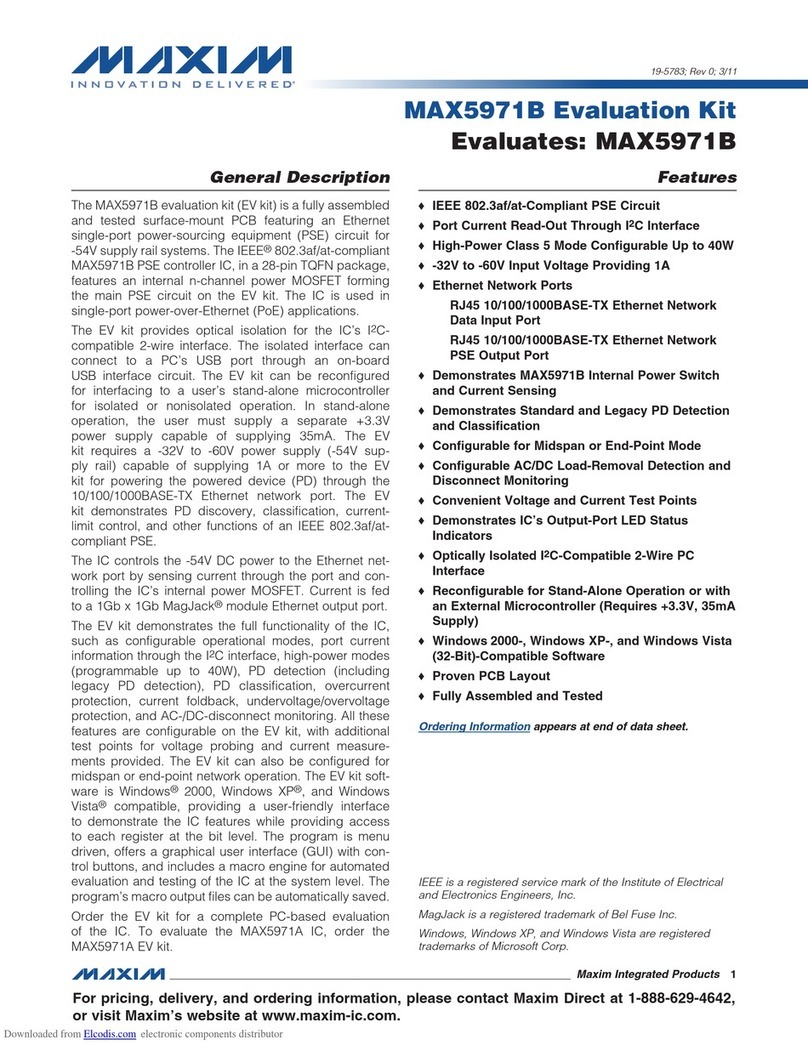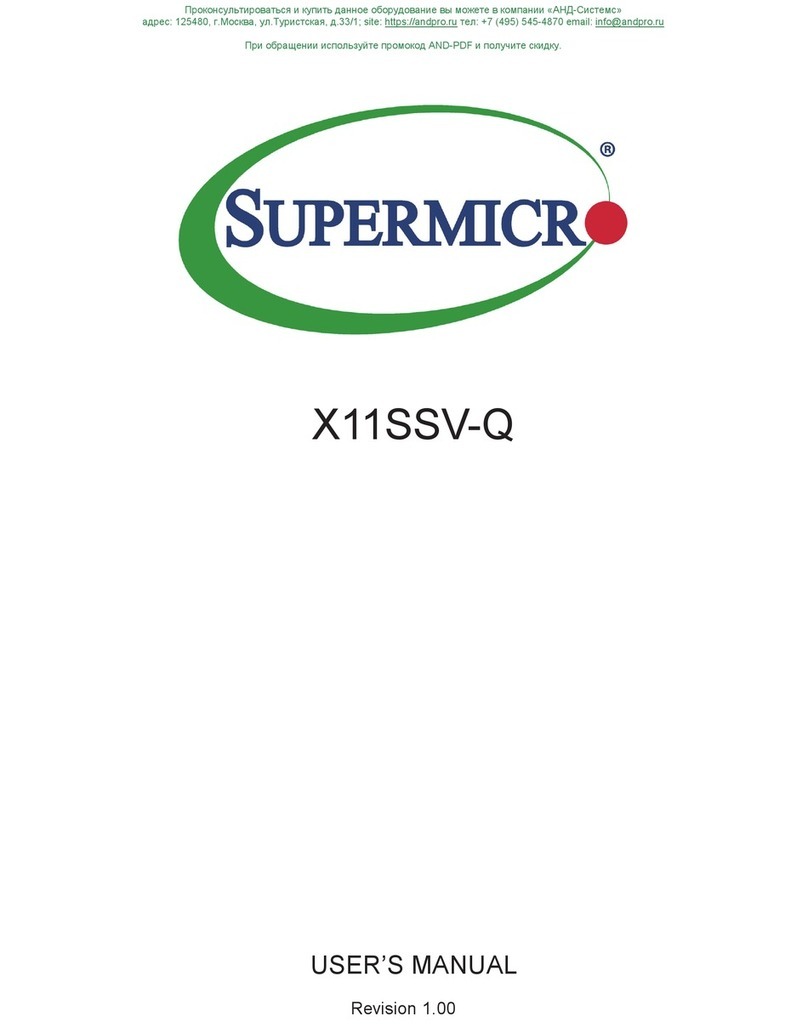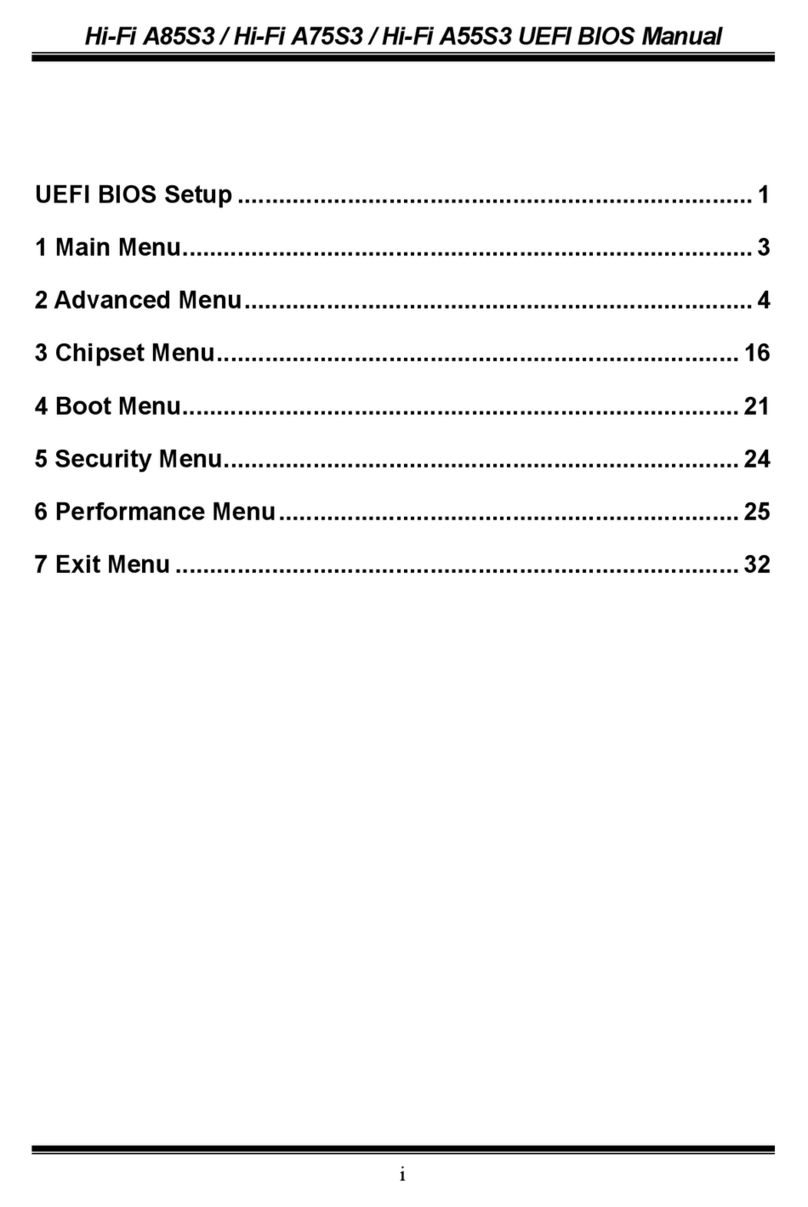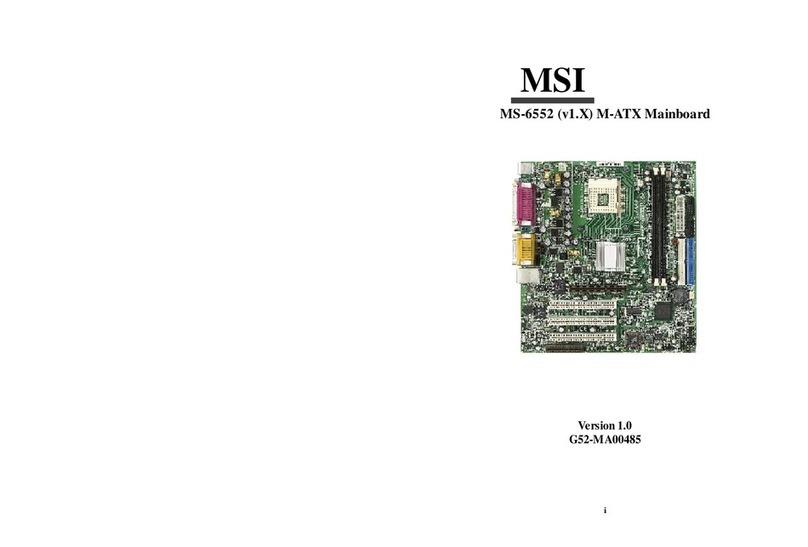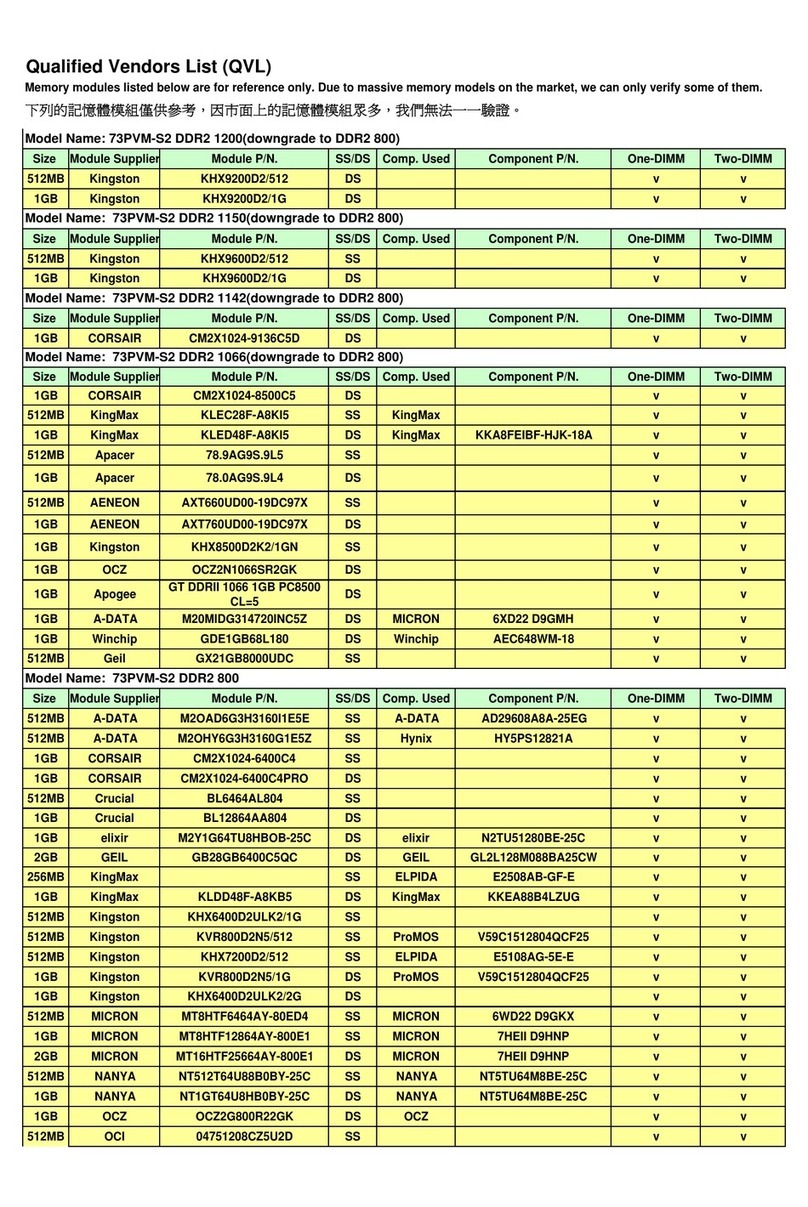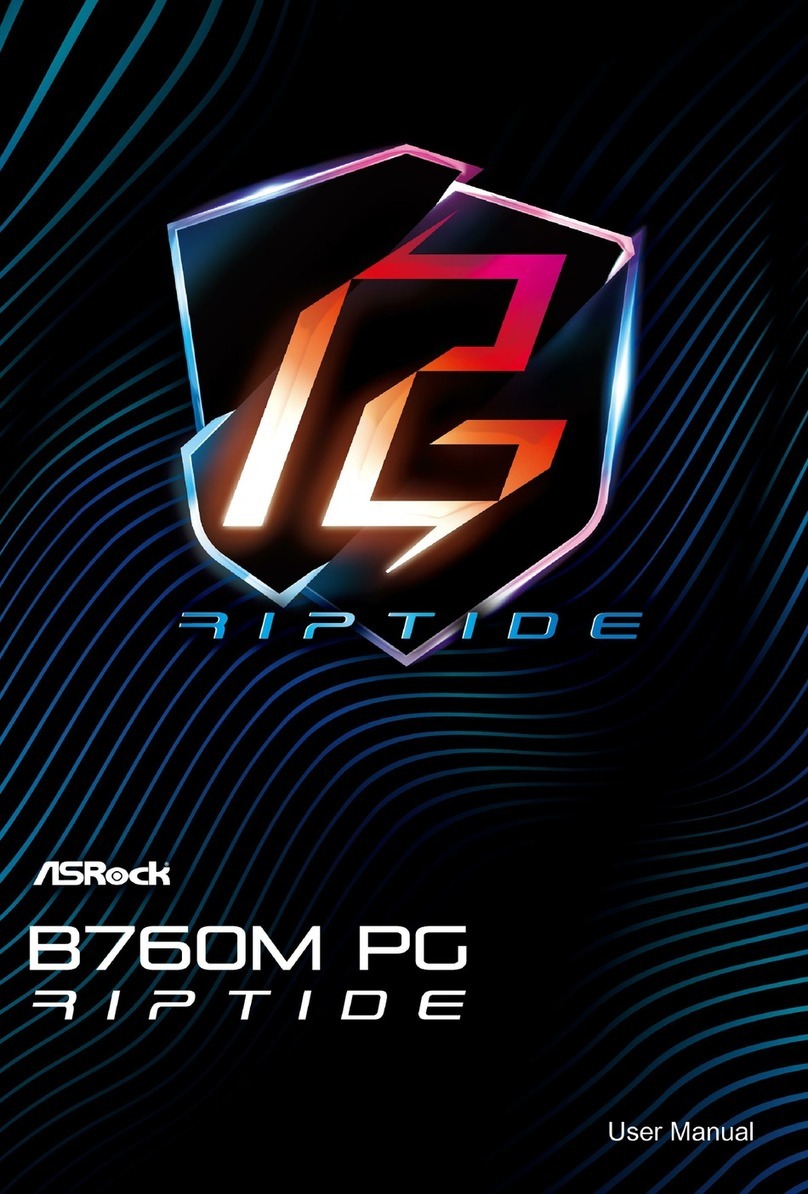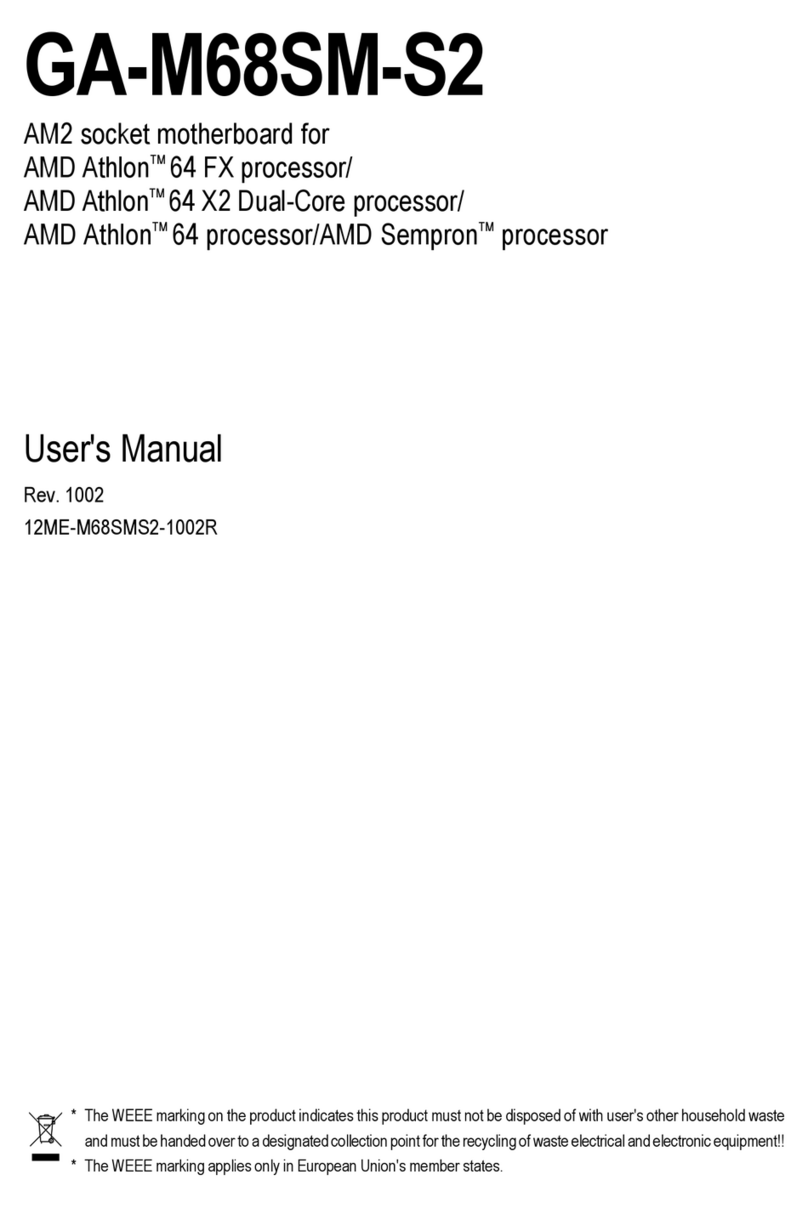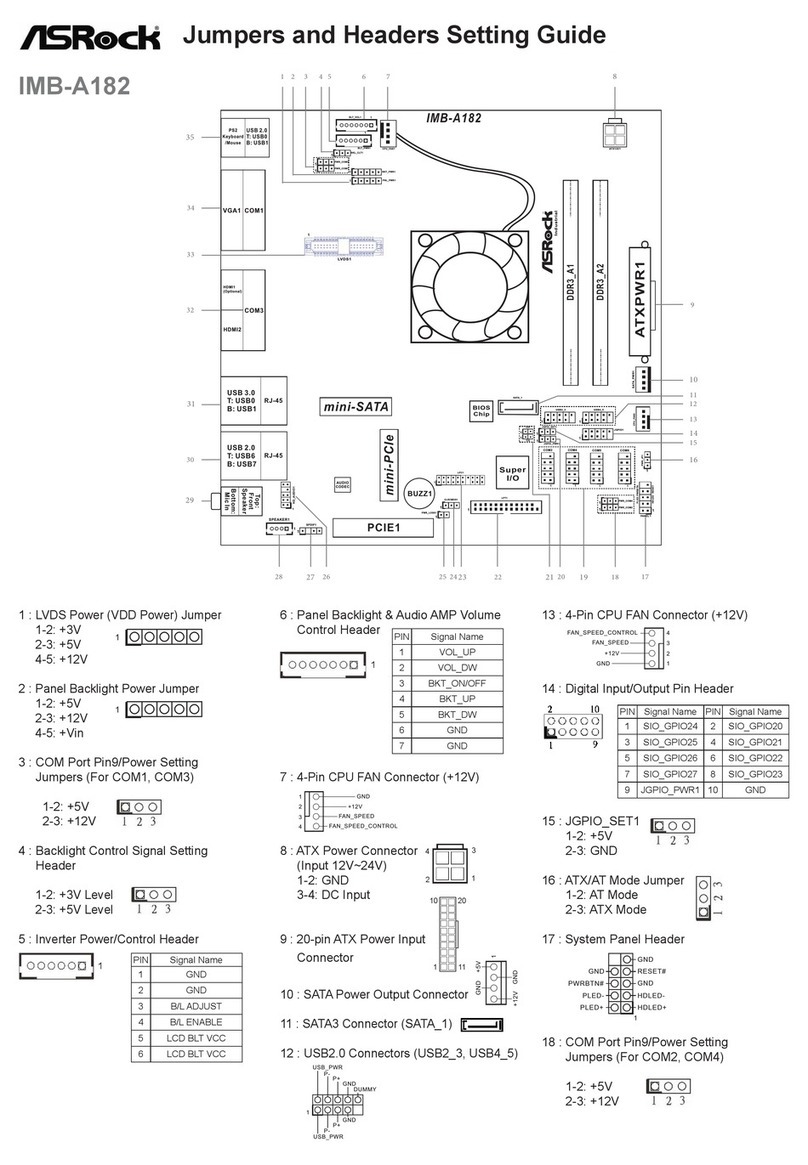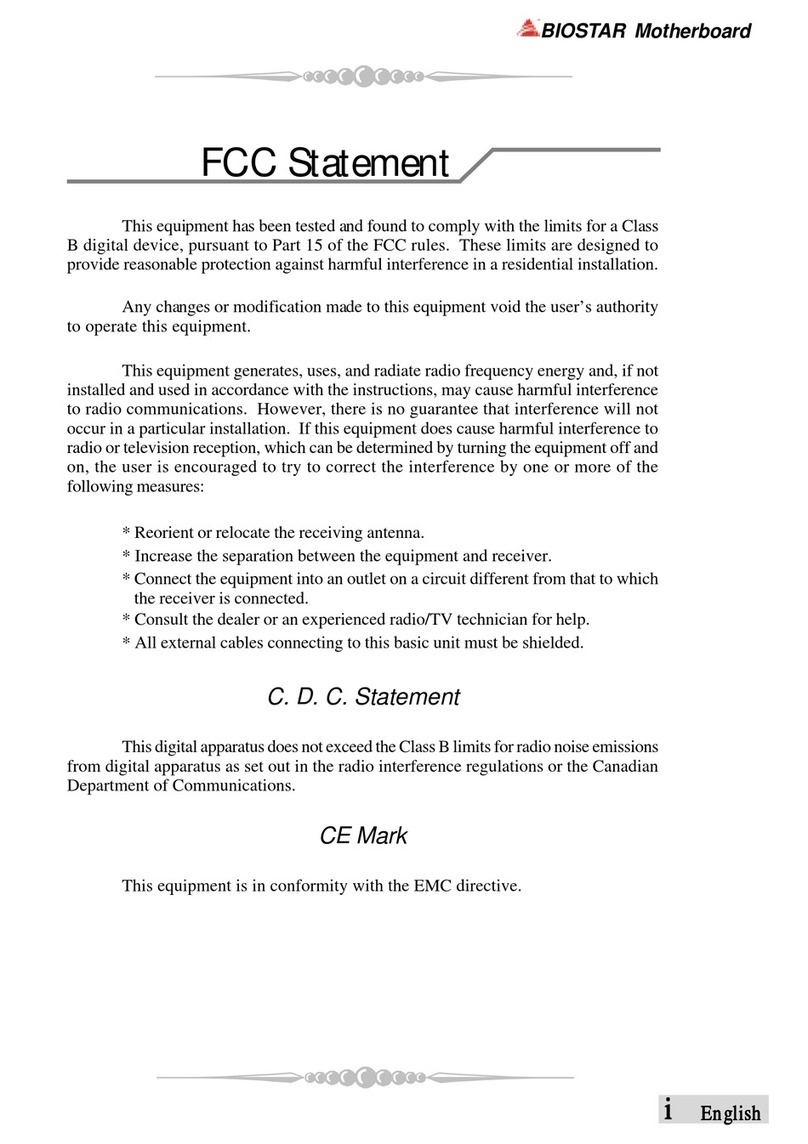Delta MVBX2-X User manual

Copyright Notices
The information contained in the user’s manual and all accompanyied docu-
mentation are copyrighted and all rights are reserved. This publication may
not in whole or in parts, be reproduced, transcribed, stored in a retrieval
system translated into any languages or transmitted in any form without the
prior written consent from the manufacturer, except for copies retained by
the purchasers for their personal archival purposes.
Trademarks
zAward Modular BIOS is a registered trademark of Award Software Inc.
zMicrosoft and Windows 95/98/NT are registered trademarks of Microsoft
Corporation.
zIntel Pentium, Pentium II, Pentium III, Celeron and Slot1 are registered
trademarks of Intel Corporation.
All other product names mentioned herein are used for identification pur-
poses only and may be the trademarks of their respective companies.
Technical Support
If you need technical assistance, our technical support engineers will be
glad to assist you with all technical difficulties, you can reach them by dial-
ing our toll-free service and technical support number : 1-877-DELTA-2K/1-
877-335-8225 (USA / CANADA Only ). Not only you will get to speak with
our experience technical support team, we also provide web-site address
(http://pc.delta.com.tw), product ,sales and RMA/warranty information. Our
skillful technical engineers will be available between 8:00AM to 5:00PM,
PST (Pacific Standard Time).
PRINTED IN TAIWAN

CONTENTS
1. Checklist.......................................................... 2
2. Introduction.................................................... 3
3. Specification....................................................4
4. Layout Guide................................................... 6
5. Hardware Installation..................................... 8
6. BIOS Configuration ...................................... 24
P/N : 5011501900 NOV/1999 REV1.0

MVBX2-X User’s Manual
2
1. Checklist
Check that your package is complete. If any listed items are missing, please
contact your retailer immediately. The MVBX2-X motherboard package
contains the following.
Package Box
MVBX2-X Motherboard
Anti-Static Bag
EPE Sheet
User’s Manual
IDE Ribbon Cable Supporting Ultra DMA33/66
Note : The 80-Pin Ribbon cable is designed with a 40-Pin connector.
Floppy Ribbon Cable
Driver and Utility CD
1
1
2
3
4
8
7
6
5
2
3
4
58 7 6

MVBX2-X User’s Manual 3
2. Introduction
2. Introduction
The MVBX2-X is a high quality, high performance, function enhanced motherboard, base on the
powerful Intel Slot1 Pentium II/III and SEPP Celeron series processors, they operate at a 66/100/
133MHz FSB and CPU speed up to 667MHz.
This motherboard uses the VIA Apollo Pro-133 chipset which includes the VT82C693A (North
Bridge) and VT82C596B (South Bridge) chip in the ATX form factor.
The MVBX2-X motherboard offers outstanding I/O capabilities. It contains a full set of PC I/
O, such as two channel PCI IDE interface, a Floppy controller, two Serial ports, an SPP/
EPP/ECP capable bidirectional Parallel port, two USB (Universal Serial Bus) ports, a PS/2
Keyboard and Mouse port. One AGP slot, five PCI slots and two ISA slots provide expandability
for add on peripheral cards. It also offers optimized system performance integrated power
management, system manageability and Creative Sound Blaster Link.
zOptimized System Performance : AGP improves the graphics performance dramatically,
Ultra DMA33/66 speed up disk drive access, Enhanced SDRAM support for fastest access to
memory and Concurrent PCI enables simultaneous data transfer.
zIntegrated Power Management : ACPI (Advanced Configuration and Power Interface) support
enables O/S and application programs to direct the system power management.
zSystem Manageability : Winbond W83977EF Hardware Environment Monitoring chip enables
the ability for system voltage, temperature and fan speed monitoring.
zCreative Sound Blaster (SB-LINK) : This 2x3 5-Pin header enables the migration of Creative
Sound Blaster DOS program compatibility to the PCI bus. Some DOS programs require the
use of signal which were previously only available to an ISA bus card. These signals have
how been made available to a PCI bus card which may require them, through the use of this
header.
In addition to superior hardware capabilities, features like Plug and Play, APM (Advanced
Power Management), Keyboard Turn On, External Modem Ring On, Wake On LAN and
BIOS upgradability are provided on the MVBX2-X platform.

MVBX2-X User’s Manual
4
3. Specification
Chipset
zMVBX2-X consist of the VIA’s VT82C693A+VT82C596B
zWinbond W83977EF-AW + W83783S
CPU Support
zIntel’s Slot1 Pentium II/III and SEPP Celeron series Processors
System Speed Support
z66/100/133 MHz FSB for CPU Interface
z33 MHz PCI Bus for PCI Interface
z66 MHz AGP Bus fro AGP Interface
z66/100/133 MHz SDRAM Bus for SDRAM Memory Interface
Memory Support
zThree 168-Pin DIMM sockets for 3.3V unbuffered SDRAM module and
PC-100 (100MHz) / PC-133 (133MHz) Compliant
zMemory capacity from 8MB up to 384MB
Expansion Slots Support
zFive PCI (v2.2) Slots
zTwo ISA Slots
zOne AGP Slot
OnBoard I/O Support
zTwo channel Ultra DMA33/66 mode IDE Port for 4 IDE devices
zFDD Port
zTwo Serial Ports
zParallel Port (SPP/EPP/ECP)
zTwo USB (v1.1) Ports
zPS/2 Keyboard and Mouse Port

MVBX2-X User’s Manual 5
Green Support
zAPM (v1.2) and ACPI (v1.0) compliant power management
zIDE and Display power down Function
Extend Feature Support
zHardware monitor to Fan Speed , Voltage and Thermal
zSystem power on by PS/2 Keyboard and Mouse
zModem Ring-On and Wake On LAN Function
Power
zHarris HIP6018B PWM Power Controller
zATX Power Supply Configuration
BIOS Support
zAward 2MB Flash BIOS
Compliancies
zDOC Compliant
zCE Certification
Form Factor
zATX (305 x 178 x 1.6mm)
z4 Layer PCB Design
Environment
zOperating Temperature : 0 ~ 500C
zOperating Humidity : 10 ~ 80% RH
zVibration : 0 ~ 500Hz
3. Specification

MVBX2-X User’s Manual
6
Use the following illustration and key to identify the components on your
motherboard.
K/B & MS PS/2 Mouse Port
K/B & MS PS/2 Keyboard Port
USB1 Two USB Ports
LPT1 Parallel Port
COM1 Serial Port
COM2 Serial Port
JP5 Safe Mode Header
4. Layout Guide
3
4
5
6
7
1
2
1
23
5
6
4
7
8
9
11
12
13
16
14
17
19
21
23
22 20
24
10
18
15

MVBX2-X User’s Manual 7
CHASSIS FAN Chassis Fan Connector
W.O.L Wake On LAN Connector
AGP1 AGP Expansion Slot
PCI1~5 PCI Expansion Slots
ISA1~2 ISA Expansion Slots
J9 Chassis Fan Connector
JP3 CMOS Memory Clear Header
J3 SB-LINK Header
J2 Front Panel I/O Header
BAT1 Lithium CR2032 Battery
CPU FAN CPU Fan Connector
IDE1~2 IDE Devices Header
JP1,4 CPU FSB Header
FDC1 FDD Device Header
ATX1 ATX Power Connector
DIMM1~3 DIMM Sockets
SLOT1 Slot1 CPU Slot
4. Layout Guide
10
11
12
13
14
15
16
17
18
8
9
19
20
21
22
23
24

MVBX2-X User’s Manual
8
5. Hardware Installation
5.1 Before You Begin
The MVBX2-X motherboard is designed to fit into a standard ATX form factor chassis. The
pattern of the mounting holes and the position of back panel I/O ports meet the ATX mother-
board specification. The chassis may come with various mounting fasteners which are made of
metal or plastic. It is highly recommended to use as many metal fasteners as possible to mount
the motherboard in the chassis for better grounding.
5.2 Caution Static Electricity
Before removing the motherboard from its anti-static bag, you need to eliminate any static
electricity that may be accumulated on your body by touching a grounded or anti-static
surface. If noting is available, touch the housing of power supply which is plugged into the
AC outlet.
After removing the motherboard from its anti-static bag, place it only on a grounded or anti-
static surface, component side up. Inspect the motherboard and contact you retailer
immediately if it is damaged.
5.3 Pre Installation Procedure
Before you install your motherboard into a chassis, its convenient to install the memory
modules and set all the jumpers to correct settings. The examples and explain below shown the
function and identify of the jumper setting to help you understand the circuits and enable or
disable certain features or properties of the motherboard.
Step1: Jumper Settings Explain
zz
zz
zBattery “BAT1”
zIt is a coin-cell style Lithium CR2032 battery is used to provide power to the RTC
and CMOS RAM for keep the data inviolate and effective. The RTC is a real time
clock device, which provides the date and time to system. The CMOS RAM is
used for keeping the information of system configuration, so the system can
automatically boot O/S every time.
zThe battery has a 3~5 years life if the system is not power up. When the system
power up, the power for the RTC and CMOS RAM is supplied from the 3.3V
power supply to extend the life of battery. The user can change a new battery to
replace old one after it cannot work or BIOS does not keep its settings.

5. Hardware Installation
MVBX2-X User’s Manual 9
zReplace only with the same or equivalent type recommended by the manufacturer.
zz
zz
zSB-LINK Header “J3”
If you have installed a PCI Sound Blaster add-on card, you can cable the card to the
J3 SB-LINK header. The SB-LINK circuit solves some problem that can occur
when you play old computer games that run the DOS real-mode environment.
zz
zz
zPower Connector “ATX1”
It has a single lead connector with a clip on one side of the plastic housing. There is
only one way to plug the lead into the power connector “ATX1”. Press the lead
connector down until the clip snaps into place and secures the lead on to the
connector.
Assignment Pin Pin Assignment
PCI-Grant 1 2 GND
NC(Key Pin) 3 4 PCI-Request
GND 5 6 SER-IRQ
26
15

MVBX2-X User’s Manual
10
zCMOS Memory Clear Header “JP3”
It is a 3-Pin header that if your system can not boot-up because you forgot your
password or the CMOS setting need to be reset to default values after the system
BIOS has been updated. The following instructions can be performed to clear the
CMOS and password.
zTurn off your system power, then place a jumper cap to short Pin 2-3 of
JP3 for 3~5 seconds.
zPut the jumper cap back to Pin 1-2 of JP3.
zTurn on your system power then access BIOS setup, please refer to BIOS
Configuration explain.
20
1
11
10
Assignment Pin Pin Assignment
+3.3V 11 1 +3.3V
-12V 12 2 +3.3V
GND 13 3 GND
PW ON/OFF 14 4 +5V
GND 15 5 GND
GND 16 6 +5V
GND 17 7 GND
-5V 18 8 PW-GOOD
+5V 19 9 +5VSB
+5V 20 10 +12V
Jumper Cap Function
Short Pin 1-2 Normal Operation
Short Pin 2-3 Clear CMOS
13

5. Hardware Installation
MVBX2-X User’s Manual 11
zCPU FSB Header “JP1,JP4”
It’s two 3-Pin header that set a FSB for the CPU. This allows the selection of
the CPU’s external frequency.
Note : You may set the memory speed independently from the CPU external
frequency. Depending on your memory type PC-100 (100MHz) or PC-133
(133MHz), select the appropriate SDRAM speed along with the appropriate
CPU speed.
The MVBX2-X motherboard system clock combination is listed in below table.
zz
zz
zWake On LAN Connector “J4”
zIt is a 3-Pin 2.0mm connector that used for remote wake up system through a
network.
zIf you have installed a network adapter (LAN adapter), you can use the cable
provided with the card to plug into the J4 connector on the motherboard.
This is the Wake On LAN feature, when your system is in a power-saving
mode, any traffic through the network automatically resume the system.
You must enable this item using the Power Management item of the BIOS
setup. See BIOS Configuration for more information.
3
1
Jumper Setting
JP1 JP4
66MHz Short Pin 2-3 Short Pin 2-3
100MHz Short Pin 2-3 Short Pin 1-2
133MHz Short Pin 1-2 Short Pin 1-2
FSB
CPU Clock SDRAM Clock AGP Clock PCI Clock CPU/PCI Ration
66MHz 66/100MHz 66MHz 33MHz 2
100MHz 66/100/133MHz 66MHz 33MHz 3
133MHz 100/133MHz 66MHz 33MHz 4

MVBX2-X User’s Manual
12
zYour system has an ATX power supply with at least +5V standby/720mA
power.
zz
zz
zCPU / CHASSIS FAN Connector “J6/8/9”
zThese are 3-Pin connector that support cooling fan of 12 VDC/0.5A or less,
when the system goes into sleep state, fan should be shut down to eliminate
audible noise and reduce power consumption. You can monitor the fan speed
by way of W83977EF chip and the fan must come with a tachometer output on
the J6 and J9.
zThe CPU and motherboard will overheat if there is no air flow across the CPU
and onboard heat sink. Damage may occur to the motherboard and the CPU fan
if these pins are incorrectly used.
13
Pin Assignment
1 +5VSB
2 GND
3Wake-Up Signal

5. Hardware Installation
MVBX2-X User’s Manual 13
zz
zz
zSafe Mode Header “JP5”
zUsually Slot1 processors have locked frequency multiples. In this case, there is
no way to exceed the specified multiple whether through motherboard setting or
BIOS setup. With unlocked Slot1 processors, exceeding the specified multiple
and FSB is possible through BIOS setup or hardware setting. Over clock may
caused system hang or fail to boot-up (no video). If this happens there is a
methods let your system enter safe mode and get your system back again.
zMethod : The following instructions can be performed to safe mode setting.
zPower off the system, then place the jumper cap to short Pin 1-2 of JP5.
zWhen power on the system, the system will enter safe mode for reboot
your system.
zThen power off the system again, remove the jumper cap from Pin 1-2
and put the jumper cap back to Pin-1 of JP5. After that power on the
system again to check the setting.
Pin Assignment
1 GND
2 +12V
3Speed/RPM
1
3

MVBX2-X User’s Manual
14
Step2: Install the Slot1 Processor
zThis motherboard supports a wide range of Intel Slot1 processor include the SEPP
(Single Edge Processor Package) Celeron, the Pentium II and the Pentium III.
zThe SEPP Celeron uses a Pentium II processor with 32K of internal level 1 cache
memory and 128K of external level 2 cache memory. Clock speed run from
266MHz through to 433MHz. They operate over a 66MHz system bus.
zThe Pentium II processor is supported with 32K of internal level 1 cache memory
and 512K of external level 2 cache memory. Clock speed run from 233MHz
through to 450MHz. All but the slowest Pentium II’s operate over a 100MHz
system bus.
zThe Pentium III processor is identical to the Pentium II processor except that it has
added instructions that are designed to improve performance in areas such as
the internet, encoding and decoding of compressed audio and video files and
soon. Currently, the Pentium III processor ships with clock speeds of
450MHz, 500MHz, 550MHz, 600MHz, and 667MHz. Pentium III’s operate
over a 100/133MHz system bus.
zThe MVBX2-X motherboard provides a Universal Retention Module for Pentium
II/III and Celeron processor in SECC, SECC2 and SEPP. Please check URM
well setup on the motherboard already.
zFollow the steps mentioned below to install the Slot1 processor :
zBefore the processor install, you have to make sure that the EAR of the
URM open already.
Jumper Cap Function
Short Pin 1-2 Safe Mode
Open Pin 1-2 Normal Operation
2
1

5. Hardware Installation
MVBX2-X User’s Manual 15
zRemove the sliders (both) of the URM to “OPEN” position.
zOrient the Slot1 processor and insert vertically on to the slot until the processor
clip into place.
zRemove the sliders of the URM to “LOCK” position.
zLocate the fan power connector J6 for the processor cooling fan, then connect
the cable from cooling fan to J6.
Warning : Processor require a heat sink with a cooling fan. Failure to provide
adequate cooling of the processor may seriously affect system performance or
cause permanent damage to the processor.
zIf you need to remove the processor from the motherboard, the procedure will be
as follows.
zDisconnect the fan power cable from the motherboard.
zRemove the sliders of the URM to “OPEN” position.
LOCK
SLIDER
OPEN

MVBX2-X User’s Manual
16
zPush the latches on the processor toward the center of the processor
until they click into place (This step for Intel cartridge type processor only).
zLift one end of the processor until it is freed from Slot1. Lift the other end of the
processor until it is freed from the Slot1. Lift the entire processor until it is free
from the URM.
Step3: Install the SDRAM Modules
zThe motherboard has three DIMM (Dual In-line Memory Module) sockets which
support SDRAM modules installed with 3.3V, unbuffered, PC-100 (100MHz) and
PC-133 (133MHz) SDRAM memory chips. Each memory module can support a
maximum capacity of 128MB so total maximum memory is 384MB.
zFollow the steps mentioned below to install the SDRAM module :
zOn the motherboard, locate the three DIMM sockets.
zPull the locking latches of the DIMM sockets outwards.
zAlign the memory module correctly. The edge connector of the memory module
has notches that match obstructions in the DIMM socket. You must match the
notches with the obstructions in order to install the module.
zPress the edge connector of the memory module into the DIMM socket. Press
down quite firmly so that the locking latches of the DIMM socket are levered
upwards to secure the memory module in place.
zRepeat the process with any other memory modules that you want to install.

5. Hardware Installation
MVBX2-X User’s Manual 17
5.4 Install the motherboard in a chassis
After you have prepared the motherboard by installing a processor, one or more memory
modules and have set the jumpers correctly, install the motherboard into a chassis and
begin connecting essential peripheral items to the connectors on the motherboard.
Follow the instructions given with the chassis to install the motherboard into the mounting
brackets inside the chassis. The motherboard has several holes drilled through it and you
should be able to drive a screw through some of these holes into the mounting brackets in the
chassis. Don’t overtighten the screws as this can stress the motherboard.
Note: Make sure that the power supply unit in the chassis is not connected to a power outlet
while you are carrying out the installation procedure.
We will begin the installation of the motherboard. Please follow the procedure step by step
which designed to guide you to a complete and correct installation.
Step1: Install the Expansion Card
zz
zz
zThis motherboard has five PCI, two ISA and an AGP slots. You can use the expansion
slots to install expansions card that add new feature to your system.
zThe AGP slot supports an add-on graphics adapter which has an AGP
(Accelerated Graphics Port) edge slot.
zThe ISA slots support legacy add-on cards which have an 8/16 bit ISA (Industry
Standard Architecture) edge slot.
zThe PCI slots support current add-on cards which have a 32 bit PCI (Peripheral
Components Interconnect) edge slot.
zz
zz
zYou must install a graphics adapter in order to use the system. For best performance,
we recommend you to use an AGP adapter. You do not need to use an AGP
adapter. You can also install a graphics adapter in a PCI slot.
zz
zz
zFollow the steps mentioned below to install the Expansion card :
zLocate the expansion slots on the motherboard. Select which slot you plan to use
according to the kind of add-on card you are going to install.
zIn the chassis, remove the blanking plate from the opening in the chassis adjacent
to the slot you are going to use.
zHold the edge connector of the add-on card directly over the slot that you are
going to use. The metal bracket on one edge of the add-on card fits into the
opening from which you removed the blanking plate.

MVBX2-X User’s Manual
18
zCarefully press the card down so that the edge connector installs into the
expansion slot. You might need to rock the card slightly to make sure that
the edge connector is seated properly into the slot.
zDrive a screw through the metal bracket on the edge of the card to secure it in
place.
Step2: Install the IDE Device
zThe motherboard has two IDE channel ports, the Primary IDE channel and
Secondary IDE channel. Each IDE channel can support two IDE devices. IDE
devices include hard disk drives, CD-ROM drives and removable media drives
such as ZIP drives and LS-120 drives.
Typically, most people install one IDE hard disk drive and one IDE CD-ROM drive
so this motherboard ships with one IDE cable. You can easily obtain a second IDE
cable if you want to install more than two IDE devices.
zFollow the steps mentioned below to install the IDE device :
zLocate the IDE1 and IDE2 box header on the motherboard.
zIDE1-Connect one end of the 40-Pin ribbon cable that comes with the drive to the
HDD header, and the other end of the cable to the IDE1 box header on the
motherboard.
zIDE2-Connect one end of the 40-Pin ribbon cable that comes with the drive to the
CD-ROM header, and the other end of the cable to the IDE2 box header on the
motherboard. (Note : Each header has the Pin-1 side clearly marked. The Pin-
1 side of the each ribbon cable is always marked with a red stripe on the cable.)

5. Hardware Installation
MVBX2-X User’s Manual 19
zThe primary channel has priority to the secondary channel. Within each channel,
the two different devices are distinguished by master and slave relationship. The
master device has priority over the slave device. (Refer to illustration on the below)
Note : Ultra DMA66 IDE devices must use an 80-Pin IDE cable.
Step3: Install the FDD Device
zThe motherboard has a floppy disk drive interface that will support one or two floppy
disk drives. The floppy disk drive ribbon cable has connectors for two 3.5”
wide disk drives.
Red Stripe
Pin -1 IDE1/2
Master
Master
Slave
IDE2
Rear of IDE Device
Slave
Primary IDE1 Secondary IDE2
Master Slave Master Slave
Status 1
Primary Channel has
priority over the
Secondary Channel
HDD
C:
HDD
D:
Master has priority
over the Slave
Devices
Status 2 HDD
C:
HDD
D:
HDD
HDD
E: F:
Hard Disk Drives have
priority over the CD-
ROM Devices
Status 3 HDD
C: E:
CD
F:
CD HDD
D:
Table of contents
Other Delta Motherboard manuals