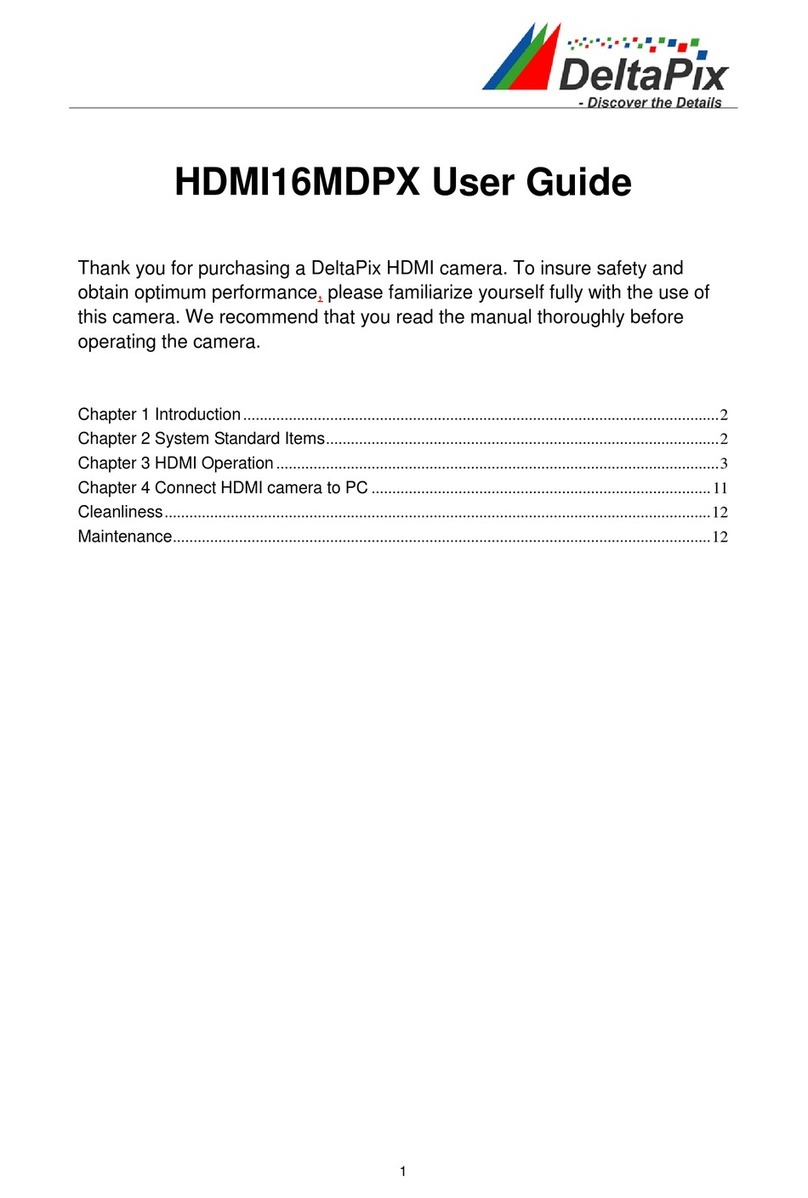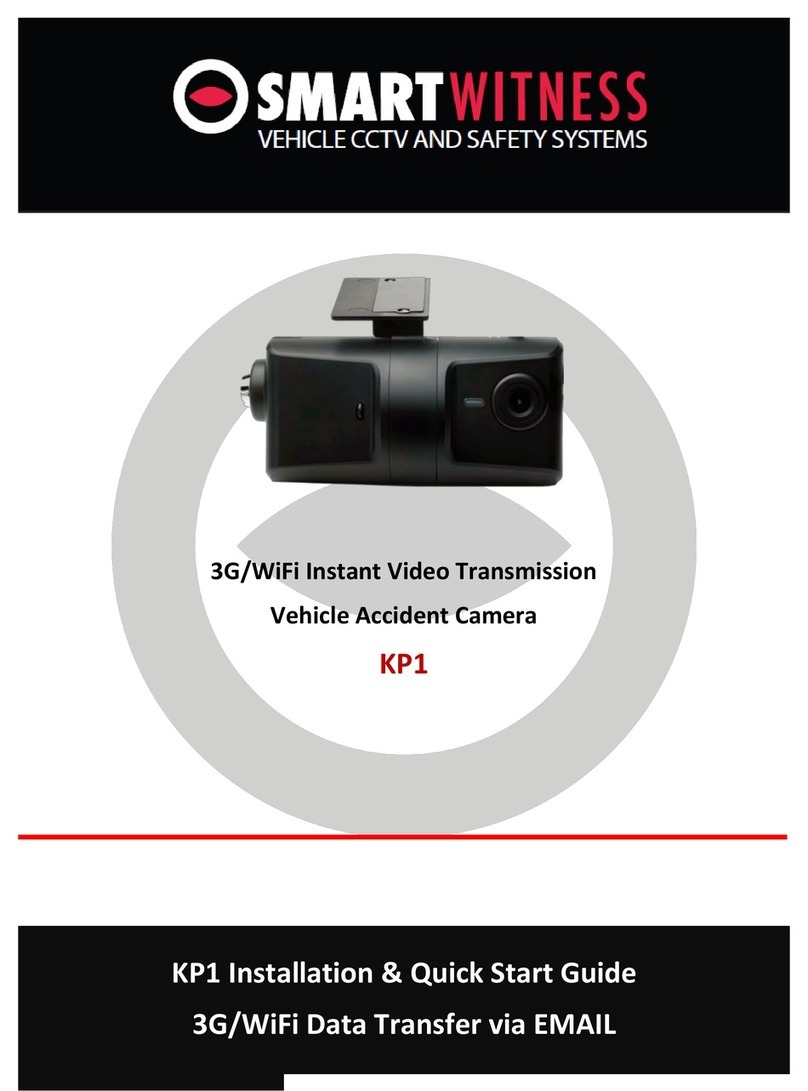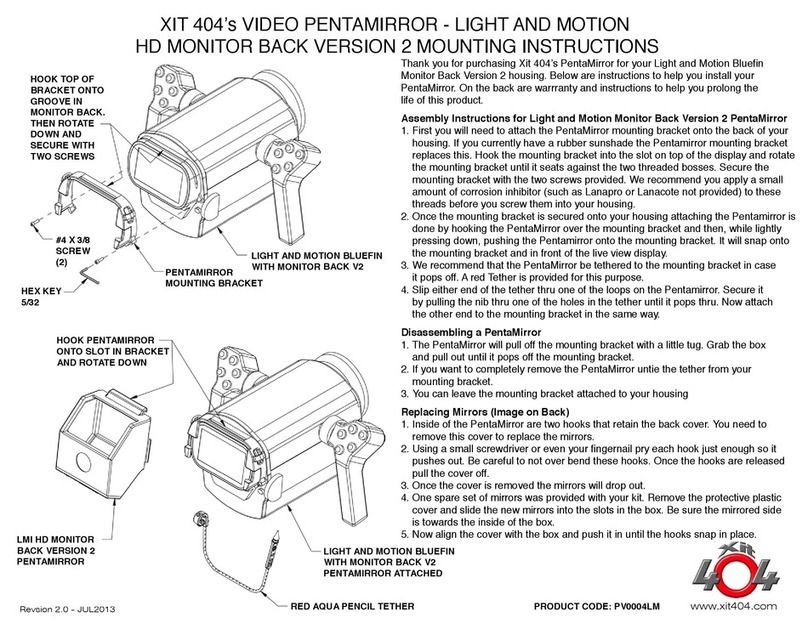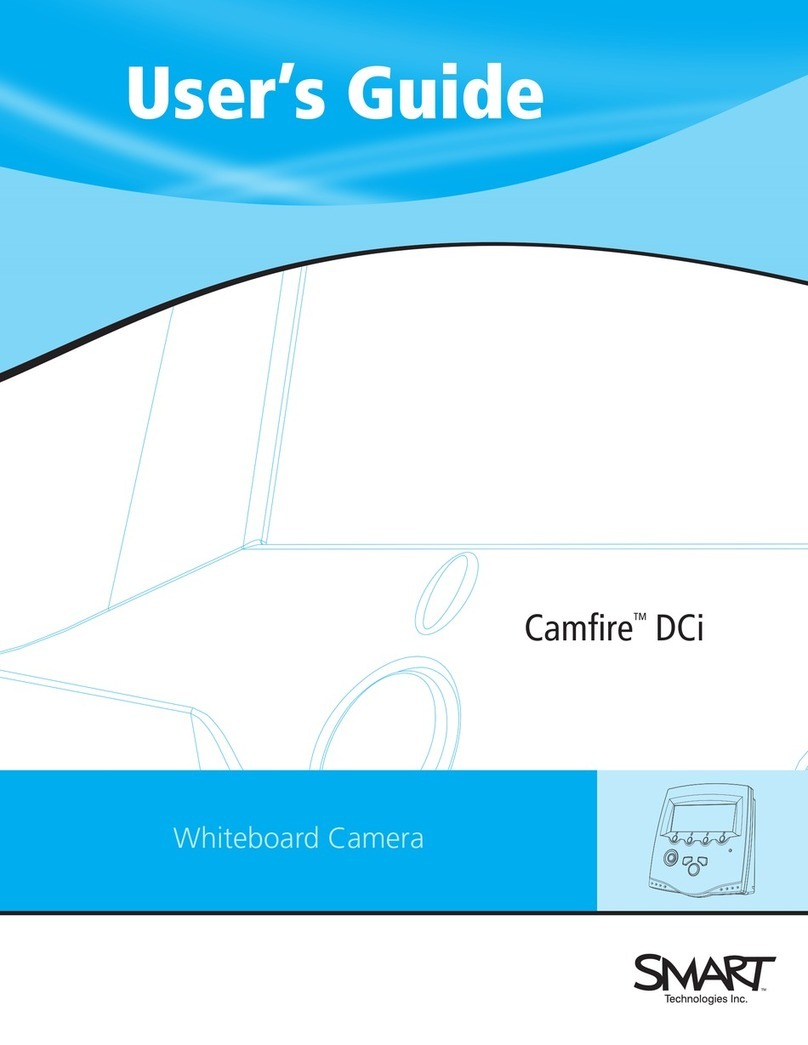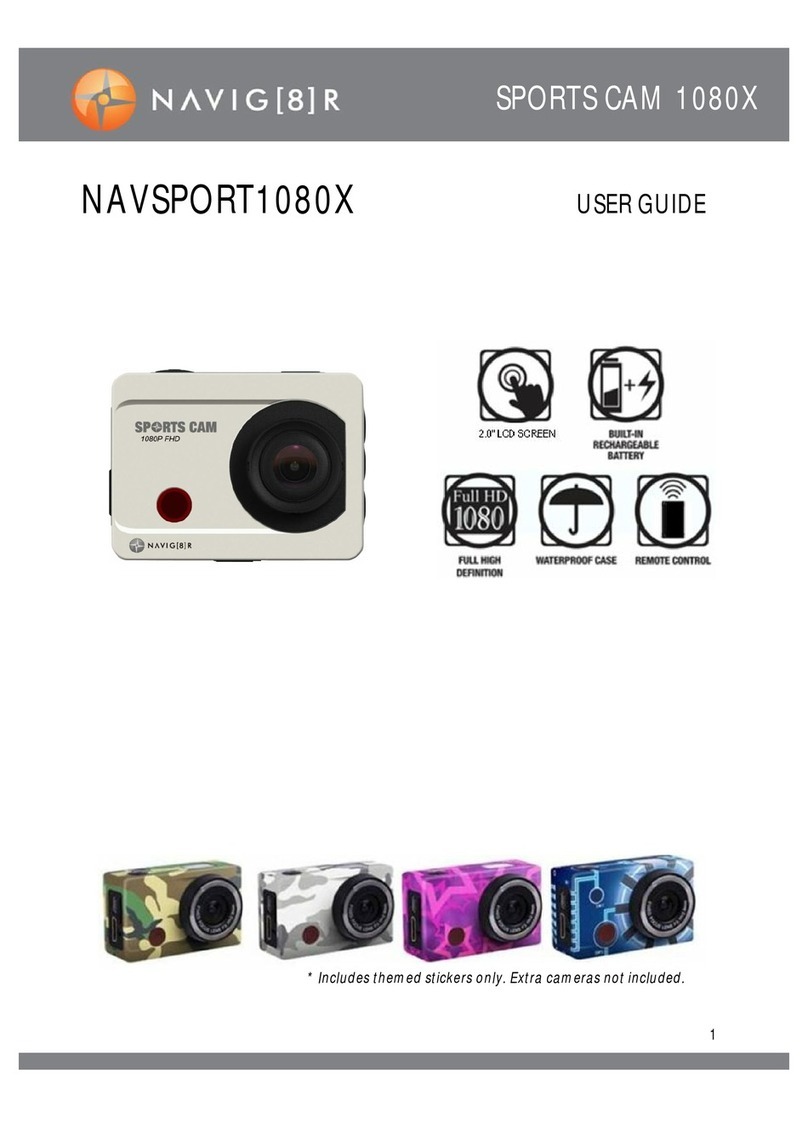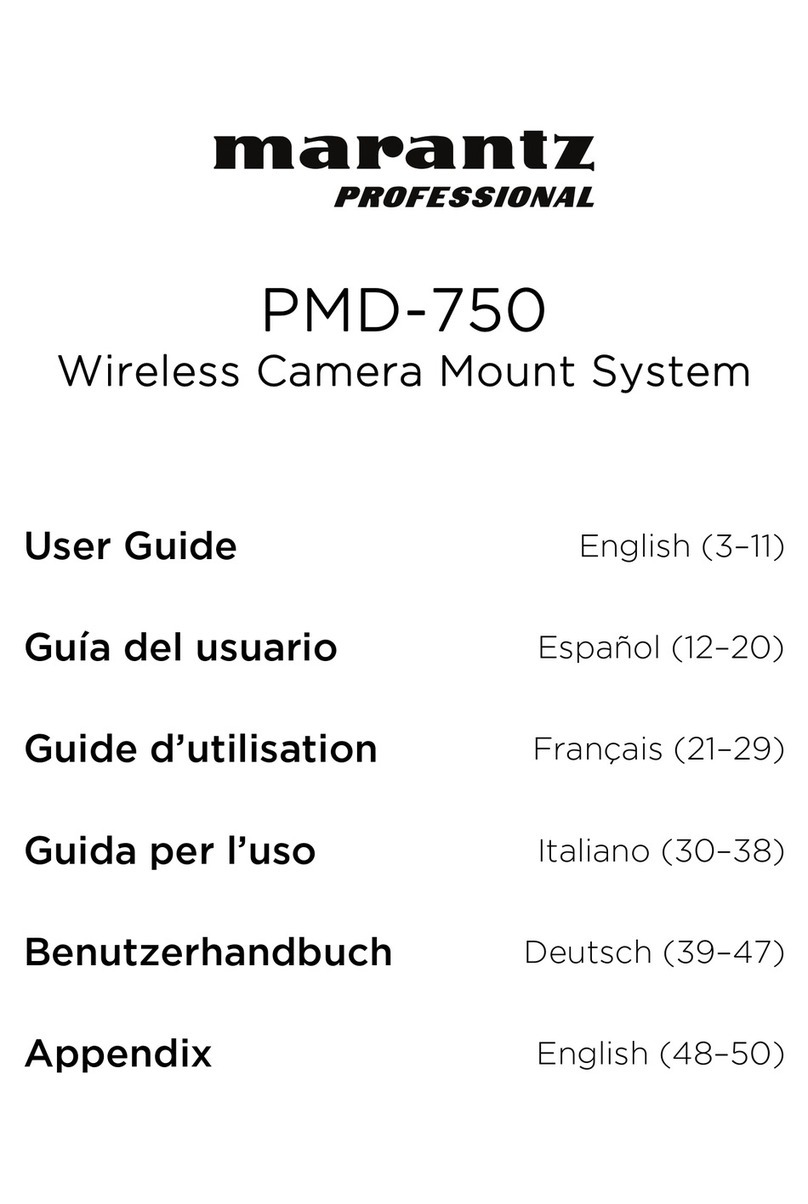DeltaPix HDMI02DPX User manual

The HDMI02DPX Camera Manual

HDMI02DPX Camera Manual
I
3
Contents
Contents ...............................................................................................................................................................................
14.1 Camera Working Standalone with Built-in Software ................................................................................... 4
2Brief Introduction of HDMI02DPX Camera’s UI and Its
Functions
......................................................................... 5
4 5.1 UI...............................................................................................................................................................5
5.2 The Camera Control Panel on the Left Side of the Video Window...............................................................6
5.3 The Measurement Toolbar on top of the Video Window..............................................................................7
5.4 Icons and Functions of the Synthesis Camera Control Toolbar at the Bottom of the Video Window.............8

The HDMI02DPX Camera Manual
4 / 15
4
HDMI02DPX Camera Application Configurations
4.1 Camera Working Standalone with the Built-in Software
For this application, apart from the microscope, you only need an HDMI monitor, the supplied USB mouse and
the camera embedded software. The steps to start the camera are listed below:
Figure 4-1 The HDMI02DPX with HDMI Monitor
Connect the camera to a HDMI monitor using the HDMI cable;
Insert the supplied USB mouse to the camera’s USB port;
Insert the supplied SD card into the HDMI camera SD card;

The HDMI02DPX Camera Manual
5 / 15
Connect the camera to the power adapter and switch it on;
Turn on the monitor and the video stream should appear on the screen. Move the mouse to the left, top,
or bottom of the software UI, different control panels in the UI will pop up and the user can operate with the
mouse.
5
Brief Introduction of HDMI02DPX Camera’s UI and Its Functions
5.1 Software UI
The HDMI02DPX camera’s UI shown in Figure 5-1 includes a Camera Control Panel on the left of the video
window, a Measurement Toolbar on the top of the video window and a Synthesis Camera Control Toolbar on the
bottom of the video window.
Figure 5-1 The HDMI02DPX Series Camera Control GUI

The HDMI02DPX Camera Manual
6 / 15
Notes
1
To show the Camera Control Panel, move your mouse to the left of the video window. See Sec.5.2 for details
2
Move the mouse cursor to the top of the video window, a Measurement Toolbar will pop up for calibration and measurement operations.
When user left-clicks the Float/Fixed button on the Measurement Toolbar, the Measurement Toolbar will be fixed. In this case the
Camera Control Panel will not pop up automatically even if users move mouse cursor to left side of the video window. Only when user
left-clicks the button on the Measurement Toolbar to exit from measuring procedure will they be able to do other operations on the
Camera Control Panel, or the Synthesis Camera Control Toolbar. During the measuring process, when a specific measuring object is
selected, an Object Location & Attributes Control Bar will appear for changing location and
properties of the selected object. See Sec.7.3 for details
3
When users move mouse cursor to the bottom of the video window, the Synthesis Camera Control Toolbar will pop up automatically.
. See Sec.5.4 for details.
5.2 The Camera Control Panel on the Left Side of the Video Window
The Camera Control Panel controls the camera to achieve the best video or image quality according to the specific
applications; It will pop up automatically when the mouse cursor is moved to the left side of the video window. Left-
clicking button to achieve Display/Auto Hide switch of the Camera Control Panel.
Camera Control Panel
Function
Function
Description
Snap Capture image and save it to the SD card
Record Record video and save it to the SD card
Auto Exposure
When Auto Exposure is checked, the system will automatically adjust exposure time and
gain according to the value of exposure compensation
Exposure
Compensation
Available when Auto Exposure is checked. Slide to left or right to adjust Exposure
Compensation
according
to
the
current
video
brightness
to
achieve
proper
brightness
value
Exposure
Time
Available when Auto Exposure is not checked. Slide to left or right to reduce or increase
exposure time, adjusting brightness of the video
Gain
Adjust Gain to reduce or increase brightness of video. The Noise will be reduced or
increased accordingly
Red Slide to left or right to decrease or increase the proportion of Red in RGB on video
Green Slide to left or right to decrease or increase the proportion of Green in RGB on video
Blue Slide to left or right to decrease or increase the proportion of Blue in RGB on the video
Auto White
Balance
White Balance adjustment according to the video continuously
Manual White
Balance
Adjust the Red or Blue item to set the video White Balance.
ROI White Balance
White Balance could be adjusted when the ROI region is changed according to content
inside the ROI region.
Sharpness Adjust Sharpness level of the video
Denoise Slide left or right to denoise the video
Saturation Adjust Saturation level of the video
Gamma
Adjust Gamma level of the video. Slide to the right side to increase gamma and to the left
to decrease gamma.
Contrast
Adjust Contrast level of the video. Slide to the right side to increase contrast and to the
left to decrease contrast.
DC
For DC illumination, there will be no fluctuation in light source so no need for
compensating light flickering
AC(50HZ) Check AC(50HZ) to eliminate flickering caused by 50Hz light source
AC(60HZ) Check AC(60HZ) to eliminate flickering caused by 60Hz light source
Default Restore all the settings in the Camera Control Panel to default values

7 / 15
The HDMI02DPX Camera Manual
5.3 The Measurement Toolbar on top of the Video Window
The Measurement Toolbar will pop up when moving mouse cursor to any place near the upper edge of the video window.
Here is the introduction of the various functions on the Measurement Toolbar:
Figure 7-2 The Measurement Toolbar on the upper Side of the Video Window
Icon Function
Float/ Fix switch of the Measurement Toolbar
Show / Hide Measurement Objects
Select the desired Measurement Unit
Select Magnification for Measurement after Calibration
Object Select
Angle
4 Points Angle
Point
Arbitrary Line
3 Points Line
Horizontal Line
Vertical Line
3 Points Vertical Line
Parallel
Rectangle
Ellipse
5 Points Ellipse
Circle
3 Points Circle
Annulus
Two Circles and its Center Distance
3 Points Two Circles and its Center Distance
Arc
Text
Polygon
Curve

The HDMI02DPX Camera Help Manual
8 / 15
Scale Bar
Arrow
Execute Calibration to determine the corresponding relation between magnification and resolution, which will
establish the corresponding relationship between measurement unit and the sensor pixel size. Calibration needs
to be done with the help of a micrometer. For detailed steps of carrying out Calibration please refer to screen
shots below.
Export the Measurement information to CSV file(*.csv)
Measurement Setup
Delete all the measurement objects
Exit from Measurement mode
When the measurement ends, left-click on a single measuring object and the Object Location & Properties
Control Bar will show up. User could move the object by dragging the object with the mouse. But more accurate
movement could be done with the control bar. The icons on the control bar mean Move Left, Move Right, Move
Up, Move Down, Color Adjustment and Delete.

The HDMI02DPX Camera Help Manual
9 / 15

The HDMI02DPX Camera Help Manual
10 /
Note:
1) When user left-clicks Display/Hide button
on the Measurement Toolbar, the Measurement Toolbar will be
fixed. In this case the Camera Control Panel will not pop up automatically even if moving the mouse cursor to the left
edge of the video window. Only when user left-click the button on the Measurement Toolbar to exit from the
measurement mode will they be able to doing other operations with the Camera Control Panel or the Synthesis Camera
Control Toolbar.
2) When a specific Measurement Object is selected during the measurement process, the Object Location & Attributes
Control Bar will appear for changing the object location and properties of the selected objects.
5.4 Icons and Functions of the Synthesis Camera Control Toolbar at the Bottom of the Video Window
Icon Function Icon Function
Zoom In the Video Window
Zoom Out the Video Window
Horizontal Flip
Vertical Flip
Color/Gray
Video Freeze
Display Cross Line
Browse Images and Videos in the SD Card
Settings
Check the Version of software
The Setting is relatively more complicated than the other functions. Here is more information about it:

The HDMI02DPX Camera Manual
11 /
5.4.1 Setting>Measurement
Figure 5-2 The Measurement Setup
Global Precision Used to set the number of digits after the decimal point of the measurement result
Calibration Line Width Used for defining width of the lines for calibration;
Color Used for defining color of the lines for calibration;
EndPoint
Type: Used for defining shape of the endpoints of lines for calibration: Null means no EndPoints, rectangle
means rectangle type of endpoints. It makes alignment more easily;
Point, Angle, Line, Horizontal Line, Vertical Line, Rectangle, Circle, Ellipse, Annulus, Two Circles, Polygon, Curve
Left-click the along with the Measurement command mentioned above will unfold the corresponding attribute settings
to set the individual property of the Measurement Objects.
5.4.2 Setting>Magnification
Figure 5-3 Comprehensive Magnification Calibration Settings Page
Name
The name of the magnification, usually the magnification of the objective of the microscope is used as the magnification name
when calibration, such as 4X, 10X, 100X, etc. Besides, other user-defined information could be added into the magnification
name too, for example, microscope model, operator name, etc.
Resolution Pixels per meter. Image device like microscopes have high resolution value;
Clear
All Click the Clear All button will clear the calibrated magnifications;
Delete Click Delete to delete the selected magnification;

The HDMI02DPX Camera Manual
12 / 15
5.4.3 Settings>Image Format
Figure 5-4 Comprehensive Image Format Settings Page
Measurement
Object Save
Method
Burn in Mode: The measurement objects are merged into the current image. User could not edit the measurement objects
anymore. This mode is not reversable.
Layered Mode: The measurement objects are saved in different layer with current image data in the target file. User could
edit the measurement objects in the target file with some software on the PC. This mode is reversable.
5.4.4 Settings>Video
Figure 5-5 Comprehensive Setting of Video Settings Page-Playback
Figure 5-6 Comprehensive Setting of Video Settings Page-Video Encode
Fast Forward/Reverse
Interval
The time interval of the playback of video files.

The HDMI02DPX Camera Manual
13 / 15
Video Encode
H264: The encoding format of the video files is H264 format.
H265: The encoding format of the video files is H265 format.
5.4.5 Setting>Storage
Figure 5-7 Comprehensive Setting of SD Card Setting Page
Storage Device SD Card: SD Card is only supported as the storage device.
File System Format of
the Storage Device
List the file system format of the current storage device
FAT32: The file system of SD card is FAT32. The maximum video file size of single file is 4G Bytes;
exFAT: The file system of SD card is exFAT. The maximum video file size of single file is 4G Bytes;
NTFS: The file system of SD card is NTFS. The maximum video file size of single file is 4G Bytes. Use PC to format
the SD cards and switch between FAT32, exFAT and NTFS.
Unknown Status: SD card not detected or the file system is not identified;
5.4.6 Setting>Files
Figure 5-8 Comprehensive Setting of Files Settings Page
Image File Name
Auto: The image files will be saved automatically with the specified prefix.
Manual: Users has to specify the file name before image saving.
Video File Name
Auto: The video file will be saved automatically with the specified prefix.
Manual: Users has to specify the video file name before video recording.
Note: The maximum video file size is 4G Bytes. Multiple video files may be generated automatically during long time video recording.

The HDMI02DPX Camera Manual
14 / 15
5.4.7 Setting>Language
Figure 5-9 Comprehensive Setting of Language Selection Setting Page
English Set language of the whole software into English;
Simplified Chinese Set language of the whole software into Simplified Chinese;
Traditional Chinese Set language of the whole software into Traditional Chinese;
Korean Set language of the whole software into Korean;
Thailand Set language of the whole software into Thailand;
French Set language of the whole software into French
German Set language of the whole software into German
Japanese Set language of the whole software into Japanese
Italian Set language of the whole software into Italian
Russian Set language of the whole software into Russian
5.4.8 Setting>Miscellaneous
Figure 5-10 Comprehensive Miscellaneous Settings Page
Auto Exposure
The maximum exposure time during auto exposure process could be specified. Setting this item to a lower value
could guarantee a faster frame rate during auto exposure.
ROI Color Choosing the ROI rectangle line color
Camera Parameters Import Import the Camera Parameters from the SD card to use the previously exported Camera Parameters
Camera Parameters Export Export the Camera Parameters to the SD card to use the previously exported Camera Parameters
Reset to factory defaults Restore camera parameters to its factory status;
Table of contents
Other DeltaPix Digital Camera manuals