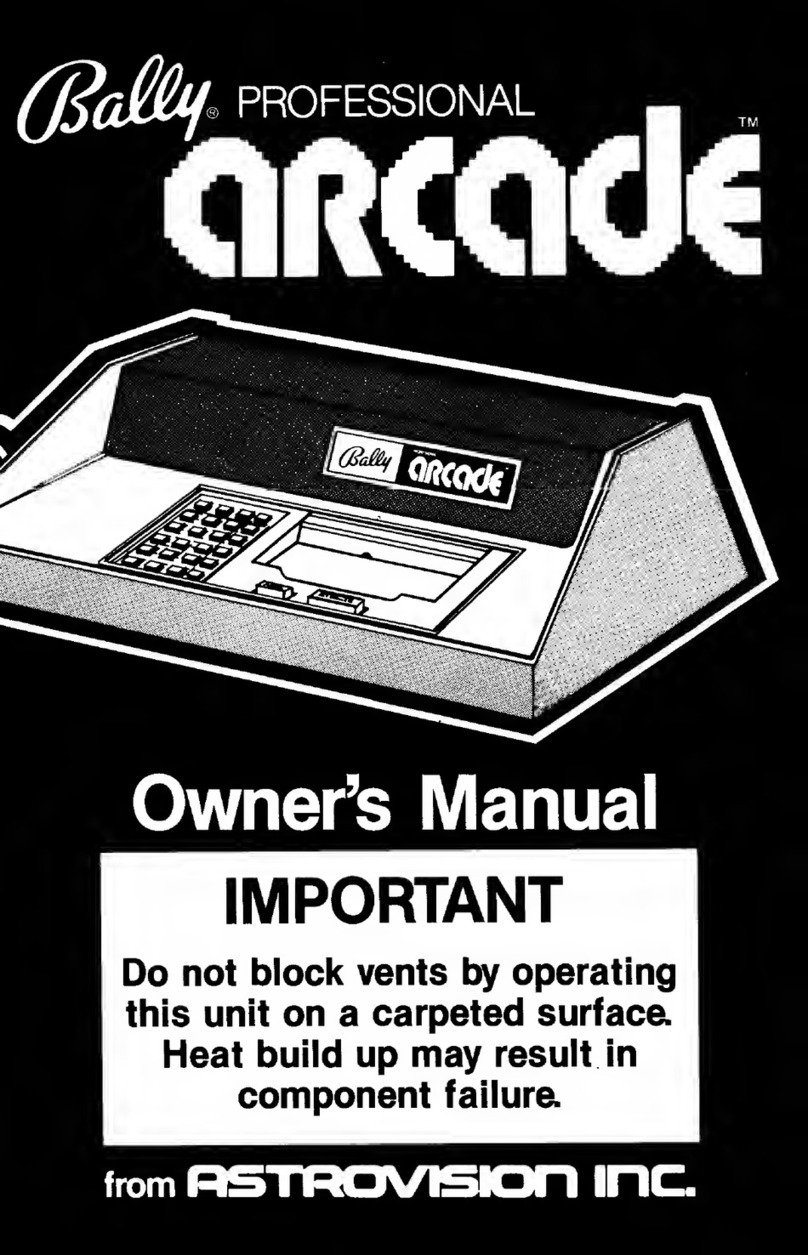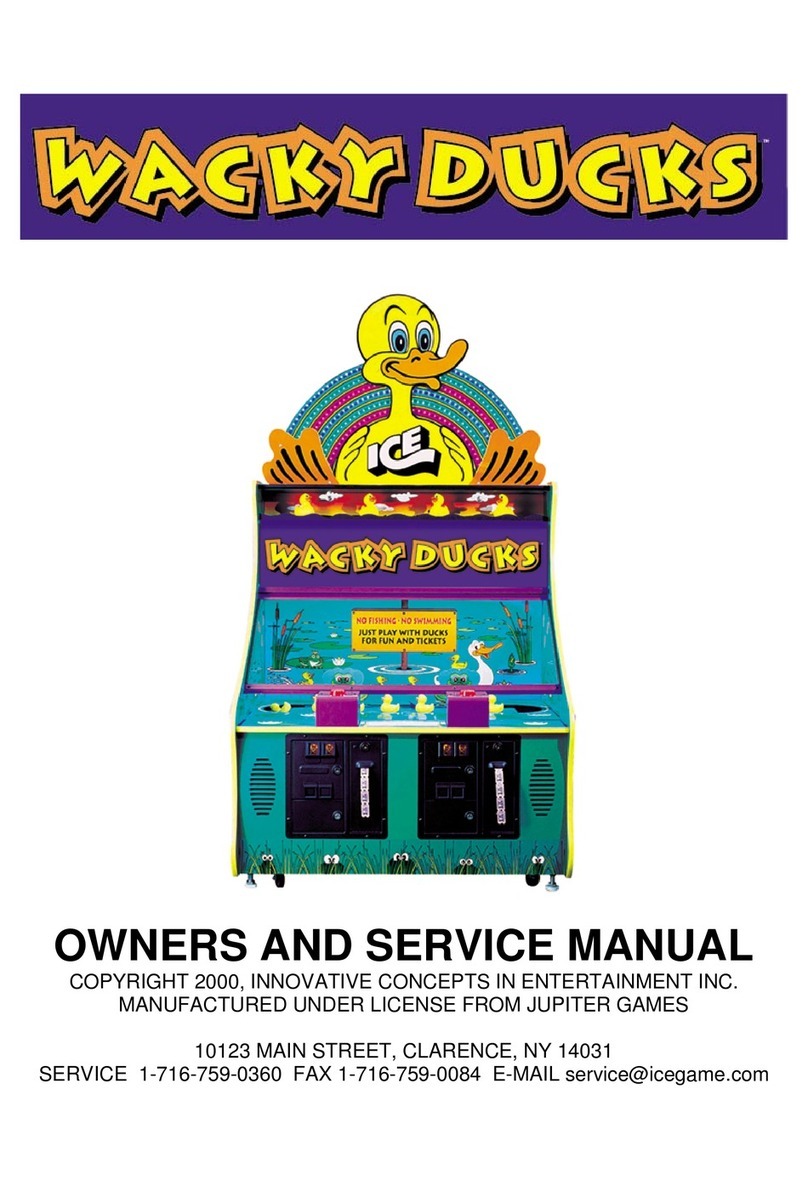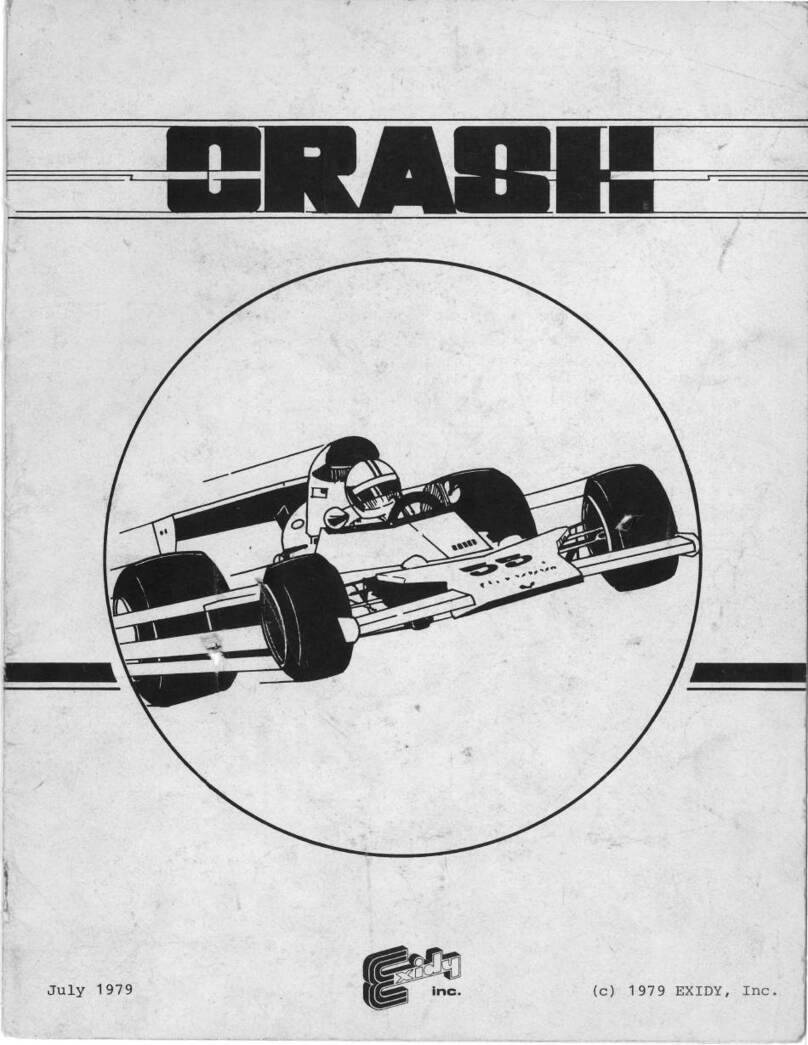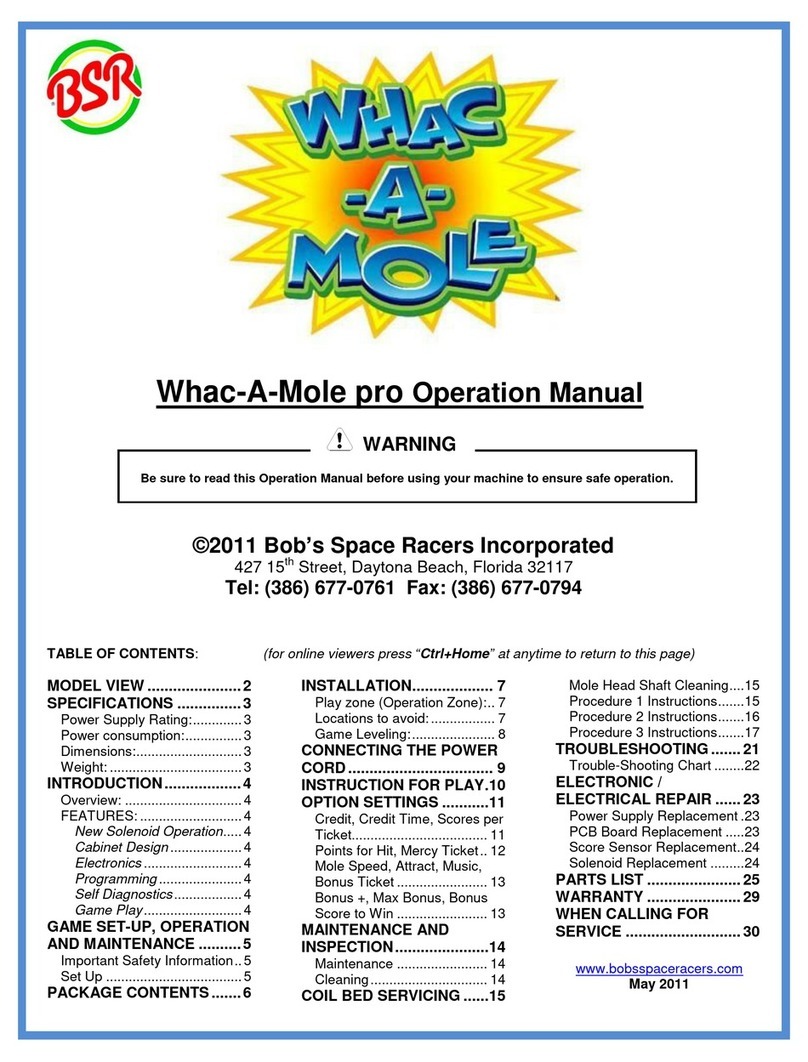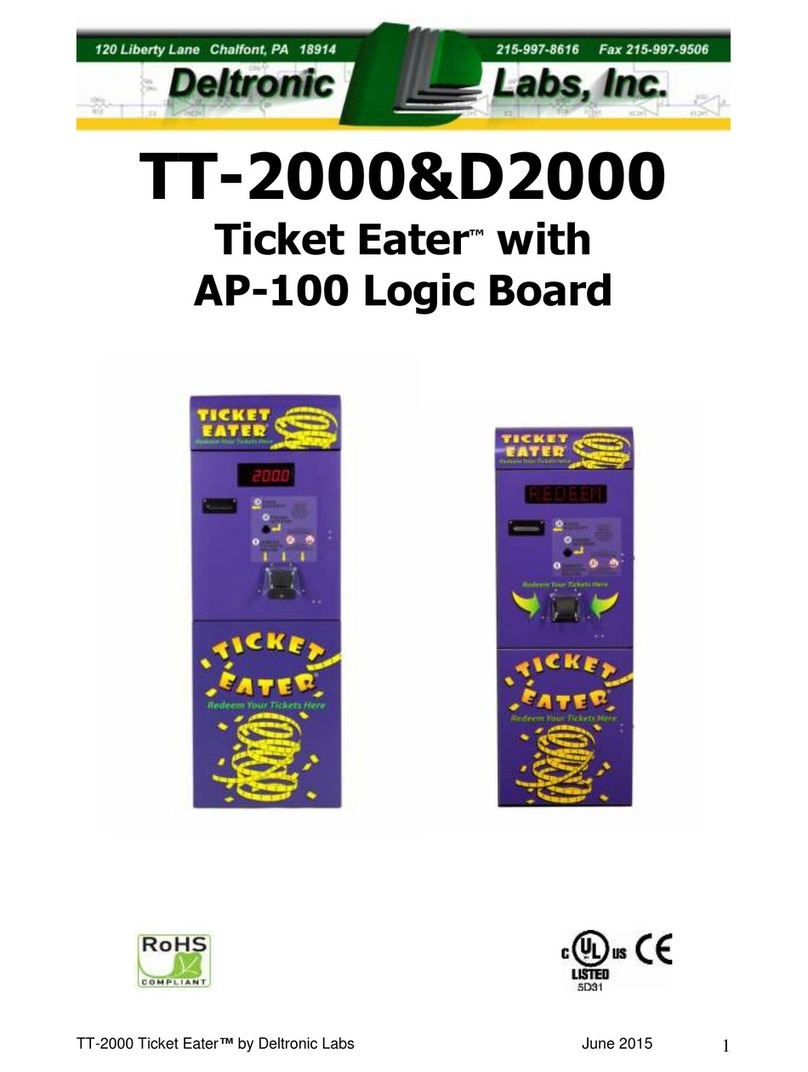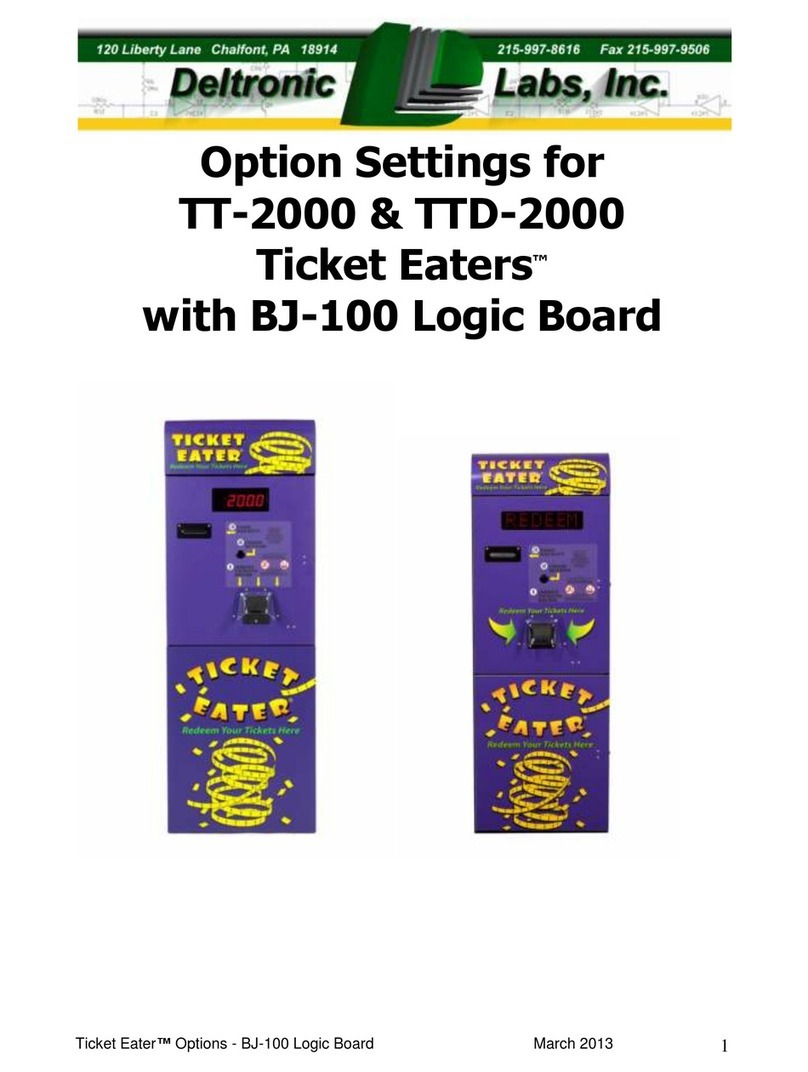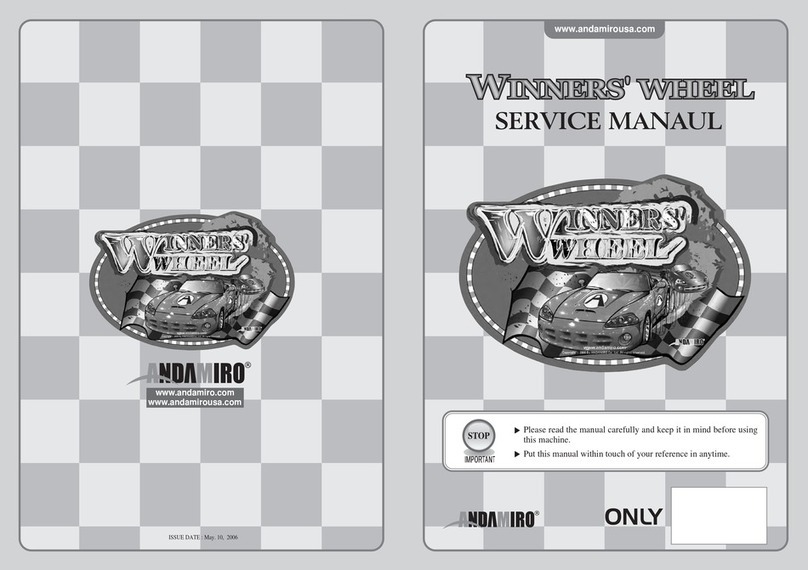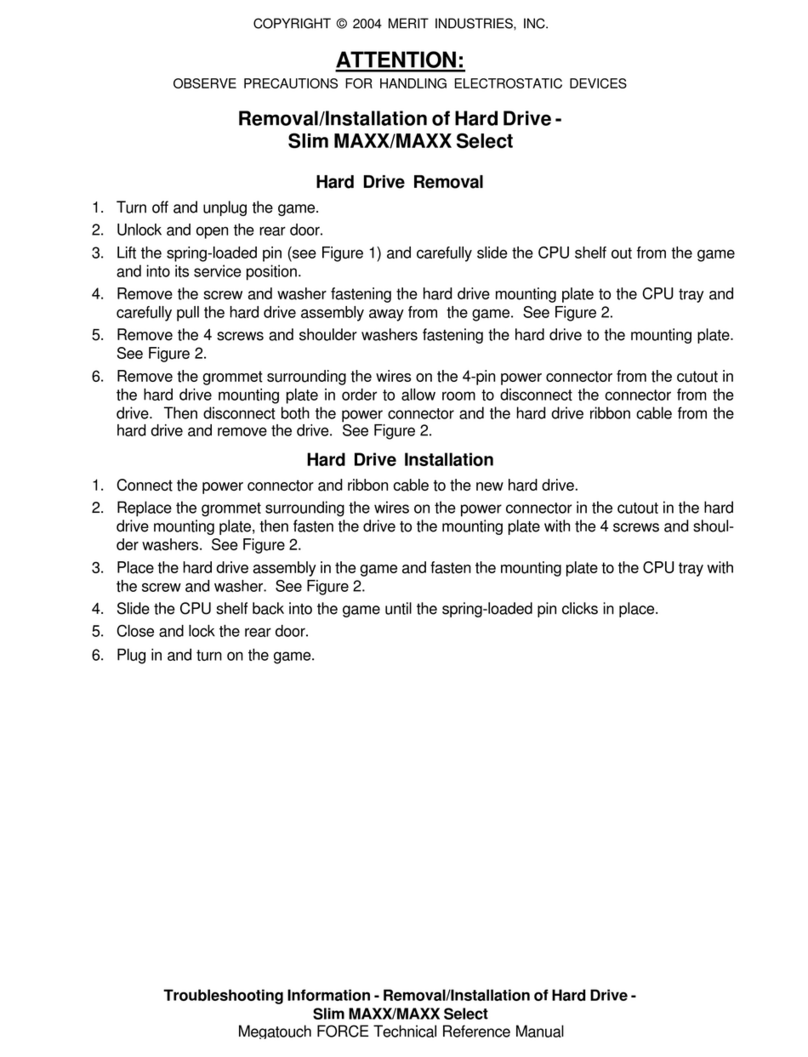D.
ENTERWG
NEW
TICKETBARCODES
Wliile in the setup mode, the display will read '99 0'. Incretne~itthe display to
read
'99
3'. Press both switches at this time to learo new bar codes as follows:
(V2R3.1K
&
V2R7K)
The displaywill now read '31nn' (i~n=O-99).The
1111
is tlle point valueof the
ticket. Pressing and releasing both switcheswill cause the display to go to '321111'
etc. up to '38nn' for up to
8
ticketslots. Go to the first 'available' position (
"
3
1
"
or the first ticket learned). Set tlte point value for the new ticket. Tlien inse~tat
least
7
tickets into the ticket slot. The tnotor will him on to take in the tickets
and
'LEARN'
the new barcode, and then stop. Reinove ally extra tickets. The
displaywill now show tlie data read. Write down this information
ill
caseyou
need to contactthe factoiy. Press and release hoth switches to accept.
E.
RE
-
SET COUNTERS:
While in the setup mode, the display will read '99 0'. Increment the
displayto read '99
4'.
Press hot11switches atthis time and do thefollowing:
Tlie unit will go to a notiflashing '99
4'
display. Pressthe RED switch to reset
tlie counters. The display will go back to a flashing99
4'.
(V2R3.1K)
F.
RE
-
SET "PAPr" mode: (Indicated on Display)
Wliile in the setup mode, the displaywill read '99 0'. Incre~nenttlle display to
read
'99
5'
press both switches to re
-
set thevaluefor a new roll.(V2R3.1K)
G.
ToPrintAUDIT:
Wliile in tlie setup mode, thedisplaywill read '99 0'. Increment the display to
read
'99
6'
and press hoth switchesto printthe total t~u~nberof tickets counted
sincelast re-set. The time, date and machine code number will also print.
Tlle unit will go back to '99 0'. (V2R3.1K)
H.
ToPrintinfo
of
LAST TRANSACTION: (Time, Date, Receipt value
&
Machine Code)
Wliile in setup mode, the displaywill read 99-0. Iticreinent the display to read
99
-
7
and press hot11switcl~esto print tlie information. (V2R3.1K)
1. To EscapeSetup mode: Increment displayto read 99
-
8 and press both
switches. Display will go back to
"
Snake Mode
"
(V2R3.1K)
J.
RE
-
SET
"
FULL
"
Bin: When display reads
"
FULL
"
, the TT
-
2000 will not
accept any
no re
ticketsand must be re-set.
A
sw. directly under
left
side of
switch bracket on shelf will reset
"
Full
"
CAUTION: PRESS
RED
SWITCH
ONLY
IF
TICKETBIN ISEMPTIED!!!!!!! REV. 3.1K
AND
UNDER.
See page 6
-
A for detailson revision V2R7K,T
&M.
PAGE
6