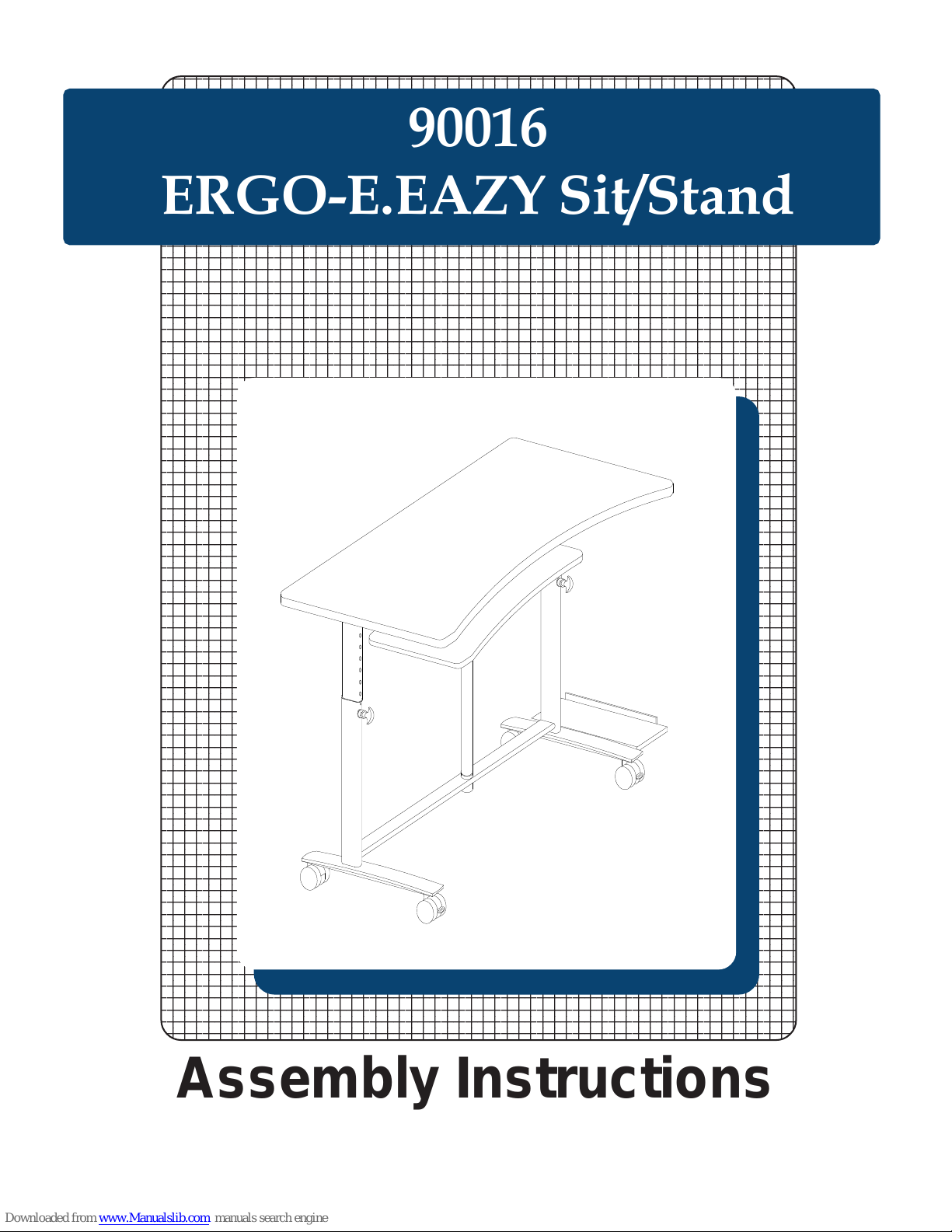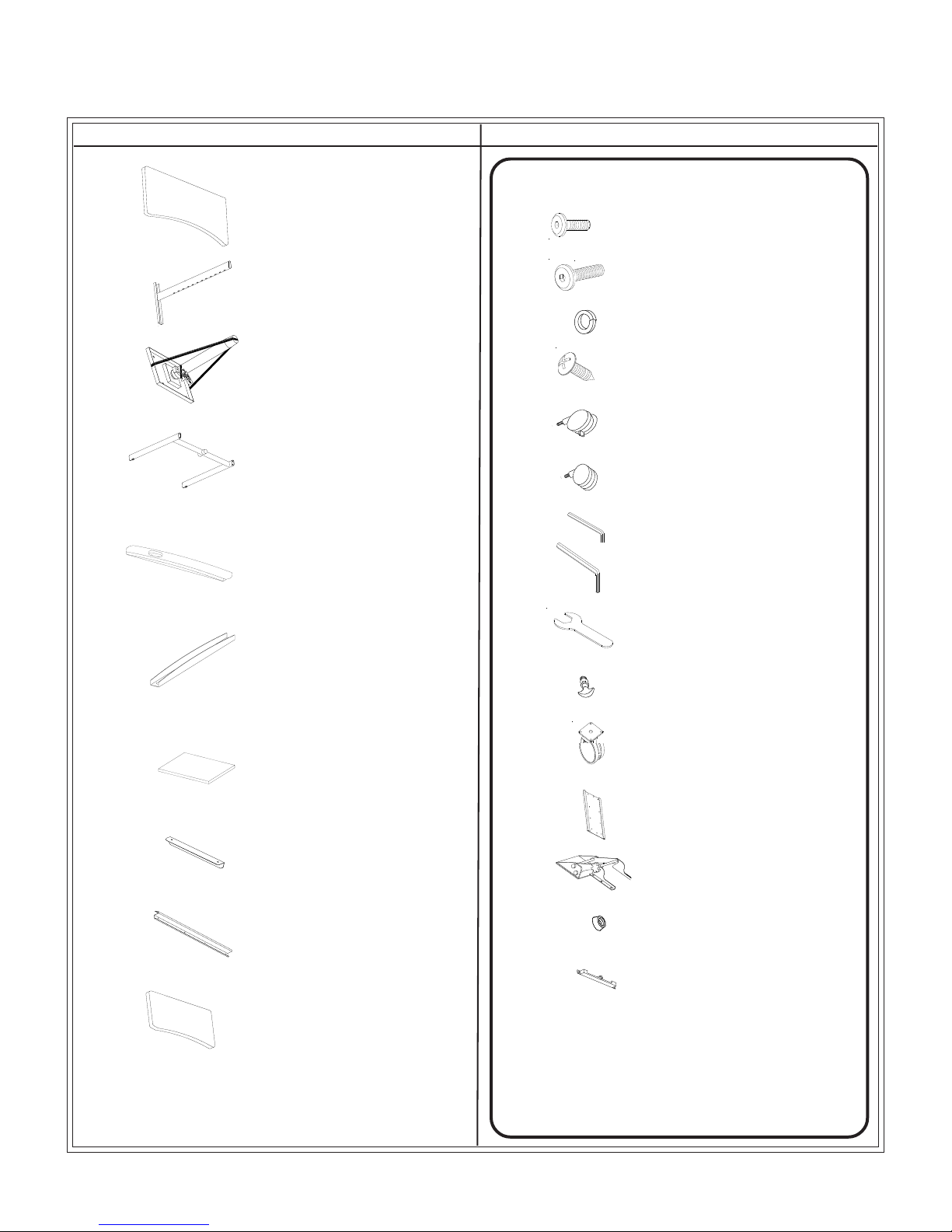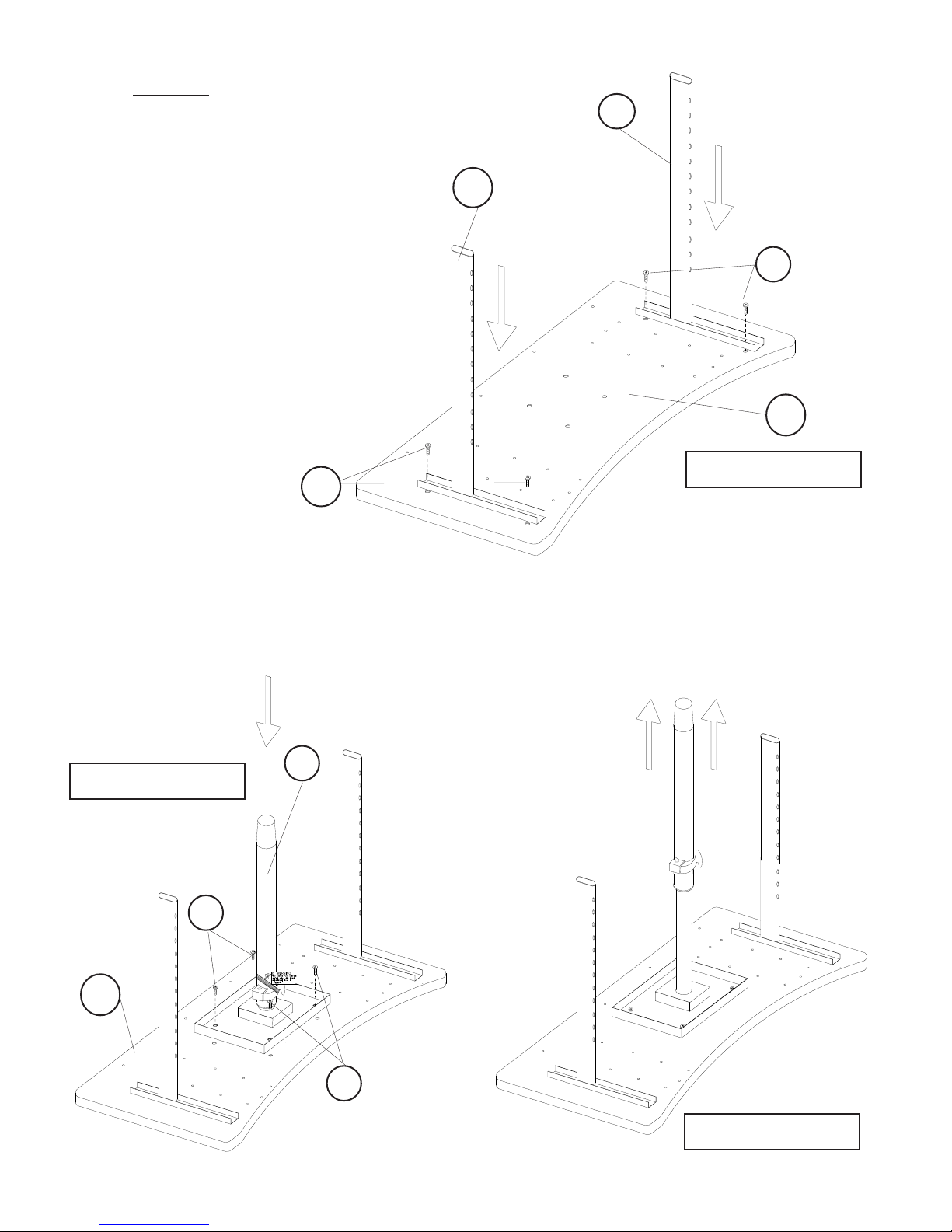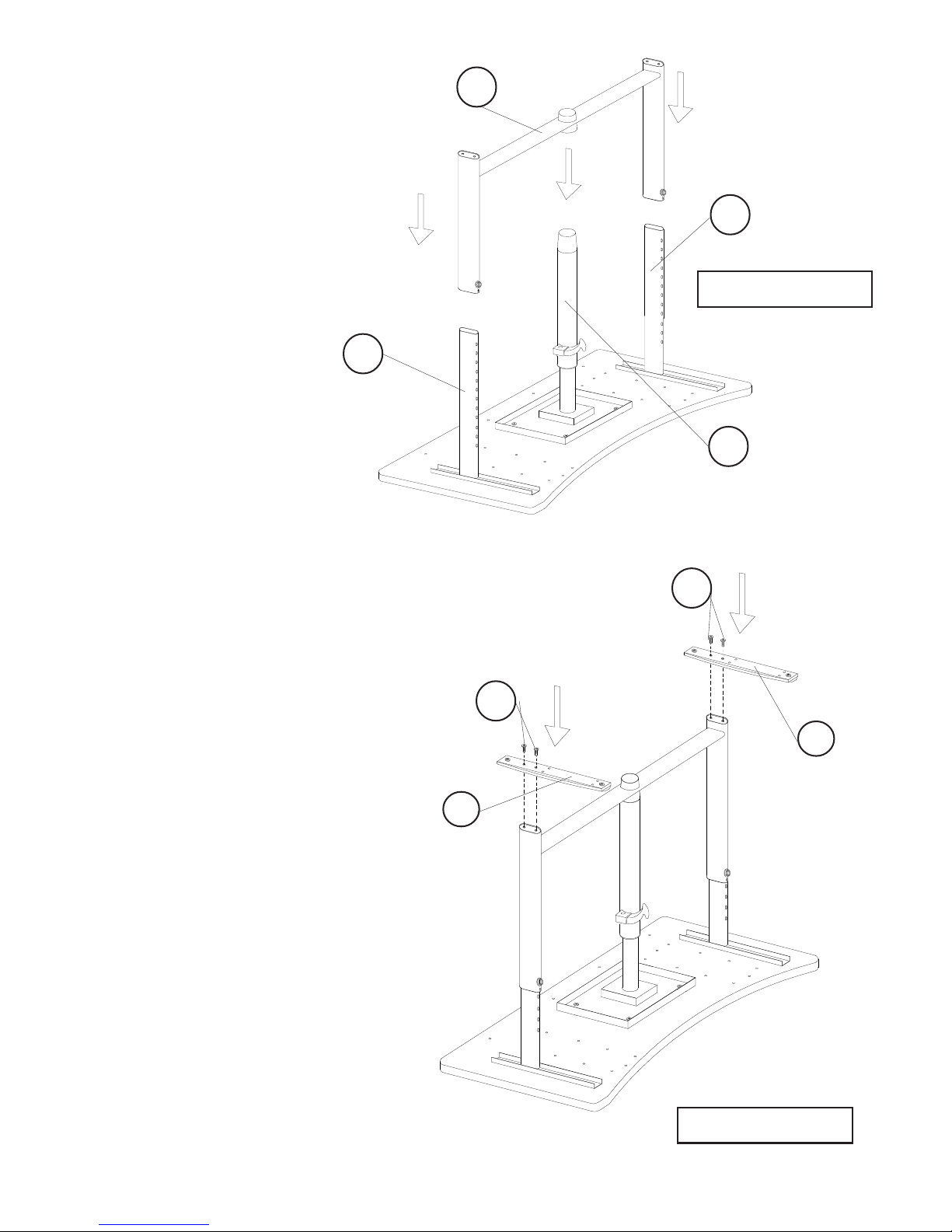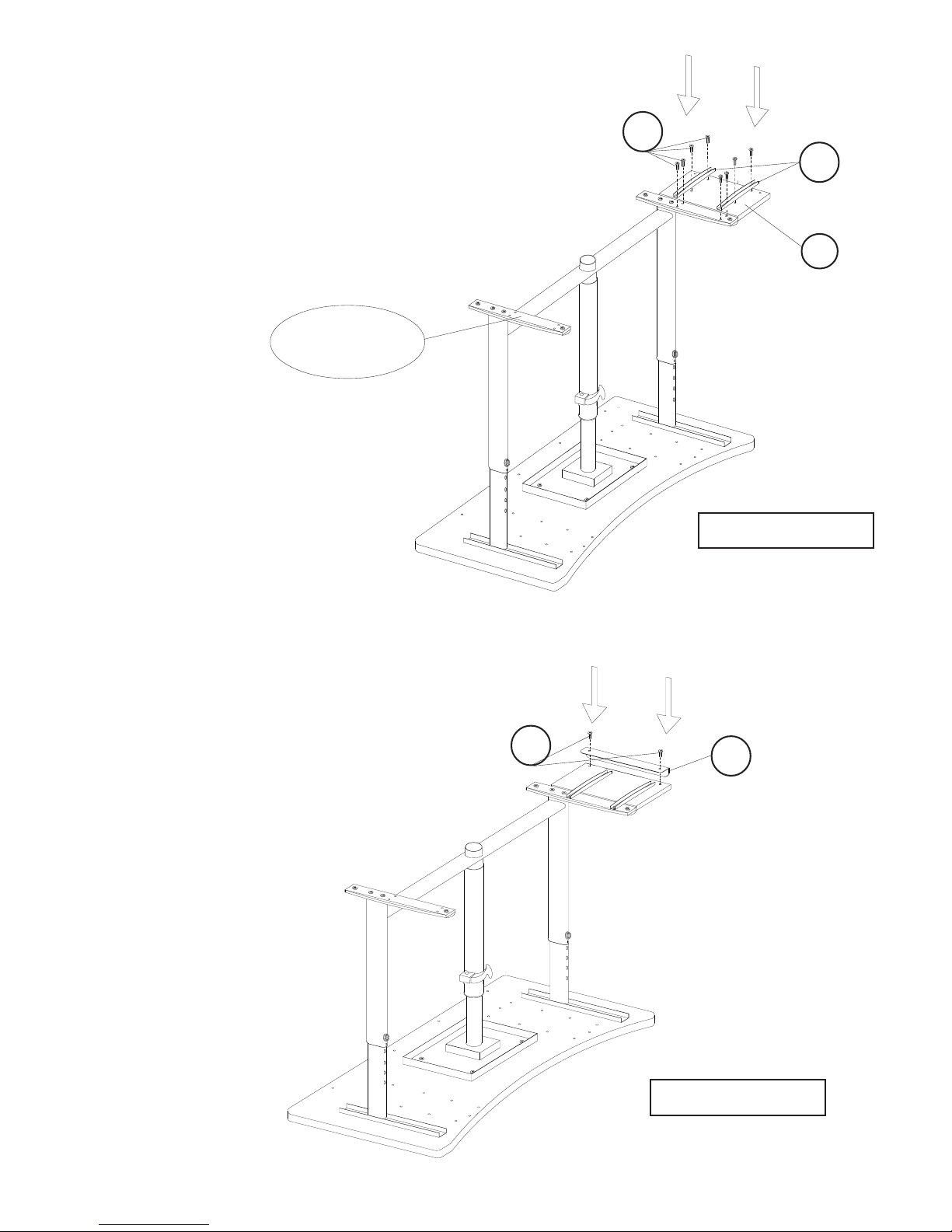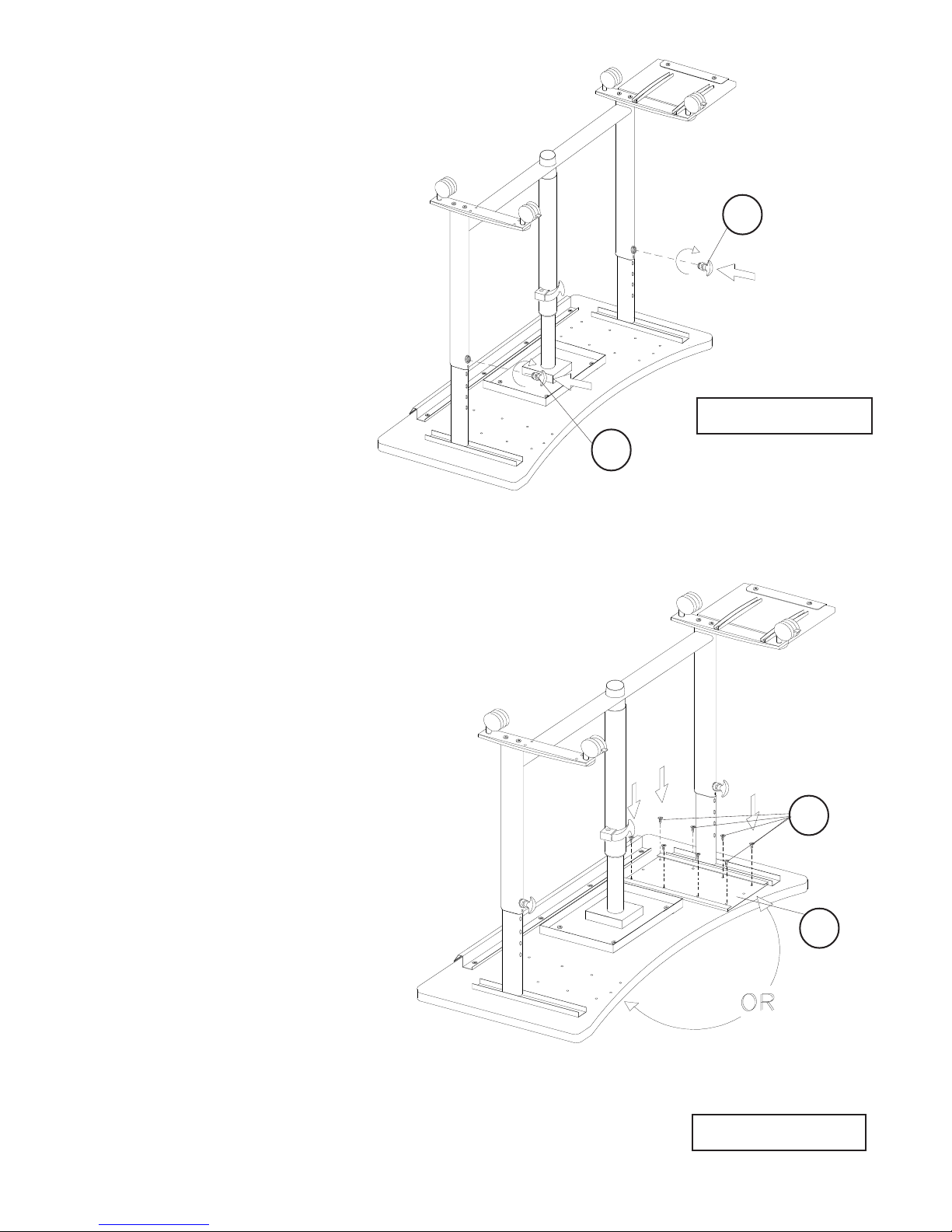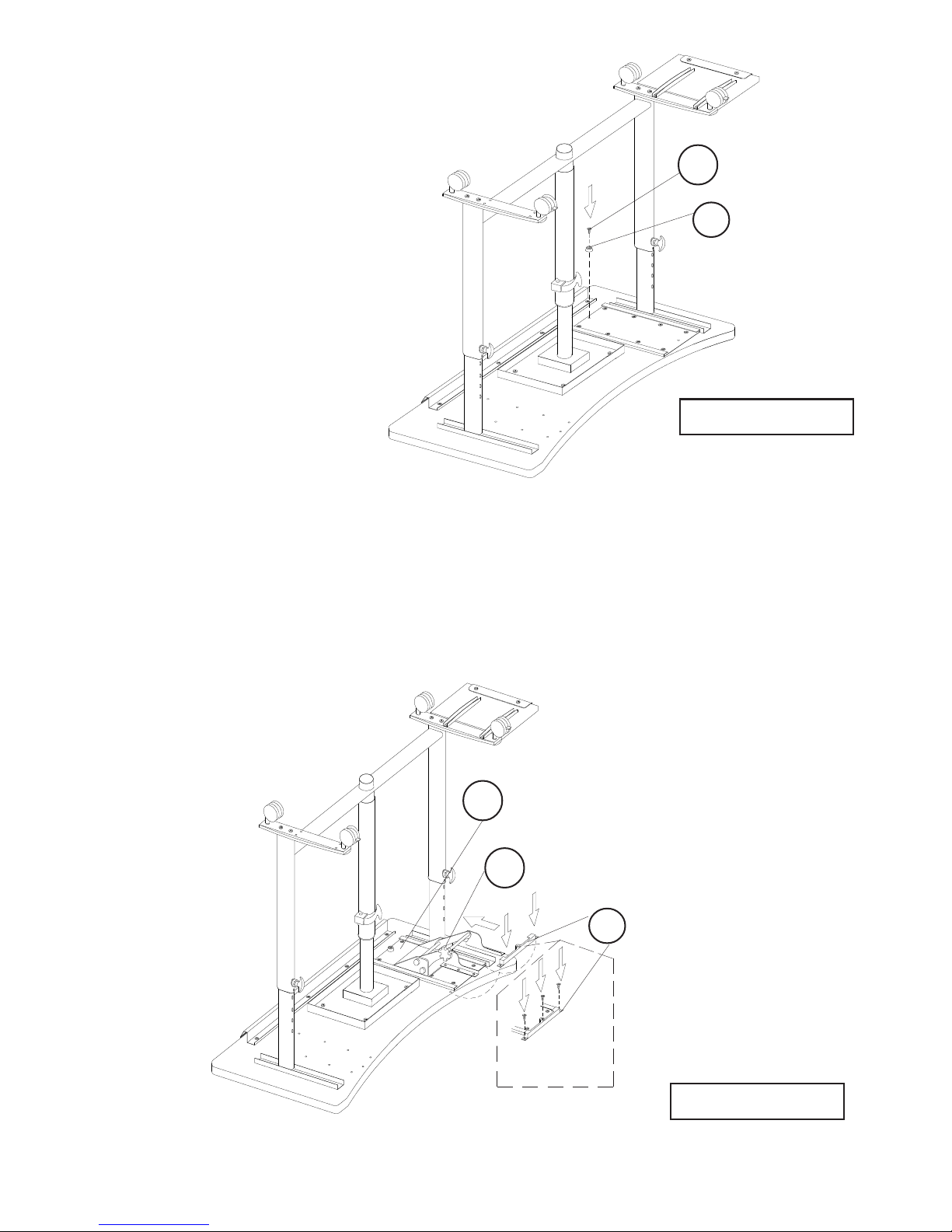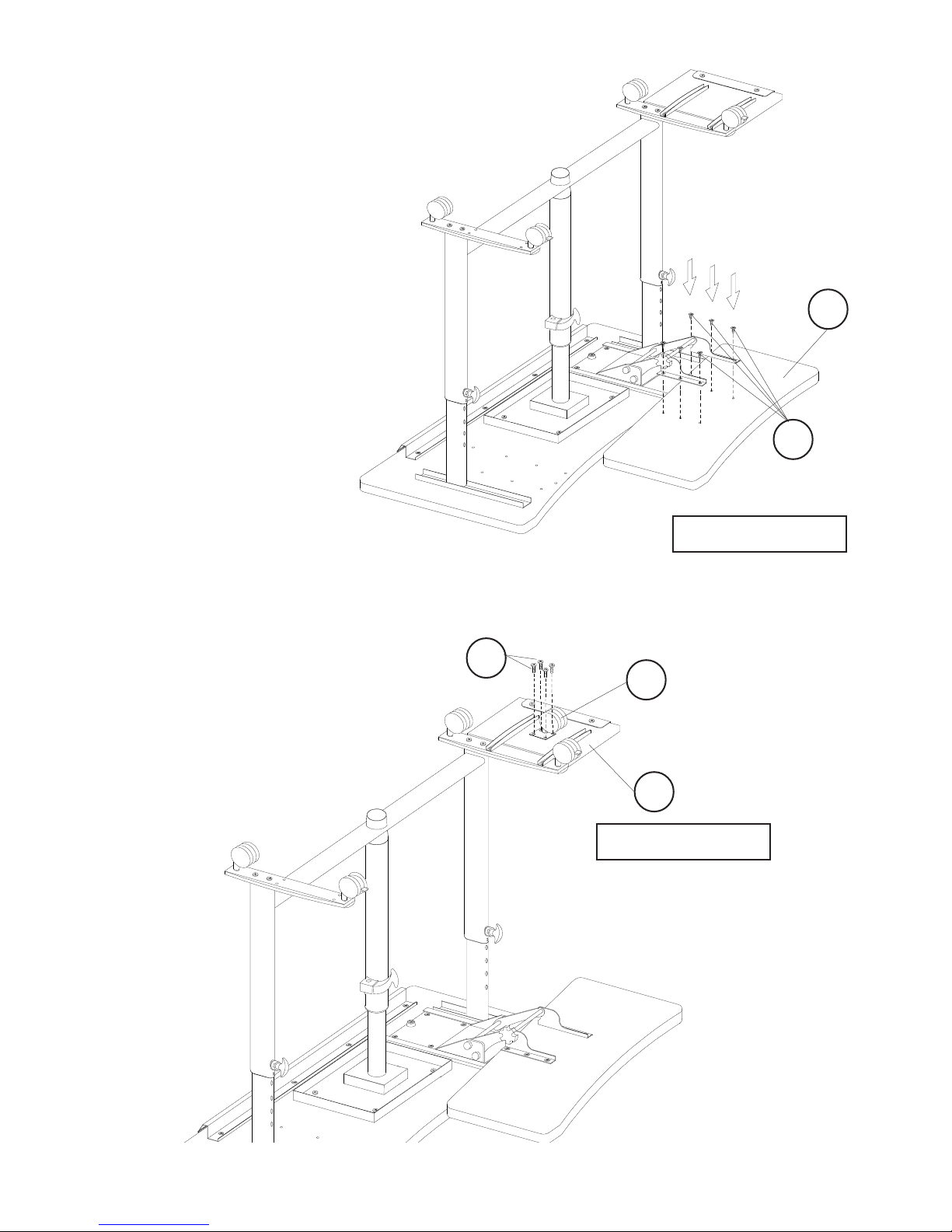123456789012345678901234567890121234567890123456789012
123456789012345678901234567890121234567890123456789012
123456789012345678901234567890121234567890123456789012
123456789012345678901234567890121234567890123456789012
123456789012345678901234567890121234567890123456789012
123456789012345678901234567890121234567890123456789012
123456789012345678901234567890121234567890123456789012
123456789012345678901234567890121234567890123456789012
123456789012345678901234567890121234567890123456789012
123456789012345678901234567890121234567890123456789012
123456789012345678901234567890121234567890123456789012
123456789012345678901234567890121234567890123456789012
123456789012345678901234567890121234567890123456789012
123456789012345678901234567890121234567890123456789012
123456789012345678901234567890121234567890123456789012
123456789012345678901234567890121234567890123456789012
123456789012345678901234567890121234567890123456789012
123456789012345678901234567890121234567890123456789012
123456789012345678901234567890121234567890123456789012
123456789012345678901234567890121234567890123456789012
123456789012345678901234567890121234567890123456789012
123456789012345678901234567890121234567890123456789012
123456789012345678901234567890121234567890123456789012
123456789012345678901234567890121234567890123456789012
123456789012345678901234567890121234567890123456789012
123456789012345678901234567890121234567890123456789012
123456789012345678901234567890121234567890123456789012
123456789012345678901234567890121234567890123456789012
123456789012345678901234567890121234567890123456789012
123456789012345678901234567890121234567890123456789012
123456789012345678901234567890121234567890123456789012
123456789012345678901234567890121234567890123456789012
123456789012345678901234567890121234567890123456789012
123456789012345678901234567890121234567890123456789012
123456789012345678901234567890121234567890123456789012
123456789012345678901234567890121234567890123456789012
123456789012345678901234567890121234567890123456789012
123456789012345678901234567890121234567890123456789012
123456789012345678901234567890121234567890123456789012
123456789012345678901234567890121234567890123456789012
123456789012345678901234567890121234567890123456789012
123456789012345678901234567890121234567890123456789012
123456789012345678901234567890121234567890123456789012
123456789012345678901234567890121234567890123456789012
123456789012345678901234567890121234567890123456789012
123456789012345678901234567890121234567890123456789012
123456789012345678901234567890121234567890123456789012
123456789012345678901234567890121234567890123456789012
123456789012345678901234567890121234567890123456789012
123456789012345678901234567890121234567890123456789012
123456789012345678901234567890121234567890123456789012
123456789012345678901234567890121234567890123456789012
123456789012345678901234567890121234567890123456789012
123456789012345678901234567890121234567890123456789012
123456789012345678901234567890121234567890123456789012
123456789012345678901234567890121234567890123456789012
123456789012345678901234567890121234567890123456789012
123456789012345678901234567890121234567890123456789012
123456789012345678901234567890121234567890123456789012
123456789012345678901234567890121234567890123456789012
123456789012345678901234567890121234567890123456789012
123456789012345678901234567890121234567890123456789012
123456789012345678901234567890121234567890123456789012
123456789012345678901234567890121234567890123456789012
123456789012345678901234567890121234567890123456789012
123456789012345678901234567890121234567890123456789012
123456789012345678901234567890121234567890123456789012
123456789012345678901234567890121234567890123456789012
123456789012345678901234567890121234567890123456789012
123456789012345678901234567890121234567890123456789012
123456789012345678901234567890121234567890123456789012
123456789012345678901234567890121234567890123456789012
123456789012345678901234567890121234567890123456789012
123456789012345678901234567890121234567890123456789012
123456789012345678901234567890121234567890123456789012
123456789012345678901234567890121234567890123456789012
123456789012345678901234567890121234567890123456789012
123456789012345678901234567890121234567890123456789012
123456789012345678901234567890121234567890123456789012
123456789012345678901234567890121234567890123456789012
123456789012345678901234567890121234567890123456789012