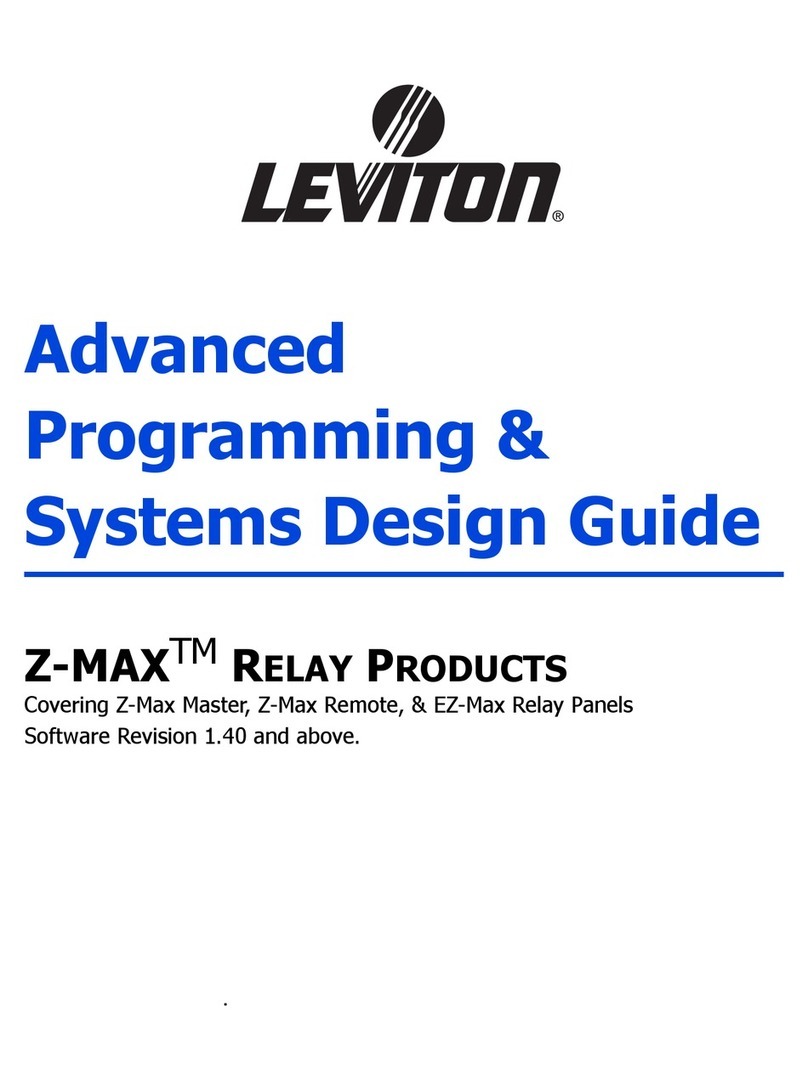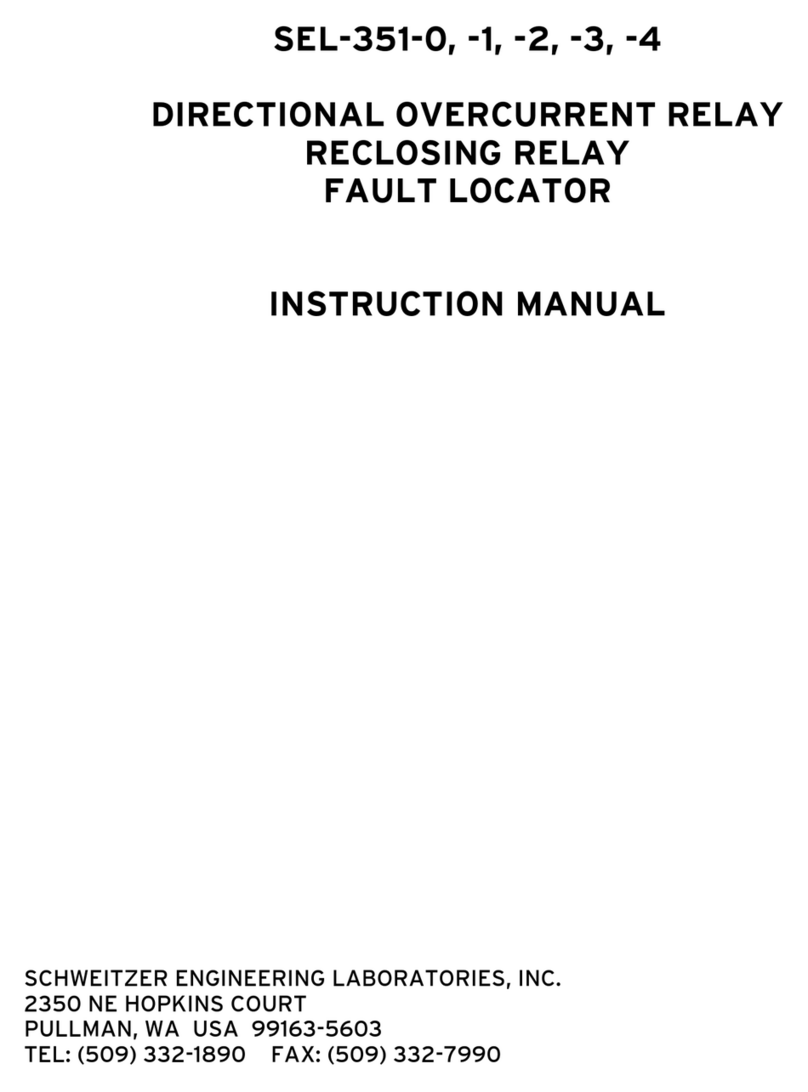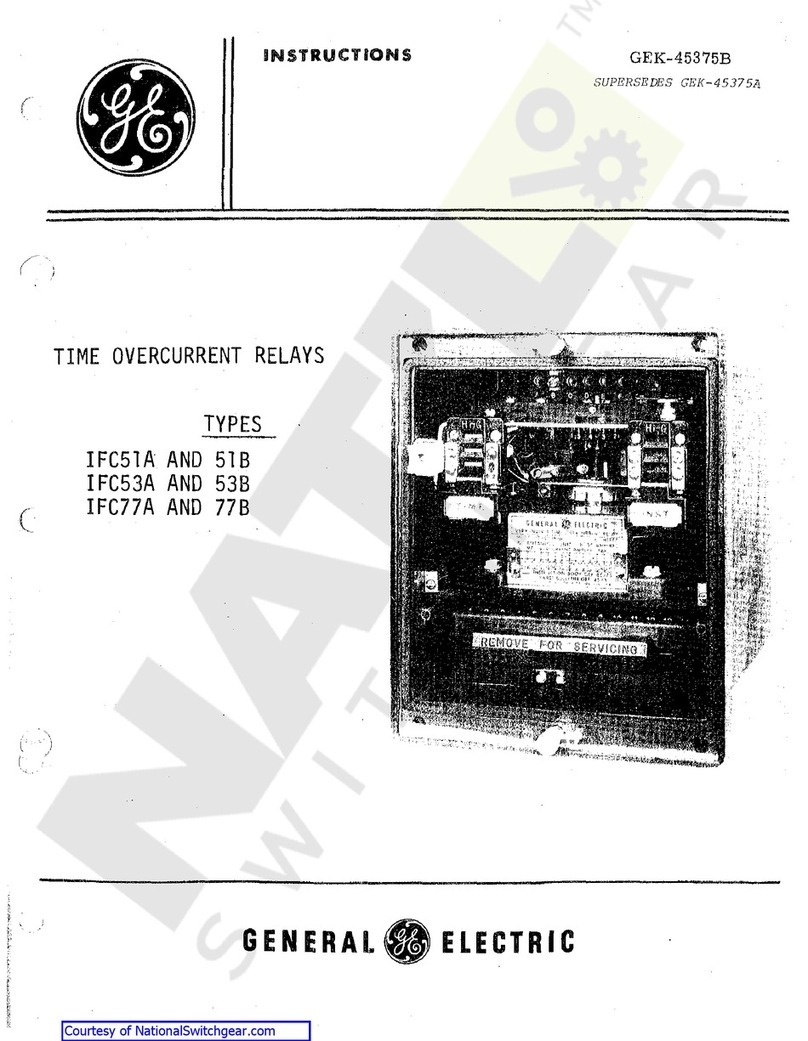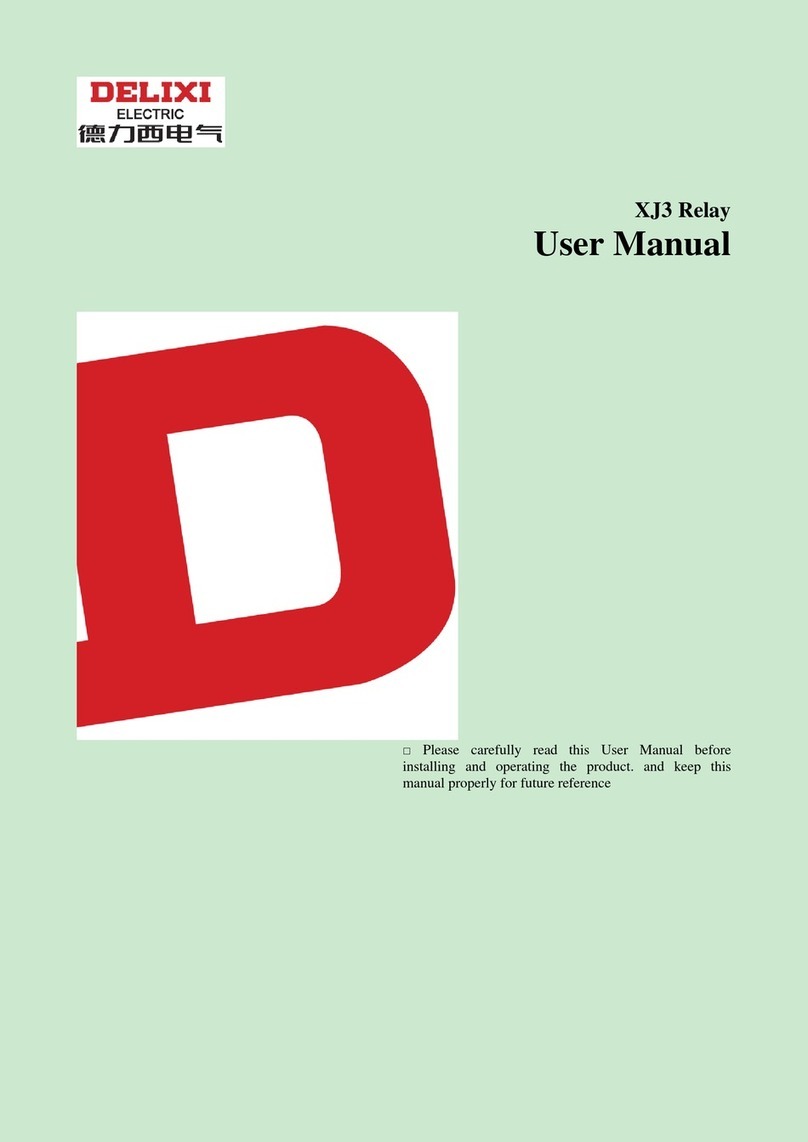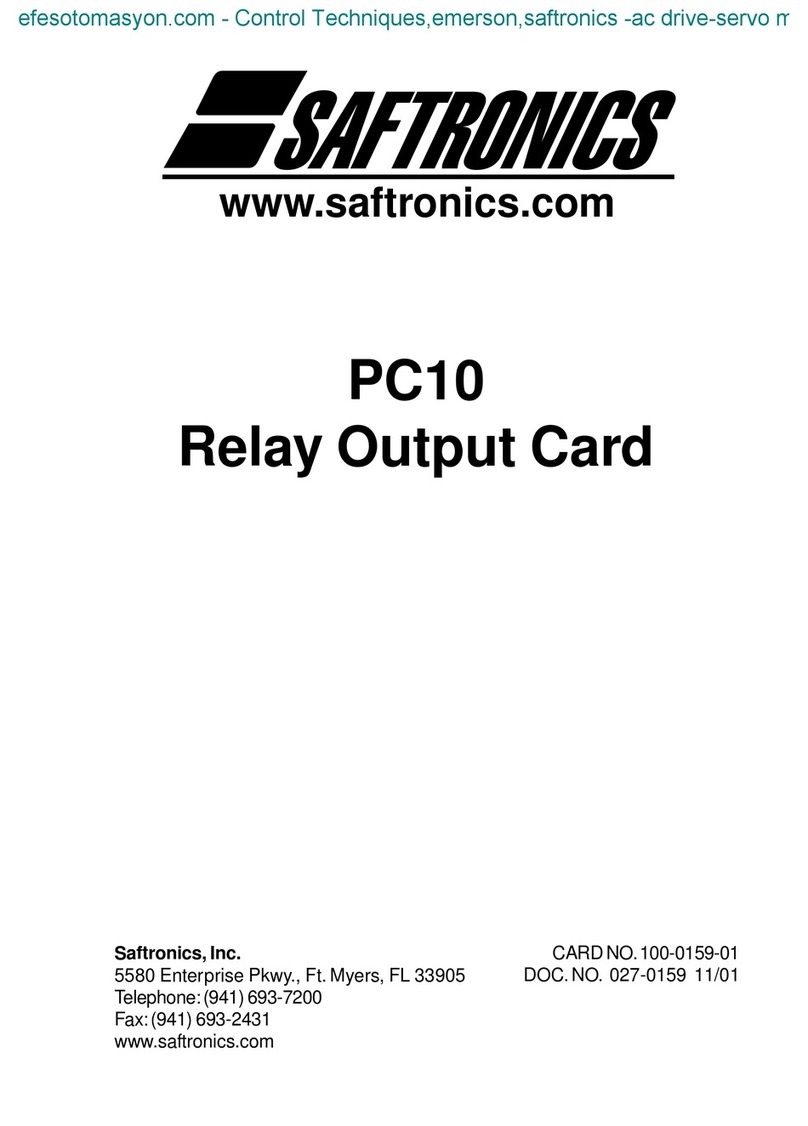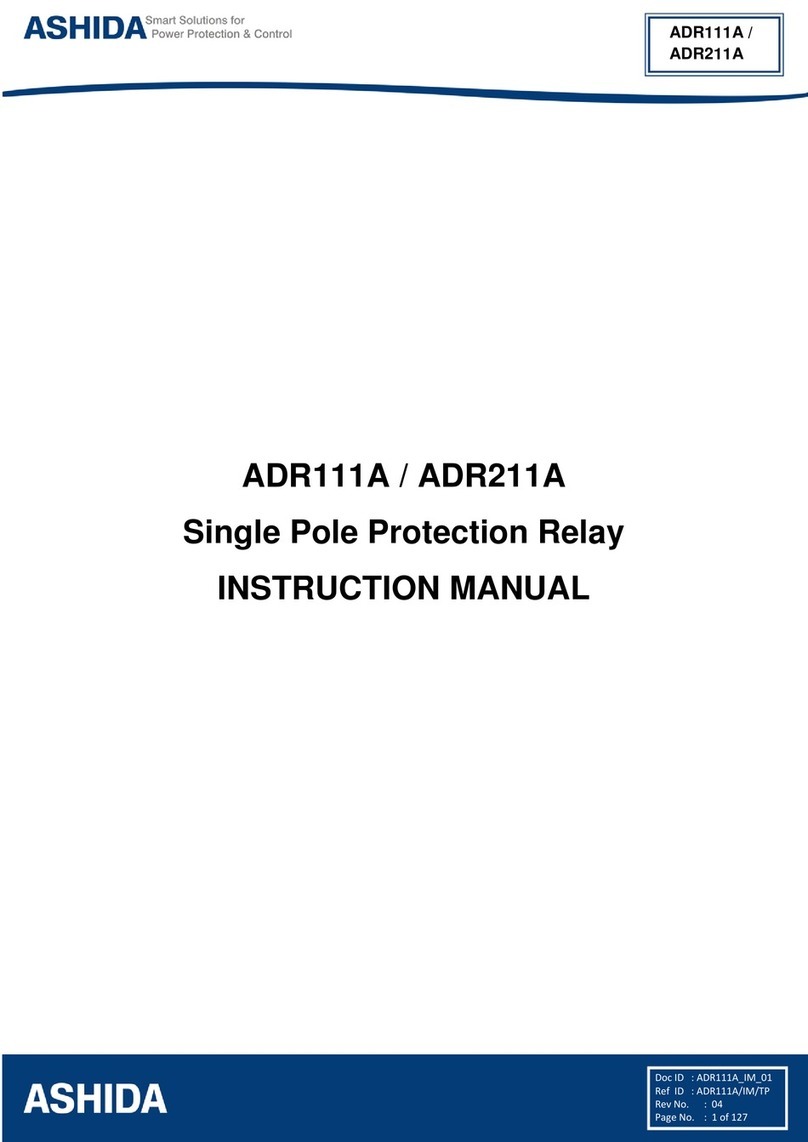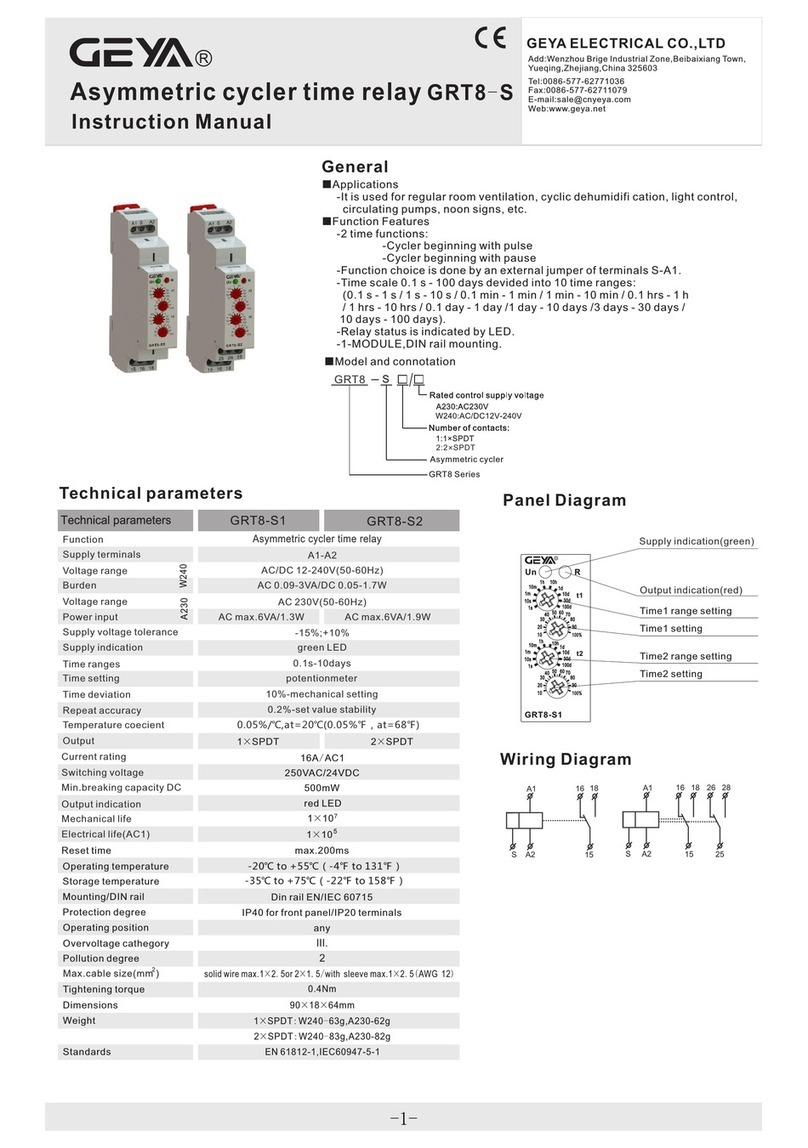Denkovi DAEnetIP2 User manual

DAEnetIP2 Eight Relay Module LM35DZ User Manual
21 Aug 2017
DAEnetIP2 Eight Relay Module
(optimized for temperature measurement with LM35DZ)
User Manual
Document date: 21 Aug 2017
For firmware version: 4.09
For hardware revision: rev02_06.16
-1-

DAEnetIP2 Eight Relay Module LM35DZ User Manual
21 Aug 2017
Content
1. Features ............................................................................................................................3
2. Technical parameters.........................................................................................................4
3. Application examples.........................................................................................................5
4. roduct installation.............................................................................................................6
5. Default Settings..................................................................................................................7
6. Connectors and ports.........................................................................................................9
7. Web access...................................................................................................................... 12
8. SNM access................................................................................................................... 23
9. Appendix 1. ower supply................................................................................................30
10. Appendix 2. ort forwarding - for advanced users..........................................................31
11. Appendix 3. Software.....................................................................................................33
12. Appendix 4. Software examples.....................................................................................40
13. Appendix 5. Firmware upgrade......................................................................................41
14. Appendix 5. I/O orts (DAEnetI 2 3)...........................................................................43
15. Appendix 4. LM35DZ sensor connection........................................................................44
16. Appendix 5. Mechanical draw.........................................................................................45
17. Document revisions........................................................................................................46
-2-

DAEnetIP2 Eight Relay Module LM35DZ User Manual
21 Aug 2017
1. Features
This is multifunctional standalone device for management, control and sensor
monitoring (especially suitable for LM35DZ temperature sensor) over the LAN and
WAN. It could be used for home automation, industrial automation, access control,
fire and security systems.
10 Mb Ethernet interface with Link/Activity Led
ower supply 12VDC or 24VDC - selectable by user
Maximal power consumption:
o300 mA / 12VDC
o200 mA / 24VDC
8 S DT Relay channels - 10A / 250VAC, 15A / 120VAC, 10A / 28VDC
8 analog inputs with 10 bit resolution. Can be used for one from the both
applications:
oeither LM35DZ temperature sensor monitoring (over voltage and inverse
voltage protection). Temperature range: 0°C - 100°C
oeither 0-10VDC industrial voltage measurement (over voltage and inverse
voltage protection)
8 bit configurable digital TTL I/O port
Standart protocols: AR , I , ICM (ping), DHC
Supports snmp v1 (snmpset, snmpget, snmptrap), HTT , TFT
orts for SNM (161) and HTT (80) can be changed
Two MAC addresses protection
It can be configured with SNM requests or web browser
Reset of the relays on incoming/outgoing ping timeout
Function "load outputs states from EE ROM on boot"
The ADC web page shows Temperature (°C and °F) and Voltage (0-10V)
It can send traps according analog ADC level
Analog Inputs may be referred to control the relay according their levels
CB parameters : FR4 / 1.5mm / two layers / metallized holes / HAL / white
stamp / solder mask / Extra CB openings for better voltage isolation /
Doubled CB tracks for better voltage isolation
Dimensions suitable for mounting into DIN enclosures - 122 x 82 x 20 (mm)
-3-

DAEnetIP2 Eight Relay Module LM35DZ User Manual
21 Aug 2017
2. echnical parameters
Table 1. Technical parameters
Parameter Value
Size 122mm x 825mm
ower supply voltage 12 VDC or 24 VDC
C U power supply (output level
3.3VDC)
3.3V
Relay channels count 8
Digital I/O count (0-3.3V, when output
- max current is 1mA)
8
Analog inputs count 8 (10bit ADC, Vref=1.2VDC - external
source)
Digital inputs count 1) 8
LM35DZ sensor inputs count 2) 8
Inputs (0-10VDC) count 3) 8
LED (Link, Activity,
ower On)
Yes
Save I/O states Yes
DHC Yes
Network parameters I /Mask/Default gateway
MAC lock (protection) Yes
SNM v1 Yes (snmpget,snmpset)
Read-Write Community String Yes
Read-Only Community String Yes
SNM traps Yes
SNM I/O access commands Yes
Web server for configuration/access Yes
TFT client for remote firmware
update
Yes
Command for TFT update
(Web,SNM )
Yes
Enable/Disable TFT update Yes
1) Digital inputs are the analog inputs, but the input voltage is software converted to 1 or 0
2) This port (J 1) is connected to the analog inputs port of DAEnetI 2
3) This port (J 3) is connected to the analog inputs port of DAEnetI 2 (note it is possible to use only
one pin of analog input port of DAEnetI 2 at a time - either LM35DZ sensor pin either 0-10V pin).
Otherwise the analog input port may be damaged.
-4-

DAEnetIP2 Eight Relay Module LM35DZ User Manual
21 Aug 2017
3. Application examples
Figure 1. Application example 1
Figure 2. Application example 2
-5-

DAEnetIP2 Eight Relay Module LM35DZ User Manual
21 Aug 2017
4. Product installation
4.1. Connect DAEnetIP2 Eight Relay Module to computer for
first time
1Connect the device with your computer via U P crossover cable. (note that
the device does not support AUTO MDIX)
2Supply with 12VDC or 24VDC (depending on selected model) stabilized
filtered power source.
3Your initial computer I should be in the device network. So it is recommend
to be 172.16.100.1.
4Open web browser and type 172.16.100.2 – default username/password are
“admin”/”admin”
5Now you can access all the parameters via your web browser
4.2. Connect DAEnetIP2 Eight Relay Module to router
1Do all the steps from 4.1
2Adjust the network parameters from Setup page:
◦I - must be in same network as your router. (For example if router I is
192.168.1.1, DAEnetI 2 I may be 192.168.1.2)
◦Mask
◦Gateway - usually this is the I of your router
3Click submit and wait about 5 seconds
4ower off the device
5Now you may disconnect the UT crossover cable from the DAEnetI 2 and
your computer
6Connect the DAEnetI 2 module and the network router with U P straight
cable.
7Adjust the I of your computer to be again in the router network
8Open the web browser and enter the new I of the module.
-6-

DAEnetIP2 Eight Relay Module LM35DZ User Manual
21 Aug 2017
5. Default Settings
5.1. able with default settings
These are the default (factory) settings of DAEnetI 2. When you buy the module you
will receive it with these settings. If not, please load the default settings (see 5.2).
Table 2. Default settings
Parameter
(according Web pages)
Value
DHC Disabled
I 172.16.100.2
Mask 255.255.255.0
Gateway 172.16.100.1
VLAN ID 1
VLAN mode Disabled
Access MAC 1,2 000000000000
SNM access to I Enabled
SNM listen UD port 161
SNM Read-only community string 000000000000
SNM RW community string private
SNM /Web Access network I 172.16.100.1
SNM /Web Access network Mask 0.0.0.0 (disabled)
ing Timeout 6
Restart on incoming ping timeout Disabled
Restart on remote I timeout Disabled
Remote I to ping 172.16.100.1
I/O ports settings 3, 5 - Outputs
ull-Up/ ull-Down All “pull-down”
ull-up/down for inputs Enabled
Reset I/O ports on restart Disabled
Digital filter for ADC Enabled
TFT update Enabled
TFT Server I 172.16.100.1
Broadcast Frames arse
Web Server Enabled
Web Server TC port 80
SNM traps target host 172.16.100.1
SNM traps community public
Low/High Analog Trap Threshold 0/1023 (disabled)
Analog Events – Low, High, Acc None
Web user/password admin/admin
-7-

DAEnetIP2 Eight Relay Module LM35DZ User Manual
21 Aug 2017
5.2. Steps for loading default settings
In case the access of the module is lost, factory (default settings) may be applied and
the module parameters will be returned back as those in point 5.1 from the current
document
Figure 3. Loading default settings
1. Turn off the power supply of the device
2. Move the jumper from position 1 to position 2
3. Turn on the power supply of the device
4. Move the jumper from position 2 to position 1
5. Turn off the power supply of the device
6. Turn on the power supply of the device
-8-

DAEnetIP2 Eight Relay Module LM35DZ User Manual
21 Aug 2017
6. Connectors and ports
6.1. DAEnetIP2 Eight Relay Module block diagram
Figure 4. Block diagram
-9-

DAEnetIP2 Eight Relay Module LM35DZ User Manual
21 Aug 2017
6.2. DAEnetIP2 Eight Relay Module Ports
Figure 5. orts
Note that it is strongly recommend to use only one port at a time - either JP1 -
Analog Inputs (0-10VDC) either JP3 - Port for sensors. Otherwise the device may
be permanently damaged !
-10-

DAEnetIP2 Eight Relay Module LM35DZ User Manual
21 Aug 2017
6.3. DAEnetIP2 ports description
Table 3. I/O orts
Port P3
(digital outputs)
Port P5
(digital outputs)
Port P6
(digital/analog inputs)
Pin N Bit Func Dir Bit Func Dir Bit Func Dir
1 1 Free I/O 1 Free I/O 1 Free Ain
2 2 Free I/O 2 Free I/O 2 Free Ain
3 3 Free I/O 3 Free I/O 3 Free Ain
4 4 Free I/O 4 Free I/O 4 Free Ain
5 5 Free I/O 5 Free I/O 5 Free Ain
6 6 Free I/O 6 Free I/O 6 Free Ain
7 7 Free I/O 7 Free I/O 7 Free Ain
8 8 Free I/O 8 Free I/O 8 Free Ain
9 - GND WR - +3.3V WR - +3.3V(Vref) WR
10 - GND WR - GND WR - GND WR
Table 4. System port
DAEnetIP2 System Port
Pin N Bit FUNC Dir
1 - +3.3V WR
2 - +3.3V WR
3 - Reserved -
4 - ing Led Out
5 - Reserved -
6 - Target RST Out
7 - Reserved -
8 - Reserved -
9 - Reserved -
10 - GND WR
Legend:
“Free” – the pin is free to be used by user.
“XXXXXX” - the pin is reserved for special function – can not be accessed.
“In” – the pin is input
“Out” – the pin is output
"I/O" – the pin is input or output depending the settings
“Ain” – analog input
-11-

DAEnetIP2 Eight Relay Module LM35DZ User Manual
21 Aug 2017
7. Web access
Figure 6. Web access
It is possible to configure DAEnetI 2 via IE, Chrome, Mozilla or other browser.
The browser must support JavaScript. There is username and password (Basic
Authentication). The web server has only one session – only one user can access
the DAEnetI 2 via web at a time. The session has timeout 60 seconds if there is not
access from the browser. After that another user can access the module. This is
done because of security reasons.
-12-

DAEnetIP2 Eight Relay Module LM35DZ User Manual
21 Aug 2017
7.1. Setup page
Figure 7. Setup page
7.1.1. Firmware version
This is the current firmware version. Can not be changed
7.1.2. MAC address
The MAC address of the module. Can not be changed
7.1.3. IP address
The I address of the module.
7.1.4. Subnet Mask
The subnet mask of the module.
7.1.5. Default Gateway
The Default gateway of the module.
SNM : cfgI .0, cfgNetMask.0, cfgDefGW.0
Web: Menu „Setup->I address”, „Setup->Subnet Mask”, „Setup->Default
Gateway”
NO E! The static parameters are stored in the EE ROM of the device. They are not changed by
DHC server. When accessing Web and enabled DHC mode, the I , Mask and Gateway are those
fetched by the DHC server and not the static.
-13-

DAEnetIP2 Eight Relay Module LM35DZ User Manual
21 Aug 2017
7.1.6. VLAN
DAEnetI 2 can work with normal or tagged packets (IEE 802.11q). It supports the
whole set of 12bit VLAN tags.
SNM : Chagne the bit cfgMode.0 and setting the VLAN
tag in cfgVLANTag.0
Web: Menu „Setup->Tagged VLAN mode” and „Setup->VLAN ID”
7.1.7. DHCP
The I ,MASK and Gateway can be brought by DHC server.
SNM : Change its bit in cfgNewMode.0
Web: Menu „Setup-> DHC client”
IMPOR NA ! Allowing DHC client when there is not available DHC server (or network issue)
may make DAEnetI 2 module not to load the network settings and in this way the access may be lost.
To avoid this DAEnetI 2 module waits about 40 sec to receive its network settings. In case of failure,
DAEnetI 2 module loads the last saved static parameters and begins to work with them and
meanwhile continues searching the the DHC server. If there is answer from the DHC server, the
DAEnetI 2 accepts immediately the new settings and reconfigures its network interface.
7.1.8. MAC filtering
DAEnetI 2 has MAC protection. This means that if it is enabled it can be
accessed from one/two MAC addresses. For disable the MAC protection, the MAC
must be 000000000000.
SNM : cfgMACLock1.0, cfgMACLock2.0
Web: Menu „Setup-> Access MAC address 1” and „Setup-> Access MAC address
NO E! When using MAC filtering please note that while accessing from external networks to the
DAEnetI 2 module arrive packets with MAC address of the Default Gateway. In this way it must be
always one of the both protected MAC addresses.
7.1.9. SNMP/Web Access network
This function allows to define only one network which have to access the
DAEnetI 2 module via SNM or Web. The function is for access filtering and
protection not only MAC addresses level, but and for I addresses level.
The filtering is only for SNM and WEB access. All the rest protocols AR , ICM ,
DHC are not filtered.
NO E! MAC protection is with higher priority than SNM /Web access protection.
7.1.10. SNMP settings
This section is for enable/disable SNM access and SNM community strings. It
is also possible to change the SNM port from this page.
SNM : Change of cfgSNM port.0
Web: Menu „Setup->SNM settings/Listen on UD port ”
SNM : Change its bit in cfgMode.0
-14-

DAEnetIP2 Eight Relay Module LM35DZ User Manual
21 Aug 2017
Web: Menu „Setup-> SNM access to I configuration”
SNM : cfg assword.0 and cfgReadOnly assword.0
Web: Menu „Setup-> SNM read-write community string” and „Setup-> SNM
readonly community string”
NO E ! The SNM password for read/write can not be accessed via SNM .
7.1.11. ICMP monitoring modes
The DAEnetI 2 module supports two way (incoming/outgoing) mode for
monitoring via receiving/sending ICM Echo Request and ICM Echo Reply packets.
With this function the DAEnetI 2 module can be used as a device for active
monitoring of networks and networks devices. The DAEnetI 2 module performs and
restart pulse if there is not answer. The common parameter "Timeout" (in minutes)
must be given to determine the timeframe when the request/answer must be
received. If the timeout elapses then the i/o ports are reset.
Incoming ICMP monitoring When the incoming ICM monitoring mode is
enabled, the DAEnetI 2 module expects ping in the given timeout.
IMPOR AN ! If there is very big traffic in the network it is absolutely possible the incoming ping to
be not received. That's why it must be sent 5-10 ping requests.
Outgoing ICMP monitoring During outgoing monitoring the DAEnetI 2 module
generates ping to the given I address and expects answer within the given
timeframe. The request generating is performed several times in minute.
The both ICM modes use one shared parameter "timeout" however they have
separate timers.
Restart arget Device To restart external device (via relay driver) during
monitoring mode it is used special pin "Target RST" (look at the i/o port table). In this
way it is possible restarting of different electrical appliances (120/220VAC including).
From firmware version 4.097 it is possible to copy that signal to DAEnetI 2 - 5 (or
that is the port controlling the relays of the current module). The restart of external
devices may be started/stopped by the user. The restart pulse with may be set by the
user: (from 0 upto 32767 )x250ms.
The restart may be done manually via the following commands:
SNM : Changing bit cfgMode.0; cfgReset ulse.0, pctrlRestart.0
(read-only), cfg 5DupRST.0
Web: Menu „Setup->Restart external device”, „Setup->External device restart pulse
width”, „I/O ports -> Force TargetRST”, „Setup->Duplicate 'TargetRST' on 5 pins”
IMPOR AN ! The setting of pulse width greater than “ ing Timeout” will make the non-definition
(possible infinity) increasing of the restart pulse when there is not ping request or answer within the
given timeout. The reason is in the cyclic start of the pulse most frequently than it's width!
-15-

DAEnetIP2 Eight Relay Module LM35DZ User Manual
21 Aug 2017
Setting low level the I/O lines while monitoring restart If this option is enabled
DAEnetI 2 will set in logical "0" all the outputs 3 and 5 (look figure 5 and table 3)
SNM : Change its bit in cfgNewMode.0
Web: Menu „Setup-> Reset I/O ports on ping restart”
Incoming Ping request indicator "Ping LED" Activating this mode will allow
DAEnetI 2 module to become in simple network analyzer (with set network
parameters), which can indicate "ping" requests to its I address. Each received
request performs change of output " ing LED" (see the i/o table description). The
schematic bellow shows how to connect this pin to LED.
Figure 8. Connecting ing LED
SNM : Change its bit in cfgNewMode.0
Web: Menu „Setup-> Toggle J 6.4 on outgoing ping request”
Second LED indicator. This indicator may show: „ ower ON”, “ ing IN”,
“ ing OUT”, “ ing BOTH”, “DHC valid I ”.
SNM : Change its bit in cfgLED2mode.0
Web: Menu „Setup-> Second LED mode”
7.1.12. IO Ports settings
DAEnetI 2 has 8+8 digital I/O and 8 analog inputs. The analog inputs may be
used also for digital inputs (software conversion)
Figure 9. I/O ports
When Input is selected, that means this pin is input, otherwise it is output.
SNM : Change its bit in cfg 3Dir.0, cfg 5Dir.0 (1=Out,2=In)
Web: Menu „Setup-> I/O ports settings”
-16-

DAEnetIP2 Eight Relay Module LM35DZ User Manual
21 Aug 2017
When ull-up is selected, that means there is pull-up resistor of about 50kOhm.
When the pin is selected to work as output these pull-up/down resistors are not
connected.
IMPOR AN ! The relays are connected to 5 and this port must works as output!
From this section also it is possible to:
oenable/disable save outputs at reboot. By default the output states are set
to 0. However if this option is set, the output states will be loaded from the
EE ROM (where they are recorded the states of the last change before
reboot). As each EE ROM has limited read/write cycles, it is not
recommend to enable this option when high rate of changing is available.
SNM : Change its bit in cfgNewMode.0
Web: Menu „Setup-> Save I/O ports’ states”
opull-up/down for inputs (global enable/disable)
SNM : Global stop/start of the mode: change its bit cfgMode.0 (NO_ ULL-
U /DOWN _BIT3)
The individual direction of each input: Change its bit in cfg 3 ull.0 and
cfg 5 ull.0 ( 1= ull-down, 0= ull-up.)
Web: Menu „Setup-> ull-up/down for inputs” and table „I/O ports settings“
odigital filter for the ADC. When this option is activated, the analog inputs
returns the measured value slower, but more clear.
SNM : Change bit (DISABLE_ANALOG_FILTER) in cfgMode.0
Web: Menu „Setup-> Digital filter for ADC ”
7.1.13. F P firmware update
DAEnetI 2 has TFT client for firmware update. When the command is initiated,
the DAEnetI 2 module connects to the TFT server and starts downloading the
firmware version. After checking if there is connection with the TFT server and if the
file is correct the firmware will be updated and the module will be rebooted.
When there is not connection to the TFT server, the module makes several
attempts before stop executing the command without firmware upgrade.
SNM : Change its bit in cfgNewMode.0 to allow upgrade via TFT ;
cfgTFT ServerI .0 and cfgUpdateFirmware.0 (read-only)
Web: Menu „Setup-> TFT firmware update”, „Setup->TFT server I address”,
„Firmware Update”
IMPOR AN ! It is recommend the firmware upgrade not to be done in real environment. The
power supply failure during firmware upgrade will make DAEnetI 2 unusable.
IMPOR AN ! When it is done downgrade (it is loaded lower version of firmware), the default
settings must be loaded.
-17-

DAEnetIP2 Eight Relay Module LM35DZ User Manual
21 Aug 2017
For detailed firmware upgrade information please see Appendix 5.
7.1.14. Broadcast frames
In this mode DAEnetI 2 does not response of frames with MAC address FF-FF-
FF-FF-FF-FF. This allows DAEnetI 2 to hide from the world because it doesn’t
respond to AR requests.
7.1.15. Web server
Enable/disable web access.
SNM : Change its bit in cfgNewMode.0
Web: Menu „Setup-> Web server”
IMPOR AN ! The WEB access may be allowed only after SNM command (and of course after
loading the default settings). If however the SNM access is disabled, then the allowing of the WEB
server may be done only after hardware loading of the default settings.
From this section the web port may be changed also. The port must be in range
from 1025 up to 65535. The attempt to assign port from 1-1024 will be accepte as 80.
After setting this parameter, the DAEnetI 2 module will be restarted. After changing
this port, the url address must be something like this:
http://172.16.100.2:port
SNM : Change cfgHTT port.0
Web: Menu „Setup->Miscellaneous/ Web server ...on port ”
-18-

DAEnetIP2 Eight Relay Module LM35DZ User Manual
21 Aug 2017
7.2. SNMP traps
Figure 10. SNM traps
SNM traps can be generated from Analog inputs if its level crosses the given
limits. If the limits are 0 and 1023 then there will not be any traps from this input. The
message gives information from which input is this trap and what is the input level
value. If several events are generated, DAEnetI 2 sends their traps in order they
have been generated.
7.3. Analog events
DAEnetI 2 Analog inputs could be attached to 5 digital output port. When analog
input is changed the corresponding digital output can react. There are 4 modes:
7.3.1. Mode “Low”
The output will become “1” if the input level is less than Low Threshold and sets
the previous state when the input level is over Low Threshold.
7.3.2. Mode “High”
The output will be set if the input level is higher than High.
7.3.3. Mode “Low/High”
The output will be set if the input level is out of the range with High and Low
Threshold.
-19-

DAEnetIP2 Eight Relay Module LM35DZ User Manual
21 Aug 2017
7.3.4. Mode “Acc”
The output will be set if the input level is less than Low Threshold and will be in old
state after input level is over High Threshold.
This function does not affect to SNM traps but the same Threshold values are
used for sending SNM traps.
Additionally in firmware ver. 4.097 there is option "INV" (Inversion) - it reverse the
signal level which is generated to 5 (if the regular was to set in "1" during INV it will
be "0". For example if temperature sensor is used - this option allows to be done
automatic switch ON of load when the temperature is higher than the threshold HIGH
(and switch OFF when the temperature is lower than the threshold LOW). And it is
possible the opposite (without "INV") it is possible heating during low temperatures
(for instance antennas) - the output is ON when level is lower than LOW and OFF
when the level is higher than HIGH.
SNM : Changing pin value aev inX.0. ossible values are: None, Low, High,
LowHigh, Acc
Web: Меню „SNM traps-> 5 set at”
7.4. I/O Ports
Figure 11. I/O ports web page
3 is configurable digital TTL I/O port. It is possible to be configured by the user
for its own purposes.
5 is also configurable TTL I/O port. However the relays are connected to this port
and that's why it must work as output port.
6 is 8 channel 10 bit analog input port. The reference voltage Vref=1.22VDC
(from external source). The web page is optimized to show:
The returned ADC value - from 0 to 1023
The temperature in C and F (valid only if LM35DZ sensor is connected to J 1)
-20-
Other manuals for DAEnetIP2
1
Table of contents