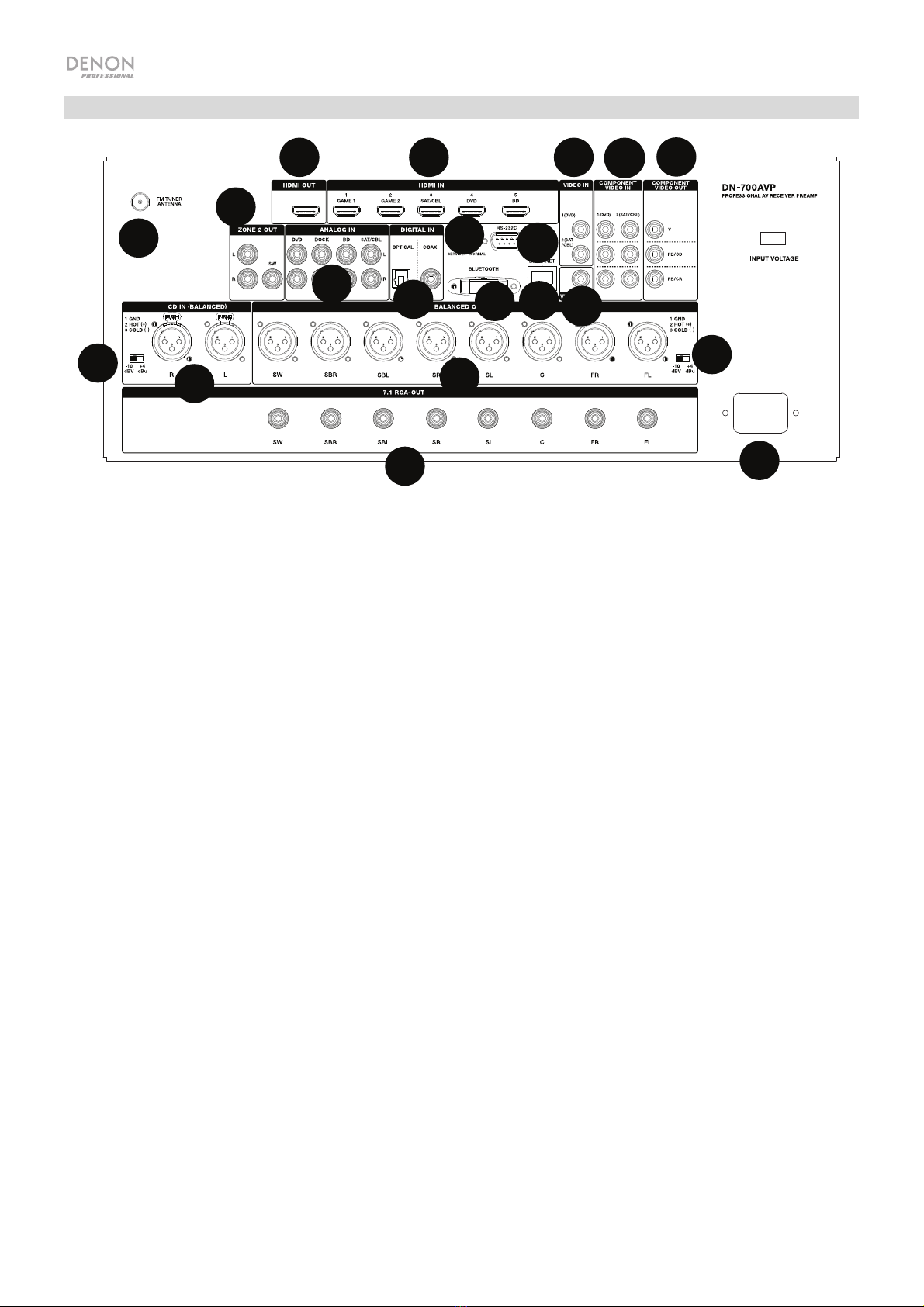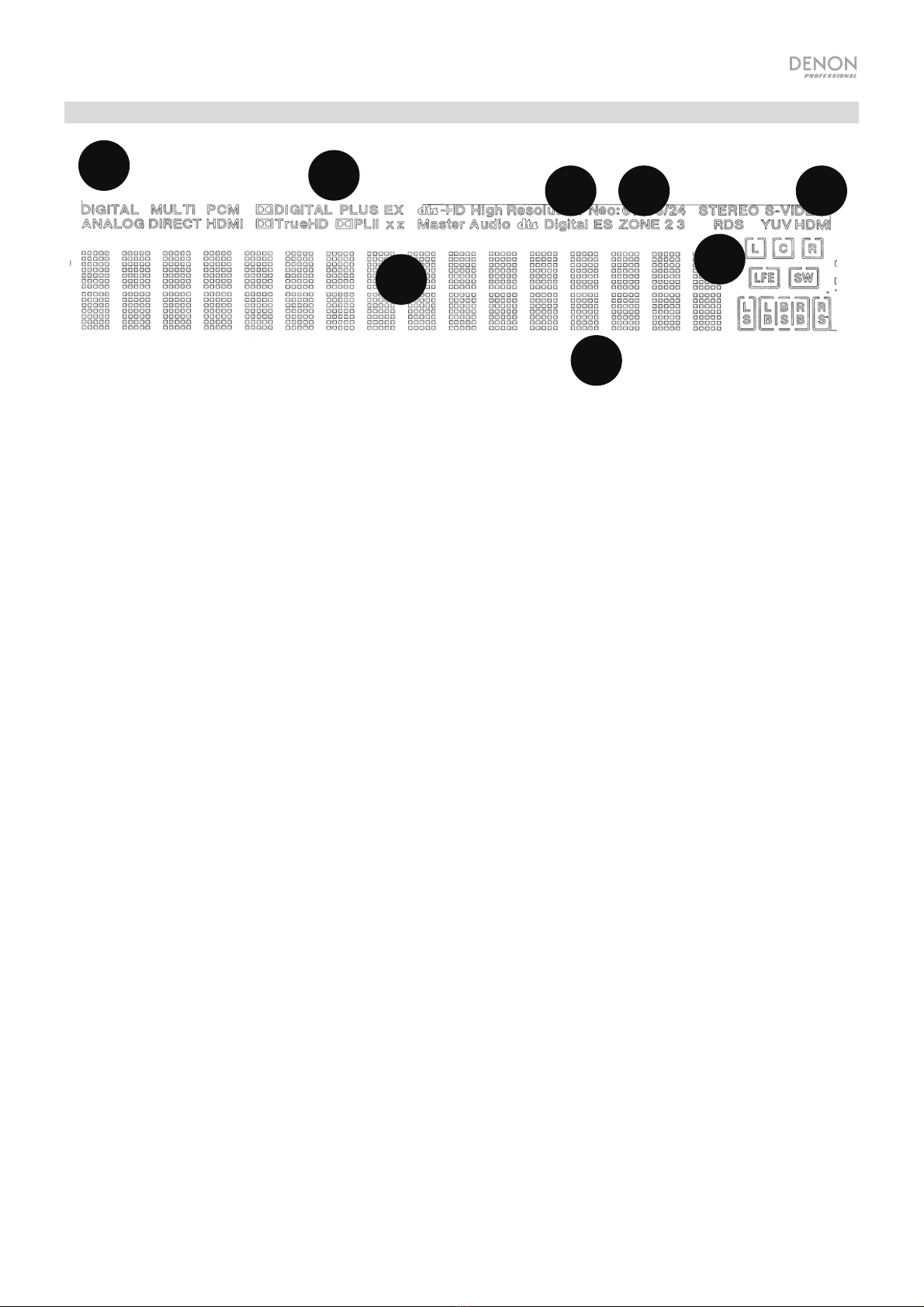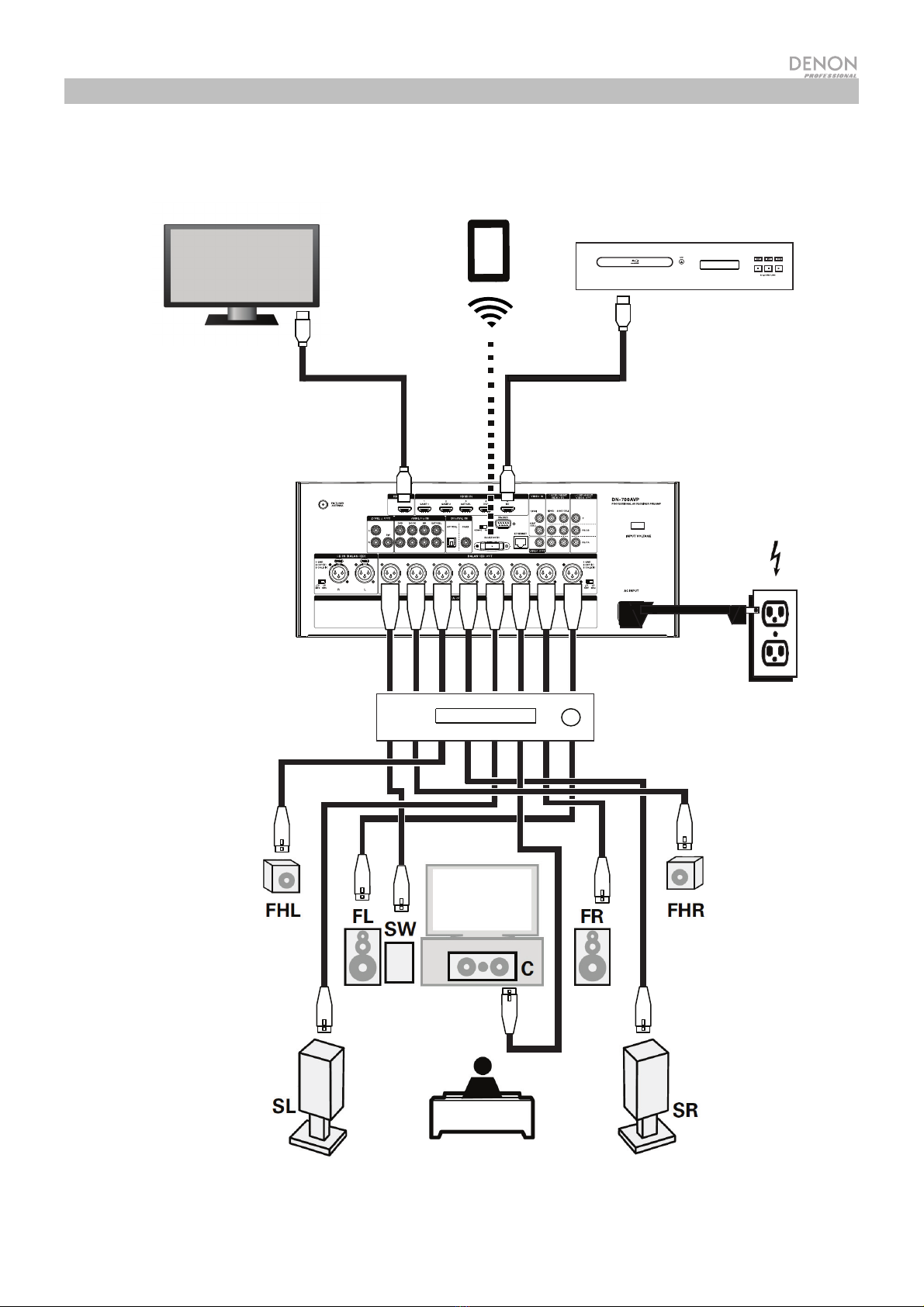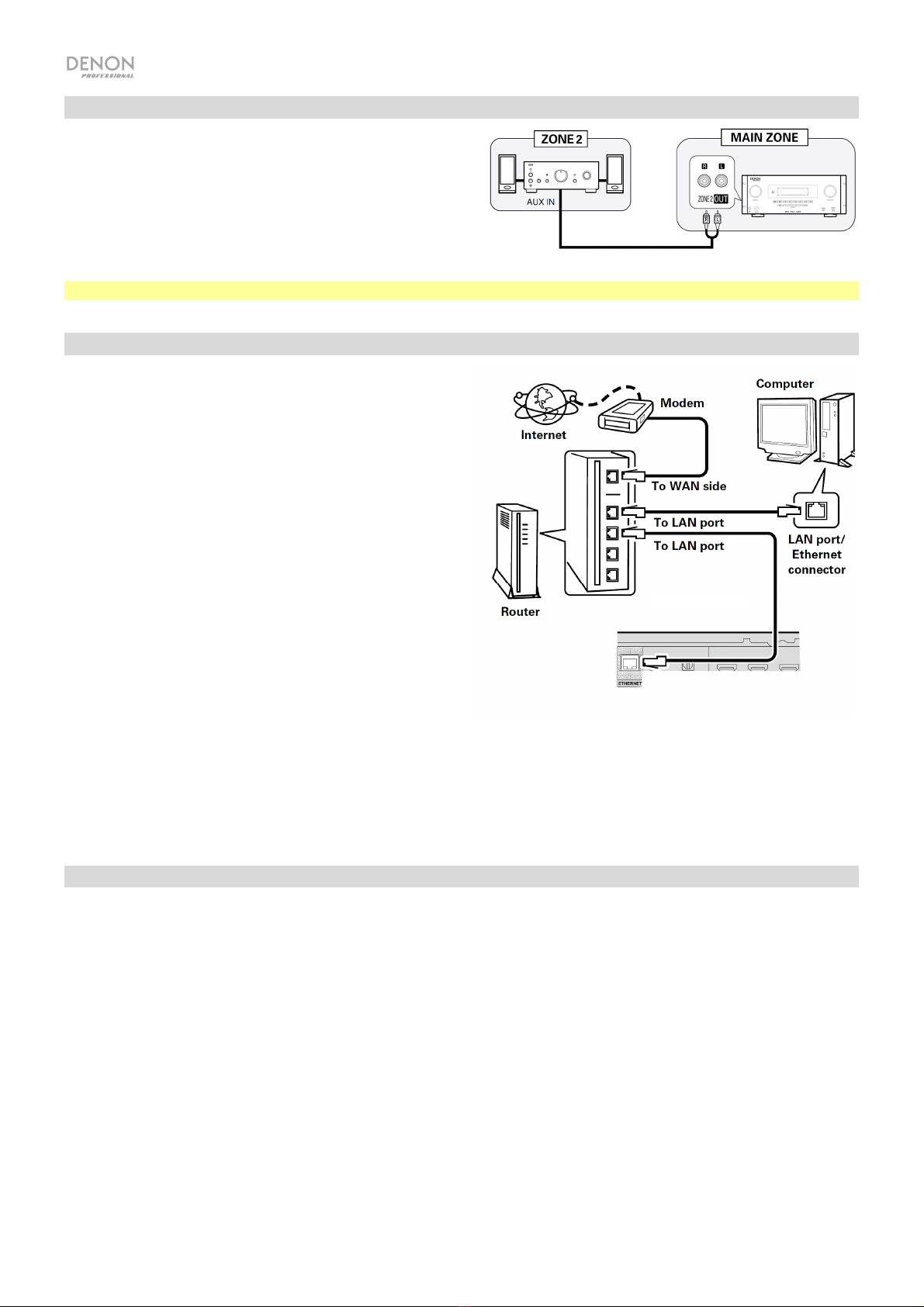6
Remote Control
Power: Turns the power on and off for the unit.
Mute: Silences the sound output. Press again to resume the sound output.
Zone On/Off: Turns on/off the video/audio output for the selected zone.
Zone Select: Map Zone 2 to the desired source input.
Display: Press to view the input source settings on your TV or computer monitor.
Stereo Direct: In Stereo Direct mode, the audio is played back as close to how it was originally
recorded.
Menu: Access the settings for adjusting video settings, audio settings, input sources, and
system settings.
Speaker Setup: Adjust the parameters for surround sound speaker outputs. Select the type of
speaker (small or large) connected to the surround outputs using the or buttons.
Cursor Buttons: Selects an audio track or navigates through the menus.
Enter: Press to confirm a menu selection.
Back: Press to go to the previous menu or exit out of a menu.
OSD: Press to turn off the on-screen front panel display.
BD/DVD: Selects the BD/DVD input source.
GAME 1/2: Selects the GAME 1/2 input source.
SAT/CBL: Selects the SAT/CBL input source.
CD: Selects the CD input source.
Media: Selects the Multimedia input source.
BT: Selects the BT input source.
FM: Selects the FM input source.
HDMI: Press to cycle through one of the 6 HDMI input sources.
Surround: Select from the different surround sound modes.
DOCK: Selects the Dock input source.
Audio In: Select an audio input to map to the currently selected source. Select from HDMI,
Analog, Coax (coaxial), and Opt (optical).
Station +/-: Press these buttons to cycle through one of 20 radio station memory locations.
Tone: Adjusts the treble and bass qualities for the sound source.
Channel Select: Press this button to cycle through each of the surround sound channels. Press
the or buttons to adjust the channel level.
Volume +/-: Adjust the master volume for the input source.
|<<: Skip to the previous USB track or Bluetooth track.
>>|: Skip to the next USB track or Bluetooth track.
Play/Pause: Play/pause the USB track or Bluetooth track.
Stop: Stops the currently playing USB track or Bluetooth track.
Stereo: Press to select to have a stereo signal outputted alone or to have a stereo signal with the subwoofer output.
Stereo/Mono: Press this button to alternate between Stereo mode and Mono mode.
Sub On/Off: Turn the subwoofer audio output on/off.
LFE Trim: This Low Frequency Effect emphasizes low frequency sound, outputting 20 Hz – 120 Hz bass. This adjusts the level
of the low-frequency effects channel in a movie soundtrack or multi-channel music recording. Note that this is not a subwoofer
level control, so it will work only on 5.1 channel soundtracks that contain a LFE.
Tuning -/+: Selects the FM radio station.
Memory: When playing back files from a network/media server or listening to the radio, press Mem to register the file/radio
station as a favorite preset.
PTY (Program Type) Search: In Tuner mode, press this button to search for and store a certain style of radio programming.
1. When in Tuner mode, press the PTY button. "PTY SEL" will show on the display.
2. Choose the PTY program using the Tuner + or Tuner - buttons.
3. Press PTY to confirm the selection. "PTY SRH" will show on the display.
If the PTY program is found, the new program will play. If no PTY program is found, "No found" will show on the display.
TV
SAT/
CBL
STATION
VOL
AUDIO
IN
MEDIA
BD/
DVD
GAME
1/2
CD
FM HDMIBT
SURR.
TONE
CH SEL
DISPLAY
STEREO
STEREO
DIRECT
SUB
ON/OFF
ST/MONO
SPK
SET
LFE TRIM
MEM
TUNING TUNING
PTY
DOCK
SEL
MENU
OSD
ENTER
ZONE ZONE
ON/OFF