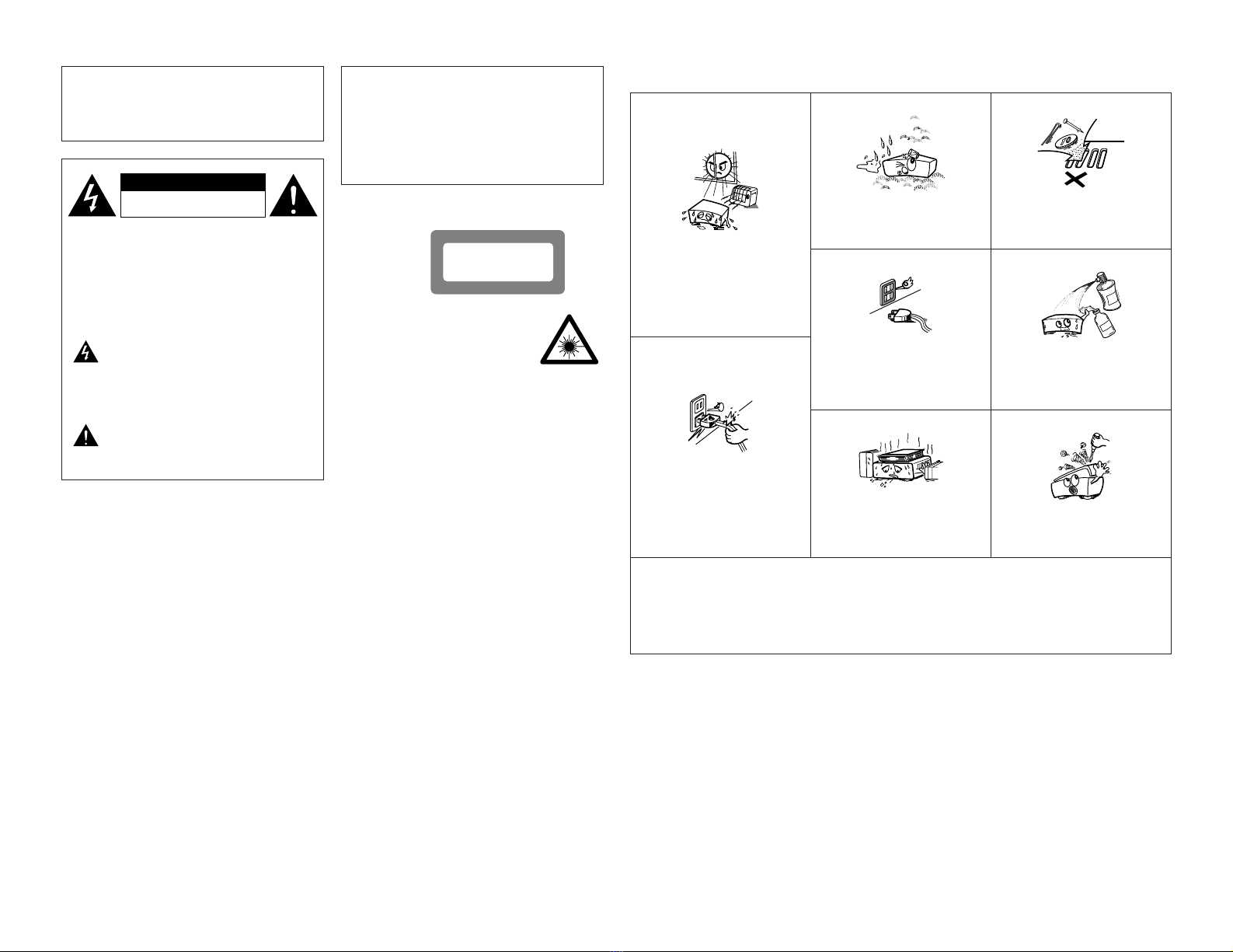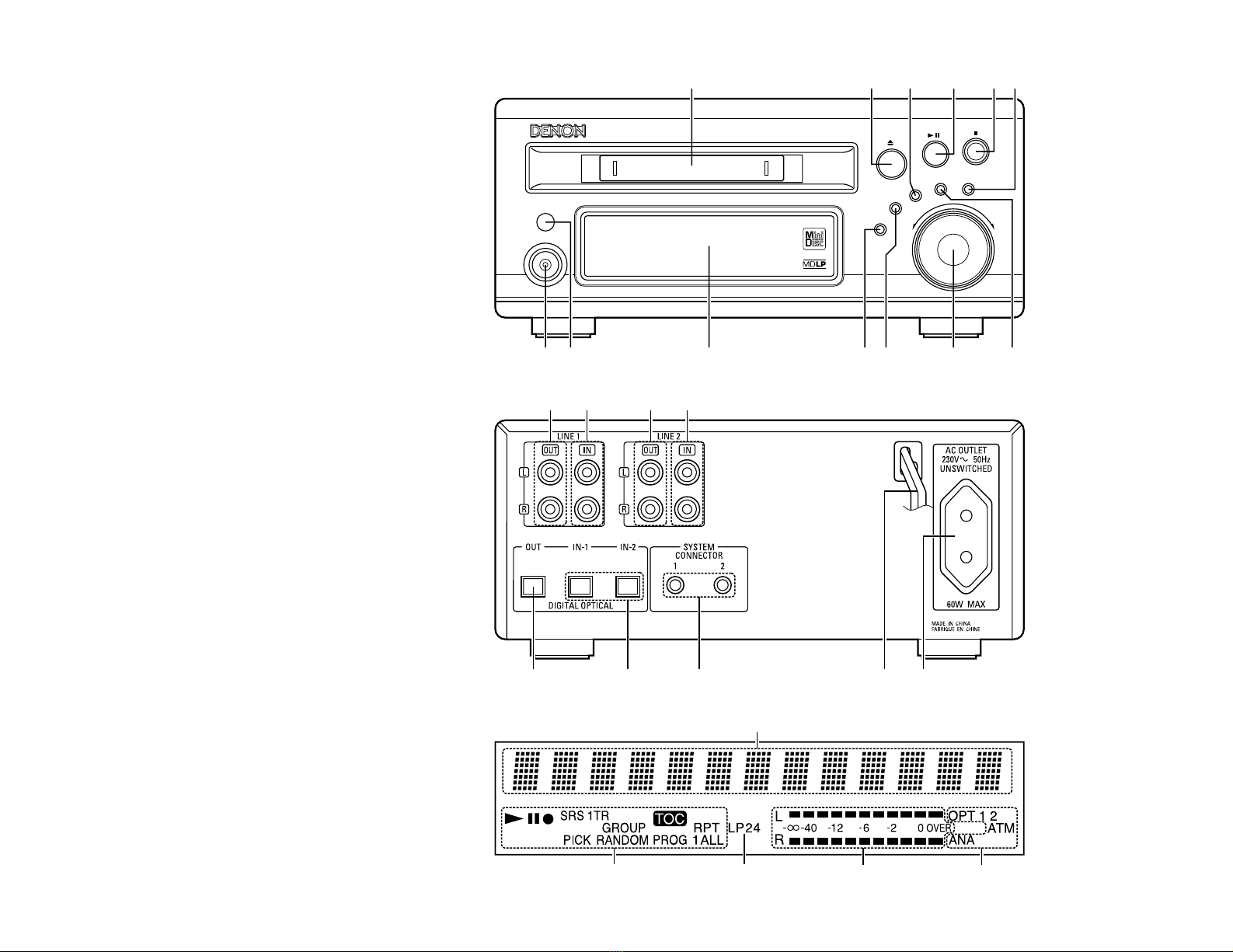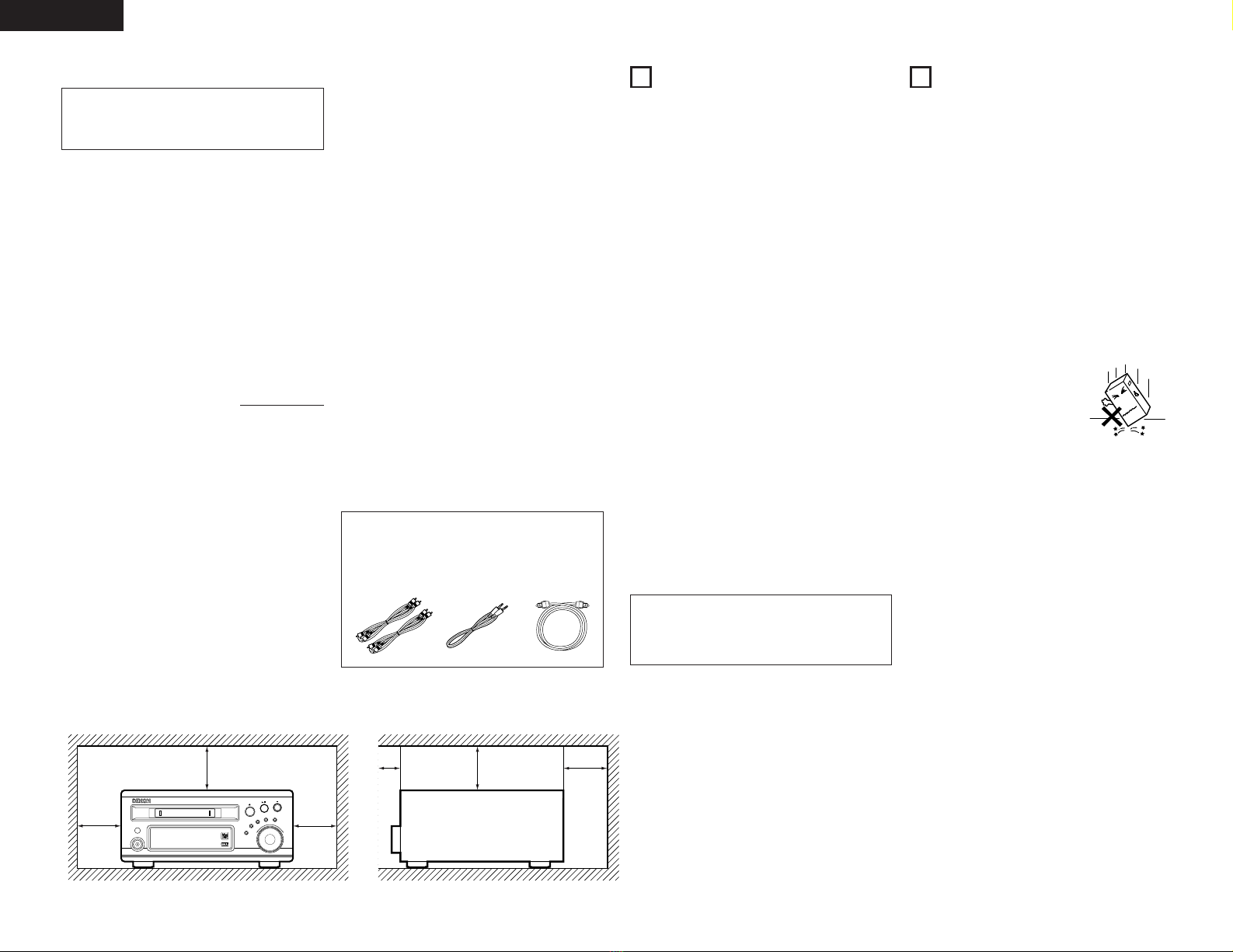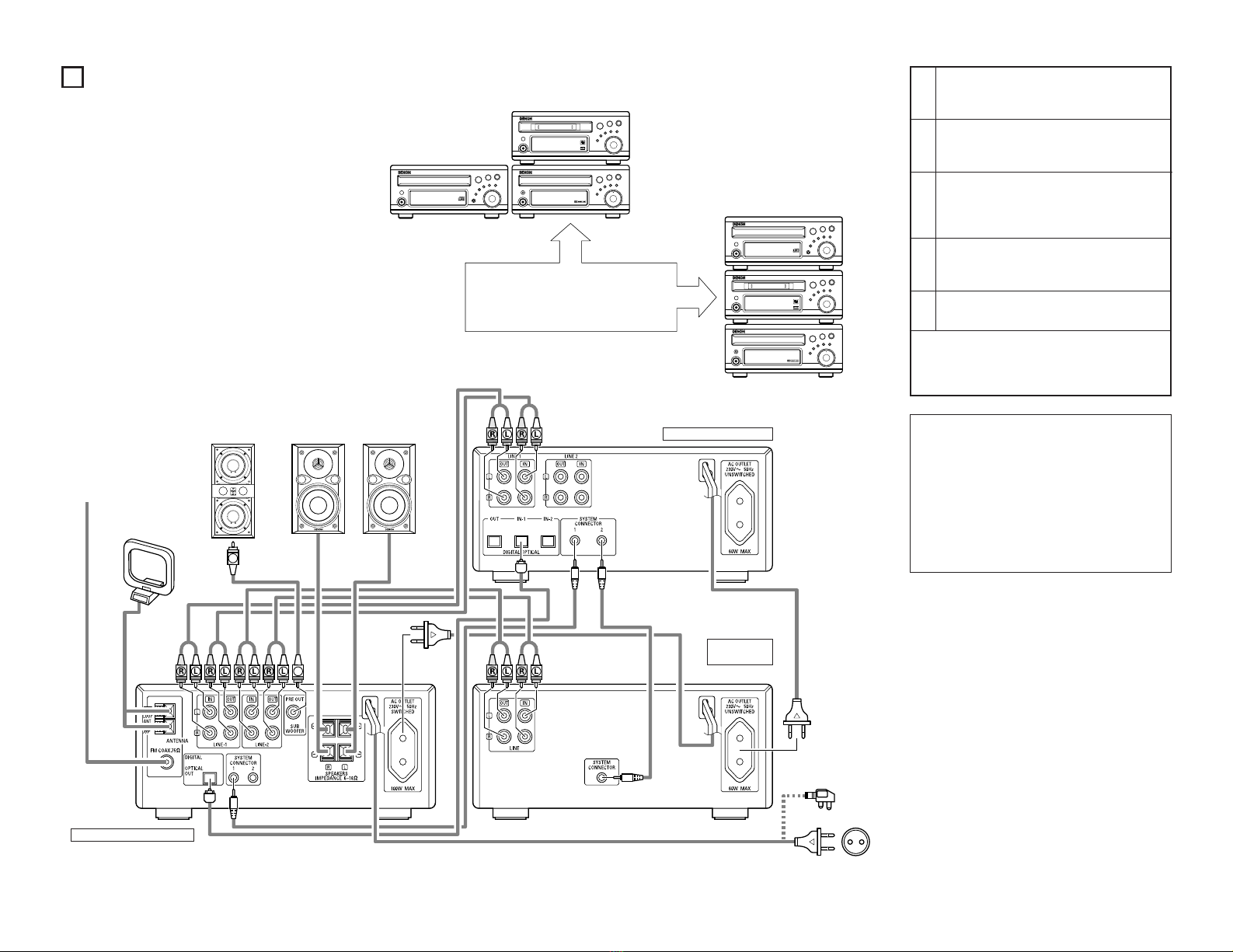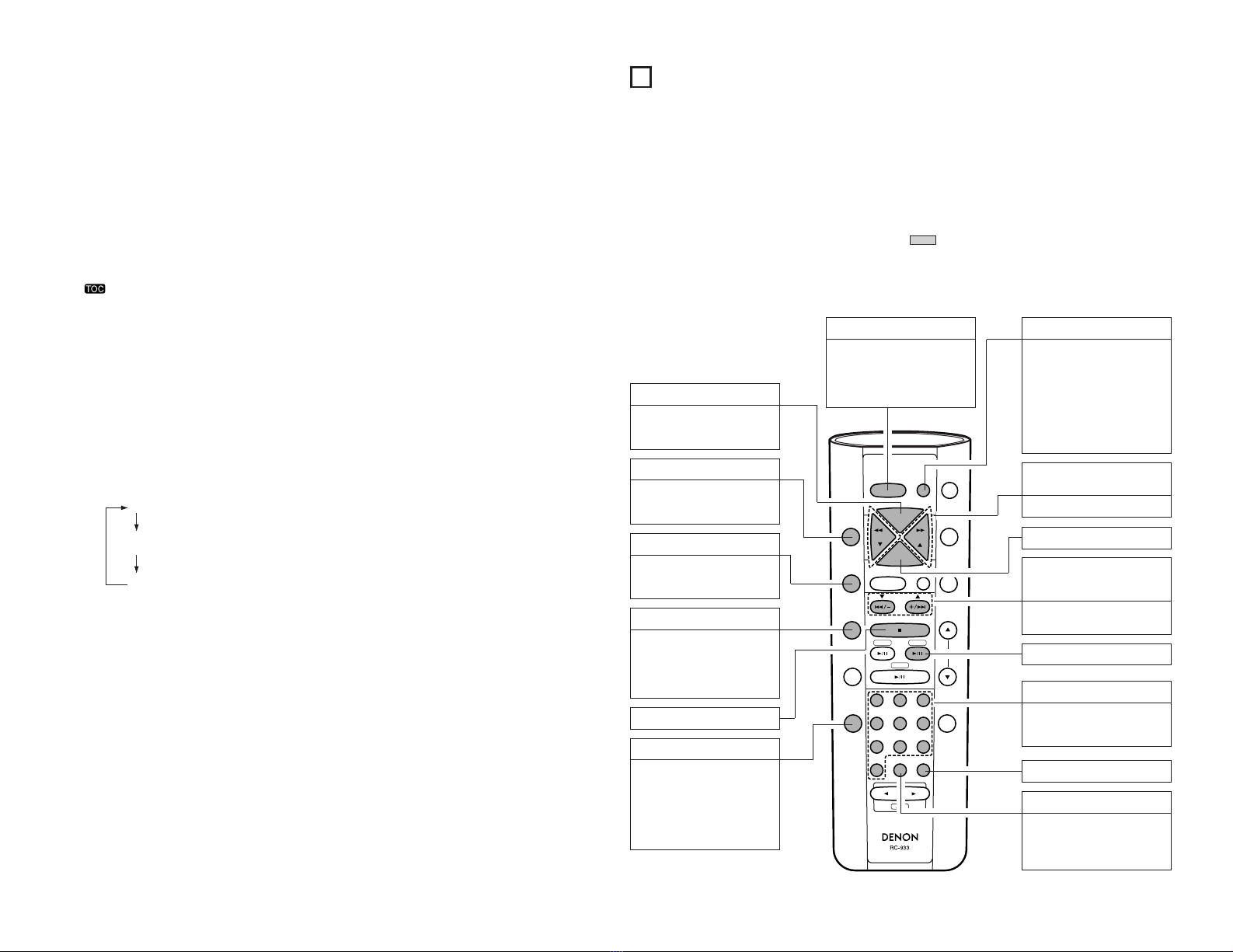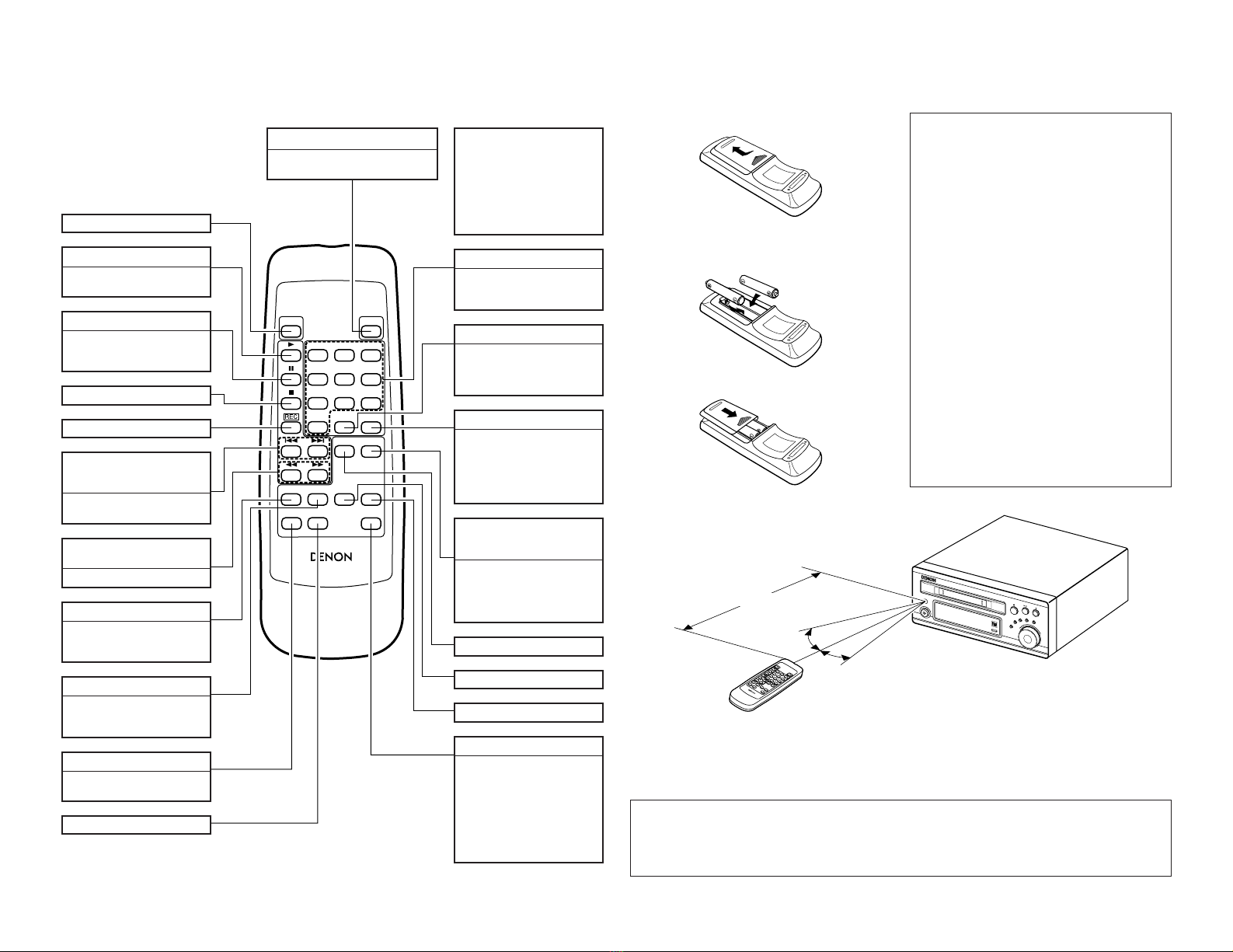qPower operation switch (ON/STANDBY)
•Press this button once to turn the MD recorder’s
power on, then press again to set the MD recorder
to the standby mode.
The LED color changes as follows, according to the
condition:
During power ON: green
During STANDBY: red
•A press of this button after editing has been
performed results in the writing of the TOC.
wRemote sensor
•Point the separately sold remote control unit (RC-
282) at this sensor when operating it.
•When the DMD-M31 is connected in a system
with the D-M31 series, the remote control signals
are received by the remote sensor on the CD
receiver (UD-M31/M51).
eDisplay
•See page 7.
rMULTI REC button
•Press this button to record.
•The recording mode switches in the following
order each time this button is pressed:
•Press the 13button in the various recording pause
modes to start recording.
tSynchronized Recording System button
(CD SRS)
•Use this button for synchronized recording of CDs.
(See page 29.)
yJog dial/ENTER button
(89/PUSH ENTER)
•Use this dial to find the beginning of tracks and for
editing.
•Use this dial to input letters when giving titles to
tracks on the disc.
•Turning the control in the record pause mode or
during recording allows selection of the recording
level (i.e., volume) of the input signal. (See pages
11, 13 to 14.)
•Press the dial to enter editing settings.
uCharacter/Memory recording button
(CHARACTER/MEMORY REC)
•Use this button when inputting titles to switch
between capital letters, small letters and special
letters.
•A press of this button in the record pause mode
performs memory recording. (See page 16.)
iEDIT button
•This button is used when inputting disc and track
titles and for such editing operations as erasing,
dividing, combining and moving tracks.
•Press this to set the long recording mode (MDLP
recording).
•Press to conduct group editing.
o2(Stop) button
•Press this button to stop playback or recording.
•Press this button to clear the editing operation.
•A press of this button after recording or editing has
been performed results in the writing of the TOC.
!0 13(Play/Pause) button
•Press this button to start playback or recording.
•Press this button to stop playback or recording
temporarily.
!1 TIME/INPUT button
•Press this to switch the time display between the
elapsed time and the remaining time per track.
•When pressed in the stop mode, the time display
switches between the total playing time and the
recordable time.
•Use this to select the input source.
•Press and hold this button for 2 seconds or longer
in the stop condition to set the input source
selection mode.
•The input mode switches in the following order
each time this button is pressed.
✽The input source cannot be switched during
recording.
✽Opt-1:THROUGH is used when a CD recorder or
other equipment is connected to the D-M31 series.
Please see “SETTING UP THE UNIT”in the user's
manual of the CD receiver (UD-M31/M51) for details.
!2 5(Eject) button
•Press this to eject the disc.
•When editing has been performed, the TOC will be
written at the same time the disc is ejected.
!3 Disc insertion slot
•When a disc is inserted here, it is automatically
drawn into the set.
✽Be sure to insert the disc in the proper direction.
6
4PART NAMES AND FUNCTIONS
(1) Front Panel
2Note on ejecting discs
•After pressing the 5(eject) button do not push
the disc back in while it is being ejected. To
reinsert the disc, wait until it comes fully out
and stops, then press it back in.
(2) Rear Panel
!4 LINE OUT (analog output) jacks
•When these jacks are connected to the LINE IN jacks
on the tuner-amplifier or the CD receiver, the sound
from this unit can be heard through the speakers
connected to them.
•Connect as follows to use in combination with the
D-M31 series:
•LINE1: Connect to LINE1 (or 2) IN jacks on CD
receiver (UD-M31/M51).
•LINE2: When a CD recorder or other equipment
is also going to be connected to the D-
M31 Series, connect this to the LINE IN
jack of the CD recorder or other
equipment. Please see “SETTING UP
THE UNIT”in the user's manual of the
CD receiver (UD-M31/M51) for details.
!5 LINE IN (analog input) jacks
•When these jacks connected to the LINE OUT
jacks on the tuner-amplifier or the CD receiver, the
sound of other components connected to them can
be recorded on this unit. To do so, set the TIME/
INPUT button to the “LINE 1 or 2”position.
•Connect as follows to use in combination with the
D-M31 series:
•LINE1: Connect to LINE1 (or 2) OUT jacks on CD
receiver (UD-M31/M51).
•LINE2: When a CD recorder or other equipment
is also going to be connected to the D-
M31 Series, connect this to the LINE
OUT jack of the CD recorder or other
equipment. Please see “SETTING UP
THE UNIT”in the user's manual of the
CD receiver (UD-M31/M51) for details.
!6 DIGITAL OPTICAL OUT (digital output)
jack
•Digital data is output from this jack in the form of
optical signals.
•When this jack is connected to the digital input
(OPTICAL) jack on a digital processor or D/A unit,
the sound from this unit can be heard over the
speakers.
✽When a CD recorder or other equipment is also
going to be connected to the D-M31 Series,
connect this to the DIGITAL OPTICAL IN jack of the
CD recorder or other equipment.
•Use the included optical connection cord or a
commercially available square optical connection
cord for digital audio equipment for connections to
the digital input/output jacks.
•For details on the optical fiber cord used for
connection, contact your nearest DENON Dealer.
NOTES:
•When the power supply cord is unplugged from the
power outlet as well, the DMD-M31’s backup
function is activated and the recorded table of
contents (TOC) data is stored in the memory. The
data is only backed up for 2 to 3 days, so after
recording, either eject the disc immediately or press
the power button to set the power to the standby
mode. (In this way the TOC is written on the disc
immediately.)
•The backup function is not activated for edited table
of contents (TOC) data, so be sure to form the
following operation after editing:
1. Press the 2(stop) button to record the TOC.
2. Eject the disc.
3. Press the power button to set the power to the
standby mode.
•If the backup function turns off before the TOC data
is written, the contents of the recording or editing
operation are cleared and cannot be retrieved. (See
page 9.)
Normal recording pause mode
PICK REC recording pause mode
!7 DIGITAL OPTICAL IN (digital input) jacks
•Use this jack to input digital data.
•When connected to the optical digital output jack of
a CD player, DAT deck, satellite broadcast tuner or
another MD recorder, the sound from that unit can
be recorded digitally on this unit. Set the TIME/
INPUT button to “Opt 1”when the IN1 jack is
connected, “Opt 2”when the IN2 jack is connected.
✽Connect as follows to use in combination with the
D-M31 series:
•IN-1: Connect to the digital output terminal
(DIGITAL OPTICAL OUT) on CD receiver
(UD-M31/M51).
•Use the included optical connection cord or a
commercially available square optical connection
cord for digital audio equipment for connections to
the digital input/output jacks.
•For details on the optical fiber cord used for
connection, contact your nearest DENON Dealer.
!8 SYSTEM CONNECTOR (1 and 2)
•When using this unit in combination with the D-
M31 series, connect this terminal to the system
connector terminal on another unit using the
included system connector cable.
!9 Power supply cord
•Plug this cord into a wall power outlet or AC outlet
of UD-M31/M51 or DRR-M31.
•When using in combination with the D-M31 series,
connect to the AC outlet on the CD receiver (UD-
M31/M51) or one of the other components in the
D-M31 series.
@0 AC OUTLET
•Use this when using this unit with the M31 series.
For connections, refer to “CONNECTIONS”. (60 W
MAX.)
Opt-1: MD Opt-1: THROUGH Opt-2
LINE 1LINE 2