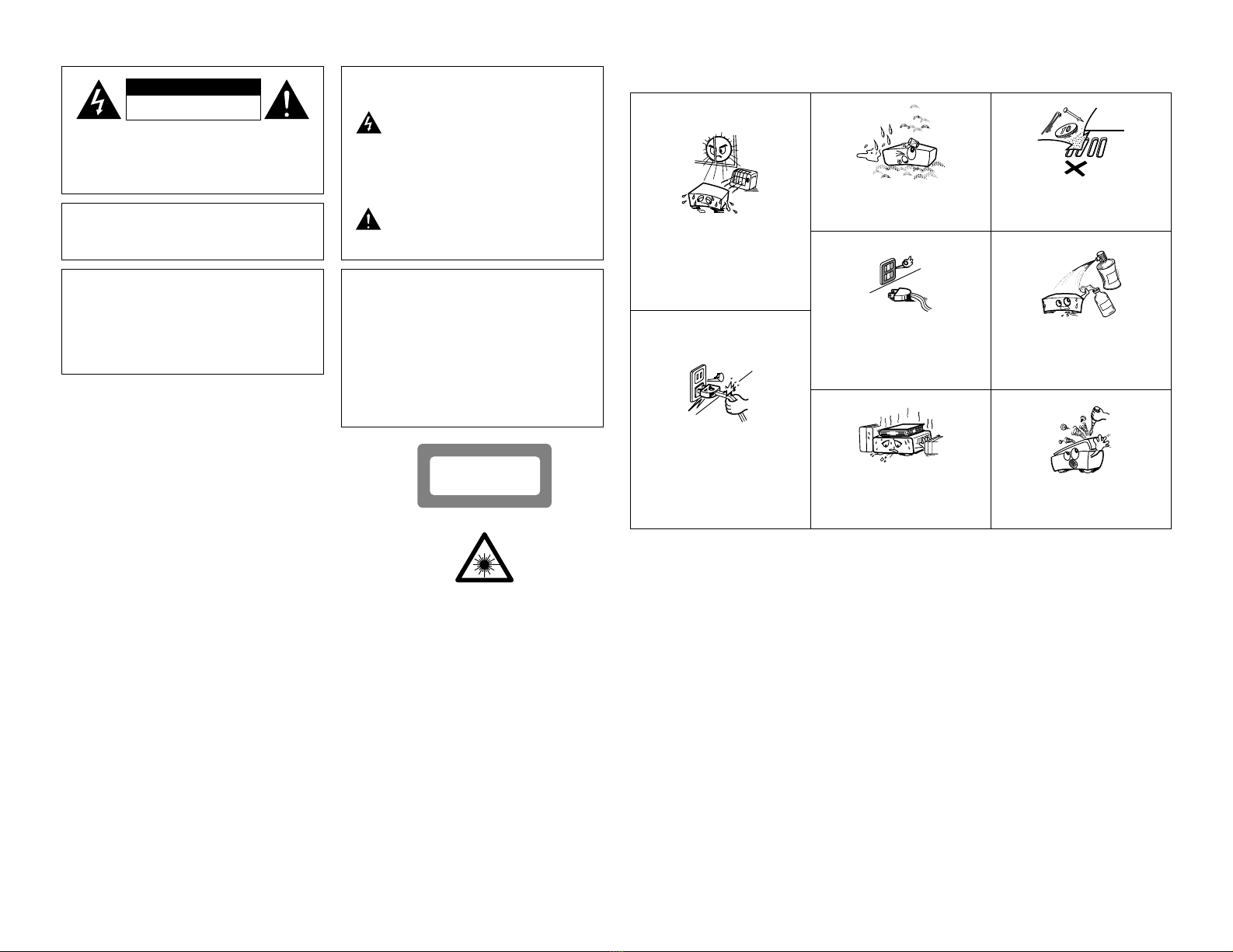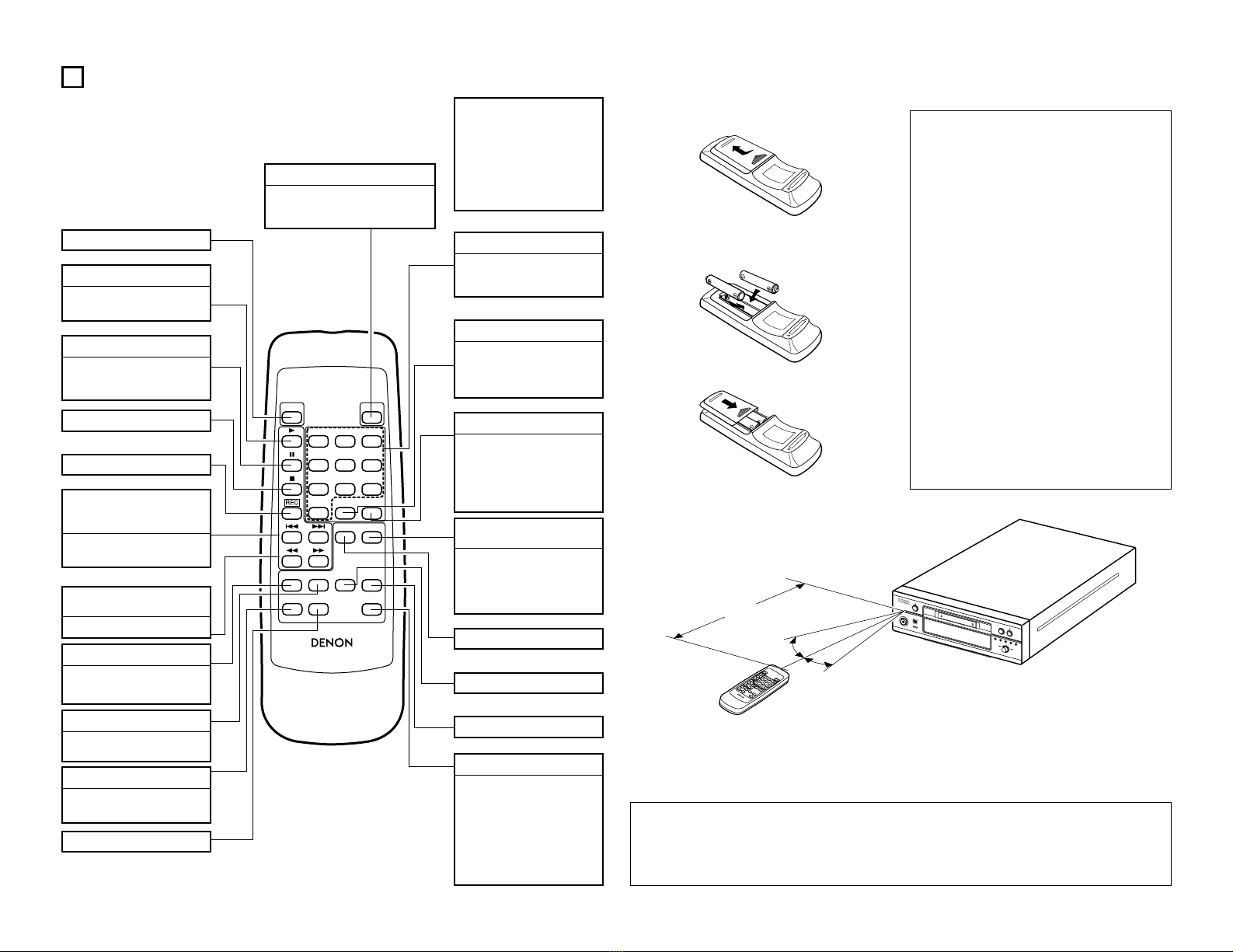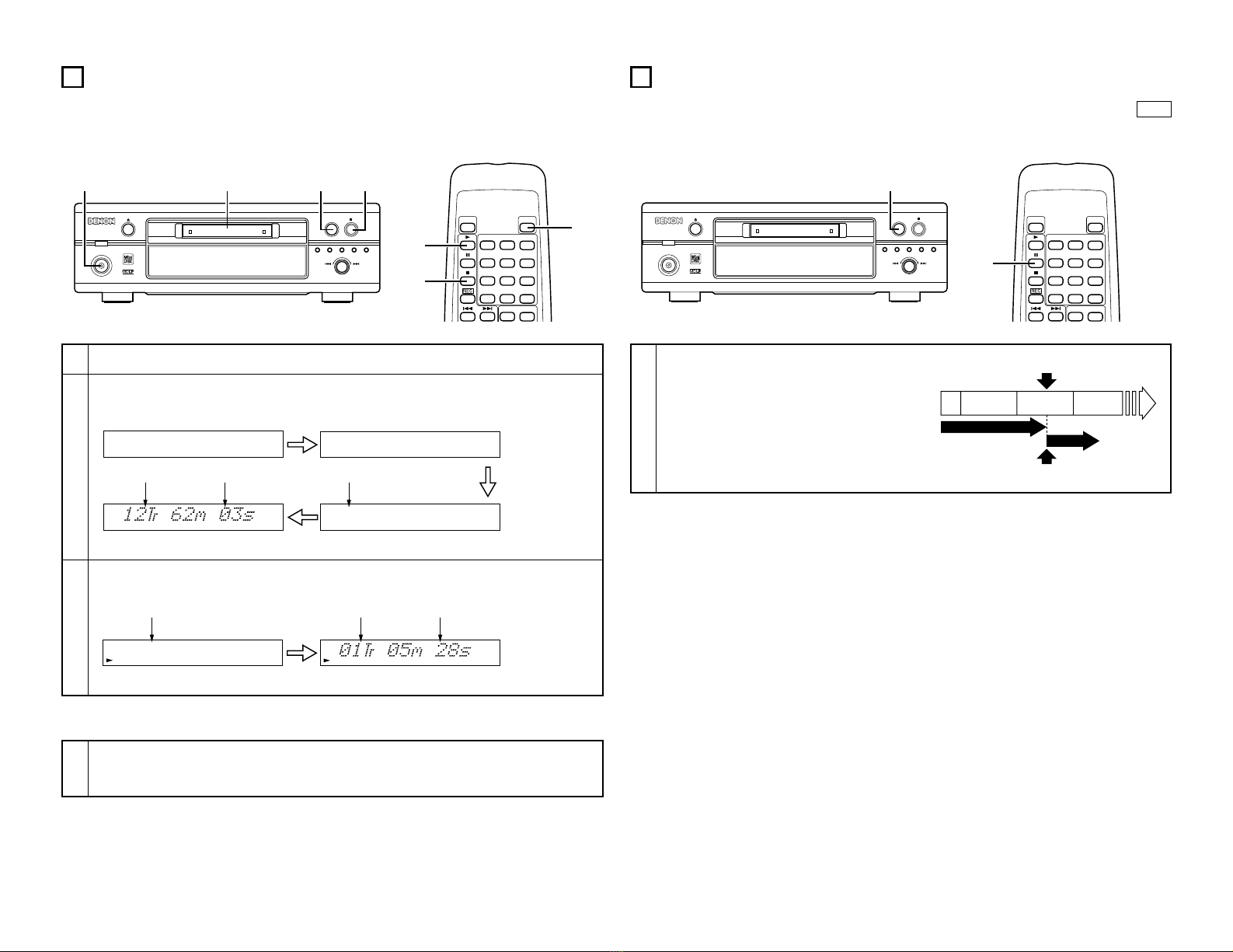6
5PART NAMES AND FUNCTIONS
(1) Front Panel
q
Power operation switch (ON/STANDBY)
• Press this button once to turn the MD recorder’s
power on, then press again to set the MD
recorder to the standby mode.
The LED color changes as follows, according to
the condition:
During power ON: green
During STANDBY: red
• A press of this button after editing has been
performed results in the writing of the TOC.
wRemote sensor
• Point the included remote control unit (RC-282) at
this sensor when operating it.
• When the DMD-F101 is connected in a system
with the D-F101 series, the remote control signals
are received by the remote sensor on the receiver
(DRA-F101).
e5button (Eject)
• Press this to eject the disc.
• When editing has been performed, the TOC will
be written at the same time the disc is ejected.
rDisplay
• See page 7.
tMemory recording/Character button
(MEMO REC/CHARACTER)
• Use this button when inputting titles to switch
between capital letters, small letters and special
letters.
• A press of this button in the record pause mode
performs memory recording. (See Page 16.)
yJog dial / ENTER button
(89/REC LEVEL/ENTER)
• Use this dial to find the beginning of tracks and for
editing.
• Use this dial to input letters when giving titles to
tracks on the disc.
• Turning the control in the record pause mode or
during recording allows selection of the recording
level (i.e., volume) of the input signal. (See Pages
11, 14 to 15.)
• Press the dial to enter editing settings.
uCD SRS button
(Synchronized Recording System) button
• Use this button for synchronized recording of
CDs. (See Page 31.)
iMULTI REC button
• Press this button to record.
• The recording mode switches in the following
order each time this button is pressed:
• Press the PLAY/PAUSE button (!1 13) in the
various recording pause modes to start recording.
o2button (Stop)
• Press this button to stop playback or recording.
• Press this button to clear the editing operation.
• A press of this button after recording or editing
has been performed results in the writing of the
TOC.
!0 EDIT button
• This button is used when inputting disc and track
titles and for such editing operations as erasing,
dividing, combining and moving tracks.
• Press this to set the long recording mode (MDLP
recording).
• Press to conduct group editing.
!1 13button (PLAY/PAUSE)
• Press this button to start playback or recording.
• Press this button to stop playback or recording
temporarily.
!2 INPUT button
• Use this to select the input source.
• The input mode switches in the following order
each time this button is pressed:
✽The input source cannot be switched during
recording. To do so, first set the recording
standby or stop mode.
!3 Disc insertion slot
• When a disc is inserted here, it is automatically
drawn into the set.
✽Be sure to insert the disc in the proper direction.
2Note on ejecting discs
• After pressing the eject button do not push
the disc back in while it is being ejected. To
reinsert the disc, wait until it comes fully out
and stops, then press it back in.
Optical-1 Optical-2
Analog
(2) Rear Panel
!4 LINE OUT (analog output) jacks
• Connect to the input jacks of a receiver, etc.
• To use with system connections to other units in
the D-F101 series, be sure to connect to the input
jacks (PB MD) of the receiver (DRA-F101).
!5 LINE IN (analog input) jacks
• Connect to the output jacks of a receiver, etc.
• To use with system connections to other units in
the D-F101 series, be sure to connect to the
output jacks (REC MD) of the receiver (DRA-
F101).
!6
DIGITAL OPTICAL OUT (digital output) jack
• Digital data is output from this jack in the form of
optical signals.
• When this jack is connected to the digital input
(OPTICAL) jack on a digital processor or D/A unit,
the sound from this unit can be heard over the
speakers.
• Use the included optical connection cord or a
commercially available square optical connection
cord for digital audio equipment for connections to
the digital input/output terminals.
!7
DIGITAL OPTICAL IN (digital input) jacks
• Use this jack to input digital data.
• When connected to the optical digital output jack
of a CD player, satellite broadcast tuner or another
MD recorder, the sound from that unit can be
recorded digitally on this unit. Press the INPUT
button to set “Optical-1” when the IN1 jack is
connected, “Optical-2” when the IN2 jack is
connected.
• Use the included optical connection cord or a
commercially available square optical connection
cord for digital audio equipment for connections to
the digital input/output terminals.
!8 SYSTEM CONNECTOR (1 and 2)
• When using this unit in combination with the D-
F101 series, connect this terminal to the system
connector terminal on another unit using the
included system connector cable.
!9 Power cord
• Plug this cord into a wall power outlet or AC outlet
of DRA-F101 or DCD-F101.
• When using in combination with the D-F101
series, connect to the AC outlet on the receiver
(DRA-F101) or one of the other components in the
D-F101 series.
NOTES
• When the power cord is unplugged from the power
outlet as well, the DMD-F101’s backup function is
activated and the recorded table of contents (TOC)
data is stored in the memory. The data is only
backed up for 2 to 3 days, so after recording, either
eject the disc immediately or press the power
button to set the power to the standby mode. (In
this way the TOC is written on the disc
immediately.)
• The backup function is not activated for edited table
of contents (TOC) data, so be sure to form the
following operation after editing:
1. Press the stop button (2) to record the TOC.
2. Eject the disc.
3. Press the power button to set the power to the
standby mode.
• If the backup function turns off before the TOC data
is written, the contents of the recording or editing
operation are cleared and cannot be retrieved. (See
page 4.)
Normal recording pause mode
PICK REC recording pause mode