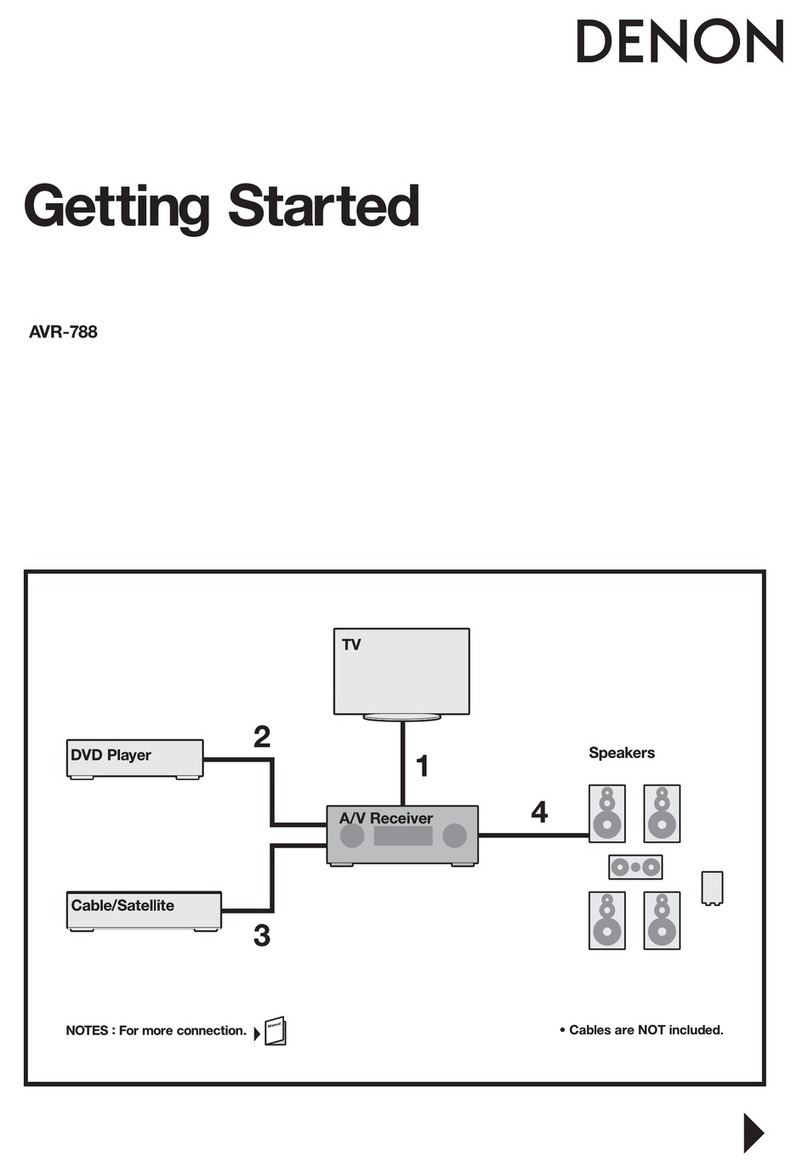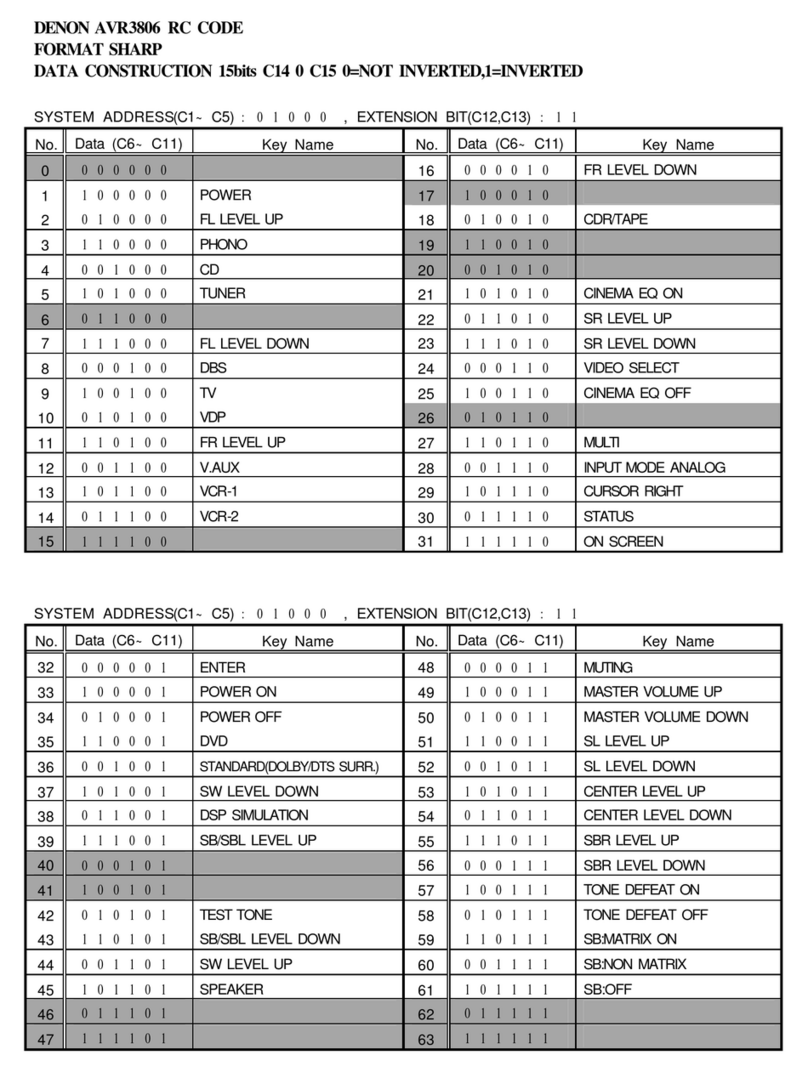Denon AVR-3200 User manual
Other Denon Receiver manuals

Denon
Denon AVR-1912 User manual

Denon
Denon AVR-1705 User manual

Denon
Denon AVR-X7200W User manual
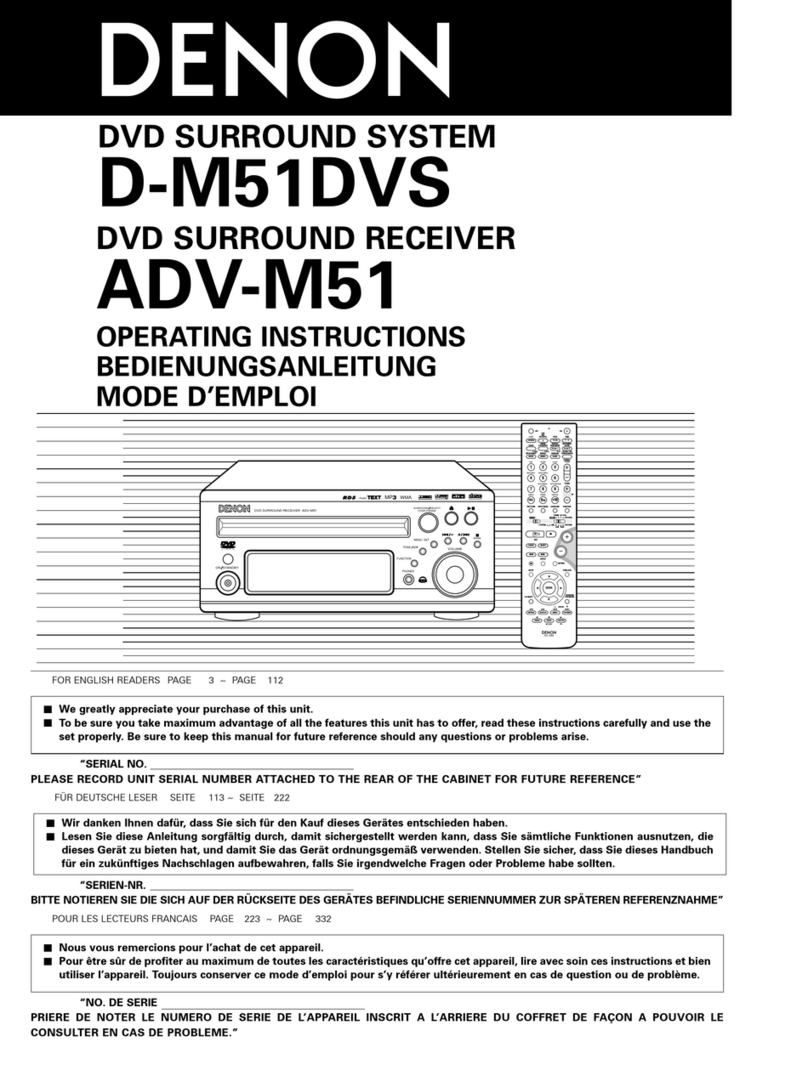
Denon
Denon D-M51DVS User manual
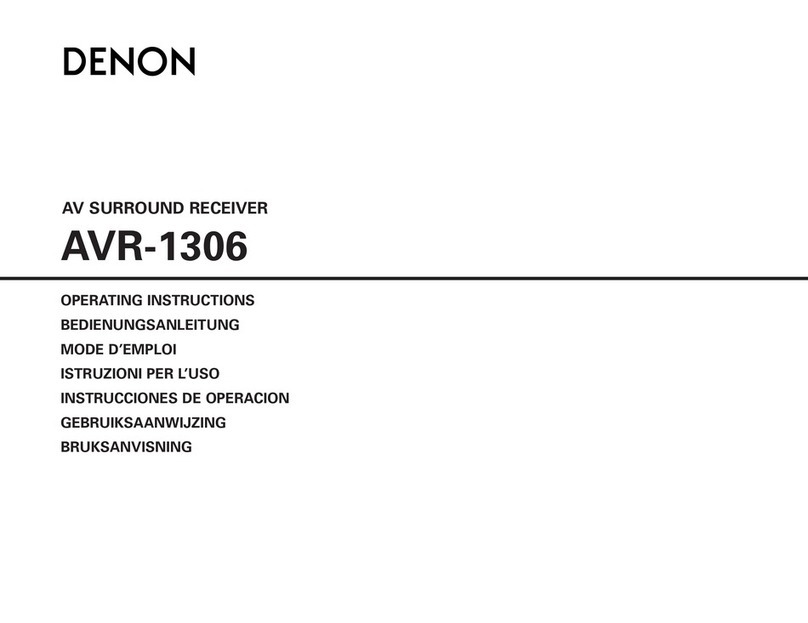
Denon
Denon AVR-1306 User manual
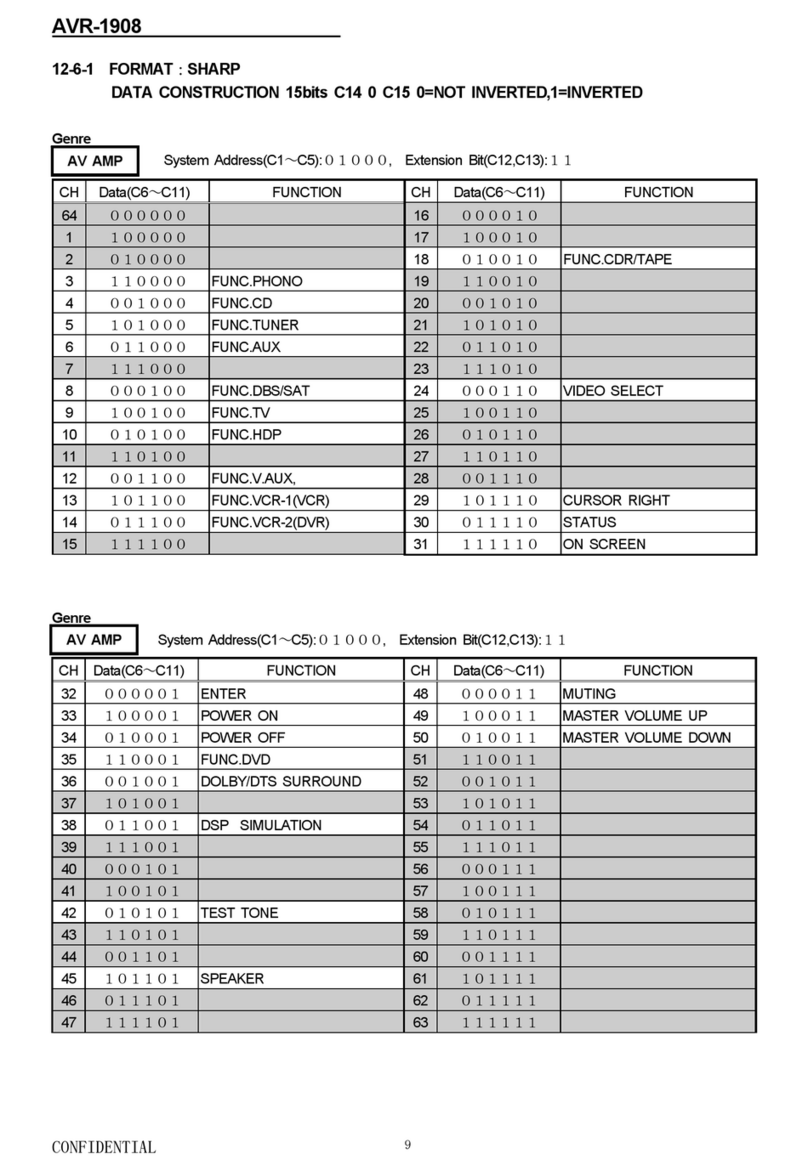
Denon
Denon AVR-1908 Instruction Manual

Denon
Denon AVR-684 User manual

Denon
Denon AVR-5800 User manual

Denon
Denon AVR-X2100W User manual

Denon
Denon AV SURROUND RECEIVER AVR-891 User manual

Denon
Denon AVR-X500 User manual

Denon
Denon AVR-1311 User manual

Denon
Denon AVR-2807 User manual

Denon
Denon AVR-2307CI User manual
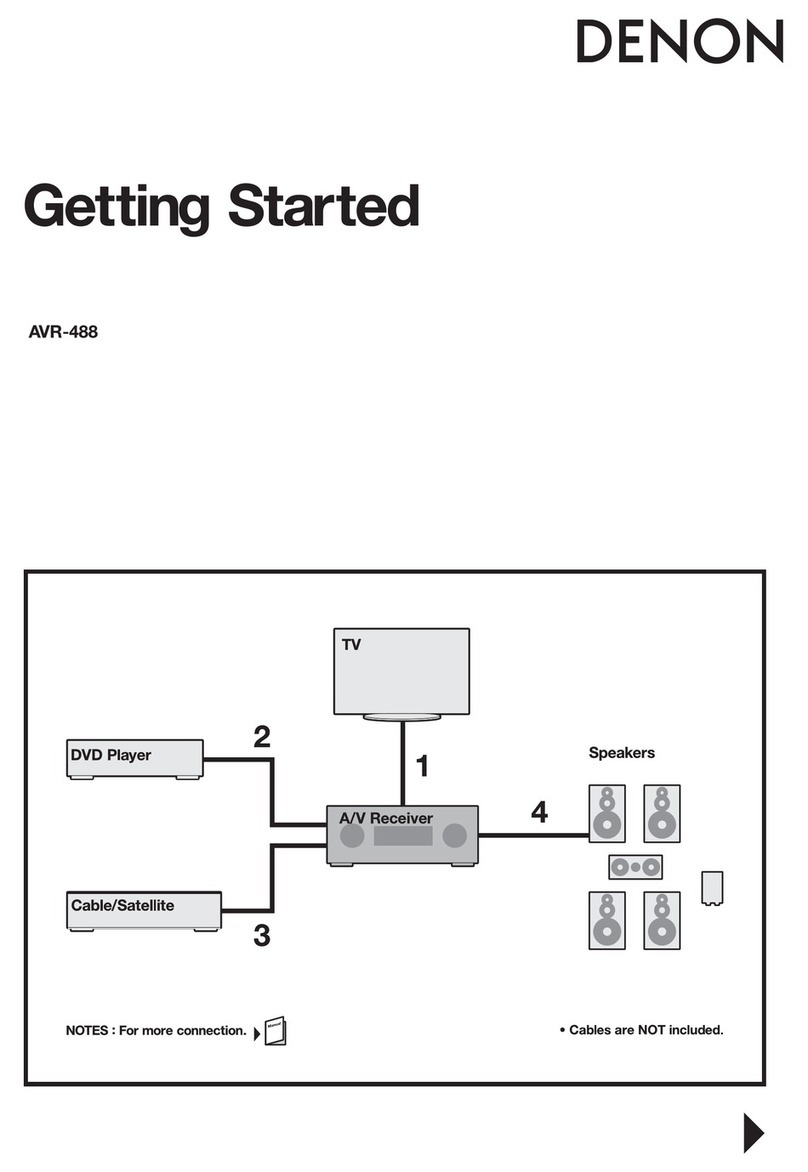
Denon
Denon DHT-488BA User manual

Denon
Denon AVR-1609 User manual

Denon
Denon AVR-E300 User manual
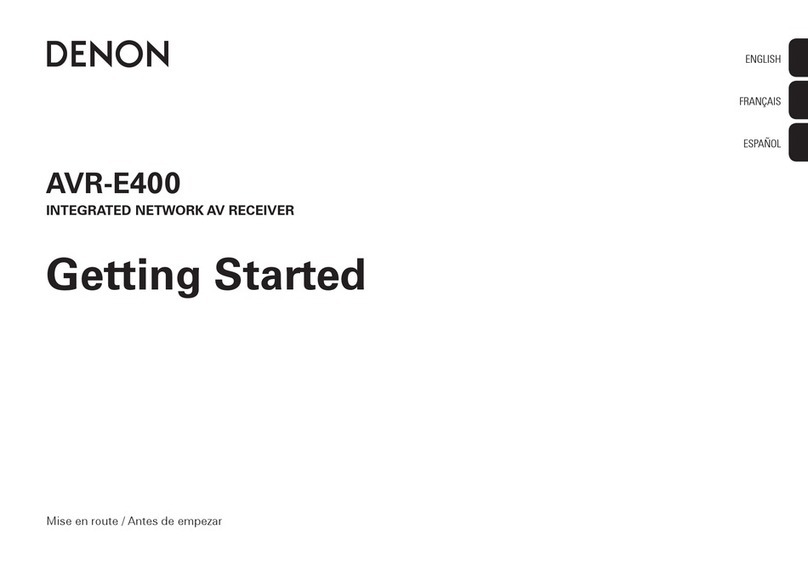
Denon
Denon AVR-E400 User manual

Denon
Denon AV Surround Receiver AVR-5803 User manual
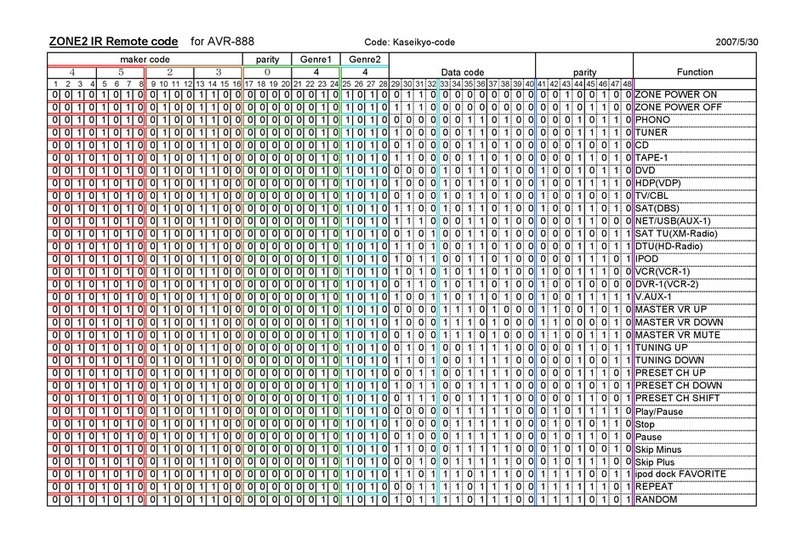
Denon
Denon AVR-888 Administrator guide