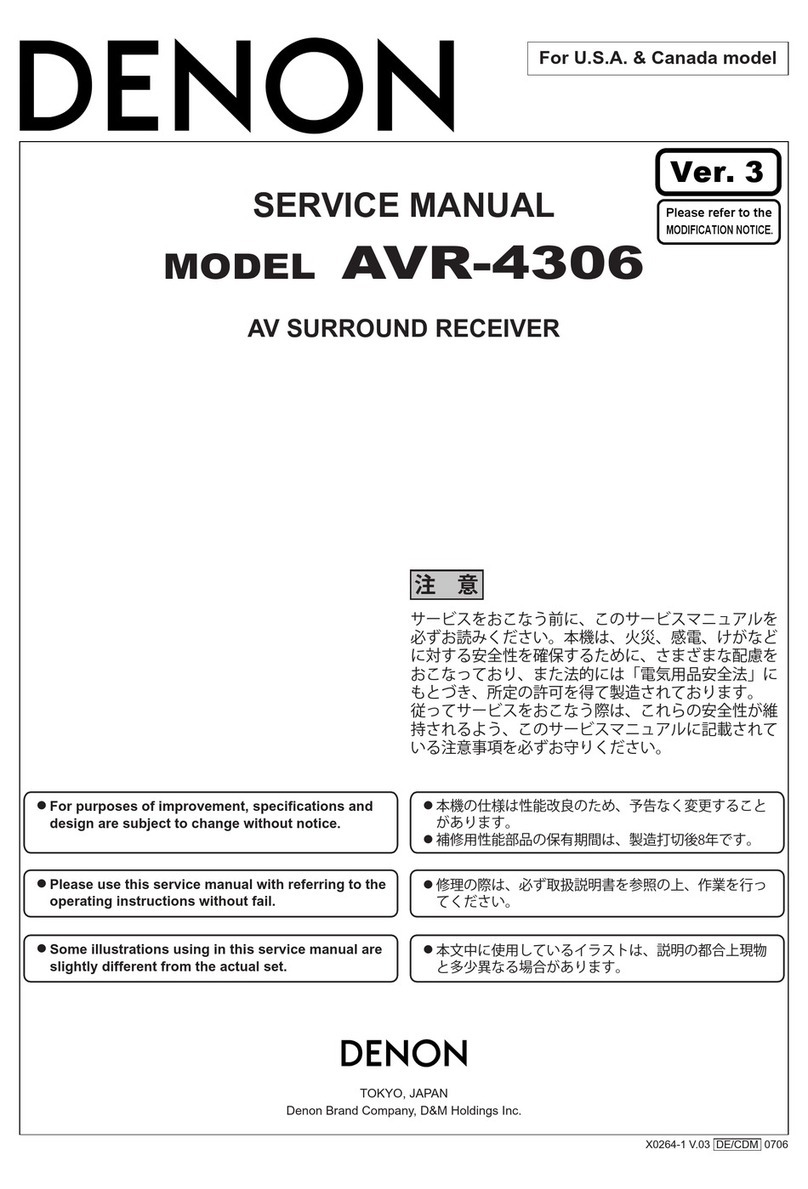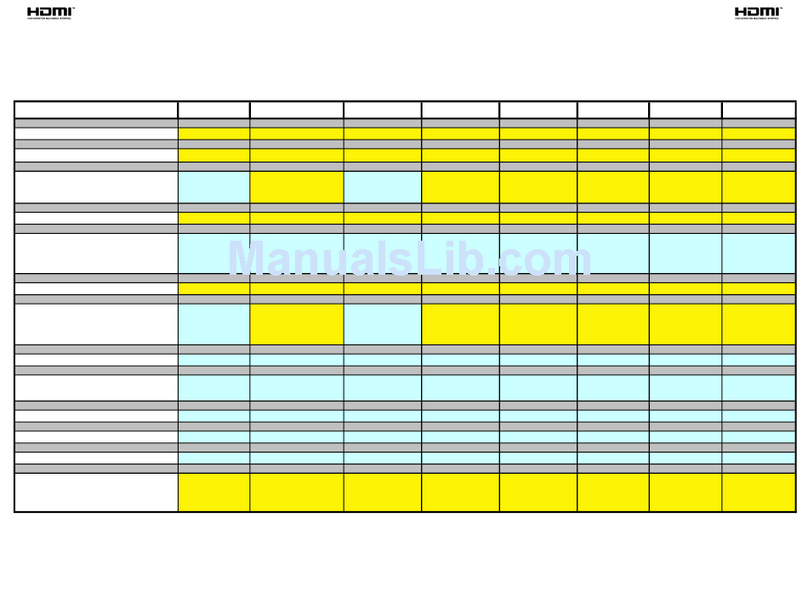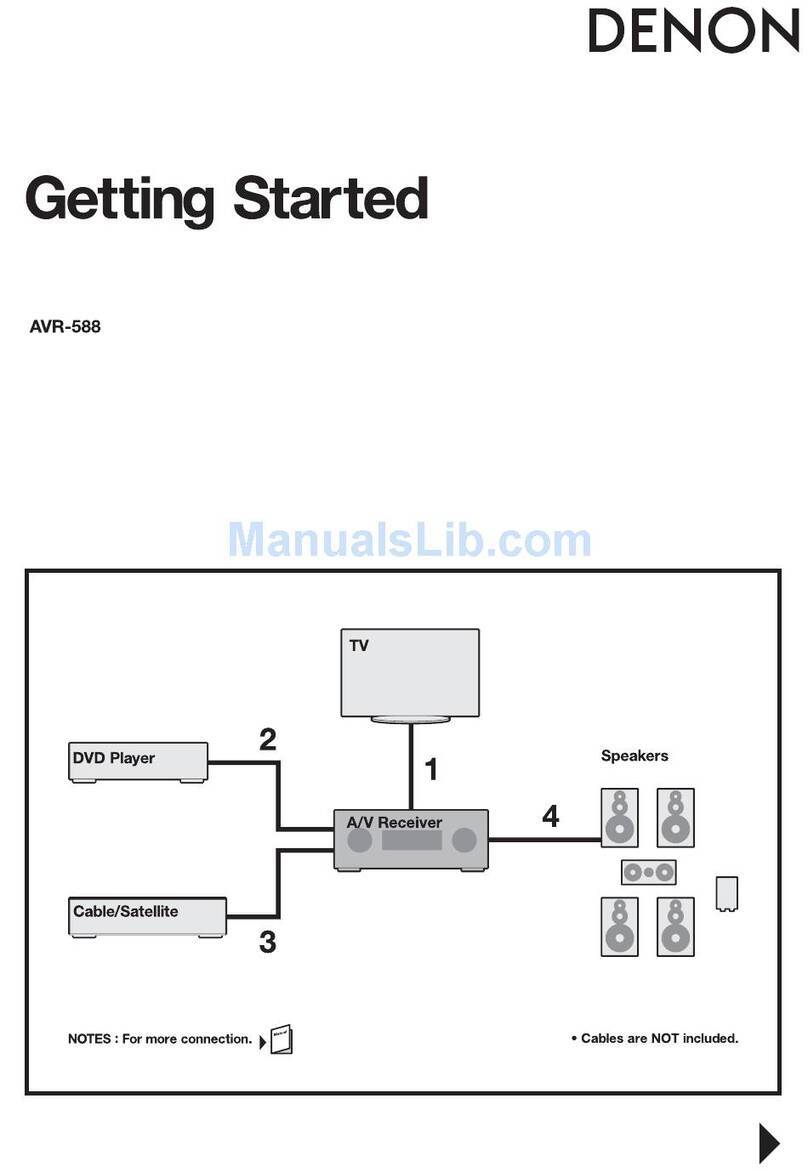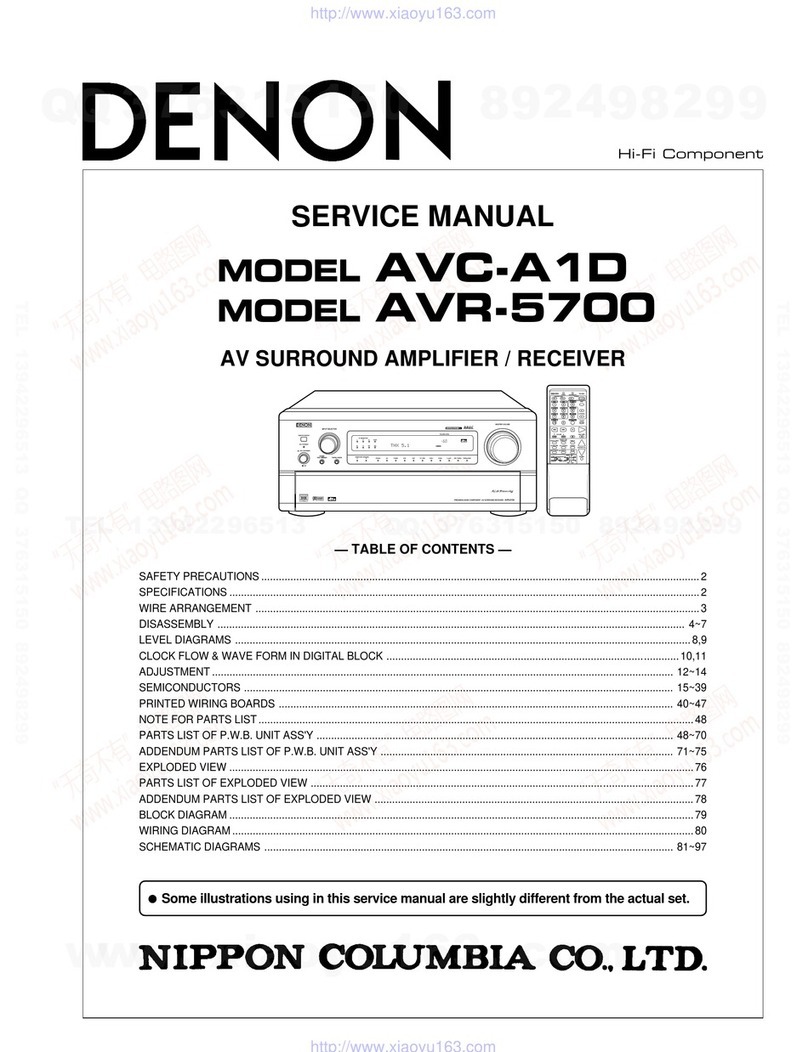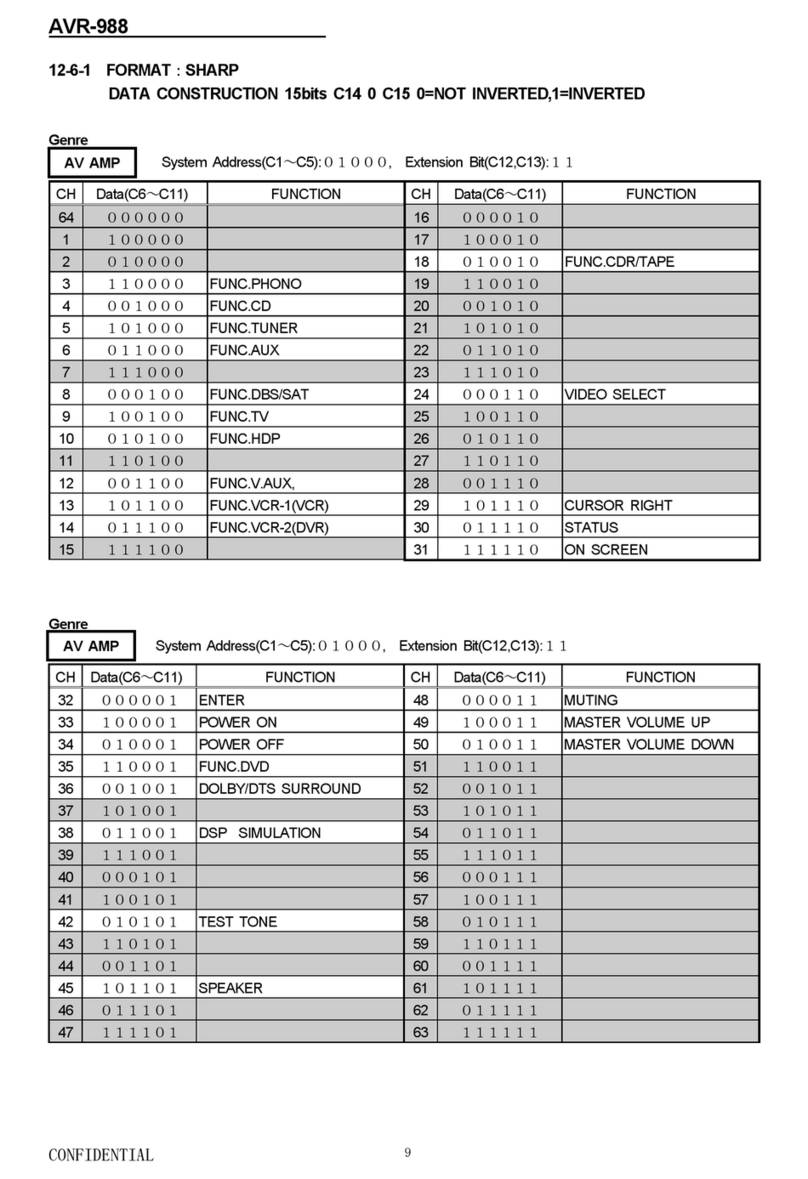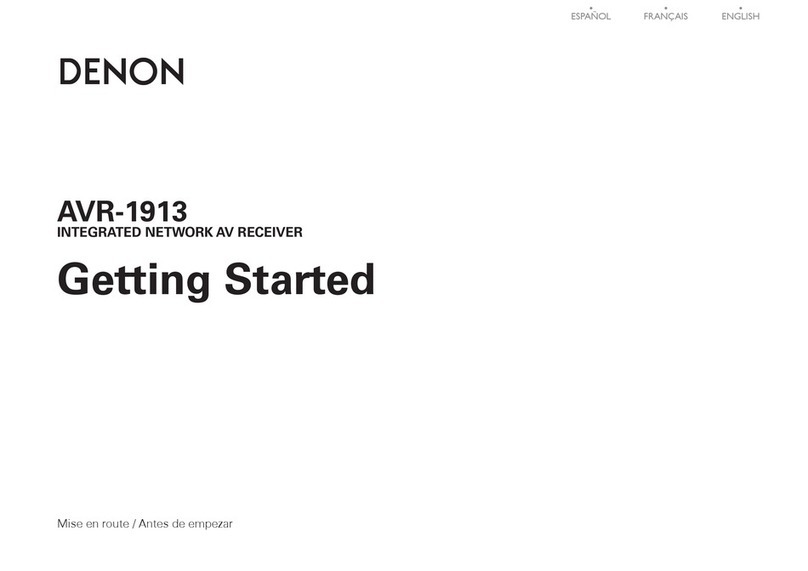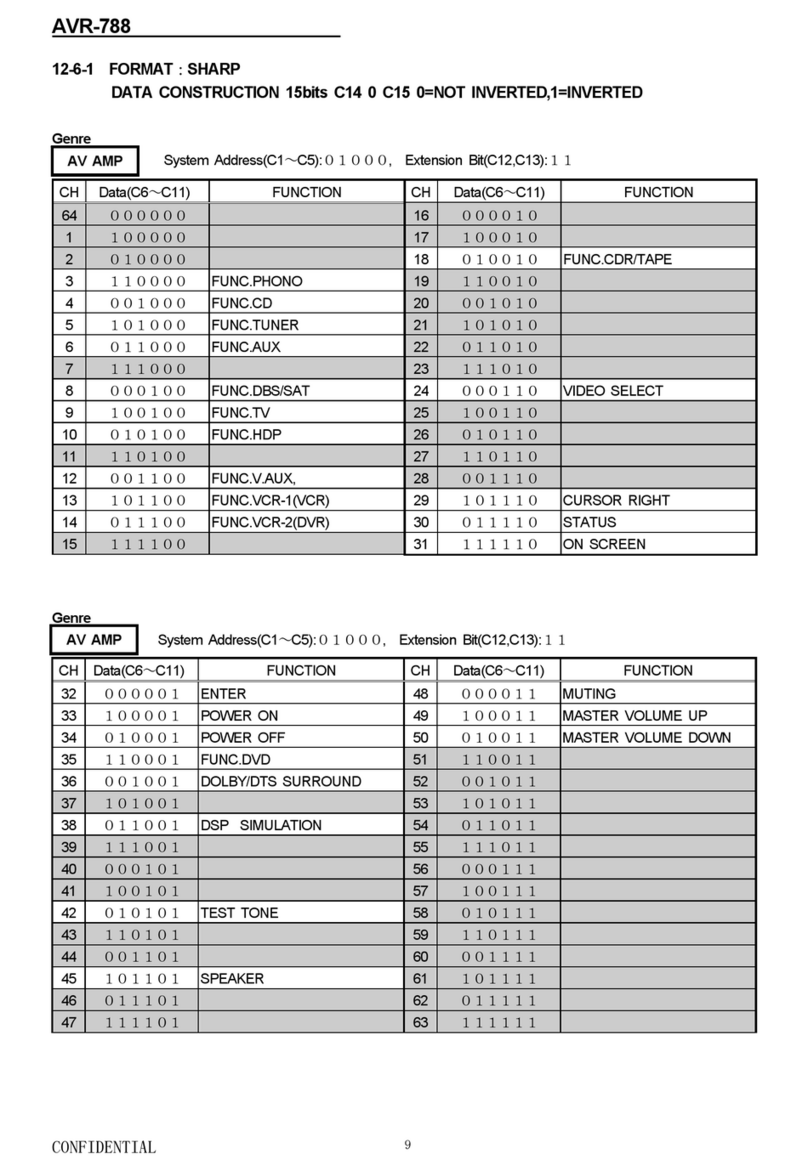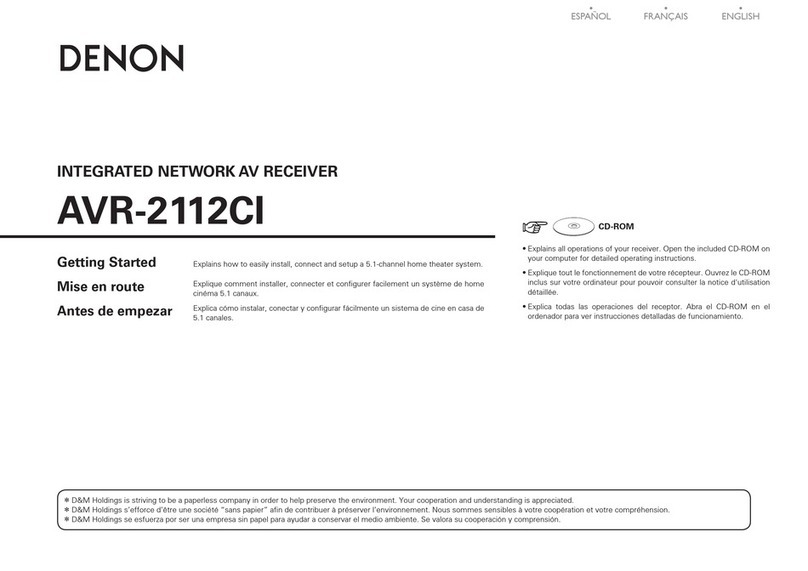3
Appendix
TipsSettingsPlaybackConnections
Front panel Display Rear panel IndexRemote
Contents
Selecting a surround mode ························································ 43
Selecting a surround mode ···························································· 43
Adjusting the volume of the speakers ···································· 47
Adjusting the volume of the dierent speakers ····························· 47
Adjusting the volume of groups of speakers (Fader function) ······· 48
Sleep timer function····································································· 49
Using the sleep timer····································································· 49
Quick select function···································································· 50
Calling up the Quick Select ···························································· 50
Changing the settings ···································································· 50
Settings
Menu map························································································ 51
Menu operation·············································································· 53
Inputs ································································································ 54
Input Assign ··················································································· 54
Auto Preset ···················································································· 55
Preset Skip ····················································································· 55
Source Level ·················································································· 55
Input Select ···················································································· 56
Video Source ·················································································· 56
Speakers··························································································· 57
Speaker Config.·············································································· 57
Distances ······················································································· 58
Levels····························································································· 58
Crossovers ····················································································· 59
Bass ······························································································· 59
General ····························································································· 60
Volume ··························································································· 60
HDMI······························································································ 60
Other ······························································································ 61
Adjusting the sound field eects (Audio Adjust)················· 62
Menu operation·············································································· 63
Mode······························································································ 63
D.Comp ·························································································· 64
DRC································································································ 64
LFE ································································································· 64
Center Image ················································································· 64
Panorama ······················································································· 64
Dimension ······················································································ 65
Center Width·················································································· 65
Subwoofer······················································································ 65
Defaults·························································································· 65
Adjusting the tone ········································································ 66
Setting the Night mode······························································· 67
Setting the RESTORER mode ···················································· 68
Setting the Audio Delay mode ·················································· 69
Checking the information ··························································· 70
Switching between PAL and NTSC signal formats············· 71